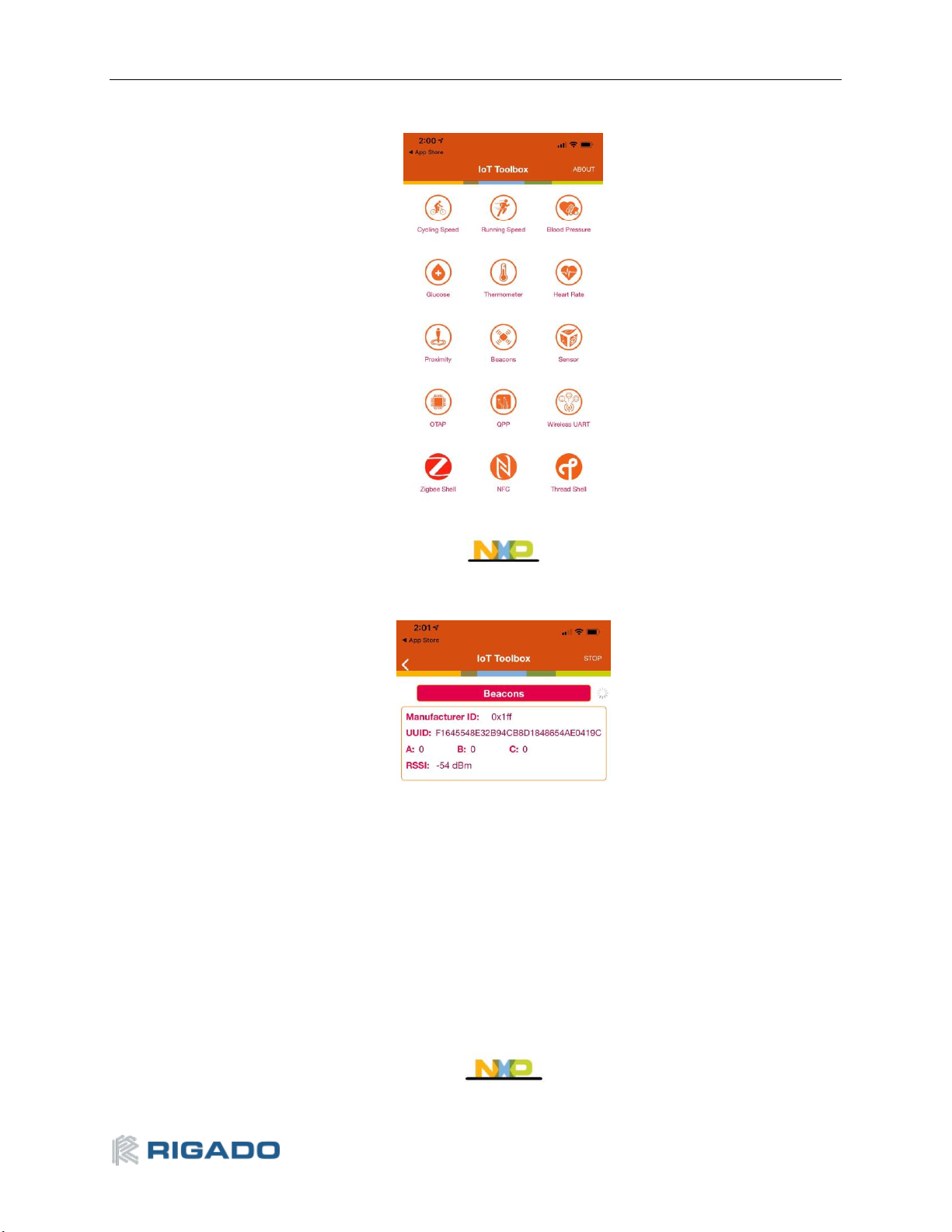Contents
Table of Contents
Contents ...............................................................................................................................................1
Introduction .........................................................................................................................................2
2.1 Key Features.................................................................................................................................2
Hardware Kit.........................................................................................................................................2
Development Tools..............................................................................................................................1
Application Firmware Development ...................................................................................................2
5.1 Set Up Toolchain..........................................................................................................................2
5.2 Try an Example.............................................................................................................................3
Hardware Description..........................................................................................................................9
6.1 Power..........................................................................................................................................10
6.1.1 R41Z Power Modes ...............................................................................................................11
6.1.2 Power Configuration Switch ................................................................................................12
6.1.3 DC-DC Mode Selection..........................................................................................................13
6.1.4 Measuring Power Consumption...........................................................................................14
6.2 Debug Interface..........................................................................................................................15
6.2.1 OpenSDA Interface ...............................................................................................................15
6.2.2 Reset Button......................................................................................................................... 15
6.2.3 External Debug Header ........................................................................................................15
6.3 Peripherals .................................................................................................................................17
6.3.1 Expansion Headers...............................................................................................................17
6.3.2 IR LED Provision....................................................................................................................18
6.3.3 User LEDs ..............................................................................................................................18
6.3.4 Thermistor ............................................................................................................................19
6.3.5 User Buttons.........................................................................................................................19
6.3.6 SPI Flash................................................................................................................................20
6.3.7 I2C Acceleration/Magnetometer Sensor ..............................................................................21
6.4 R41Z Module...............................................................................................................................22
6.4.1 32.768kHz Oscillator............................................................................................................. 22
Related Documents............................................................................................................................ 23
Life Support and other High-Risk Use Warning................................................................................. 23
Environmental....................................................................................................................................23
9.1 RoHS ...........................................................................................................................................23
9.2 REACH......................................................................................................................................... 23
9.3 California Proposition 65 (P65)..................................................................................................23
Contact Information...........................................................................................................................24
List of Tables....................................................................................................................................... 25
List of Figures .....................................................................................................................................25
Document History ..............................................................................................................................26