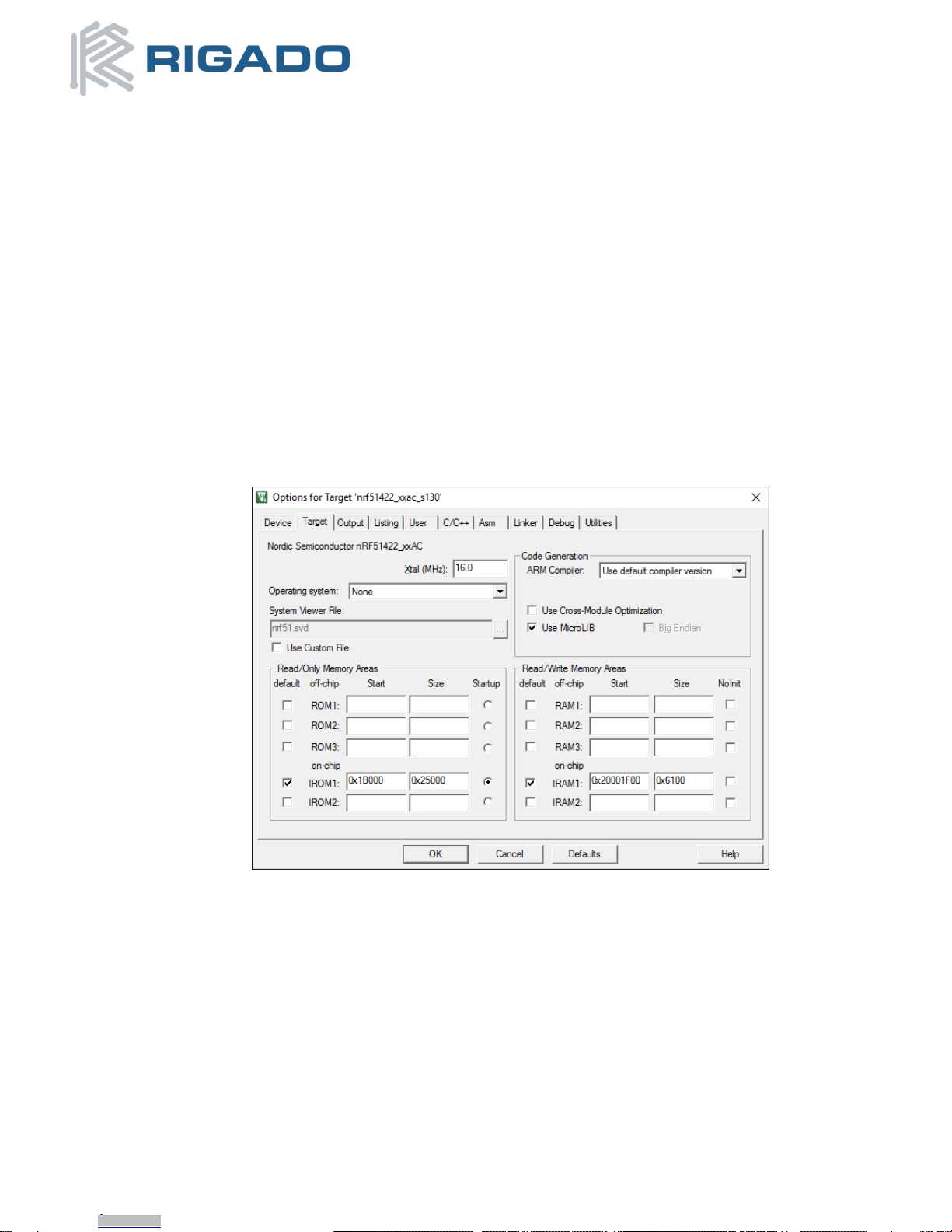BMD-200 Evaluation Kit User Guide
August 10, 2016
BMD-200-EVAL-UG-V1.4 Page 2 of 20
Table of Contents
1. Overview ...............................................................................................................................................1
1.1. Key Features..........................................................................................................................................1
1.2. Useful Tools...........................................................................................................................................4
2. Hardware Kit..........................................................................................................................................4
3. Getting Started ......................................................................................................................................5
3.1. Evaluation Board with SEGGER J-Link.....................................................................................................5
3.1.1. Set up tool chain...........................................................................................................................5
3.1.2. Connect BMD-200 Evaluation Kit to computer ..............................................................................5
3.1.3. Program BMD-200 Evaluation Kit with the S130 Soft Device .........................................................6
3.1.4. Set up the Application Project.......................................................................................................7
3.2. Evaluation Board with CMSIS-DAP (mbed).............................................................................................9
3.2.1. Connect BMD-200 Evaluation Kit to computer ..............................................................................9
3.2.2. Program BMD-200 Evaluation Kit (Drag and Drop) ........................................................................9
4. Hardware Description ..........................................................................................................................11
4.1. Power..................................................................................................................................................12
4.2. Buttons ...............................................................................................................................................12
4.3. LEDs ....................................................................................................................................................12
4.4. Virtual COM Port ................................................................................................................................. 13
4.5. Accelerometer.....................................................................................................................................13
4.6. SPI EEPROM.........................................................................................................................................14
4.7. Ambient Light Sensor...........................................................................................................................14
4.8. 32kHz Crystal Oscillator .......................................................................................................................14
4.9. Current Sensing Header.......................................................................................................................15
4.10. Headers...............................................................................................................................................16
4.11. GPIO Jumpers......................................................................................................................................17
5. Schematic ............................................................................................................................................18
6. BMD-200 Pinout...................................................................................................................................19
7. Life Support Policy ...............................................................................................................................20
8. Document History ................................................................................................................................20
9. Related Documents..............................................................................................................................20
Table of Figures
Figure 1 –BMD-200 Evaluation Board (Top View) .............................................................................................4
Figure 2 –Segger J-Link DLL Updater.................................................................................................................5
Figure 3 –nRFgo Studio SoftDevice Window.....................................................................................................6
Figure 4 –Keil Flash Tools Target Window ........................................................................................................7
Figure 5 –Keil Flash Tools C/C++ Window .........................................................................................................8
Figure 6 –Keil Flash Tools Debug Window ........................................................................................................8
Figure 7 –Keil Flash Tools Debug Settings Window ...........................................................................................9
Figure 8 –Pin Out and Functions.....................................................................................................................11
Figure 9 –Assembly Drawing (Top View).........................................................................................................11
Figure 10 –LED Driver Layout & Circuit...........................................................................................................13
Figure 11 –Accelerometer Layout................................................................................................................... 13
Figure 12 –LED Driver Layout .........................................................................................................................14
Figure 13 –Ambient Light Sensor Layout ........................................................................................................14
Figure 14 –32KHz Crystal Oscillator Layout.....................................................................................................15
Figure 15 –Current Sensing Header Layout .....................................................................................................15
Figure 16 –Header Layout ..............................................................................................................................16