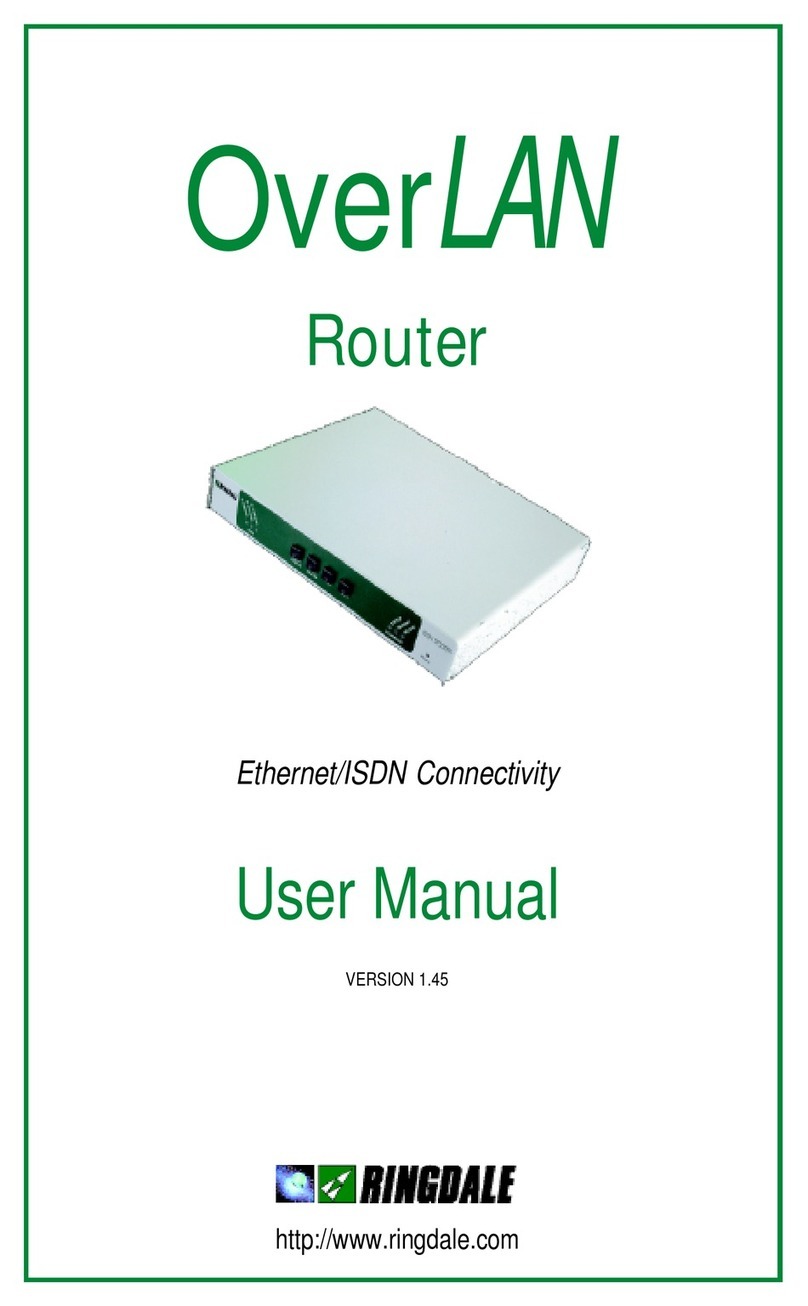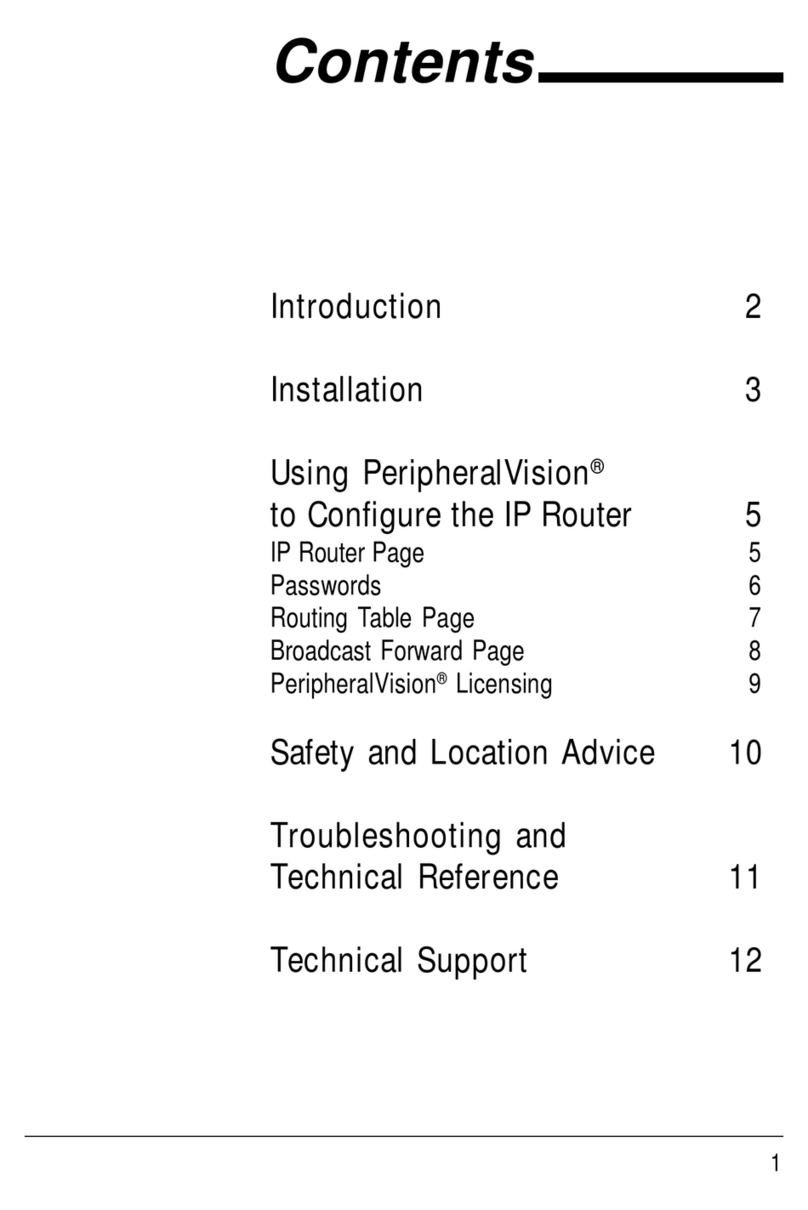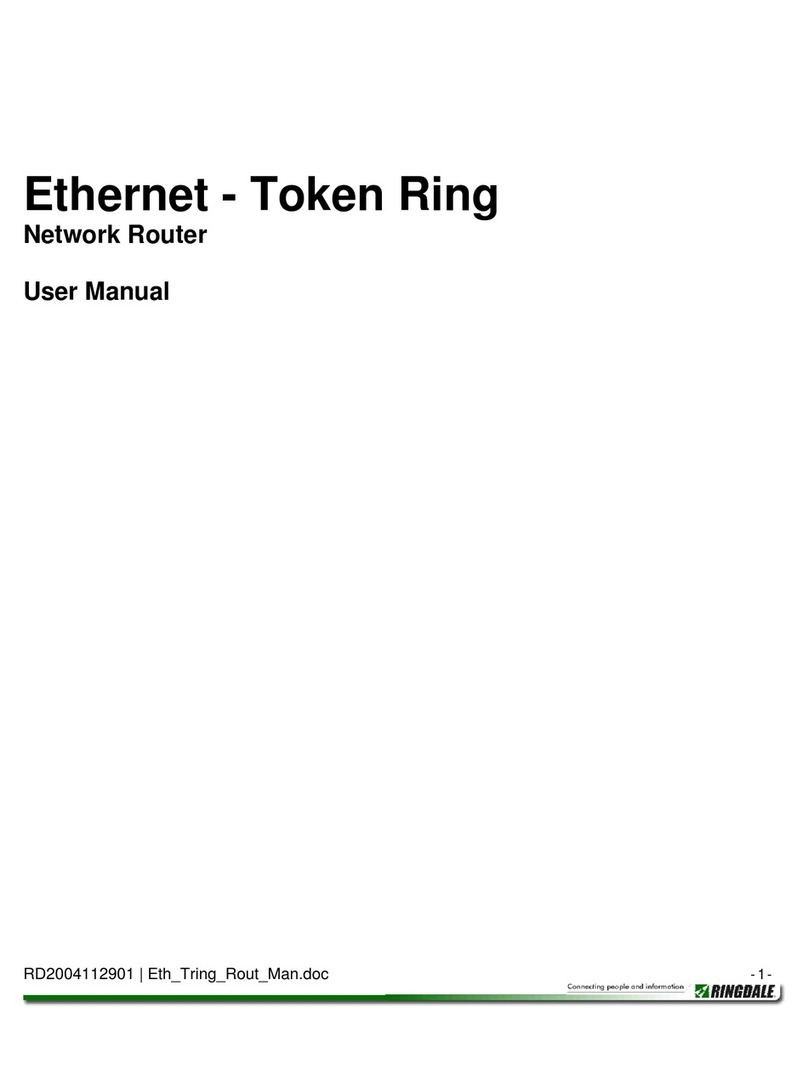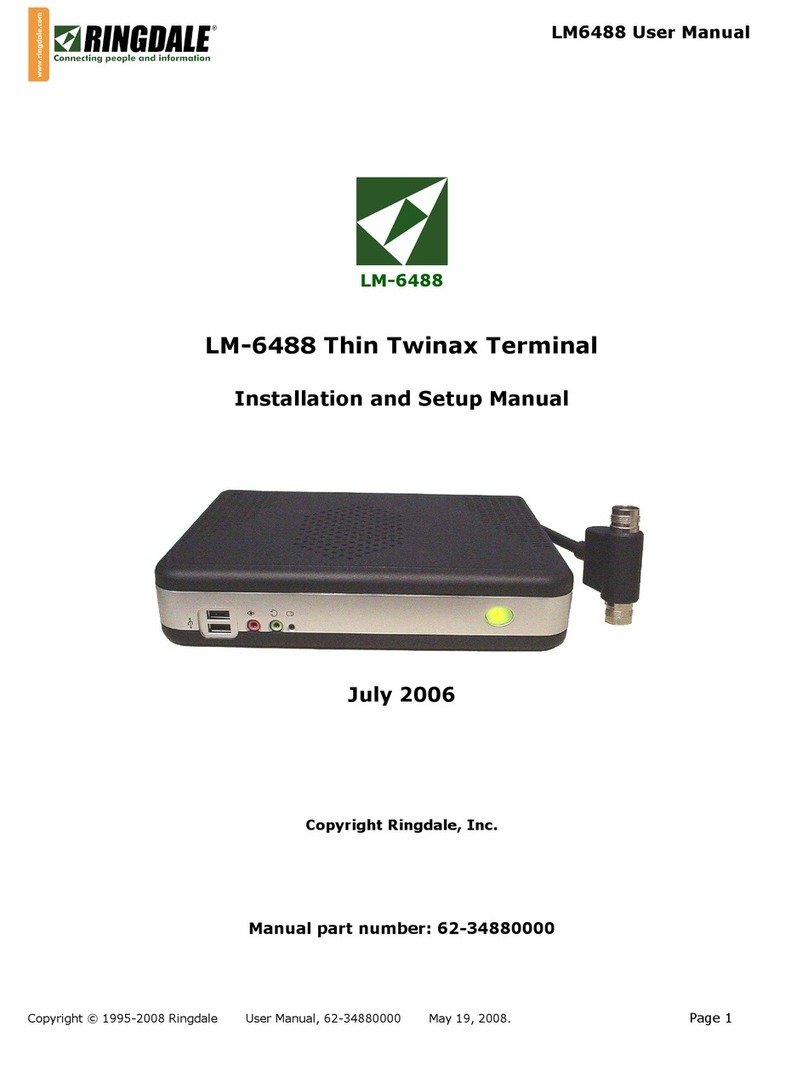7
Connecting the Router to the Ethernet Network
Insert a Crossover RJ-45 10baseT cable from the Ethernet
network into the RJ-45 port on the Ethernet panel.
The Green RX LED will blink when the router receives data
from the Ethernet network.
The Red TX LED will blink when the router transmits data to the
Ethernet network.
The Yellow Link LED indicates that the Ethernet network
connection is functioning.
Connecting the Router to the Token Ring Device
Connect the Token Ring device to the MAU (the type of cable
required will depend on the type of connections being used).
Insert
either
a Type 3 cable with a RJ-45 connector
or
a Type 1
cable with a 9 way DB connector from the Token Ring MAU into
theRJ-45
or
DB 9 porton the Token Ring panel. The routerwill
autosense
which Token Ring connector is being used.
The Red Error LED will light when there is an error with the
Token Ring devices.
The Green RX LED will blink when the router receives data
from the Token Ring device.
The Red TX LED will blink when the router transmits data to the
Token Ring device.
Powering the Router
Important Note
If there is a delay in connecting the router to the Token Ring
MAU after power-up, it may be necessary to restart the router in
order to make the Token Ring link good.