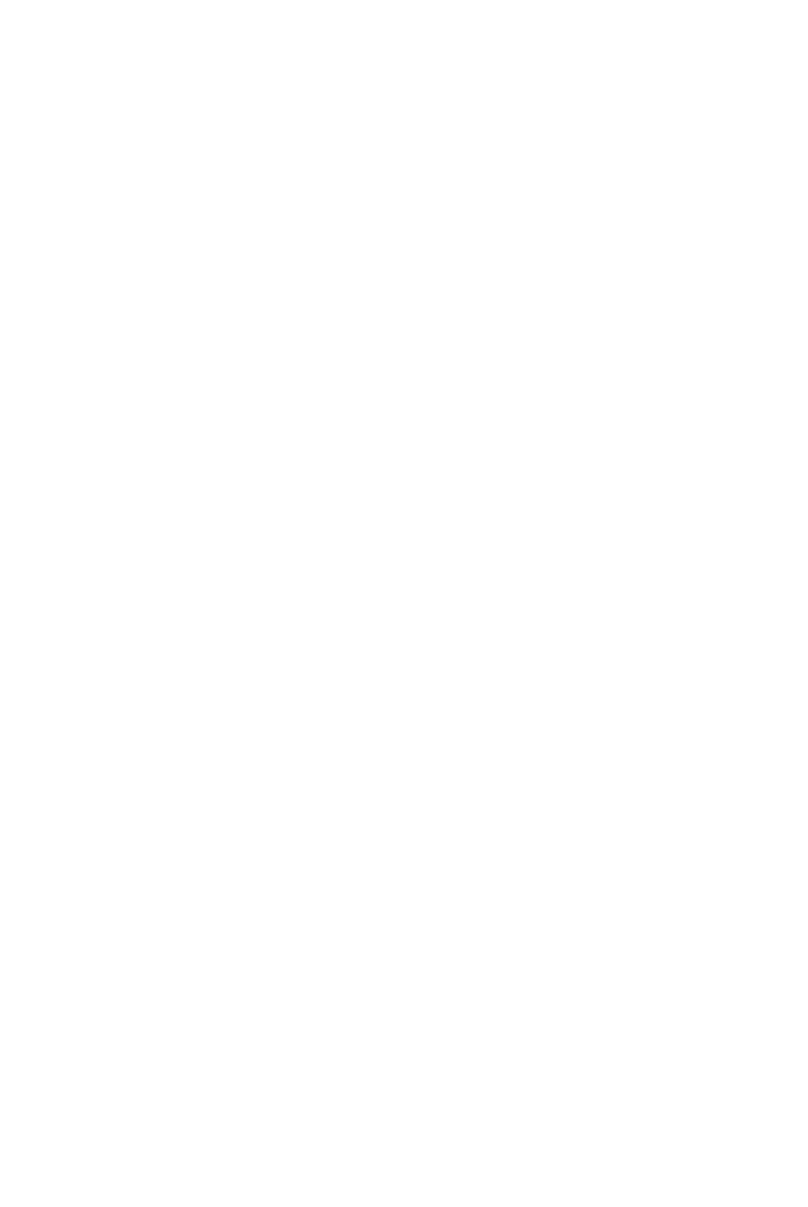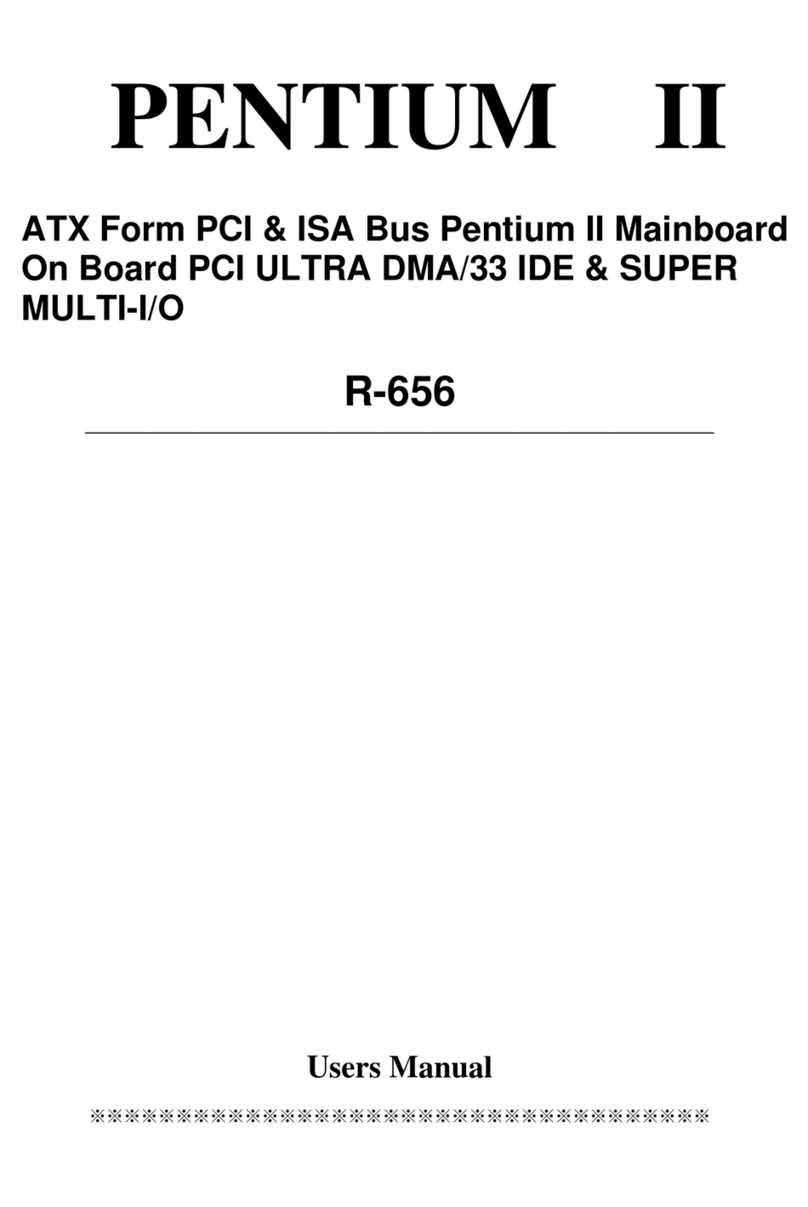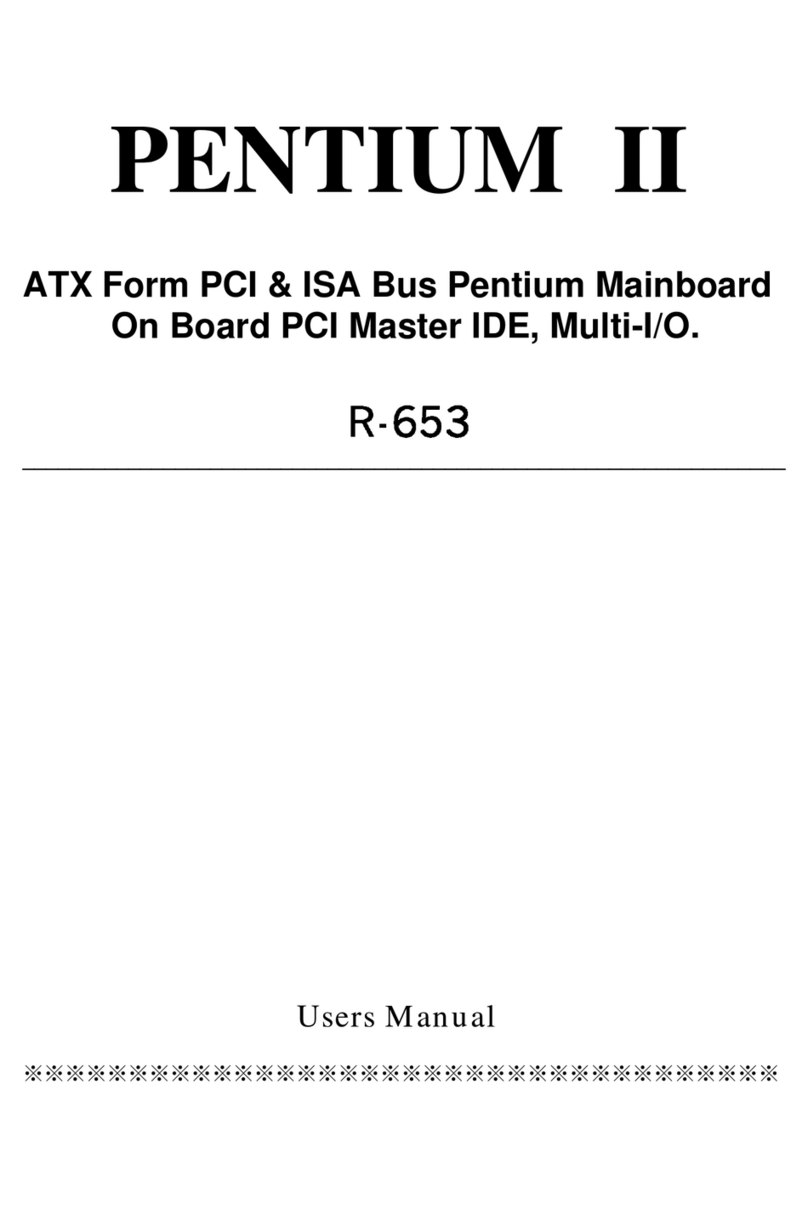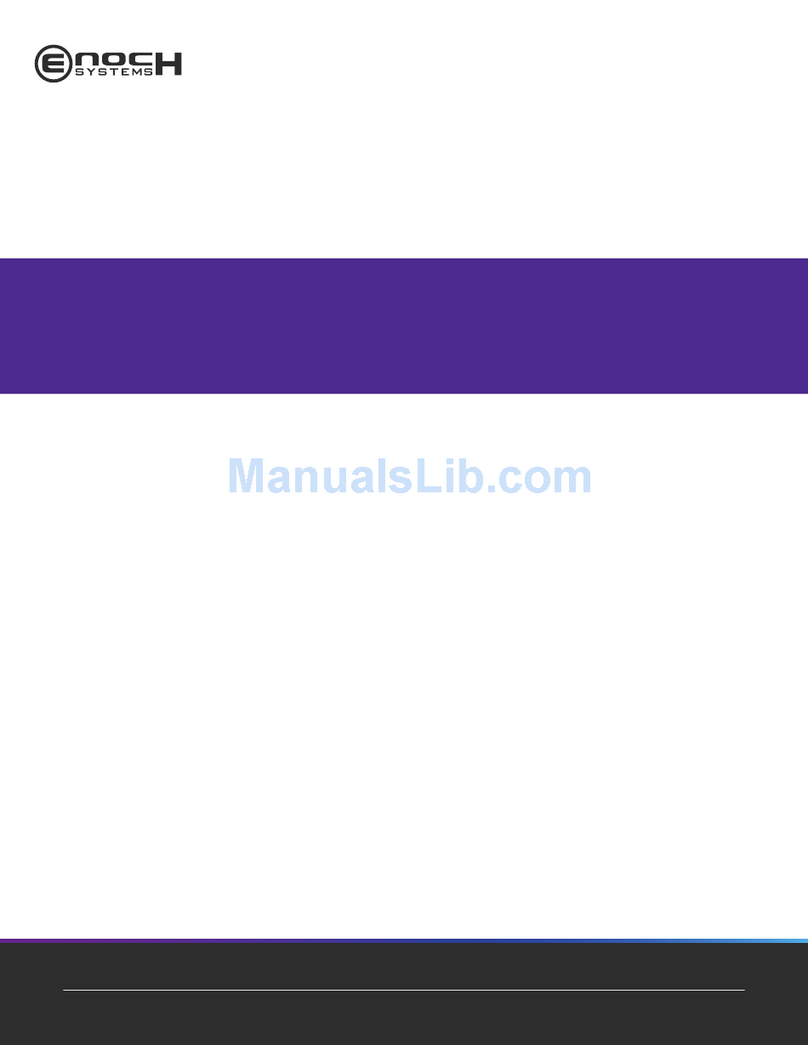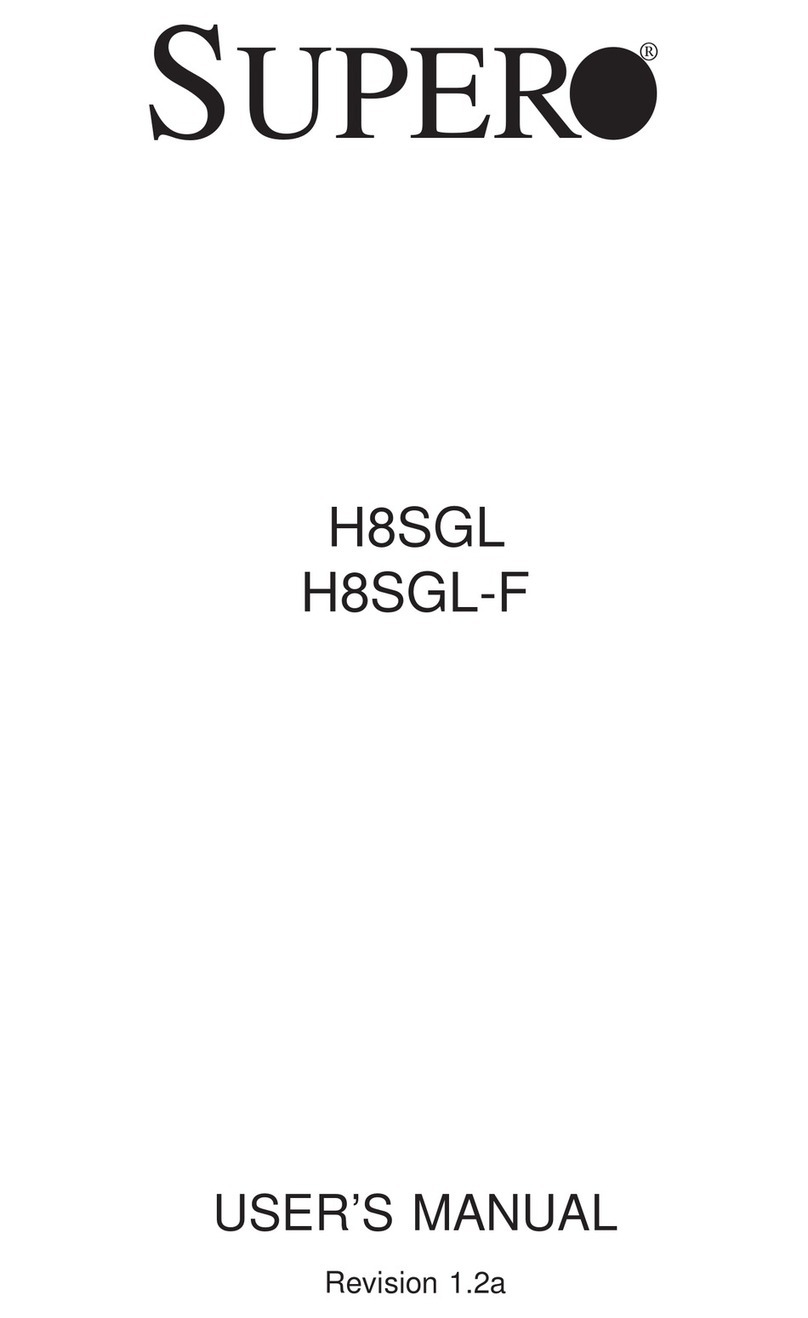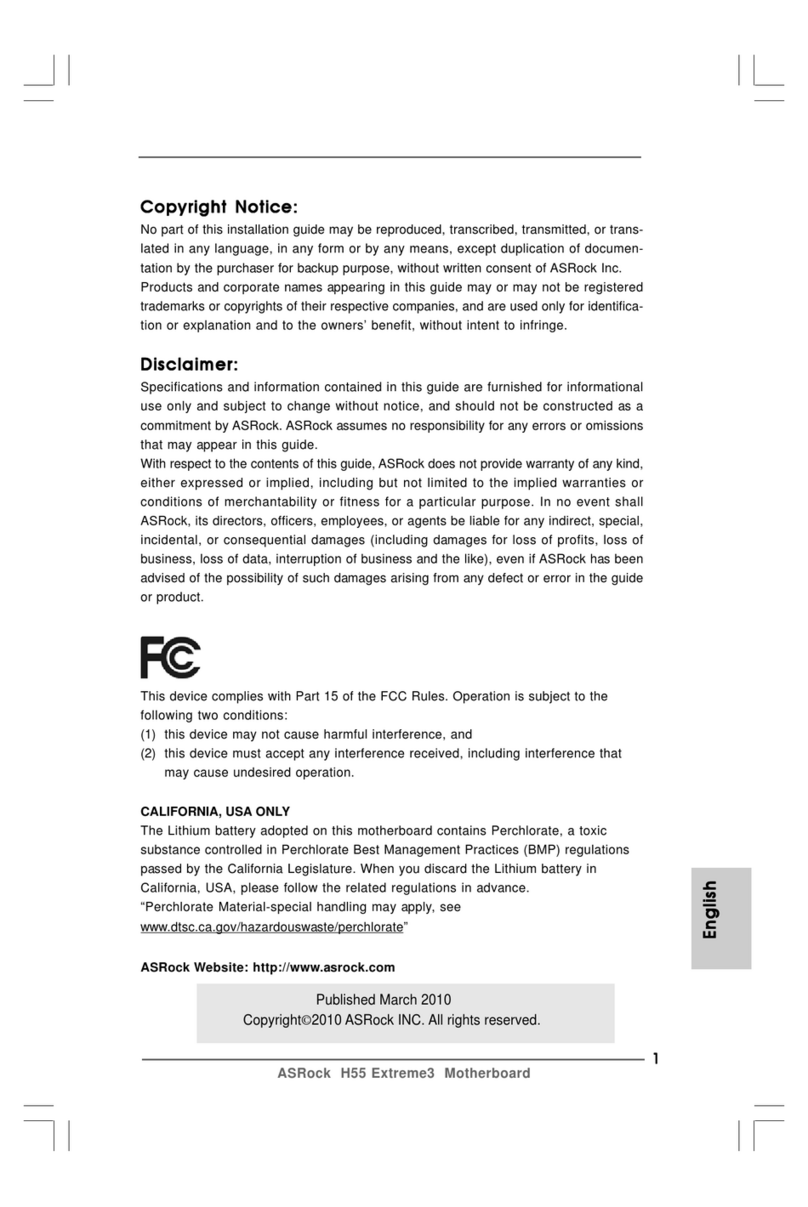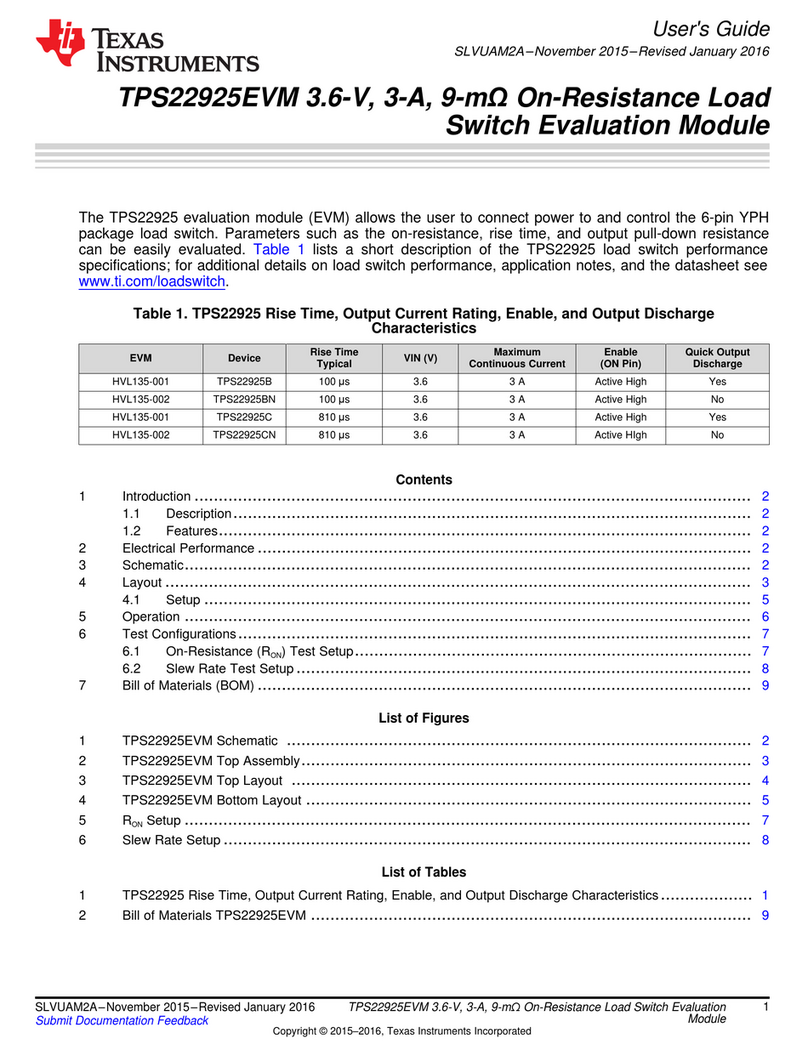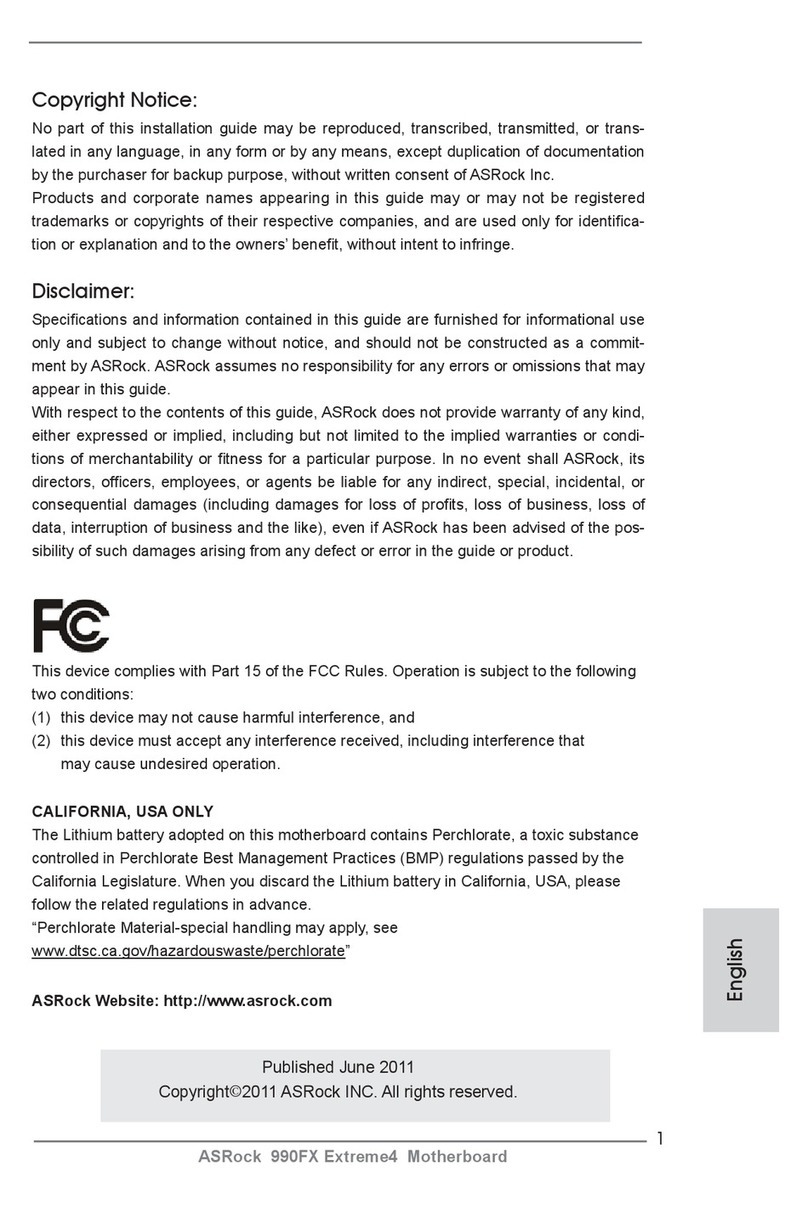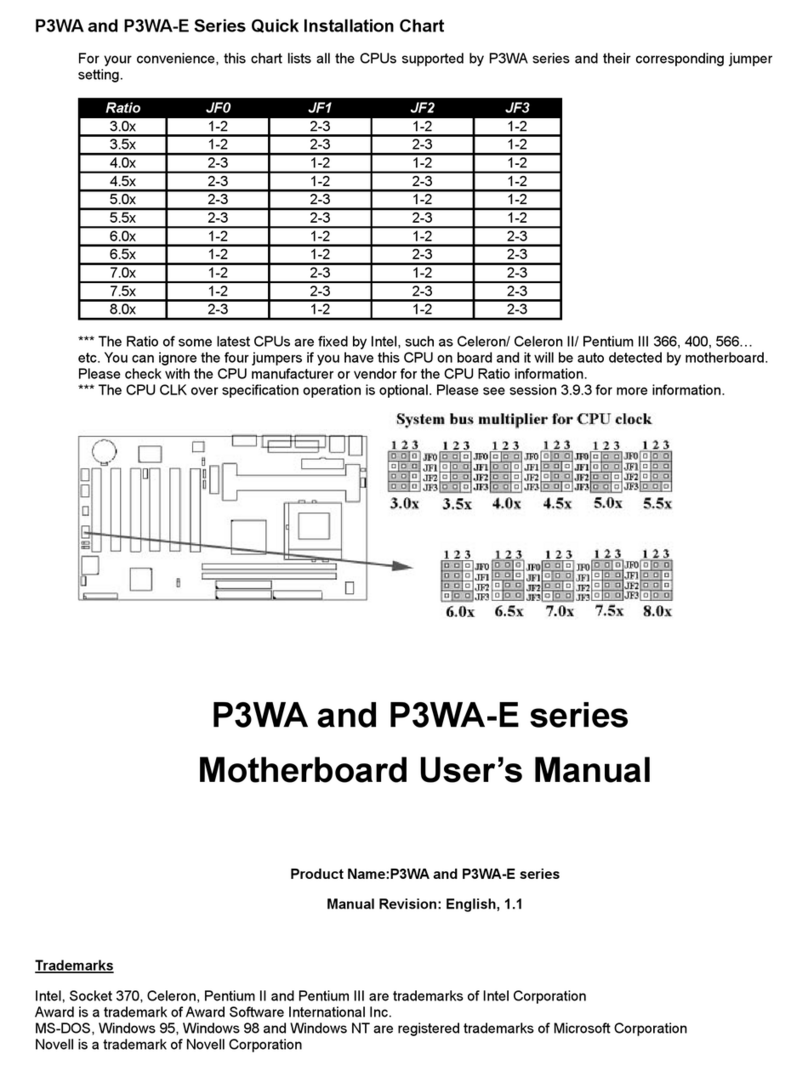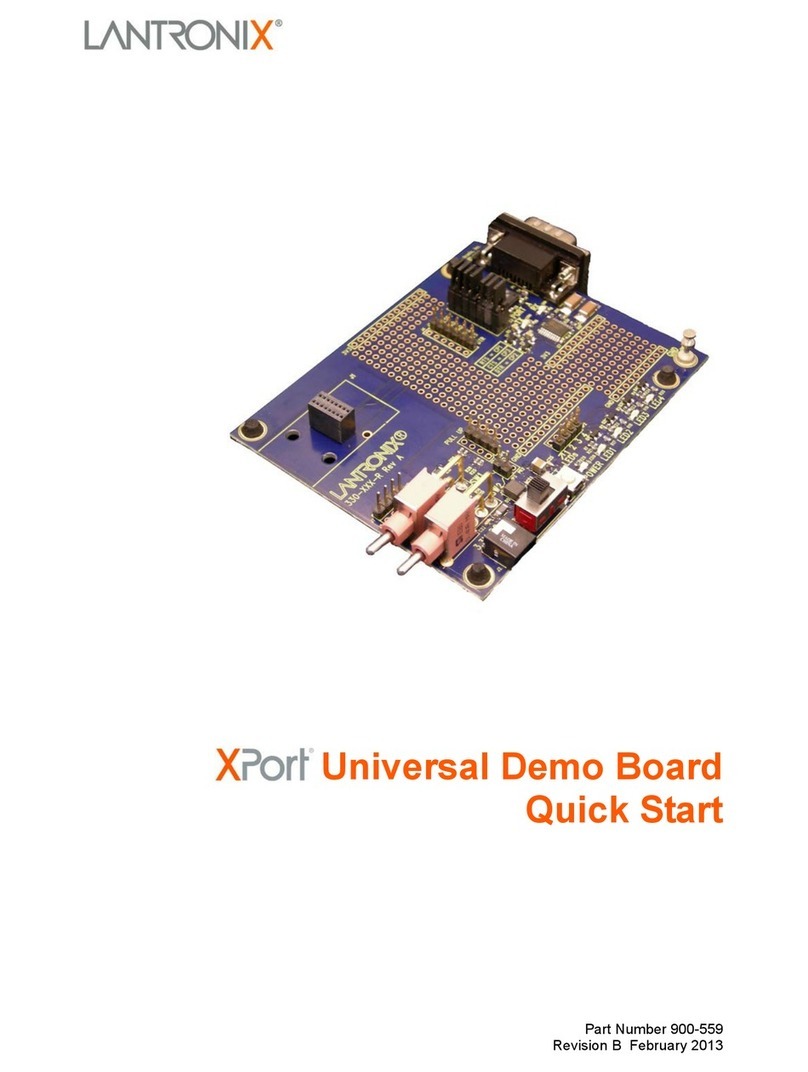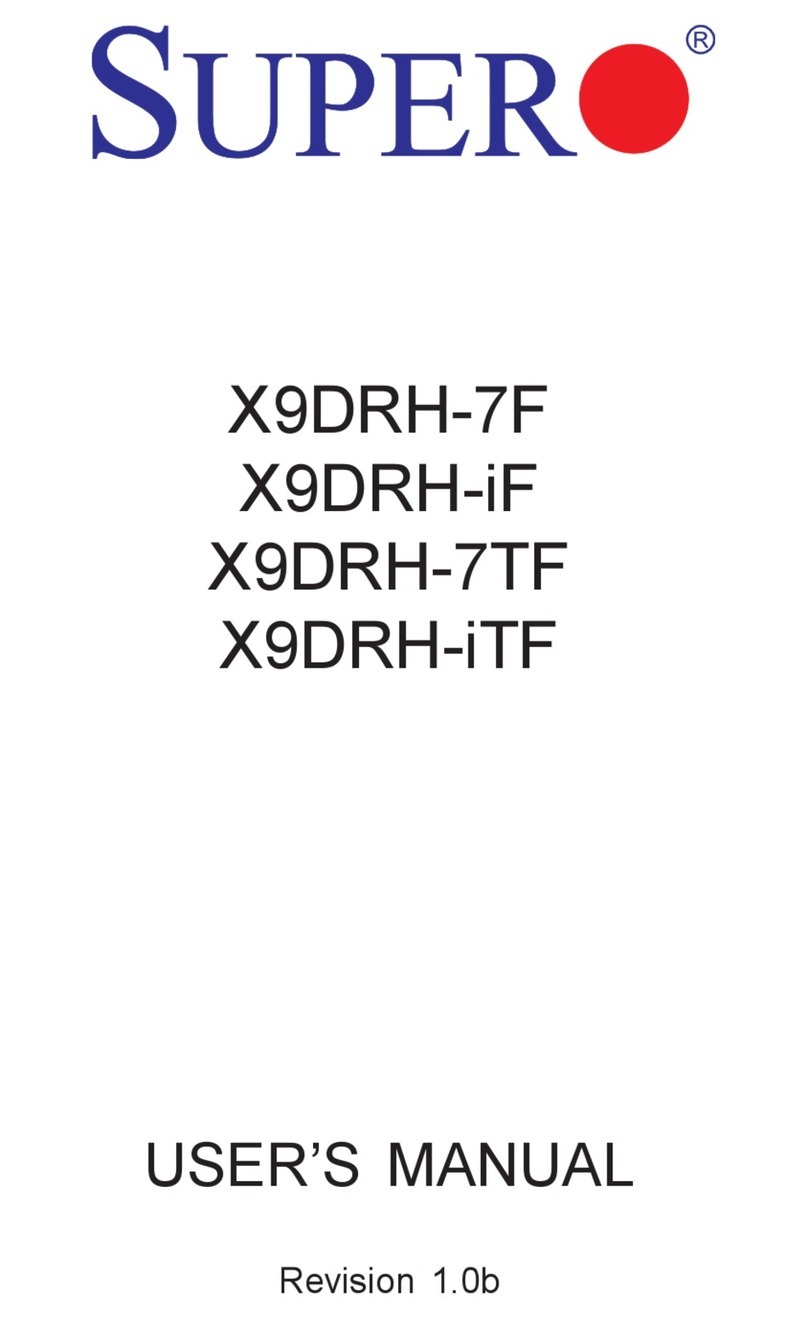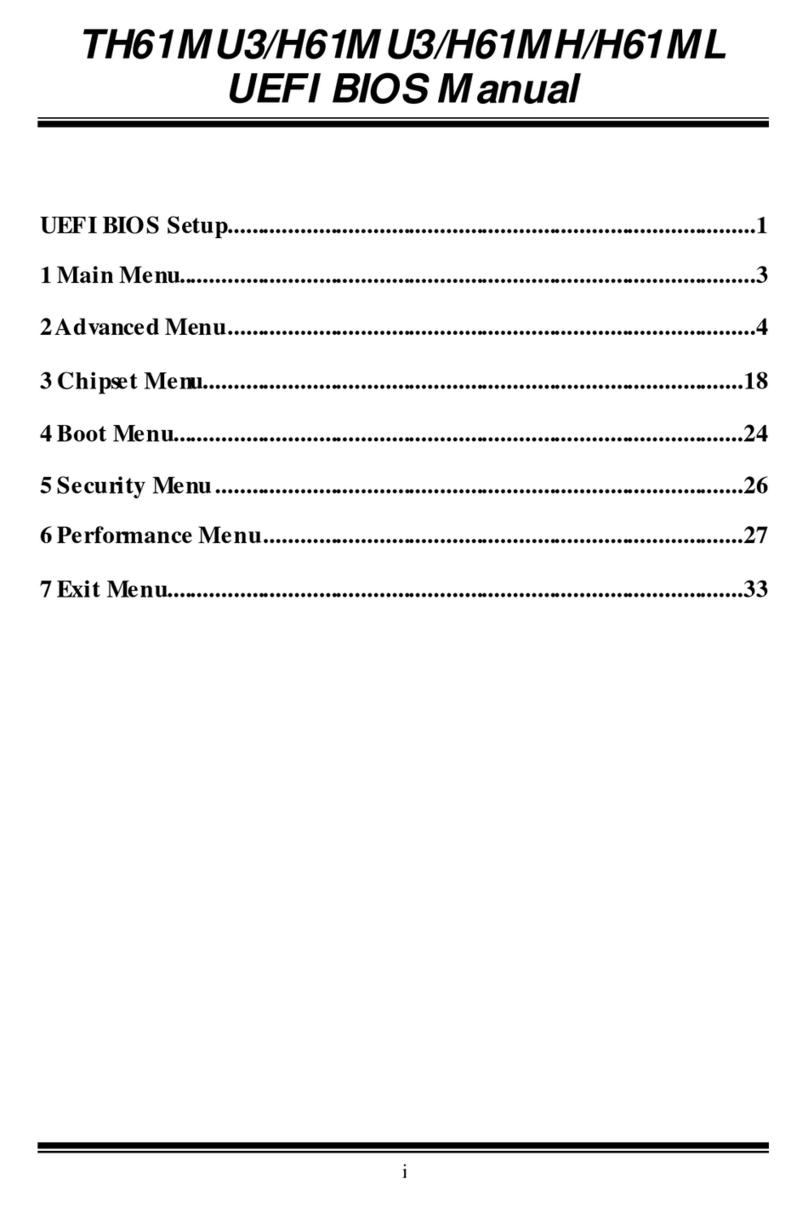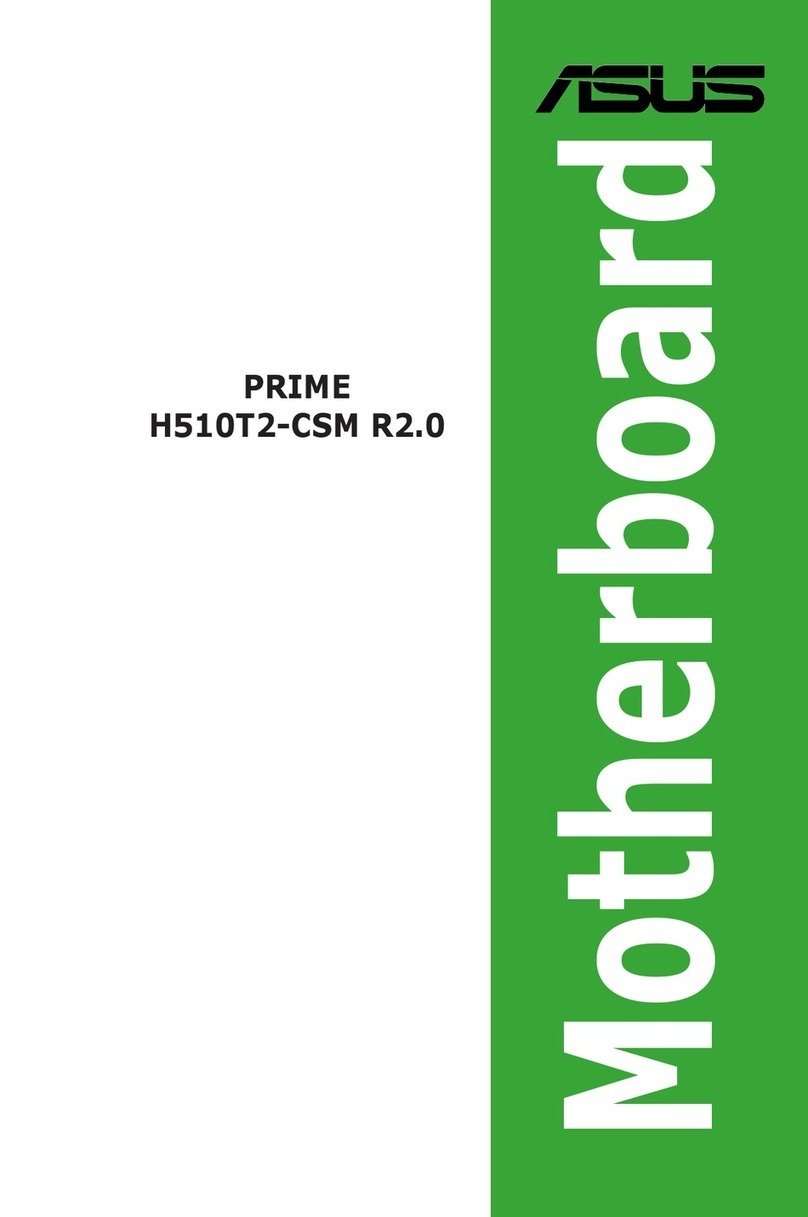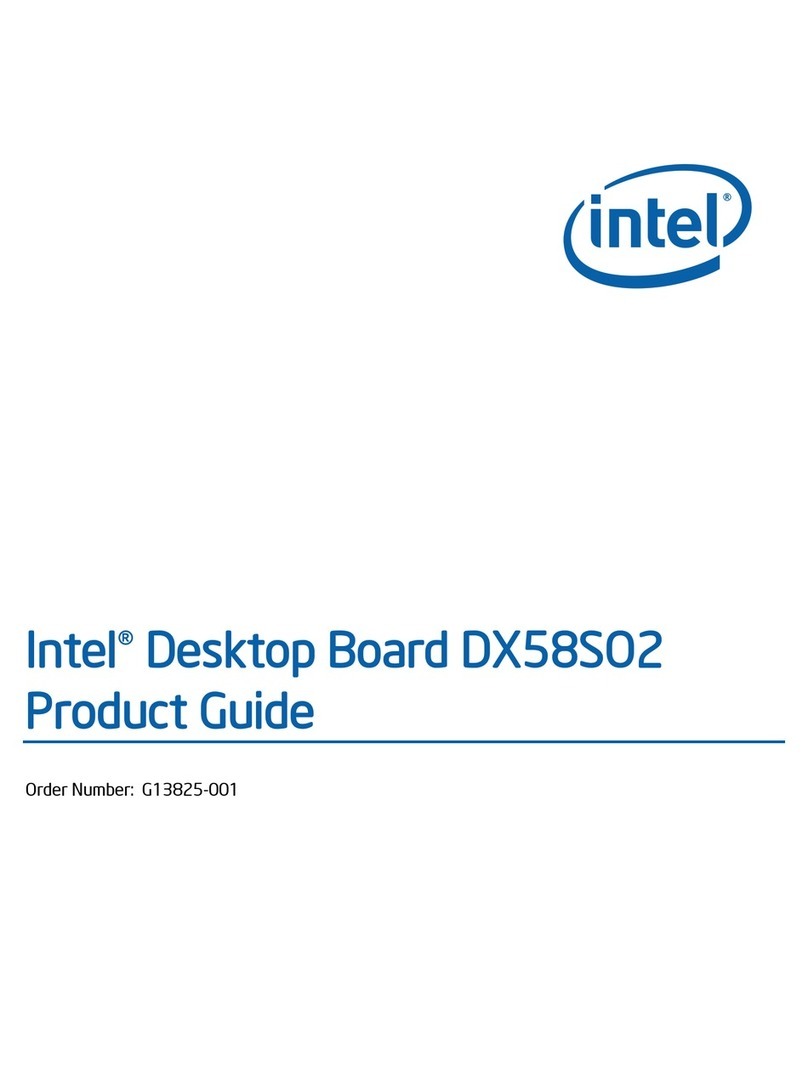Rise R-626 User manual
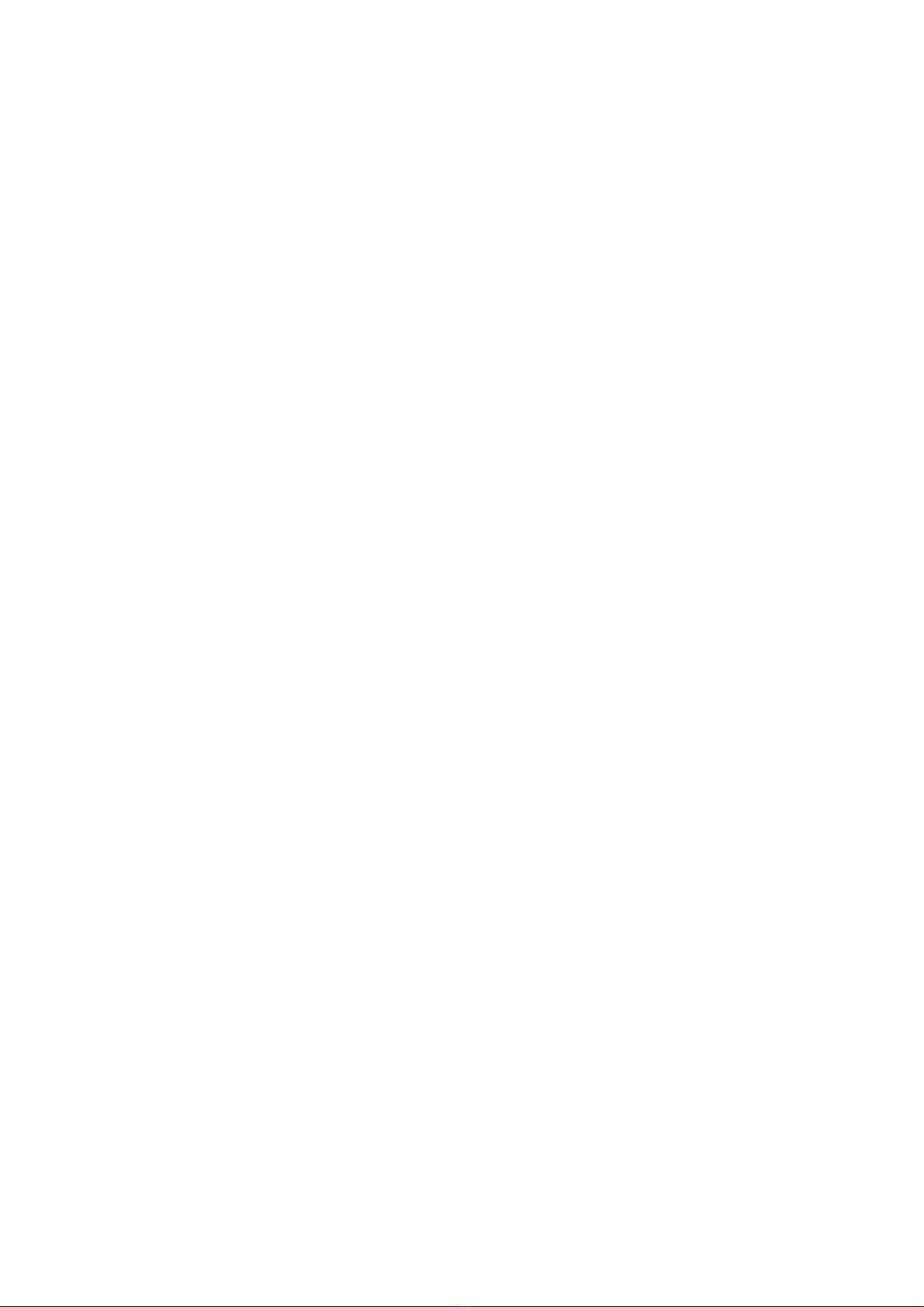
R-626
AT FORM SiS AGP 686 MAINBOARD
USER'S MANUAL
_________________________________________________________________
※※※※※※※※※※※※※※※※※※※※※※※※※※※※※※※※※※※※
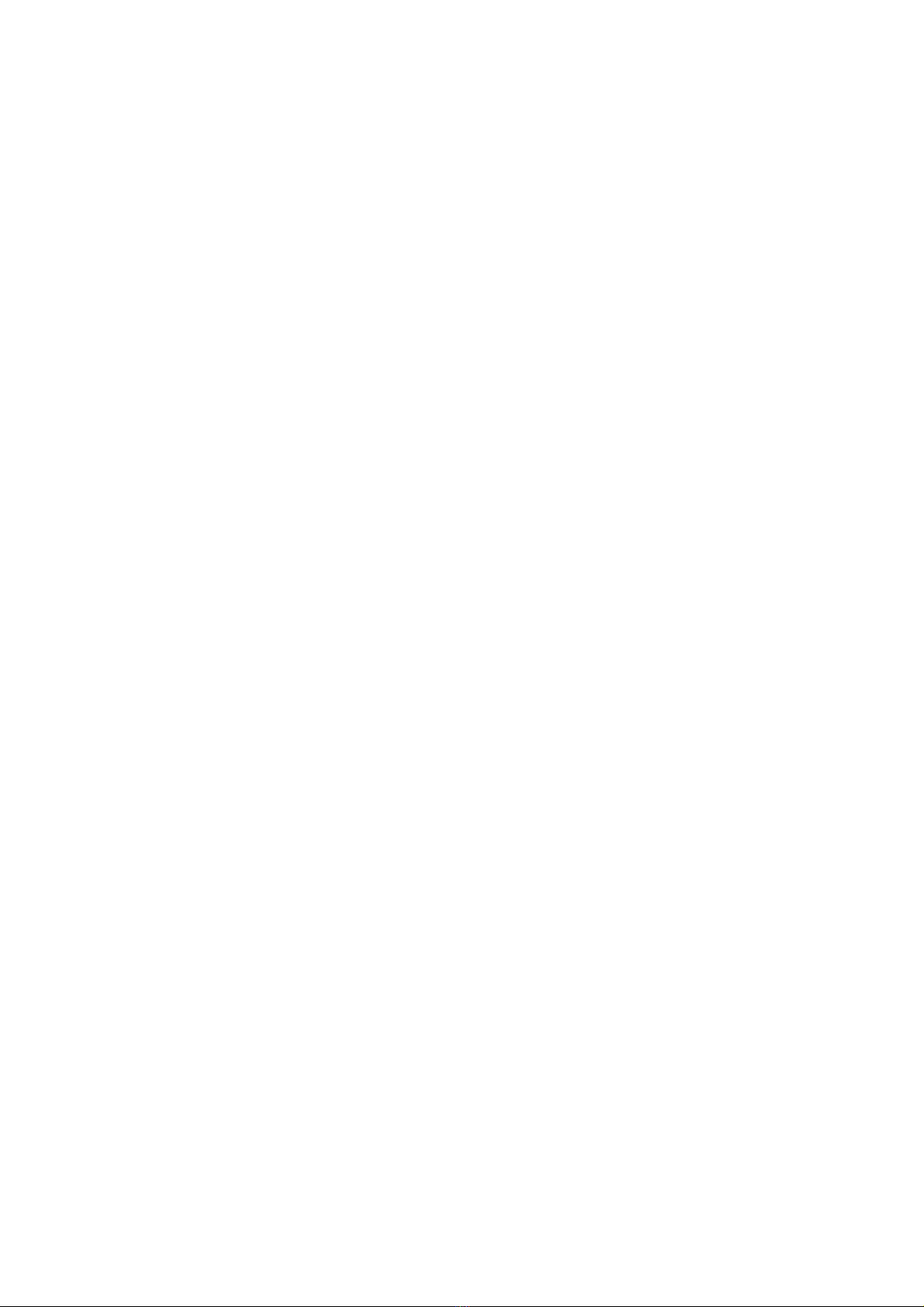
_________________________________________________________________
Introduction
Welcome to use the Rise Computer Inc. next generation high
performance P- II system mainboard --- R-626. The
R-626 using the high performance SiS 5600 Chipset that
will deliver superior performance on your personal computer.
About This User's Guide
This User's Guide is for assisting system manufacturers and end users
in setting up and installing the mainboard. Information in this guide has
been carefully checked for reliability; however, there may
still be inaccuracies and information in this document is subject to
change without notice.
DISCLAIMER
The information in this manual has been carefully checked and is
believed to be accurate. We assumes no responsibility for any
inaccuracies that may still be contained in this manual. We reserves
the right to make changes to this material at any time without notice.
REMARK
Intel
Pentium is a registered trademark of Intel Corp.
All other trademarks mentioned in this manual are registered
property of the respective owners.
____________________________________________________________________
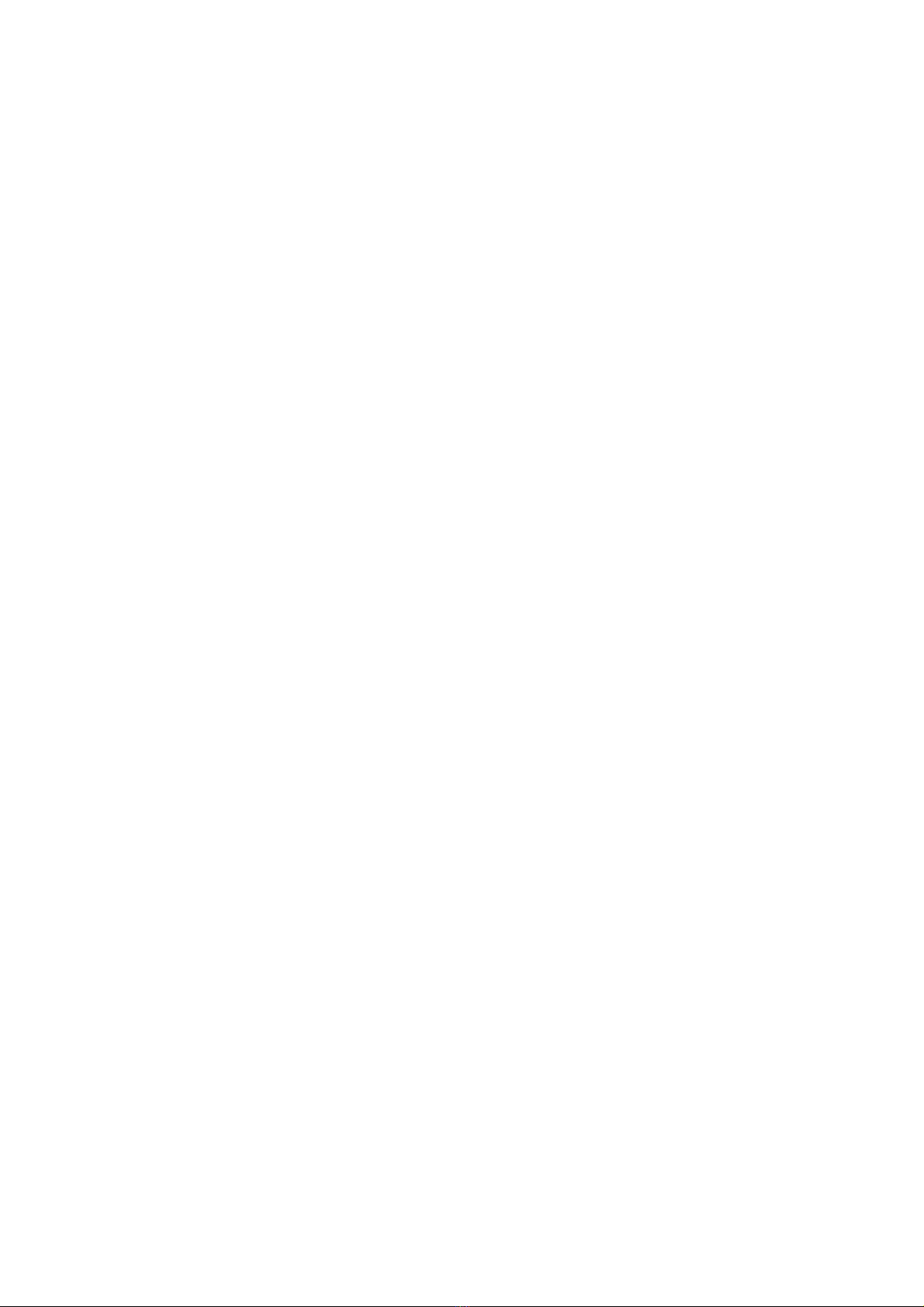
Table of Contents
Chapter 1 INTRODUCTION
1.1 Preface ........................................................................................ 1-1
1.2 Key Features ............................................................................... 1-1
1.3 Static Electricity Precautions .................................................... 1-2
1.4 Mainboard Layout ....................................................................... 1-3
Chapter 2 HARDWARE INSTALLATION
2.1 Jumper Setting Summary ....................................................... 2-1
2.1.1 CPU Clock Rate .............................................................. 2-3
2.1.2 CPU & Bus Clock Select ................................................ 2-3
2.1.3 Future Function Jumper ................................................ 2-3
2.1.4 ATX Power ON/OFF Switch ........................................... 2-5
2.1.5 CMOS Clear Jumper ....................................................... 2-5
2.1.6 Upgrading System Memory ........................................... 2-7
2.2 Connectors ................................................................................. 2-8
2.2.1 I/O Ports .......................................................................... 2-9
2.2.2 External Connections ..................................................... 2-10
Chapter 3 BIOS SETUP
3.1 Standard CMOS Setup ............................................................. 3-2
3.2 BIOS Feature Setup .................................................................. 3-3
3.3 Chipset Features Setup ........................................................... 3-7
3.4 Power Management Setup ....................................................... 3-12
3.5 PNP/PCI Configuration Setup .................................................. 3-18
3.6 Integrated Peripherals ............................................................. 3-21
3.7 Load Setup Default ................................................................... 3-25
3.8 Supervisor/User Password ..................................................... 3-25
3.9 IDE HDD Auto Detection .......................................................... 3-26
3.10 Save & Exit Setup..................................................................... 3-26
3.11 Exit Without Saving.................................................................. 3-27

__________________________________【
【【
【1】
】】
】
1. INTRODUCTION
1.1. Preface
Welcom to use the R626 P- II system mainboard. This manual
explains how to use this mainboard and install upgrades. It has
overview of the design and features of the board and provides useful
information if you want to change the configuration of the board, or a
system it is installed in.
1.2. Key Features
The R626 P- II system mainboard is a high-performance system
board that support Intel Pentium II family CPUs.
There has many performance and system features integrated onto the
mainboard, including the following :
Supports Slot 1 for Intel Pentium II CPU 233MHz /266/300/333MHz(66MHz)
350/400/450/500/....(100MHz)
Chipset : SiS 5600, 5595.
Pentium II CPU Built-in (0K/256K/ 512KB) L2 Cache.
Supports 3 Banks of DIMMs (Three -168PIN DIMM Sockets).
- Supports SDRAM from 4MB up to 1.5GB of total main memory.
- Supports Fast Page (FP) and Extended Data Out (EDO) Mode DRAM
and SDRAM (PC 100)
Two 16-bit ISA Slots and
Four 32-bit PCI Bus Master Mode Slots.
One Accelerated Graphics port (AGP) Slot.
Fast PCI IDE Interface:
- Supports 2 PCI Bus Master IDE Ports. (up to Four IDE drivers)
- Supports PIO Mode 4 and Ultra DMA/33 Transfers.
Universal Serial Bus Controller.
- Host / HUB Controller.
- Two USB Ports.
______________________________________________________________
1-1
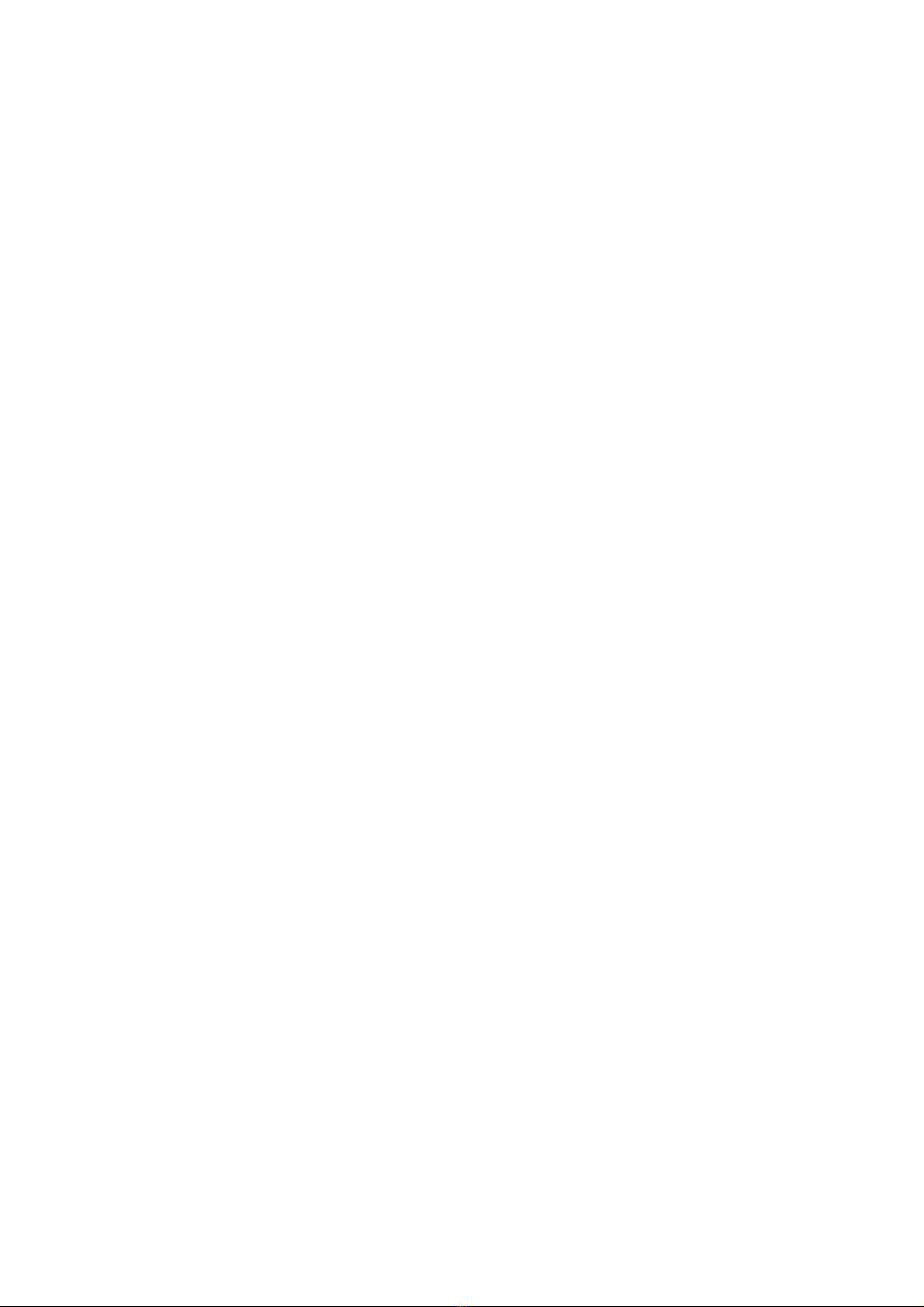
【
【【
【1】
】】
】________________________________
Advanced Configuration and Power Interface (ACPI)
High Performance Synchronous Switching Regulator
Wake Up Timer: Date/Time auto wake up function.
(For ATX power supply use only)
On-board I / O support :
- 2 Serial Port Connectors (16550 Fast UART compatible)
- 1 Parallel Port Connector(with EPP and ECP capabilites)
- 1 Floppy Disk Connector (support 2 FD drives).
- 1 PS/2 Mouse Connector.
- 1 PS/2 Keyboard Connector.
- 1 IrDA Connector.
BIOS support :
- Plug and Play (PnP), DMI, Green Function.
- 1M-bit Flash EPROM.
AT Form Factor : 22cm x 25cm or 8.7" x 9.8" (4 Layers)
1.3. Static Electricity Precautions
Make sure you ground yourself before handling the mainboard or other
system components. Electrostatic discharge can easily damage the
components. Note that you must take special precaution when handling
the mainboard in dry or air-conditioned environments.
Take these precautions to protect you equipment from electrostatic
discharge :
zDo not remove the anti-static pachaging until you are ready to install
the system board and other system components.
zGround yourself before removing any system component from its
protective anti-static packaging. To ground yourself grasp the
expansion slot covers or other unpainted portions of the computer
chassis.
zFrequently ground yourself while working, or use a grounding strap.
zHandle the system board by the edges and avoid touching its
components.
______________________________________________________________
1-2

__________________________________【
【【
【2】
】】
】
2. HARDWARE INSTALLATION
This chapter explains how to configure the system main board
hardware. After you install the main board, you can set jumpers and
make case connections. Refer to this chapter whenever you
upgrade or reconfigure your system.
_________________________________________________
CAUTION : Turn off power to the main board, system chassis,
and peripheral devices before performing any work on the
main board or system.
_________________________________________________
2.1. Jumper Setting Summary
Regarding hardware settings on the board. They specify configuration
options for various features. The settings are made using something
called a "Jumper". A jumper is a set of two or more metal pins in a
plastic base attached to the mainboard. A plastic jumper "cap" with a
metal plate inside fits over two pins to create an electrical contact
between them. The contact establishes a hardware setting.
Some jumpers have two pins, other have three or more. The jumper are
sometimes combined into sets called jumper "blocks", where all the
jumpers in the block must be set together to establish a hardware setting.
The next figures show how this locks.
Jumpers and caps
Jumper cap 2-Pin Jumper 3-Pin Jumper
_______________________________________________________________
2-1

【
【【
【2】
】】
】__________________________________
Most jumper setting are printed on the board in a stylized bird's-eye view,
with which pins to connect for each setting marked by a bar connecting two
pins. For example, if a jumper has three pins, connecting or "shorting",
the first and second pins creates one setting and shorting the second and
third pins creates another. The same type of diagrams are used in this
manual. The jumpers are always shown from the same point of view as
shown in the whole board diagram in this chapter.
Jumpers diagrams
Jumper caps like this
Jumpers are shown like this
Jumper settings like this
1
3
(Pin 1 & 2 Short)
( Open )
________________________________________________________________
2-2

_________________________________【
【【
【2】
】】
】
2.1.1. CPU Clock Rate : JP8, JP9, JP10, JP11
CPU Clock Rate
Rate JP8 JP9 JP10 JP11
2.0X 1-2 1-2 1-2 1-2
2.5X 1-2 1-2 1-2 2-3
3.0X 1-2 1-2 2-3 1-2
3.5X 1-2 1-2 2-3 2-3
4.0X 2-3 1-2 1-2 1-2
4.5X 2-3 1-2 1-2 2-3
5.0X 2-3 1-2 2-3 1-2
5.5X 2-3 1-2 2-3 2-3
6.0X 1-2 2-3 1-2 1-2
2.1.2: CPU & Bus Clock Select : JP4
JP4 CPU CLK AGP CLK PCI CLK
1-2 3-4 5-6 MHz MHz MHz
Open Open Open 100 66.6 33.3
Open Close Open 83.3 66.6 33.3
Open Open Close 75 75 37.5
Open Close Close 66.8 66.8 33.4
2.1.3: Future Function Jumper: JP7
Function JP7
Default Settin
g
2-3 Close
______________________________________________________________

2-3
【
【【
【2】
】】
】__________________________________
Installing the Pentium II CPU
Step 1: (1) Installing the Retention
Mechanism Screw the provided
Retention Mechanism onto the
Motherboard.
(2) Attach the Heatsink Support
Base onto the Motherboard.
(optional)
Facing Memory Socket
Mainboard
DIMM
Retention Mechanism
Attach Mount Heatsink Support Base
Step 2: (1) Insert the Pentium II CPU into
the Retention Mechanism.
Making sure the CPU is fully
inserted into the CPU Slot,
and the Heatsink is facing
the memory Sockets. Facing Memory Socket
Pull out
Top Bar
Insert
Down
CPU & Heatsink
(2) Snap the Top Bar onto the
rigid pins of the Heatsink
Support Base. (optional)
Step 3: Slide the Top Bar into
the Heatsink and Lock it.
(optional)
Slide in
*(optional) : If Pentium II CPU come with Large Heatsink.
______________________________________________________________
2-4

__________________________________【
【【
【2】
】】
】
2.1.4. ATX Power ON/OFF Switch : PW-BN
1. If "Power Button Over Ride" of Power Management Setup is setted
to "Instant Off"
When the system is OFF, press This button system will ON.
To turn the system OFF, press this button again.
(The Switch connect to a two-pin push bottom.)
2. If "Power Button Over Ride" of Power Management Setup is setted
to "Delay 4 sec."
When the system is OFF, press This button system will ON.
Press this button again, system will enter to Suspend Mode, then press
this button and hold for 4 second, the system will OFF.
Note: Please make sure the AC Power Switch which on the Power Supply
already switch to ON.(If your Power Supply have AC Power Switch)
2.1.5. CMOS Clear Jumper : JP12
Clear the CMOS memory by momentarily shorting this Jumper;
then Open the Jumper to retain new setting.
Function JP12
Clear CMOS 1-2 Close
Normal Operation 2-3 Close
______________________________________________________________
2-5
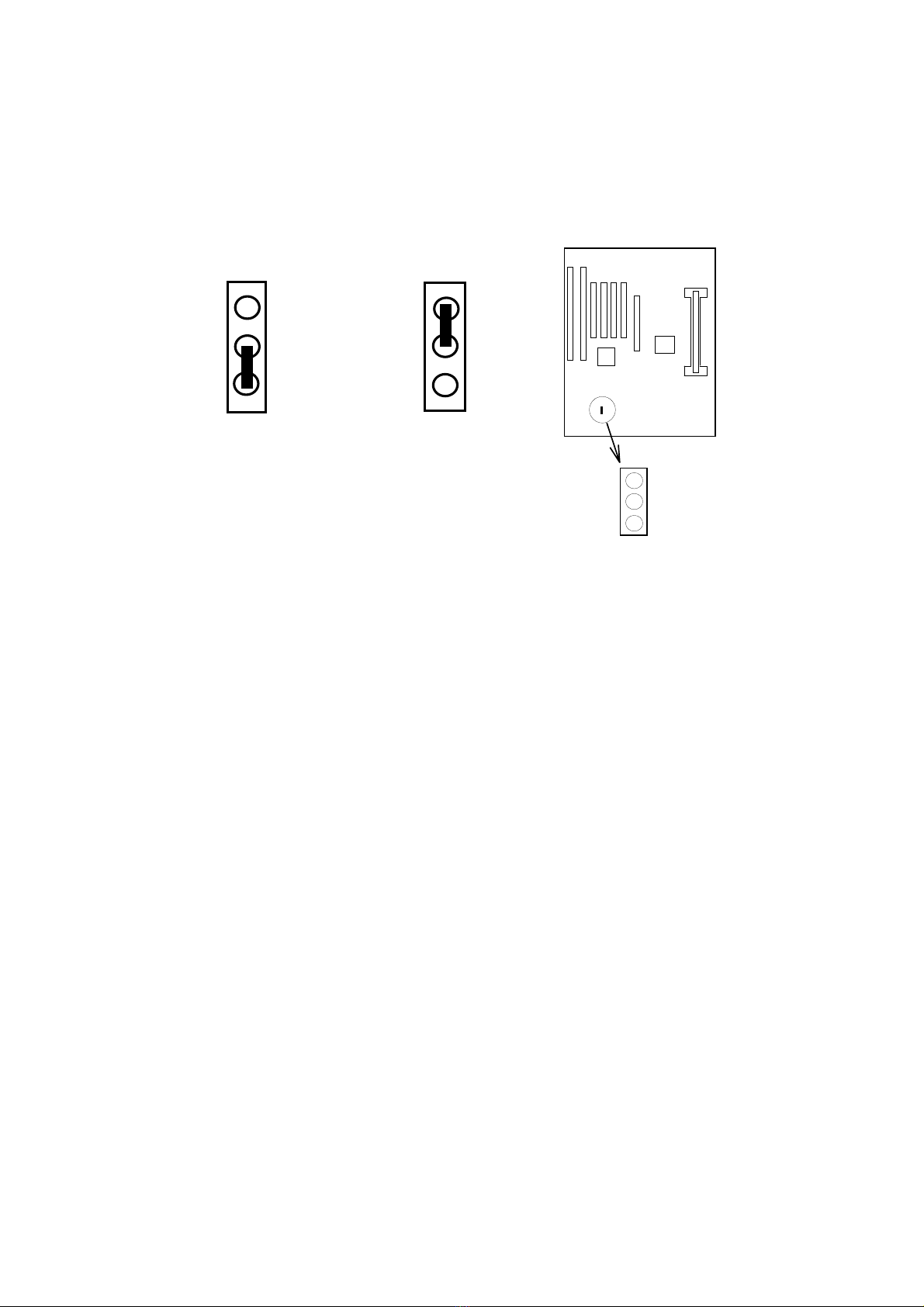
【
【【
【2】
】】
】__________________________________
(a) Retain CMOS (b) Clear CMOS
JP12
(Default)
1
3
2
JP12
M/B R-626
JP12 1
3
2
1
3
2
How to Update BIOS (Flash ROM)
1. Copy the Flash Utility to a bootable diskette.
AWDFLASH.EXE : for AWARD BIOS.
AMIFLASH.COM : for AMI BIOS.
2. Copy the new bios file to the diskette.
*
**
*.BIN : is AWARD BIOS.
*
**
*.ROM : is AMI BIOS.
3. Turn the power off.
4. Turn the system on and run the Flash utility.
5. Follow the promp and input the file name.
6. Save the old BIOS and when prompt to program hit " Y ".
7. After the BIOS is Flash, turn off the system and clear the CMOS.
______________________________________________________________
2-6

__________________________________【
【【
【2】
】】
】
2.1.6. Upgrading System Memory
The R626 mainboard can use 3- 168pin SDRAM DIMM and the system
memory can be upgraded up to 1.5GB, or the mainboard can use
3-168pin 3.3v EDO/FP DIMM and the system memory can upgraded from
4MB to 1.5GB.
Each of module can be either single or double-sided.
DRAM TYPE : 3.3v 168pin Fast Page Mode(FP) or Extended Data
Output(EDO) or PC 100 SDRAM.
DRAM Speed : 60ns or faster.
Parity : Either parity or non-parity.
(Require Parity Memory to Support ECC)
Installing a DIMM Module
A. Insert the DIMM module into
the socket at an angle.
B. Put out the DIMM module from the
DIMM socket.
Press
down
Press
down
M/B R-626
DIM
M
______________________________________________________________
2- 7

【
【【
【2】
】】
】________________________________
2.2. Connectors
The Connectors are made of the same component as the jumper switchs.
There are connectors for the switchs and indicator lights from the system case.
There are also connectors for the on-board I/O port and the leads from a
system power supply.
_____________________________________________________________
2-8
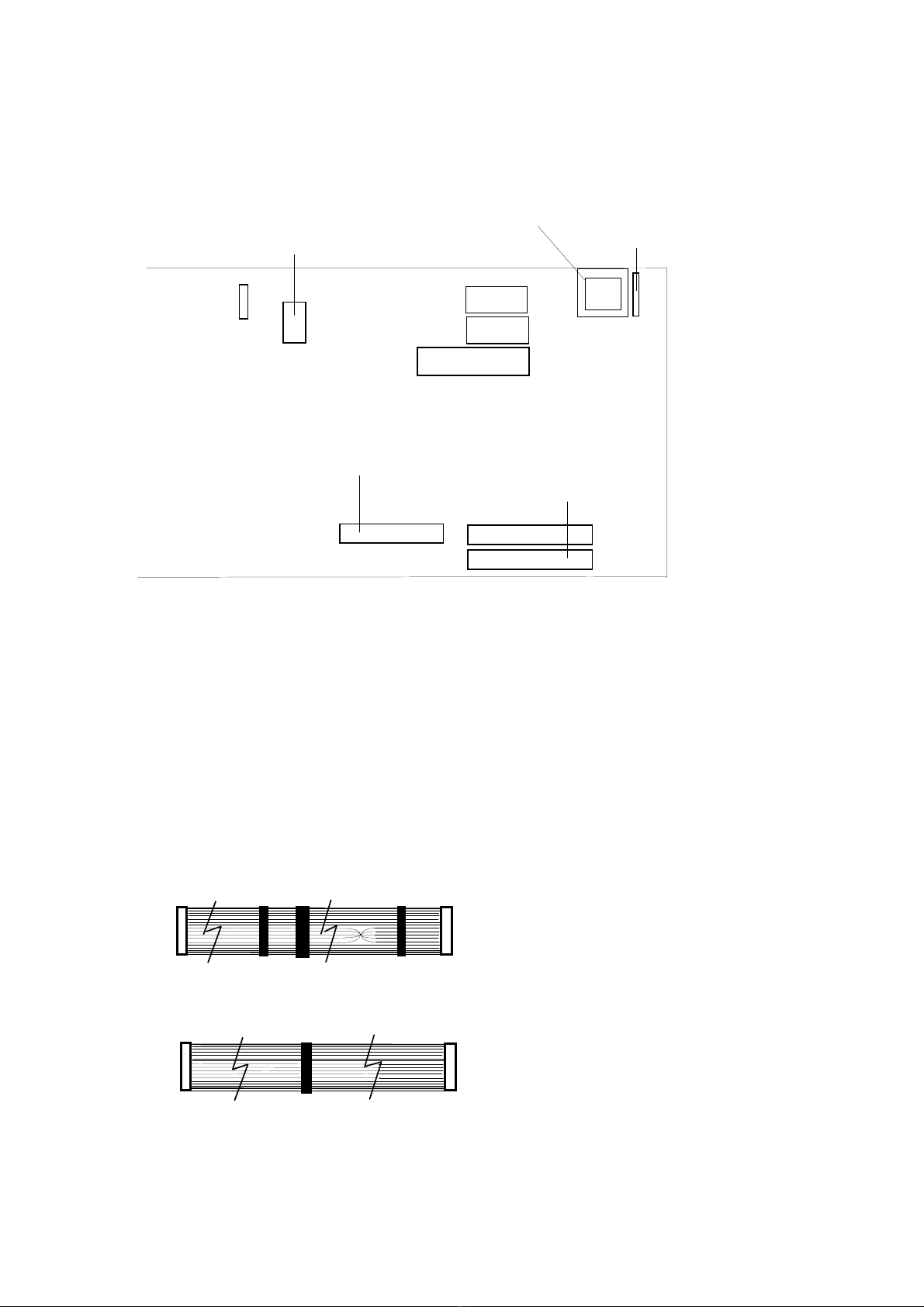
___________________________________【
【【
【2
】
】】
】
2.2.1 I/O Ports .
Floppy Disk Drive
cable connector IDE Hard Disk Drive
cable connectors,
Secondary IDE(L)
Primary IDE(H)
USB 1 & 2 PS/2 Mouse Connector
FDD
IDE.2
IDE.1
IR
COM 1
Printer
COM 2
AT Style Keyboard
Connector
When you connect a ribbon cable to any of these I/O connectors, you must
orient the cable connector so that the Pin 1 edge of the cable is at the Pin 1
end of the on-board connector.
The pin 1 edge of the ribbon cable is colored to indentify it.
Port & Controller Cables
The mainboard comes with One IDE ribbon connector cable and One Floppy
Disk drive ribbon connector cable.
The COM1, COM2 and LPT with D-Type Connector On-board.
(1) Floppy Drive ribbon cable
(3) IDE Drive ribbon cable
_______________________________________________________________
2-9

【
【【
【2】
】】
】__________________________________
2.2.2 External Connections
There are several connectors on the system board for switches and
indicator lights from the system case. The connectors are made of
the same components as the jumper switches.
KEYLOCK Connector for both a case-mounted lock and a
Power-On LED.
SPEAKER Connector for the lead from a speaker mounted
inside the system case.
RESET Connector for the lead from a Reset switch
mounted on the system case.
HD LED Connector for IDE activity LED.
CN1 AT Form Power Supply Connector.
CN2 ATX Form Power Supply Connector.
PW-BN ATX Power ON/OFF Switch. (refer Page 2-5)
ACPI LED For Future used.
_______________________________________________________________
2-10

__________________________________【
【【
【2】
】】
】
USB1, USB2 Two USB ports connector.
Pin assignment of the USB Connectors as following :
USB 1 Pin Name USB 2 Pin Name
Pin 1 SBV0 Pin 1 SBV1
Pin 2 -SBD0 Pin 2 -SBD1
Pin 3 +SBD0 Pin 3 +SBD1
Pin 4 SBG0 Pin 4 SBG1
IR IR Connector.
Pin assignment :
Pin Number Pin Name
Pin 1 + 5V
Pin 2 ------
Pin 3 IR RxL
Pin 4 GND
Pin 5 IRTX
_______________________________________________________________
2-11

__________________________________【
【【
【3】
】】
】
3. BIOS Setup
This SiS 5600 motherboard comes with the AWARD BIOS from Award
Software Inc. Enter the Award BIOS program's Main Menu as follows:
1. Turn on or reboot the system. After a series of diagnostic checks, the
following message will appear:
PRESS <DEL> TO ENTER SETUP
2. Press the <DEL> key and the main program screen appears as in the
following page.
↑ ↓ → ←
3. Using one of the arrows on your keyboard to select and option and press
<Enter>. Modify the system parameters to reflect the options installed in
the system.
4. You may return to the Main Menu anytime by press <ESC>.
5. In the Main Menu, "SAVE AND EXIT SETUP" saves your changes and
reboots the system, and "EXIT WITHOUT SAVING" ignores your changes
and exits the program.
_______________________________________________________________
3-1
【
【【
【3】
】】
】__________________________________
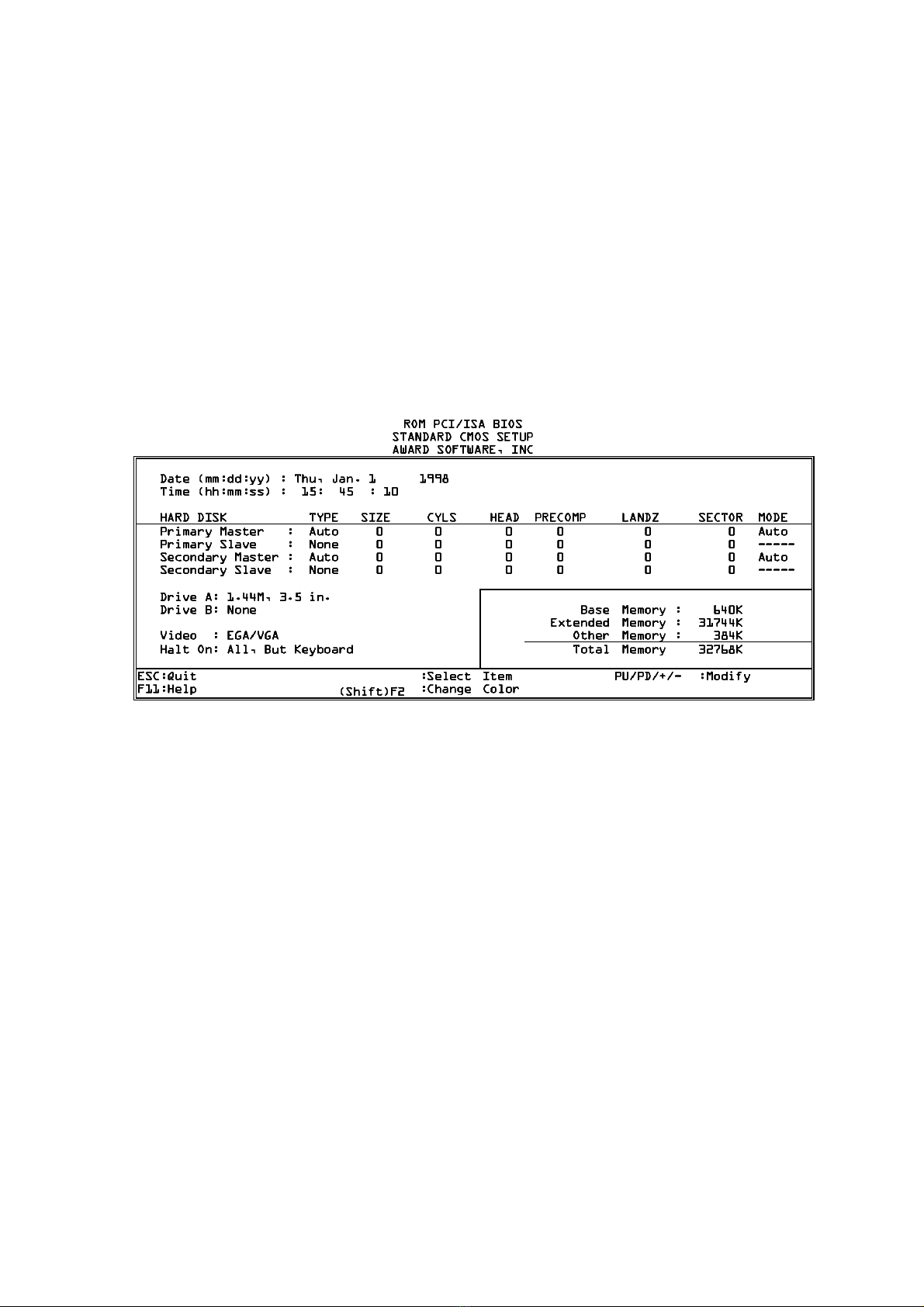
3.1 Standard CMOS Setup
Standard CMOS Setup allows you to record some basic system hardware
configuration and set the system clock and error handling. You only need to
modify the configuration values of this option when you change your system
hardware configuration or the configuration stored in the CMOS memory
got lost or damaged.
Run the Standard CMOS Setup as follows:
1. Choose "STANDARD CMOS SETUP" from the Main Menu and a screen
with a list of options appears.
↑ ↓ → ←
2. Use one of the arrow keys to move between options and modify the selected
options by using PgUp/PgDn/+/- keys.
A short description of screen options follows:
Date (mm/dd/yy) Set the current date and time.
Time (hh/mm/ss) Type the current time.
Primary (Secondary) This field records the specifications for all non-
Master & Slave SCSI hard disk drives installed in your system.
Refer to the respective documentation on how
to install the drivers.
_____________________________________________________________
3-2
_________________________________【
【【
【3】
】】
】

Drive A & B Set this field to the types of floppy disk drives
installed in your system. The choices are:
360KB, 5.25 in.,
1.2MB, 5.25 in.,
720KB, 3.5 in.,
1.44M, 3.5 in. (default),
2.88MB, 3.5 in., or None
Video Set this field to the type of video
display card installed in the system.
The choice are: Monochrome;
Color 40x25; VGA/EGA (default);
or Color 80x25
Halt On Set this field to the type of errors
that will cause the system to halt.
The choices are: All Errors (default);
No Errors; All, But Keyboard;
All, But Diskette; or
All, but Disk/Key
3. Press <Esc> to return the Main Menu when you finish setting up in the
"Standard CMOS Setup".
3.2 BIOS Features Setup
BIOS Features Setup allows you to improve your system performance or
set up some system features according to your preference.
Run the BIOS Features Setup as follows:
1. Choose "BIOS FEATURES SETUP" from the Main Menu and a screen with
a list of items appears.
_______________________________________________________________
3-3
【
【【
【3】
】】
】__________________________________
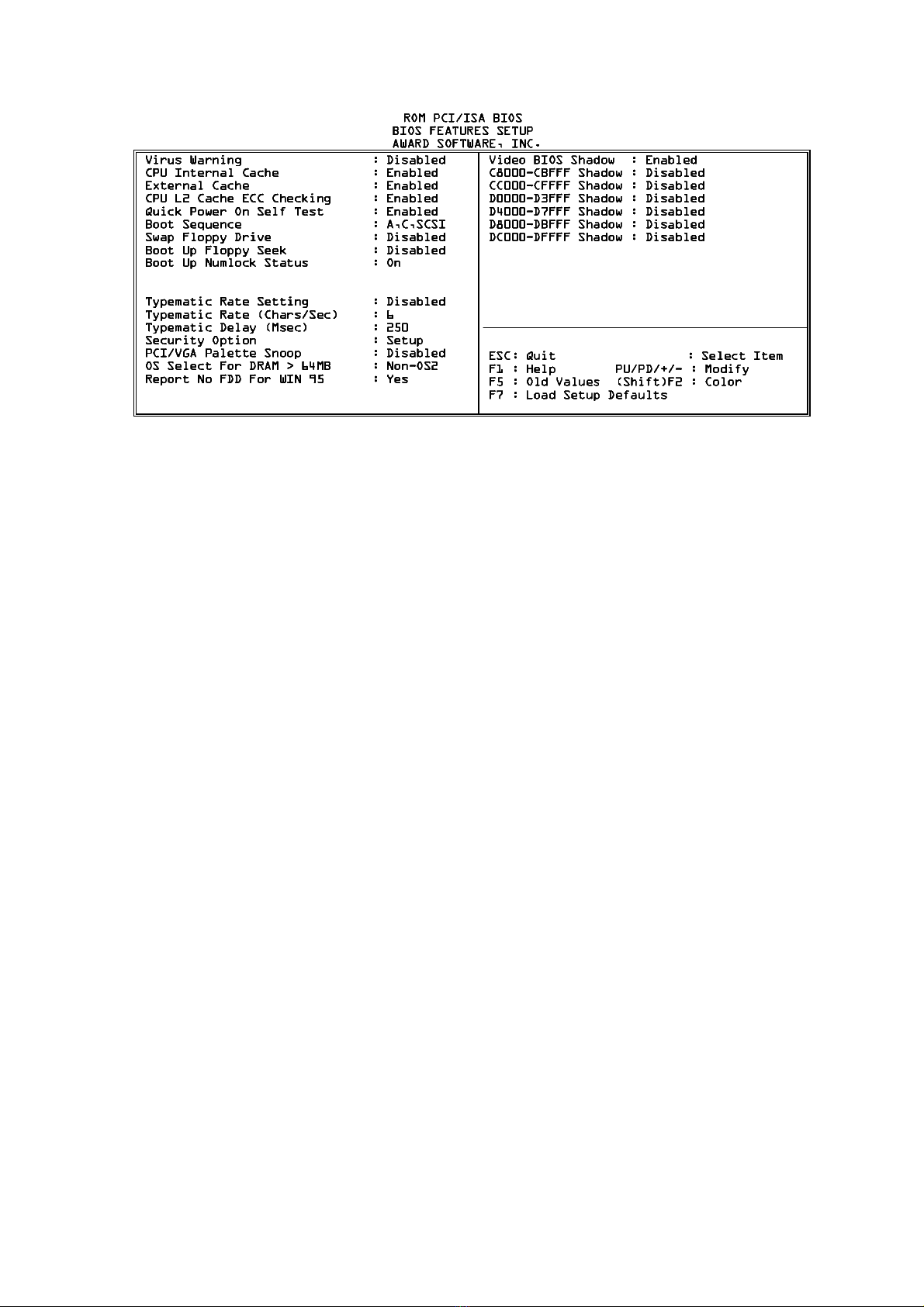
↑ ↓ → ←
2. Use one of the arrow keys to move between options and modify the selected
options by using PgUp/PgDn/+/- keys. An explanation of the <F> keys follows:
<F1>: "Help" gives options available for each item.
Shift<F2>: Change color.
<F5>: Get the previous values. These values are the values with which
the user started the current session.
<F6>: Load all options with the BIOS default values.
<F7>: Load all options with the Setup default values.
A short description of screen options follows:
________________________________________________________________
3-4
_________________________________【
【【
【3】
】】
】
Virus Warning Enabled:
Cache Activates automatically when the system boots up
causing a warning message to appear if there is
Table of contents
Other Rise Motherboard manuals