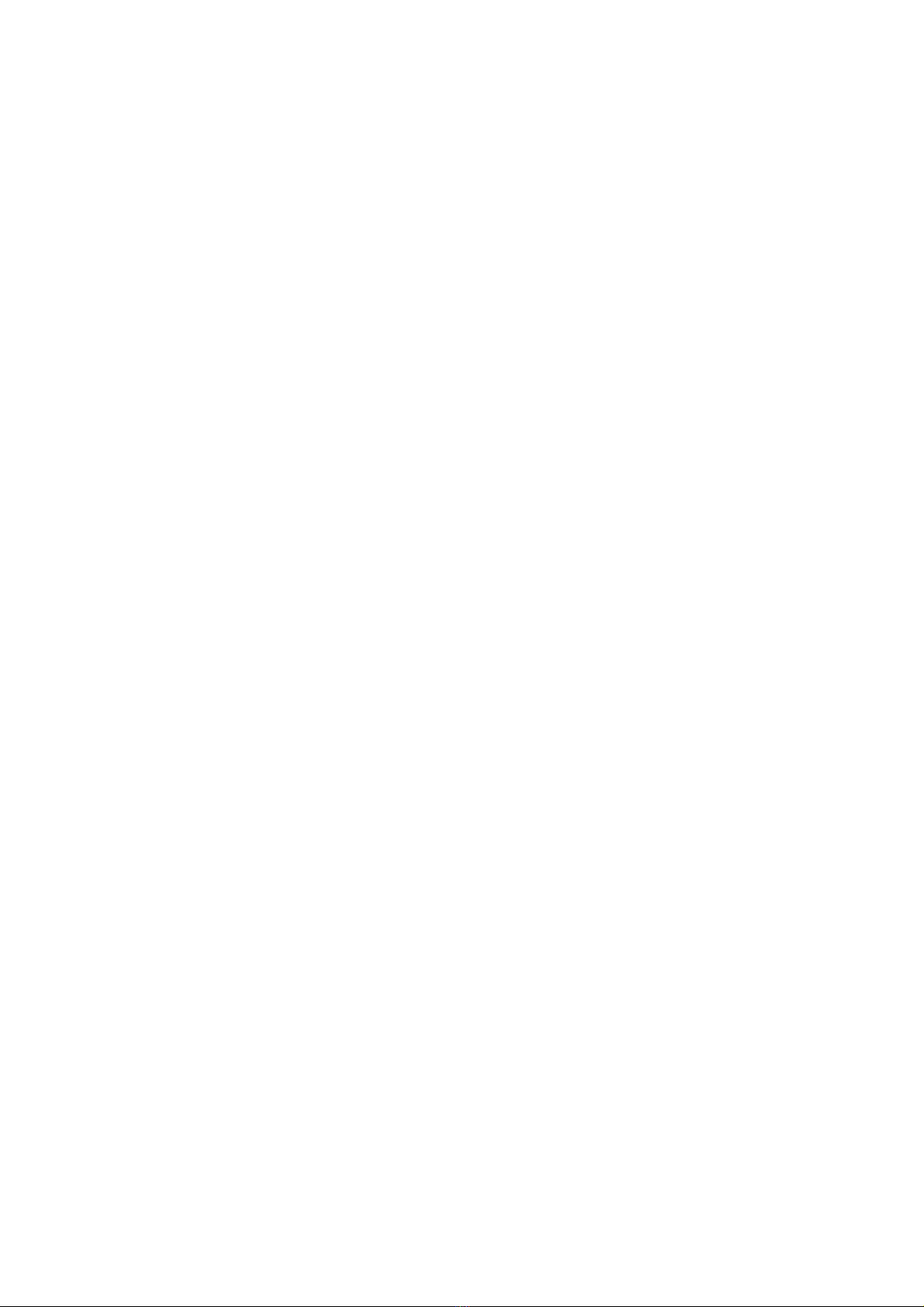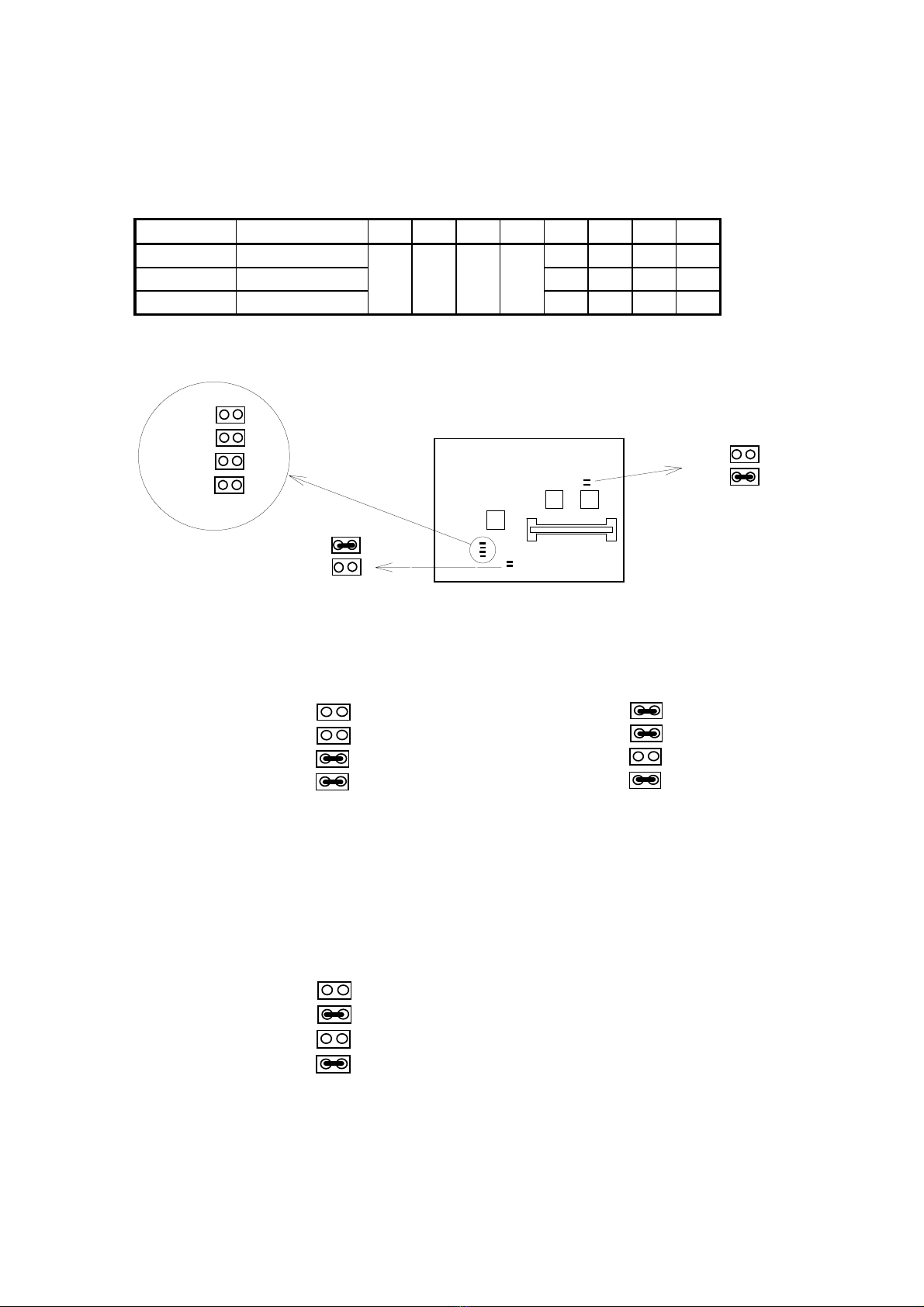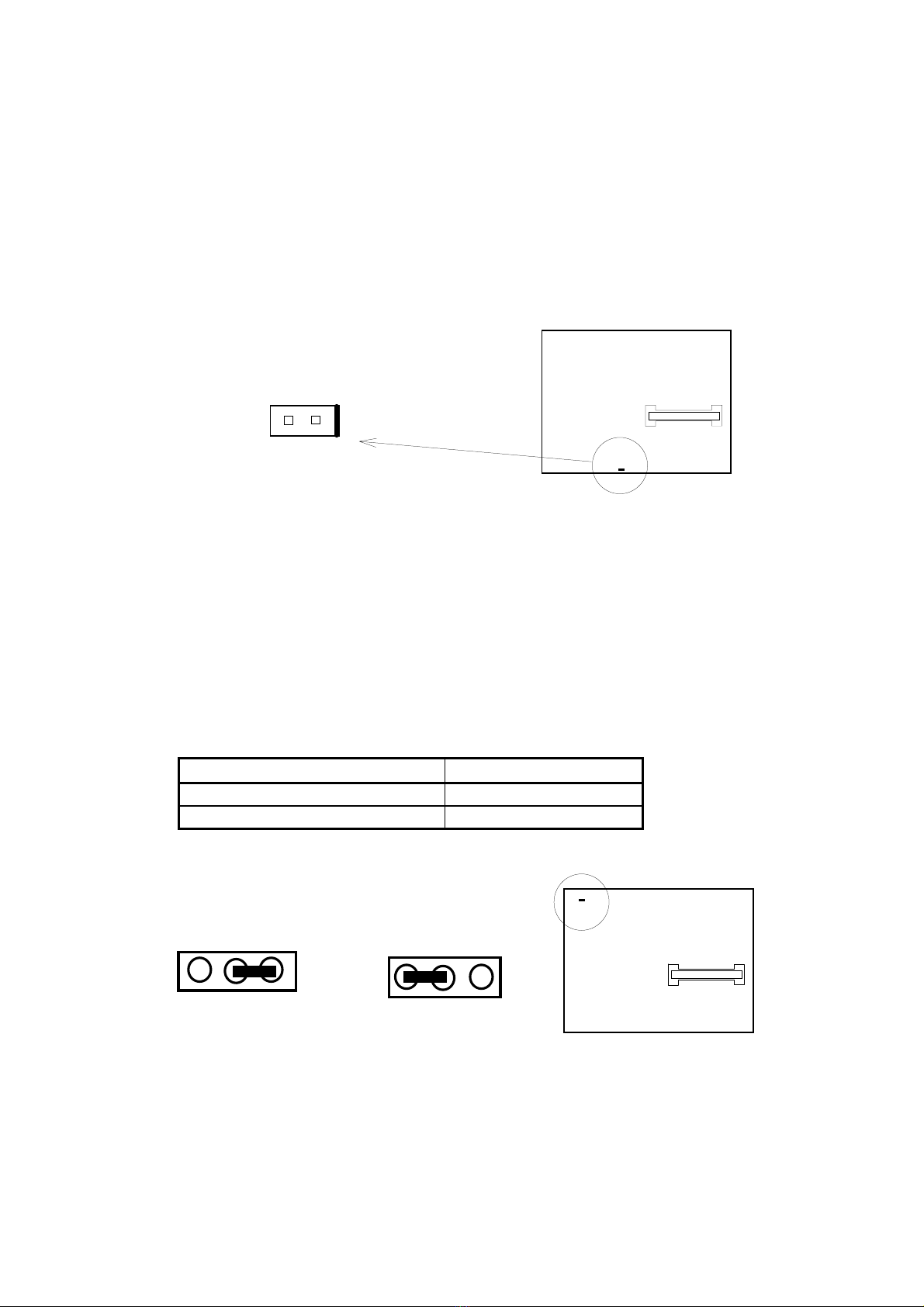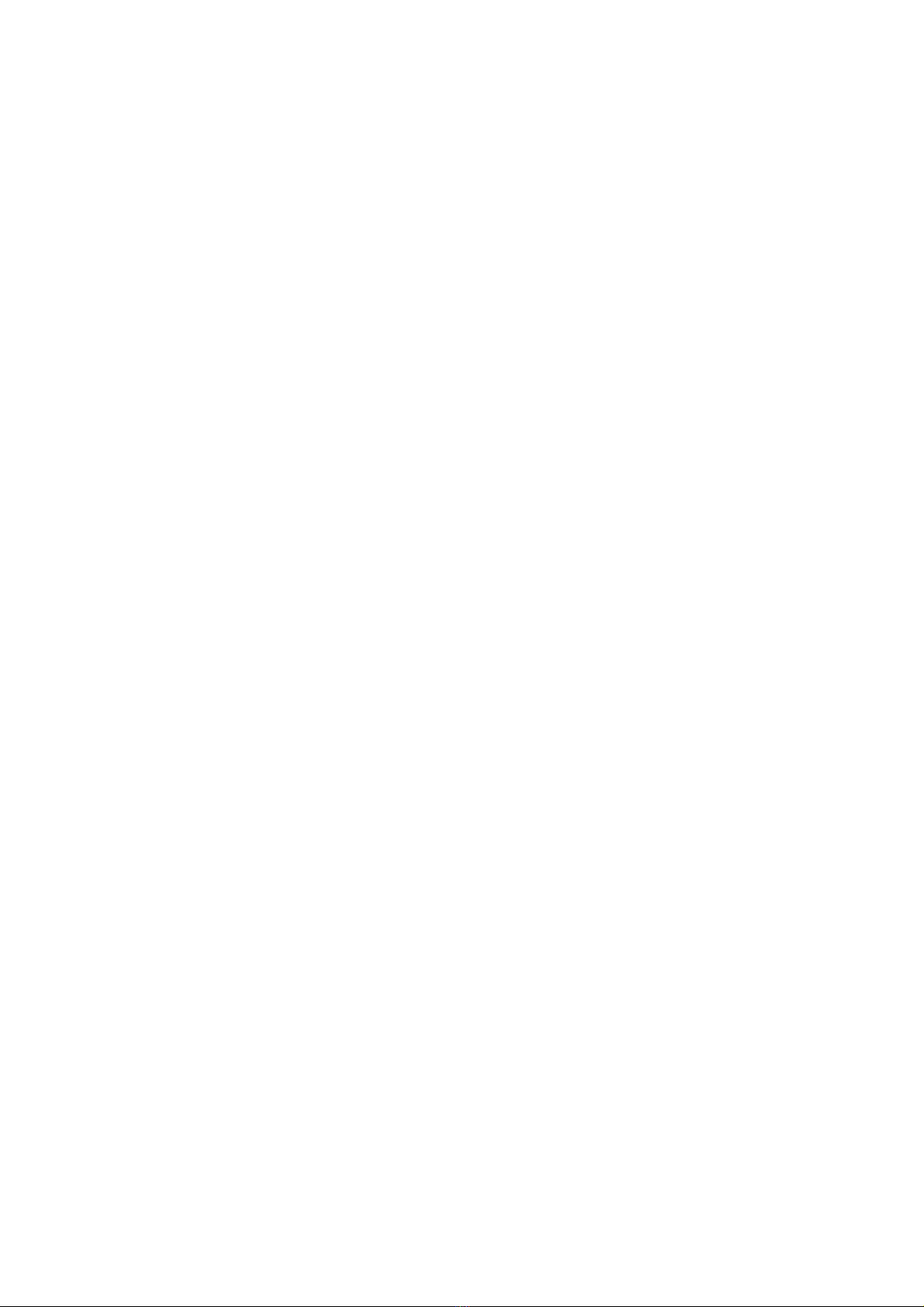
Table of Contents
Chapter 1 INTRODUCTION
1.1 Preface ................................................................................. 1-1
1.2 Key Features ........................................................................ 1-1
1.3 Static Electricity Precautions ............................................... 1-2
1.4 Mainboard Layout ................................................................ 1-3
Chapter 2 HARDWARE INSTALLATION
2.1 Jumper Setting Summary ................................................... 2-1
2.1.1 CPU Type Selector ................................................... 2-3
2.1.2 ATX Power ON/OFF Switch ...................................... 2-5
2.1.3 CMOS Clear Jumper ................................................. 2-5
2.1.4 Flash EPROM Voltage Selector ................................. 2-6
2.1.5 Upgrading System Memory ....................................... 2-7
2.2 Connectors .......................................................................... 2-9
2.2.1 I/O Ports ................................................................... 2-10
2.2.2 External Connections ............................................... 2-11
Chapter 3 BIOS SETUP
3.1 Standard CMOS Setup ....................................................... 3-2
3.2 BIOS Feature Setup ........................................................... 3-3
3.3 Chipset Features Setup ..................................................... 3-6
3.4 Power Management Setup ................................................. 3-8
3.5 PNP/PCI Configuration Setup ............................................. 3-10
3.6 Load Setup Default ............................................................ 3-11
3.7 Integrated Peripherals ........................................................ 3-12
3.8 Supervisor Password ........................................................ 3-14
3.9 User Password ................................................................... 3-15
3.10 IDE HDD Auto Detection .................................................... 3-16