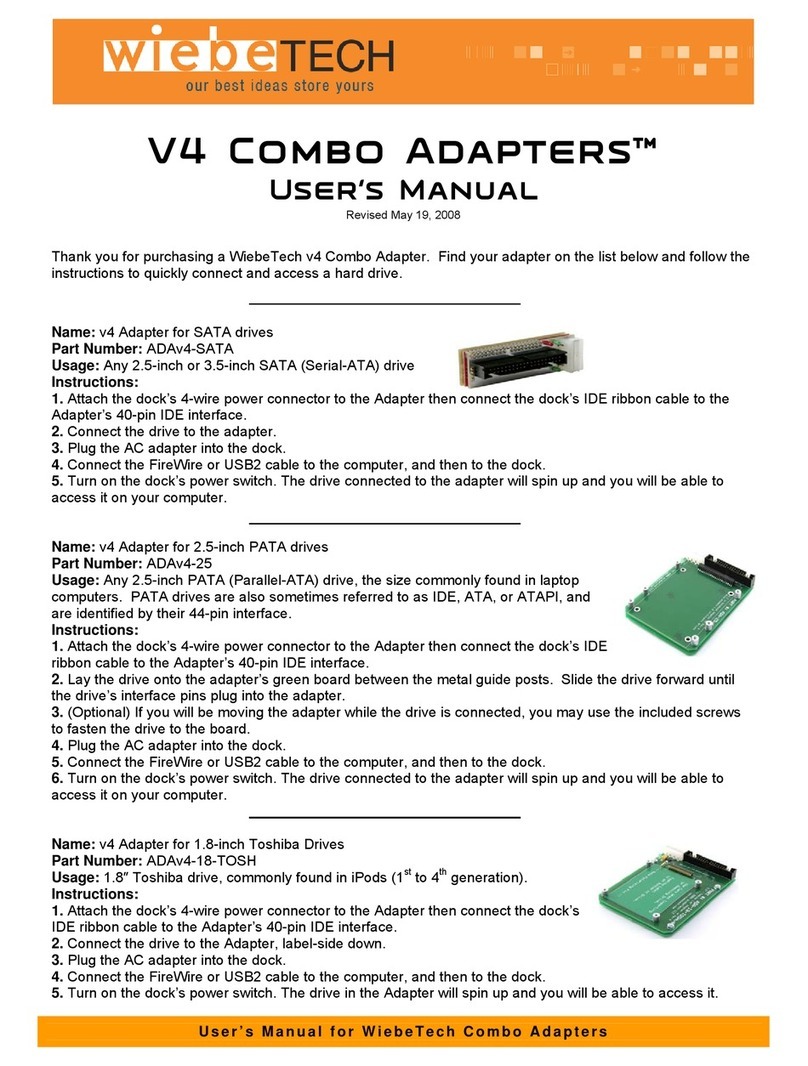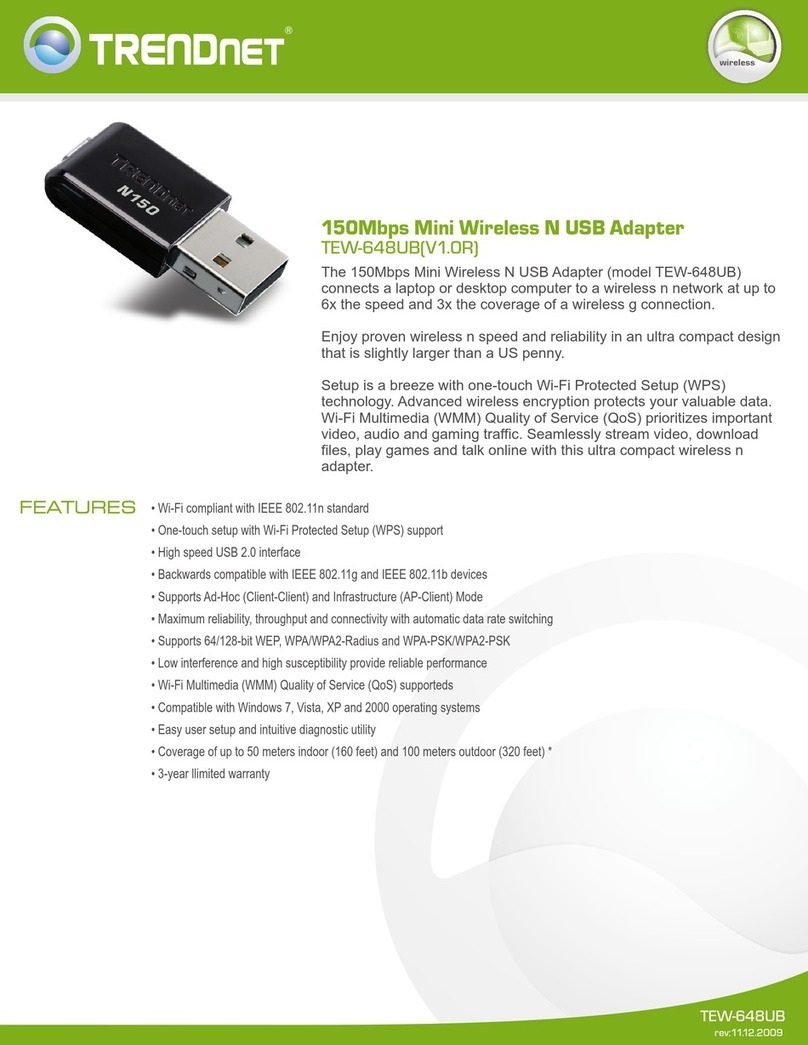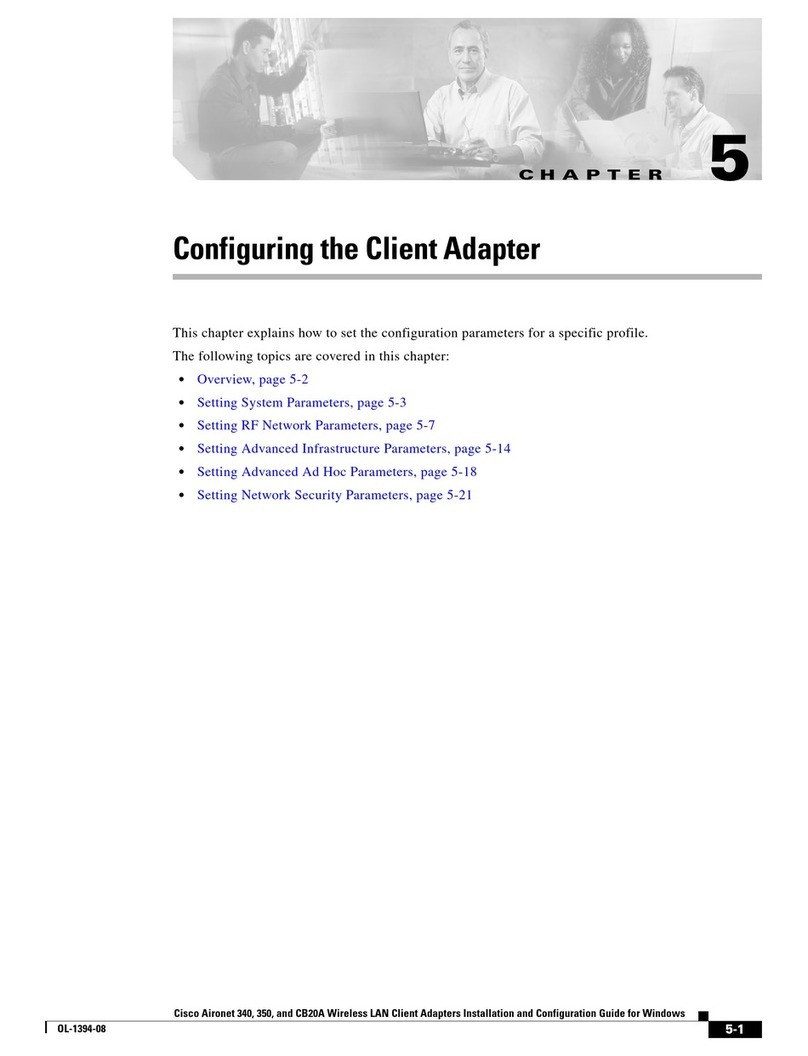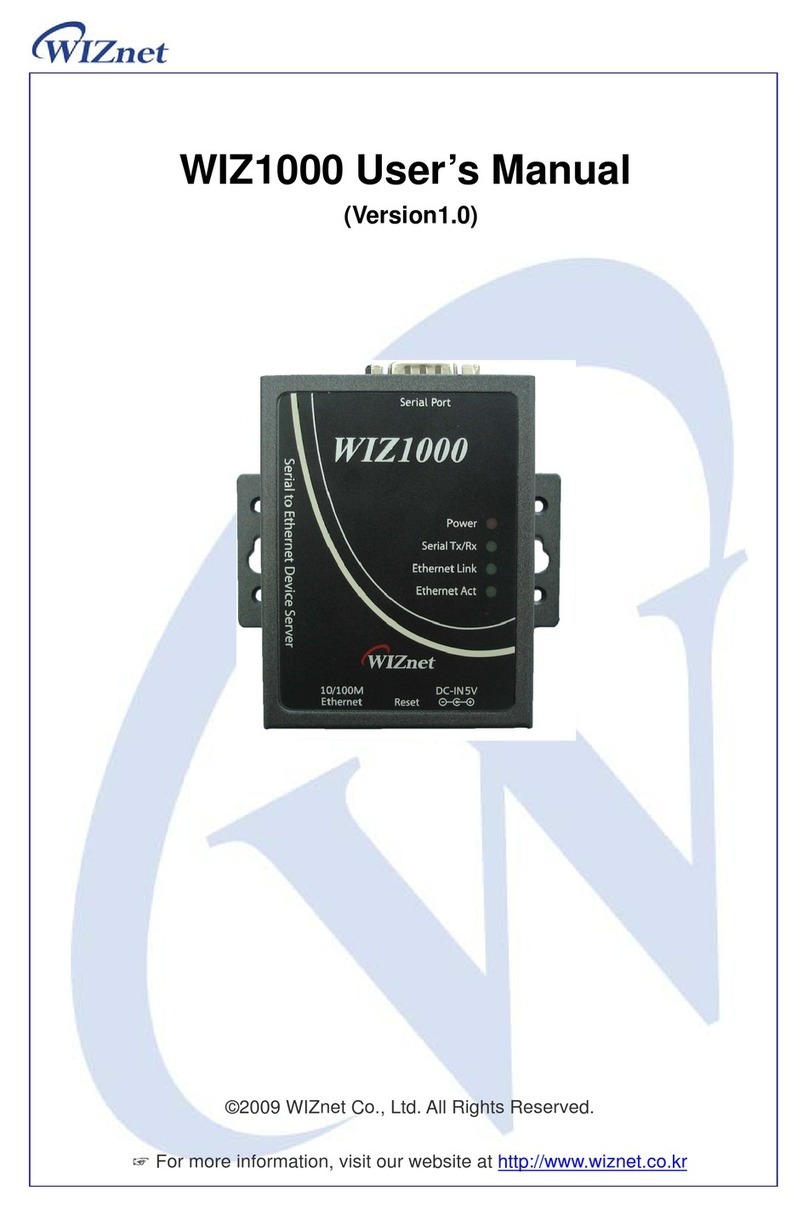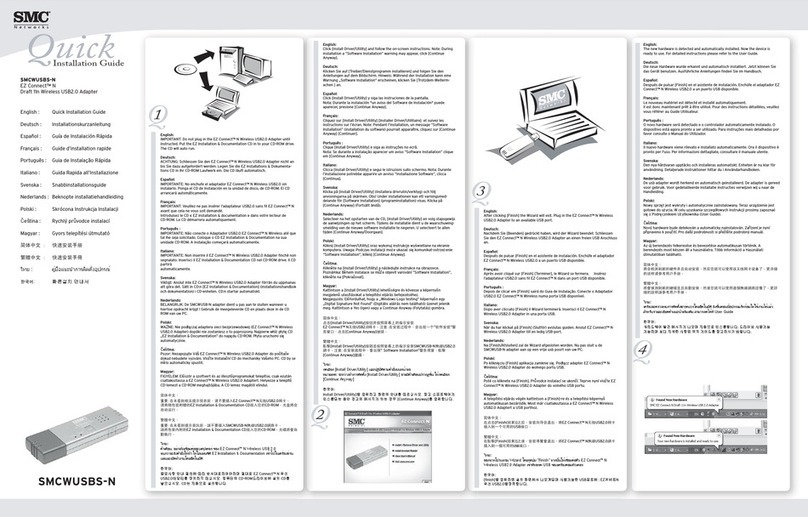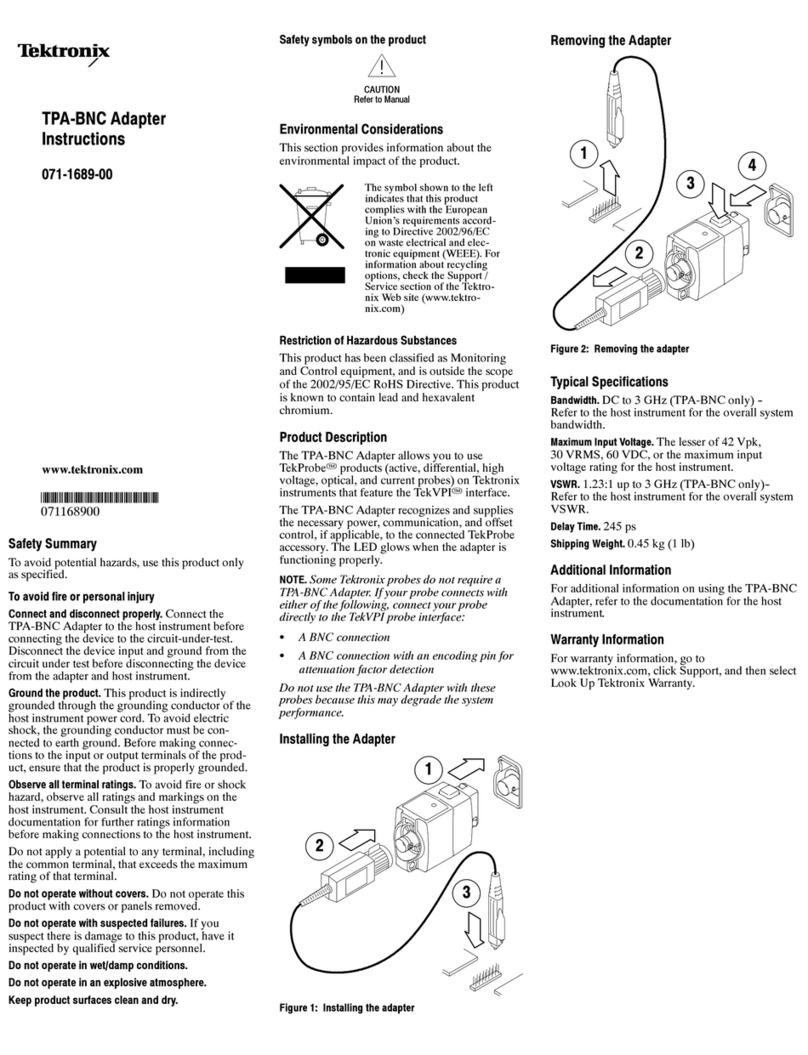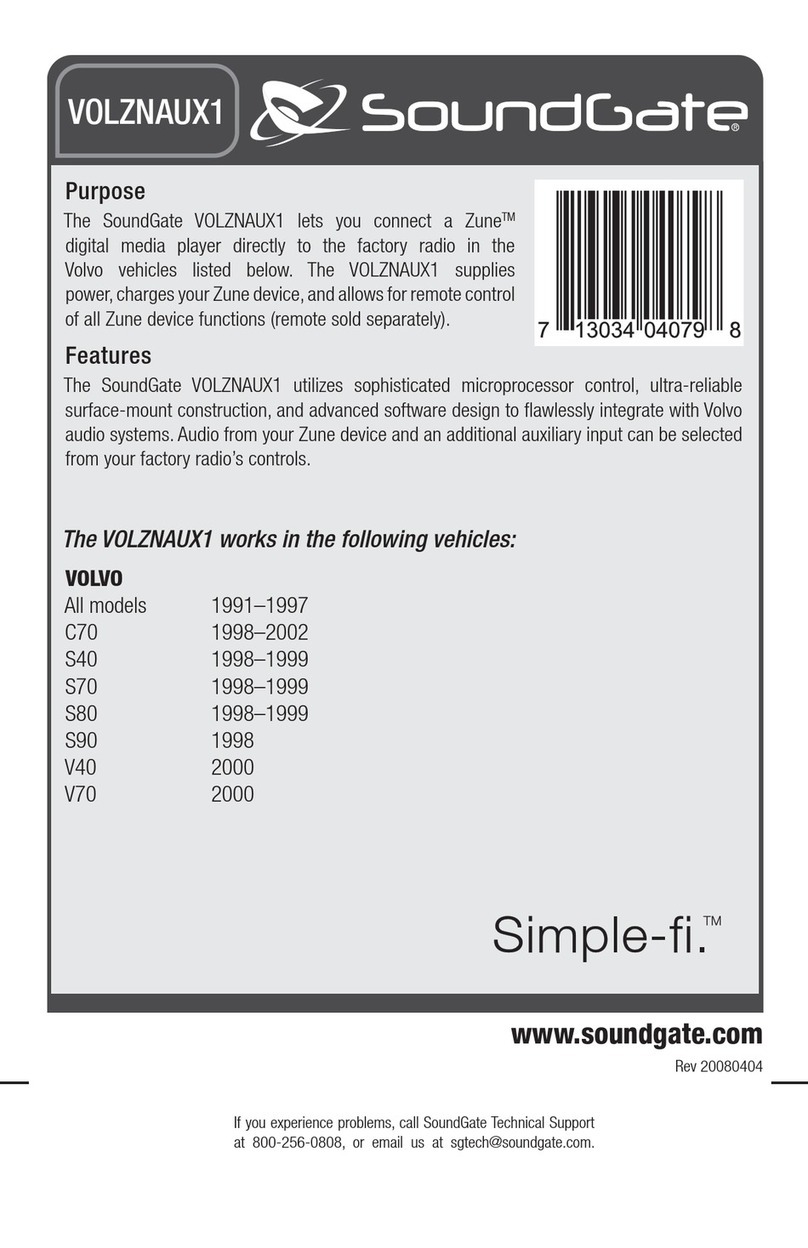Ritter evolution digital User manual

Quick Start Guide
Data Television Adapter (DTA)

Data Television Adapter (DTA)
Quick Start Guide
Installing Your New Box
124
COAX CABLE:
Connect the coax cable provided in the box from the “To TV” cable port
on the back of the modem to the coax cable port on the back of your TV.
HDMI CABLE INSTRUCTIONS:
Connect the HDMI cable provided in the box from the HDMI cable port
on the back of the modem to the HDMI cable port on the back of your TV.
2
4Plug the AC adapter provided in the box to the AC power outlet.
Then, connect it to the digital box in the “+5V DC In” outlet.
The device must use the power supply that comes with it to work properly. Other power supplies will not work. Although they
may allow the device to power on, service will be impaired and optimal performance cannot be guaranteed.
1Remove the coax cable connected to the TV and connect to the new
digital box on the “Cable In” port.
Do not expose the device to water or moisture. The device is a high-performance communications device designed for home and office environments. Do not use the
device outdoors. Keep the device in an environment between 0°C - 40°C (32°F -104°F). To avoid overheating, do NOT place any object on top of the device.
Contact our technical support team 24/7 at 888.659.6009 for any
additional questions or concerns you may have.
3
3
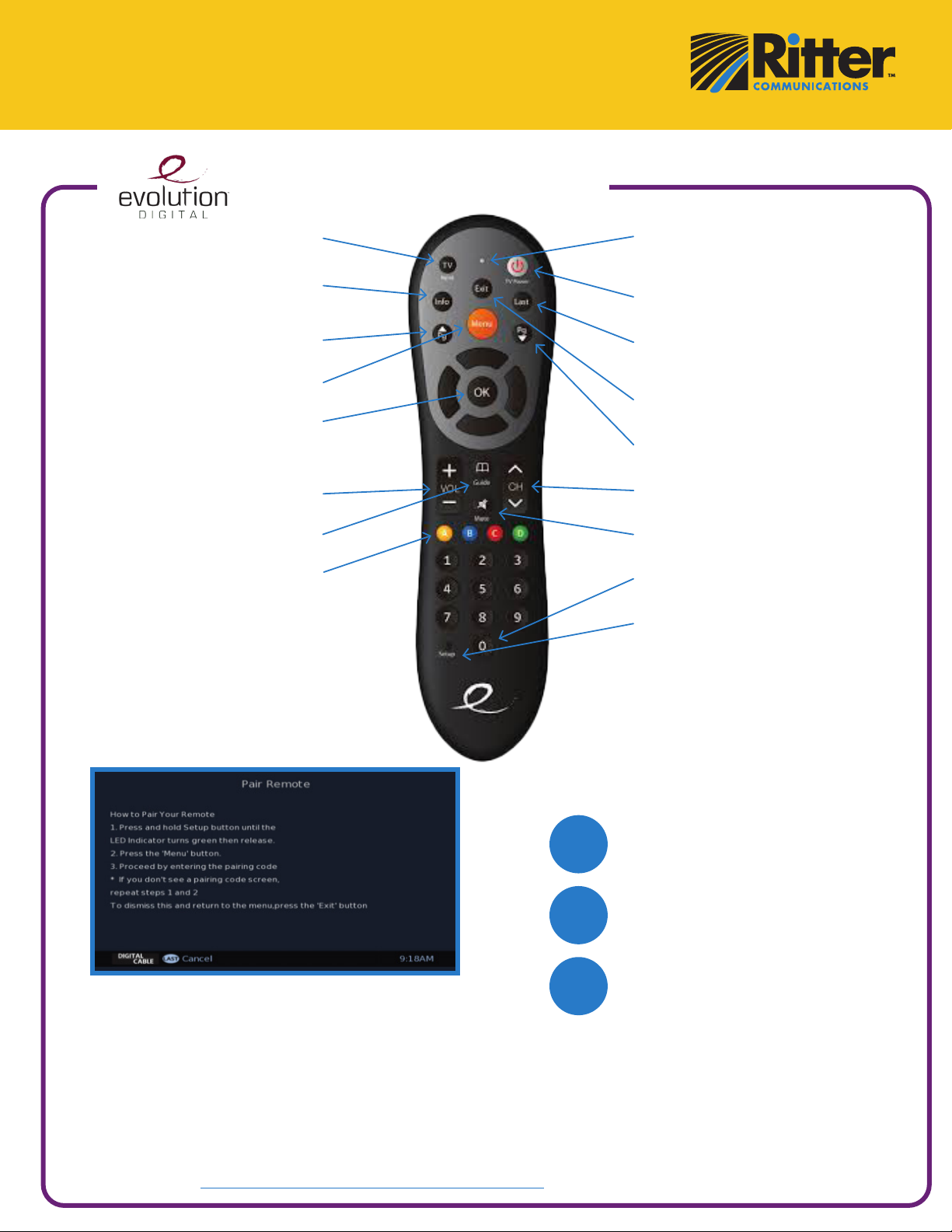
Data Television Adapter (DTA)
Quick Reference
Remote Functions & Setup
TV Input*
Toggle TV Input
Info
View the channel name &
number, date & time
Page Up
For future use
Menu
Display the Main Menu
OK
Select a highlighted item within
Menus, Display channel name
& number, date & time
Volume
Audio up & down
Guide
For future use
Yellow A
Toggle to secondary language
(if available)
*TV must be programed
with the remote
LED Indicator
Bottom press & special
Command indication
TV Power*
Turn your TV on or off
Last
Return to the previous channel
or menu
Exit
Return to watching TV
Page Down
For future use
Channel
Channel up & down
Mute
Sound on & off
0 (Zero)
Diagnostics
Setup
Program your remote control
to the set-top box & TV
1
Press and hold Setup button
until the LED Indicator turns
green, then release.
2Press the “Menu” button.
3Proceed by entering the
pairing code.
If you don’t see a pairing code
screen, repeat steps 1 and 2.
To dismiss this and return to the
menu, press the “Exit” button.
Remote Pairing Instructions
Remote Programming Instructions
If you wish to program your remote to control TV functions like TV input,
volume and mute, click here for remote programming instructions.
Pairing your DTA remote to a DTA box means the two pieces of
equipment are linked and will only work with each other. The benefit of
doing this is to allow the remote control to be pointed in any direction
and the DTA box will still get the signal you select by pressing the
button. However, if you do not choose to pair your DTA remote to
your DTA box, the remote control will still work, but you will simply be
required to point it directly at the DTA box for it to receive the signal.
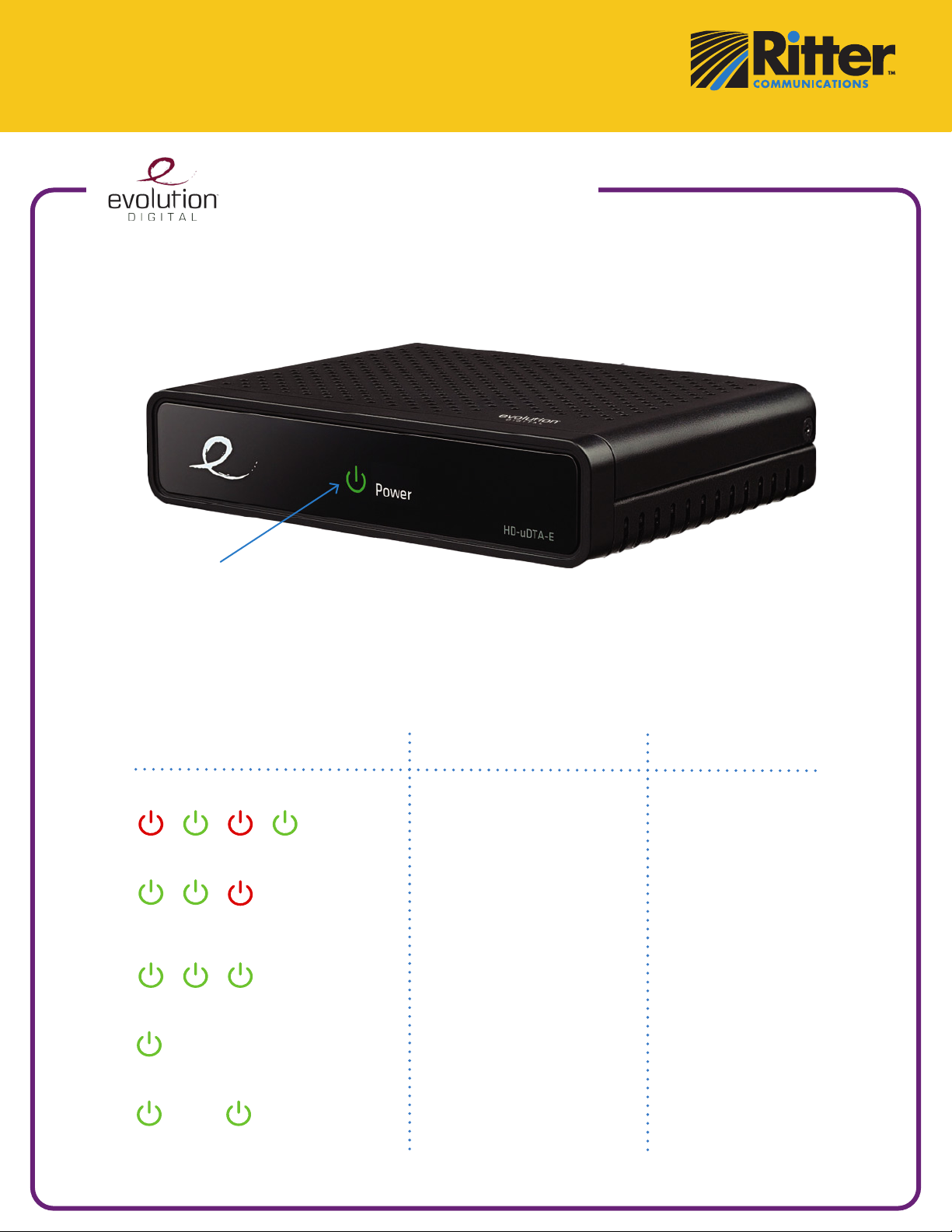
Data Television Adapter (DTA)
Quick Reference
LED Light Indicators
LED Blink Patterns
LED Behavior HD uDTA Status Troubleshoot
Device in Pending Initialization
Mode (has QAM lock, acquired
CAT and waiting for an activation)
Check device ID,
send refresh
RedGreenGreen
Device is looking for signal
The HD uDTA is in Hunt Mode Check RF connections
Red RedGreen Green
Green GreenGreen
Device in Code Download Mode
(code download pending)
Wait for device to
complete download
Device is in normal operations,
decoding video No action required
Solid Green
Blinking Green Light
Device in Trouble Mode
Power cycle & check
connections to verify
device is not working
LED Light

Quick Reference
ROVI DTA Guide Functions
On Now/On Next Banner
The On Now/On Next Banner appears automatically when
you change channels and gives you instant access to what’s
currently playing on a particular channel. From here, discover
the next program coming up, find what’s airing on other
channels, or dive into an expanded programming schedule by
moving onto the TV Listings Grid.
TV Listings Grid
There are 3 ways to enter the TV Listings Grid:
• Press GUIDE
• Press INFO from the On Now/On Next Banner
• Press LAST from the Program Information Screen
Info Screen
Press the Info button 3 times on the remote while watching TV
to access the full Info Screen.
Press the Exit to return to live TV.
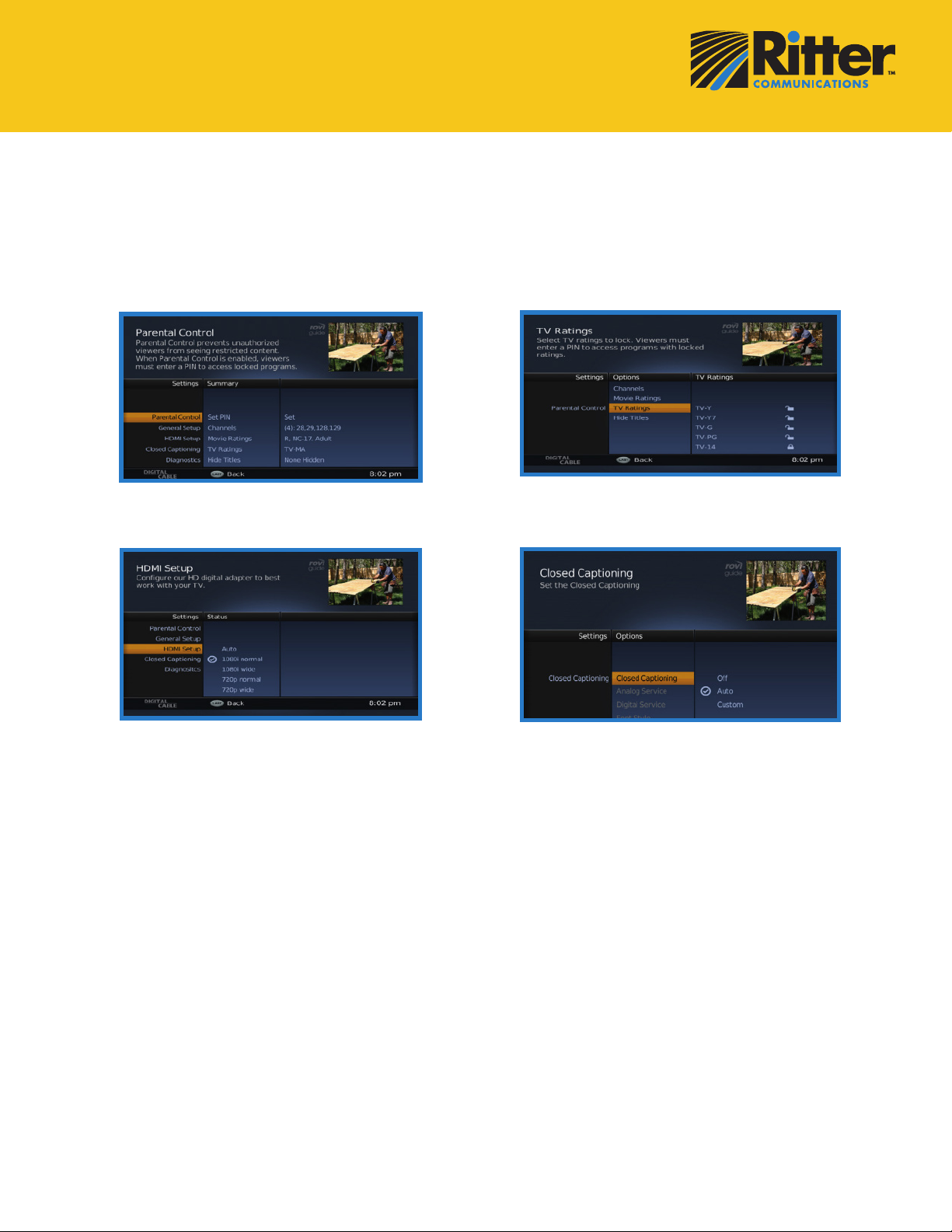
Quick Reference
Settings Menu
Press the Menu button on your remote control to access the main menu and update your HD Digital Adapter
settings. Press the arrow buttons to navigate the menu. Press Exit at anytime to return to live TV.
Parental Controls TV Ratings
Closed Captioning
HDMI Setup
Setting up your PIN
Press Menu on your remote, select Parental Control and
press OK for initial PIN setup.
Lock Channels
Press Menu on your remote, select Parental Control and
use the Right and Up/Down arrows to select Channels.
Use the OK button to lock/unlock each desired channel.
Lock by Rating
Press Menu on your remote, select Parental Control and
use the Right and Up/
Down arrows to select Movie Ratings or TV Ratings. Use
the OK button to lock/unlock each desired rating.
Hide Titles
Press Menu on your remote, select Parental Control and
use the Right and Up/Down arrows to select Hide Titles.
Use the OK button to hide Adult or Adult and TV-MA.
Language Options
Press Menu on your remote, select General Setup and
select Language. Use the OK button to select desired
language (if available).
HDMI Inputs
Press Menu on your remote, select HDMI Setup, press
Right to select a new display setting. Press Exit to return
to watching TV.
Closed Captioning
Press Menu on your remote, highlight Closed Captioning
and press Right 2x to make your selection.

TV Everywhere
Enjoy Your Favorite Shows on Any Screen — Anytime!
Laptop. PC. Tablet. Smartphone.
Now you can stream your favorite shows and movies on your devices
no matter where you are — all you need is an internet connection. Visit
rittercommunications.com/TVEverywhere to see all the online
content and popular channels you can now enjoy from anywhere!*
*Must be a Ritter TV customer to access TV Everywhere.
Available channels are based on customer's current TV package.
See User Guide located on
rittercommunications.com/TVEverywhere
for instructions on how to sign up.
*TV service must be purchased with internet.
888.336.4466
rittercommunications.com
Table of contents
Popular Adapter manuals by other brands

Atlantis Land
Atlantis Land Wireless Turbo USB Adapter A02-UP1-W54 Specification sheet
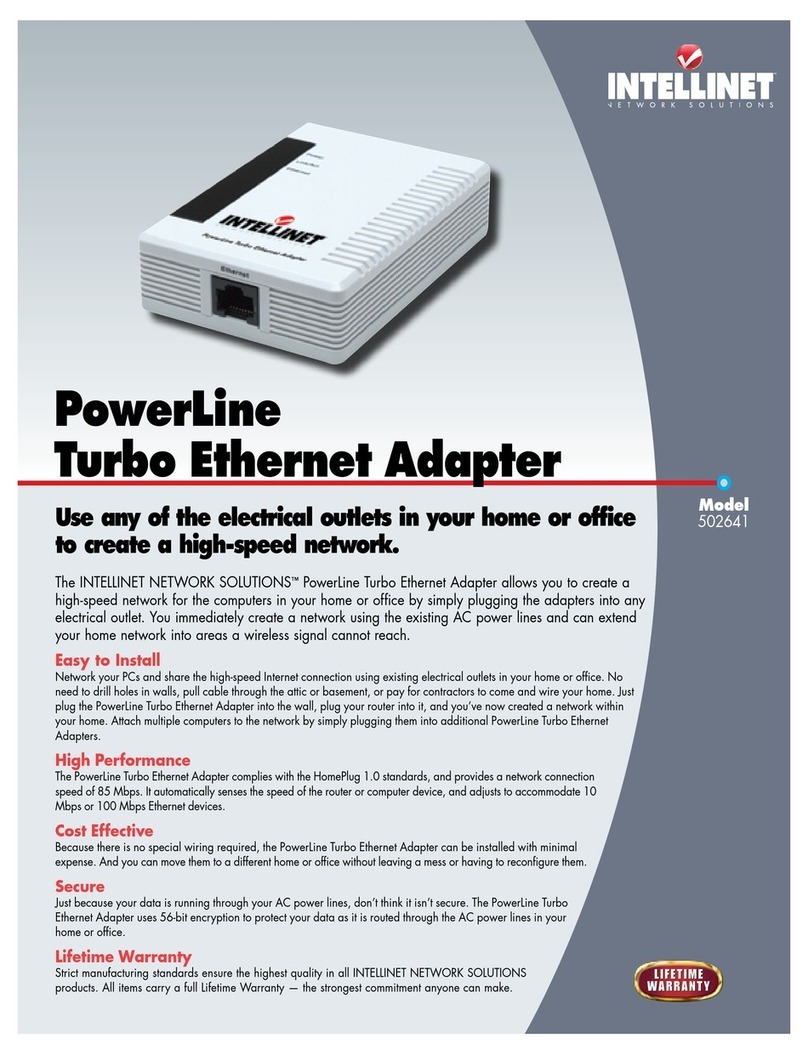
Intellinet
Intellinet 502641 quick start guide

Edimax
Edimax EN-9230TX-32 Specifications
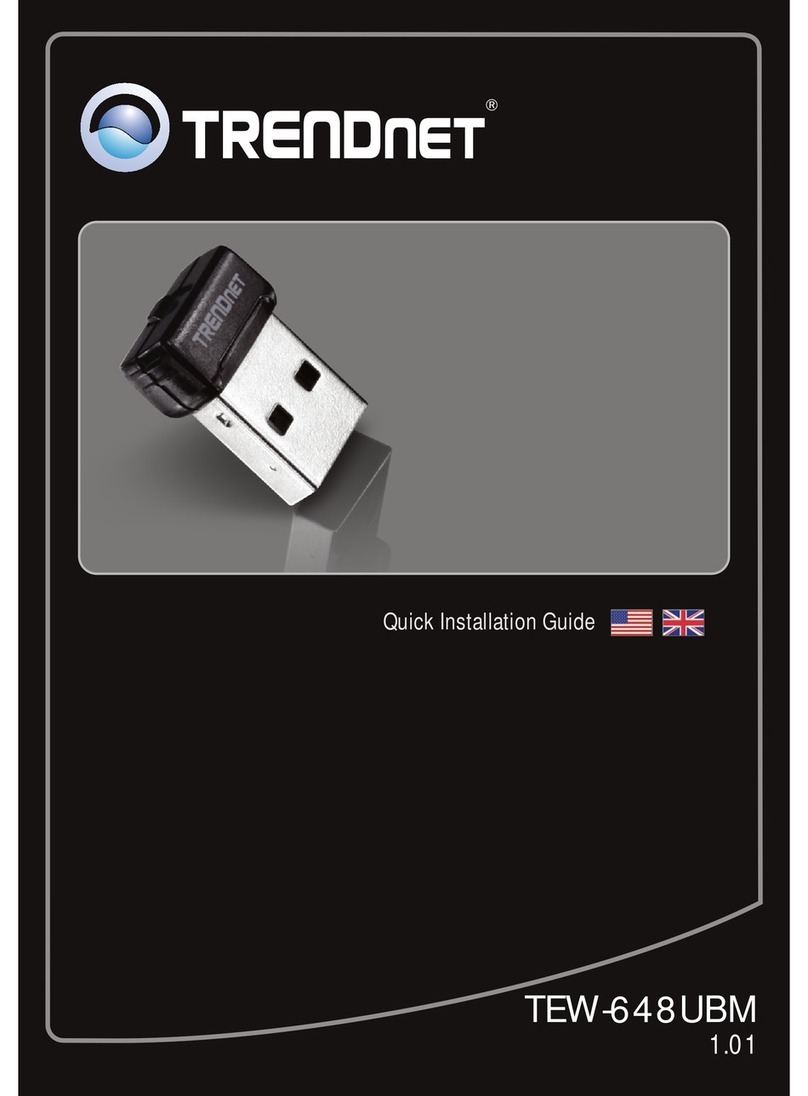
TRENDnet
TRENDnet TEW-648UBM Quick installation guide

AudioCodes
AudioCodes MP-20 Series user manual

Kindermann
Kindermann 7492 series Mounting instructions