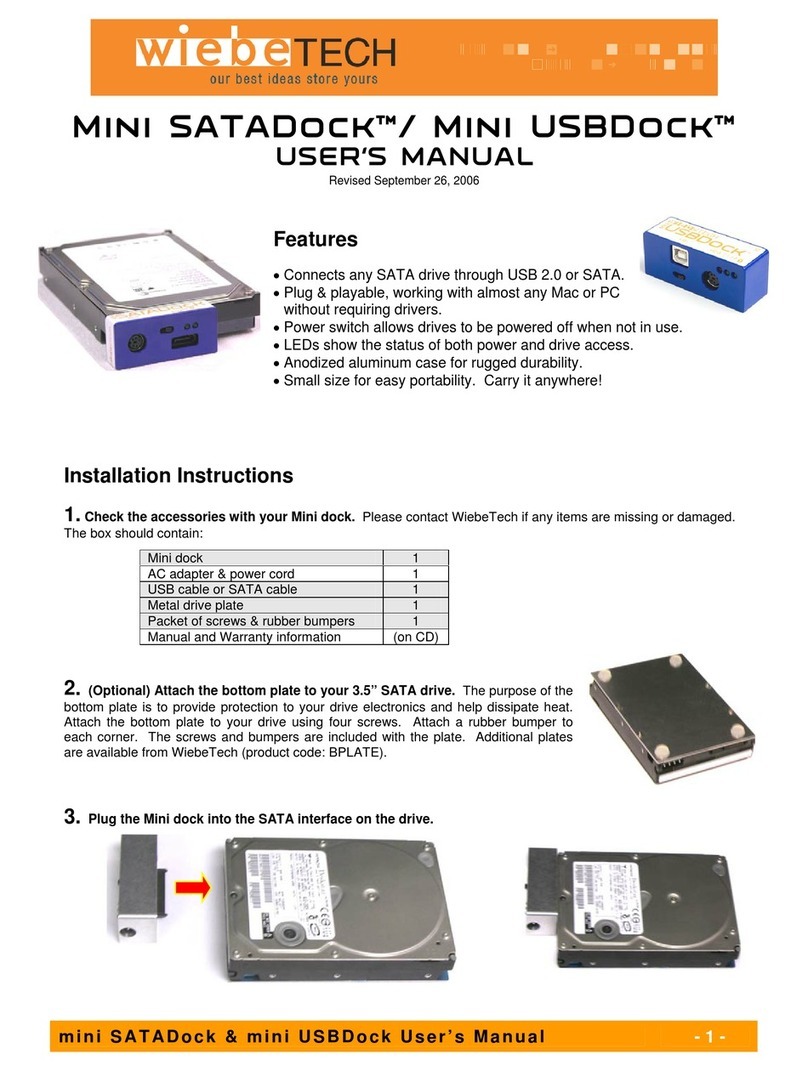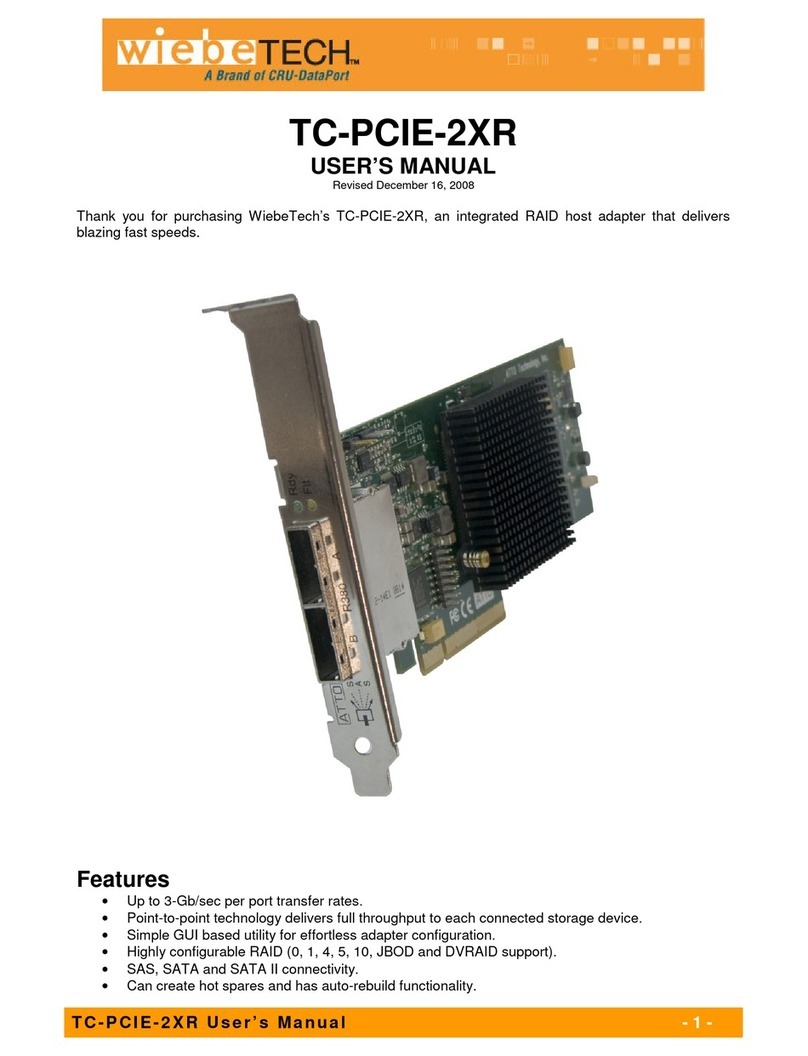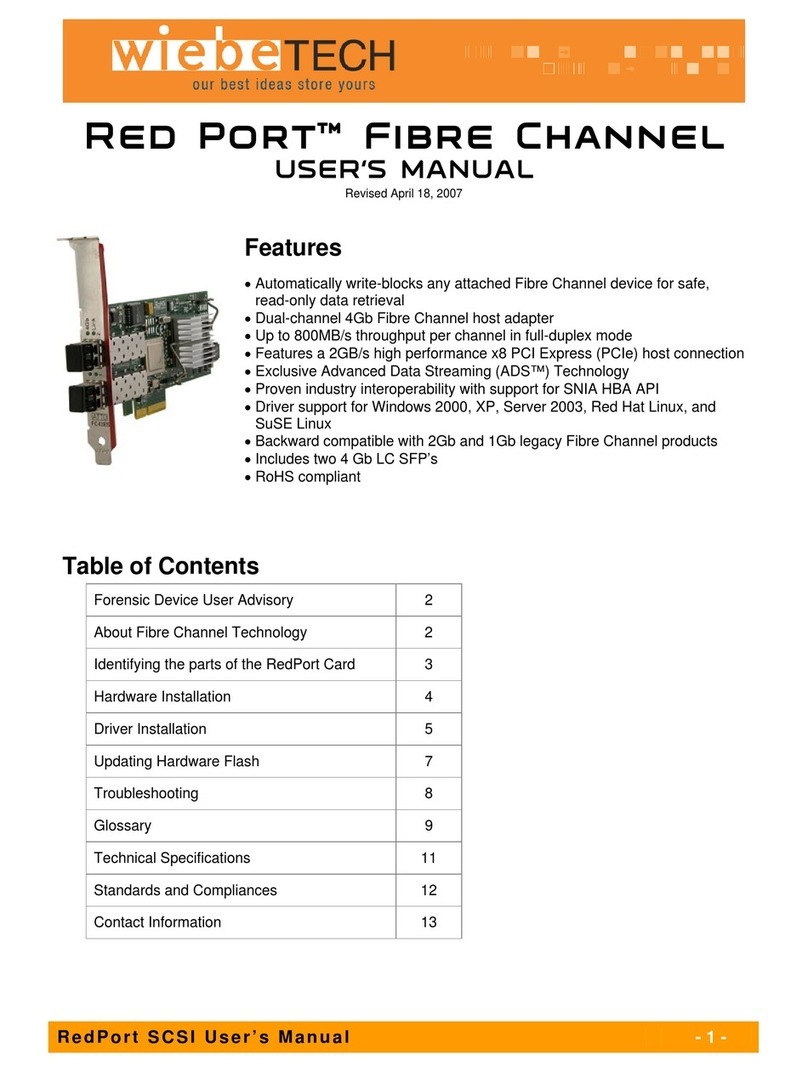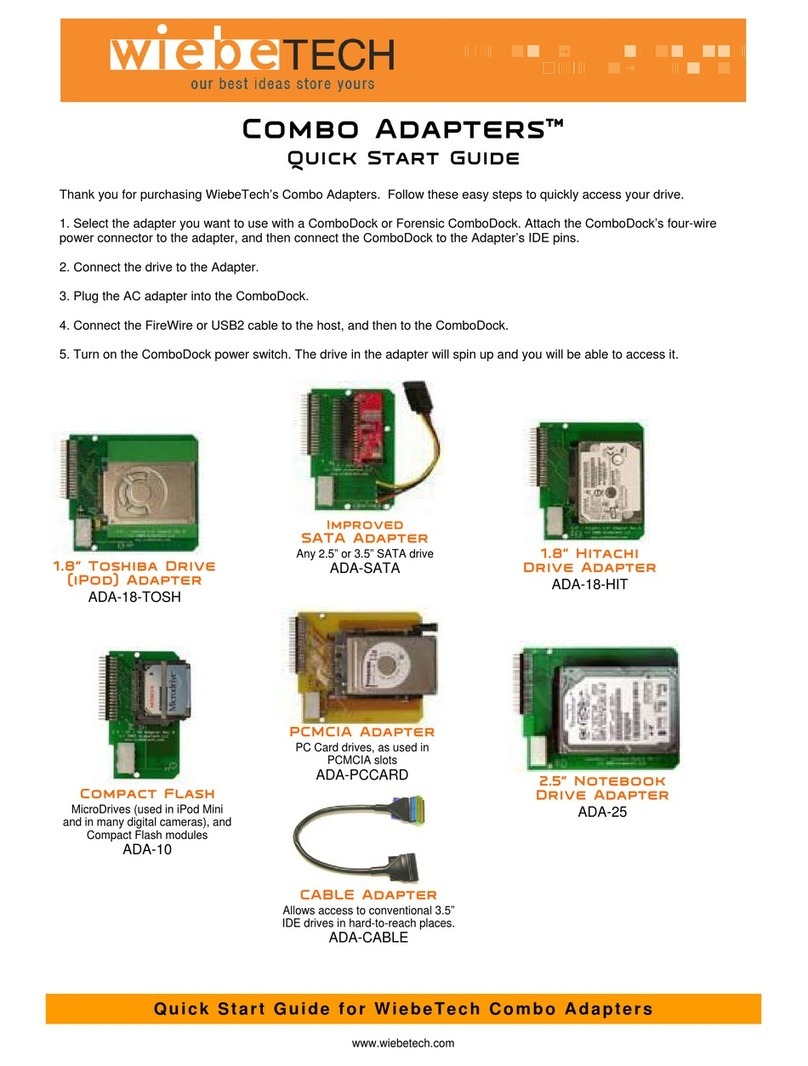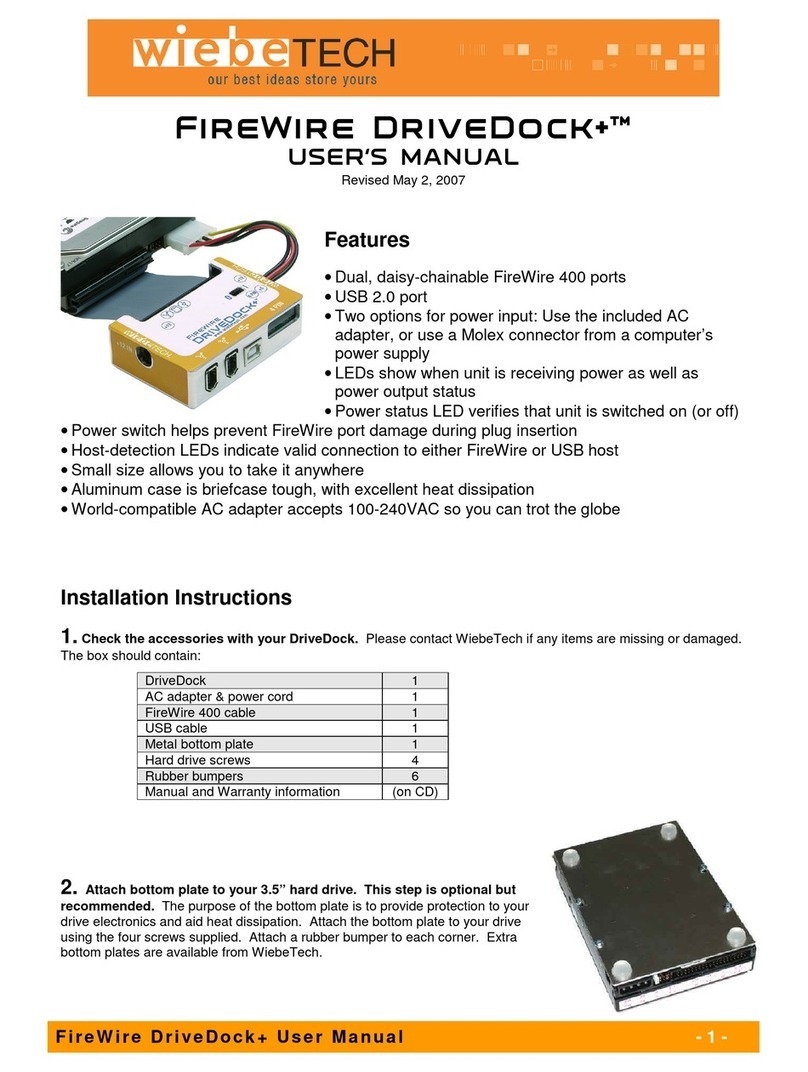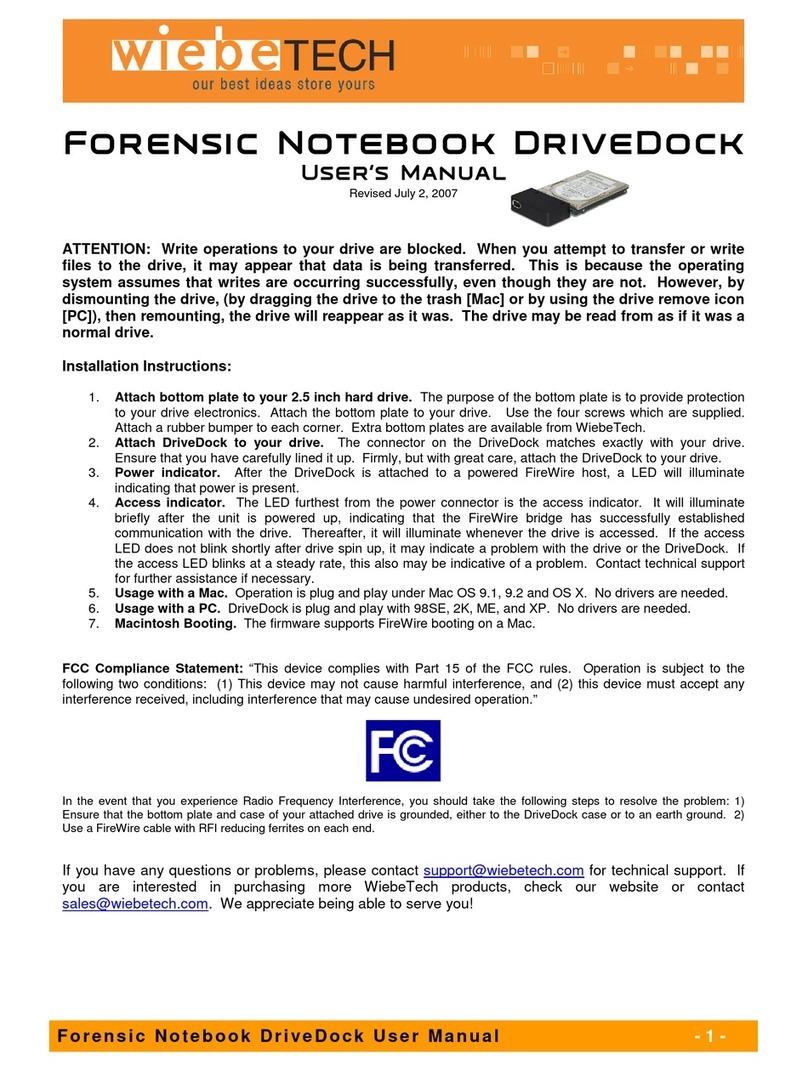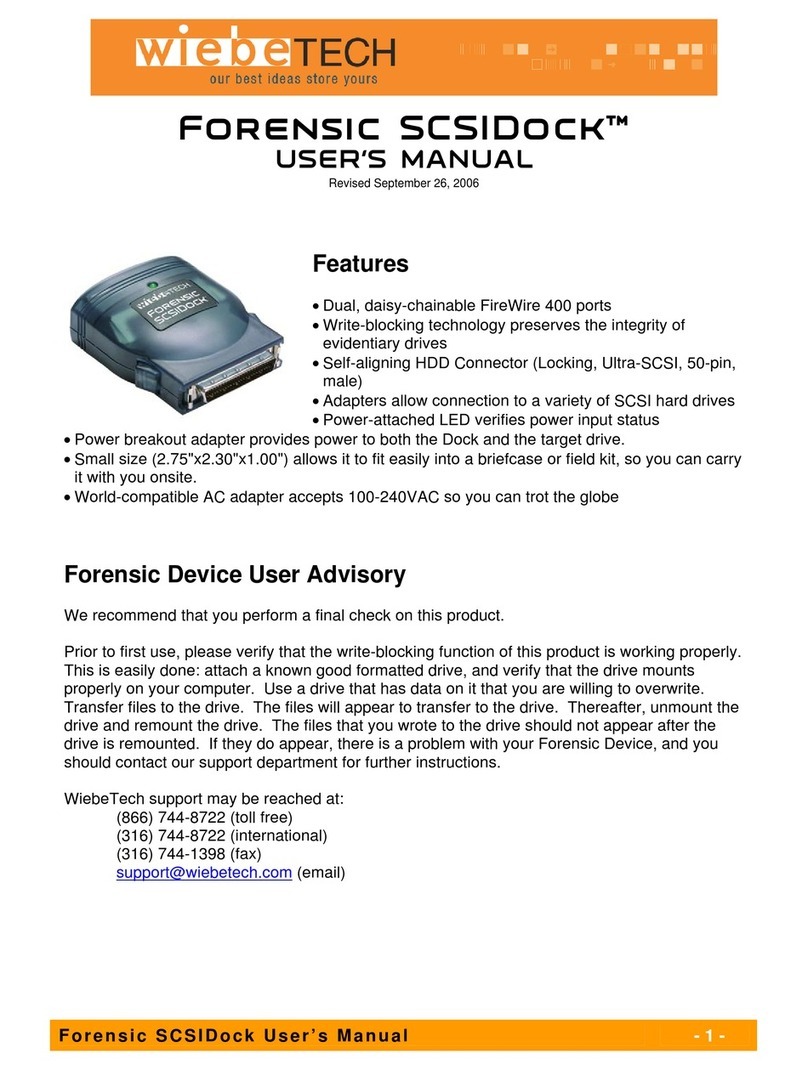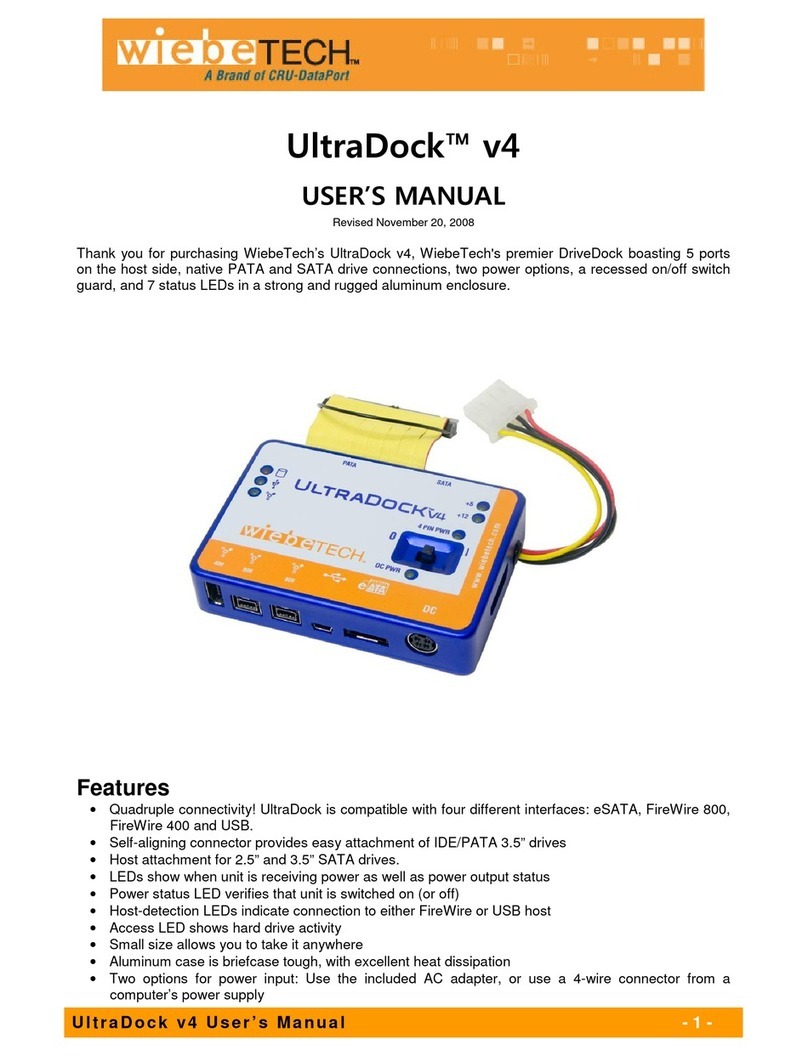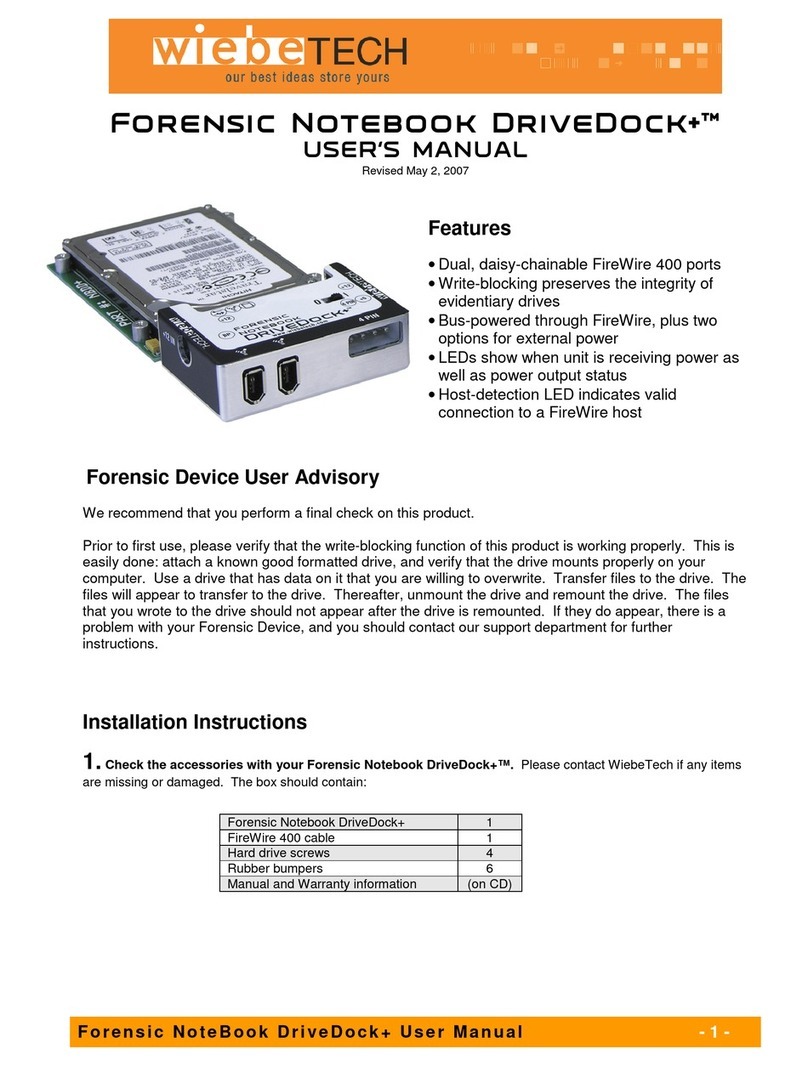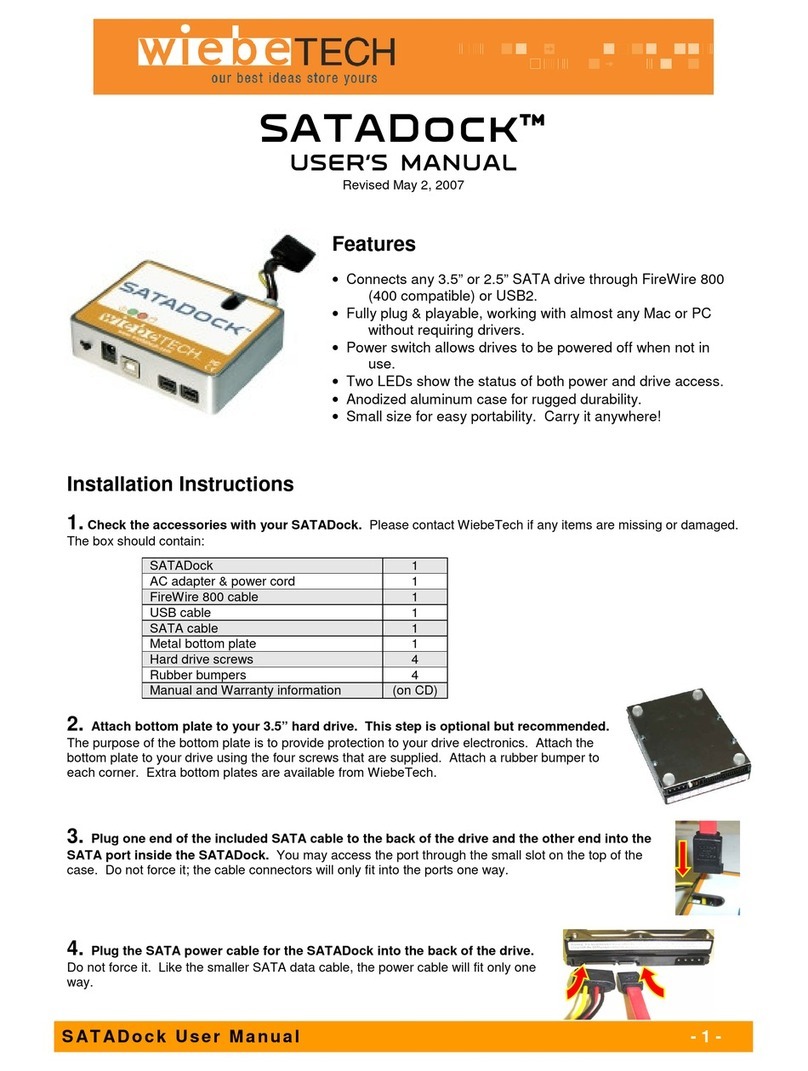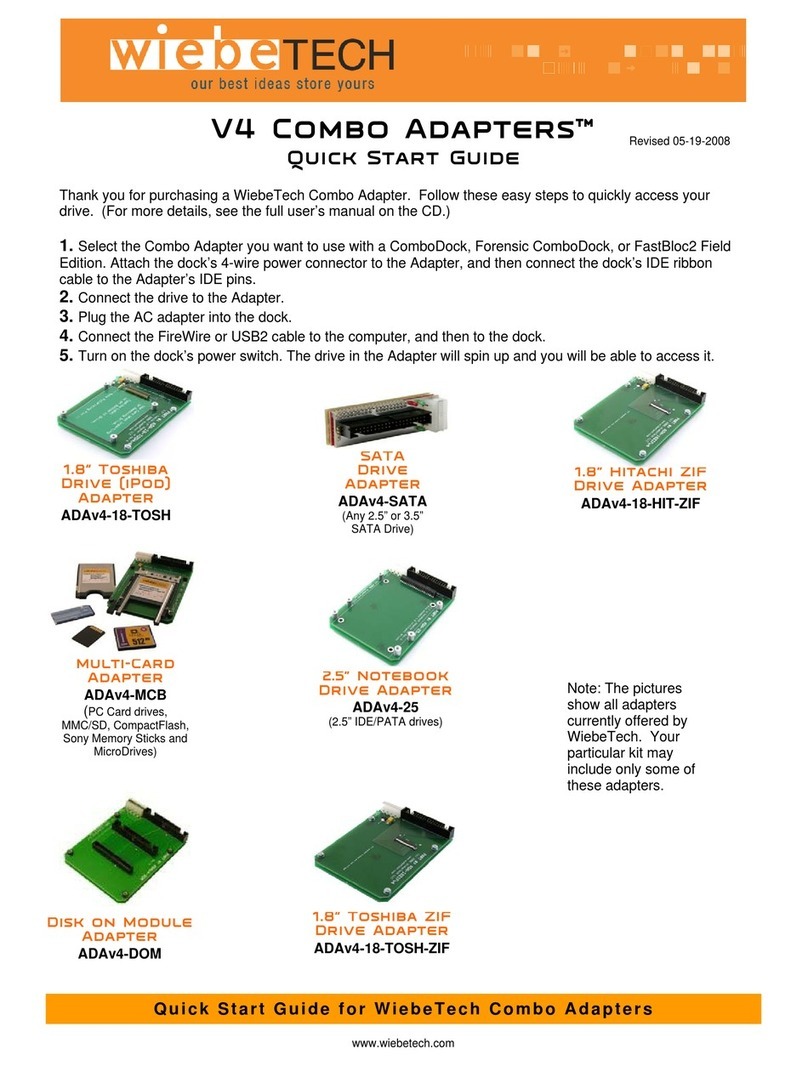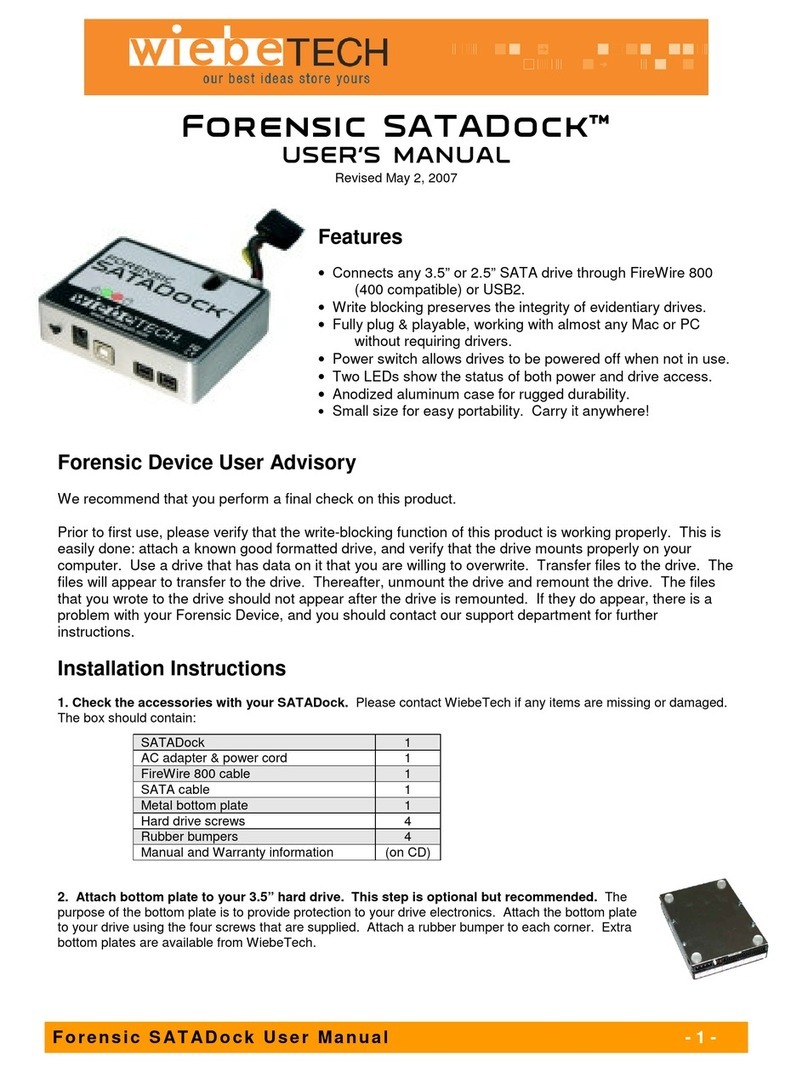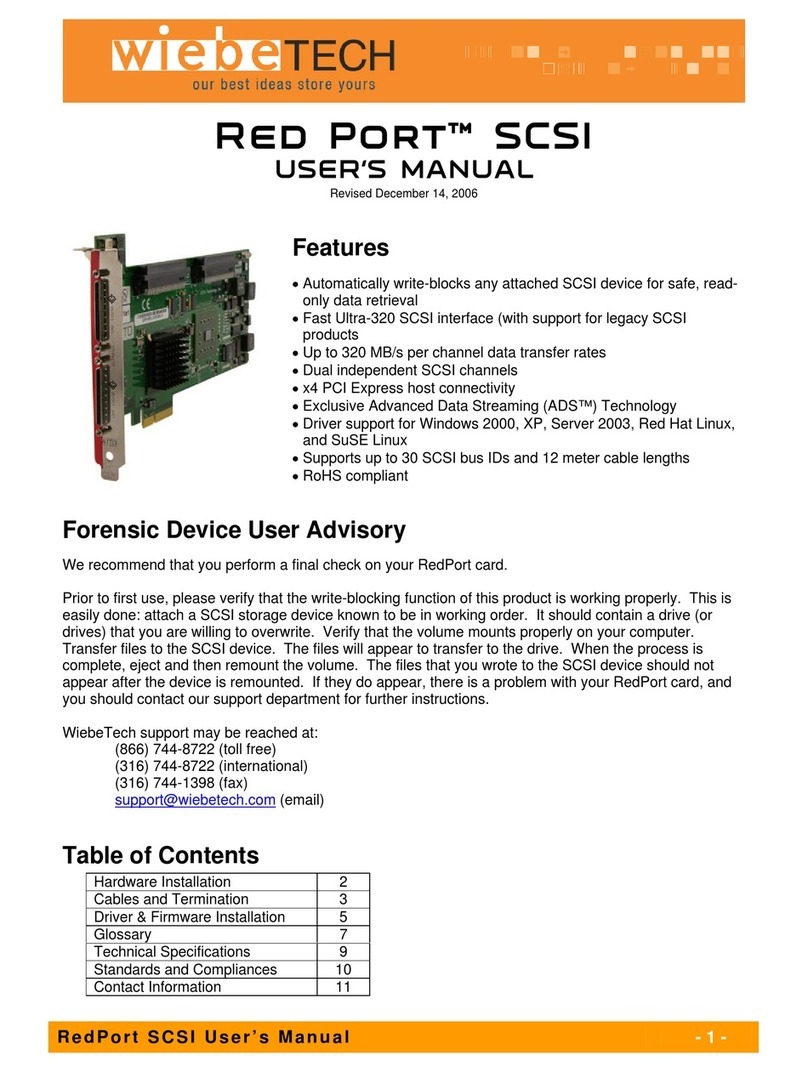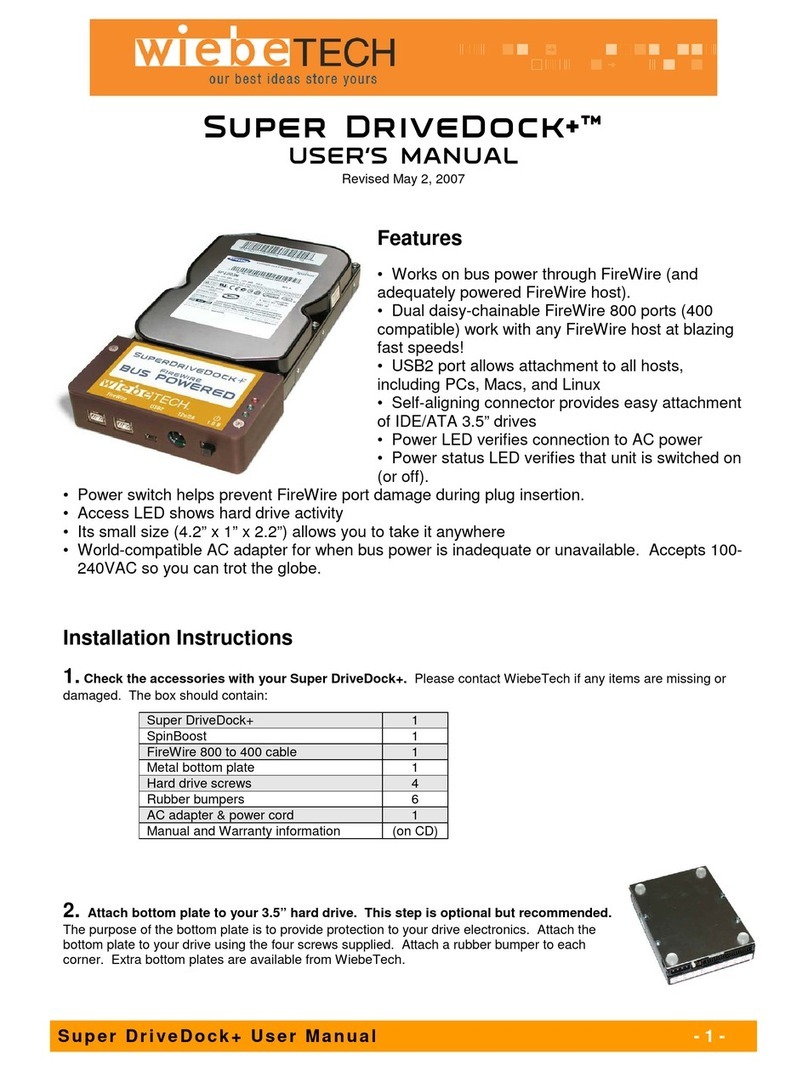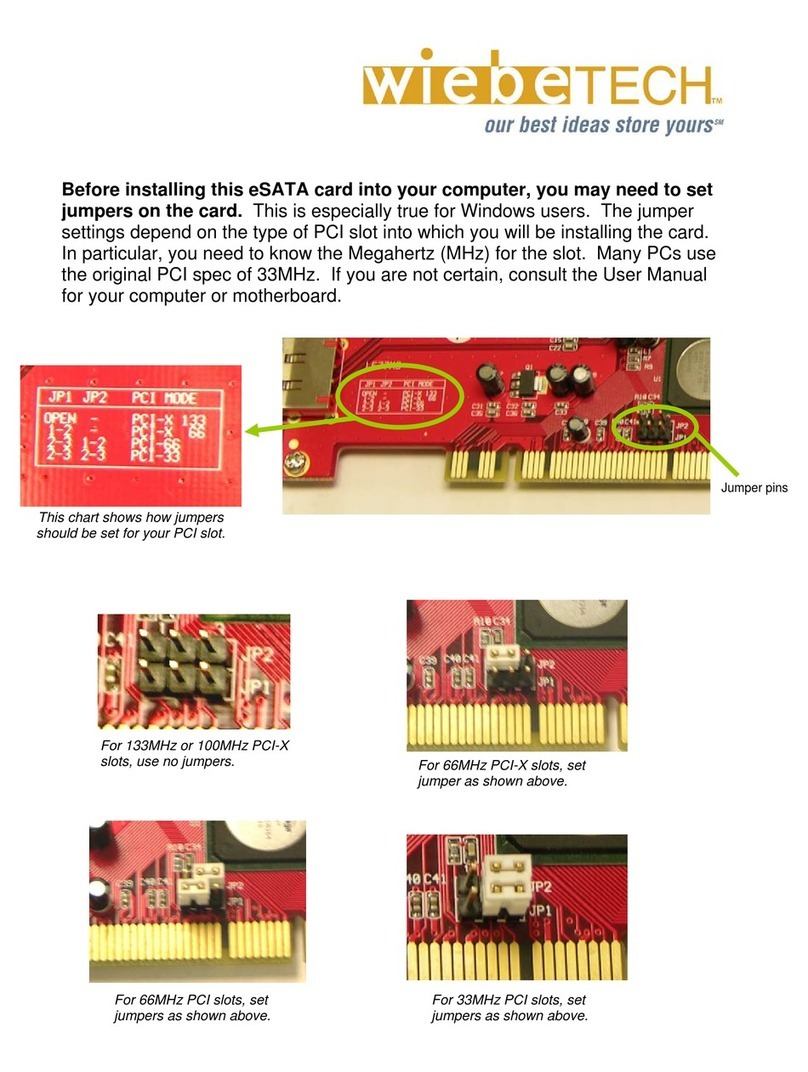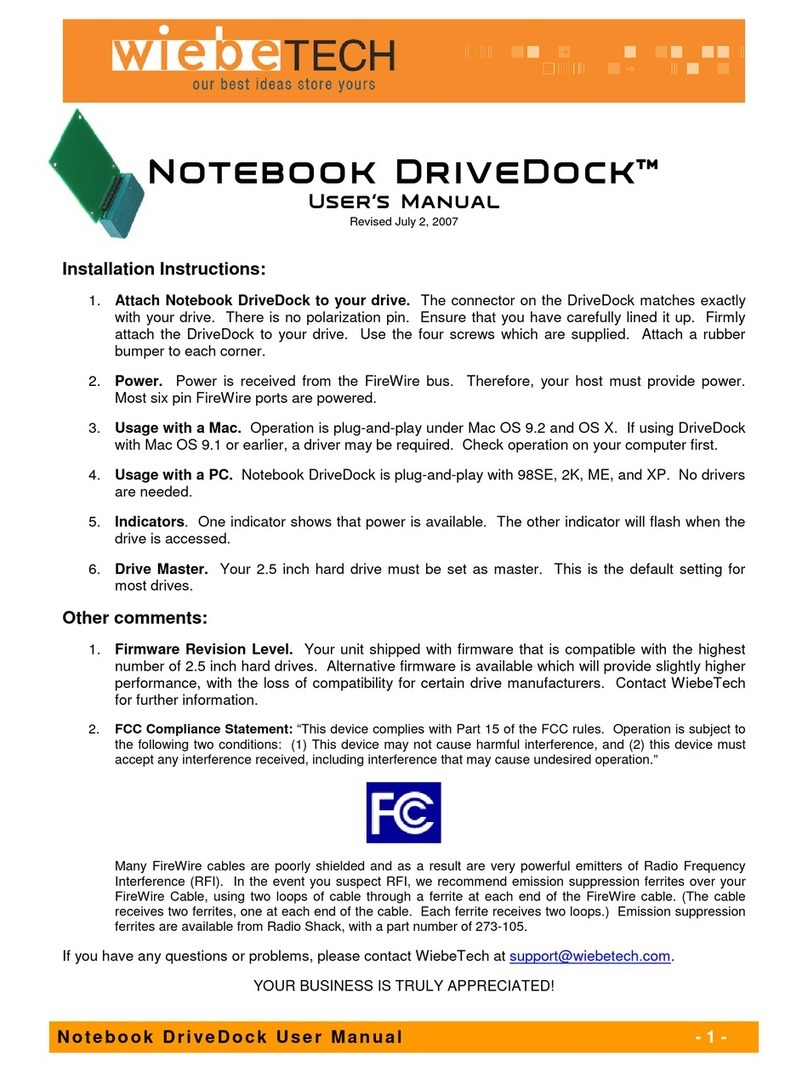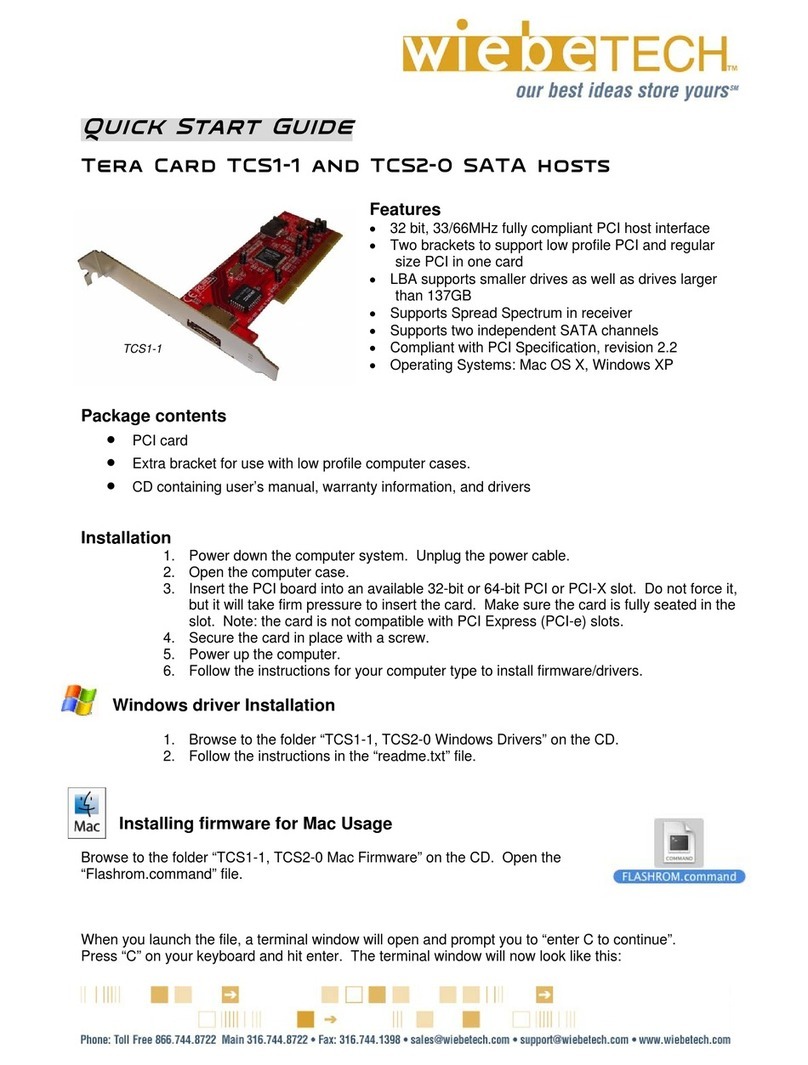WiebeTech LLC
User’s Manual for WiebeTech Combo Adapters
Name: v4 Adapter for 1.8″Hitachi ZIF Drives
Part Number: ADAv4-18-HIT-ZIF
Usage: 1.8″Hitachi Zero Insertion Force (ZIF) drive.
Instructions:
1. Attach the dock’s 4-wire power connector to the Adapter then connect the
dock’s IDE ribbon cable to the Adapter’s 40-pin IDE interface.
2. Connect the drive to the Adapter by lifting up the tab and placing the ZIF cable
under the tab then close the tab.
3. Plug the AC adapter into the dock.
4. Connect the FireWire or USB2 cable to the computer, and then to the dock.
5. Turn on the dock’s power switch. The drive in the Adapter will spin up and you will be able to access it.
Name: v4 Adapter for 1.8″Toshiba ZIF Drives
Part Number: ADAv4-18-TOSH-ZIF
Usage: 1.8″Toshiba Zero Insertion Force (ZIF) drive, commonly found in
iPods (5th and 6th generation) and some laptop computers.
Instructions:
1. Attach the dock’s 4-wire power connector to the Adapter then connect the
dock’s IDE ribbon cable to the Adapter’s 40-pin IDE interface.
2. Connect the drive to the Adapter by lifting up the tab and placing the ZIF
cable under the tab then close the tab.
3. Plug the AC adapter into the dock.
4. Connect the FireWire or USB2 cable to the computer, and then to the dock.
5. Turn on the dock’s power switch. The drive in the Adapter will spin up and you will be able to access it.
Name: v4 Multi-Card Adapter Bundle
Part Number: ADAv4-MCB
Usage: PCMCIA (PCCARD) drives, MMC/SD, CompactFlash I/II, Sony
Memory Sticks, and 1.0” Microdrives.
Instructions:
1. Attach the dock’s 4-wire power connector to the base Adapter (the largest of
the three pieces that comprise ADAv4-MCB). Connect the dock’s IDE ribbon
cable to the base Adapter’s 40-pin IDE interface.
2. If you are attempting to access a PCMCIA drive, connect the drive directly to the base Adapter. Otherwise,
attach the secondary adapter that is appropriate for the media type you wish to access. Use the MCB-1
adapter for Compact Flash or MicroDrives. Use the MCB-2 adapter for other media types.
3. Plug the AC adapter into the dock.
4. Connect the FireWire or USB2 cable to the computer, and then to the dock.
5. Turn on the dock’s power switch. The drive in the Adapter will spin up and you will be able to access it.
Name: v4 Adapter for Disk on Module drives
Part Number: ADAv4-DOM
Usage: Disk on Module drives.
Instructions:
1. Attach the dock’s 4-wire power connector to the Adapter then connect the
dock’s IDE ribbon cable to the Adapter’s 40-pin IDE interface.
2. Attach the Disk on Module drive to the appropriate slot on the Adapter. (There
are two different slots. Use only one at a time.)
3. Plug the AC adapter into the dock.
4. Connect the FireWire or USB2 cable to the computer, and then to the dock.
5. Turn on the dock’s power switch. The drive in the Adapter will spin up and you will be able to access it.