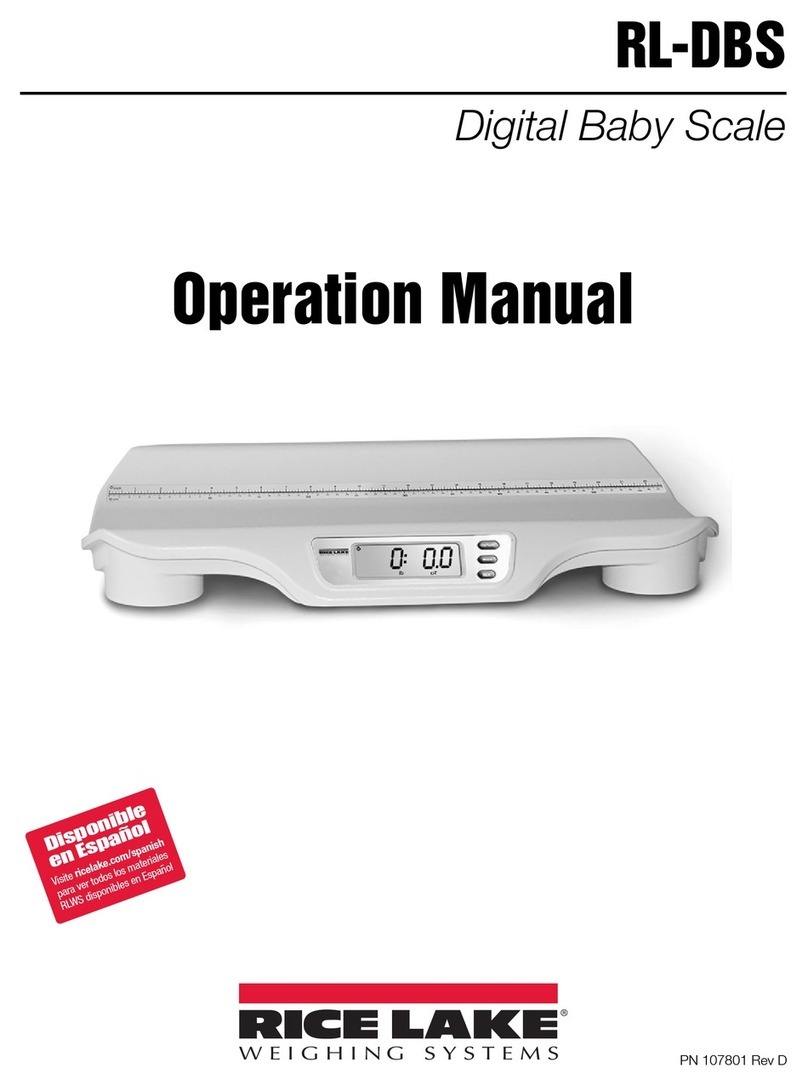Riverbed Steelhead 250 Series Operator's manual

Steelhead Appliance
Installation and Configuration Guide
Version 5.5.4
July 2009

Riverbed Technology
199 Fremont Street
San Francisco, CA 94105
Fax: 415.247.8801
Web: http://www.riverbed.com
Phone: 415.247.8800
Part Number
712-00001-07
© 2003-2009 Riverbed Technology, Incorporated. All rights reserved.
Riverbed Technology, Riverbed, Steelhead, RiOS, Interceptor and the Riverbed logo are trademarks or registered
trademarks of Riverbed Technology, Inc. All other trademarks used or mentioned herein belong to their
respective owners.
Linux is a trademark of Linus Torvalds in the United States and in other countries. VMware is a trademark of
VMware, Incorporated. Oracle and JInitiator are trademarks or registered trademarks of Oracle Corporation.
Microsoft, Windows, Vista, Outlook, and Internet Explorer are trademarks or registered trademarks of Microsoft
Corporation. UNIX is a registered trademark in the United States and in other countries, exclusively licensed
through X/Open Company, Ltd.
Parts of this product are derived from the following software:
Apache © 2000-2003. The Apache Software Foundation. All rights reserved.
Busybox © 1999-2005 Eric Andersen
ethtool © 1994, 1995-8, 1999, 2001, 2002 Free Software Foundation, Inc.
Less © 1984-2002 Mark Nudelman
Libevent © 2000-2002 Niels Provos. All rights reserved.
LibGD, Version 2.0 licensed by Boutell.Com, Inc.
Libtecla © 2000, 2001 by Martin C. Shepherd. All rights reserved.
Linux Kernel © Linus Torvalds
login 2.11 © 1993 The Regents of the University of California. All rights reserved.
md5, md5.cc © 1995 University of Southern California, © 1991-2, RSA Data Security, Inc.
my_getopt.{c,h} © 1997, 2000, 2001, 2002, Benjamin Sittler. All rights reserved.
NET-SNMP © Copyright 1989, 1991, 1992 by Carnegie Mellon University. All rights reserved. Derivative Work -
1996, 1998-2000 Copyright 1996, 1998-2000 The Regents of the University of California. All rights reserved.
OpenSSH © 1983, 1990, 1992, 1993, 1995, 1993 The Regents of the University of California. All rights reserved.
pam © 2002-2004 Tall Maple Systems, Inc. All rights reserved.
pam-radius © 1989, 1991 Free Software Foundation, Inc.
pam-tacplus © 1997-2001 by Pawel Krawczyk
ssmtp © GNU General Public License
syslogd © 2002-2005 Tall Maple Systems, Inc. All rights reserved.
Vixie-Cron © 1988, 1990, 1993, 1994 by Paul Vixie. All rights reserved.
Zile © 1997-2001 Sandro Sigalam © 2003 Reuben Thomas. All rights reserved.
This product includes software developed by the University of California, Berkeley and its contributors. This
product is derived from the RSA Data Security, Inc. MD5 Message-Digest Algorithm.
For detailed copyright and license agreements or modified source code (where required), see the Riverbed
Technical Support site at https://support.riverbed.com. Certain libraries were used in the development of this
software, licensed under GNU Lesser General Public License, Version 2.1, February 1999. For a list of libraries, see
the Riverbed Technical Support at https://support.riverbed.com. You must log in to the support site to request
modified source code.
Other product names, brand names, marks, and symbols are registered trademarks or trademarks of their
respective owners.
The content of this manual is furnished on a RESTRICTED basis and is subject to change without notice and
should not be construed as a commitment by Riverbed Technology, Incorporated. Use, duplication, or disclosure
by the U.S. Government is subject to restrictions set forth in Subparagraphs (c) (1) and (2) of the Commercial
Computer Software Restricted Rights at 48 CFR 52.227-19, as applicable. Riverbed Technology, Incorporated
assumes no responsibility or liability for any errors or inaccuracies that may appear in this book.
Part Number
712-00001-07
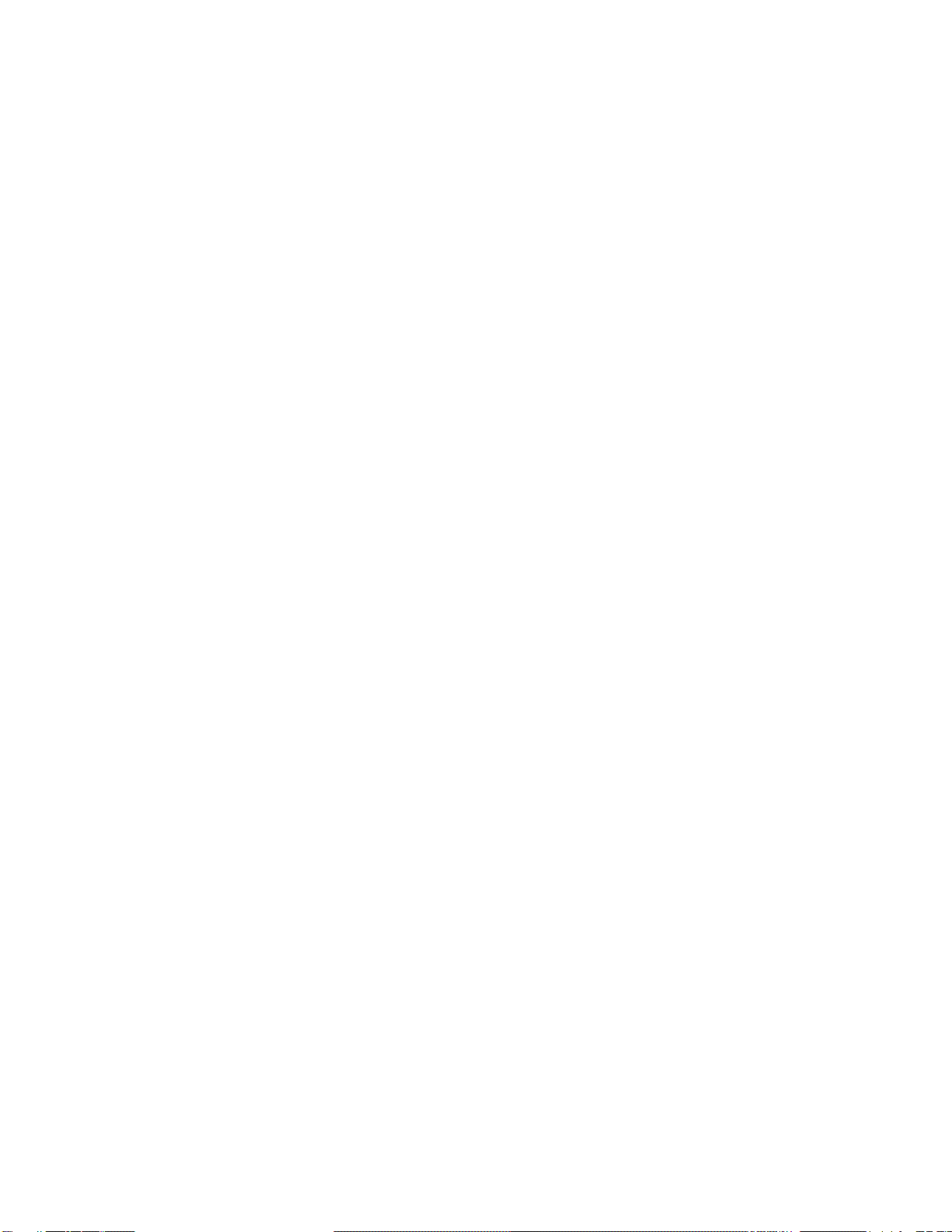
Steelhead Appliance Installation and Configuration Guide iii
Contents
Introduction.................................................................................................................................................7
About This Guide ..........................................................................................................................................7
Types of Users.........................................................................................................................................7
Organization of This Guide...................................................................................................................7
Document Conventions.........................................................................................................................8
Hardware and Software Dependencies......................................................................................................8
Ethernet Network Compatibility.................................................................................................................9
SNMP-Based Management Compatibility.................................................................................................9
Antivirus Compatibility................................................................................................................................9
Additional Resources..................................................................................................................................10
Online Notes..........................................................................................................................................10
Riverbed Documentation and the Support Knowledge Base........................................................10
Related Reading....................................................................................................................................10
Safety Guidelines.........................................................................................................................................11
Contacting Riverbed....................................................................................................................................11
Internet...................................................................................................................................................11
Technical Support.................................................................................................................................11
Professional Services............................................................................................................................11
Documentation......................................................................................................................................12
Chapter 1 - Overview of the Steelhead Appliance.................................................................................13
Overview of the Steelhead Appliance ......................................................................................................13
The Auto-Discovery Process...............................................................................................................15
Configuring Optimization...................................................................................................................15
Fail-to-Wire (Bypass) Mode.................................................................................................................16
Fail-to-Block (Disconnect) Mode........................................................................................................17
New Features in Version 5.5.......................................................................................................................18
Upgrading RiOS to Version 5.5.4...............................................................................................................20
Upgrading 1U xx20s to Version 5.5.4.................................................................................................20
Upgrading RiOS Software...................................................................................................................21
Downgrading the Software.................................................................................................................22

iv Steelhead Appliance Installation and Configuration Guide
Contents
Technical Specifications ..............................................................................................................................22
Series 250, 550, 1050, 2050, 5050, 6050................................................................................................23
Model 50, 100, 200, and 300.................................................................................................................24
Model 520, 1020, 1520, 2020, 3020, 3520, 5520, 6020, and 6120.......................................................24
Model 500, 510, 1000, 1010, 2000, 2010, 3000, 3010, 3510, 5000, and 5010.....................................26
Environmental Specifications ....................................................................................................................27
Series xx50 Status Lights and Ports...........................................................................................................29
Series 250 and 550.................................................................................................................................29
Series 1050 and 2050.............................................................................................................................30
Series 5050 and 6050.............................................................................................................................31
Series xx00 and xx10 Status Lights and Ports..........................................................................................33
Model 50, 100, 200, and 300.................................................................................................................33
Model 500, 510, 1000, 1010, 2001, and 2010.......................................................................................34
Model 3000, 3010, 5000, and 5010.......................................................................................................35
Series xx20 Rev-A and Rev-B Status Lights and Ports...........................................................................35
Model 520, 1020, 1520, and 2020 Rev-A.............................................................................................36
Model 520, 1020, 1520, and 2020 Rev-B.............................................................................................36
Model 3020, 3520, 5520, 6020, and 6120.............................................................................................37
Bypass Card Status Lights..........................................................................................................................39
Bypass Cards Series xx50 Status Lights.............................................................................................39
Bypass Card Manufacturing Numbers Series xx50.........................................................................39
Four-Port Copper Gigabit-Ethernet PCI-E Bypass Card ................................................................40
Two-Port SX Fiber Gigabit-Ethernet PCI-E Bypass Card................................................................40
Four-Port SX Fiber Gigabit-Ethernet PCI-E Bypass Card...............................................................41
Two-Port LX Fiber Gigabit-Ethernet PCI-E Bypass Card...............................................................41
Four-Port LX Fiber Gigabit-Ethernet PCI-E Bypass Card...............................................................42
Bypass Cards Series xx00, xx10, and xx20 Status Lights.................................................................42
Bypass Card Manufacturing Numbers Series xx00, xx10, and xx20.............................................43
Two-Port Copper Fast-Ethernet Bypass Card ..................................................................................43
Two-Port Copper Gigabit-Ethernet Bypass Card-A........................................................................44
Two-Port Copper Gigabit-Ethernet Bypass Card-B.........................................................................45
Four-Port Copper Gigabit-Ethernet Bypass Card............................................................................46
Six-Port Copper Gigabit-Ethernet Bypass Card...............................................................................47
Two-Port SX Fiber Gigabit-Ethernet Bypass Card...........................................................................47
Four-Port SX Fiber Gigabit-Ethernet Bypass Card..........................................................................48
Chapter 2 - Installing and Configuring the Steelhead Appliance.........................................................49
Choosing a Network Deployment ............................................................................................................49
Checking Your Inventory............................................................................................................................52
Preparing Your Site for Installation...........................................................................................................52
Completing the Configuration Checklist ................................................................................................53
Steelhead Appliance Ports...................................................................................................................54
Bypass Card Interface Naming Conventions...................................................................................54
Powering On the Steelhead Appliance.....................................................................................................55
Connecting to the Steelhead Appliance ...................................................................................................56
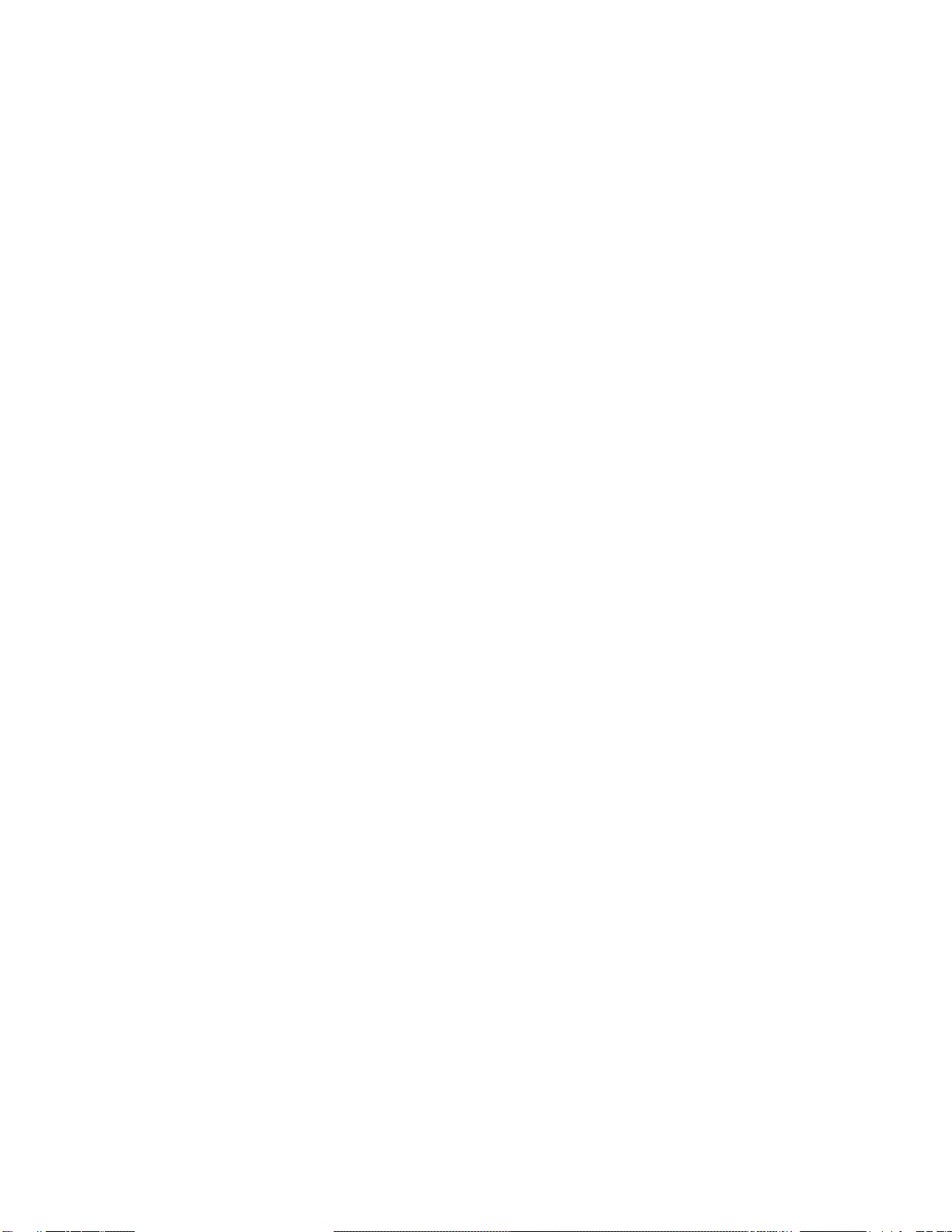
Steelhead Appliance Installation and Configuration Guide v
Contents
Configuring In-Path Steelhead Appliances .............................................................................................57
Avoiding Duplex Mismatch................................................................................................................57
The Configuration Wizard ..................................................................................................................57
Connecting the Steelhead Appliance to Your Network..................................................................61
Verifying Your Connections................................................................................................................62
Connecting to the Management Console..........................................................................................64
Verifying Your Configuration.............................................................................................................65
Configuring Out-of-Path Steelhead Appliances .....................................................................................66
Before You Begin...................................................................................................................................66
Connecting the Steelhead Appliance to Your Network..................................................................69
Configuring the Client-Side Appliance.............................................................................................69
Disabling SMB Signing ...............................................................................................................................71
Identifying Poor CIFS Performance...................................................................................................71
Disabling SMB Signing Using the Secure-CIFS Feature .................................................................71
Disabling SMB Signing Using Active Directory ..............................................................................73
Chapter 3 - Troubleshooting....................................................................................................................79
Common Problems......................................................................................................................................79
Specific Problems.........................................................................................................................................84
Beeping Noises.............................................................................................................................................87
Acronyms and Abbreviations..................................................................................................................89
Glossary ....................................................................................................................................................95
Index........................................................................................................................................................101

vi Steelhead Appliance Installation and Configuration Guide
Contents
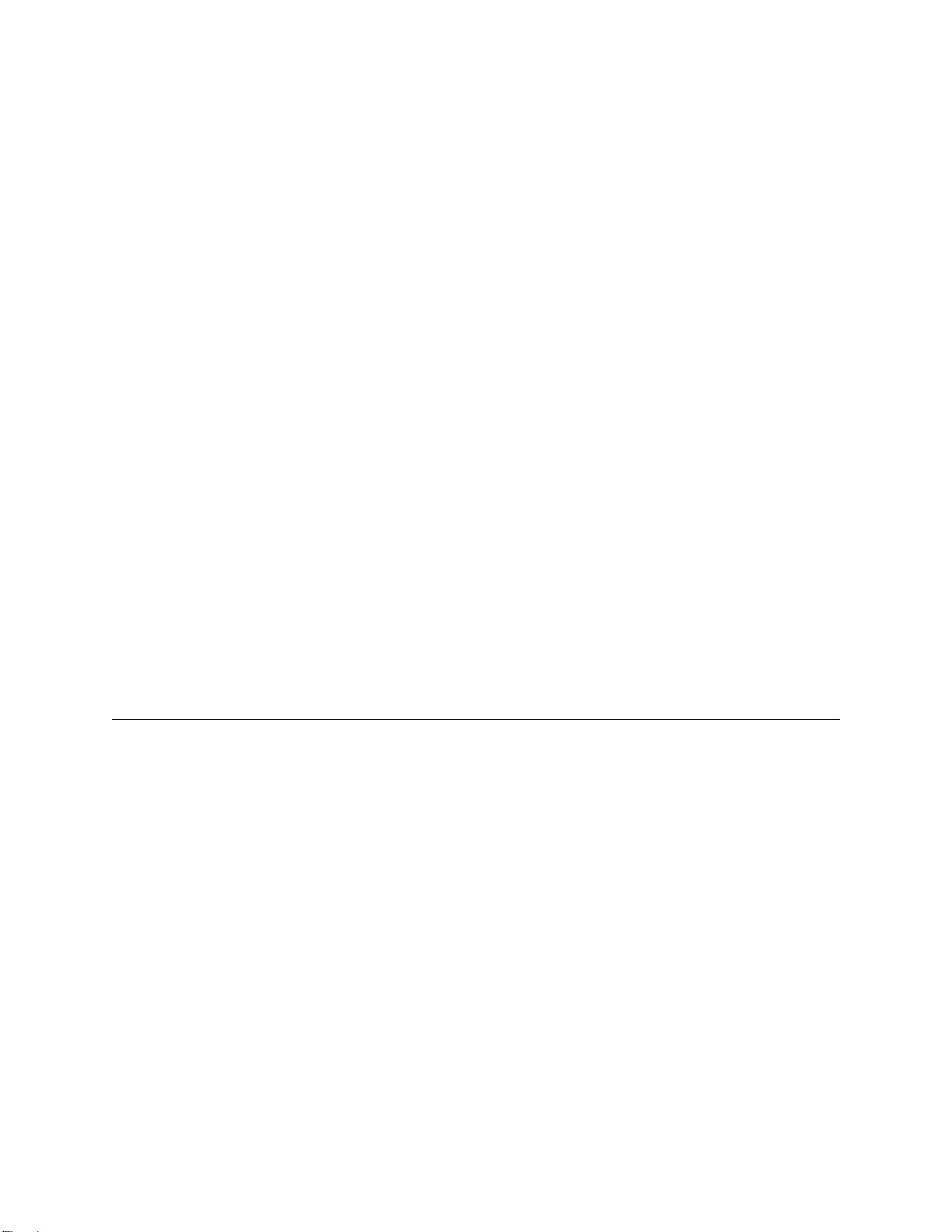
Steelhead Appliance Installation and Configuration Guide 7
Introduction
Welcome to the Steelhead Appliance Installation and Configuration Guide. Read this introduction for an
overview of the information provided in this guide and for an understanding of the documentation
conventions used throughout. This introduction contains the following sections:
“About This Guide,” next
“Hardware and Software Dependencies” on page 8
“Ethernet Network Compatibility” on page 9
“SNMP-Based Management Compatibility” on page 9
“Antivirus Compatibility” on page 9
“Additional Resources” on page 10
“Safety Guidelines” on page 11
“Contacting Riverbed” on page 11
About This Guide
The Steelhead Appliance Installation and Configuration Guide describes how to install and configure the
Steelhead appliance.
Types of Users
This guide is written for storage and network administrators with familiarity administering and managing
WANS using common network protocols such as TCP, CIFS, HTTP, FTP, NFS, and so forth.
Organization of This Guide
The Steelhead Appliance Installation and Configuration Guide includes the following chapters:
Chapter 1, “Overview of the Steelhead Appliance,” provides definitions for common terms, new
features, upgrade instructions, technical and environmental specifications, and a description of the
status lights for the Steelhead appliance and bypass cards.

8 Steelhead Appliance Installation and Configuration Guide
Introduction Hardware and Software Dependencies
Chapter 2, “Installing and Configuring the Steelhead Appliance,” describes how to install and
configure the Steelhead appliance.
Chapter 3, “Troubleshooting,” describes how to troubleshoot specific installation problems.
A list of acronyms and a glossary follows the chapters. A comprehensive index directs you to areas of
particular interest.
Document Conventions
This manual uses the following standard set of typographical conventions to introduce new terms,illustrate
screen displays, describe command syntax, and so forth.
Hardware and Software Dependencies
The following table summarizes the hardware and software requirements for the Steelhead appliance.
Convention Meaning
italics Within text, new terms and emphasized words appear in italic typeface.
boldface Within text, commands, keywords, identifiers (names of classes, objects, constants, events,
functions, program variables), environment variables, filenames, GUI controls, and other
similar terms appear in bold typeface.
Courier Information displayed on your terminal screen and information that you are instructed to
enter appears in Courier font.
< > Within syntax descriptions, values that you specify appear in angle brackets. For example:
interface <ipaddress>
[ ] Within syntax descriptions, optional keywords or variables appear in brackets. For example:
ntp peer <addr> [version <number>]
{ } Within syntax descriptions, required keywords or variables appear in braces. For example:
{delete <filename> | upload <filename>}
|Within syntax descriptions, the pipe symbol represents a choice to select one keyword or
variable to the left or right of the symbol. (The keyword or variable can be either optional or
required.) For example:
{delete <filename> | upload <filename>}
Riverbed Component Hardware and Software Requirements
Steelhead Appliance 19 inch (483 mm) two or four-post rack. (The Model 50,
100, 200, 250, 300, 550 does not require a rack.)
Steelhead Management Console, Steelhead Central
Management Console Any computer that supports a Web browser with a color
image display.
The Management Console has been tested with Mozilla
Firefox version v1.5.x, v2.0.x, and Microsoft Internet
Explorer version v6.0.x, and v7.0.x.
NOTE: Javascript and cookies must be enabled in your
Web browser.

Steelhead Appliance Installation and Configuration Guide 9
Ethernet Network Compatibility Introduction
Ethernet Network Compatibility
The Steelhead appliance supports the following types of Ethernet networks:
Ethernet Logical Link Control (LLC) (IEEE 802.2 - 2002)
Fast Ethernet 10/100 Base-TX (IEEE 802.3 - 2002)
Gigabit Ethernet Copper 1000 Base-T (IEEE 802.3 - 2002)
Gigabit Ethernet Fiber 1000 Base-SX (LC connectors) (IEEE 802.3 - 2002)
Gigabit Ethernet Fiber 1000 Base-LX (LC connectors) (IEEE 802.3 - 2002)
The Primary port in the Steelhead appliance is Gigabit Ethernet Copper 1000 Base-T, or Fast Ethernet 10/
100 Base-TX (Models 50, 100, 200 and 300). (IEEE 802.3 -2002)
In-path Steelhead appliance ports are Gigabit Ethernet 1000 Base-T, Gigabit Ethernet 1000 Base-SX or LX,
or Fast Ethernet 10/100 Base-TX depending on your order. (IEEE 802.3 – 2002)
The Steelhead appliance supports VLAN Tagging (IEEE 802.1Q - 2003). It does not support the ISL protocol.
All copper interfaces are auto-sensing for speed and duplex. (IEEE 802.3 - 2002)
The Steelhead appliance auto-negotiates speed and duplex modefor all data rates and supports full duplex
mode and flow control. (IEEE 802.3 – 2002)
The Steelhead appliance with a Gigabit Ethernet card supports Jumbo Frames on in-path and primary
ports.
SNMP-Based Management Compatibility
The Steelhead appliance supports a proprietary Riverbed MIB accessible through SNMP. Both SNMP v1
(RFCs 1155, 1157, 1212, and 1215) and SNMP v2c (RFCs 1901, 2578, 2579, 2580, 3416, 3417, and 3418) are
supported, although some MIB items can only be accessible through SNMPv2.
SNMP support allows the Steelhead appliance to be integrated into network management systems such as
Hewlett Packard OpenView Network Node Manager, BMC Patrol, and other SNMP-based network
management tools.
Antivirus Compatibility
The Steelhead appliance has been tested with the following antivirus software with no impact on
performance:
Network Associates (McAfee) VirusScan v7.0.0 Enterprise on the server
Network Associates (McAfee) VirusScan v7.1.0 Enterprise on the server
Network Associates (McAfee) VirusScan v7.1.0 Enterprise on the client
Symantec (Norton) AntiVirus Corporate Edition v8.1 on the server
The Steelhead appliance has been tested with the following antivirus software with moderate impact on
performance:
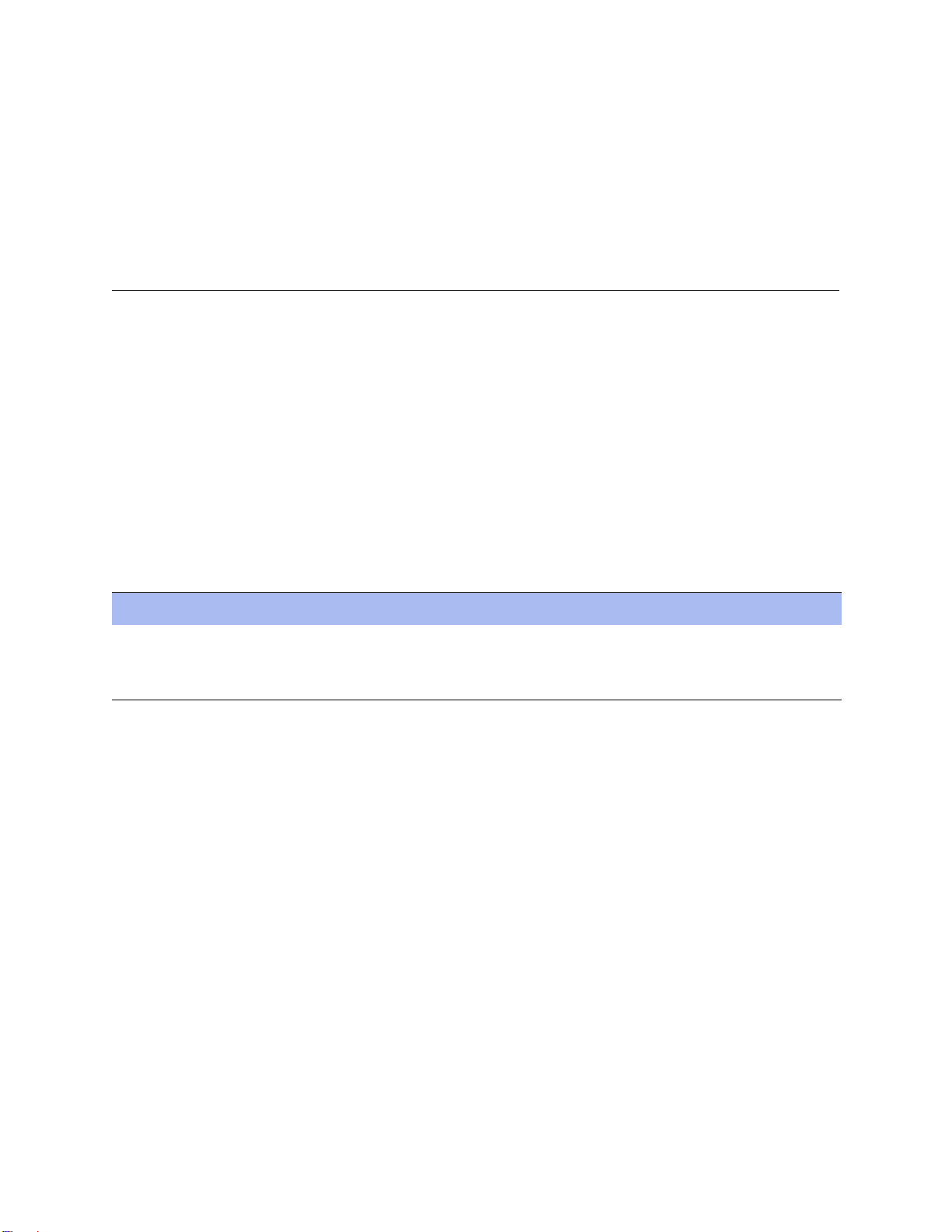
10 Steelhead Appliance Installation and Configuration Guide
Introduction Additional Resources
F-Secure Anti-Virus v5.43 on the client
F-Secure Anti-Virus v5.5 on the server
Network Associates (McAfee) NetShield v4.5 on the server
Network Associates VirusScan v4.5 for multi-platforms on the client
Symantec (Norton) AntiVirus Corporate Edition v8.1 on the client
Additional Resources
This section describes resources that supplement the information in this guide. It contains the following
sections:
“Online Notes,” next
“Riverbed Documentation and the Support Knowledge Base” on page 10
“Related Reading” on page 10
Online Notes
The following online file supplements the information in this manual. It is available on the Riverbed
Technical Support site at https://support.riverbed.com.
Please examine this file before you begin the installation and configuration process. It contains important
information about this release of the Steelhead appliance.
Riverbed Documentation and the Support Knowledge Base
For a complete list and the most current version of Riverbed documentation log in to the Riverbed Technical
Support Web site located at https://support.riverbed.com.
The Riverbed Knowledge Baseis a database of known issues,how-to documents, system requirements, and
common error messages. You can browse titles or search for key words and strings. To access the Riverbed
Knowledge Base, log in to the Riverbed Technical Support site located at
https://support.riverbed.com.
Related Reading
To learn more about network administration, consult the following books:
Microsoft Windows 2000 Server Administrator’s Companion by Charlie Russell and Sharon Crawford
(Microsoft Press, 2000)
Online File Purpose
<product>_<version_number>.pdf Describes the product release and identifies fixed problems, known
problems, and workarounds. This file also provides documentation
information not covered in the manuals or that has been modified since
publication.

Steelhead Appliance Installation and Configuration Guide 11
Safety Guidelines Introduction
Common Internet File System (CIFS) Technical Reference by the Storage Networking Industry Association
(Storage Networking Industry Association, 2002)
TCP/IP Illustrated, Volume I, The Protocols by W. R. Stevens (Addison-Wesley, 1994)
Internet Routing Architectures (2nd Edition) by Bassam Halabi (Cisco Press, 2000)
Safety Guidelines
Follow the safety precautions outlined in the Safety and Compliance Guide when installing and setting up
your equipment.
Important: Failure to follow these safety guidelines can result in injury or damage to the equipment. Mishandling of
the equipment voids all warranties. Please read and follow safety guidelines and installation instructions
carefully.
Many countries require the safety information to be presented in their national languages. If this
requirement applies to your country, consult the Safety and Compliance Guide. Before you install, operate, or
service the Riverbed products, you must be familiar with the safety information. Refer to the Safety and
Compliance Guide if you do not clearly understand the safety information provided in this guide.
Contacting Riverbed
This section describes how to contact departments within Riverbed.
Internet
You can find out about Riverbed products through our Web site at http://www.riverbed.com.
Technical Support
If you have problems installing, using, or replacing Riverbed products contact Riverbed Technical Support
or your channel partner who provides support. To contact Riverbed Technical Support, please open a
troubleticket at https://support.riverbed.comorcall 1-888-RVBD-TAC(1-888-782-3822)inthe UnitedStates
and Canada or +1 415 247 7381 outside the United States.
Professional Services
Riverbed has a staff of professionals who can help you with installation assistance, provisioning, network
redesign, project management, custom designs, consolidation project design, and custom coded solutions.
To contact Riverbed Professional Services go to http://www.riverbed.com or email
proserve@riverbed.com.
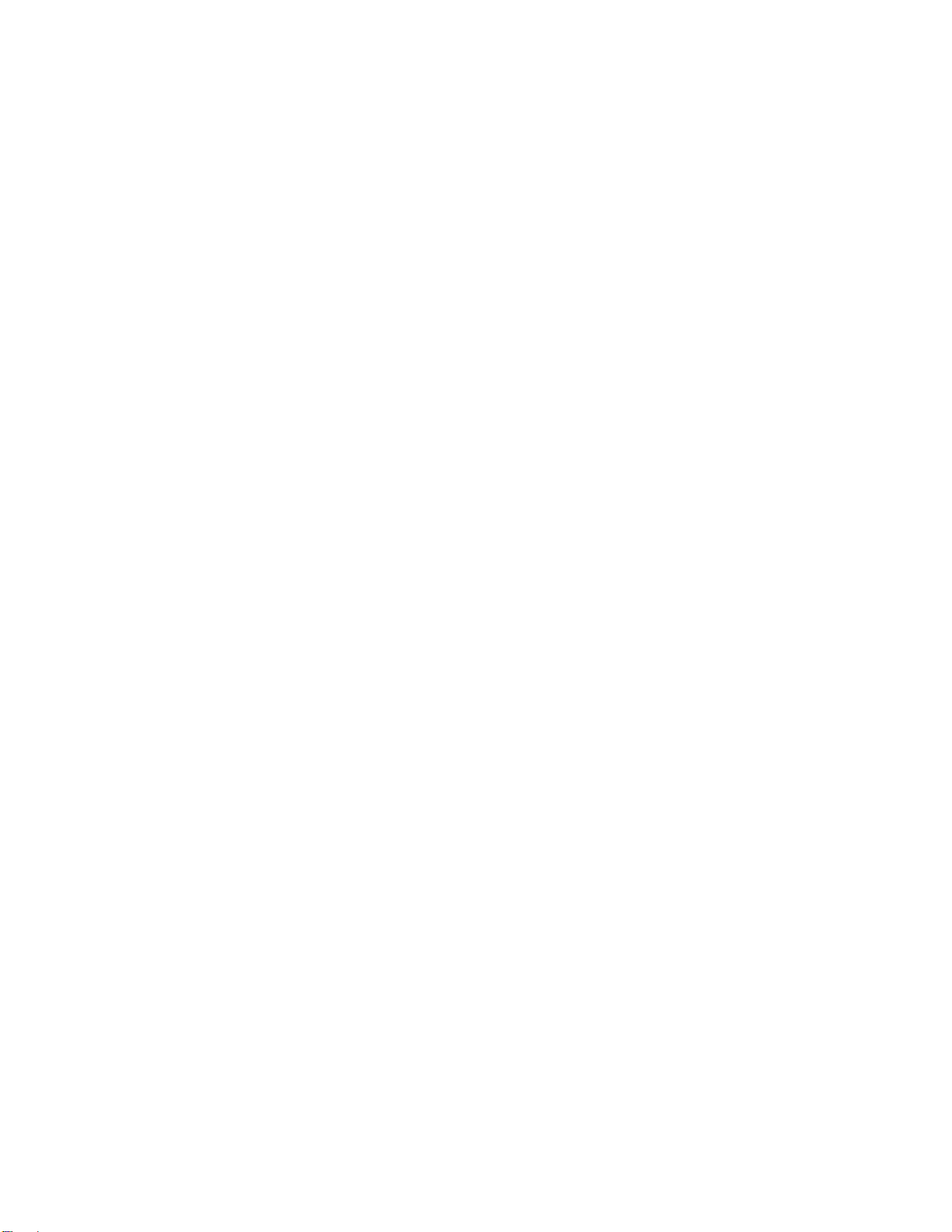
12 Steelhead Appliance Installation and Configuration Guide
Introduction Contacting Riverbed
Documentation
We continually strive to improve the quality and usability of our documentation. We appreciate any
suggestions you may have about our online documentation or printed materials. Send documentation
comments to techpubs@riverbed.com.

Steelhead Appliance Installation and Configuration Guide 13
CHAPTER 1 Overview of the Steelhead Appliance
This chapter provides an overview of common terms, new features, upgrade instructions, technical and
environmental specifications, and a description of the status lights for the system. This chapter includes the
following sections:
“Overview of the Steelhead Appliance,” next
“New Features in Version 5.5” on page 18
“Upgrading RiOS to Version 5.5.4” on page 20
“Downgrading the Software” on page 22
“Technical Specifications” on page 22
“Environmental Specifications” on page 27
“Series xx50 Status Lights and Ports” on page 29
“Series xx00 and xx10 Status Lights and Ports” on page 33
“Series xx20 Rev-A and Rev-B Status Lights and Ports” on page 35
“Bypass Card Status Lights” on page 39
Overview of the Steelhead Appliance
The causes for slow throughput in WANs are well known: high delay (round-trip time or latency), limited
bandwidth, and chatty application protocols. Large enterprises spend a significant portion of their
information technology budgets on storage and networks, much of it spent to compensate for slow
throughput by deploying redundant servers and storage, and the required backup equipment. Steelhead
appliances enable you to consolidate and centralize key IT resources to save money, reduce capital
expenditures, simplify key business processes, and improve productivity.
With the Steelhead appliance, you can solve a range of problems affecting WANs and application
performance, including:
Insufficient WAN bandwidth
Inefficient transport protocols in high-latency environments
Inefficient application protocols in high-latency environments
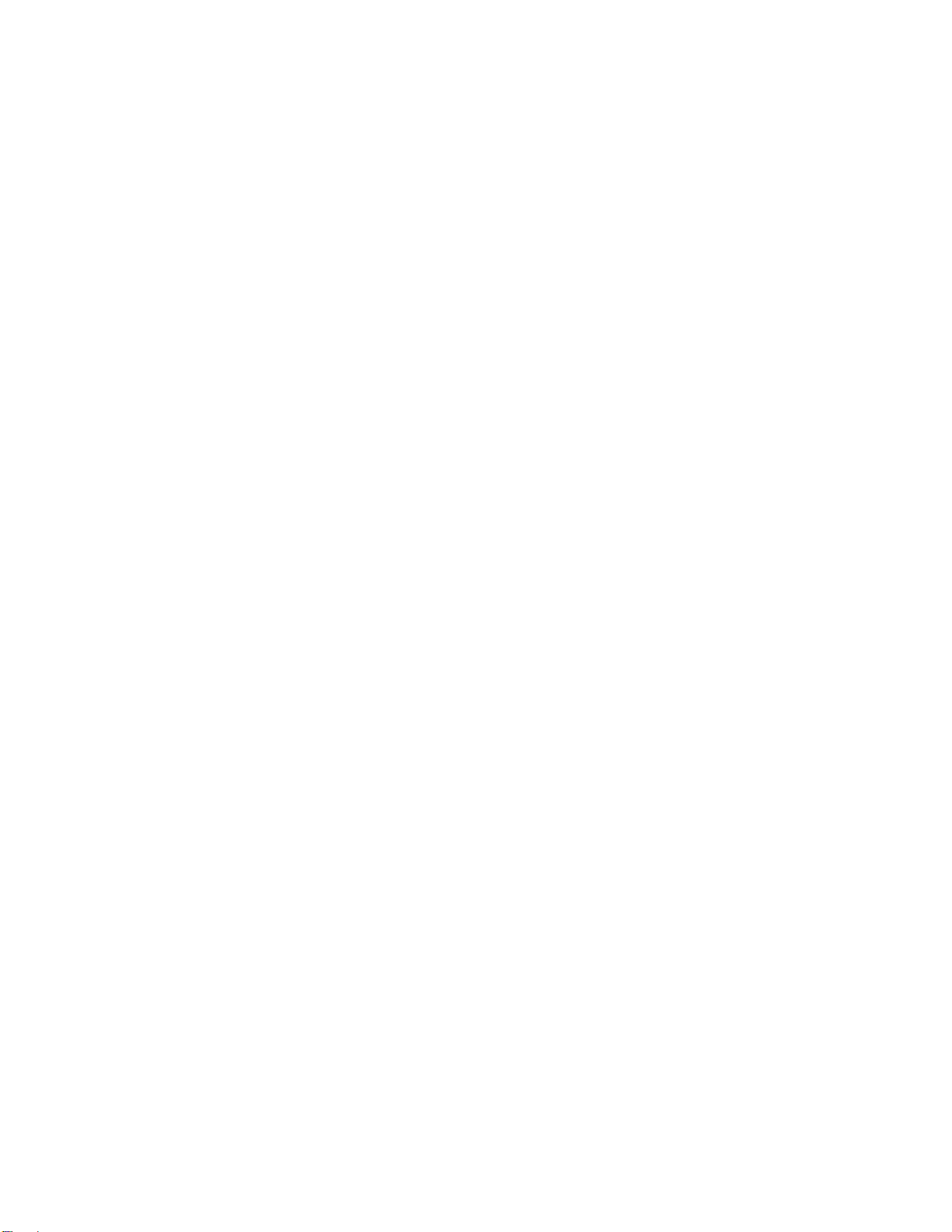
14 Steelhead Appliance Installation and Configuration Guide
Overview of the Steelhead Appliance Overview of the Steelhead Appliance
RiOS intercepts client-server connections without interfering with normal client-server interactions, file
semantics, or protocols. All client requests are passed through to the server normally, while relevant traffic
is optimized to improve performance.
The optimization techniques RiOS utilizes are:
Data Streamlining. Steelhead appliances and Steelhead Mobile can reduce WAN bandwidth
utilization by 65% to 98% for TCP-based applications using Data Streamlining. In addition to
traditional techniques like data compression, RiOS also uses a Riverbed proprietary algorithm called
Scalable Data Referencing (SDR). SDR breaks up TCP data streams into unique data chunks that are
stored in the hard disk (data store) of the device running RiOS (a Steelhead appliance or Steelhead
Mobile host system). Each data chunk is assigned a unique integer label (reference) before it is sent to a
peer RiOS device across the WAN. When the same byte sequence is seen again in future transmissions
from clients or servers, the reference is sent across the WAN instead of the raw data chunk. The peer
RiOS device (a Steelhead appliance or Steelhead Mobile host system) uses this reference to find the
original data chunk on its data store, and reconstruct the original TCP data stream.
Transport Streamlining. Steelhead appliances use a generic latency optimization technique called
Transport Streamlining. Transport Streamlining uses a set of standards and proprietary techniques to
optimize TCP traffic between Steelhead appliances. These techniques:
ensure that efficient retransmission methods, such as TCP selective acknowledgements, are used.
negotiate optimal TCP window sizes to minimize the impact of latency on throughput.
maximize throughput across a wide range of WAN links.
Application Streamlining. In addition to Data and Transport Streamlining optimizations, RiOS can
apply application-specific optimizations for certain application protocols (for example, CIFS, MAPI,
NFS, TDS, HTTP, Oracle Forms).
Management Streamlining. Management Streamlining refers to the methods that Riverbed has
developed to simplify the deployment and management of RiOS devices. These methods include:
Auto-Discovery Process. Auto-discovery enables Steelhead appliances and Steelhead Mobile to
automatically find remote Steelhead appliances, and to then optimize traffic using them. Auto-
discovery relieves you from having to manually configure large amounts of network information.
The auto-discovery process enables administrators to control and secure connections, specify
which traffic is to be optimized, and specify peers for optimization.
Central Management Console (CMC). The CMC enables new, remote Steelhead appliances to be
automatically configured and monitored. It also gives you a single view of the overall benefit and
health of the Steelhead appliance network.
Steelhead Mobile Controller. The Mobile Controller is the management appliance you use to track
the individual health and performance of each deployed software client, and to manage enterprise
client licensing. The Mobile Controller enables you to see who is connected, view their data
reduction statistics, and perform support operations such as resetting connections, pulling logs,
and automatically generating traces for troubleshooting. You can perform all of these management
tasks without end user input.

Steelhead Appliance Installation and Configuration Guide 15
Overview of the Steelhead Appliance Overview of the Steelhead Appliance
The Steelhead appliance is typically deployed on a LAN, with communication between appliances taking
place over a private WAN or VPN. Because optimization between Steelhead appliances typically takes
place over a secure WAN, it is not necessary to configure company firewalls to support Steelhead specific
ports.
Figure 1-1. Typical In-Path Deployment
For detailed information about how the Steelhead appliance works and deployment design principles, see
the Steelhead Appliance Deployment Guide.
The Auto-Discovery Process
Auto-discovery enables Steelhead appliances to automatically find remote Steelhead appliances and to
optimize traffic to them. Auto-discovery relieves you of having to manually configure the Steelhead
appliances with large amounts of network information (for example, multiple in-path rules). The auto-
discovery process enables you to control and secure connections, specify which traffic is optimized, and
specify how remote peers are selected for optimization. There are two types of auto-discovery, original and
enhanced.
Enhanced auto-discovery (RiOS v4.0.x or later) automatically discovers the last Steelhead appliance in the
network path of the TCP connection. In contrast, the original auto-discovery protocol automatically
discovers the first Steelhead appliance in the path. The difference is only seen in environments where there
are three or more Steelhead appliances in the network path for connections to be optimized. Enhanced auto-
discovery works with Steelhead appliances running the original auto-discovery protocol.
Configuring Optimization
You configure optimization of traffic using the Management Console or the Riverbed CLI. You configure
what traffic a Steelhead appliance optimizes and specify the type of action it performs using:
In-Path rules. In-path rules determine the action a Steelhead appliance takes when a connection is
initiated, usually by a client. In-path rules are used only when a connection is initiated. Because
connections are usually initiated by clients, in-path rules are configured for the initiating, or client-side
Steelhead appliance. In-path rules determine Steelhead appliance behavior with SYN packets. You
configure one of the following types of in-path rule actions:
Auto. Use the auto-discovery process to determine if a remote Steelhead appliance is able to
optimize the connection attempting to be created by this SYN packet.
Pass-through. Allow the SYN packet to pass through the Steelhead appliance. No optimization is
performed on the TCP connection initiated by this SYN packet.
Fixed-Target. Skip the auto-discovery process and use a specified remote Steelhead appliance as an
optimization peer. Fixed target rules require the input of at least one remote target Steelhead
appliance; an optional backup Steelhead appliance might also be specified.

16 Steelhead Appliance Installation and Configuration Guide
Overview of the Steelhead Appliance Overview of the Steelhead Appliance
Deny. Drop the SYN packet and send a message back to its source.
Discard. Drop the SYN packet silently.
Peering rules. Peering rules determine how a Steelhead appliance reacts when it sees a probe query.
Peering rules are an ordered list of fields a Steelhead appliance uses to match with incoming SYN
packet fields (for example, source or destination subnet, IP address, VLAN, or TCP port) as well as the
IP address of the probing Steelhead appliance. This is especially useful in complex networks. There are
the following types of peering rule actions:
Pass. The receiving Steelhead appliance does not respond to the probing Steelhead appliance, and
allows the SYN+probe packet to continue through the network.
Accept. The receiving Steelhead appliance responds to the probing Steelhead appliance and
becomes the remote-side Steelhead appliance (that is, the peer Steelhead appliance) for the
optimized connection.
Auto. If the receiving Steelhead appliance is not using enhanced auto-discovery, this has the same
effect as the Accept peering rule action. If enhanced auto-discovery is enabled, the Steelhead
appliance only becomes the optimization peer if it is the last Steelhead appliance in the path to the
server.
For detailed information about in-path and peering rules and how to configure them, see the Steelhead
Management Console User’s Guide.
Fail-to-Wire (Bypass) Mode
The Steelhead appliance is equipped with one of the following types of network interface bypass cards
(depending on your order):
Two-Port Copper Gigabit-Ethernet Bypass Card-A
Two-Port Copper Gigabit-Ethernet Bypass Card-B
Two-Port Copper Fast-Ethernet Bypass Card
Four-Port Copper Gigabit-Ethernet Bypass Card
Six-Port Copper Gigabit-Ethernet Bypass Card
Two-Port SX Fiber Gigabit-Ethernet Bypass Card
Four-Port SX Fiber Gigabit-Ethernet Bypass Card
Four-Port Copper Gigabit-Ethernet PCI-E Bypass Card Series xx50
Two-Port SX Fiber Gigabit-Ethernet PCI-E Bypass Card Series xx50
Four-Port SX Fiber Gigabit-Ethernet PCI-E Bypass Card Series xx50
Two-Port LX Fiber Gigabit-Ethernet PCI-E Bypass Card Series xx50
Four-Port LX Fiber Gigabit-Ethernet PCI-E Bypass Card Series xx50
For detailed information about the bypass cards and how to install them, see the Network Interface Card
Installation Guide.
Note: The Model 50, 100, 200, 250, 300, and 550 has built-in Fast-Ethernet bypass capability.

Steelhead Appliance Installation and Configuration Guide 17
Overview of the Steelhead Appliance Overview of the Steelhead Appliance
All Steelhead appliance models and in-path network interface cards support a fail-to-wire mode. In the
event of a failure or loss of power, the Steelhead appliance goes into bypass mode and the traffic passes
through uninterrupted.
Certain in-path network interface cards also support a fail-to-block mode. In the case of a failure or loss of
power, the Steelhead appliance LAN and WAN interfaces completely lose link status. The default failure
mode is fail-to-wire mode.
If there is a serious problem with the Steelhead appliance or it is not powered on, it goes into bypass mode
to prevent a single point of failure. If the Steelhead appliance is in bypass mode, you are notified in the
following ways:
The Intercept/Bypass status light on the bypass card is triggered. For detailed information about
bypass card status lights, see “Bypass Card Status Lights” on page 39.
The Welcome page of the Management Console displays Critical in the Status bar.
SNMP traps are sent.
The event is logged to system logs (syslog).
Email notifications are sent (if you have set this option).
When the fault is corrected, new connections that are made receive optimization; however, connections
made during the fault are not. To force all connections to be optimized, enable the kickoff feature. Generally,
connections are short lived and kickoff is not necessary. For detailed information about enabling the kickoff
feature, see the Steelhead Management Console User’s Guide.
When the Steelhead appliance is in bypass mode the traffic passes through uninterrupted. Traffic that was
optimized might be interrupted, depending on the behavior of the application-layer protocols. When
connections are restored, they succeed, although without optimization.
In an out-of-path deployment, if the Steelhead appliance fails, the first connection from the client fails. After
detecting that the Steelhead appliance is not functioning, a ping channel is setup from the client-side
Steelhead appliance to the server-side Steelhead appliance. Subsequent connections are passed through
unoptimized. When the ping succeeds, processing is restored and subsequent connections are intercepted
and optimized.
For detailed information about the ping command, see the Riverbed Command-Line Interface Reference
Manual.
Fail-to-Block (Disconnect) Mode
The bypass cards listed below support fail-to-block mode in RiOS software versions prior to v5.0. With the
release of RiOS v5.0, fail-to-block functions with most NICs provided that the operating system is running.
In fail-to-block mode, if the Steelhead appliance has an internal software failure or power loss, the Steelhead
appliance LAN and WAN interfaces power down and stop bridging traffic.
When fail-to-block is enabled, a failed Steelhead appliance blocks traffic along its path, forcing traffic to be
re-routed onto other paths (where the remaining Steelhead appliances are deployed). This is only useful if
the network has a routing or switching infrastructure that can automatically divert traffic off of the link once
the failed Steelhead appliance blocks it.
Note: You can use this with connection forwarding, the allow-failure CLI command, and an additional Steelhead
appliance on another path to the WAN to achieve redundancy. For more information, see the Riverbed Command-
Line Interface Reference Manual.
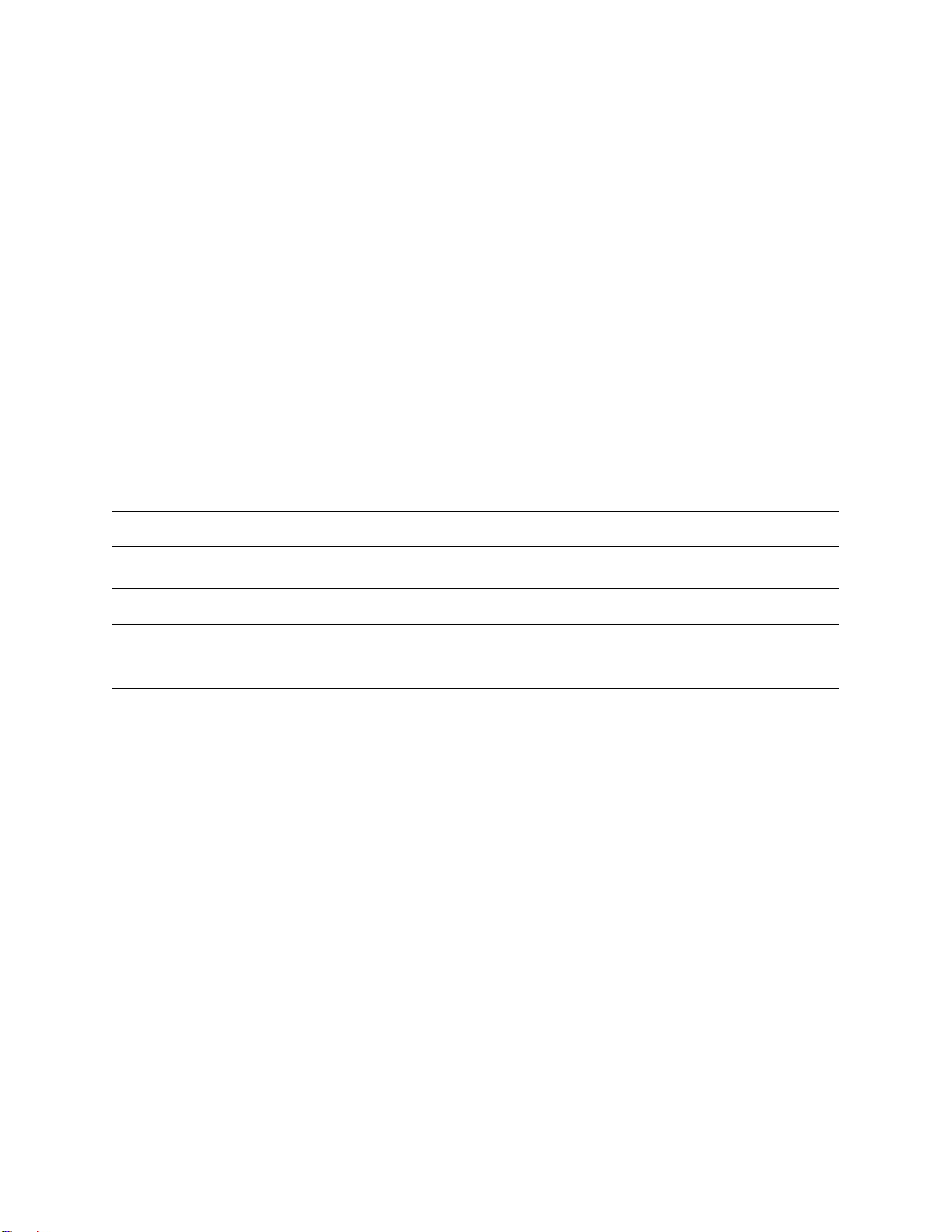
18 Steelhead Appliance Installation and Configuration Guide
Overview of the Steelhead Appliance New Features in Version 5.5
In RiOS v5.0 fail-to-block functions with most NICs provided the operating system is running. The
following Steelhead appliance network interface cards physically support fail-to-block mode in RiOS
versions prior to v5.0:
Two-Port Copper Gigabit-Ethernet Bypass Card-B
Four-Port SX Fiber Gigabit-Ethernet Bypass Card
Six-Port Copper Gigabit-Ethernet Bypass Card
Four-Port Copper Gigabit-Ethernet PCI-E Bypass Card Series xx50
Two-Port SX Fiber Gigabit-Ethernet PCI-E Bypass Card Series xx50
Four-Port SX Fiber Gigabit-Ethernet PCI-E Bypass Card Series xx50
Two-Port LX Fiber Gigabit-Ethernet PCI-E Bypass Card Series xx50
Four-Port LX Fiber Gigabit-Ethernet PCI-E Bypass Card Series xx50
For a description of the fail-to-block limitations per NIC on systems running softwareversions prior to RiOS
v5.0, see the Network Interface Card Installation Guide.
You set fail-to-block mode in the Steelhead CLI. For detailed information, see the Riverbed Command-Line
Interface Reference Manual and the Network Interface Card Installation Guide.
Note: The desktop Series 250 and 550 support fail-to-block mode.
Note: The desktop Models 50, 100, 200, and 300 do not support fail-to-block mode.
New Features in Version 5.5
The following features are available with Version 5.5.4:
Riverbed Services Platform. In RiOS v5.5.x Riverbed extends its lead in the virtualized services space
with a new version of the Riverbed Services Platform Services (RSP), which offers branch-office-in-a-
box services via the following new benefits:
A VMware-based virtualization platform provides the benefits of the most deployed and advanced
virtualization tool set in the world.
Support for up to five different additional services on a single Steelhead appliance.
New support for more services and new types of services. Services now include in-band packages
that sit in-line with optimization such as the Universal Threat Management (UTM) security
services, proxy solutions like video or network monitoring services, and improved support for out-
of-band packages like Windows Active Directory, DNS/DHCP, and print.
A comprehensive integrated user management interface that provides granular control of the RSP
including setup, reporting, and the definition of the data flow between services.

Steelhead Appliance Installation and Configuration Guide 19
New Features in Version 5.5 Overview of the Steelhead Appliance
Data Protection (backup and disaster recovery). The new data protection features in RiOS v5.5.x
further improve the throughput of Steelhead appliances resulting in improved recovery point and
backup times. A combination of multi-core balancing, enhanced adaptive data streamlining modes,
and adaptive compression are all geared towards further improving throughput for data center
workloads and data protection scenarios.
Lotus Notes Application Streamlining. With the new Lotus Notes Application Streamlining module
in RiOS v5.5.x, Lotus Notes users experience significantly improved performance in sending email
attachments, server to server replication, and client to server replication across the WAN.
Acceleration of Encrypted Microsoft Exchange. New in RiOS v5.5.x is the ability to run all Microsoft
Exchange Application Streamlining optimizations on encrypted Microsoft Exchange traffic. RiOS
releases prior to RiOS v5.5.x, provide optimization for unencrypted MAPI 2000, 2003, and 2007 traffic.
The new optimization is particularly important for Outlook 2007 environments where encryption is
turned on by default.
Microsoft Office AppLock Optimization. With the new MS Office AppLock Optimization feature in
RiOS v5.5.x, latency optimization now remains enabled for all users even in times of contention for the
same file. In previous versions of RiOS, when two or more users tried to open the same document,
latency optimizations would cease for the first user. This optimization improves access times
specifically for Microsoft Word and Microsoft Excel files.
CIFS Optimization for SMB Signed Traffic.The new CIFS Optimization for SMB Signed Traffic in
RiOS v5.5 enables Steelhead appliances to deliver the same high levels of CIFS performance even when
the CIFS traffic is signed by the server. In previous releases of RiOS, signed CIFS traffic would receive
Data and Transport Streamlining optimizations but no CIFS Application Streamlining. This new
optimization is valuable in environments where the domain controller is also used as a file server and
where signing is explicitly enabled either on the client or on the server. The RiOS SMB Signing feature
does not support Windows NT, Windows 2000, or Windows 2008 domains.
TCP Dump Tool. The TCP Dump Tool allows you to capture one or more traces in parallel directly
from the Management Console without logging into the Steelhead appliance through the CLI.
Common switches are selectable through check boxes and any custom parameters required for a trace
can be entered into a free-form field. Captured trace files are easily accessible through HTML links
directly from the Management Console.
SSL Cert Chains. Server certificate chains no longer require manual installation of the entire chain
onto the server-side Steelhead appliance. For example, server certificates that are signed by
intermediary certificate authorities that might require validation by higher-level certificate authorities
require only the server certificate itself to be installed onto the server-side Steelhead appliance. The
Steelhead appliance automatically discovers the entire chain and completes validation seamlessly
before commencing optimization.
Top Talkers. Top Talkers in RiOS v5.5.x delivers granular visibility into WAN bandwidth usage by
reporting the top hosts, applications, and conversations based on the proportion of WAN bandwidth
that is consumed. To understand both optimized and non-optimized traffic patterns, both optimized
WAN traffic and all traffic passed through from LAN to WAN is included in the reporting.
Peer Scalability. Peer Scalability greatly increases the maximum amount of Steelhead appliances or
Steelhead Mobile Clients that can connect in to any given Steelhead appliance, enabling large
deployments to scale with ease.

20 Steelhead Appliance Installation and Configuration Guide
Overview of the Steelhead Appliance Upgrading RiOS to Version 5.5.4
Upgrading RiOS to Version 5.5.4
RiOS 5.5 is backward compatible with previous RiOS versions. However, to obtain the full benefits of the
new features in RiOS 5.5, you need to upgrade the client-side and server-side Steelhead appliances on any
given WAN link. Once you have upgraded all appliances, all the benefits of the 5.5 features and
enhancements are available.
If you mix RiOS software versions in your network, the releases might support different optimization
features and you won't be able to take advantage of the latest features that are not part of the older software
versions. For example, RiOS 5.5 introduces optimization of encrypted MAPI connections and you can only
use that feature between Steelheads when they are both running RiOS 5.5 or later.
Additionally, starting in 5.0, the user interface (including the menu naming and organization) significantly
changed and upgrading all appliances to 5.0 and later ensures a consistent experience while performing
system administration.
Upgrading 1U xx20s to Version 5.5.4
RiOS v5.5 changes which systems run 32-bit code and which systems run 64-bit code. This change only
affects the 1U xx20 platforms (which previously ran 32-bit code, and with v5.5 and later, now run 64-bit
code).
With RiOS v5.5, all ofthe 1U xx20s (520, 1020,1520, 2020, 2520) use a64-bit image. Depending on the current
RiOS version running on your system, you must use a stepping stone build before upgrading to the 64-bit
version of the code.
The following table summarizes the steps for upgrading from 32-bit systems to 64-bit systems.
If you do not upgrade to v4.1.7c or v5.0.5b before you upgrade to v.5.5, the following message displays in
the Management Console:
Image install failed. -- The upgrade image provided is incompatible with the architecture of this
appliance's hardware. Please provide an image for the I386 architecture.
The system log also contains log messages similar to these:
Nov 17 16:45:24 gen1-sh167 writeimage[9310]: ERR: This hardware requires an i386 image.
Nov 17 16:45:24 gen1-sh167 mgmtd[4492]: [mgmtd.WARNING]: Exit with code 3 from writeimage.sh
Note: Version 5.0.5b and v4.1.7c or earlier also (incorrectly) allow the 32-bit code to be uploaded. This causes the
Steelhead appliance to attempt to boot into v5.5 and then boot back to its previous image.
Current RiOS Software Version
(32-bit code) 1.Upgrade to RiOS:
(32-bit code) 2.Upgrade to RiOS:
(64-bit code)
v4.1.x v4.1.7c v5.5.0
v5.0.x v5.0.5b v5.5.0
v4.1.7c or later No stepping stone
build required. v5.5.0
v5.0.5b or later No stepping stone
build required. v5.5.0
This manual suits for next models
35
Table of contents
Popular Scale manuals by other brands

TMT
TMT TCB Series Operational manual

Ernesto
Ernesto 339189 1910 operating instructions

Rice Lake
Rice Lake MSI-4260 IS Technical manual
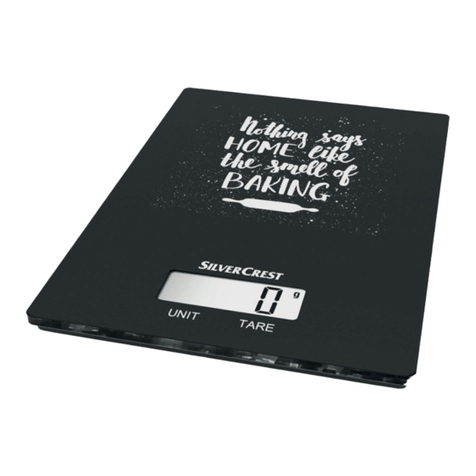
Silvercrest
Silvercrest SWK 5 B1 Operating instructions and safety instructions
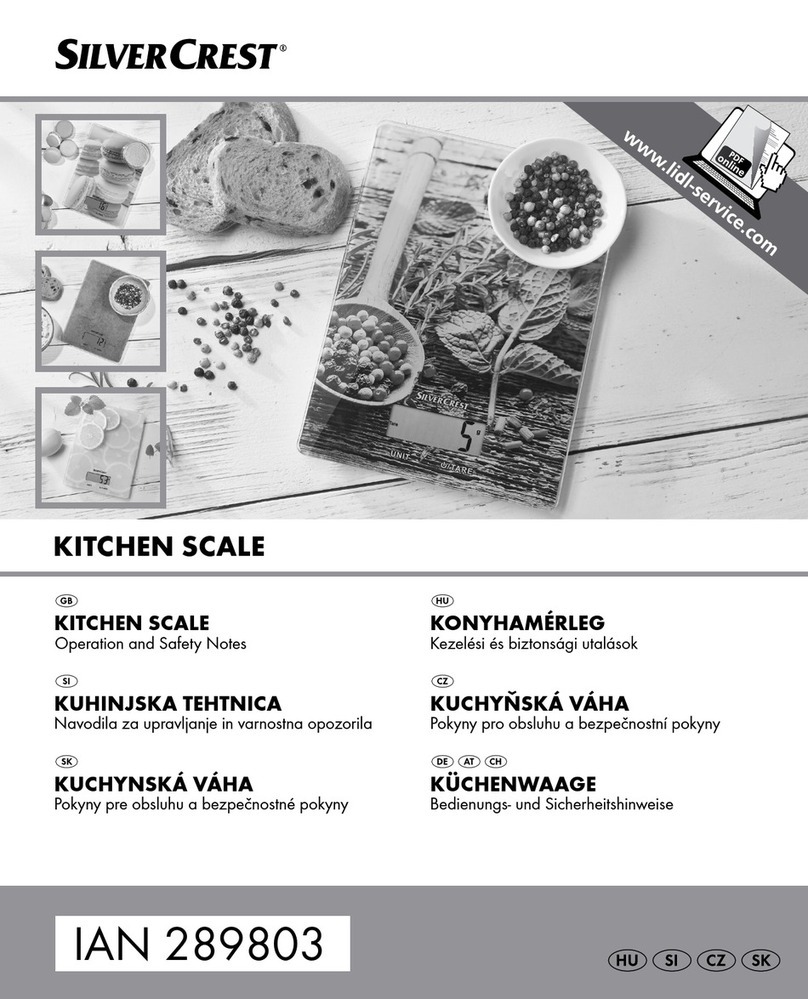
Silvercrest
Silvercrest 289803 Operation and safety notes

Soehnle
Soehnle 63530 quick start guide