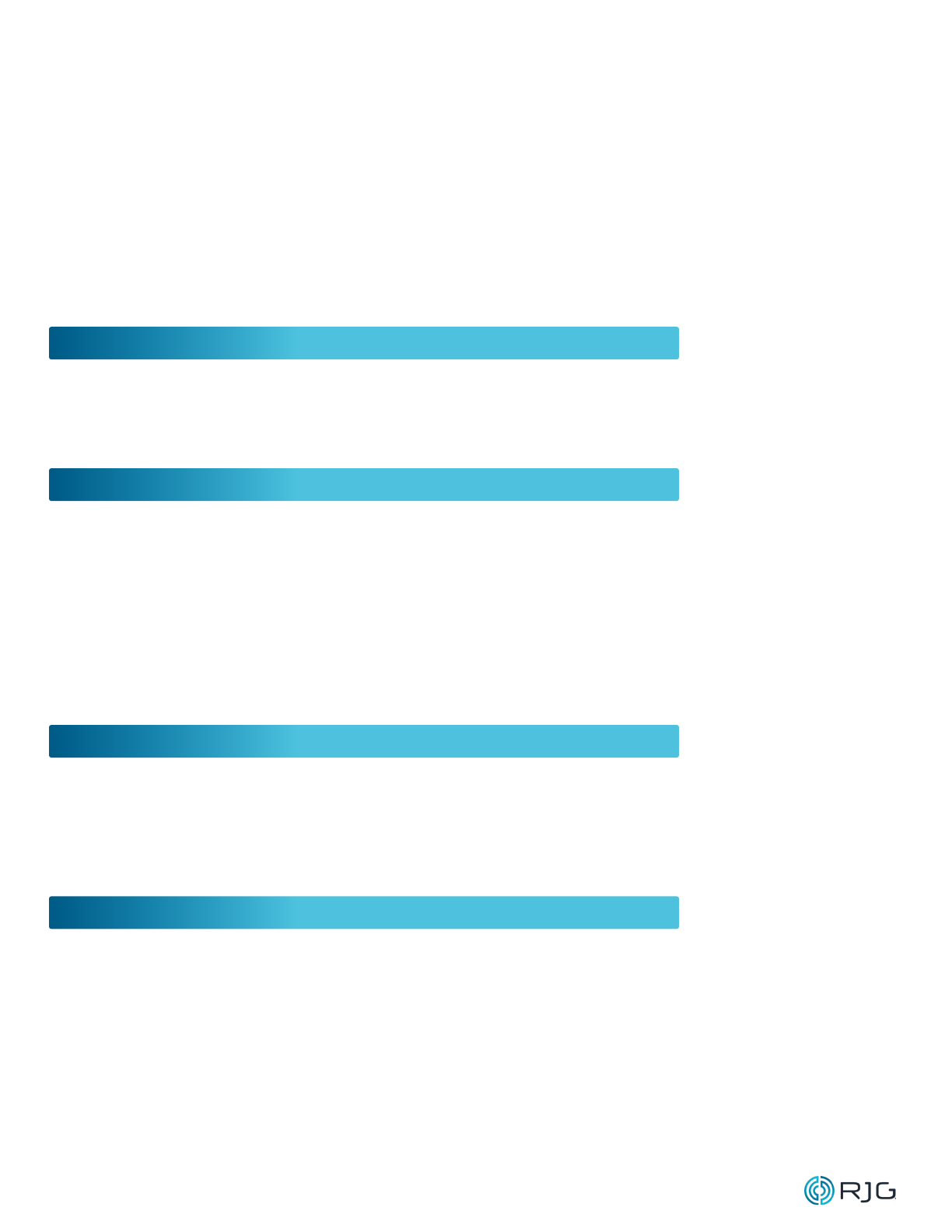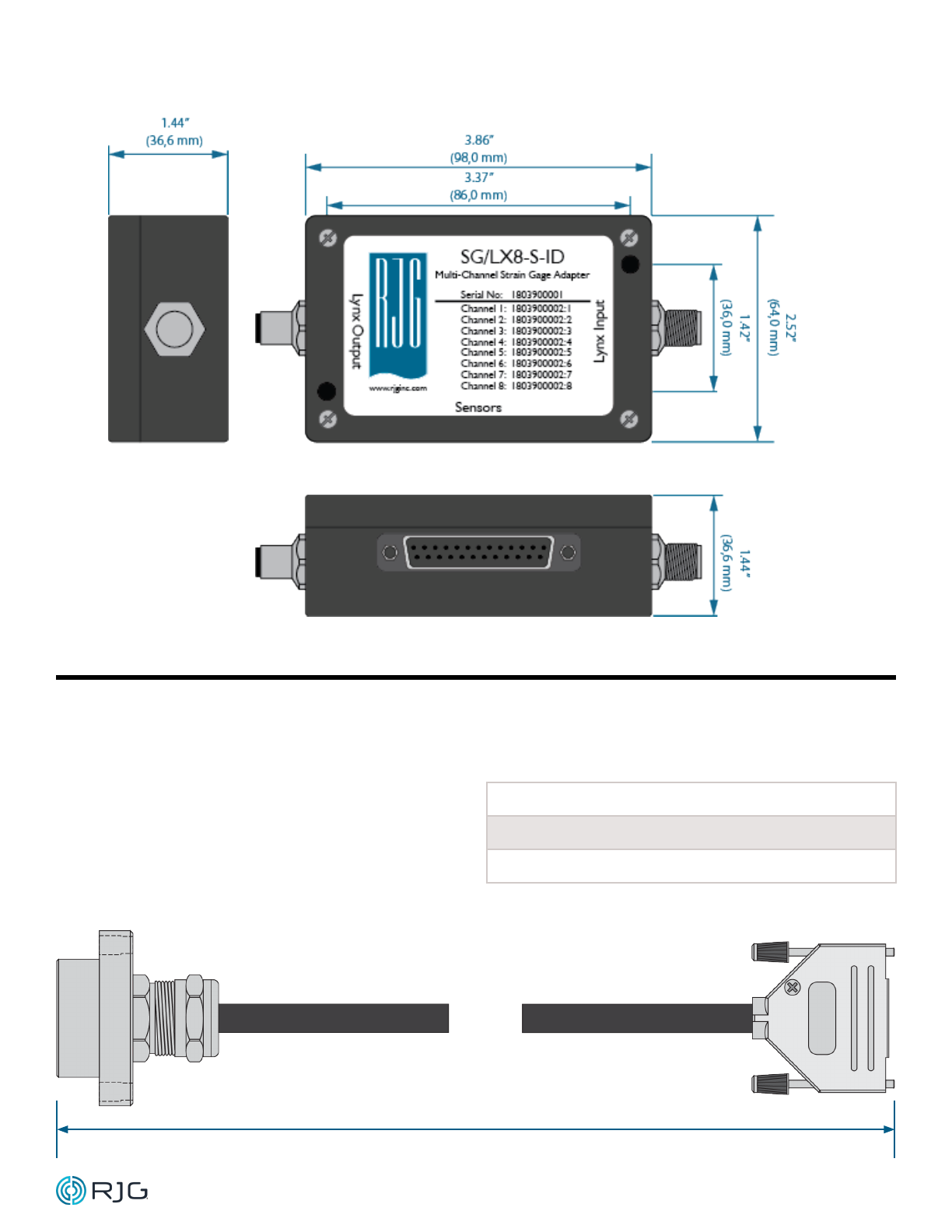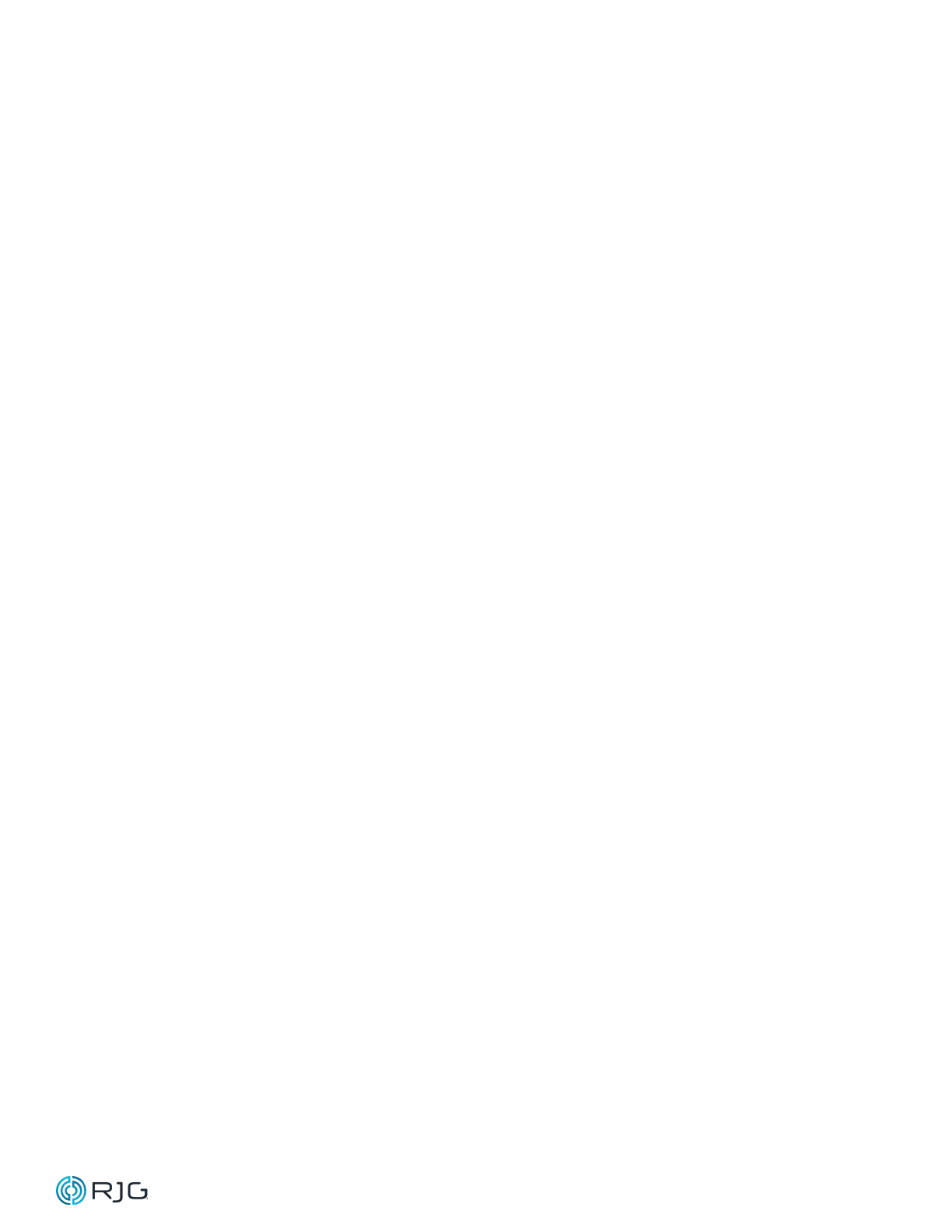Product Manual | Lynx™ Eight‑Channel Strain Gage Sensor Adapter with Mold ID SG/LX8‑S‑ID iii
INTRODUCTION
Read, understand, and comply with all
following instructions. This guide must be
kept available for reference at all times.
DISCLAIMER
Inasmuch as RJG, Inc. has no control
over the use to which others may put
this material, it does not guarantee that
the same results as those described
herein will be obtained. Nor does RJG,
Inc. guarantee the effectiveness or safety
of any possible or suggested design
for articles of manufacture as illustrated
herein by any photographs, technical
drawings, and the like. Each user of the
material or design or both should make
his own tests to determine the suitability
of the material or any material for the
design as well as the suitability of the
material, process, and/or design for his
own particular use. Statements concerning
possible or suggested uses of the material
or designs described herein are not to be
construed as constituting a license under
any RJG, Inc. patent covering such use
or as recommendations for use of such
material or designs in the infringement of
any patent.
PRIVACY
Designed and developed by RJG, Inc.
Manual design, format and structure
copyright 2022 RJG, Inc. content
documentation copyright 2022 RJG, Inc. All
rights reserved. Material contained herein
may not be copied by hand, mechanical, or
electronic means, either whole or in part,
without the express written consent of RJG,
Inc. Permission will normally be granted for
use in conjunction with inter‑company use
not in conflict with RJG’s best interests.
ALERTS
The following three alert types are used
as needed to further clarify or highlight
information presented in the manual:
DEFINITIONA definition or clarification of a
term or terms used in the text.
NOTESLA note provides additional
information about a discussion
topic.
CAUTIONaA caution is used to make the
operator aware of conditions that
can cause damage to equipment
and/or injury to personnel.