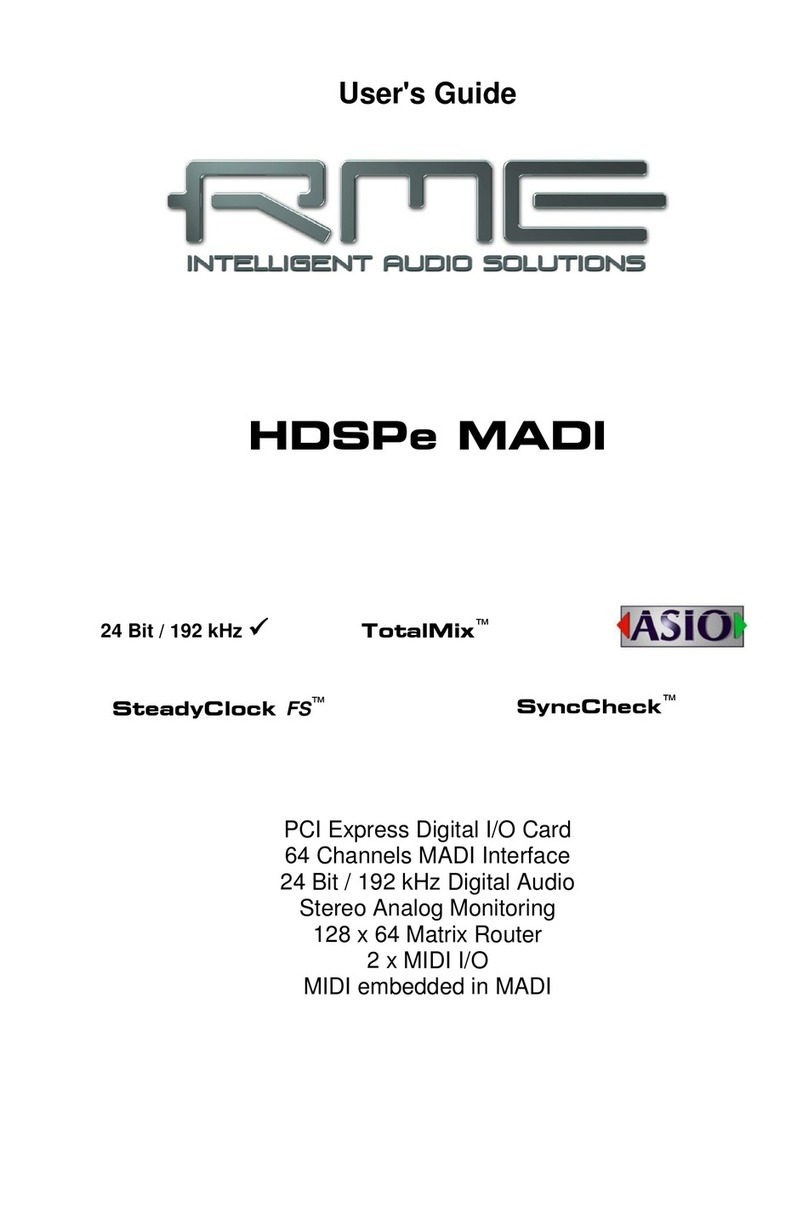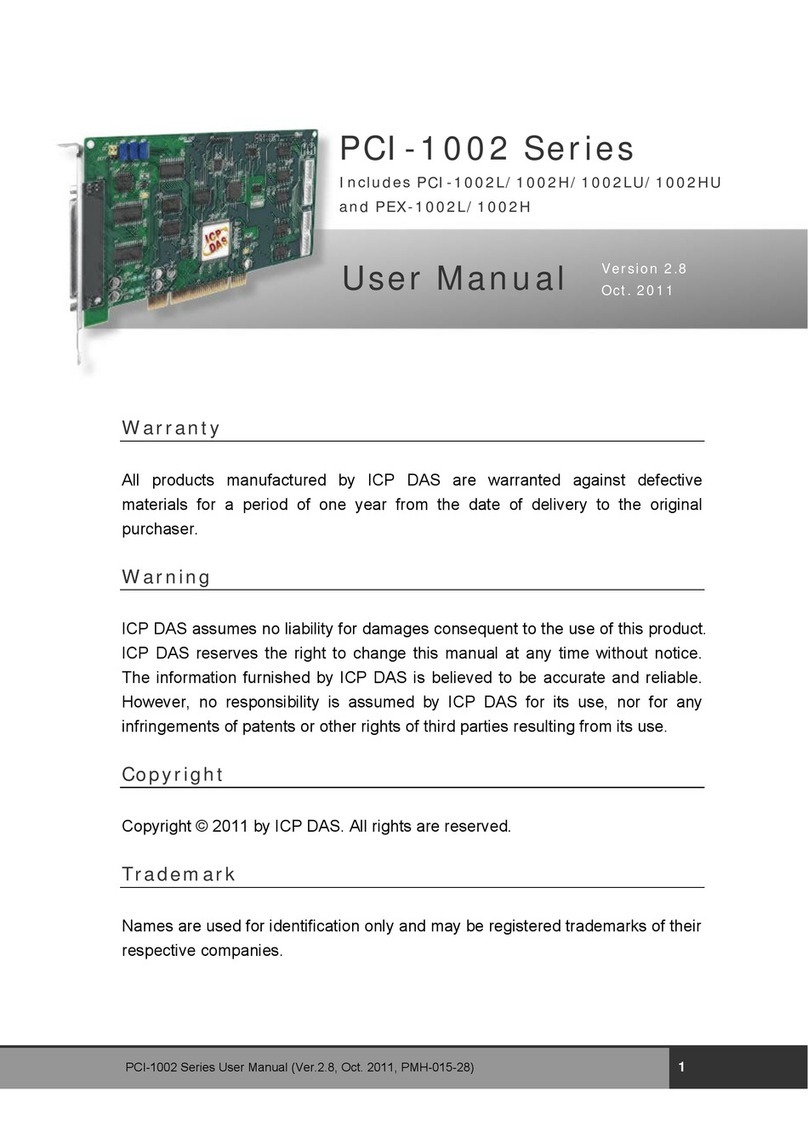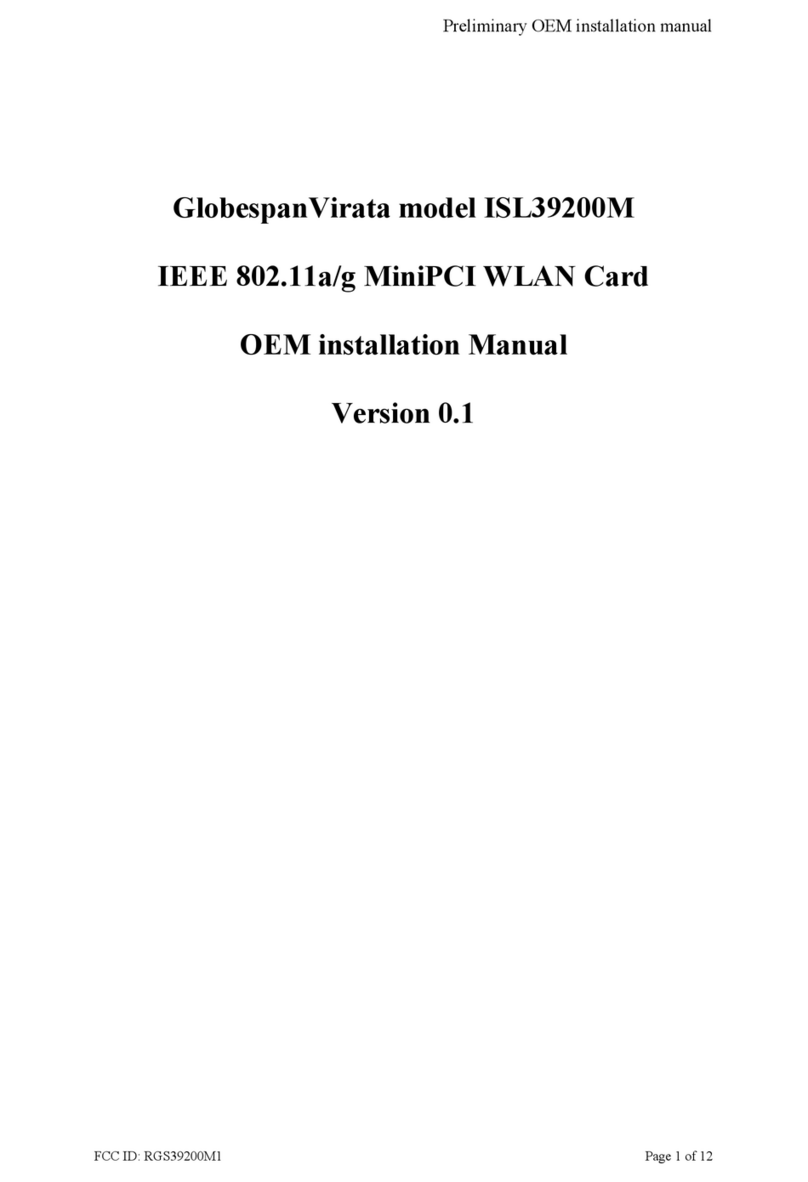RME Audio Hammerfall HDSP AES-32 User manual

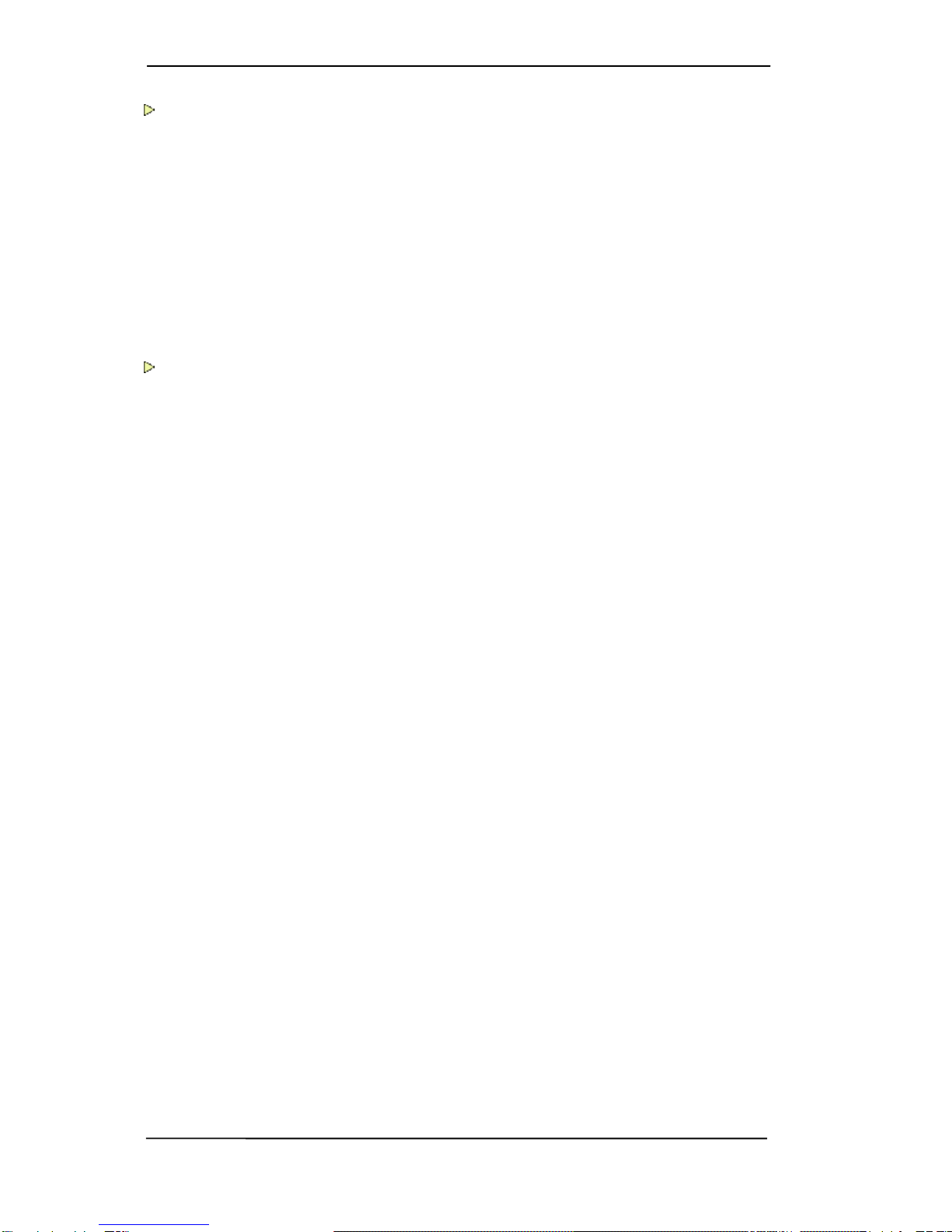
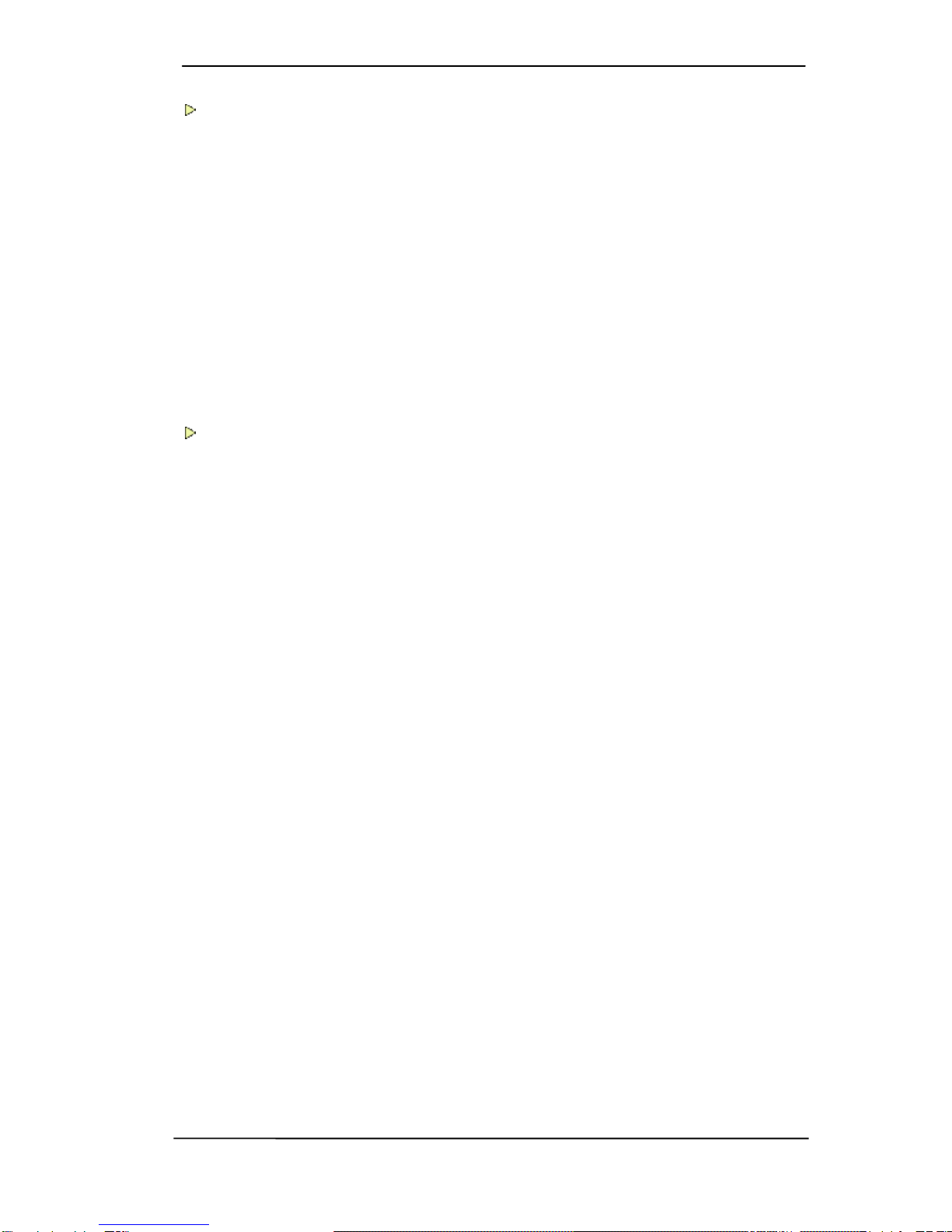

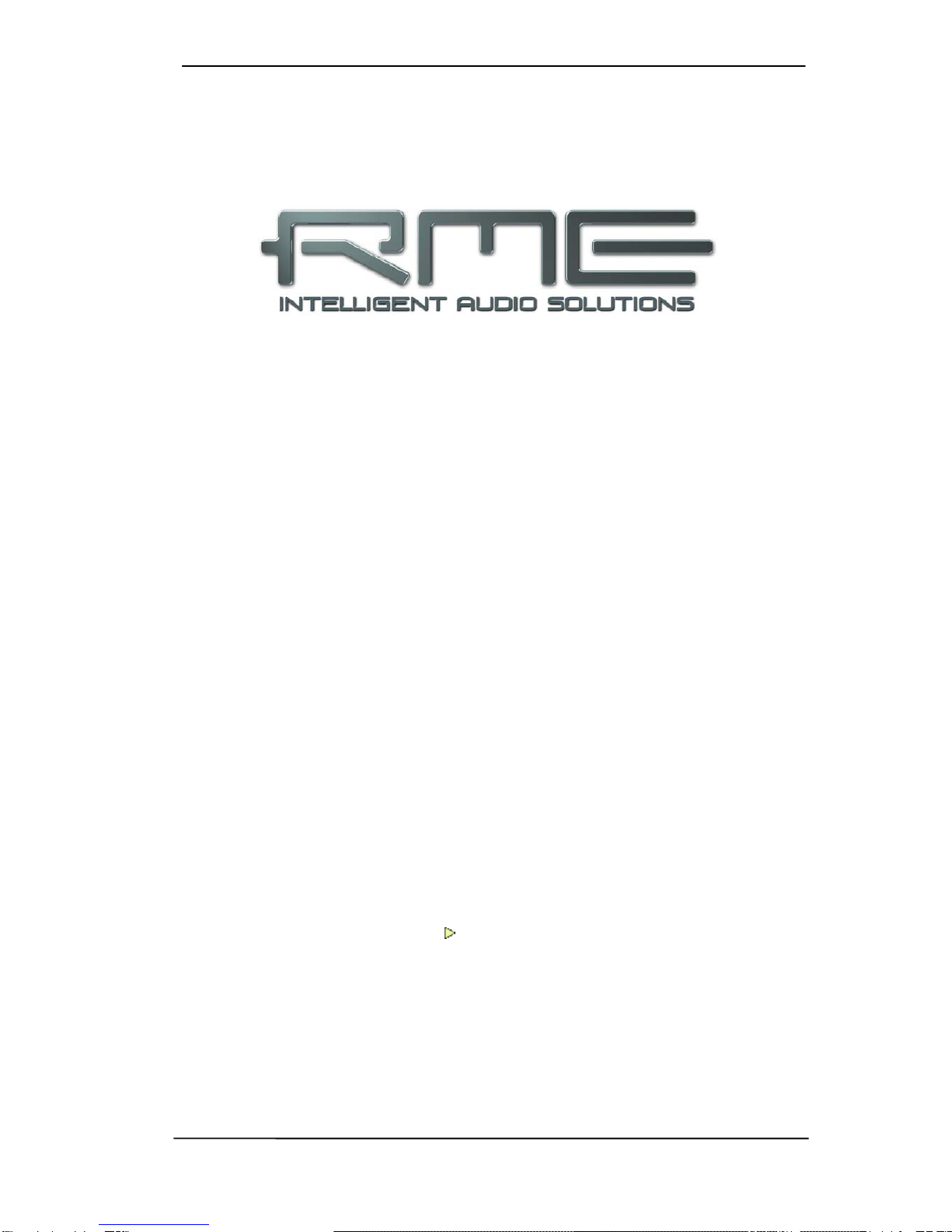
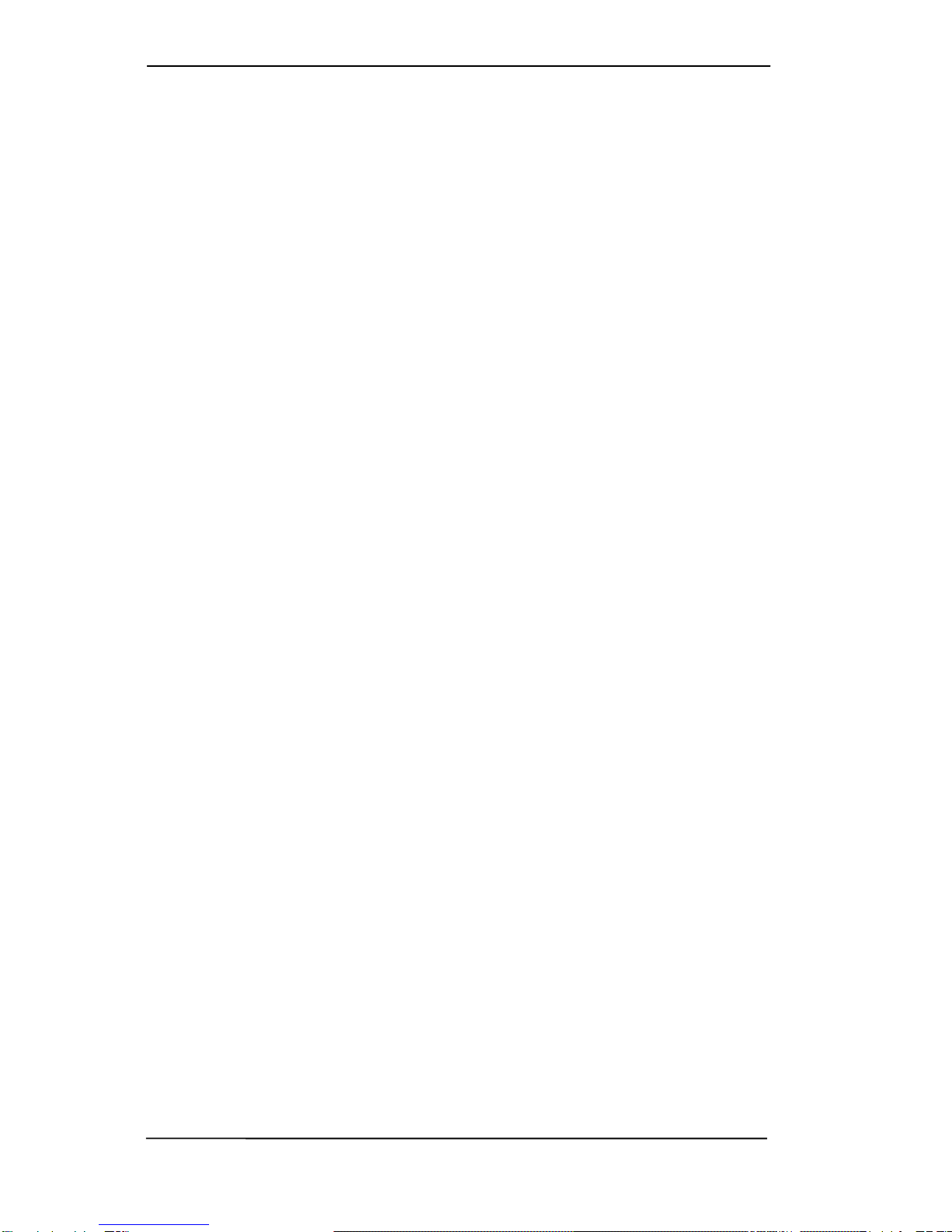

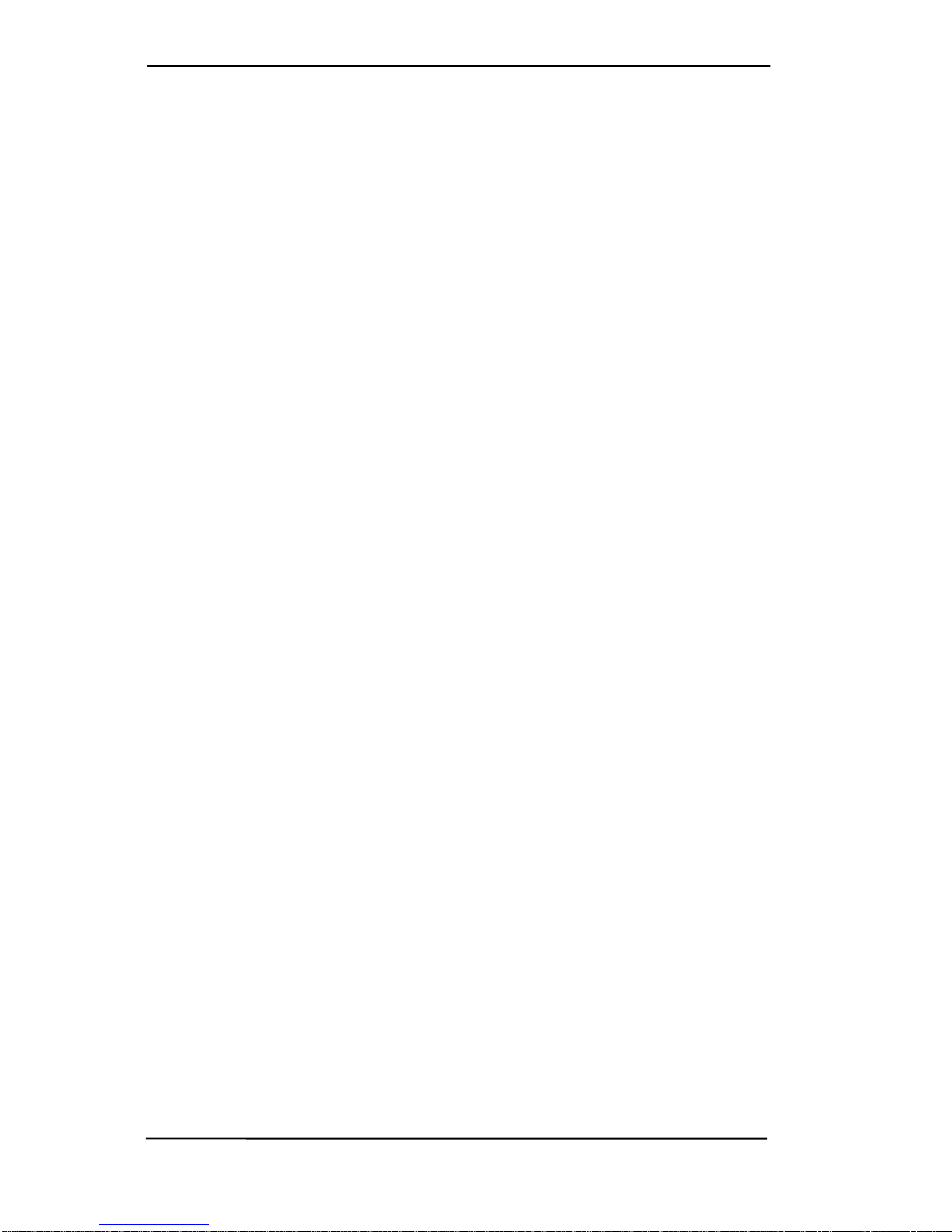



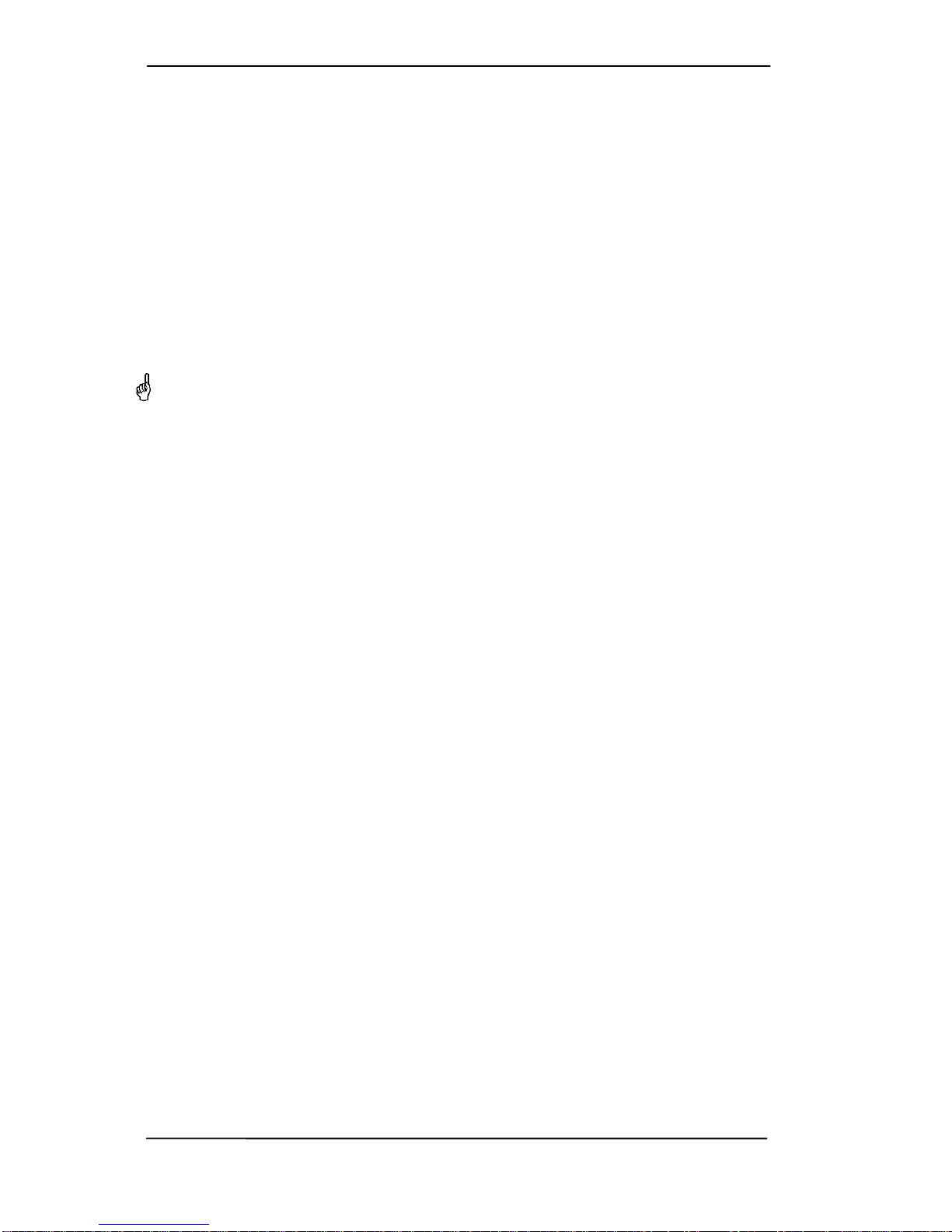


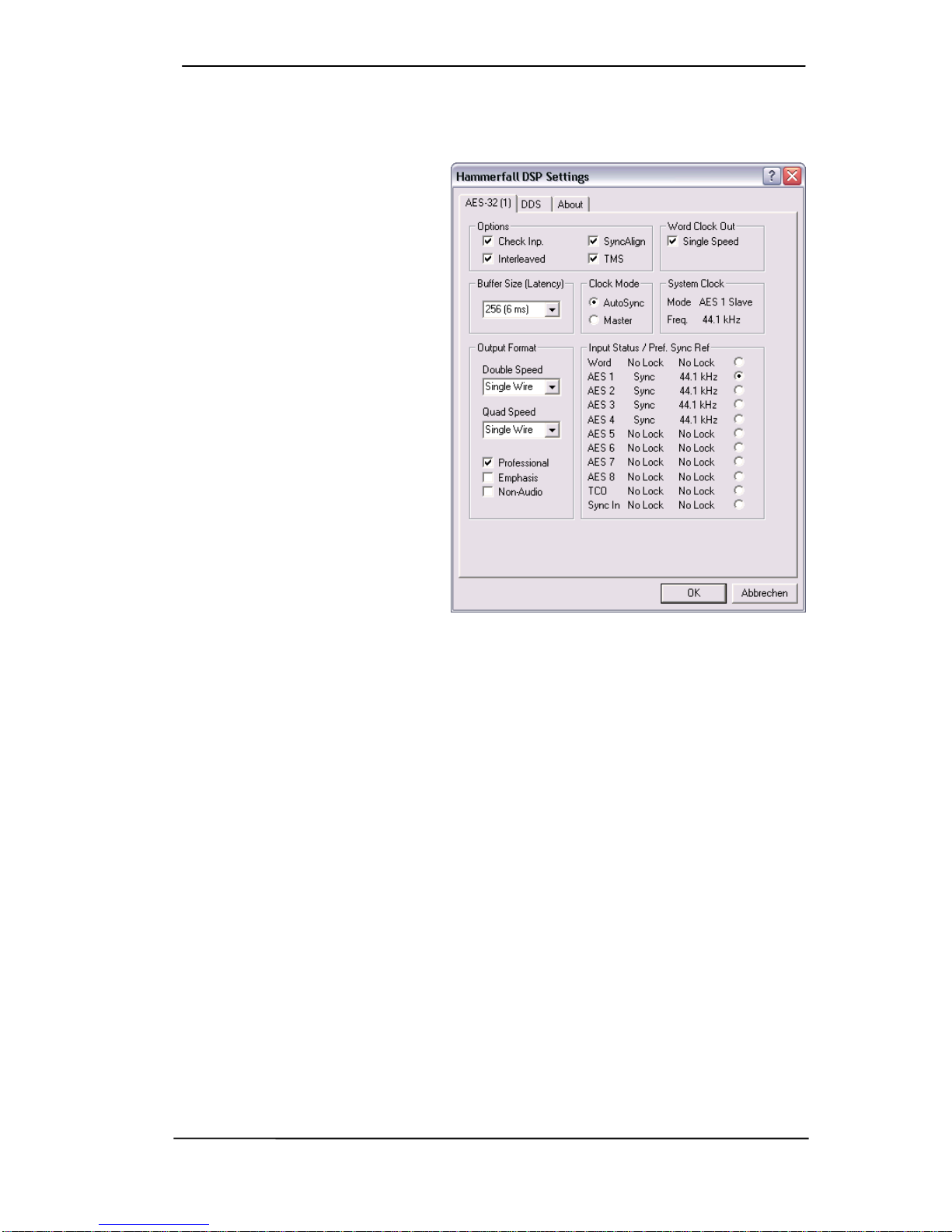


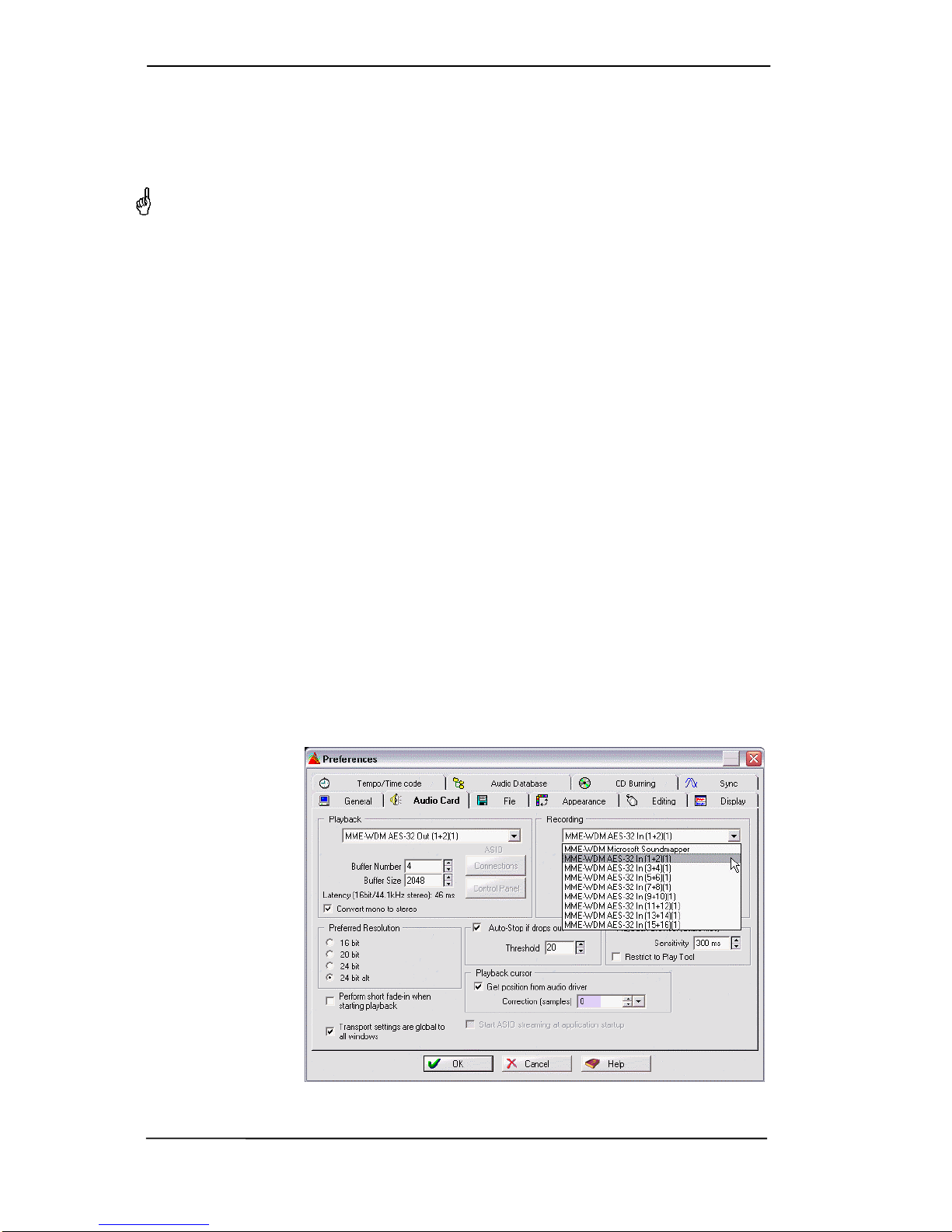

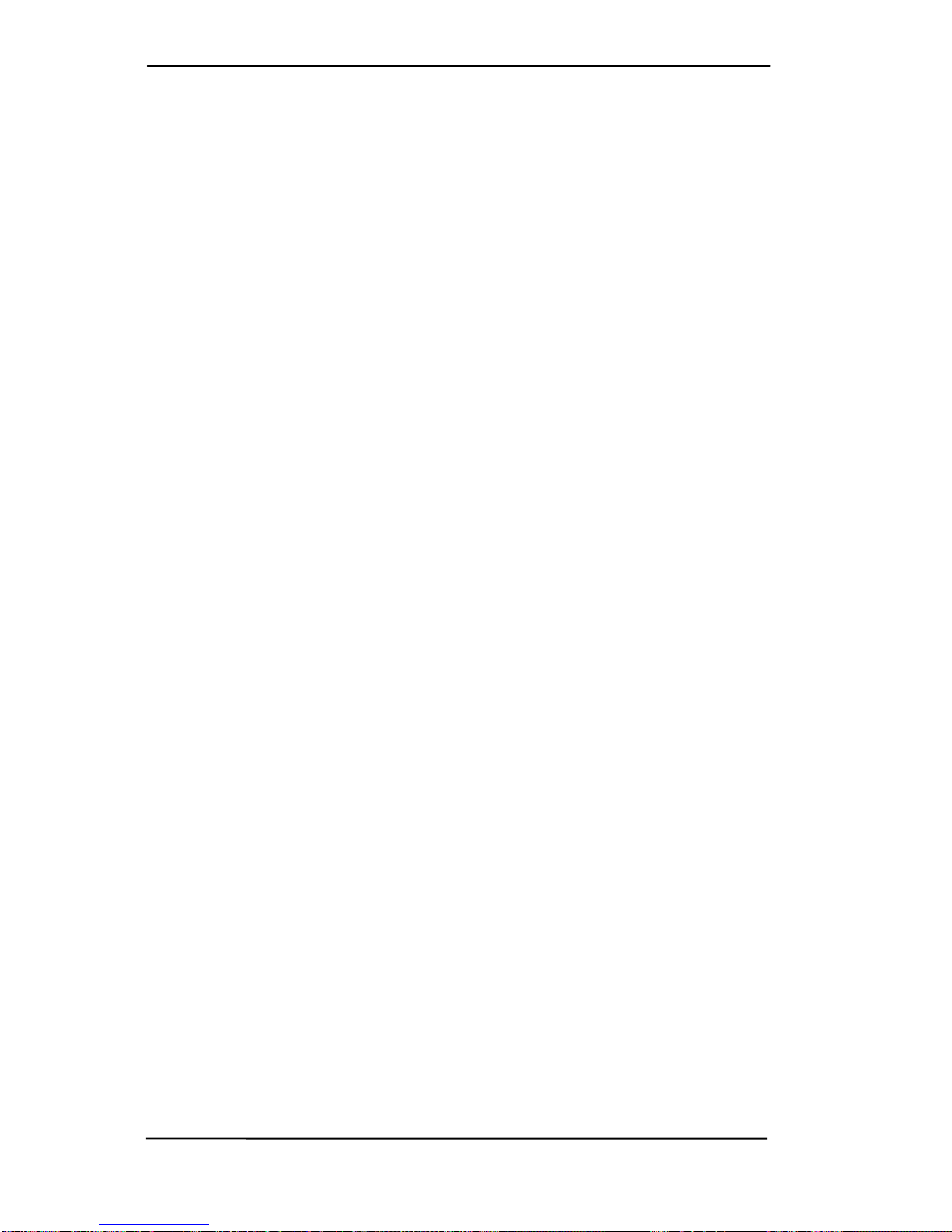
Table of contents
Other RME Audio PCI Card manuals
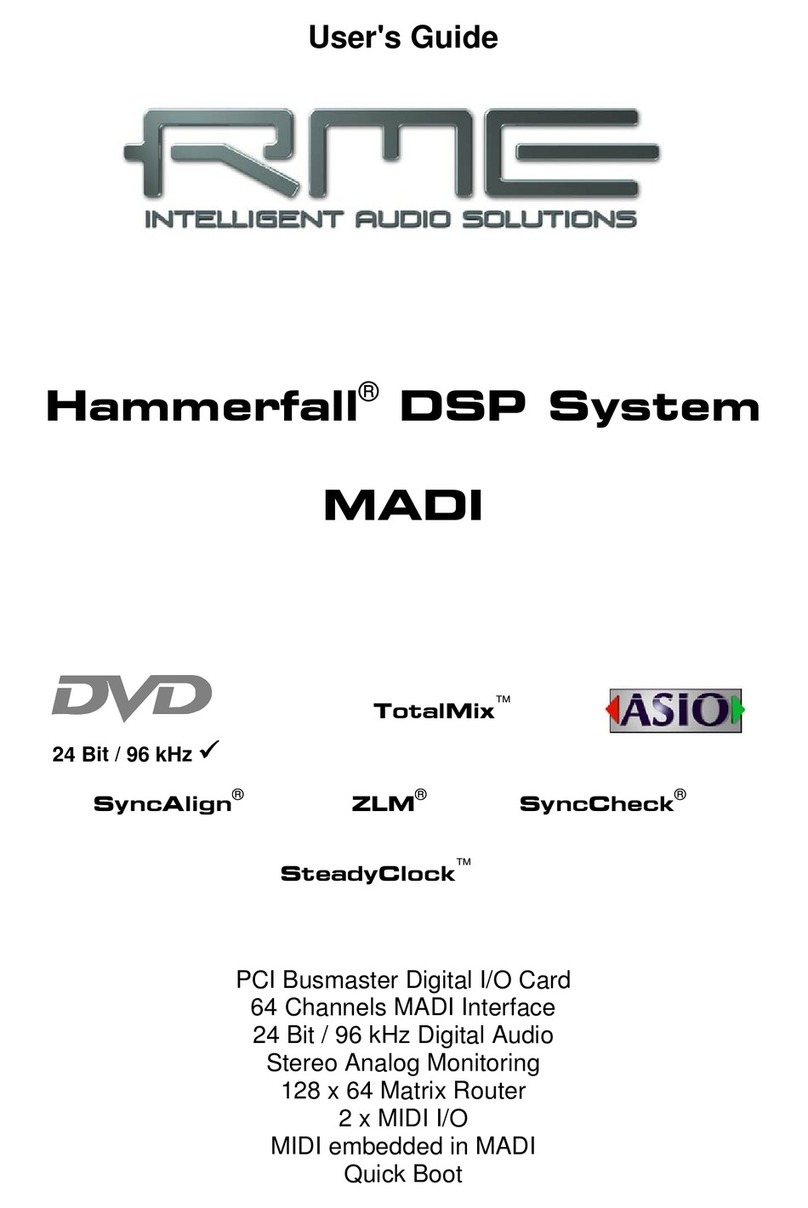
RME Audio
RME Audio Hammerfall Hammerfall DSP System User manual
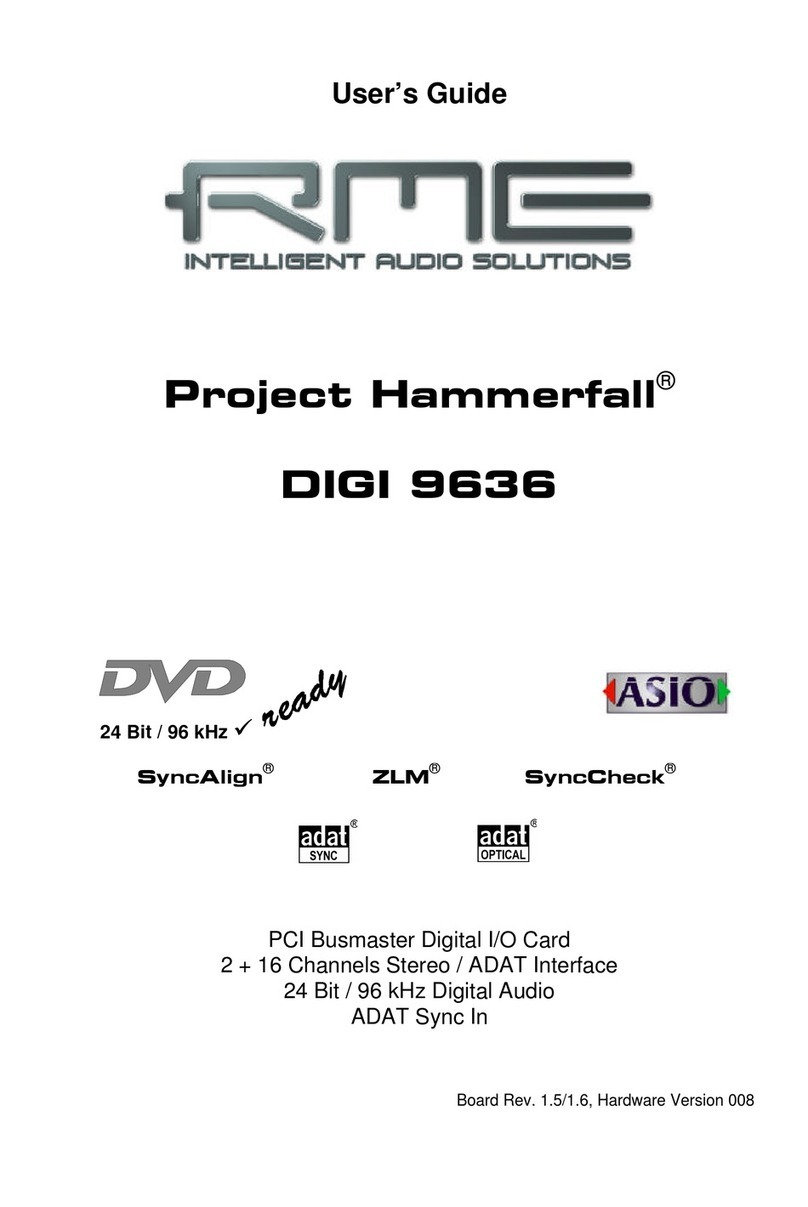
RME Audio
RME Audio Hammerfall DIGI 9636 User manual
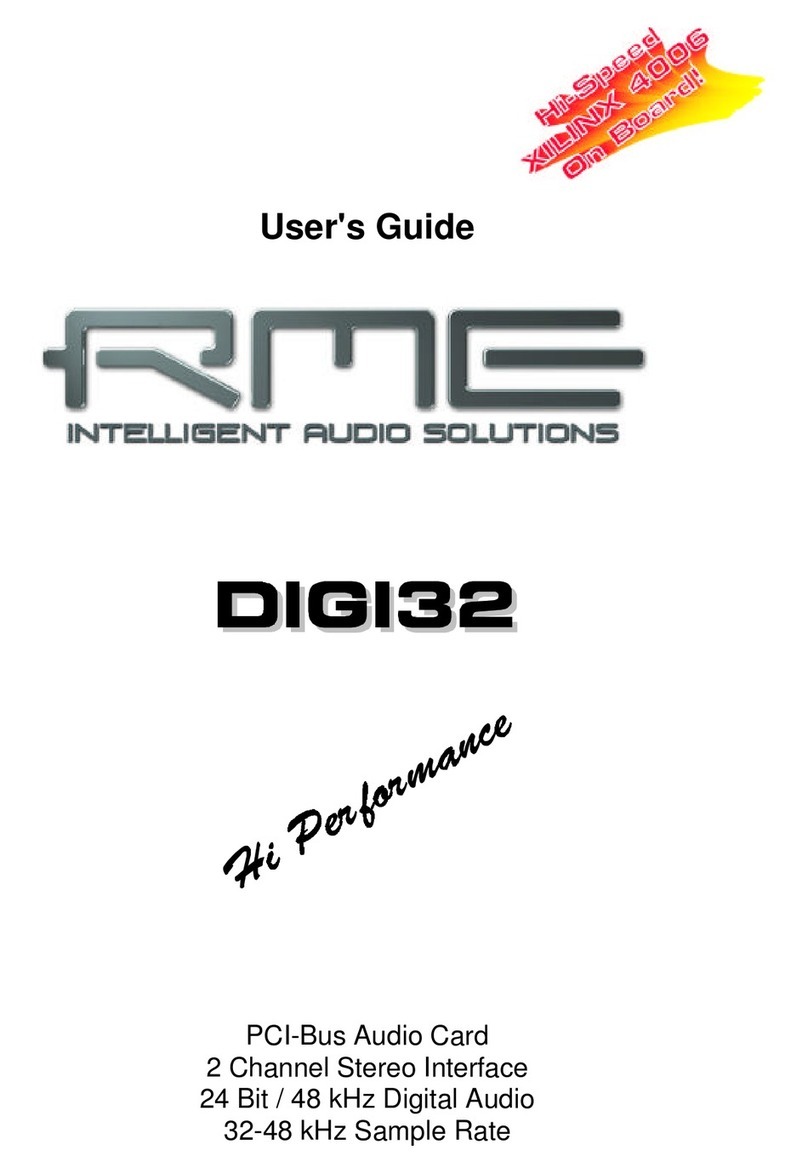
RME Audio
RME Audio DIGI32 User manual

RME Audio
RME Audio Hammerfall HDSP 9632 User manual

RME Audio
RME Audio Hammerfall HDSPe RayDAT User manual
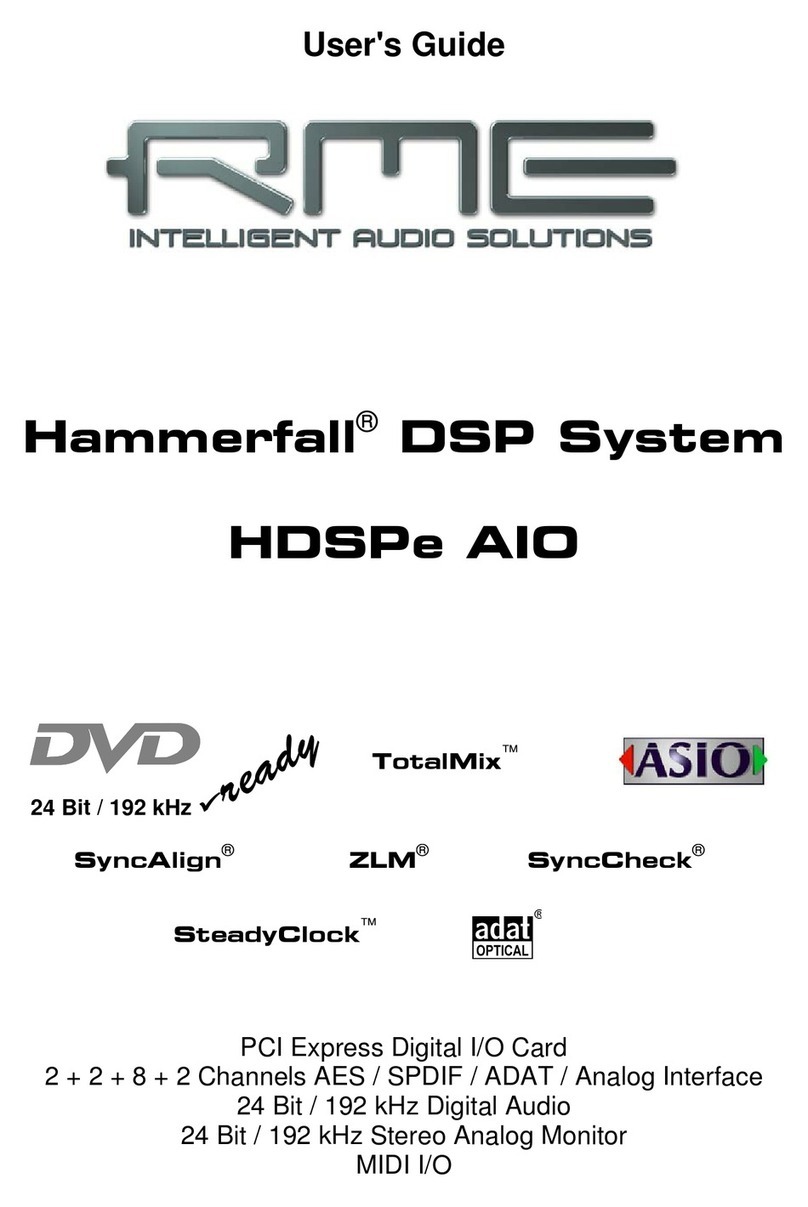
RME Audio
RME Audio Hammerfall HDSPe AIO User manual
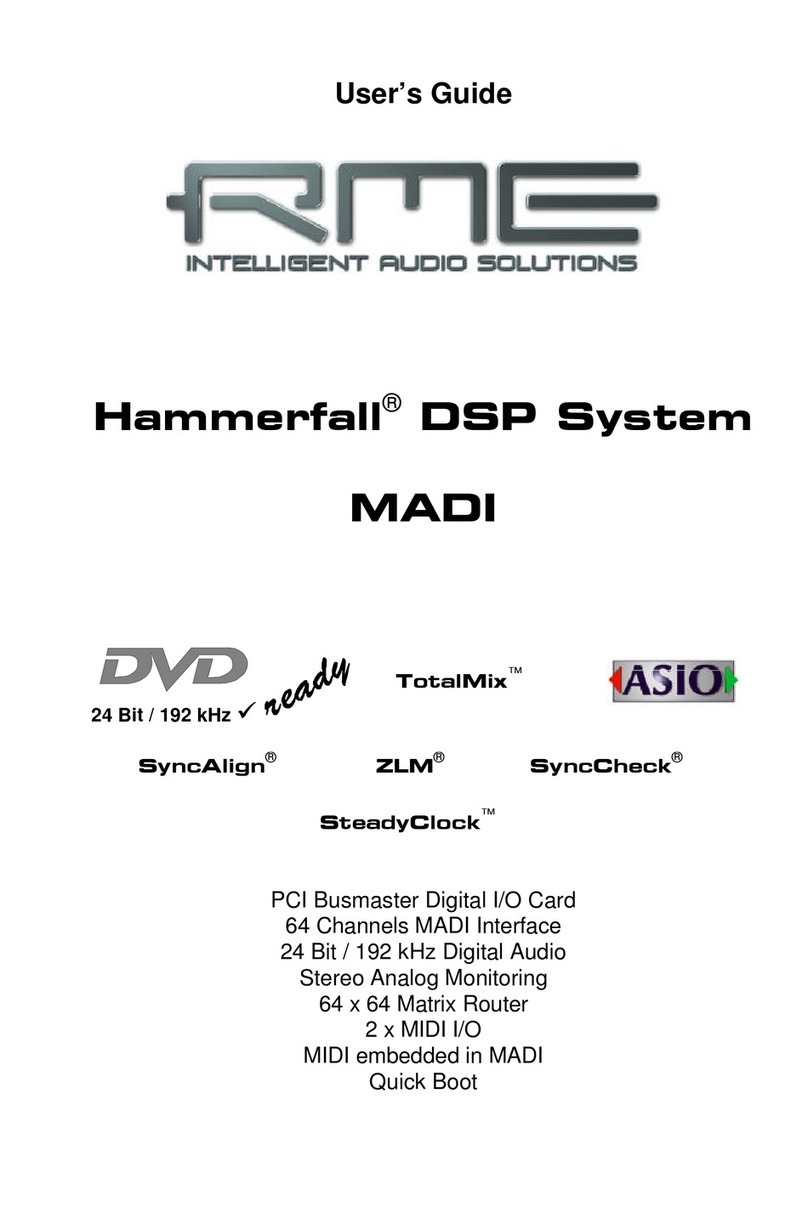
RME Audio
RME Audio Hammerfall DSP System MADI User manual

RME Audio
RME Audio Hammerfall HDSP 9652 User manual
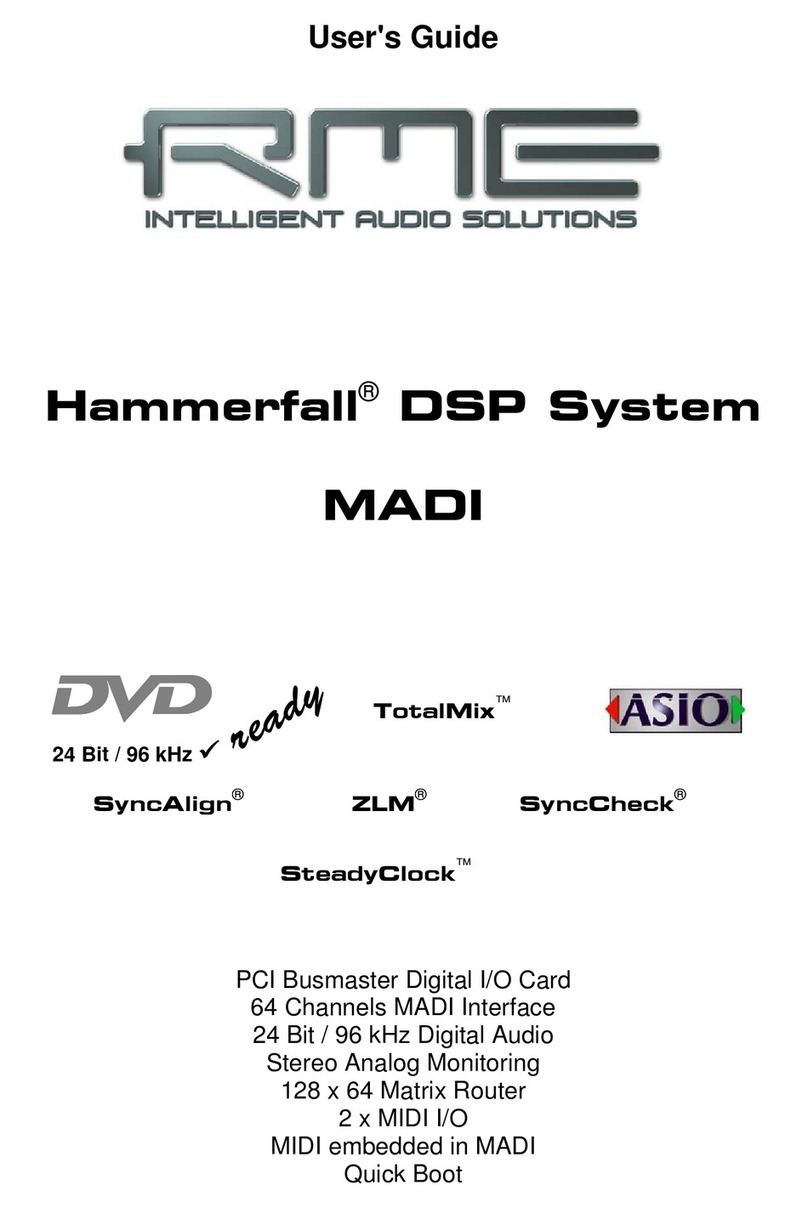
RME Audio
RME Audio Hammerfall DSP System MADI User manual

RME Audio
RME Audio Hammerfall HDSPe AES User manual
Popular PCI Card manuals by other brands
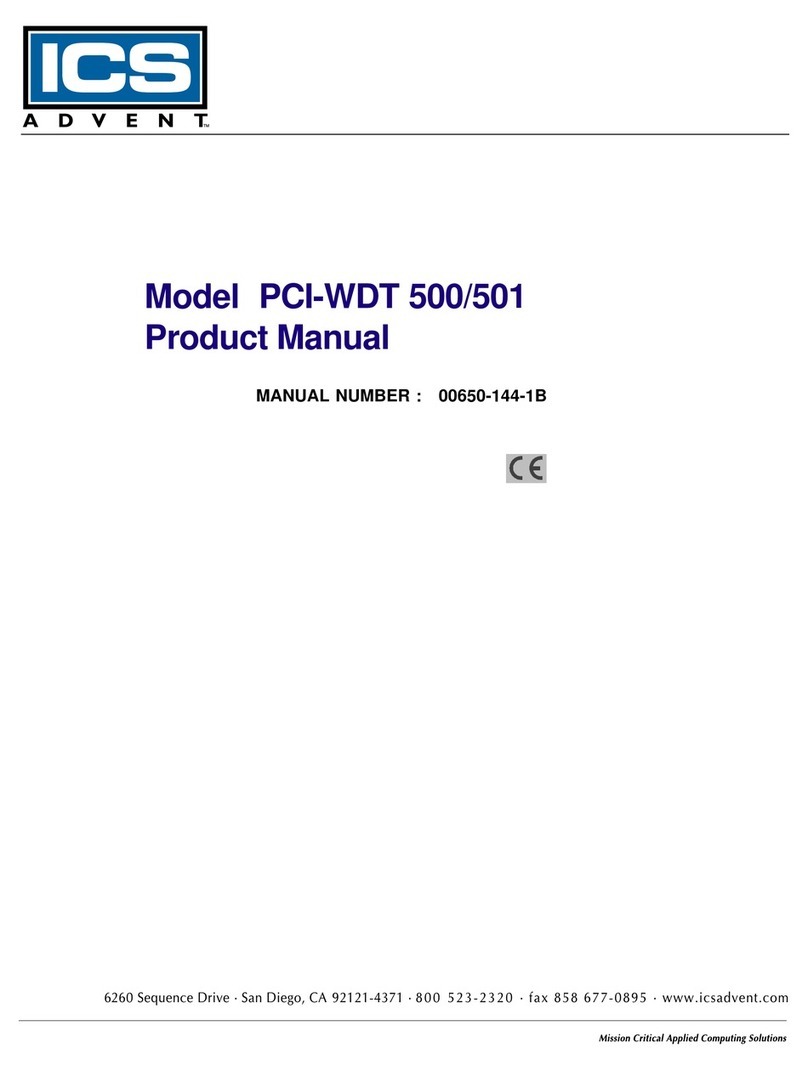
ICS
ICS PCI-WDT50 Series product manual
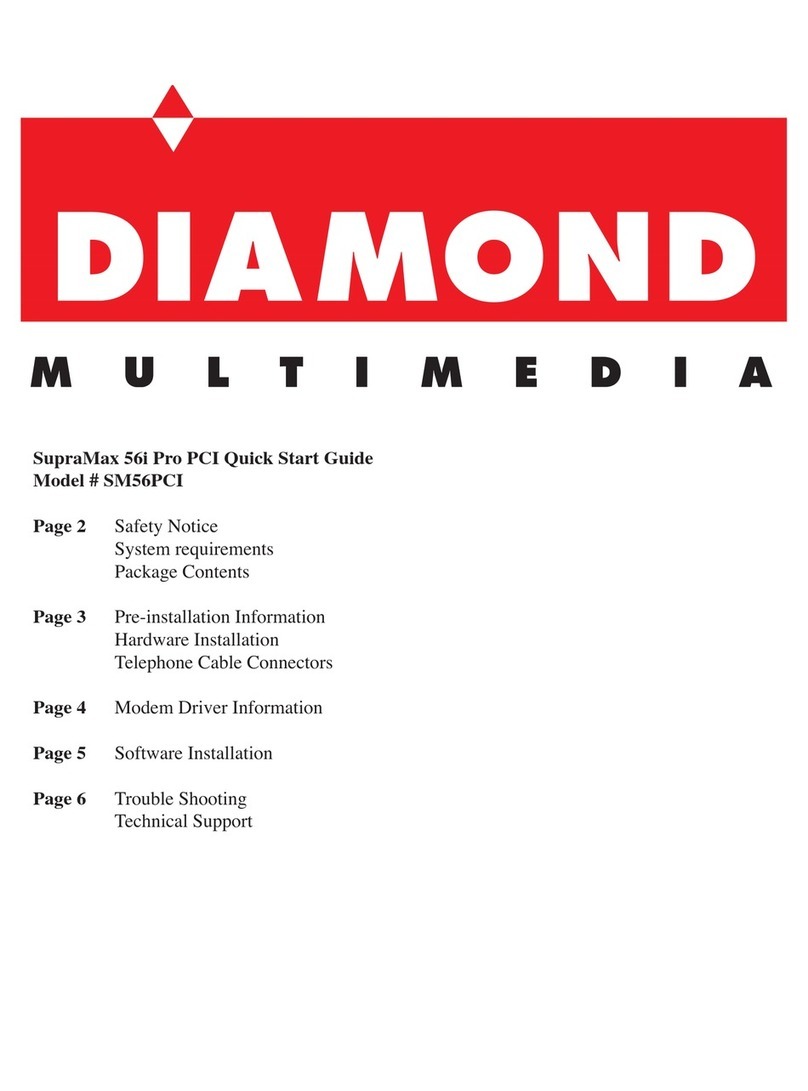
Diamond Multimedia
Diamond Multimedia SM56PCI quick start guide

Airlink101
Airlink101 AWLH5075 Quick installation guide

Advantech
Advantech PCI-1752 quick start
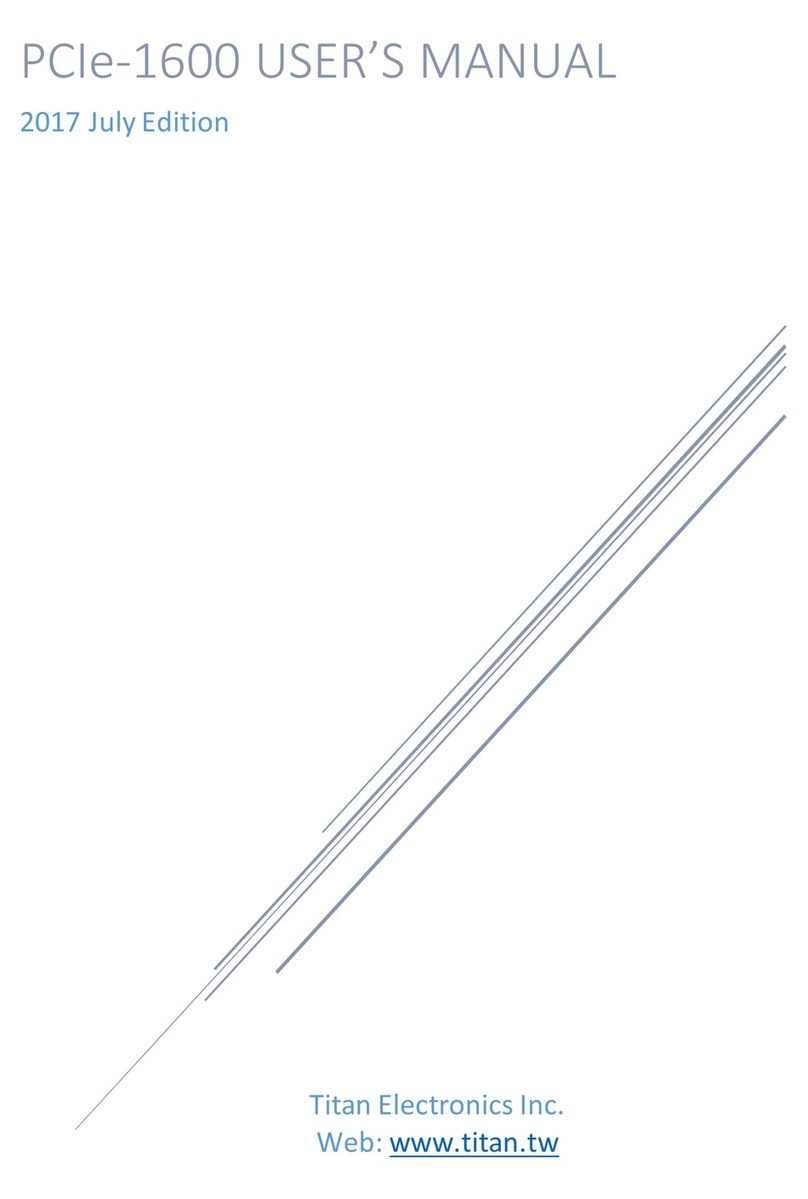
Titan Electronics
Titan Electronics PCIe-1600 user manual

BUS-TECH
BUS-TECH 40-01459-D0-001 installation guide
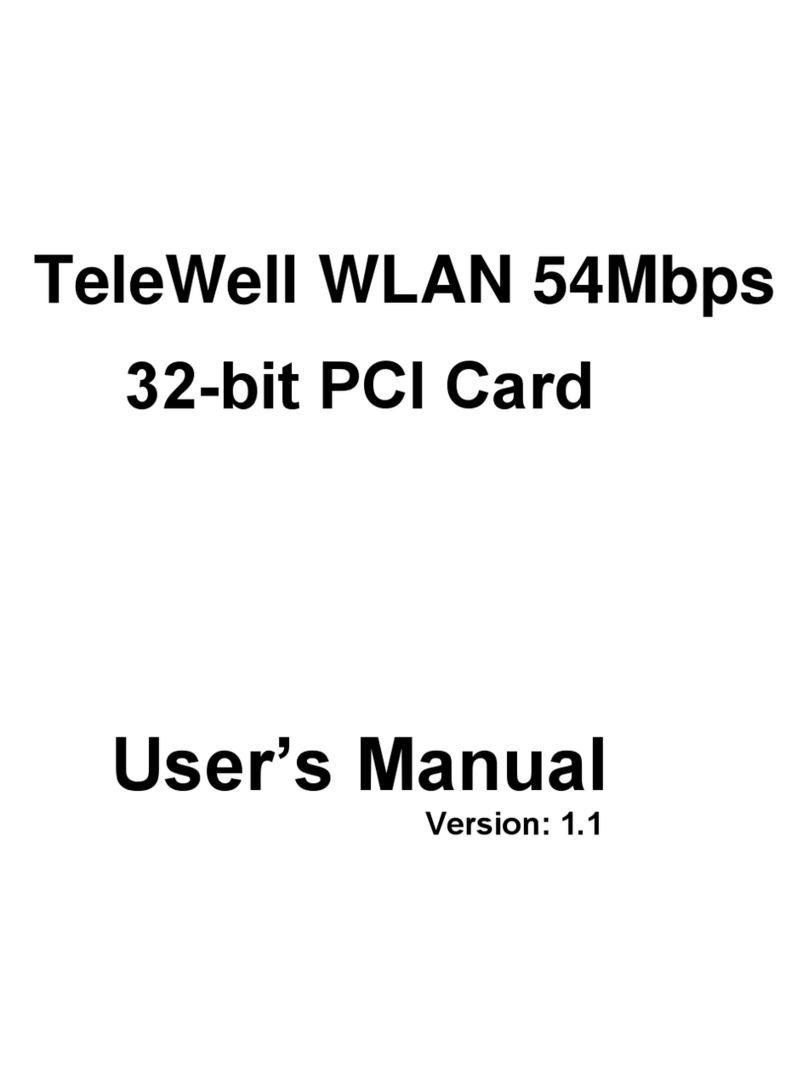
TeleWell
TeleWell High-Speed Wireless 32-bit PCI Card user manual
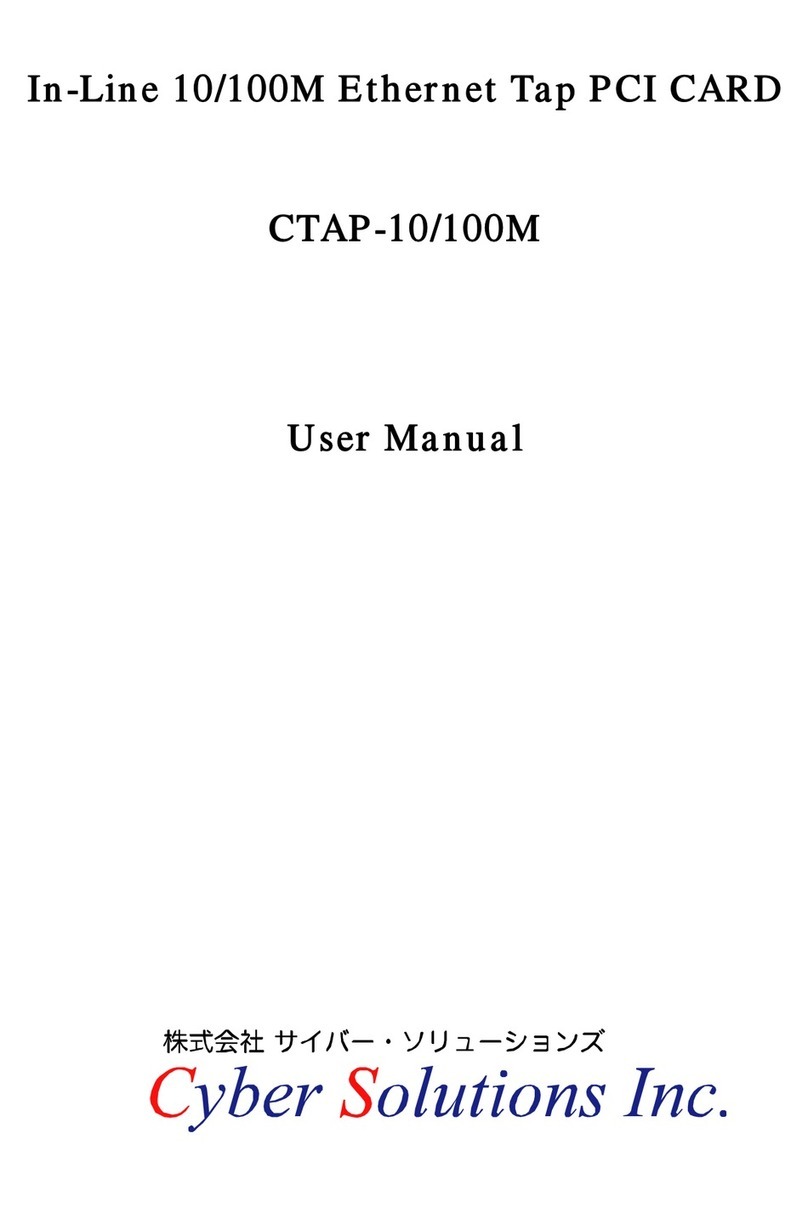
Cyber Solutions
Cyber Solutions CTAP 10-100M user manual
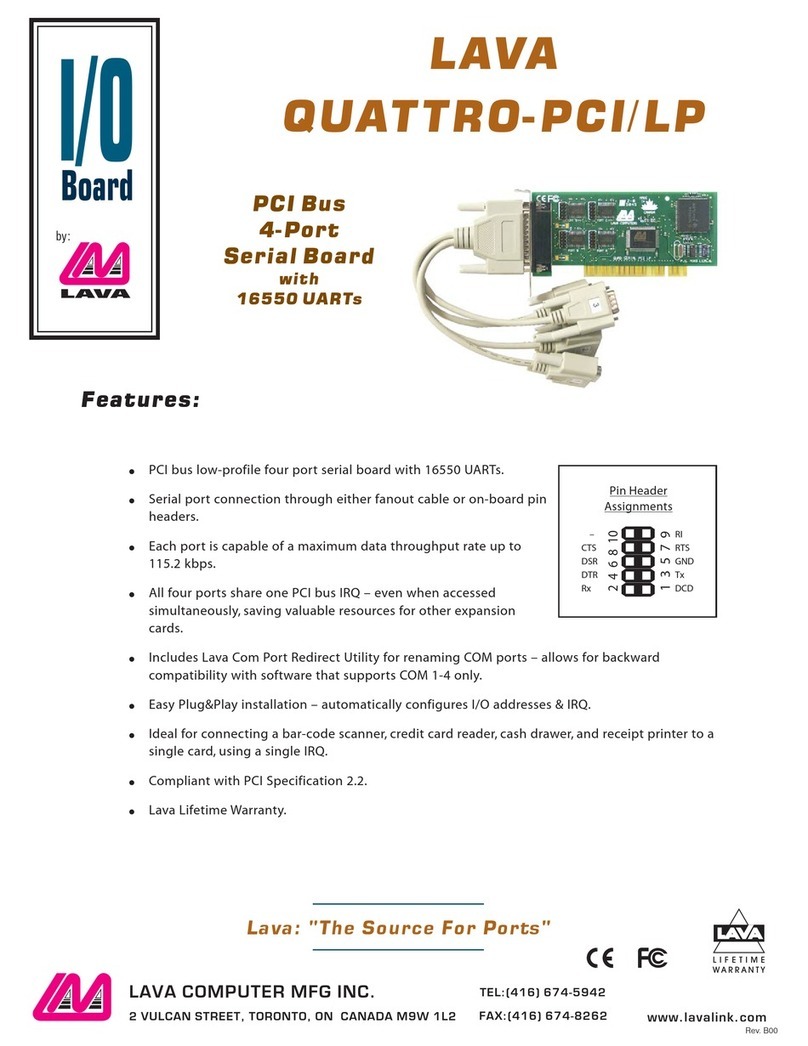
Lava
Lava Quattro-PCI/LP datasheet
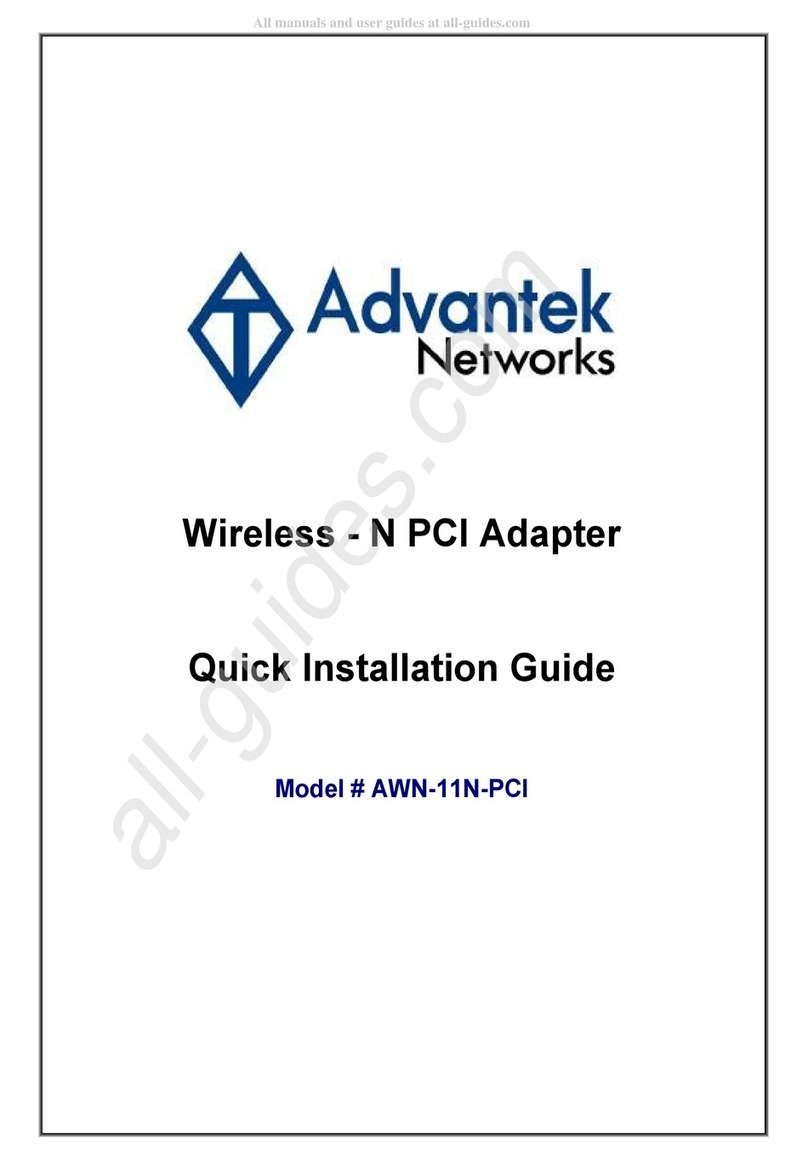
Advantek Networks
Advantek Networks AWN-11N-PCI Quick installation guide

SMC Networks
SMC Networks EZ Connect SMC2602W user guide
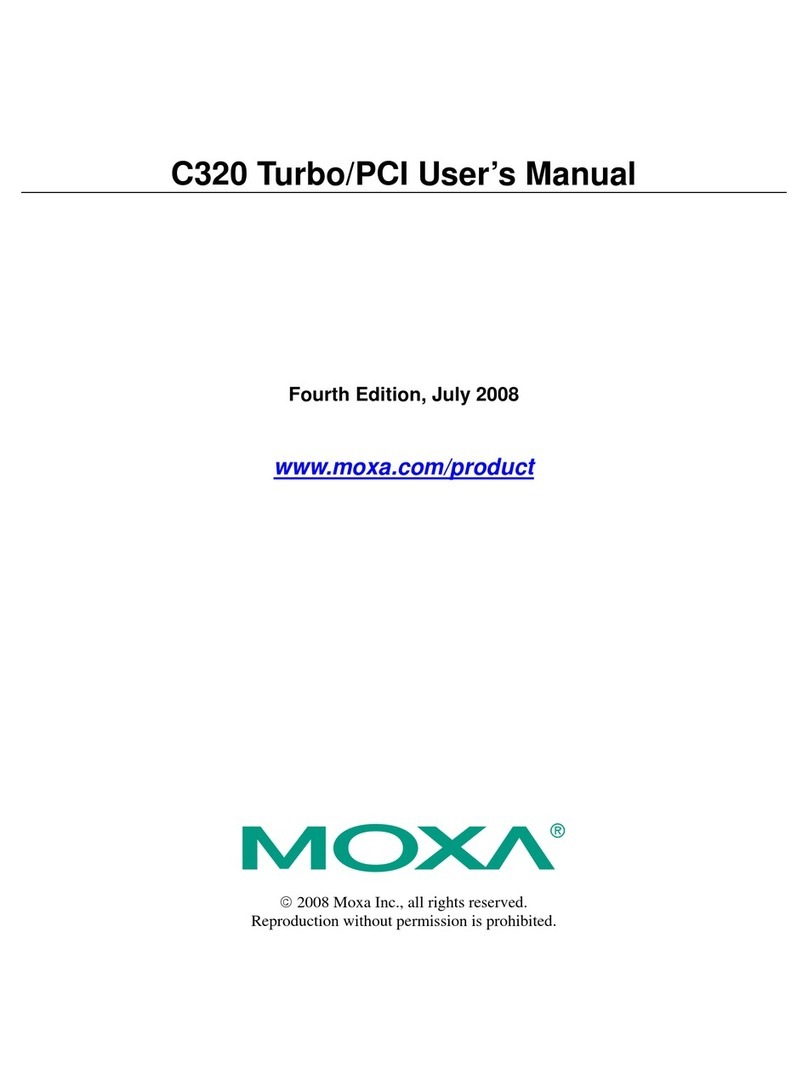
Moxa Technologies
Moxa Technologies C320 user manual