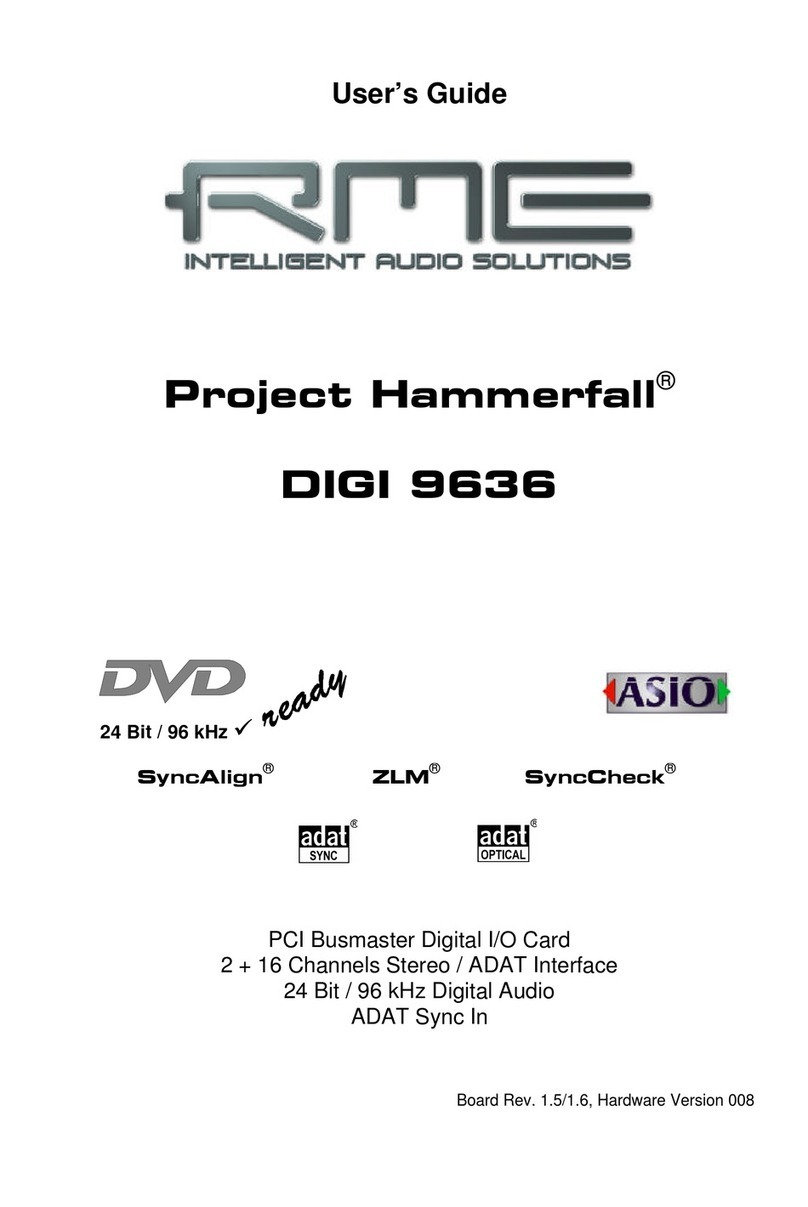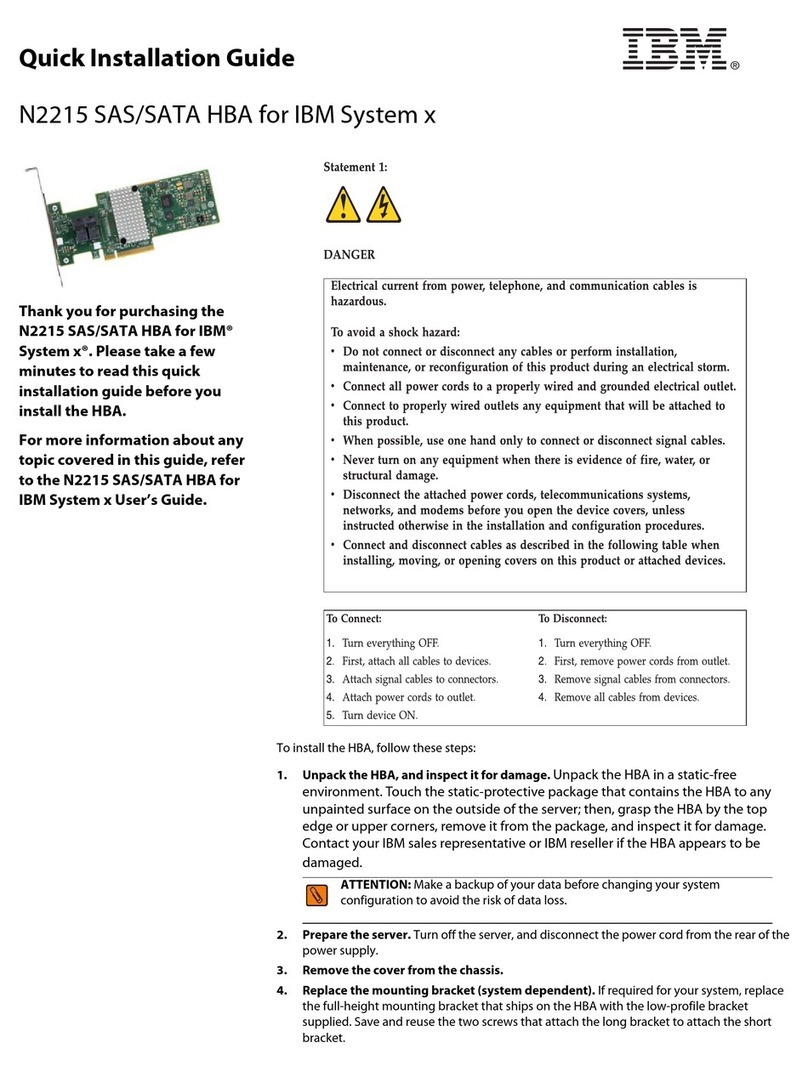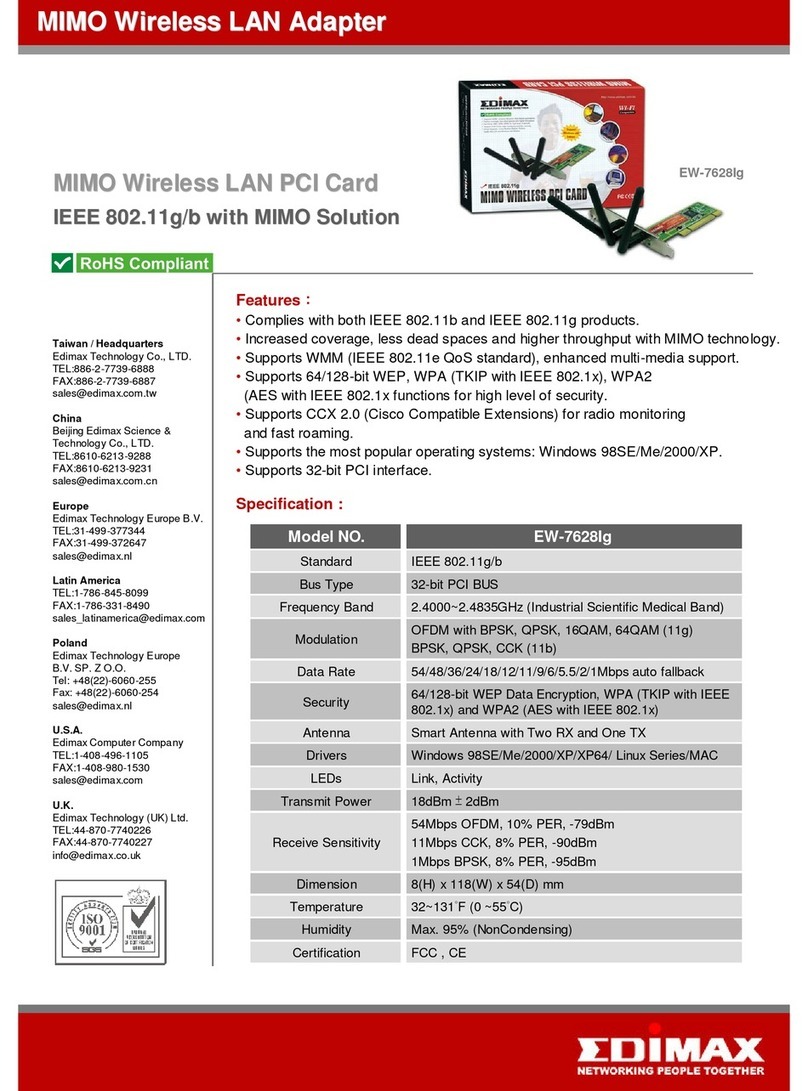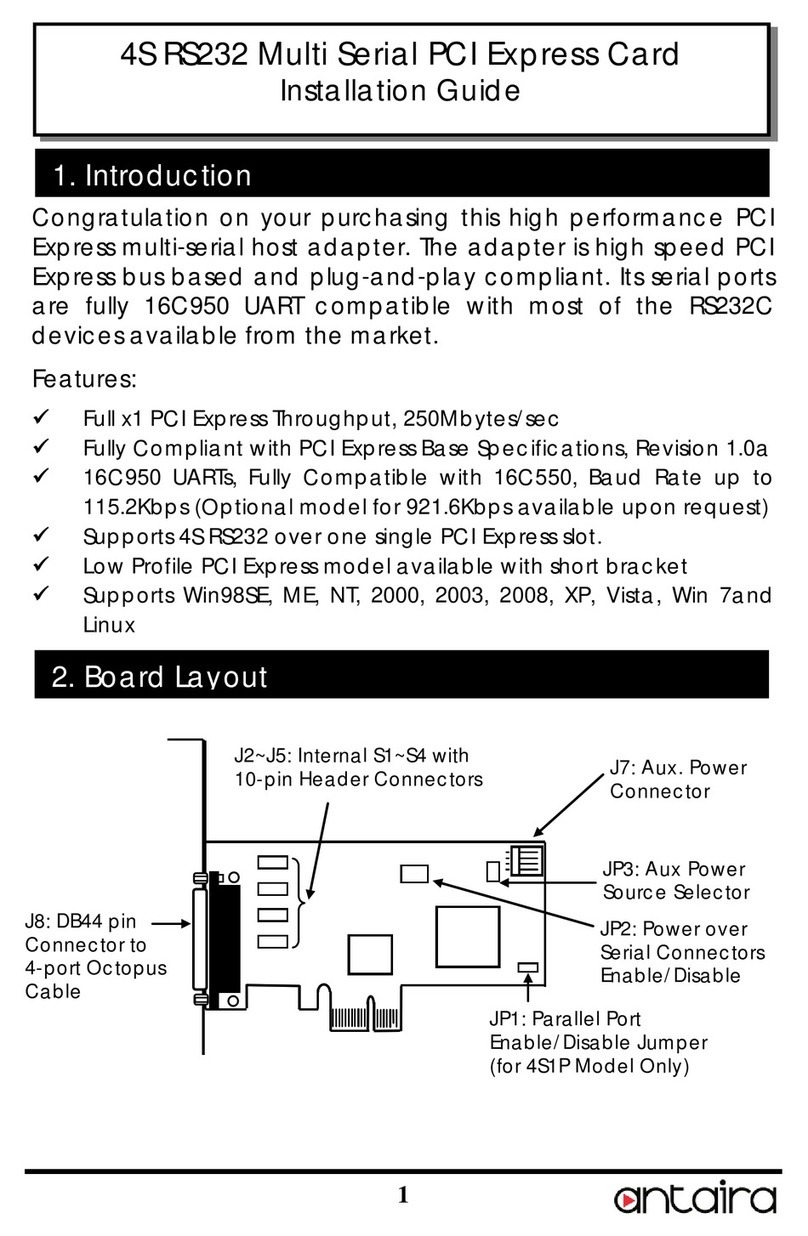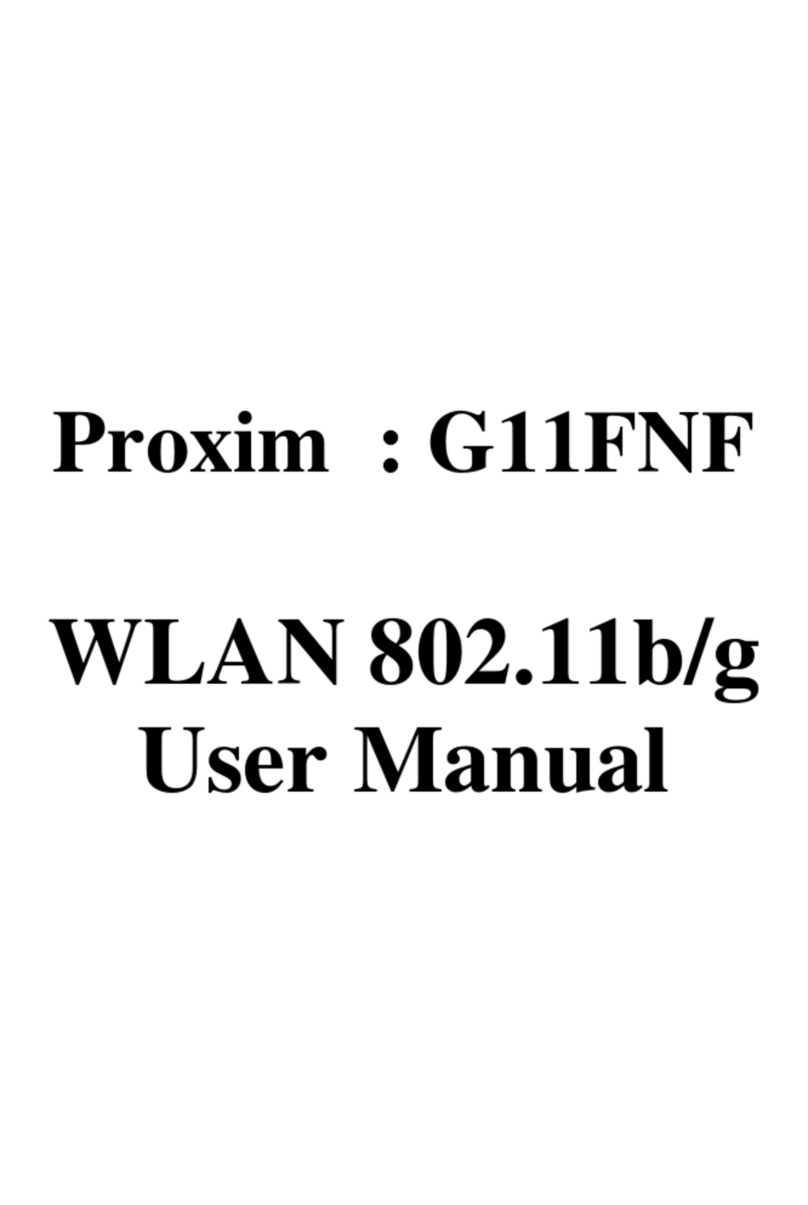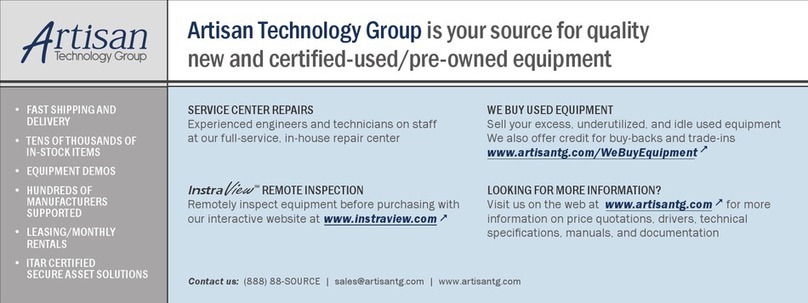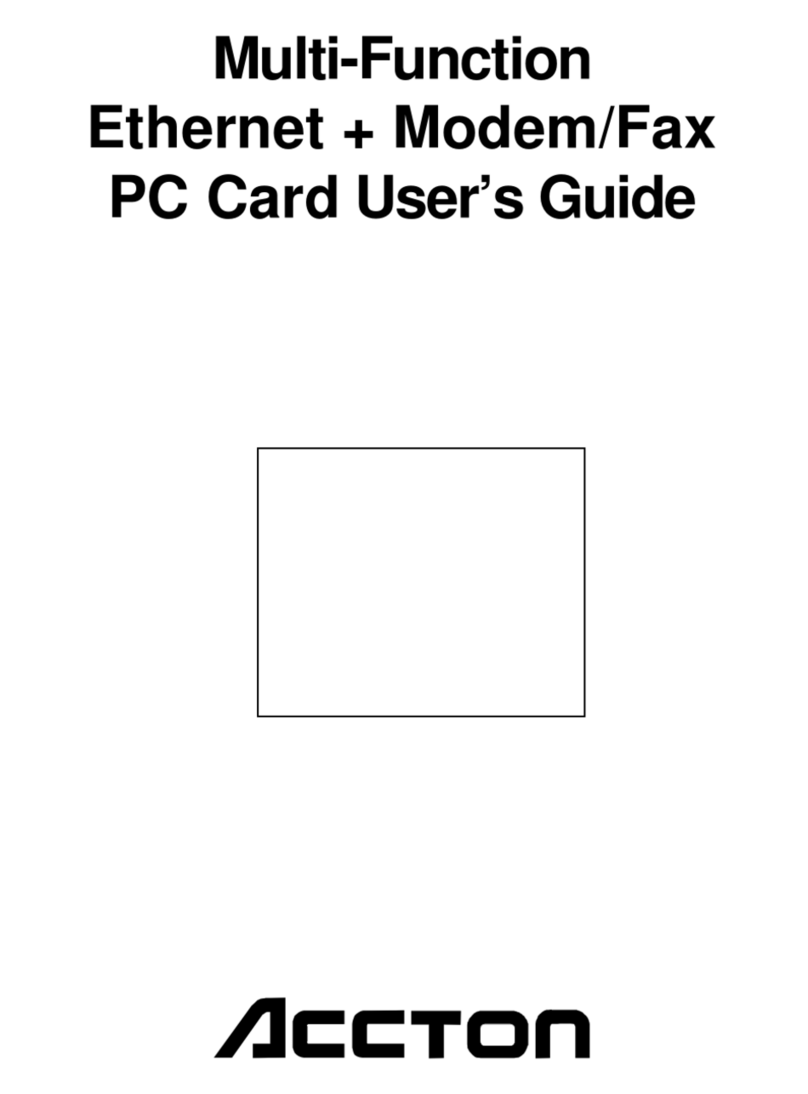RME Audio HDSPe MADI User manual

User's Guide
HDSPe MADI
PCI Express Digital I/O Card
64 Channels MADI Interface
24 Bit / 192 kHz Digital Audio
Stereo Analog Monitoring
128 x 64 Matrix Router
2 x MIDI I/O
MIDI embedded in MADI
TotalMix™
24 Bit / 192 kHz
SteadyClock FS™
SyncCheck™

2
User's Guide HDSPe MADI © RME
Safety Instructions and Proper use
Read the manual carefully and completely before using the device. Pay attention to
the following information on how to use and operate the HDSPe MADI safely. Improp-
er use can lead to loss of warranty claims (see warranty statement on page 82).
Proper Use
The HDSPe MADI is a digital interface card for professional audio applications for installation in
CE approved class B computers with PCI Express slot.
To comply with the European CE standard, the HDSPe MADI must be used in
a CE approved Class B computer. All connecting cables must be shielded. The
computer and all cables connected to the HDSPe MADI must be properly
grounded. Operation with non-certified computers and cables may cause inter-
ference to other devices as well as the HDSPe MADI.
Safety Instructions
The HDSPe MADI has no user-serviceable parts. Repair work must only be carried out by quali-
fied personnel.
The HDSPe MADI must not come into contact with water or humidity. Extreme temperatures
must be avoided.
Changes or modifications of the HDSPe MADI not approved by RME may void the warranty and
guarantee.
Unauthorized servicing/repair voids warranty. Only use accessories
specified by the manufacturer.
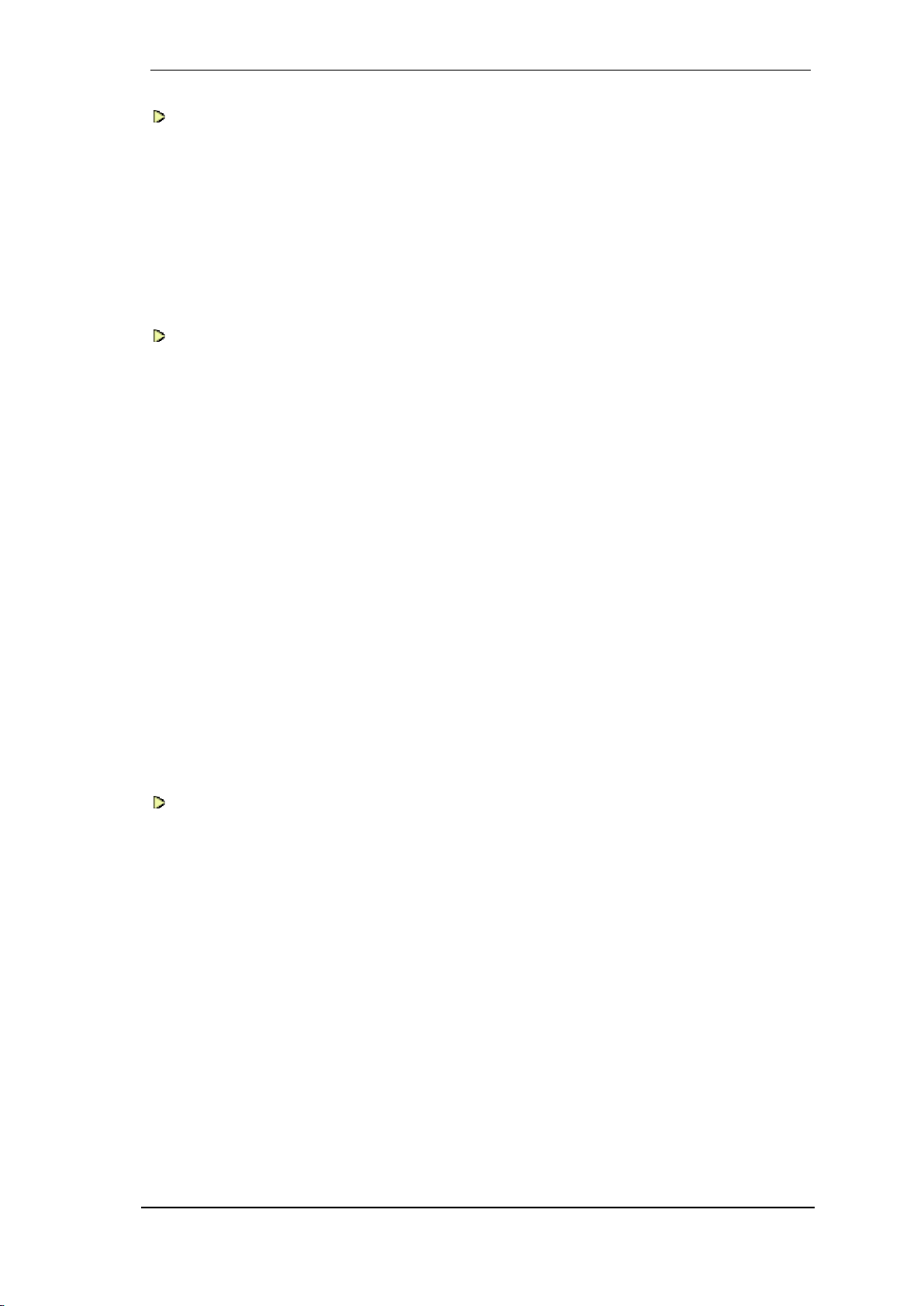
User's Guide HDSPe MADI © RME
3
General
1 Introduction ...............................................................8
2 Package Contents.....................................................8
3 System Requirements ..............................................8
4 Brief Description and Characteristics.....................8
5 Hardware Installation................................................9
6 Hardware –Connectors
6.1 External Connectors ..............................................9
6.2 Internal Connectors..............................................10
Driver Installation and Operation - Windows
7 Driver and Firmware
7.1 Driver Installation .................................................12
7.2 Deinstalling the Drivers........................................12
7.3 Firmware Update .................................................12
8 Configuring the HDSPe MADI
8.1 Settings Dialog.....................................................13
8.2 Settings Dialog –Pitch.........................................15
8.3 Option WDM Devices ..........................................16
8.4 Tab Global ...........................................................17
8.5 Clock Modes –Synchronization...........................18
9 Operation and Usage
9.1 Playback...............................................................19
9.2 DVD Playback (AC-3 / DTS)................................19
9.3 Channel Count under WDM.................................20
9.4 Multi-client Operation...........................................20
9.5 Digital Recording..................................................21
10 Operation under ASIO 2.0
10.1 General ................................................................22
10.2 Channel Count under ASIO .................................22
10.3 Known Problems..................................................23
11 Using more than one HDSPe MADI.......................23
12 DIGICheck................................................................24
Driver Installation and Operation - Mac OS X
13 Driver and Flash Update
13.1 Driver Installation .................................................26
13.2 De-installing the Drivers.......................................26
13.3 Firmware Update .................................................26
14 Configuring the HDSPe MADI
14.1 Settings Dialog.....................................................27
14.2 Clock Modes –Synchronization...........................29
15 Mac OS X FAQ
15.1 MIDI doesn't work ................................................30
15.2 Repairing Disk Permissions.................................30
15.3 Supported Sample Rates.....................................30
15.4 Channel Count under CoreAudio.........................30
15.5 Various Information..............................................31
16 Using more than one HDSPe MADI.......................31
17 DIGICheck................................................................32
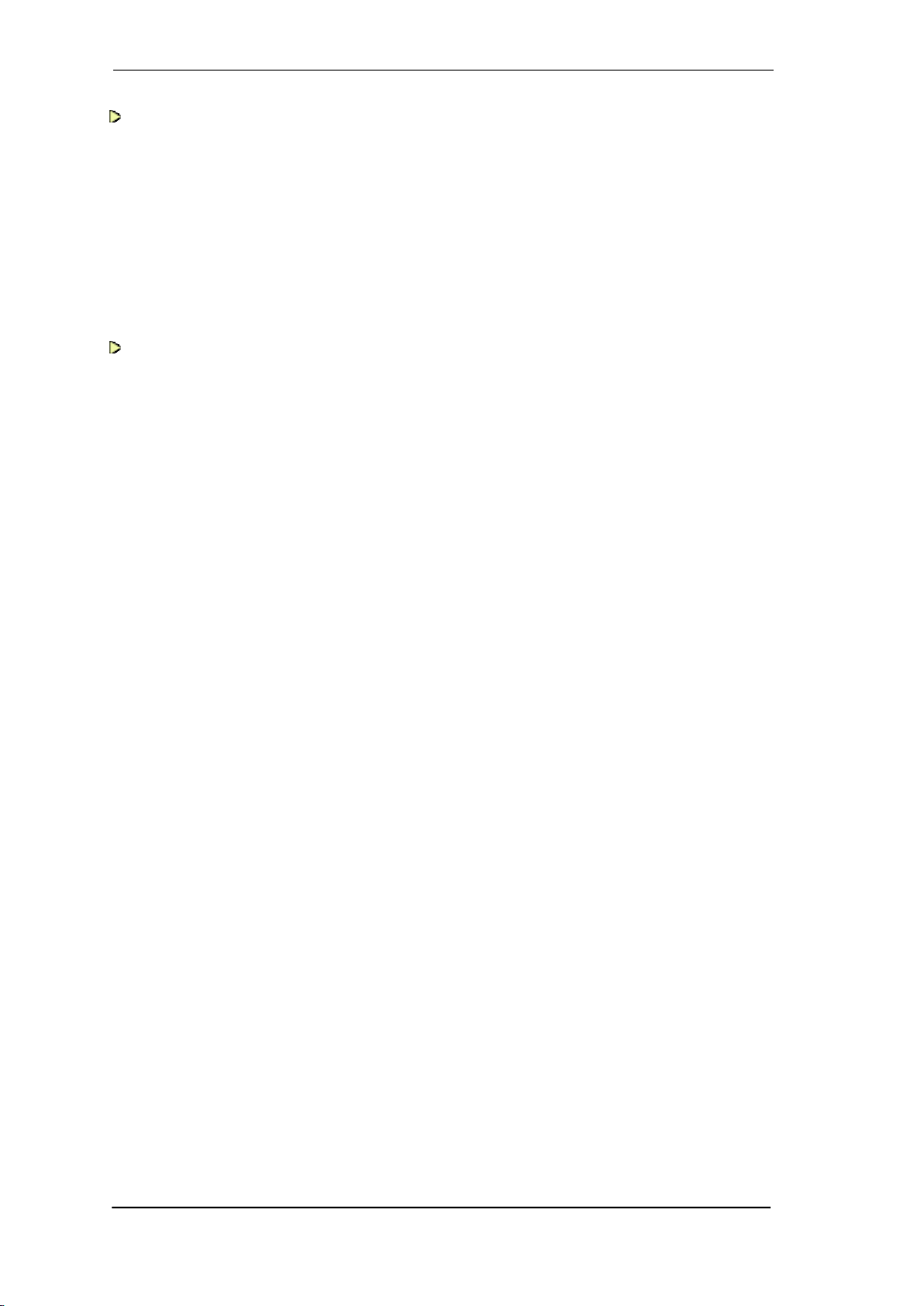
4
User's Guide HDSPe MADI © RME
Connections
18 Connections
18.1 Headphone...........................................................34
18.2 MADI I/O...............................................................34
18.3 MIDI......................................................................35
19 Word Clock
19.1 Word Clock Input and Output...............................35
19.2 Technical Description and Background................36
19.3 Cables and Termination.......................................37
19.4 General Operation................................................37
TotalMix FX
20 Routing and Monitoring
20.1 Overview ..............................................................40
20.2 The User Interface ...............................................42
20.3 The Channels.......................................................43
20.4 Section Control Room..........................................46
20.5 The Control Strip..................................................47
20.5.1 View Options ................................................48
20.5.2 Snapshots - Groups .....................................49
20.5.3 Channel Layout –Layout Presets.................50
20.5.4 Scroll Location Markers................................51
20.6 Preferences..........................................................52
20.6.1 Store for Current User or all Users...............53
20.7 Settings
20.7.1 Mixer Page ...................................................54
20.7.2 MIDI Page.....................................................55
20.7.3 OSC Page ....................................................56
20.7.4 Aux Devices..................................................57
20.8 Hotkeys and Usage..............................................58
20.9 Menu Options.......................................................59
20.10 Menu Window ......................................................60
21 The Matrix
21.1 Overview ..............................................................60
21.2 Elements of the Matrix view.................................60
21.3 Operation..............................................................61
22 Tips and Tricks
22.1 ASIO Direct Monitoring (Windows) ......................61
22.2 Copy a Submix.....................................................61
22.3 Doubling the Output Signal (Mirror)......................61
22.4 Delete a Submix...................................................62
22.5 Copy and Paste everywhere ................................62
22.6 Recording a Submix - Loopback..........................62
22.7 MS Processing.....................................................63
23 MIDI Remote Control
23.1 Overview ..............................................................64
23.2 Mapping................................................................64
23.3 Setup....................................................................65
23.4 Operation..............................................................65
23.5 MIDI Control.........................................................66
23.6 Loopback Detection .............................................67
23.7 OSC (Open Sound Control).................................67
24 DAW Mode................................................................68
25 TotalMix Remote......................................................69
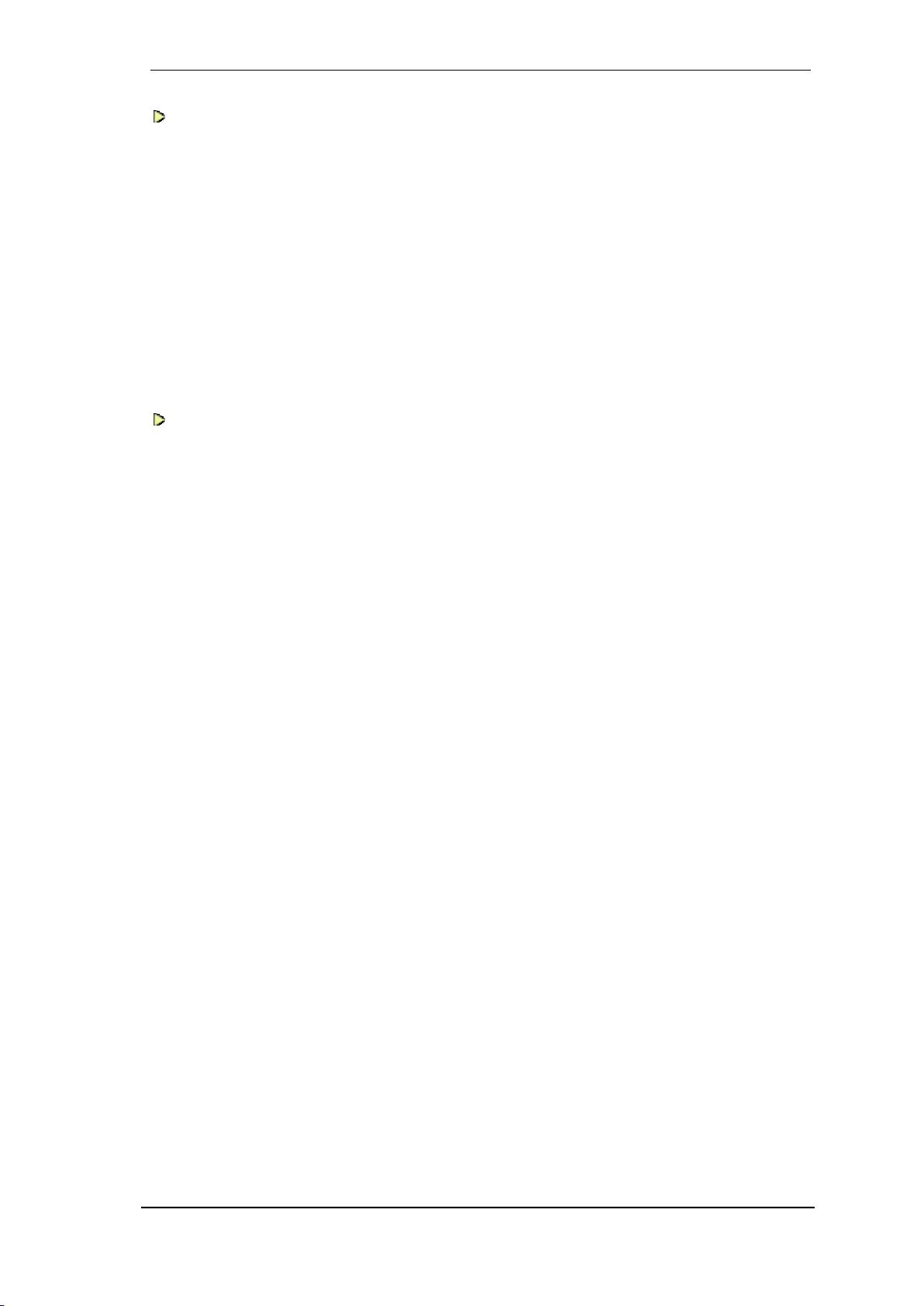
User's Guide HDSPe MADI © RME
5
Technical Reference
26 Technical Specifications
26.1 Inputs ...................................................................72
26.2 Outputs ................................................................72
26.3 Digital...................................................................73
26.4 MIDI......................................................................73
27 Technical Background
27.1 MADI Basics ........................................................74
27.2 Lock and SyncCheck ...........................................75
27.3 Latency and Monitoring........................................76
27.4 DS –Double Speed .............................................77
27.5 QS –Quad Speed................................................78
27.6 SteadyClock.........................................................78
27.7 Terminology.........................................................79
Miscellaneous
28 Accessories.............................................................82
29 Warranty...................................................................82
30 Appendix..................................................................83
31 Declaration of Conformity......................................84

6
User's Guide HDSPe MADI © RME
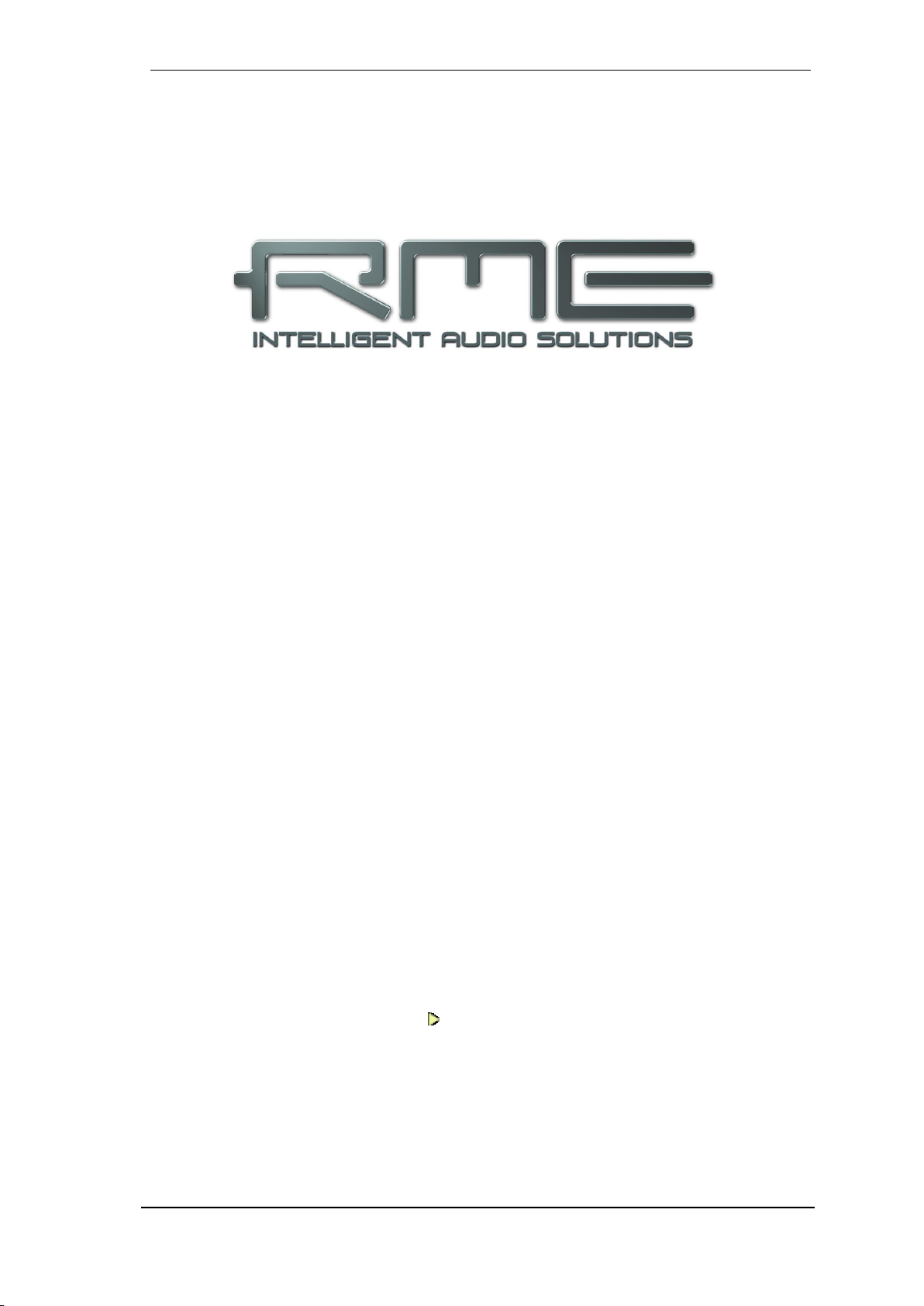
User's Guide HDSPe MADI © RME
7
User's Guide
HDSPe MADI
General
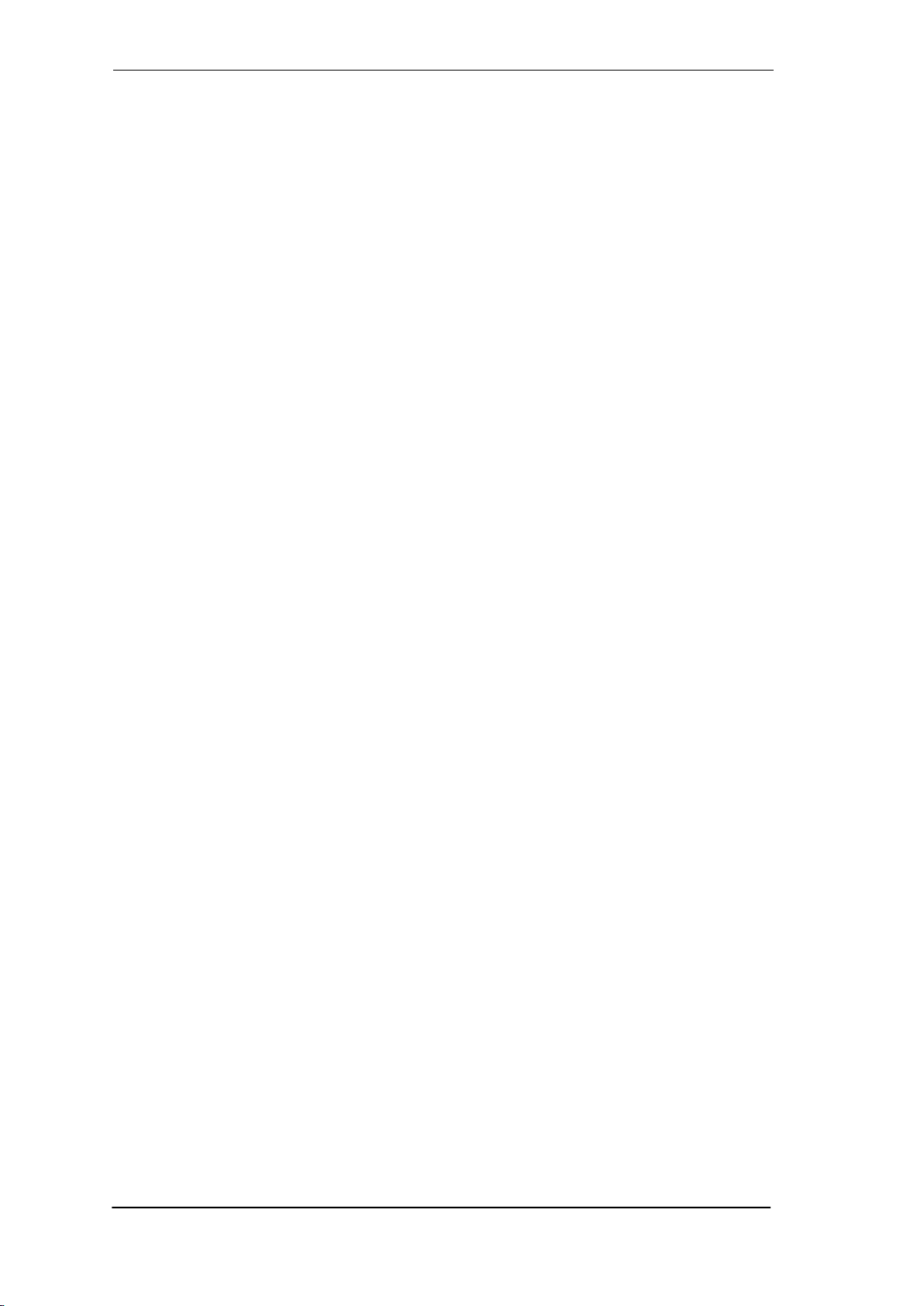
8
User's Guide HDSPe MADI © RME
1. Introduction
Thank you for choosing the RME HDSPe MADI. This unique audio card is capable of transfer-
ring digital data directly to Windows and Mac computers. The latest Plug and Play technology
guarantees a simple installation, even for the inexperienced user. Numerous unique features like
a well thought-out Settings dialog and an integrated routing solution realize a quick, comfortable
and efficient operation of the HDSPe MADI.
The package contains drivers for Windows (XP, Vista, 7, 8, 10) and Mac OS X x86 (Intel).
RME’s high-performance philosophy guarantees maximum system performance by executing as
many functions as possible not in the driver (i.e. the CPU), but directly within the audio hard-
ware.
2. Package Contents
Please check your HDSPe MADI’s package contains each of the following:
HDSPe MADI PCI Express card
HDSPe MADI expansion board
Quick Info guide
MIDI breakout cable
Expansion Board ribbon cable (14-conductor)
3. System Requirements
Windows XP or higher, Mac OS X Intel (10.6 or higher)
PCI Express Interface: one free PCI Express slot, 1 Lane, version 1.1
4. Brief Description and Characteristics
All settings can be changed in real-time
Buffer sizes/latencies from 32 up to 8192 samples selectable
32 channels 96 kHz/24 bit record/playback
16 channels 192 kHz/24 bit record/playback
Automatic and intelligent master/slave clock control
Word clock input and output
TotalMix for latency-free submixes and perfect ASIO Direct Monitoring
SyncAlign guarantees sample aligned and never swapping channels
SyncCheck tests and reports the synchronization status of input signals
2 x MIDI I/O, 32 channels high-speed MIDI
DIGICheck DSP: Level meter in hardware, peak- and RMS calculation
TotalMix: 8192 channel mixer with 42 bit internal resolution
SteadyClock FS: Jitter-immune, super-stable digital clock
1 x stereo analog Line/Headphone Out
Optional Time Code module (TCO) for external Video-/SMPTE synchronization
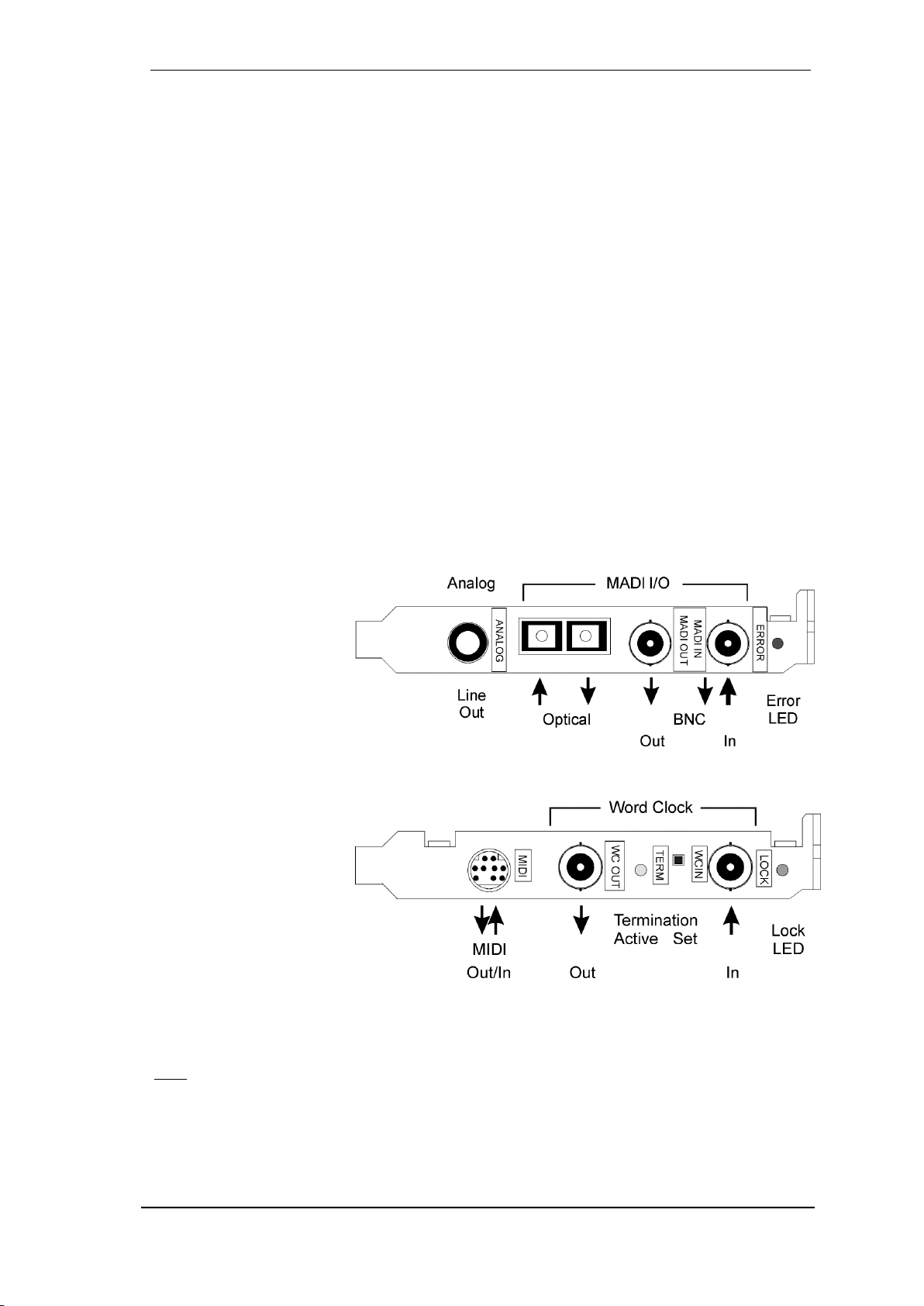
User's Guide HDSPe MADI © RME
9
!
5. Hardware Installation
To simplify installation it is recommended to first install the drivers before the unit is connected to
the computer. But it will also work the other way round.
Before installing the PCI Express card, please make sure the computer is switched off and
the power cable is disconnected from mains supply. Inserting or removing the card while the
computer is in operation can cause irreparable damage to both motherboard and card!
1. Disconnect the power cord and all other cables from the computer.
2. Remove the computer's housing. Further information on how to do this can be obtained from
your computer’s instruction manual.
3. Important: Before removing the HDSPe MADI from its protective bag, discharge any static in
your body by touching the metal chassis of the PC.
4. Prior to installation: Connect the HDSPe MADI card to any Expansion Board (if present)
using the supplied flat ribbon cable. Please read the Expansion Board's manual for more de-
tails.
5. Insert the HDSPe MADI firmly into a free PCI Express slot, press and fasten the screw.
6. If present, insert the Expansion Board(s) and fasten the screw(s).
7. Replace the computer's housing.
8. Reconnect all cables including the power cord.
6. Hardware - Connectors
6.1 External Connectors
The bracket of the main
board has two MADI inter-
faces, optical and coaxial
input and output each, a
MADI error LED and the
analog stereo output.
Identical signals are avail-
able at both the optical and
the coaxial output. There-
fore two devices can be connected, i.e. using the HDSPe MADI as a splitter (distribution 1 to 2).
The Expansion Board's
bracket has the word
clock input and output.
Next to the input BNC
socket, a green LED dis-
plays the word clock input's
LOCK state. Between the
BNC sockets, 75 Ohm
word clock termination can
be activated and verified by
a yellow LED.
The included breakout cable is connected to the 9-pin Mini-DIN connector and provides two
MIDI inputs and outputs via four 5-pin DIN connectors.
Note: If neither word clock I/O nor MIDI I/O is required, it is not necessary to install the Expan-
sion Board at all.
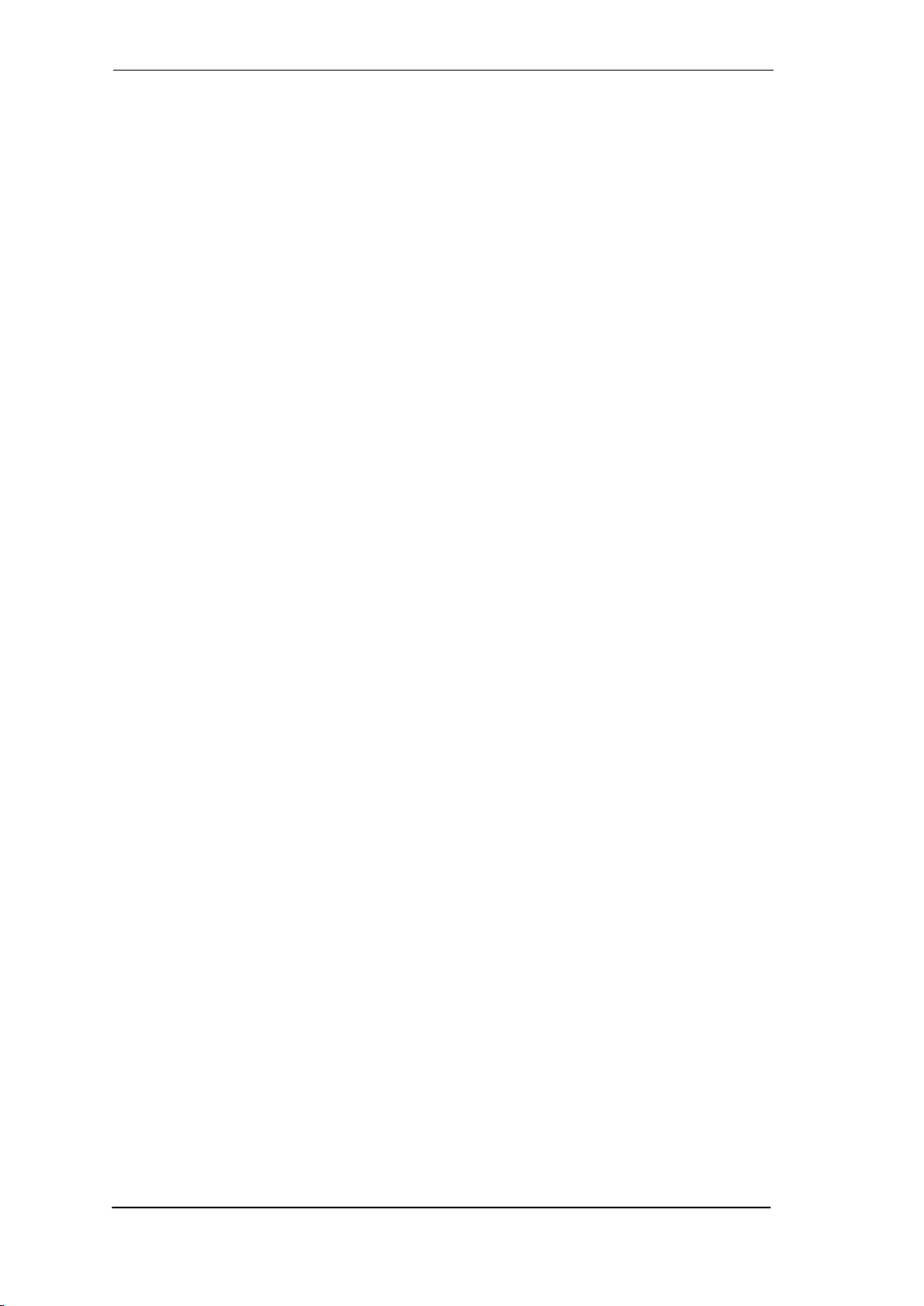
10
User's Guide HDSPe MADI © RME
6.2 Internal Connectors
X300
14-pin connector for the included HDSPe MADI Expansion Board.
X402
10-pin connector for a connection of the Time Code Option (TCO).
X100
No function. Used to program the card in the factory.
X400 Sync In
Internal word clock input for synchronization of multiple cards via SYNC OUT.
X401 Sync Out
This 3-pin connector carries an internal word clock signal. It can be used to synchronize multiple
cards with sample accuracy, and without the need for an external connection. The card where
SYNC OUT is used is Master, the one with SYNC IN is Slave. In the Settings dialog the Slave
has to be set to Sync In under Pref. Sync Ref, the Clock Mode must be set to AutoSync.

User's Guide HDSPe MADI © RME
11
User's Guide
HDSPe MADI
Driver Installation and Operation - Windows
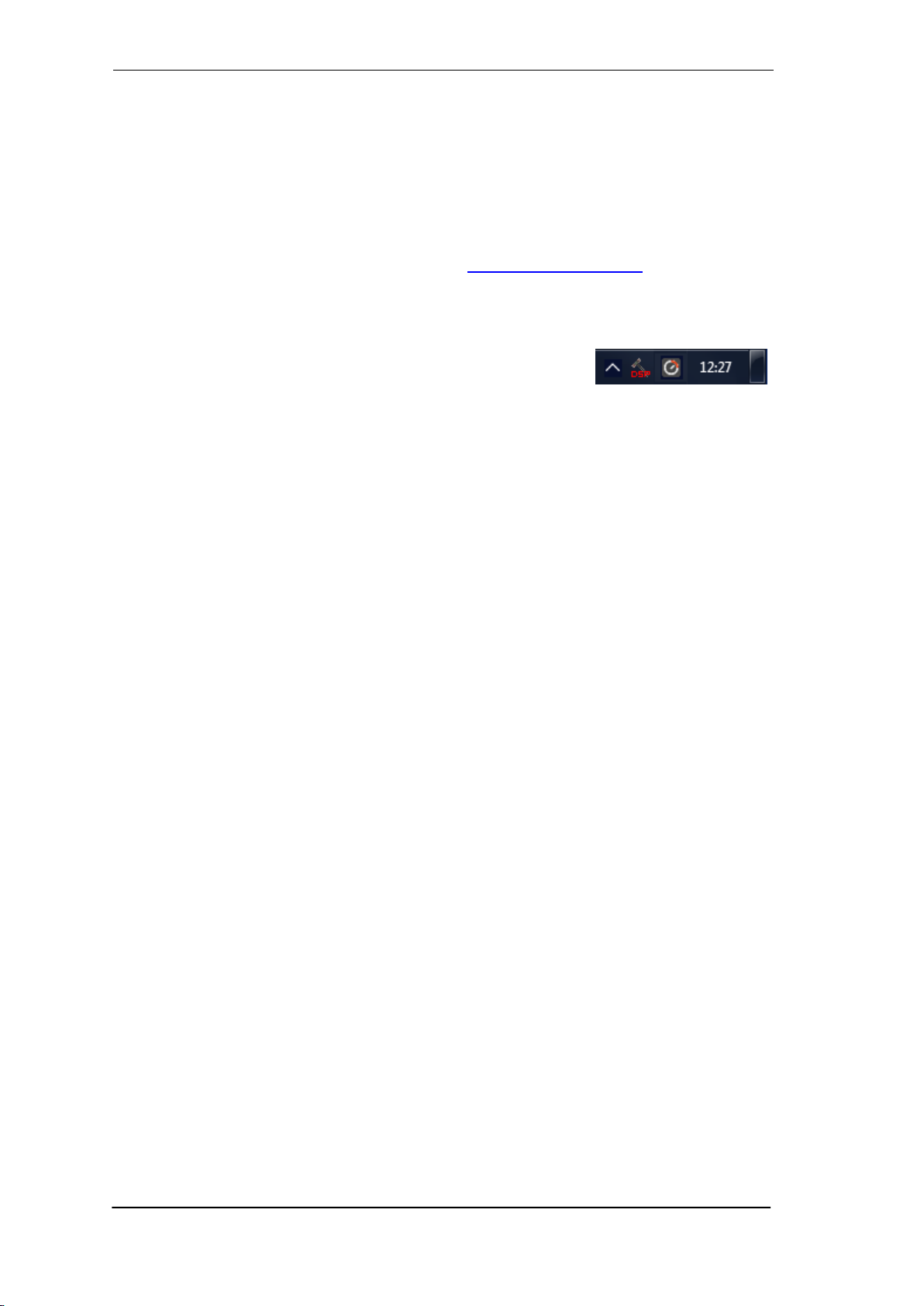
12
User's Guide HDSPe MADI © RME
7. Driver and Firmware
7.1 Driver Installation
After the HDSPe MADI card has been installed correctly (see 5. Hardware Installation), and the
computer has been switched on, Windows will recognize the new hardware component and start
its ‘Hardware Wizard’. In case the drivers had not been installed before exit the assistant.
RME is constantly improving the drivers. Please download the latest drivers from the RME web-
site. Driver version 4.30 or higher is available via http://rme.to/downloads. Unzip the down-
loaded file and start the driver installation with rmeinstaller.exe. Windows now installs the drivers
of the HDSPe system and registers the card as audio device. After a reboot the card is ready to
be used.
After the reboot, the icons of TotalMix FX and Settings dialog appear
in the notification area. Windows might hide them behind the trian-
gle, click on it to access them and to configure their appearance.
Driver Updates do not require to remove the existing drivers. Simply install the new driver over
the existing one.
7.2 Deinstalling the Drivers
A deinstallation of the driver files is not necessary –and not supported by Windows anyway.
Thanks to full Plug & Play support, the driver files will not be loaded after the hardware has been
removed. If desired these files can then be deleted manually.
Unfortunately Windows Plug & Play methods do not cover the additional autorun entries of To-
talMix, the Settings dialog, and the registration of the ASIO driver. Those entries can be re-
moved from the registry through a software deinstallation request. This request can be found
(like all deinstallation entries) in Control Panel, Software. Click on the entry 'RME Hammerfall
DSP (WDM)'.
7.3 Firmware Update
The Flash Update Tool updates the HDSPe MADI to the latest firmware version. It requires an
already installed driver.
Start the program pcie_fut.exe. The Flash Update Tool displays the current revision of the
HDSPe MADI, and whether it needs an update or not. If so, then please press the 'Update' but-
ton. A progress bar will indicate when the flash process is finished. The bar moves slowly first
(program), then faster (verify).
If more than one interface card is installed, all cards can be flashed by changing to the next tab
and repeating the process.
After the update the PCI Express card needs to be reset. This is done by powering down and
shutting off the PC. A warm boot is not enough!
When the update fails (status: failure), the card's second BIOS will be used from the next cold
boot on (Secure BIOS Technology). Therefore the card stays fully functional. The flash process
should then be tried again on a different computer.
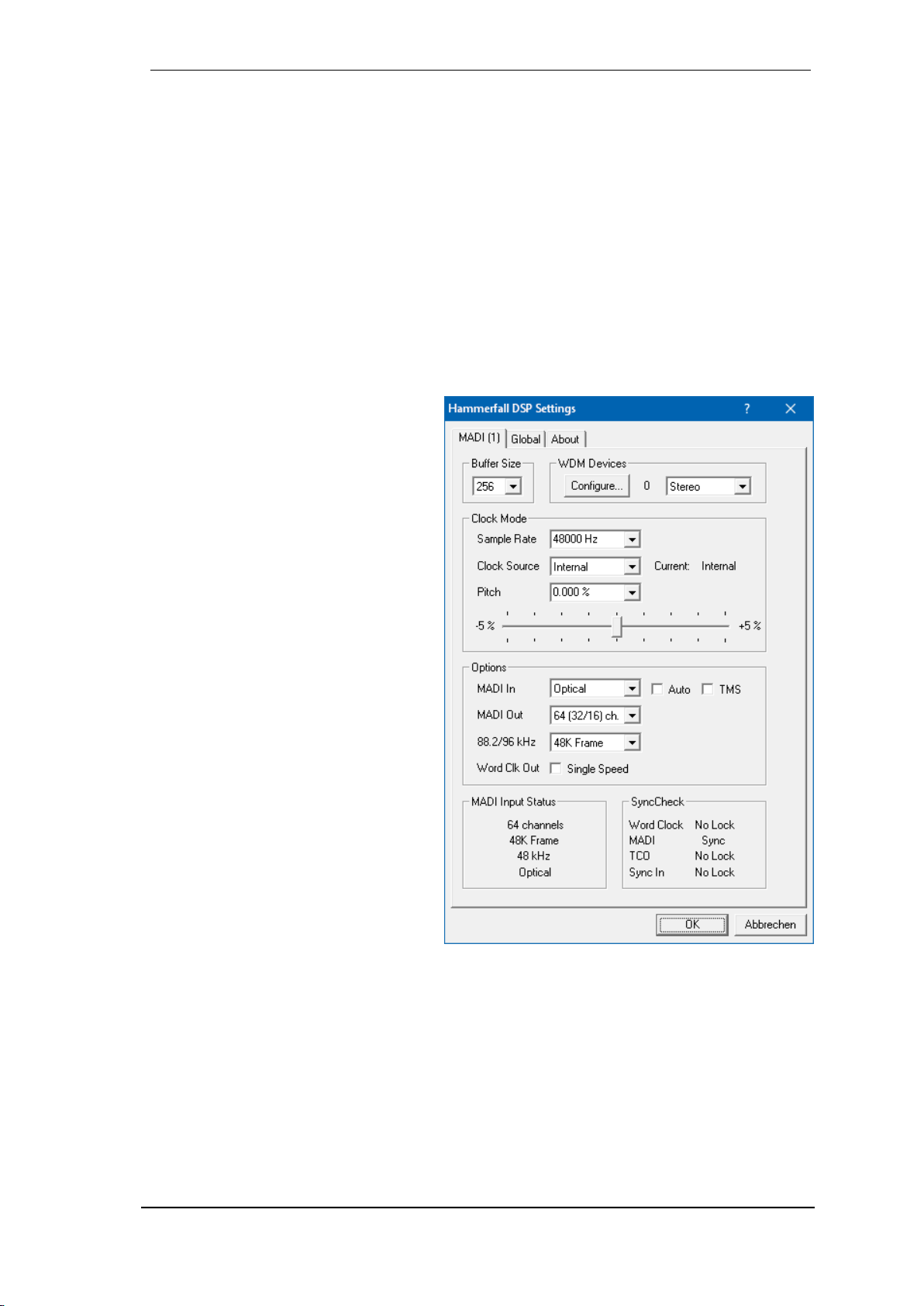
User's Guide HDSPe MADI © RME
13
8. Configuring the HDSPe MADI
8.1 Settings Dialog
Configuration of the HDSPe MADI is done via its own settings dialog. The panel 'Settings' can
be opened:
by clicking on the hammer symbol in the Task Bar's system tray
The mixer of the Hammerfall DSP Systems (TotalMix) can be opened:
by clicking on the mixer icon in the Task Bar's system tray
The hardware of the HDSP system offers a number of helpful, well thought-of practical functions
and options which affect how the card operates - it can be configured to suit many different re-
quirements. The following is available in the 'Settings' dialog:
Input selection
Configuration of digital I/Os
Synchronization behaviour
State of input and output
Current sample rate
Latency
Any changes made in the Settings dia-
log are applied immediately - confirma-
tion (e.g. by clicking on OK or exiting the
dialog) is not required.
However, settings should not be
changed during playback or record if it
can be avoided, as this can cause un-
wanted noises.
Also, please note that even in 'Stop'
mode, several programs keep the re-
cording and playback devices open,
which means that any new settings
might not be applied immediately.
The status displays at the bottom of the
dialog box give the user precise infor-
mation about the current status of the
system, and the status of all digital sig-
nals.
The tab About includes information
about the current driver version.
Buffer Size
The setting Buffer Size determines the latency between incoming and outgoing ASIO and WDM
data, as well as affecting system stability (see chapter 10).
WDM Devices
Allows to freely set which I/Os are available as WDM devices, if these are stereo or multi-
channel devices (up to 8 channels), and if one or multiple of the currently active WDM devices
should have the Speaker property. More details are found in chapter 8.3.
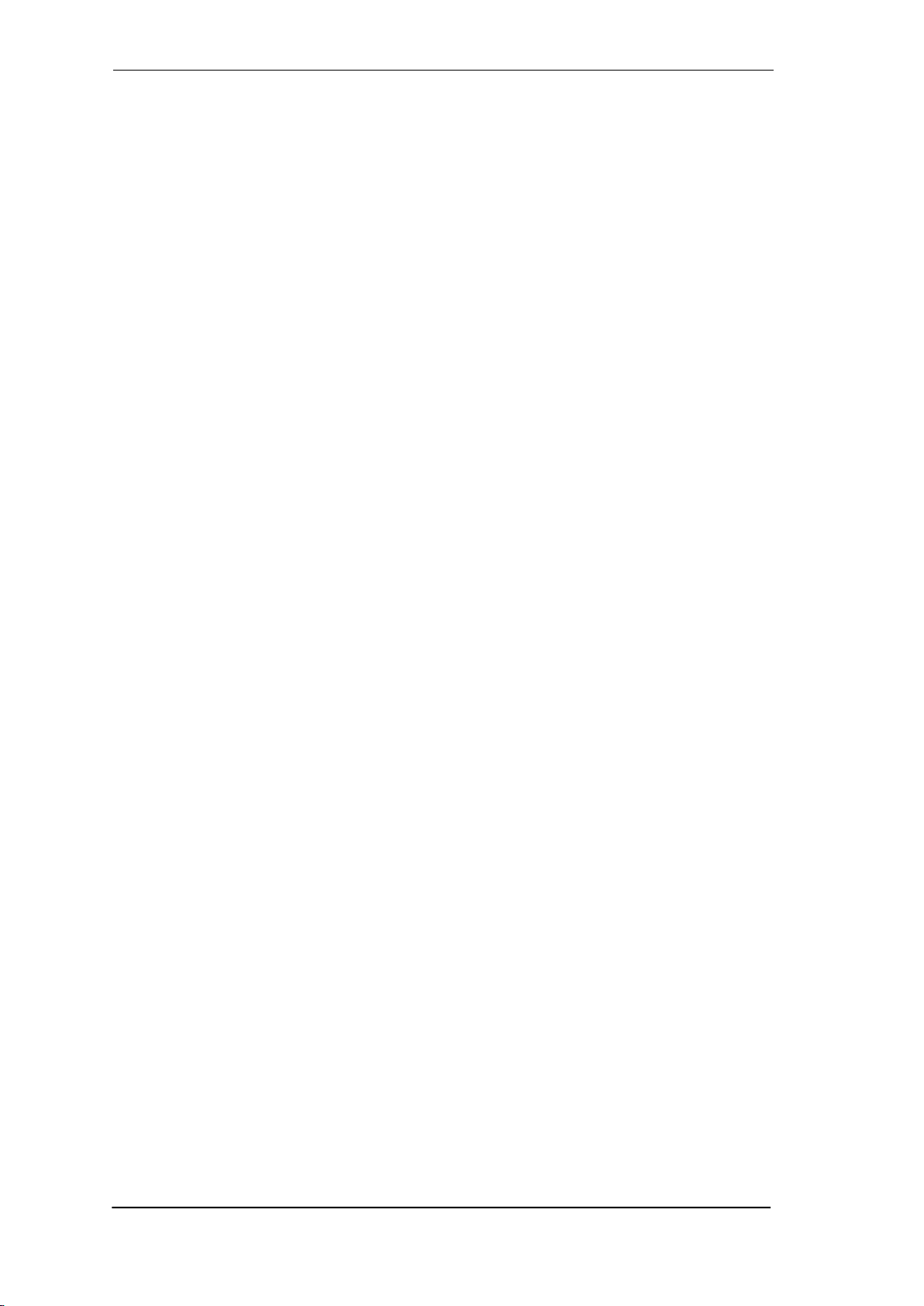
14
User's Guide HDSPe MADI © RME
Clock Mode
Sample Rate
Sets the currently used sample rate. Offers a central and comfortable way of configuring the
sample rate of all WDM devices to the same value, as since Vista the audio software is no long-
er allowed to set the sample rate. However, an ASIO program can still set the sample rate by
itself.
During record/playback the selection is greyed out, so no change is possible.
Clock Source
The unit can be configured to use its own clock (Internal = Master), or one of the input signals
(Word, MADI, TCO, Sync In). If the selected source isn't available (No Lock), the unit will change
to the next available one (RME’s AutoSync behaviour). If none is available then the internal clock
is used. The current clock source is displayed as Current.
Pitch
More information on Pitch is available in chapter 8.2.
Options
MADI In
Defines the input for the MADI signal. Optical relates to the optical input, Coaxial to the BNC
socket.
Auto activates redundancy operation. If the current input signal fails, the other input will be used
immediately, provided a valid signal is found there. Input also works as automatic input selec-
tion, in case only optical or coaxial is present as input signal.
TMS activates the transmission of Channel Status data and Track Marker information from the
MADI input signal.
MADI Out
Defines the format of the MADI output signal. MADI can be a 56 or 64 channel signal.
88.2/96 kHz
These Double Speed sample rates can be transmitted as native 96K Frame, in case connected
devices support this format. For technical reasons 176.4 kHz and 192 kHz are always transmit-
ted as 48K Frame (S/MUX4).
Word Clock Out
The word clock output signal usually equals the current sample rate. Selecting Single Speed
causes the output signal to always stay within the range of 32 kHz to 48 kHz. So at 96 kHz and
192 kHz sample rate, the output word clock is 48 kHz.
MADI Input Status
Displays the state of the current input signal:
Channel format (64 or 56 channels)
Frame format (48K or 96K)
Sample rate (measured)
Active input (optical or coaxial)
Input Status
SyncCheck indicates whether there is a valid signal (Lock, No Lock) for each input (Word,
MADI, TCO und Sync In), or if there is a valid and synchronous signal (Sync). The current clock
source is displayed as Current.
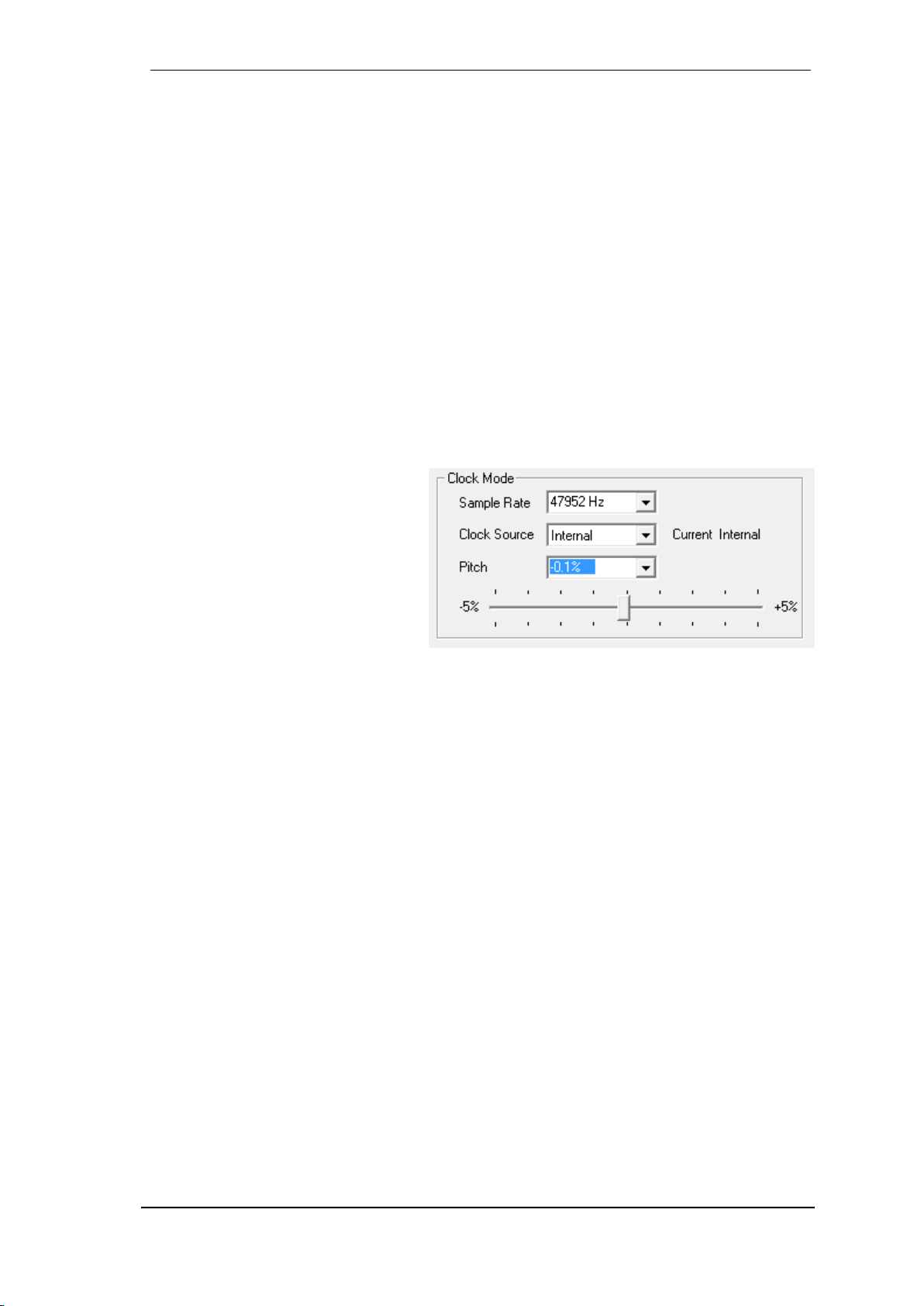
User's Guide HDSPe MADI © RME
15
!
!
8.2 Settings dialog - Pitch
Usually soundcards and audio interfaces generate their internal clock (master mode) by a
quartz. Therefore the internal clock can be set to 44.1 kHz or 48 kHz, but not to a value in be-
tween. SteadyClock, RME's sensational Low Jitter Clock System, is based on a Direct Digital
Synthesizer (DDS). This superior circuitry can generate nearly any frequency with highest preci-
sion.
DDS has been implemented into the HDSPe MADI with regard to the needs of professional vid-
eo applications, as well as to achieve maximum flexibility. The section Pitch includes both a list
of typical video frequencies (so called pull up/pull down at 0.1% and 4%) and a fader to freely
change the basic sample rate in steps of 1 Hz (!) over a range of +/- 5%.
The DDS dialog requires the HDSPe MADI to be in clock mode Master! The frequency
setting will only be applied to this one specific card!
Changing the sample rate in bigger steps during record/playback often results in a loss of
audio, or brings up warning messages of the audio software. Therefore the desired sample
rate should be set at least coarsely before starting the software.
Coarse
Coarse modification in steps of 50 Hz
is done by clicking with the mouse to
the left and right of the fader knob.
Fine
Fine modification in steps of 1 Hz is
done by using the left/right cursor
keys.
Reset
Ctrl key plus left mouse click.
Application examples
Pitch allows for a simultaneous change of speed and tune during record and playback. From
alignment to other sources up to creative effects –everything is possible.
Pitch enables you to intentionally de-tune the complete DAW. This way, the DAW can match
instruments which have a wrong or unchangeable tuning.
Pitch allows for the change of the sample rate of all WDM devices at the same time. Since Vista
this is no longer possible via the audio program, thus requires a manual reconfiguration of all
WDM devices. Changing the sample rate from the Settings dialog solves this problem.

16
User's Guide HDSPe MADI © RME
8.3 Option WDM Devices
The area WDM Devices gives configuration access, a status display showing the number of
currently enabled WDM devices, and a listbox to select between Stereo or Multi-Channel devic-
es.
The number represents both record and
playback devices, so ‘1’ means one input
and one output device.
The screenshot to the right shows the stereo
WDM devices available with the HDSPe
MADI, and that only MADI 1/2 has been acti-
vated. Any number can be activated. Also
only higher numbered devices might be ac-
tive. For example using the output MADI 5/6
for system based audio does not require to
activate any other stereo device. Only MADI
5/6 will show up in the Windows Sound con-
trol panel.
The checkbox All to the right allows for a
quick check/uncheck of all devices.
The screenshot to the left shows the multi-
channel WDM devices available with the
HDSPe MADI after selecting ‘Multi-Channel’
in the WDM Devices listbox and hitting WDM
Configure. In this example the device MADI
33 to 40 is active.
Using a multi-channel WDM device allows for
the use of multi-channel playback with spe-
cialized software as well as Surround sound
from DVD or Blu-Ray player software.
Changing to the tab Speaker presents a list
of all currently activated WDM devices. Any
of these can now get the Speaker property.
Please note that defining more than one device as Speaker usually makes no sense, and the
speakers also don’t get numbered or renamed in Windows, so it is impossible to find out which
one is which.
Multichannel devices can be addressed as 2-channel, 4-channel, 6-channel or 8-channel device.
After leaving the dialog with OK the WDM devices are reloaded so Windows sees their new
properties.

User's Guide HDSPe MADI © RME
17
8.4 Tab Global
This tab includes several options that work on all currently installed cards.
Lock Registry
Default: off. Checking this option brings up a dialog to enter a password. Changes in the Set-
tings dialog are no longer written to the registry. As the settings are always loaded from the reg-
istry when starting the computer, this method provides an easy way to define an initial state of
the HDSPe MADI.
Optimize Multi-Client Mixing
Default: off. Checking this option re-
moves short noise bursts when multi-
client playback starts, but will also intro-
duce some additional CPU load.
DirectMusic MIDI
Disables DirectMusic MIDI. Windows
MIDI remains active.
Alt. Multi-Card Mode
Activates an alternative multi-card mode
in which when one card is started, the
other card is always started as well. This
prevents audio problems in mixed
ASIO/WDM mode, such as no ASIO
sound on the first card when WDM is
started on the second.
Enable MMCSS for ASIO activates sup-
port with higher priority for the ASIO driv-
er. Note: At this time, activating this op-
tion seems to be useful only with the
latest Cubase/Nuendo at higher load.
With other software this option can de-
crease performance. The change be-
comes active after an ASIO reset. There-
fore it is easy to quickly check which
setting works better.
ASIO 32 Channel Limit
Default: off. Checking this option limits the number of ASIO I/Os to 32. Reducing the number of
ASIO channels can be helpful in certain situations.
Change Card Order
This dialog lists all cards currently installed in the system and controlled by the driver. Their or-
der can then be changed by selecting a card and using the up/down arrows. Confirm the opera-
tion with the Apply button. This feature comes in handy if different cards are installed and a spe-
cific one of them should always be the first in the ASIO channel list.
At the end of the card info line the current firmware version is shown (Revision).

18
User's Guide HDSPe MADI © RME
!
8.5 Clock Modes - Synchronisation
In the digital world, all devices must be either Master (clock source) or Slave (clock receiver).
Whenever several devices are linked within a system, there must always be a single master
clock.
A digital system can only have one master! If the card’s clock mode is set to 'Internal', all
other devices must be set to ‘Slave’.
The HDSPe MADI’s utilizes a very user-friendly, intelligent clock control, called AutoSync. In
AutoSync mode, the system constantly scans the digital input for a valid signal. If any valid signal
is found, the card switches from the internal clock (Clock Source –Current Internal) to a clock
extracted from the input signal (Clock Source –Current MADI, Word, TCO or Sync In). The dif-
ference to a usual slave mode is that whenever the clock reference fails, the system will auto-
matically use its internal clock and operate in clock mode Master.
AutoSync guarantees that normal record and record-while-play will always work correctly. In
certain cases however AutoSync may cause feedback in the digital carrier, so synchronization
breaks down. To remedy this, switch the HDSPe’s clock mode over to 'Internal'.
RME’s exclusive SyncCheck technology enables an easy to use check and display of the cur-
rent clock status. The status box labelled Input Status indicates whether no signal (‘No Lock’), a
valid signal (‘Lock’) or a valid and synchronous signal (‘Sync’) is present at each of the digital
clock source inputs. In the field Clock Source the clock reference is shown. See chapter 27.2.
Via Clock Source a preferred input can be defined. As long as the card sees a valid signal there,
this input will be designated as the sync source, otherwise the other inputs will be scanned in
turn. If none of the inputs are receiving a valid signal, the HDSPe automatically switches into
clock mode Master.
Under WDM the unit will (has to) set
the sample rate. Therefore the error
shown to the right can occur. A stable
signal with a sample rate of 32 kHz is
detected at the Word Clock input
(Sync), but Windows audio had been
set to 44100 Hz before. The red col-
our of the text label signals the error
condition, and prompts the user to set
32000 Hz manually as sample rate.
Under ASIO the audio software sets the sample rate, so that such an error will usually not hap-
pen –but it can too. In slave mode the external sample rate has priority. Feeding 44.1 kHz will
prevent the ASIO software to set 48 kHz –obviously, as the only way to do so would be to enter
a different clock mode (Master/Internal).
In practice, SyncCheck provides the user with an easy way of checking whether all digital devic-
es connected to the system are properly configured. With SyncCheck, finally anyone can master
this common source of error, previously one of the most complex issues in the digital studio
world.
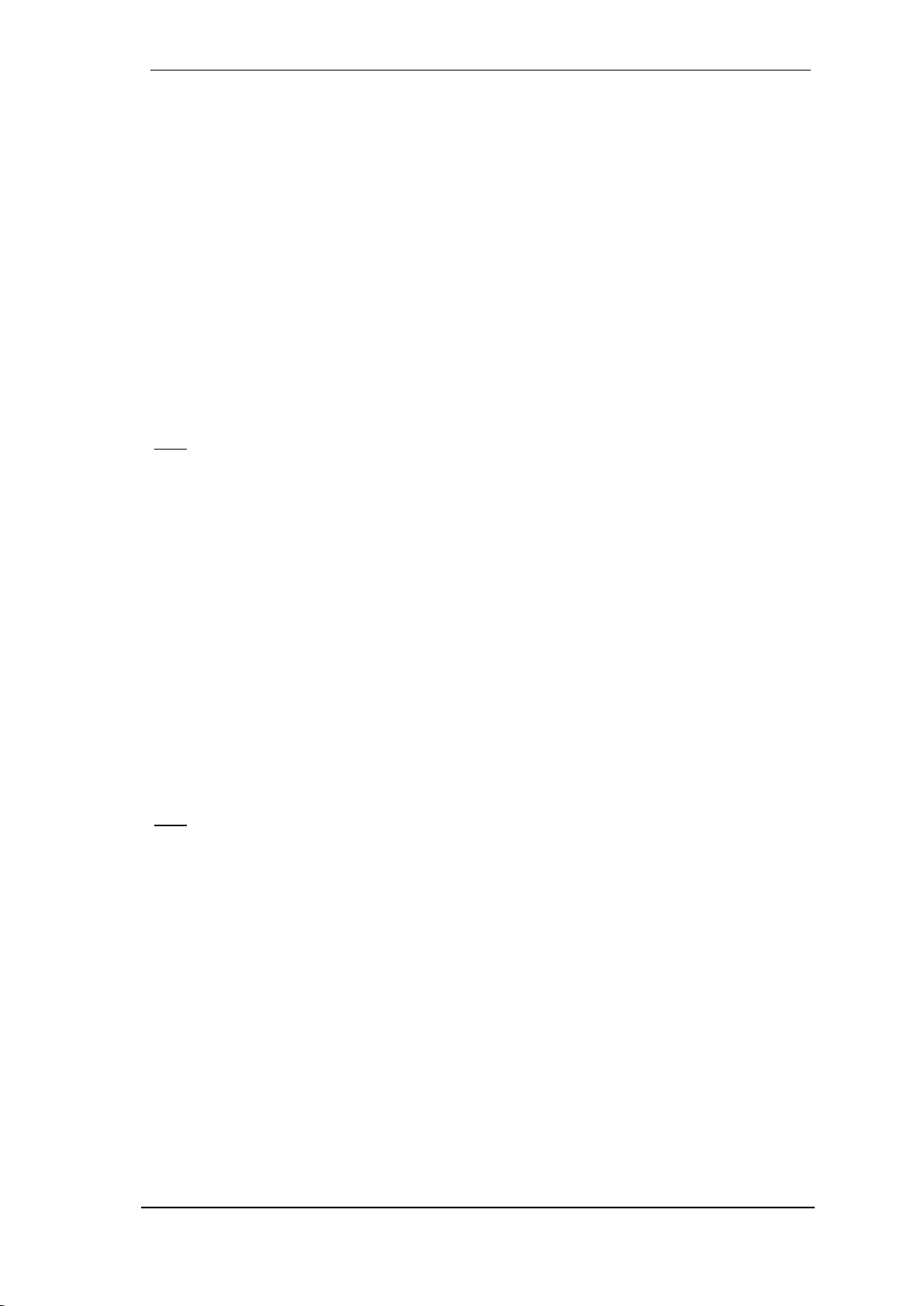
User's Guide HDSPe MADI © RME
19
!
!
9. Operation and Usage
9.1 Playback
In the audio application being used, HDSPe MADI must be selected as output device. This can
often be found in the Options, Preferences or Settings menus under Playback Device, Audio
Devices, Audio etc.
WDM playback devices are not available if the number of WDM devices is set to 0 in the
Settings dialog.
Although the HDSPe MADI comes with extensive support for system audio, setting it to be the
Default Device for playback could cause problems, especially when working with ASIO. RME
also recommends switching off all system sounds (via Control Panel Sound, tab Sounds).
Increasing the number and/or size of audio buffers in the application (WDM) or the RME Set-
tings dialog (ASIO) may prevent the audio signal from breaking up, but also increases latency
i.e. output is delayed.
Note: Since Vista the audio application can no longer control the sample rate under WDM.
Therefore the driver of the HDSPe MADI includes a way to set the sample rate globally for all
WDM devices, found within the Settings dialog. See chapter 8.1.
9.2 DVD-Playback (AC-3/DTS) under MME
Popular DVD software players can send their audio data stream to any AC-3/DTS capable re-
ceiver via the HDSPe's MADI channels.
The sample rate must be set to 48 kHz in the MADI’s Settings dialog, or the software will
only playback a stereo 2-channel downmix via SPDIF.
In some cases the HDSPe MADI output device has to be selected in >Control Panel / Sound /
Playback< and be set as Default, or the software will not recognize it.
The DVD software's audio properties now show the options 'SPDIF Out' or similar. When select-
ing these, the software will transfer the non-decoded digital multichannel data stream to the
HDSPe. Naturally a successful decoding also requires a MADI to AES converter like the RME
ADI-642, converting the playback signals to stereo AES3 or SPDIF.
Note: This 'SPDIF' signal sounds like chopped noise at highest level. The first 2 channels (Loud-
speaker) do not support digital AC-3/DTS playback.
Multichannel
PowerDVD and WinDVD can also operate as software decoder, sending a DVD's multichannel
data stream directly to the analog outputs of the HDSPe MADI. For this to work select the WDM
playback device ’Loudspeaker’ of the MADI in Control Panel, Sound, tab Playback as Default.
PowerDVD's and WinDVD's audio properties now list several multichannel modes. If one of
these is selected, the software sends the decoded analog multichannel data to the MADI. To-
talMix can then be used to play back via any desired output channels, even the digital ones like
ADAT.
The typical channel assignment for surround playback is:
1 –Left 2 –Right 3 –Center 4 - LFE (Low Frequency Effects)
5 - SL (Surround Left) 6 - SR (Surround Right)

20
User's Guide HDSPe MADI © RME
Note 1: Selecting the MADI to be used as system playback device is against our recommenda-
tion, as professional interfaces should not be disturbed by system events. Make sure to re-
assign the selection after usage or to disable any system sounds (tab Sounds, scheme 'No au-
dio').
Note 2: The DVD player will be synced backwards from the MADI. This means when using Au-
toSync and/or word clock, the playback speed and pitch follows the incoming clock signal.
9.3 Channel Count under WDM
The HDSPe MADI allows to use sample rates of up to 192 kHz. For this to work single-channel
data is spread to two or four channels using the Sample Multiplexing technique. This reduces
the number of available MADI channels from 64 to 32 or 16.
Whenever the HDSPe MADI changes into Double Speed (88.2/96 kHz) or Quad Speed mode
(176.4/192 kHz) all devices no longer available vanish automatically.
WDM
Double Speed
Quad Speed
MADI (1 to 16)
MADI (1 to 16)
MADI (1 to 16)
MADI (17 to 32)
MADI (17 to 32)
MADI (17 to 32)
MADI (33 to 64)
MADI (33 to 64)
MADI (33 to 64)
The Phones output always plays the last two channels respective to the current sample rate:
63/64, 31/32 or 15/16.
9.4 Multi-client Operation
RME audio interfaces support multi-client operation. Several programs can be used at the same
time. The formats ASIO and WDM can even be used on the same playback channels simulta-
neously. As WDM uses a real-time sample rate conversion (ASIO does not), all active ASIO
software has to use the same sample rate.
However, a better overview is maintained by using the channels exclusively. This is no limitation
at all, because TotalMix allows for any output routing, and therefore a playback of multiple soft-
ware on the same hardware outputs.
Inputs can be used from an unlimited number of WDM and ASIO software at the same time, as
the driver simply sends the data to all applications simultaneously.
RME's sophisticated tool DIGICheck operates like an ASIO host, using a special technique to
access playback channels directly. Therefore DIGICheck is able to analyse and display playback
data from any software, no matter which format it uses.
Table of contents
Other RME Audio PCI Card manuals
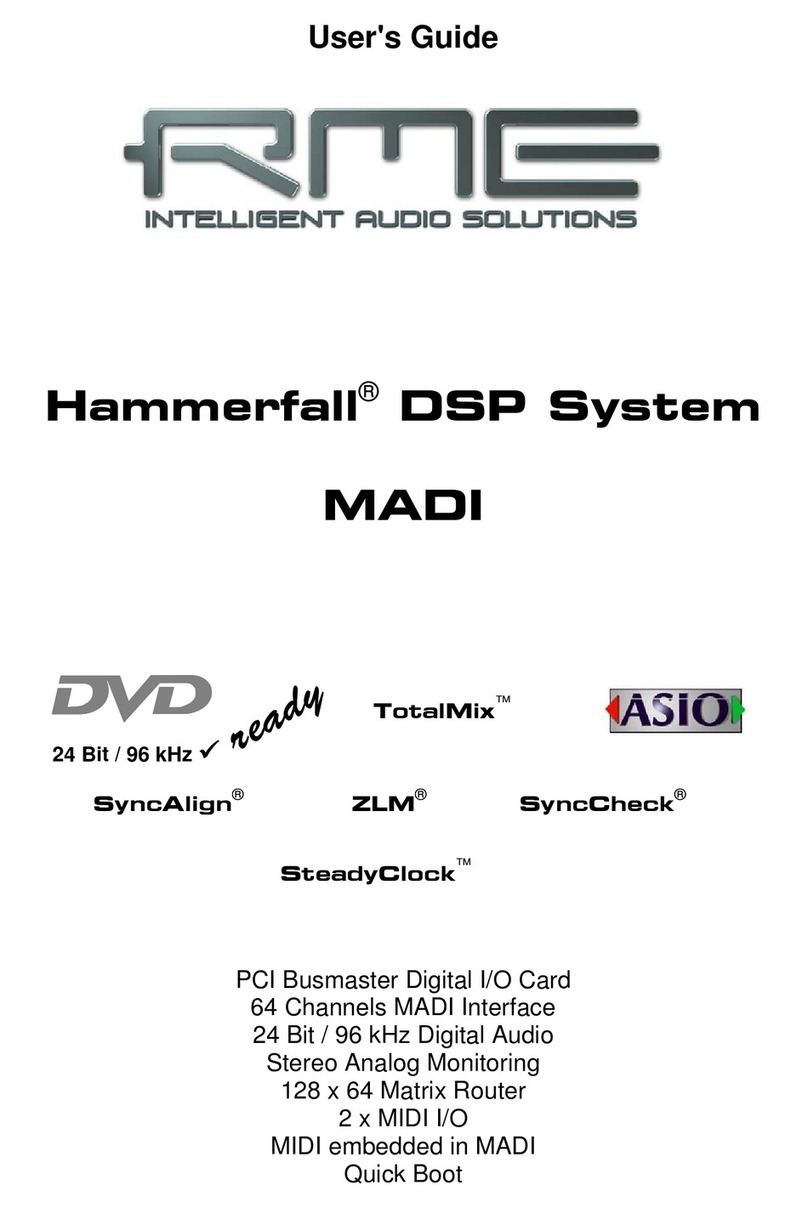
RME Audio
RME Audio Hammerfall DSP System MADI User manual
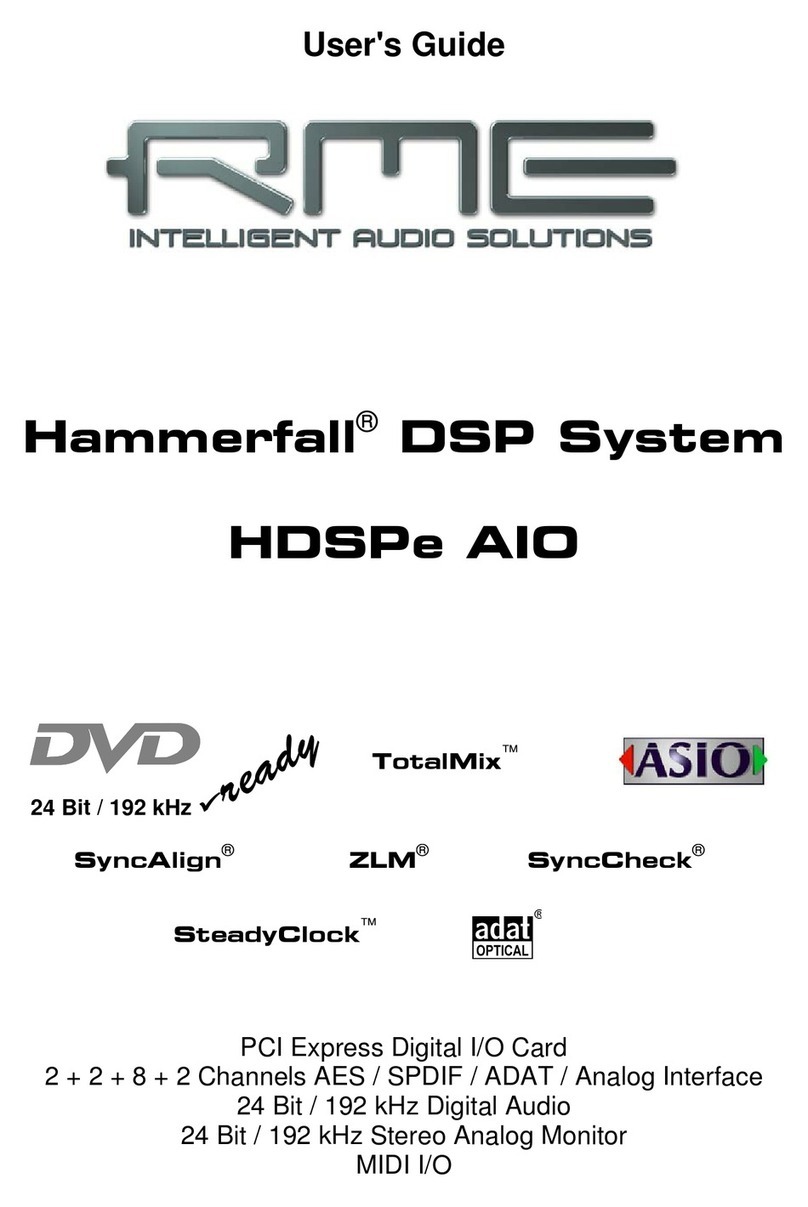
RME Audio
RME Audio Hammerfall HDSPe AIO User manual

RME Audio
RME Audio Hammerfall HDSP 9652 User manual

RME Audio
RME Audio Hammerfall HDSP 9632 User manual
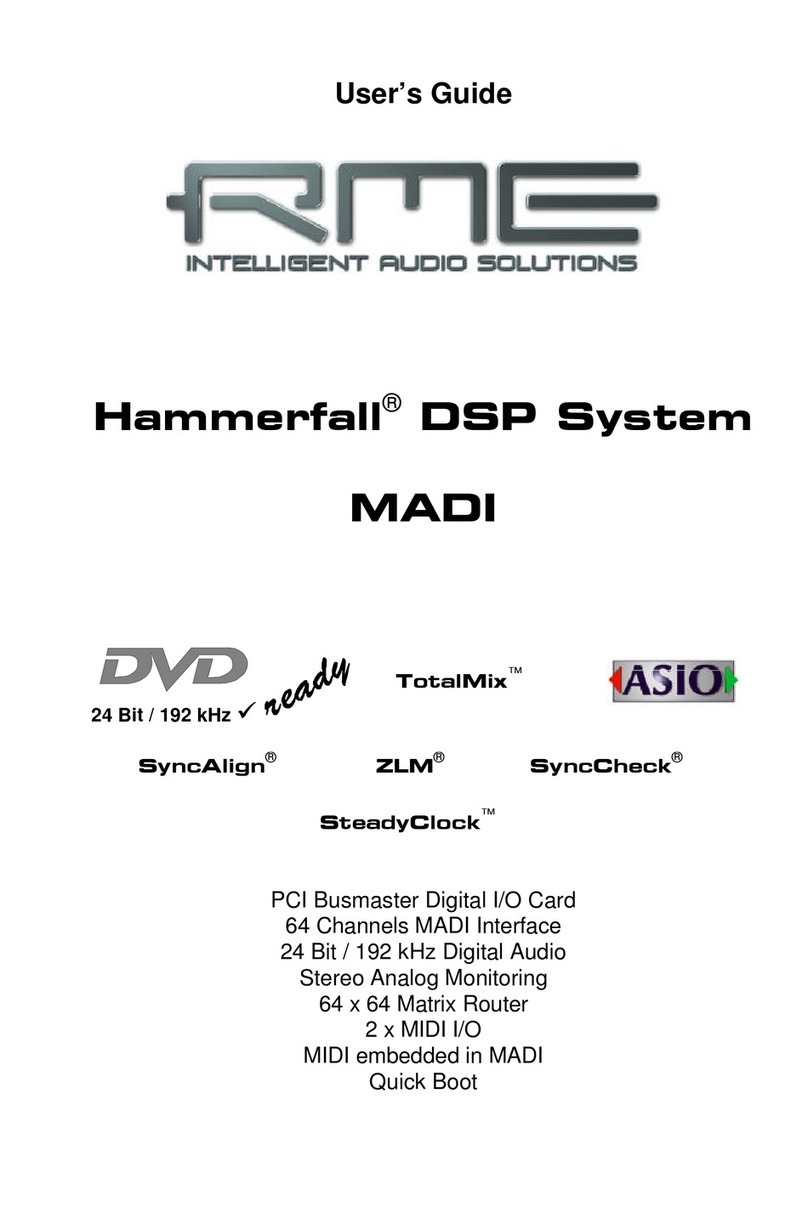
RME Audio
RME Audio Hammerfall DSP System MADI User manual
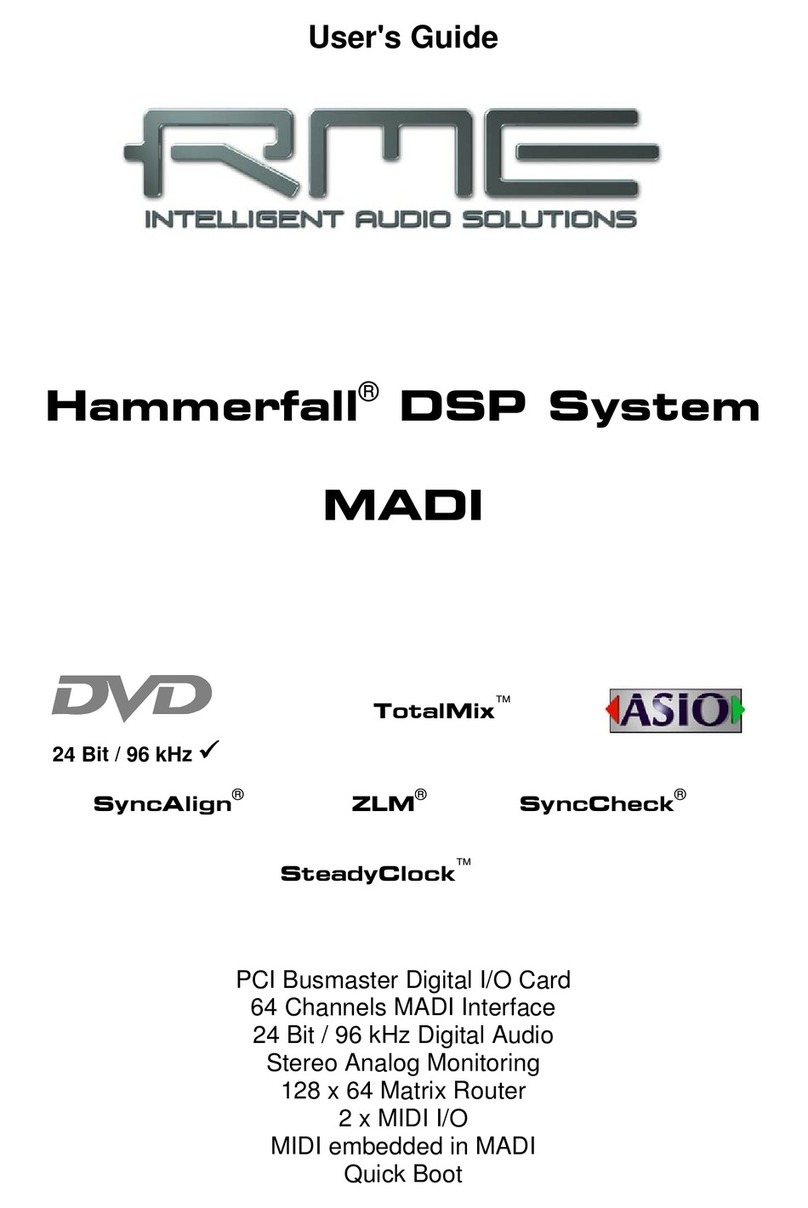
RME Audio
RME Audio Hammerfall Hammerfall DSP System User manual

RME Audio
RME Audio Hammerfall HDSPe RayDAT User manual
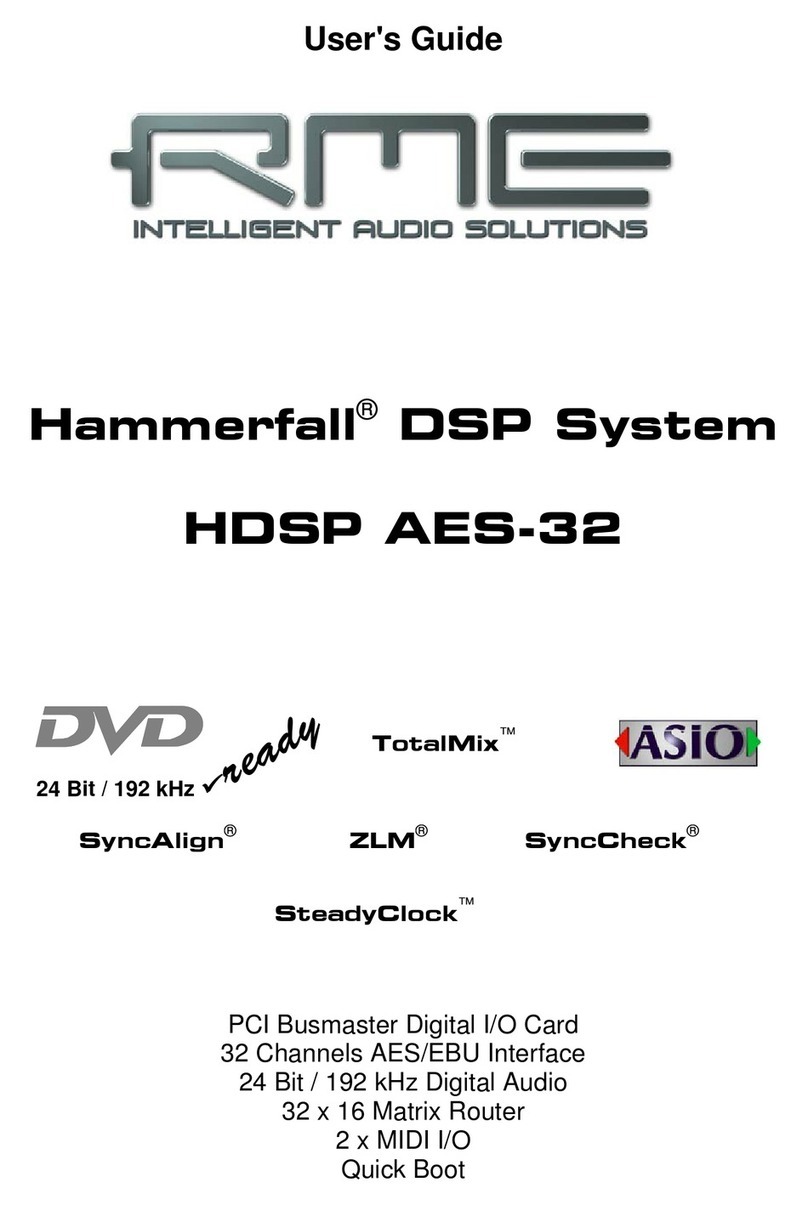
RME Audio
RME Audio Hammerfall HDSP AES-32 User manual

RME Audio
RME Audio Hammerfall HDSPe MADI User manual
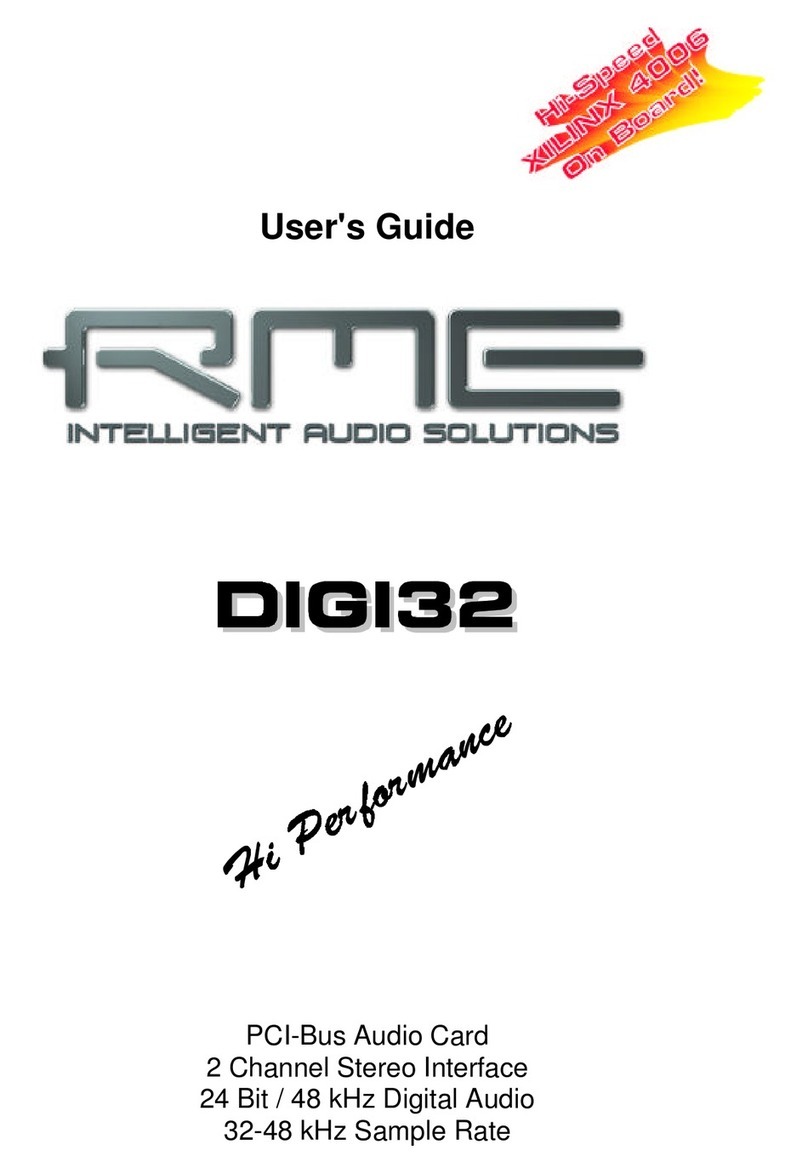
RME Audio
RME Audio DIGI32 User manual