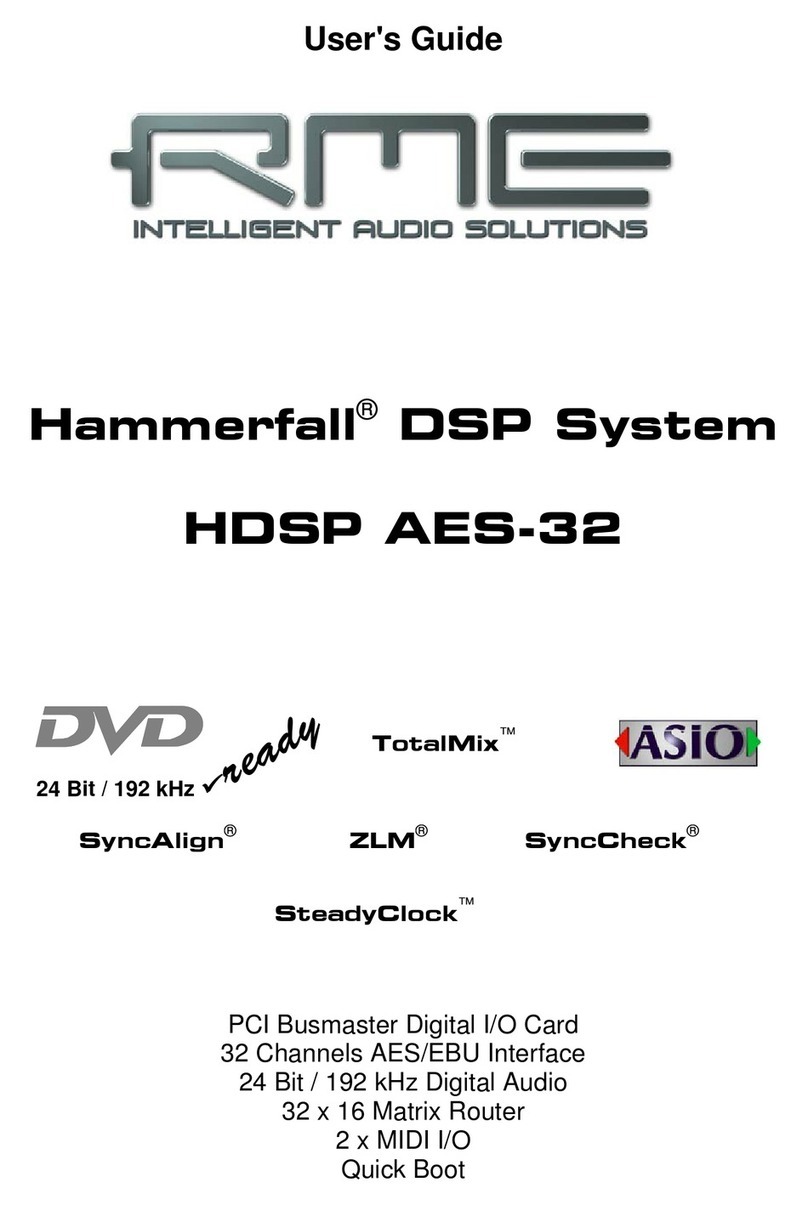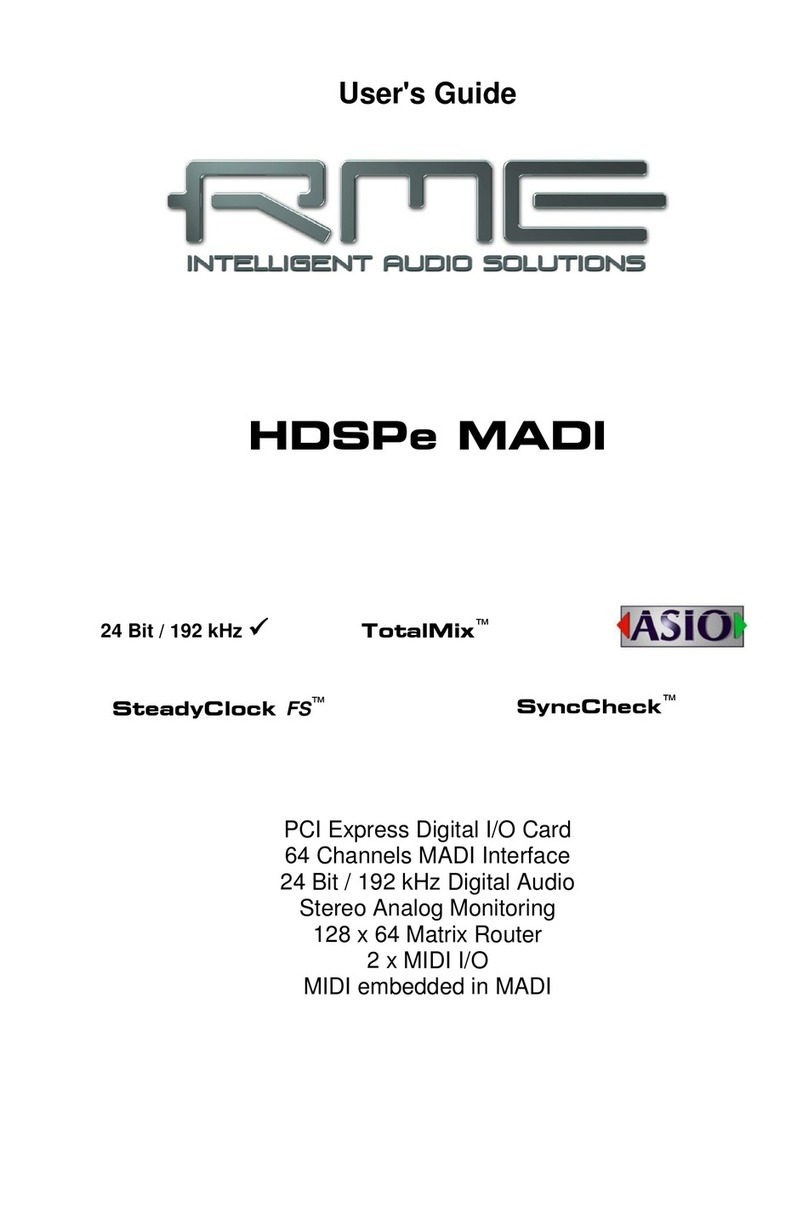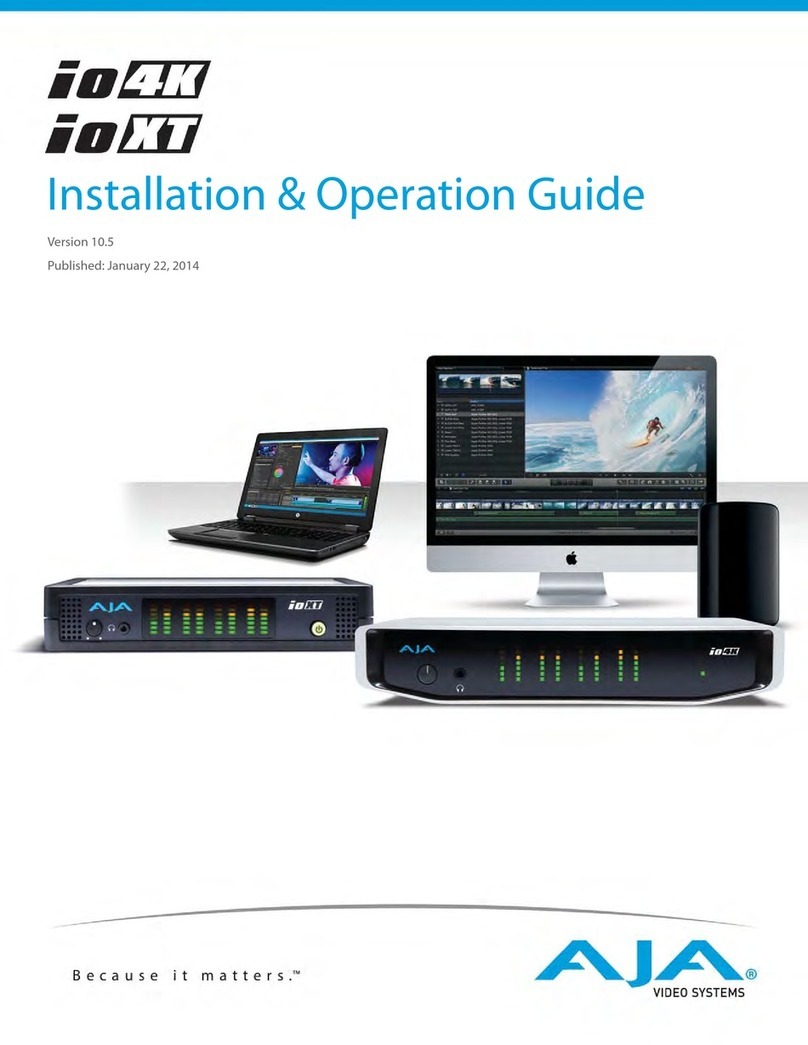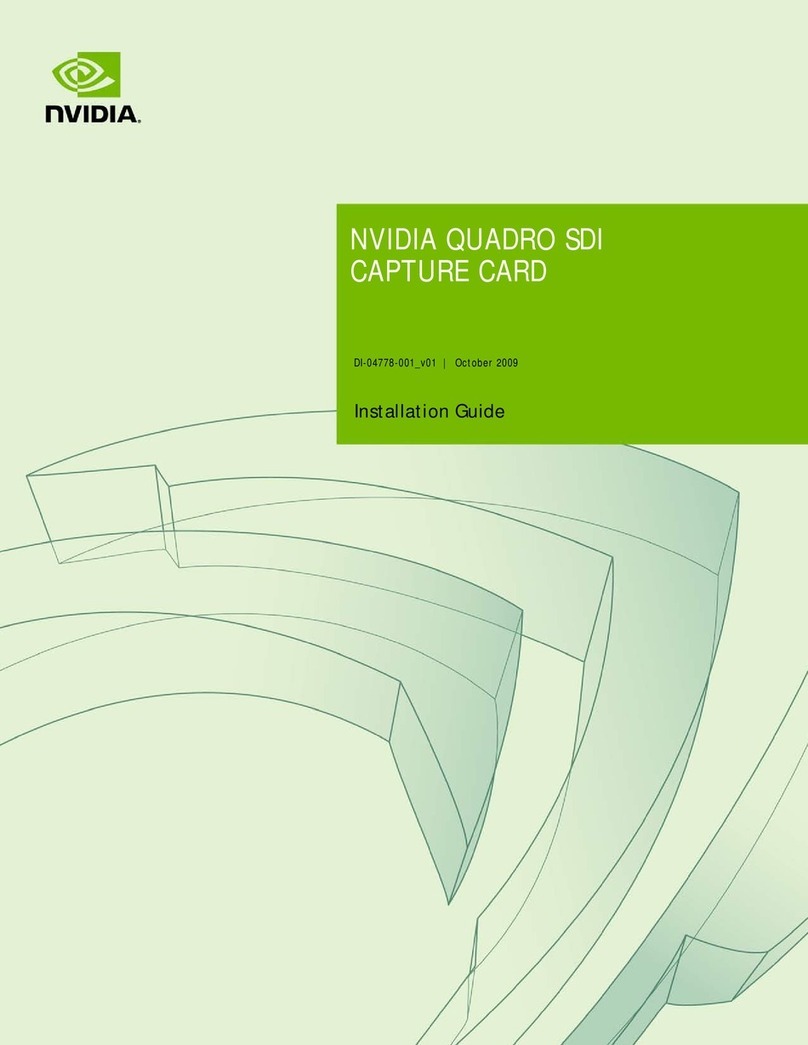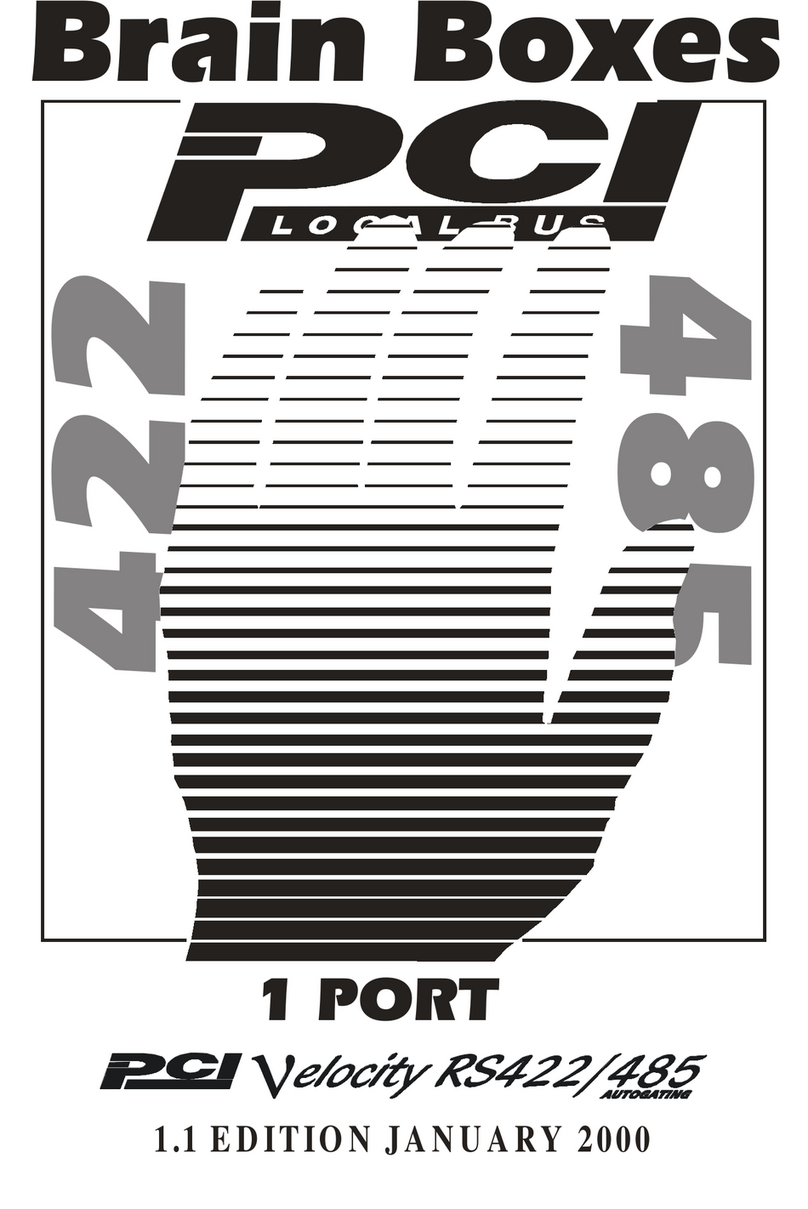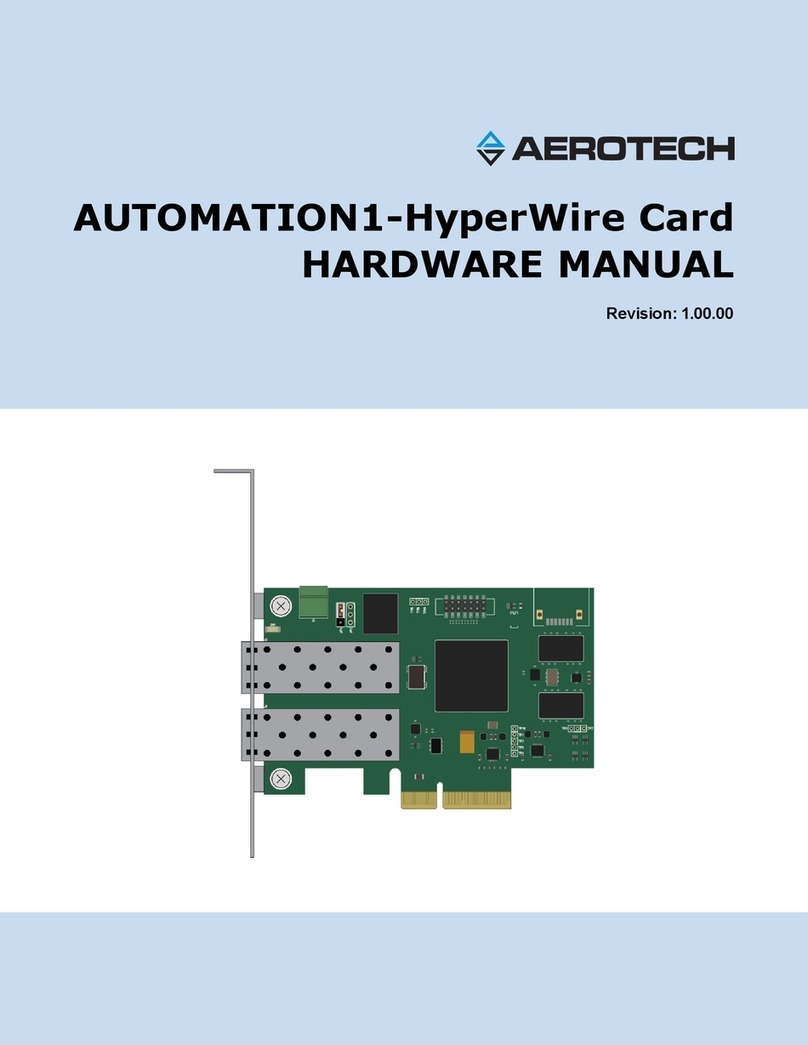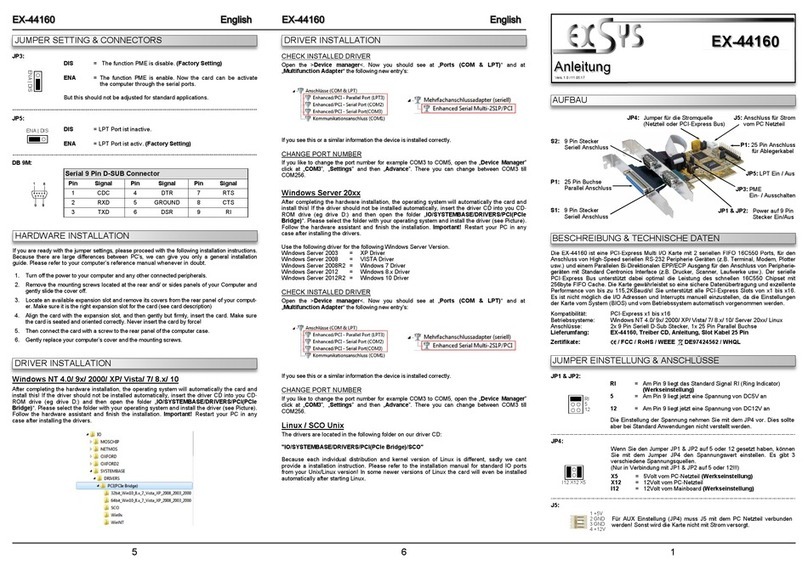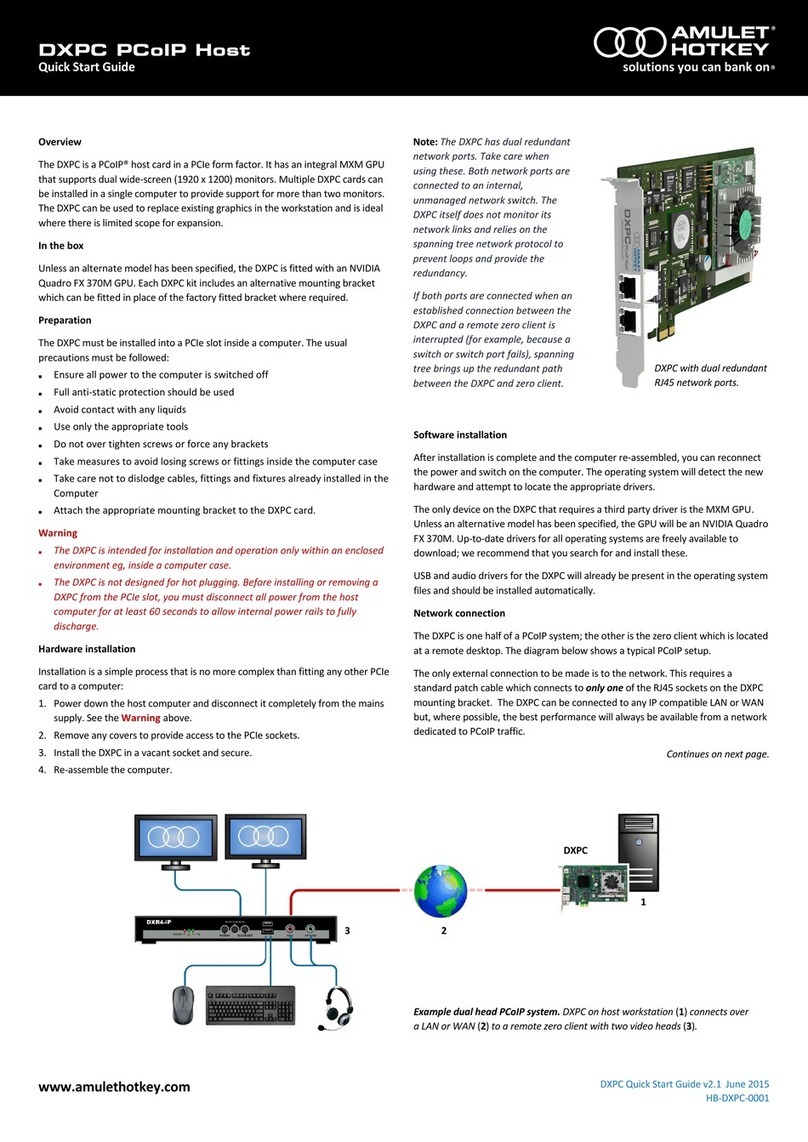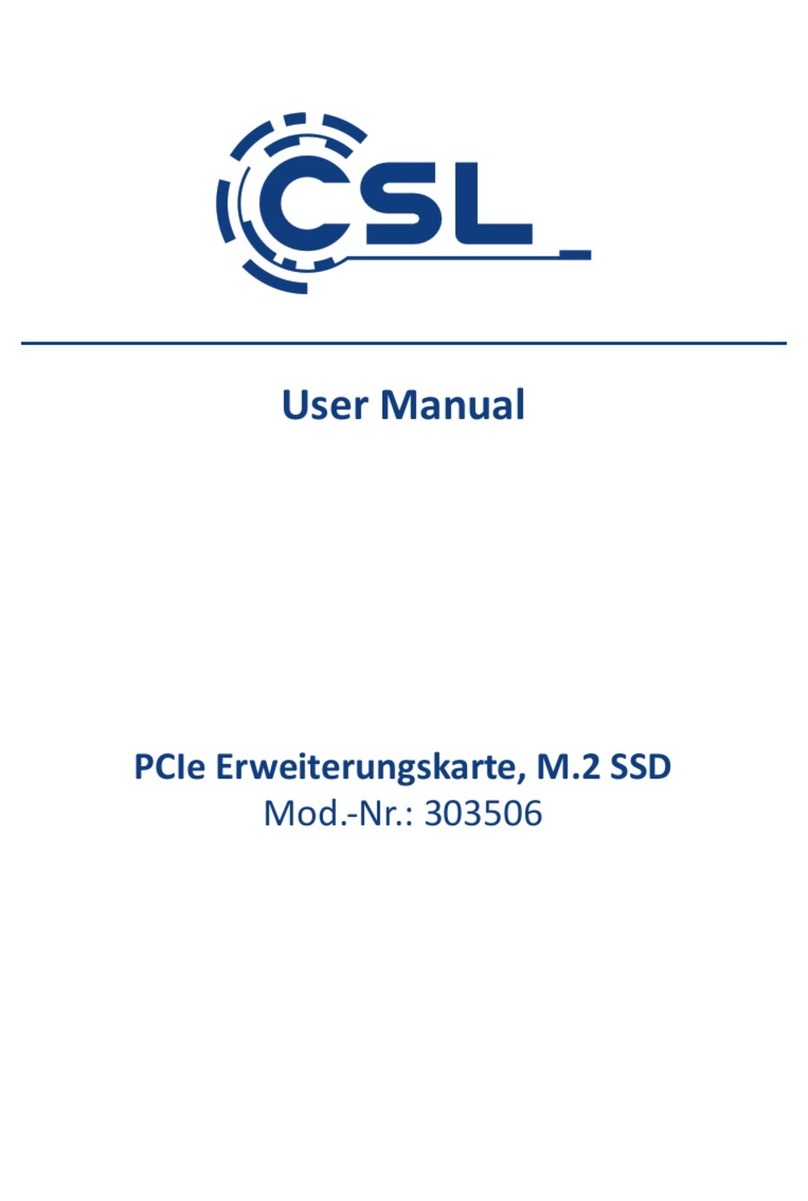RME Audio Hammerfall HDSPe AES User manual

User's Guide
Hammerfall®DSP System
HDSPe AES
PCI Express Digital I/O Card
32 Channels AES/EBU Interface
24 Bit / 192 kHz Digital Audio
32 x 16 Matrix Router
2 x MIDI I/O
TotalMix™
24 Bit / 192 kHz 9
SyncAlign™ZLM™SyncCheck™
SteadyClock™

2 User's Guide HDSPe AES © RME
General
1 Introduction ...............................................................6
2 Package Contents.....................................................6
3 System Requirements ..............................................6
4 Brief Description and Characteristics.....................6
5 Hardware Installation................................................7
6 Hardware – Connectors
6.1 External Connectors ..............................................7
6.2 Internal Connectors................................................8
7 Accessories...............................................................8
8 Warranty.....................................................................8
9 Appendix....................................................................9
Driver Installation and Operation - Windows
10 Driver and Firmware
10.1 Driver Installation .................................................12
10.2 Driver Update.......................................................12
10.3 De-Installing the Drivers.......................................13
10.4 Firmware Update..................................................13
11 Configuring the HDSPe AES
11.1 Settings Dialog.....................................................14
11.2 Settings Dialog – Pitch.........................................16
11.3 Clock Modes – Synchronisation...........................17
12 Operation and Usage
12.1 Playback...............................................................18
12.2 DVD Playback (AC-3 / DTS) ................................19
12.3 Notes on WDM.....................................................20
12.4 Multi-client Operation ...........................................20
12.5 Digital Recording..................................................21
13 Operation under ASIO
13.1 General ................................................................22
13.2 Known Problems..................................................22
14 Using multiple HDSPe AES....................................23
15 DIGICheck Windows...............................................23
16 Hotline – Troubleshooting......................................24

User's Guide HDSPe AES © RME 3
Driver Installation and Operation - Mac OS X
17 Driver and Flash Update
17.1 Driver Installation.................................................26
17.2 Driver Update.......................................................26
17.3 Flash Update........................................................26
18 Configuring the HDSPe AES
18.1 Settings Dialog.....................................................27
18.2 Clock Modes – Synchronization ..........................29
19 Mac OS X FAQ
19.1 Round about Driver Installation ...........................30
19.2 MIDI doesn't work................................................30
19.3 Supported Sample Rates.....................................30
19.4 Repairing Disk Permissions.................................30
19.5 Various Information..............................................31
20 Using more than one HDSPe System...................31
21 DIGICheck Mac........................................................32
22 Hotline – Troubleshooting .....................................32
Connections and TotalMix
23 Connections
23.1 AES/EBU Inputs...................................................34
23.2 AES/EBU Outputs................................................35
23.3 MIDI .....................................................................36
24 Word Clock
24.1 Word Clock Input and Output ..............................37
24.2 Technical Description and Background...............38
24.3 Cables and Termination.......................................38
24.4 General Operation...............................................39
25 TotalMix: Routing and Monitoring
25.1 Overview..............................................................40
25.2 The User Interface...............................................42
25.3 Elements of a Channel ........................................43
25.4 Tour de TotalMix..................................................43
25.5 Submix View........................................................45
25.6 Mute and Solo......................................................45
25.7 Quick Access Panel.............................................46
25.8 Presets.................................................................46
25.9 Monitor Panel.......................................................48
25.10 Preferences..........................................................48
25.11 Editing the Names ...............................................49
25.12 Hotkeys................................................................50
25.13 Menu Options.......................................................51
25.14 Menu Fader Groups.............................................51
25.15 Level Meter..........................................................52

4 User's Guide HDSPe AES © RME
26 TotalMix: The Matrix
26.1 Overview ..............................................................53
26.2 Elements of the Matrix View ................................53
26.3 Usage...................................................................53
26.4 Advantages of the Matrix .....................................54
27 TotalMix Super-Features
27.1 ASIO Direct Monitoring (Windows only) ..............54
27.2 Selection and Group based Operation ................55
27.3 Copy Routings to other Channels........................55
27.4 Delete Routings....................................................55
27.5 Recording a Subgroup (Loopback)......................56
27.6 Using external Effects Devices............................57
27.7 MS Processing.....................................................58
28 TotalMix MIDI Remote Control
28.1 Overview ..............................................................59
28.2 Mapping ...............................................................59
28.3 Setup....................................................................60
28.4 Operation .............................................................60
28.5 Simple MIDI Control.............................................61
28.6 Loopback Detection .............................................62
Technical Reference
29 Technical Specifications
29.1 Inputs ...................................................................64
29.2 Outputs.................................................................64
29.3 Digital ...................................................................65
29.4 MIDI......................................................................65
30 Technical Background
30.1 AES/EBU - SPDIF................................................66
30.2 Lock and SyncCheck ...........................................66
30.3 Latency and Monitoring........................................67
30.4 DS – Double Speed .............................................68
30.5 QS – Quad Speed................................................68
30.6 SteadyClock.........................................................69
30.7 Terminology .........................................................70
30.8 Connector Pinouts................................................71
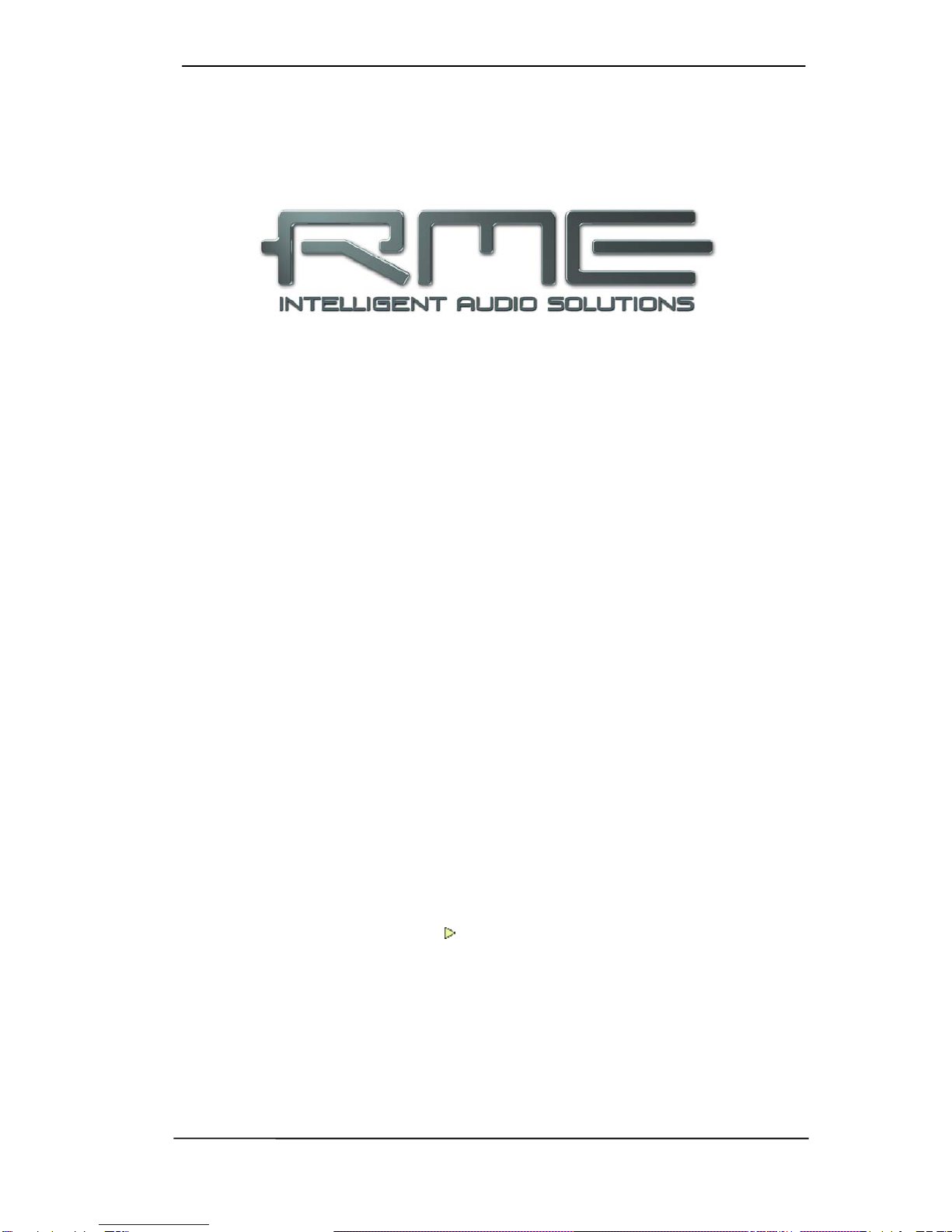
User's Guide HDSPe AES © RME 5
User's Guide
HDSPe AES
General

6 User's Guide HDSPe AES © RME
1. Introduction
Thank you for choosing the HDSPe AES. This unique audio system is capable of transferring
digital audio data directly into a computer, from any device equipped with a AES/EBU or SPDIF
interface. Installation is simple, even for the inexperienced user, thanks to the latest Plug and
Play technology. The numerous unique features and well thought-out configuration dialog puts
the Hammerfall DSP AES at the very top of the range of digital audio interface cards.
The package contains drivers for Windows (XP, Vista, 7, 8) and Mac OS X x86 (Intel).
Our high-performance philosophy guarantees maximum system performance by executing as
many functions as possible not in the driver (i.e. the CPU), but directly within the audio hard-
ware.
2. Package Contents
Please check your HDSPe AES package contains each of the following:
•HDSPe AES PCI Express card
•HDSPe AES expansion board
•Quick Info guide
•RME Driver CD
•MIDI breakout cable
•Expansion Board ribbon cable (26-conductor)
3. System Requirements
•Windows XP or higher, Mac OS X Intel (10.5.8 or higher)
•PCI Express Interface: a free PCI Express slot, 1 lane, version 1.1
4. Brief Description and Characteristics
•All settings can be changed in real-time
•8 buffer sizes/latencies available: 0.7 / 1.5 / 3 / 6 / 12 / 23 / 46 / 93 ms
•32 channels 192 kHz/24 bit (record+playback)
•Automatic and intelligent master/slave clock control
•Word clock input and output
•TotalMix for latency-free submixes and perfect ASIO Direct Monitoring
•SyncAlign guarantees sample aligned and never swapping channels
•SyncCheck tests and reports the synchronization status of input signals
•2 x MIDI I/O, 32 channels high-speed MIDI
•DIGICheck DSP: Level meter in hardware, peak- and RMS calculation
•TotalMix: 512 channel mixer with 42 bit internal resolution
•SteadyClock: Jitter-immune, super-stable digital clock
•Optional Time Code module (TCO) for external Video-/SMPTE synchronization
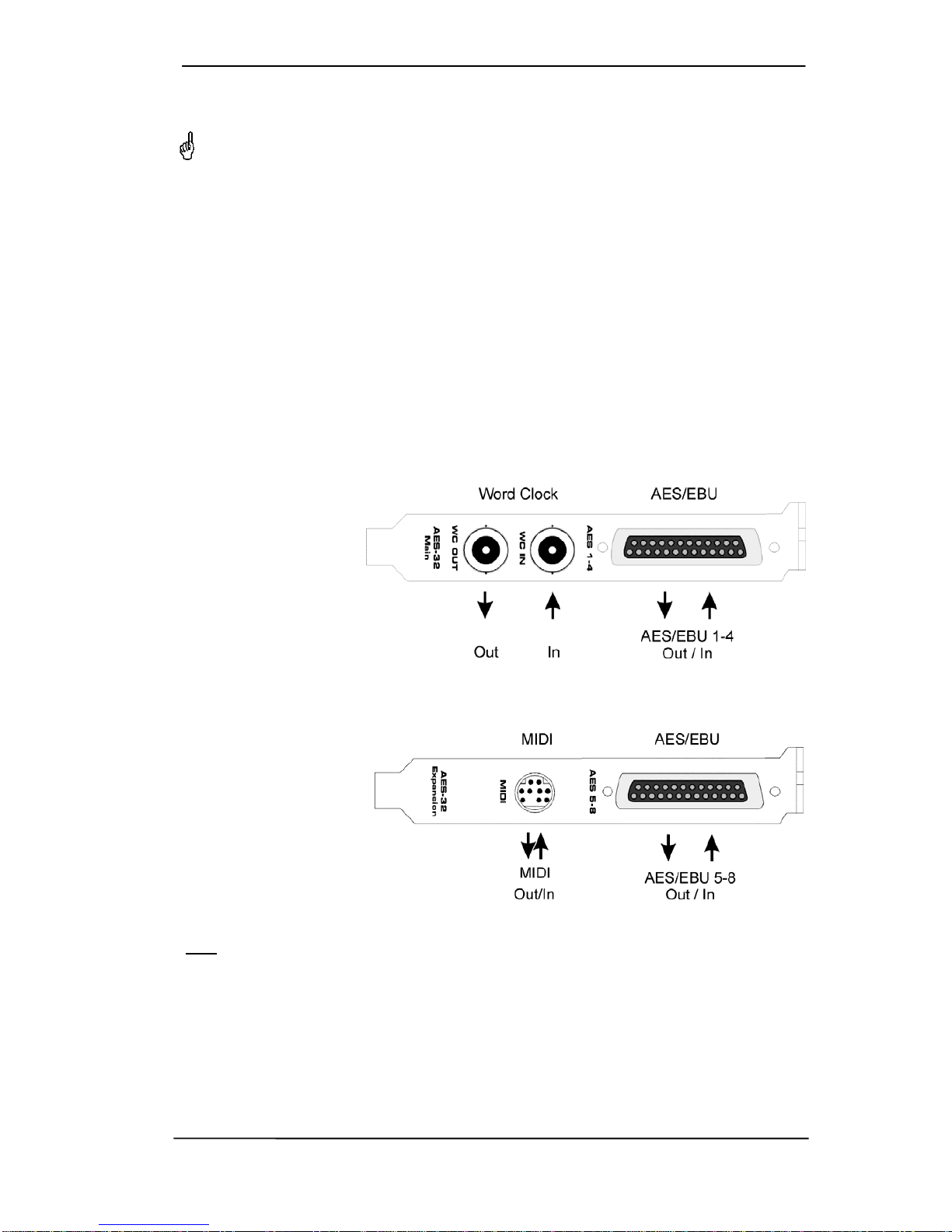
User's Guide HDSPe AES © RME 7
5. Hardware Installation
Before installing the PCI Express card, please make sure the computer is switched off and
the power cable is disconnected from the mains supply. Inserting or removing the card
while the computer is in operation can cause irreparable damage to both motherboard and
card!
1. Disconnect the power cord and all other cables from the computer.
2. Remove the computer's housing. Further information on how to do this can be obtained from
your computer's instruction manual.
3. Important: Before removing the HDSPe AES from its protective bag, discharge any static in
your body by touching the metal chassis of the PC.
4. Prior to installation: Connect the HDSPe AES card to the Expansion Board using the sup-
plied flat ribbon cable.
5. Insert the HDSPe AES firmly into a free PCI Express slot, press and fasten the screw.
6. Insert the Expansion Board and fasten the screw.
7. Replace the computer's housing.
8. Reconnect all cables including the power cord.
6. Hardware - Connectors
6.1 External Connectors
The bracket of the main
board has a D-sub 25 pin
connector providing
AES/EBU inputs and
outputs 1-4, and BNC
sockets providing word
clock input and output.
The D-sub connector
uses the Tascam pinout
(details see chapter
30.8).
Breakout and connection cables with this pinout are widely available.
The Expansion Board's
bracket has AES/EBU
inputs and outputs 5-8 via
a second D-sub 25 con-
nector. The included
breakout cable is con-
nected to the 9-pin Mini-
DIN connector and pro-
vides two MIDI inputs and
outputs via four 5-pin DIN
connectors.
Note: If neither AES I/O 5-8 nor MIDI I/O is required, it is not necessary to install the Expansion
Board at all.
Optional TCO
The optional Time Code Option is connected to the main board with a 10-pin flat ribbon cable.
Further details can be found in the TCO manual.

8 User's Guide HDSPe AES © RME
6.2 Internal Connectors
Expansion Board (X404)
26-pin connector for the included HDSPe AES Expansion Board.
TCO (X403)
10-pin connector for a connection of the optional Time Code Option (TCO).
SYNC IN (X400)
Internal word clock input for synchronization of multiple cards via SYNC OUT.
SYNC OUT (X401)
This 3-pin connector carries an internal word clock signal. It can be used to synchronize multi-
ple cards with sample accuracy, and without the need for an external connection. The card
where SYNC OUT is used is Master, the one with SYNC IN is Slave. In the Settings dialog the
Slave has to be set to Sync In under Pref. Sync Ref, the Clock Mode must be set to AutoSync.
X200
No function. Used to program the card in the factory.
Main Board - Blue Jumper
Controls termination of the word clock input. Placing the jumper on the upper two pins the word
clock input is terminated with 75 Ohms (see printed label on the PCB).
7. Accessories
RME offers several optional components. Additionally parts of the HDSPe AES, like the special
breakout cables, are available separately.
Part Number Description
BOHDSP9652 MIDI breakout cable
VKHDSPAES32 26-conductor flat ribbon cable
BO25MXLR4M4F3 Digital breakout cable AES/EBU, 9.9 ft (3 m)
BO25MXLR4M4F6 Digital breakout cable AES/EBU, 19.8 ft (6 m)
BOBDSUB25T Digital connection cable 25 pin D-sub, Tascam pinout
BOB32 BOB-32, Universal Breakout Box, 19"
TCOHDSP Time Code Option HDSPe series
8. Warranty
Each individual HDSPe undergoes comprehensive quality control and a complete test at IMM
before shipping. The usage of high grade components should guarantee a long and trouble-free
operation of the unit.
If you suspect that your product is faulty, please contact your local retailer.
Audio AG grants a limited manufacturer warranty of 6 months from the day of invoice showing
the date of sale. The length of the warranty period is different per country. Please contact your
local distributor for extended warranty information and service. Note that each country may
have regional specific warranty implications.

User's Guide HDSPe AES © RME 9
In any case warranty does not cover damage caused by improper installation or maltreatment -
replacement or repair in such cases can only be carried out at the owner's expense.
No warranty service is provided when the product is not returned to the local distributor in the
region where the product had been originally shipped.
Audio AG does not accept claims for damages of any kind, especially consequential damage.
Liability is limited to the value of the Hammerfall DSP. The general terms of business drawn up
by Audio AG apply at all times.
9. Appendix
RME news, driver updates and further product information are available on our website:
http://www.rme-audio.com
Distributor:
Audio AG, Am Pfanderling 60, D-85778 Haimhausen, Tel.: (49) 08133 / 91810
Manufacturer:
IMM Elektronik GmbH, Leipziger Strasse 32, D-09648 Mittweida, Germany
Trademarks
All trademarks, registered or otherwise, are the property of their respective owners. RME,
DIGICheck and Hammerfall are registered trademarks of RME Intelligent Audio Solutions.
HDSPe AES, HDSP AES-32, TMS, DIGI96, SyncAlign, ZLM, SyncCheck and TotalMix are
trademarks of RME Intelligent Audio Solutions. Microsoft, Windows 2000, Windows XP, Win-
dows Vista and Windows 7 are registered trademarks or trademarks of Microsoft Corp.
Steinberg, Cubase and VST are registered trademarks of Steinberg Media Technologies
GmbH. ASIO is a trademark of Steinberg Media Technologies GmbH.
Copyright ©Matthias Carstens, 07/2012. Version 1.3
Current driver version: Windows: 3.29, Mac OS X Intel: 3.03
Although the contents of this User’s Guide have been thoroughly checked for errors, RME can not guarantee that it is
correct throughout. RME does not accept responsibility for any misleading or incorrect information within this guide.
Lending or copying any part of the guide or the RME Driver CD, or any commercial exploitation of these media without
express written permission from RME Intelligent Audio Solutions is prohibited. RME reserves the right to change specifi-
cations at any time without notice.
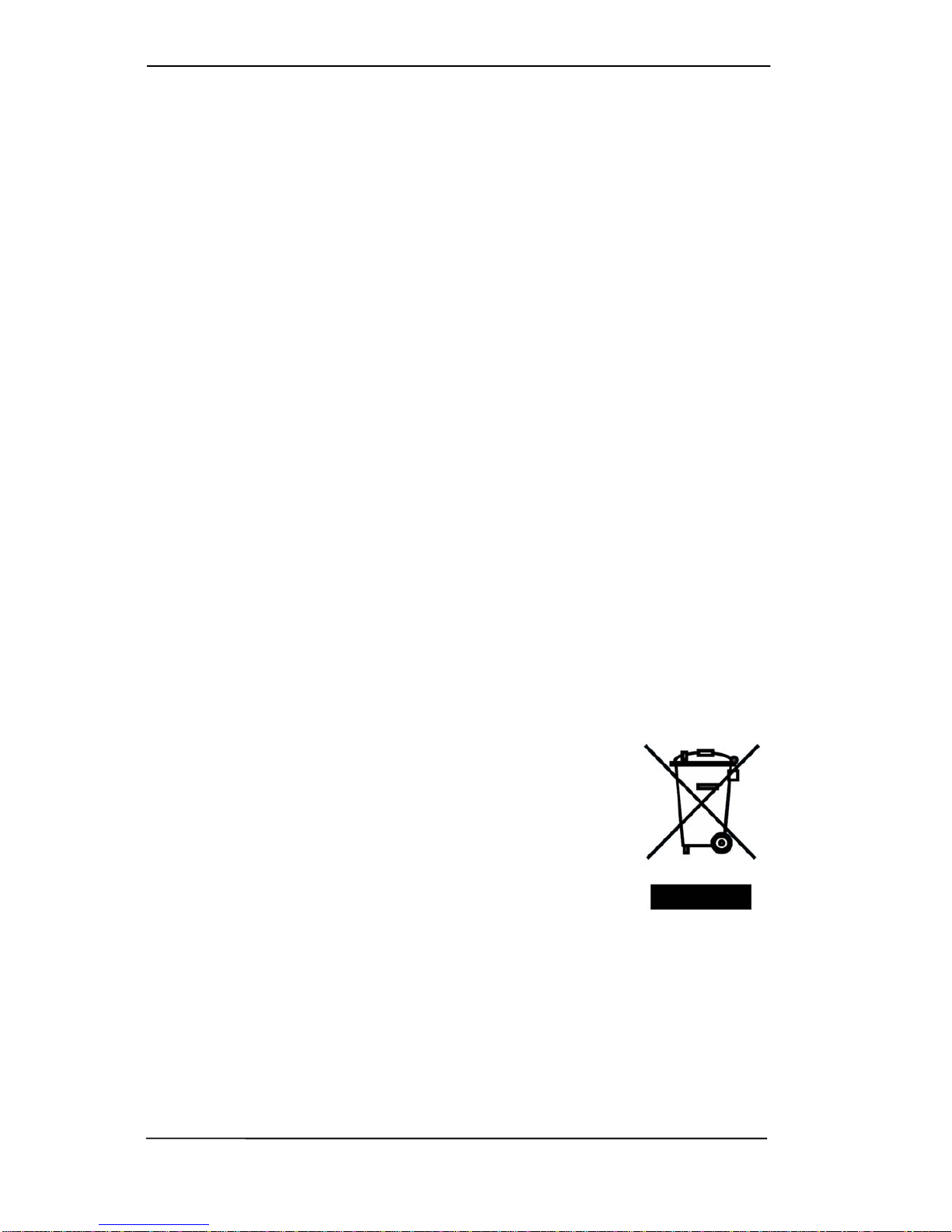
10 User's Guide HDSPe AES © RME
CE / FCC Compliance
CE
This device has been tested and found to comply with the limits of the European Council Direc-
tive on the approximation of the laws of the member states relating to electromagnetic compati-
bility according to RL2004/108/EG.
FCC
This equipment has been tested and found to comply with the limits for a Class B digital device,
pursuant to Part 15 of the FCC Rules. These limits are designed to provide reasonable protec-
tion against harmful interference in a residential installation. This equipment generates, uses,
and can radiate radio frequency energy and, if not installed and used in accordance with the
instructions, may cause harmful interference to radio communications. However, there is no
guarantee that interference will not occur in a particular installation. If this equipment does
cause harmful interference to radio or television reception, which can be determined by turning
the equipment off and on, the user is encouraged to try to correct the interference by one or
more of the following measures:
- Reorient or relocate the receiving antenna.
- Increase the separation between the equipment and receiver.
- Connect the equipment into an outlet on a circuit different from that to which the receiver is
connected.
- Consult the dealer or an experienced radio/TV technician for help.
RoHS
This product has been soldered lead-free and fulfils the requirements of the RoHS directive.
ISO 9001
This product has been manufactured under ISO 9001 quality management. The manufacturer,
IMM Elektronik GmbH, is also certified for ISO 14001 (Environment) and ISO 13485 (medical
devices).
Note on Disposal
According to the guide line RL2002/96/EG (WEEE – Directive on Waste
Electrical and Electronic Equipment), valid for all european countries, this
product has to be recycled at the end of its lifetime.
In case a disposal of electronic waste is not possible, the recycling can
also be done by IMM Elektronik GmbH, the manufacturer of the HDSPe
AES.
For this the device has to be sent free to the door to:
IMM Elektronik GmbH
Leipziger Straße 32
D-09648 Mittweida
Germany
Shipments not prepaid will be rejected and returned on the original sender's costs.

User's Guide HDSPe AES © RME 11
User's Guide
HDSPe AES
Driver Installation and Operation - Windows

12 User's Guide HDSPe AES © RME
10. Driver and Firmware
10.1 Driver Installation
After the HDSPe AES has been installed correctly (see 5. Hardware Installation), and the com-
puter has been switched on, Windows will recognize the new hardware component and start its
‘Hardware Wizard’. Insert the RME Driver CD into your CD-ROM drive, and follow further in-
structions which appear on your computer screen. The driver files are located in the directory
\WDM on the RME Driver CD.
Windows will install the Hammerfall DSP System driver, and will register the
card in the system as a new audio device. After a reboot the symbols of
TotalMix and Settings dialog will appear in the task bar.
In case the Hardware Wizard does not show up automatically after installation of the card,
do not attempt to install the drivers manually! An installation of drivers for non-recognized
hardware will cause a blue screen when booting Windows!
In Windows 7 Microsoft removed the automatic start of the Driver Software Update dialog. The-
refore this dialog has to be started manually after the failed driver installation. Hit the Win key,
type 'Device Manager', start the Device Manager by selecting it from the list and hit Enter.
The device is shown with a yellow warning symbol. Usually it is already found in the correct
category, Sound, Video and Game Controller (Plug & Play detects a multimedia device). Right
click on the device and select 'Update Driver Software' from the context menu.
The dialog Update Driver Software appears. Now follow the instructions given below.
10.2 Driver Update
When facing problems with the automatic driver update, the user-driven way of driver installa-
tion will work.
Under >Control Panel /System /Device Manager /Sound, Video and Game Controllers /RME
HDSP AES /Properties /Driver< you'll find the 'Update Driver' button.
XP: Select 'Install from a list or specific location (advanced)', click 'Next', select 'Don't
search I will choose the driver to install', click 'Next', then 'Have Disk'. Now point to the
driver update's directory.
Vista/7: Select 'Browse my computer for driver software', then 'Let me pick from a list of
device drivers from my computer', then 'Have Disk'. Now point to the driver update's direc-
tory.
This method also allows for the installation of older drivers than the currently installed ones.

User's Guide HDSPe AES © RME 13
10.3 De-Installing the Drivers
A de-installation of the HDSPe driver files is not necessary – and not supported by Windows
anyway. Thanks to full Plug & Play support, the driver files will not be loaded after the hardware
has been removed. If desired these files can then be deleted manually.
Unfortunately Windows Plug & Play methods do not cover the additional autorun entries of To-
talMix, the Settings dialog, and the registration of the ASIO driver. Those entries can be re-
moved from the registry through a software de-installation request. This request can be found
(like all de-installation entries) in Control Panel, Software. Click on the entry 'RME Hammerfall
DSP (WDM)'.
10.4 Firmware Update
The Flash Update Tool updates all e HDSPe series products to the latest firmware version. It
requires an already installed driver.
Start the program pcie_fut.exe. The Flash Update Tool displays the current revision of the
HDSPe AES, and whether it needs an update or not. If so, then please press the 'Update' but-
ton. A progress bar will indicate when the flash process is finished. The bar moves slowly first
(program), then faster (verify).
If more than one interface card is installed, all cards can be flashed by changing to the next tab
and repeating the process.
After the update the PCI Express card needs to be reset. This is done by powering down and
shutting off the PC. A warm boot is not enough!
When the update fails (status: failure), the card's second BIOS will be used from the next cold
boot on (Secure BIOS Technology). Therefore the card stays fully functional. The flash process
should then be tried again on a different computer.

14 User's Guide HDSPe AES © RME
11. Configuring the HDSPe AES
11.1 Settings Dialog
Configuration of the HDSPe AES is done via its own settings dialog. The panel 'Settings' can be
opened:
•by clicking on the hammer symbol in the Task Bar's notification area
The mixer of the HDSPe AES (TotalMix) can be opened:
•by clicking on the mixer icon in the Task Bar's notification area
The hardware of the HDSP system offers a number of helpful, well thought-of practical functions
and options which affect how the card operates - it can be configured to suit many different
requirements. The following is available in the 'Settings' dialog:
•Configuration of digital I/Os
•Synchronization behaviour
•State of input and output
•Current sample rate
•Latency
Any changes made in the Settings
dialog are applied immediately -
confirmation (e.g. by clicking on OK
or exiting the dialog) is not required.
However, settings should not be
changed during playback or record if
it can be avoided, as this can cause
unwanted noises.
Also, please note that even in 'Stop'
mode, several programs keep the
recording and playback devices
open, which means that any new
settings might not be applied
immediately.
The tab About includes information
about the current driver and
firmware version of the HDSPe AES.
The status displays at the bottom of
the dialog box give the user precise
information about the current status
of the system, and the status of all
digital signals.
Buffer Size
The setting Buffer Size determines the latency between incoming and outgoing ASIO and WDM
data, as well as affecting system stability (see chapter 11.1).
WDM Devices
Not before Vista the OS had been capable to handle more than 32 WDM stereo devices. There-
fore under W2k/XP it often makes sense to intentionally limit their number.
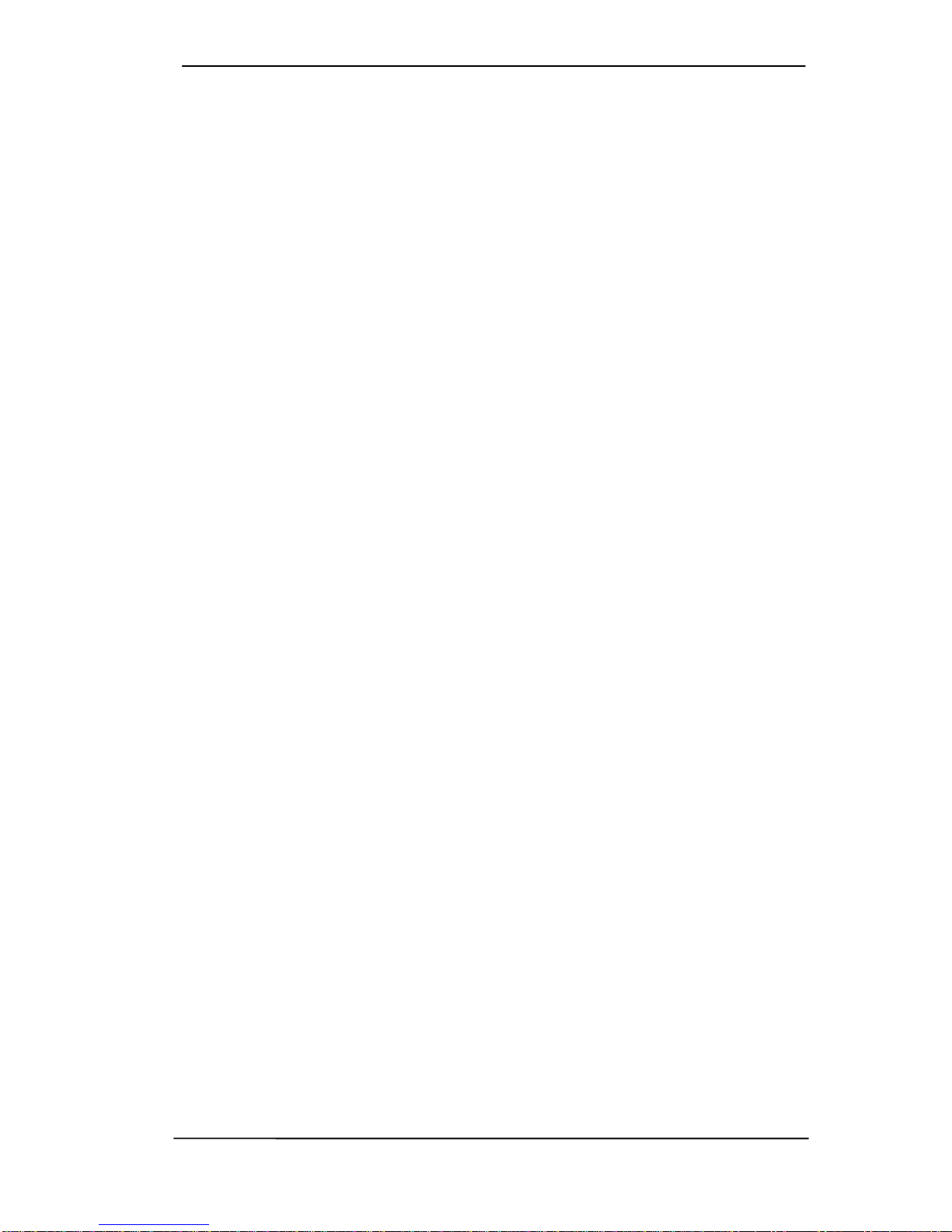
User's Guide HDSPe AES © RME 15
Clock Mode
Sample Rate
Sets the currently used sample rate. Offers a central and comfortable way of configuring the
sample rate of all WDM devices to the same value, as since Vista the audio software is no
longer allowed to set the sample rate. However, an ASIO program can still set the sample rate
by itself.
During record/playback the selection is greyed out, so no change is possible.
Clock Source
The unit can be configured to use its own clock (Internal = Master), or one of the input signals
(Word, AES, Sync In, TCO). If the selected source isn't available (Input Status No Lock), the
unit will change to the next available one (this behaviour is called AutoSync). If none is available
then the internal clock is used. The current clock source is displayed as Current.
Pitch
More information on Pitch is available in chapter 11.2.
Options
TMS activates the transmission of Channel Status data and Track Marker information from the
AES/EBU input signal.
Word Clock Out
The word clock output signal usually equals the current sample rate. Selecting Single Speed
causes the output signal to always stay within the range of 32 kHz to 48 kHz. So at 96 kHz and
192 kHz sample rate, the output word clock is 48 kHz.
Output Format
Double Speed: Sample rates in the range of 64 kHz to 96 kHz can also be transmitted using the
standard 48K frame. Note that when selecting Double Wire the number of output channels is
reduced to 8.
Quad Speed: Sample rates in the range of 128 kHz to 192 kHz can also be transmitted using
either the standard 48K frame, or the 96K frame. Note that when selecting Double Wire the
number of output channels is reduced to 8. When selecting Quad Wire the number of remaining
output channels is 4.
For further details about the settings ‘Professional’, ‘Emphasis’ and ‘Non-Audio’, please refer to
chapter 23.2.
Input Status
SyncCheck indicates whether there is a valid signal (Lock) for the inputs Word Clock, AES 1 to
8, TCO and Sync In, or if there is a valid and synchronous signal (Sync). Each input has its own
frequency measurement and display of the input signal's current sample rate.
The tab About includes two more, global options:
Lock registry
Default: off. Checking this option brings up a dialog to enter a password. Changes in the Set-
tings dialog are no longer written to the registry. As the settings are always loaded from the
registry when starting the computer, this method provides an easy way to define an initial state
of the HDSPe AES.
Optimize Multi-client Mixing
Default: on. Unchecking this option might solve compatibility problems in seldom cases, but will
also introduce a short noise burst when multi-client playback starts.

16 User's Guide HDSPe AES © RME
11.2 Settings Dialog - Pitch
Usually soundcards and audio interfaces generate their internal clock (master mode) by a
quartz. Therefore the internal clock can be set to 44.1 kHz or 48 kHz, but not to a value in be-
tween. SteadyClock, RME's sensational Low Jitter Clock System, is based on a Direct Digital
Synthesizer (DDS). This superior circuitry can generate nearly any frequency with highest pre-
cision.
DDS has been implemented into the HDSPe AES with regard to the needs of professional video
applications, as well as to maximum flexibility. The section Pitch includes both a list of typical
video frequencies (so called pull up/pull down at 0.1% and 4%) and a fader to freely change the
basic sample rate in steps of 1 Hz (!) over a range of +/- 5%.
The Pitch function requires the HDSPe AES to be in clock mode Master! The frequency
setting will only be applied to this one specific card!
Changing the sample rate during record/playback often results in a loss of audio, or brings
up warning messages of the audio software. Therefore the desired sample rate should be
set at least coarsely before starting the software.
Coarse
Coarse modification in steps of 50 Hz
is done by clicking with the mouse to
the left and right of the fader knob.
Fine
Fine modification in steps of 1 Hz is
done by using the left/right cursor
keys.
Reset
Ctrl key plus left mouse click.
Application examples
Pitch allows for a simultaneous change of speed and tune during record and playback. From
alignment to other sources up to creative effects – everything is possible.
Pitch enables you to intentionally de-tune the complete DAW. This way, the DAW can match
instruments which have a wrong or unchangeable tuning.
Pitch allows for the change of the sample rate of all WDM devices at the same time. Since Vista
this is no longer possible via the audio program, thus requires a manual reconfiguration of all
WDM devices. Changing the sample rate from the Settings dialog solves this problem.

User's Guide HDSPe AES © RME 17
11.3 Clock Modes - Synchronisation
In the digital world, all devices must be either Master (clock source) or Slave (clock receiver).
Whenever several devices are linked within a system, there must always be a single master
clock.
A digital system can only have one master! If the card’s clock mode is set to 'Master', all
other devices must be set to ‘Slave’.
The HDSPe AES utilizes a very user-friendly, intelligent clock control, called AutoSync. In
AutoSync mode, the system constantly scans the digital input for a valid signal. If any valid sig-
nal is found, the card switches from the internal quartz (Clock Mode – Current Internal) to a
clock extracted from the input signal (Clock Mode – Current AES, Word, TCO or Sync In). The
difference to a usual slave mode is that whenever the clock reference fails, the system will
automatically use its internal clock and operate in clock mode Master.
AutoSync guarantees that normal record and record-while-play will always work correctly. In
certain cases however, AutoSync may cause feedback in the digital carrier, so synchronization
breaks down. To remedy this, switch the HDSP’s clock mode to 'Master'.
RME’s exclusive SyncCheck technology enables an easy to use check and display of the cur-
rent clock status. SyncCheck indicates whether there is a valid signal (Lock, No Lock) for each
input (Word, AES, TCO, Sync In), or if there is a valid and synchronous signal (Sync). In the
field Clock Mode the clock reference is shown. See chapter 30.2.
Via Clock Source a preferred input can be defined. As long as the card sees a valid signal
there, this input will be designated as the sync source, otherwise the other inputs will be
scanned in turn. If none of the inputs are receiving a valid signal, the card automatically
switches clock mode to ‘Master’.
Under WDM the card will (has to) set
the sample rate. Therefore the error
shown to the right can occur. A stable
signal with a sample rate of 32 kHz is
detected at the Word Clock input
(Sync), but Windows audio had been
set to 44100 Hz before. The red
colour of the text label signals the
error condition, and prompts the user
to set 32000 Hz manually as sample
rate.
Under ASIO the audio software sets the sample rate, so that such an error will usually not hap-
pen – but it can too. In slave mode the external sample rate has priority. Feeding 44.1 kHz will
prevent the ASIO software to set 48 kHz – obviously, as the only way to do so would be to enter
a different clock mode (Master/Internal).
In practice, SyncCheck provides the user with an easy way of checking whether all digital de-
vices connected to the system are properly configured. With SyncCheck, finally anyone can
master this common source of error, previously one of the most complex issues in the digital
studio world.

18 User's Guide HDSPe AES © RME
12. Operation and Usage
12.1 Playback
The HDSP system can play back audio data in supported formats only (sample rate, bit resolu-
tion). Otherwise an error message appears (for example at 22 kHz and 8 bit).
In the audio application being used, HDSPe must be selected as output device. This can often
be found in the Options, Preferences or Settings menus under Playback Device, Audio Devices,
Audio etc.
We strongly recommend switching off all system sounds (via >Control Panel /Sounds<). Also
HDSPe should not be the Preferred Device for playback, as this could cause loss of synchroni-
zation and unwanted noises. If you feel you cannot do without system sounds, you should use
on-board sound or any cheap sound card and select this one as Preferred Device in >Control
Panel /Multimedia /Audio< or >Control Panel /Sound /Playback<.
The screenshot to the
right shows a typical
configuration dialog as
displayed by a (ste-
reo) wave editor. After
selecting one of the
eight stereo playback
devices, audio data is
sent to the according
audio channels.
Increasing the number
and/or size of audio
buffers may prevent
the audio signal from
breaking up, but also
increases latency i.e.
output is delayed. For
synchronized play-
back of audio and
MIDI (or similar), be sure to activate the checkbox ‘Get position from audio driver’.
Note on Windows Vista/7:
Since Vista the audio application can no longer control the sample rate under WDM. Instead the
user has to work himself through numerous settings, and to set the sample rate to the same
value per stereo device.
Therefore the driver of the HDSPe includes a workaround: the sample rate can be set globally
for all WDM devices within the Settings dialog, see chapter 11.1.

User's Guide HDSPe AES © RME 19
12.2 DVD-Playback (AC-3/DTS)
AC-3 / DTS
When using popular DVD software players like WinDVD and PowerDVD, their audio data
stream can be sent to any AC-3/DTS capable receiver via the HDSPe AES. For this to work an
output wave device has to be selected in >Control Panel/ Sounds and Multimedia/ Audio< or
>Control Panel/ Sound/Playback<. Also check 'use preferred device only'.
The DVD software's audio properties now show the options 'SPDIF Out' or similar. When select-
ing these, the software will transfer the non-decoded digital multichannel data stream to the
HDSPe AES.
Note: This 'SPDIF' signal sounds like chopped noise at highest level. The first 2 channels
(Loudspeaker) do not support digital AC-3/DTS playback.
Multichannel
PowerDVD and WinDVD can also operate as software decoder, sending a DVD's multichannel
data stream directly to the outputs of the HDSPe AES. Supported are all modes, from 2 to 8
channels, at 16 bit resolution and 48 kHz sample rate.
For this to work select the WDM playback device ’Loudspeaker’ of the HDSPe AES in
XP: >Control Panel/ Sounds and Multimedia/ Audio<, and 'Use only default devices' has to be
checked. Additionally the loudspeaker setup, found under >Volume/ Speaker Settings/ Ad-
vanced< has to be changed from Stereo to 5.1 Surround.
Vista/7: >Control Panel/ Sound/ Playback < as ‘Standard’. Additionally the loudspeaker setup,
found under >Configuration<, has to be changed from Stereo to 5.1 Surround.
PowerDVD's and WinDVD's audio properties now list several multichannel modes. If one of
these is selected, the software sends the decoded analog multichannel data to the HDSPe
AES. TotalMix can then be used to play back via any desired output channels.
The typical channel assignment for surround playback is:
1 - Left
2 - Right
3 - Center
4 - LFE (Low Frequency Effects)
5 - SL (Surround Left)
6 - SR (Surround Right)
Note 1: Setting the card to be used as system playback device is against common sense, as
professional cards are not specialized to play back system sounds, and shouldn't be disturbed
by system events. To prevent this be sure to re-assign this setting after usage or to disable any
system sounds (tab Sounds, scheme 'No audio').
Note 2: The DVD player will be synced backwards from the HDSPe card. So when using Auto-
Sync and/or word clock, the playback speed and pitch follows the incoming clock signal.

20 User's Guide HDSPe AES © RME
12.3 Notes on WDM
The driver offers a WDM streaming device per stereo pair, like AES (1+2). WDM streaming is
Microsoft's current driver and audio system. WDM streaming is hardly usable for professional
music purposes, as all data is processed by the so called Kernel Mixer, causing a latency of at
least 30 ms. Additionally, WDM can perform sample rate conversions unnoticed, cause offsets
between record and playback data, block channels unintentionally and much more.
Several programs do not offer any direct device selection. Instead they use the playback device
selected in Windows under
XP: <Control Panel/ Sounds and Multimedia/ Audio>
Vista/7: <Control Panel/ Sound/ Playback>
The program Sonar from Cakewalk is unique in many ways. Sonar uses the so called WDM
Kernel Streaming, bypassing the WDM mixer, thus achieves a similar performance to ASIO.
Because of the driver's multichannel streaming ability Sonar not only finds the stereo device
mentioned above, but also the 8-channel interleaved devices, and adds the channel number at
the end:
AES (1+2) is the first stereo device
AES (3+4) is the next stereo device
AES (1+2) 3/4 are the channels 3/4 of the first 8-channel interleaved device.
We recommend to not use these special interleaved devices. Also note that it is not possible to
use one stereo channel twice (the basic and the interleaved device), even with different applica-
tions.
Multi-Channel using WDM
The WDM Streaming device Loudspeaker (Analog 1+2) of the RME driver can operate as usual
stereo device, or as up to 8-channel device.
An 8-channel playback using the Windows Media Player requires the speaker setup 7.1 Sur-
round. Configure as follows:
XP: >Control Panel /Sounds and Multimedia /Audio /Volume /Speaker Settings /Advanced <
Vista/7: >Control Panel /Sound /Playback /Loudspeaker /Configure <
12.4 Multi-client Operation
RME audio interfaces support multi-client operation. Several programs can be used at the same
time. The formats ASIO and WDM can even be used on the same playback channels simulta-
neously. As WDM uses a real-time sample rate conversion (ASIO does not), all active ASIO
software has to use the same sample rate.
However, a better overview is maintained by using the channels exclusively. This is no limitation
at all, because TotalMix allows for any output routing, and therefore a playback of multiple soft-
ware on the same hardware outputs.
Inputs can be used from an unlimited number of WDM and ASIO software at the same time, as
the driver simply sends the data to all applications simultaneously.
RME's sophisticated tool DIGICheck is an exception to this rule. It operates like an ASIO host,
using a special technique to access playback channels directly. Therefore DIGICheck is able to
analyse and display playback data from any software, no matter which format it uses.
Table of contents
Other RME Audio PCI Card manuals
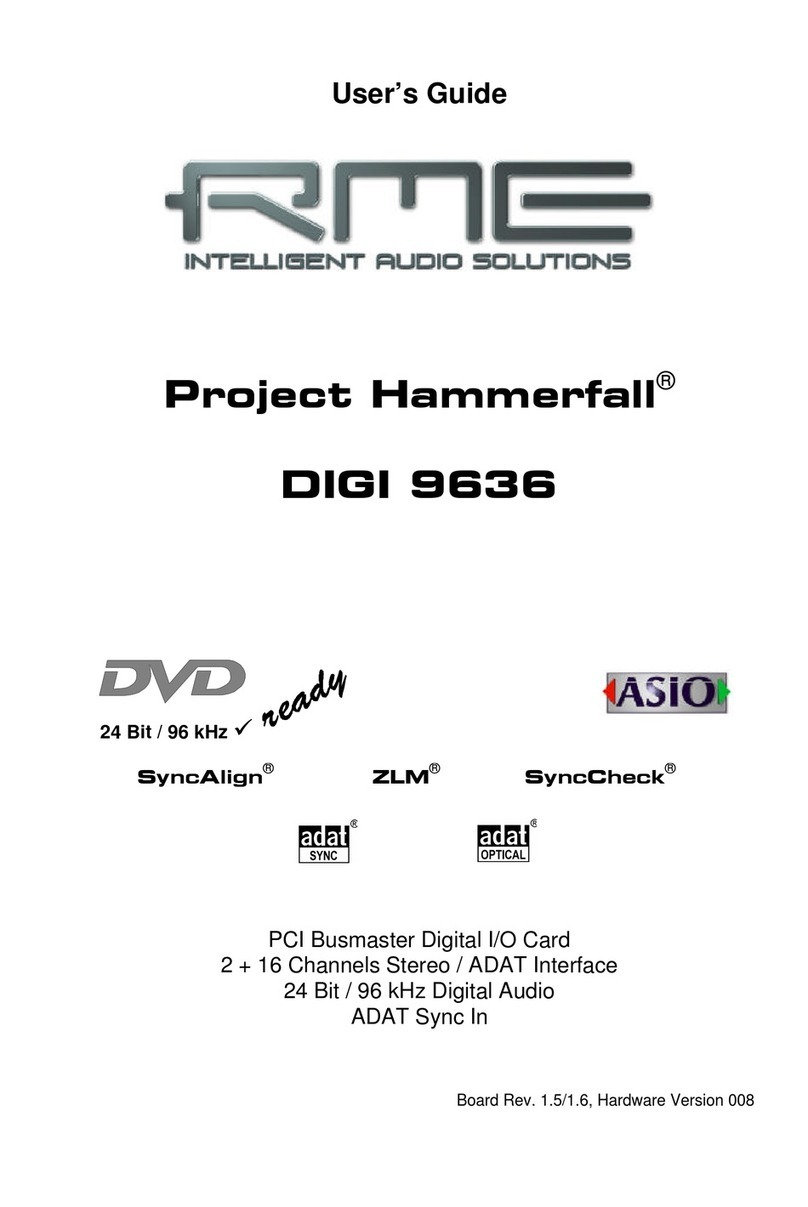
RME Audio
RME Audio Hammerfall DIGI 9636 User manual

RME Audio
RME Audio Hammerfall HDSP 9652 User manual

RME Audio
RME Audio Hammerfall HDSPe MADI User manual
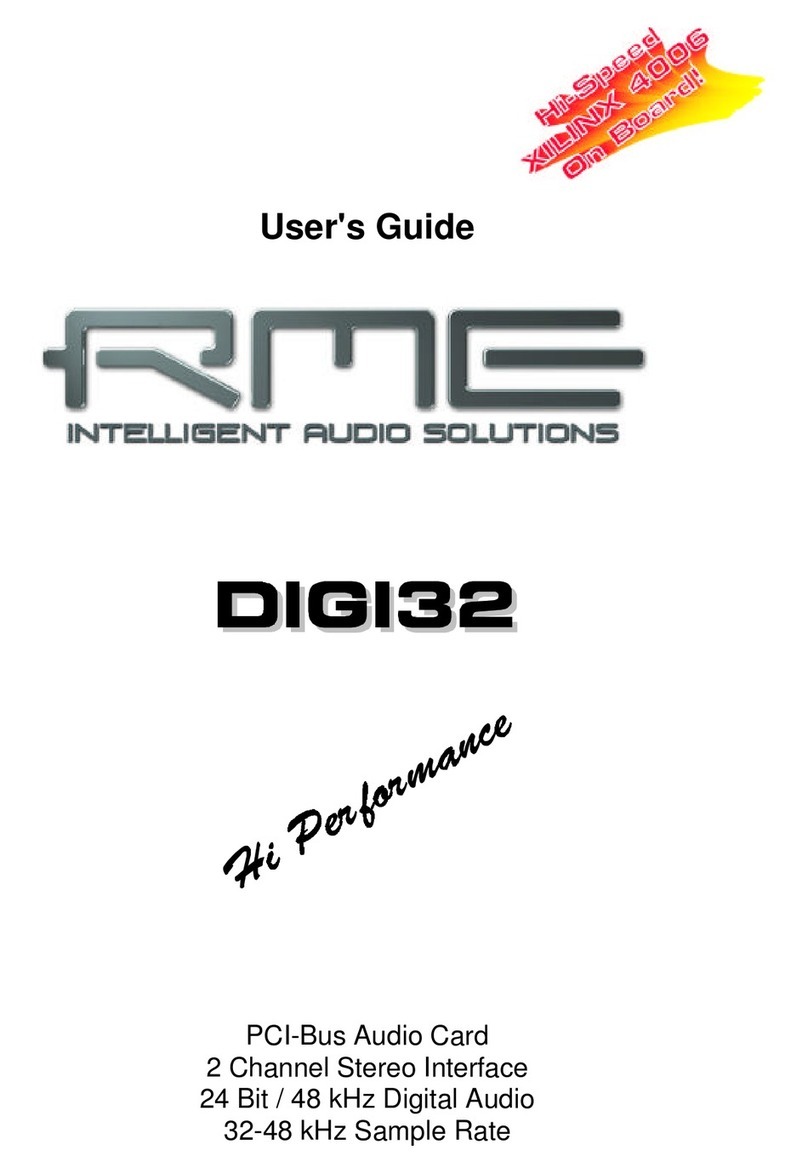
RME Audio
RME Audio DIGI32 User manual
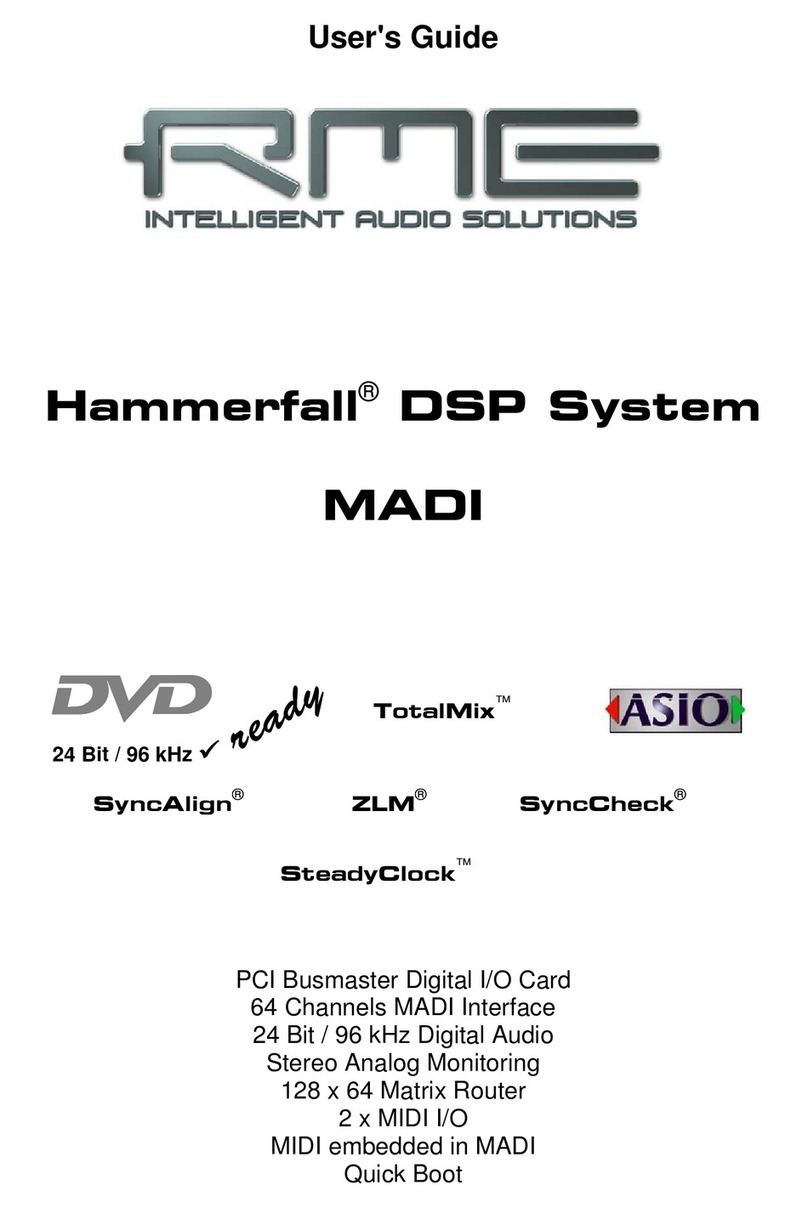
RME Audio
RME Audio Hammerfall DSP System MADI User manual

RME Audio
RME Audio Hammerfall HDSP 9632 User manual
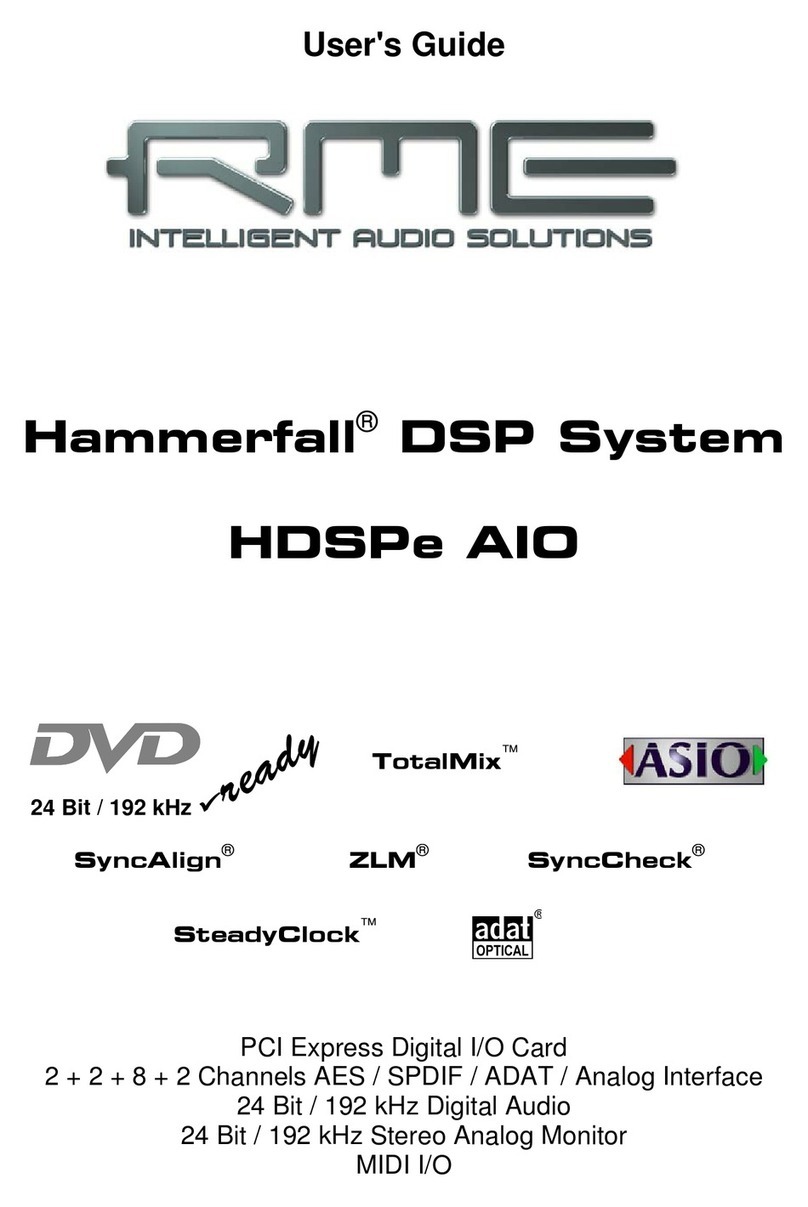
RME Audio
RME Audio Hammerfall HDSPe AIO User manual

RME Audio
RME Audio Hammerfall HDSPe RayDAT User manual
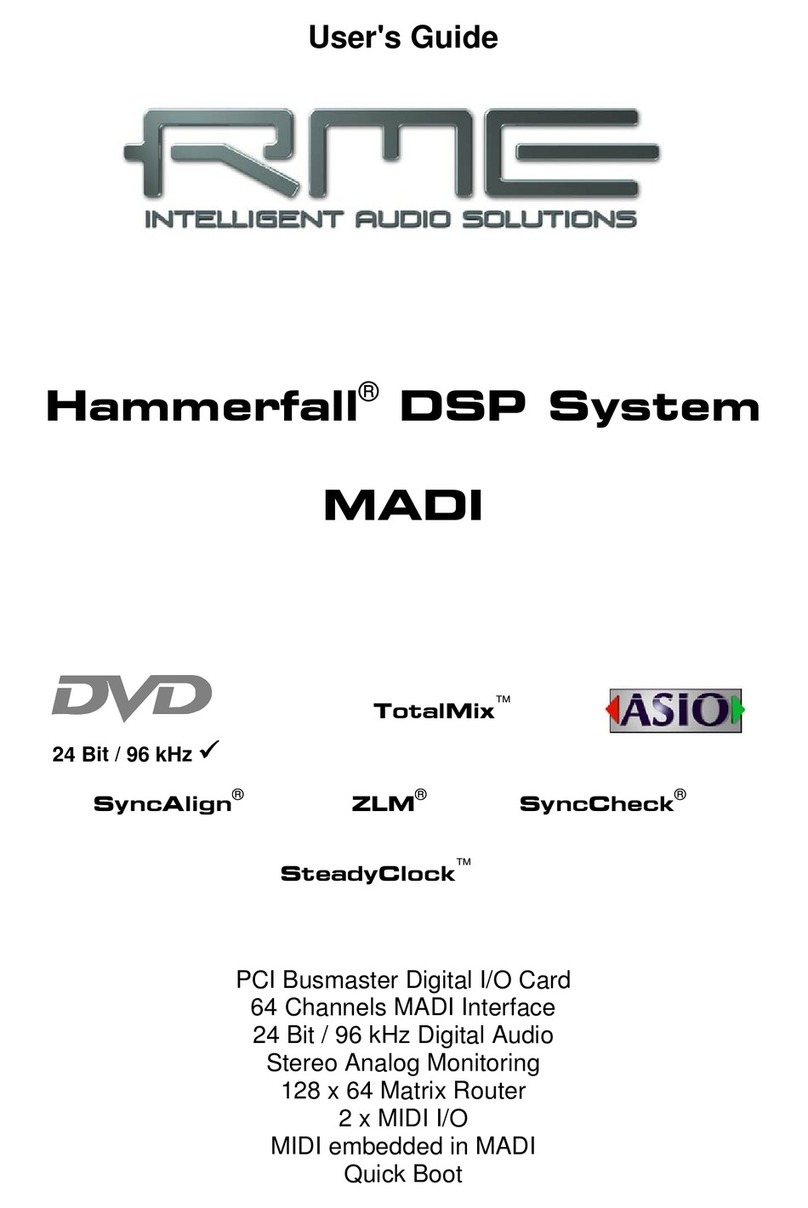
RME Audio
RME Audio Hammerfall Hammerfall DSP System User manual
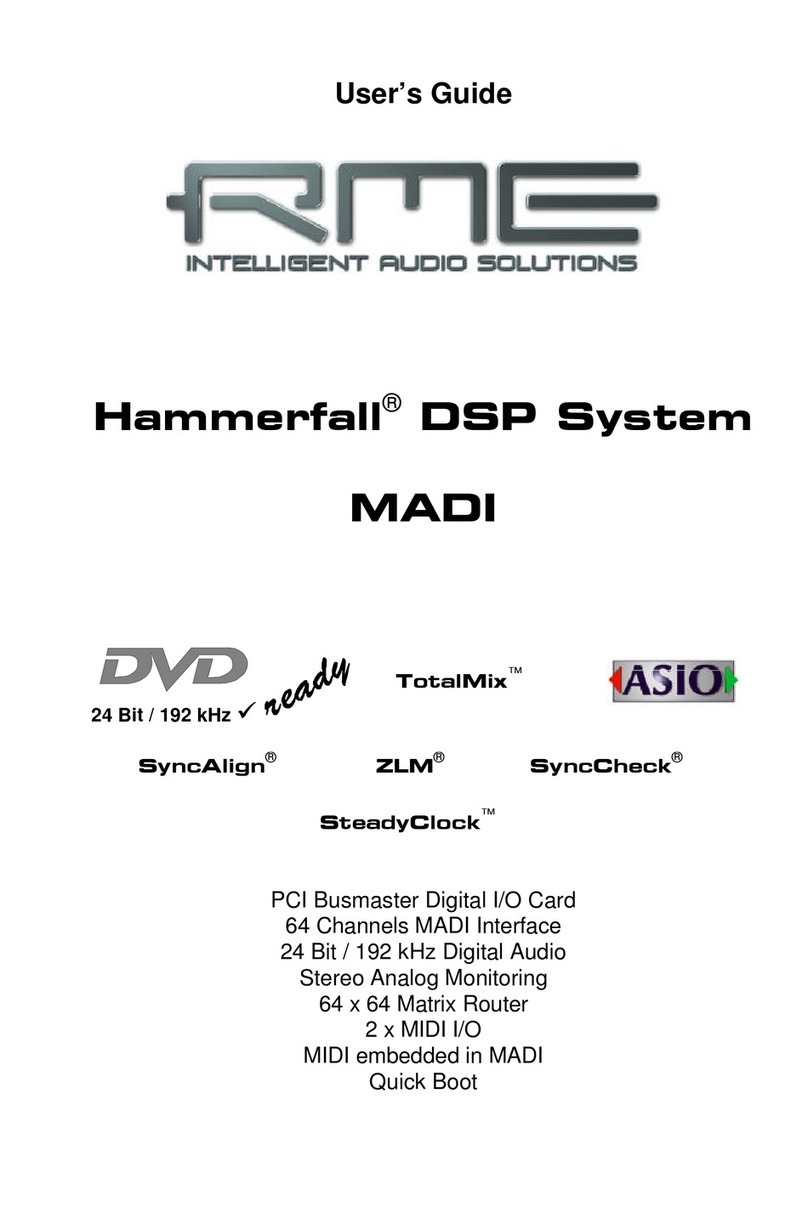
RME Audio
RME Audio Hammerfall DSP System MADI User manual