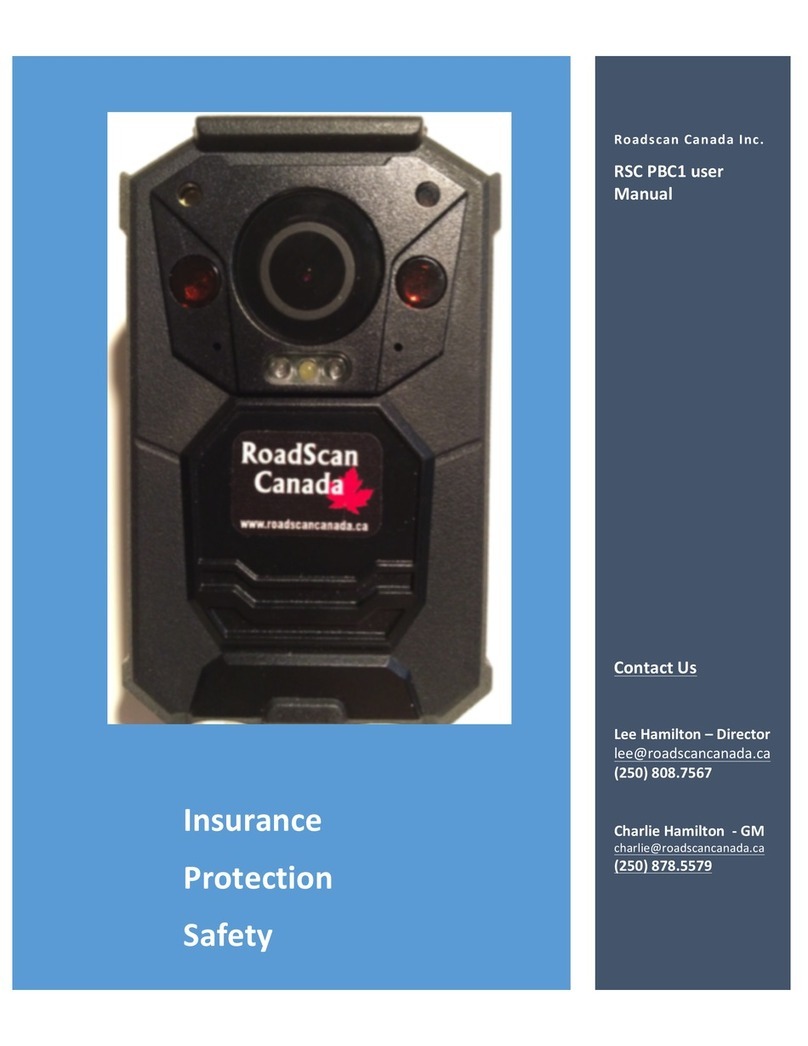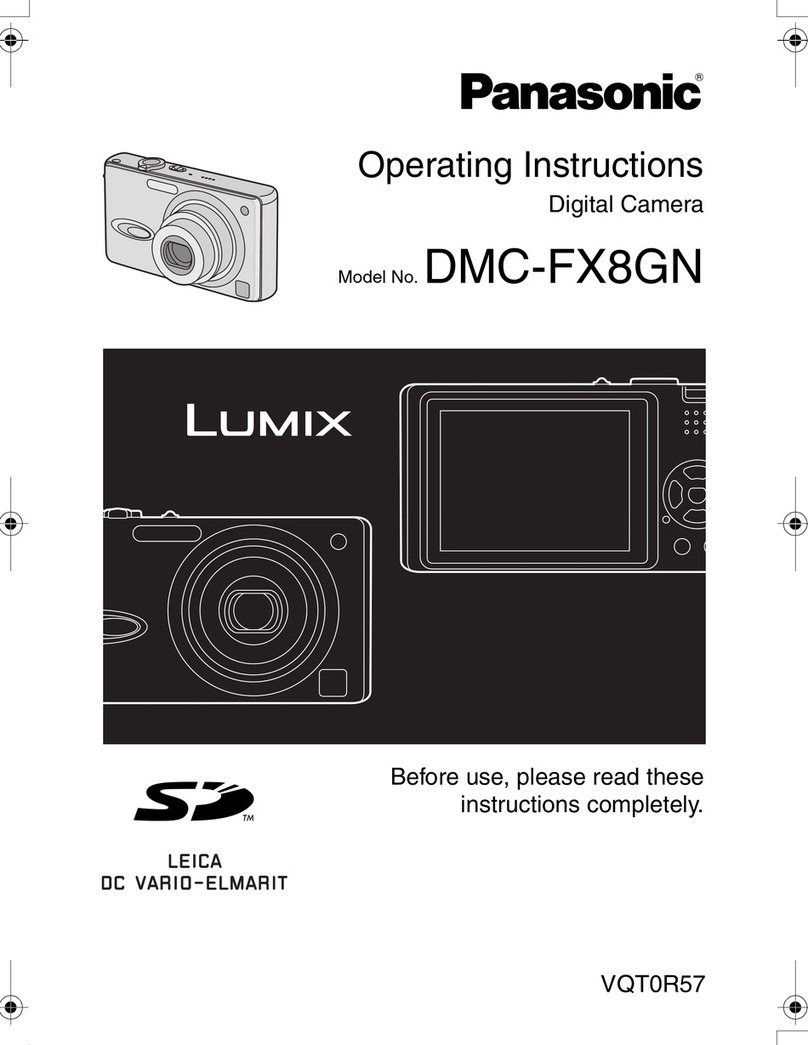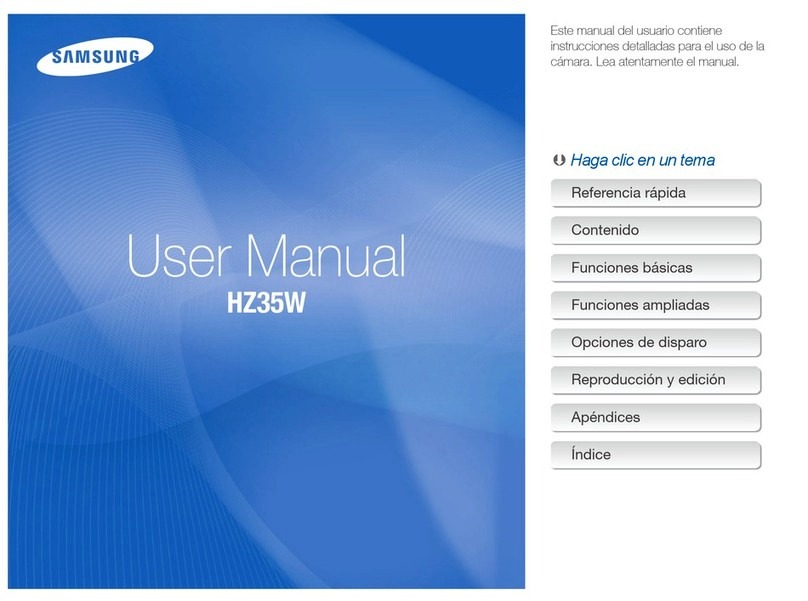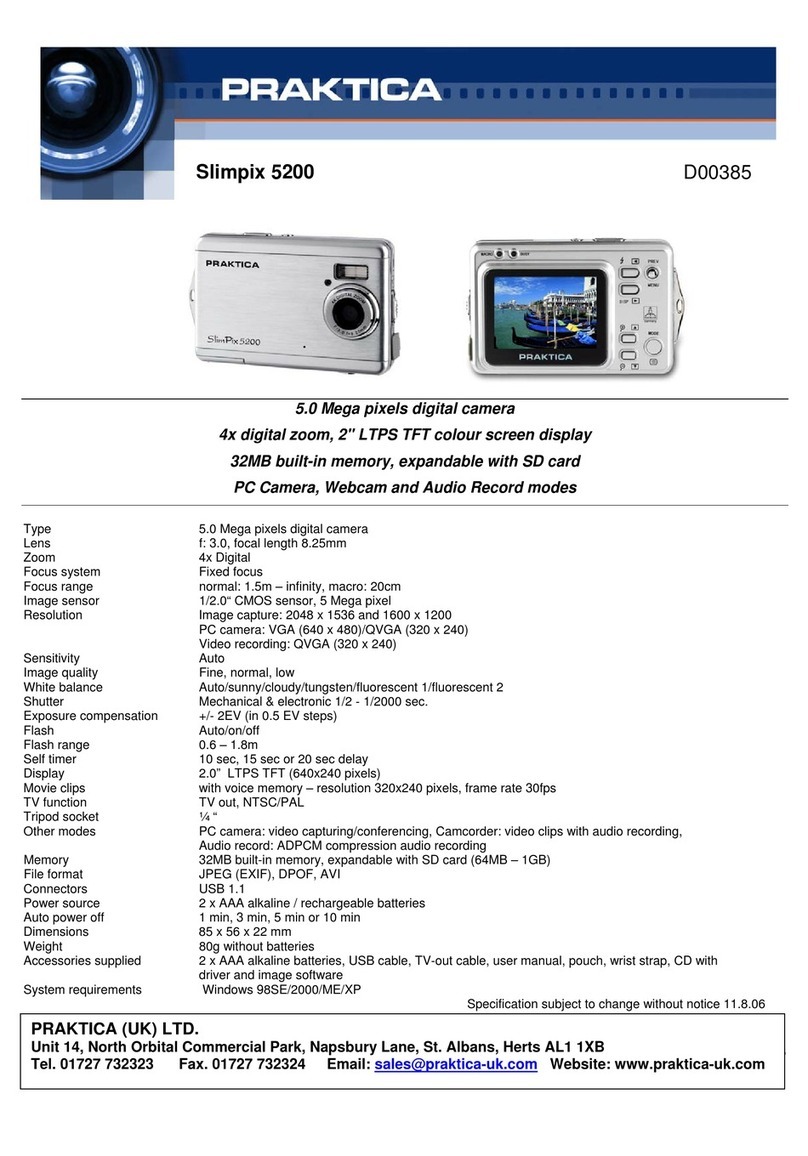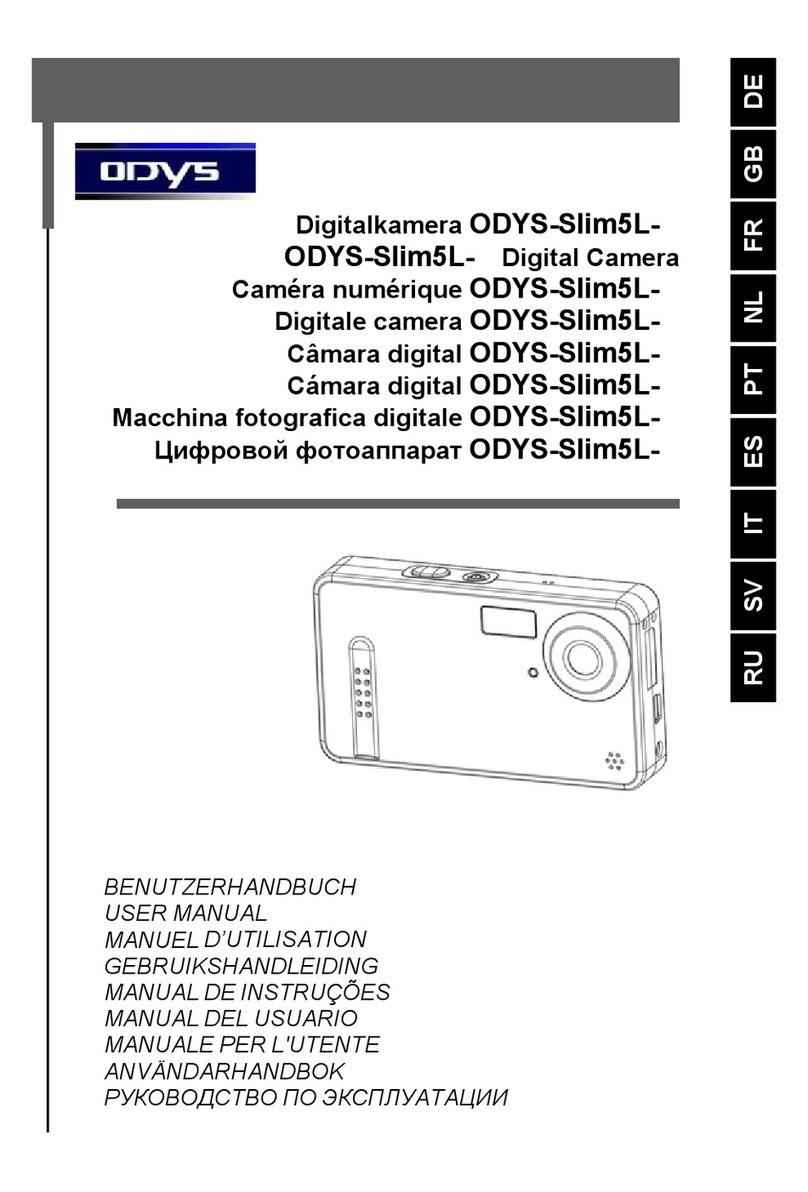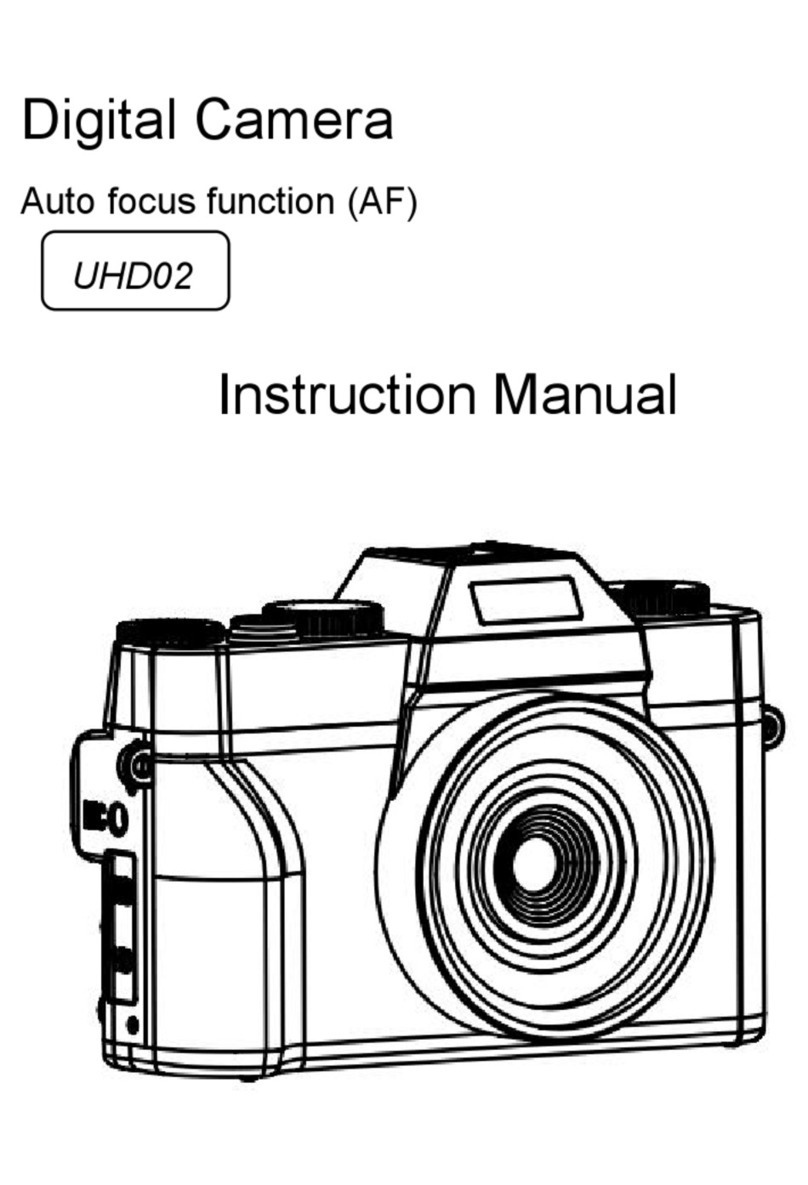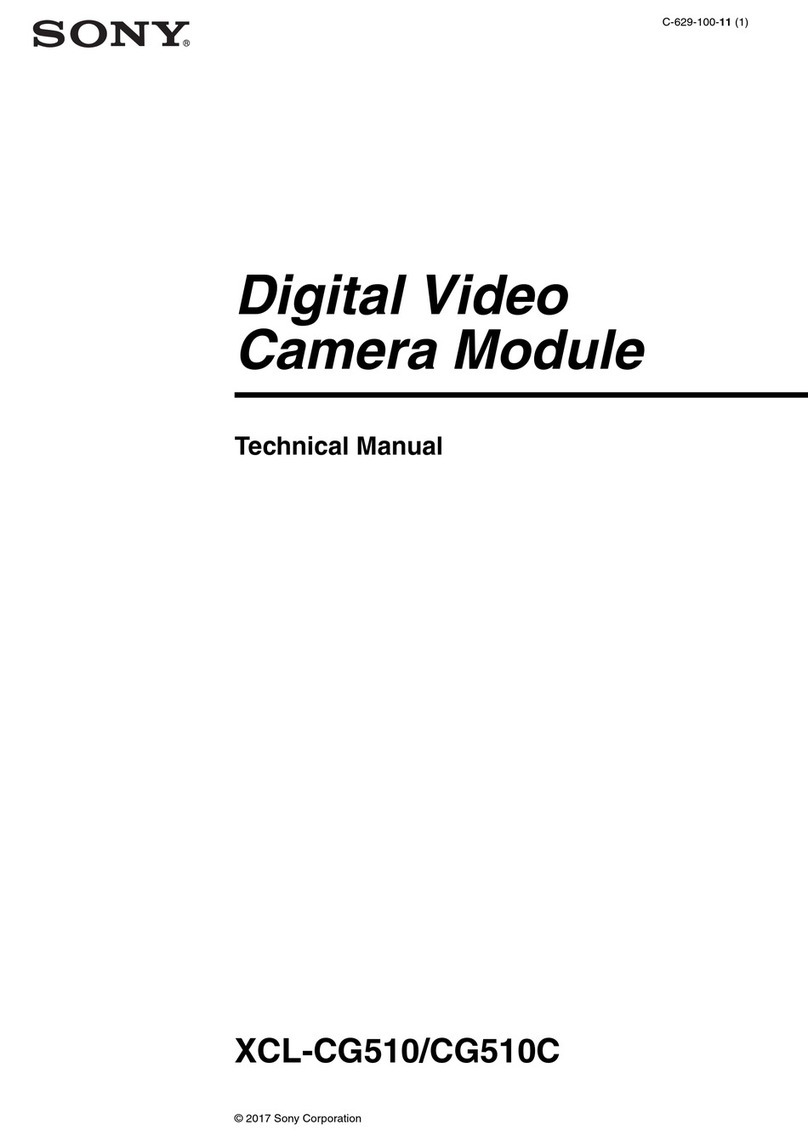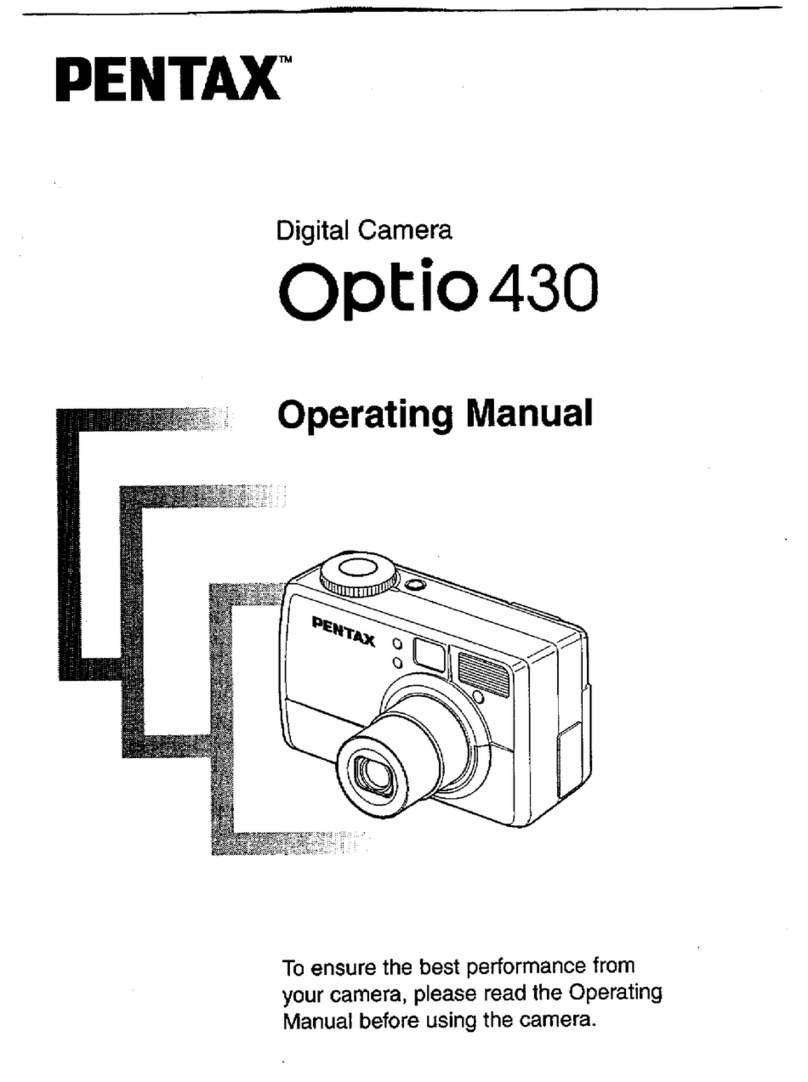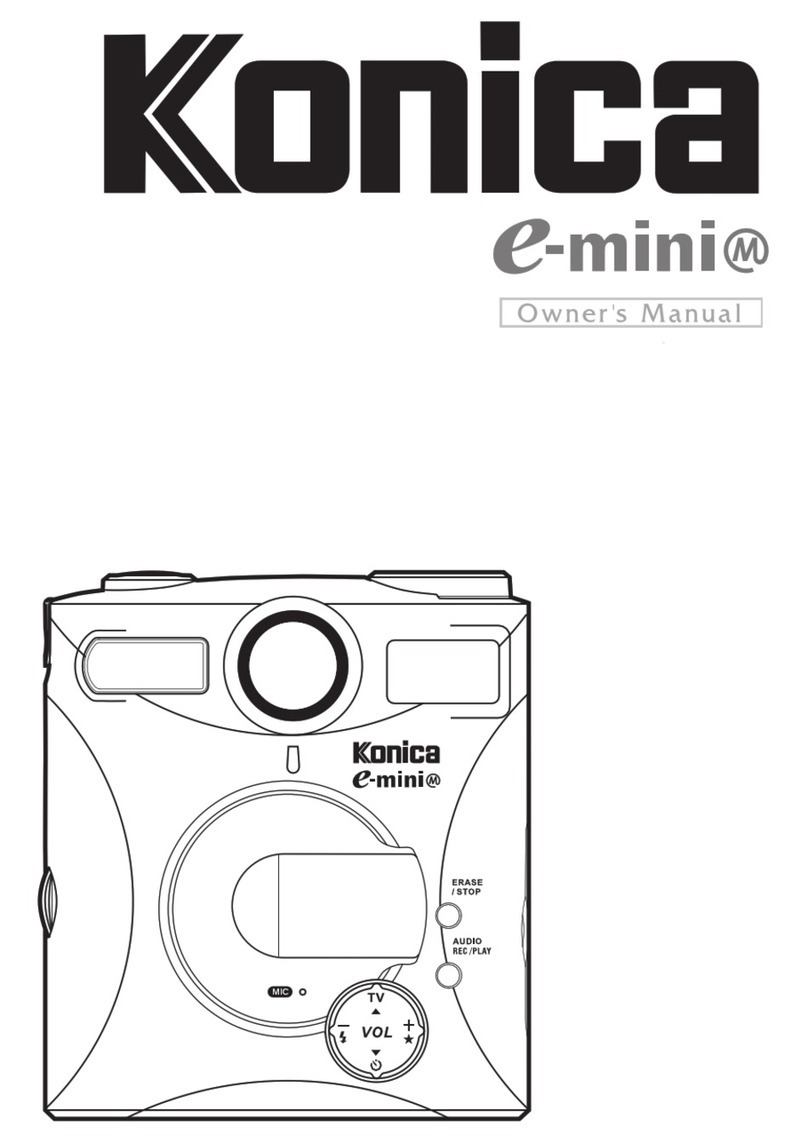RoadScan Canada PBC10 Operator's manual

5/16/2019 PBC10 Manual May 2019 - Google Docs
https://docs.google.com/document/d/1b5B8pzZDbsL6ZVoajlclVG_Xu4eB8_8JbqV-dNOc9GY/edit 1/23
RoadScanCanada
PBC10
UserInstruconManual

5/16/2019 PBC10 Manual May 2019 - Google Docs
https://docs.google.com/document/d/1b5B8pzZDbsL6ZVoajlclVG_Xu4eB8_8JbqV-dNOc9GY/edit 2/23
CAMERALAYOUT
1. ManualIRkey
a. shortPress:NightVision
b. ManuallongPress:WhiteLight
2. Power:holdfor3secondstoturnon/offor‘back’buon
3. ModeIndicaonLED
a. Green=poweron
b. Red=videoon
c. Yellow=statementoraudioonlyon
4. Chargingmodeindicator=blue
5. Chargingbaseport
6. WhiteLED
7. IRnightvisionLED
8. LaserPointer
9. Lens
10. Lightsensor(detectschangesinlightandautoturnonIR
forlowlightrecording)
11. USBport
12. LCDscreen
13. Onekey‘playbuon’and‘scrollupbrowserkey’
14. OKbuon(similarto‘enter’)
a. shortpress=ok
b. longpress=laserpointer
15. Menuaccessand‘scrolldownbrowserkey’
16. Highlightfilekey
17. Audiokey(taperecorder)
18. Photokey/SOSbuon
19. Videokey
a. longpresson=camerastartsrecordingimmediatelywithoutneedingtousethepowerkey
b. longpressoff=turningthecameraoffduringvideomodewithouttheneedtousethepower
key
c. shortpresskey=oncethecameraispoweredonorinstandbymode,thiswillstartthe
recording
Page1

5/16/2019 PBC10 Manual May 2019 - Google Docs
https://docs.google.com/document/d/1b5B8pzZDbsL6ZVoajlclVG_Xu4eB8_8JbqV-dNOc9GY/edit 3/23
Power
PowerOn–Holdthepowerbuononthetoprightfor3seconds–achimeanda
WELCOMEscreenwilltemporarilybedisplayed.Theviewofthecameralenswillbe
displayedonthemainLCDscreenandLEDattopofcamerawillbesolidgreen.
PowerOff–holdthepowerbuonfor3seconds–AGOODBYEscreenwilltemporarily
bedisplayedandthencamerawillshutdown.LEDlightwillturnoff(unlesscamerais
pluggedin).
PowerOnwithVideoRecord–Whenthecameraispoweredoff,holdthevideorecord
buonfor3secondsandthecamerawillpoweronandbeginrecordingandavoiceof
‘recordingstart’willbeheard.Toturnthecameraoff,usethepowerbuon.
PowerOnwithAudioRecord–Whenthecameraispoweredoffholdtheaudiobuonfor
3secondsandthecamerawillpoweronwith3vibraonsorbuzzesandbeginrecording
audio.Toturnthecameraoff,usethepowerbuon.
Video
Tostartarecording–whilethecameraisonandnotrecording,pressthevideorecord
buonontherightsideofthecamera(fromthescreen).Thedevicewillvibrate,anda
voicewillsoundindicangthattherecordinghasstarted.Thewhitevideocamera
symbolatthetoplecornerofthescreenwillturnredandflash.TheLEDlightwillbe
flashingred.
Tostoparecording–whilethecameraisrecordingpressthevideorecordbuonand
thecamerawillvibrateandstoprecording.
Tohighlightarecording–whilethecameraisrecording,pressthehighlightbuon
(Starbuon16)ontherightsideofthecameratohighlighttherecordingsegment.The
highlightedsegmentwillendwhenthevideosegmentends(seeSplitTimeinmenu
opons)Thesevideorecordingscannotbeoverwrien.
Agoldstarsymbolwillappeartotheleofthebaerylifesymbolonthetopright
cornerofthescreenwhiletherecordingisbeinghighlightedtoindicatethehighlighted
video.
Videosarein.MP4format.
Page2

5/16/2019 PBC10 Manual May 2019 - Google Docs
https://docs.google.com/document/d/1b5B8pzZDbsL6ZVoajlclVG_Xu4eB8_8JbqV-dNOc9GY/edit 4/23
Photographs
Pressthephotobuontotakeaphotograph.Photographscanbetakenduringvideo
recordmode.Photographsarein.JPEGformat.
Statements&AudioBuon
Recordastatement–Whenthedeviceisnotrecording–presstheaudiobuonto
recordastatement.TheLEDwillbeflashingyellow.Tostopanaudiorecording,simply
presstheaudiobuonagain.
Highlightanaudiorecording–whilethecameraisrecordingastatementpressthe
highlightbuon(Starbuon16)tohighlighttheaudiofiletobeabletoaccessthefile
fasterandmoreeasilyoncetheaudiohasbeendownloadedontoacomputer.
Statementsarein.WAVformat.
BackingoutofScreens
Usethepowerbuonontherightsideofthecameratobackoutofsubscreens.
SengthePassword
ThepasswordcanbechangedInthemenuopon.PLEASEENSUREYOUREMEMBER
YOURNEWPASSWORDASITCANNOTBERETRIEVEDWITHOUTSENDINGITBACKTO
THEMANUFACTURER.Thenewpasswordwillberequiredtoviewplaybackorviathe
computer.
Note:theownerwillberesponsibleforanychargesincurredforthecameratobe
returnedtothemanufacturertobefixed.
Page3

5/16/2019 PBC10 Manual May 2019 - Google Docs
https://docs.google.com/document/d/1b5B8pzZDbsL6ZVoajlclVG_Xu4eB8_8JbqV-dNOc9GY/edit 5/23
Playback
TheplaybackscreencanbeviewedbypressingtheOKbuon(locatedundertheLCD
viewscreen)whenthecameraisinstandbymodeandonthemaindisplayscreen.The
userwillbepromptedtoenterapassword.Thedefaultpasswordis‘0’–6mes,by
pressingtheOKbuon6mes.UsetheBrowse‑upandBrowse‑downbuonstoscroll
throughotherpasswordentryoponsandpresstheOKbuontoselectpassword
entries.
Figure1
Ifamistakeismadewhenenteringapassword,holdtheBrowse‑upbuontomove
backoneentryandholdtheBrowse‑downbuontomoveforwardoneentry.
Aerthecorrectpasswordhasbeenentered,usetheBrowse‑upbuontotableand
Browse‑downbuontotabrightovereithervideo,camera,oraudiofiletabsandpress
theOKontheselectedfiletabtoviewthefiles.
Figure2
Page4

5/16/2019 PBC10 Manual May 2019 - Google Docs
https://docs.google.com/document/d/1b5B8pzZDbsL6ZVoajlclVG_Xu4eB8_8JbqV-dNOc9GY/edit 6/23
Playback
Aerselecngtheformofdatawishedtobeviewed,tabovertothefilewishedtobe
viewedandpresstheOKbuontoselectthatfile.PressingtheOKbuononavideoor
audiofilewillautomacallystartplayingthefile.–UsetheOKbuontopauseand
playthefile.
UsetheBrowse‑downbuontofastforwardandusetheBrowse‑upbuontorewind
videos.Fastforwardandrewindoponscanbespedupbytappingthebrowsebuons
morethanonce.VideomodehasX2,X4,X8,X16,X32,X64andX128speed(both
forwardandreverse).
Figure3
OneKeyPlayback
Whenthecameraisinstandbymode(notrecording),onthemainLCDviewscreen
pressthe“onekeyplaybackbuon”otherwiseknownasthe“Browse‑upbuon”to
openthemostrecentlyrecordedmediafile.Theuserwillthenbepromptedtoentera
passwordpriortoviewingfiles.(Seeplaybackforpasswordentryinstrucons).
MenuAccess
Toaccessthemenu,presstheMenubuonorleerM,whileonthemainLCDviewscreen
whilethecameraisinstandbymode,theuserwillbepromptedtoenterapassword(see
Playbackforpasswordentryinstrucons).
Aerthecorrectpasswordhasbeenentered,thesengsmenuwillbedisplayed.
Thesengsmenuallowstheusertochangefunconsonthecameratomeettheuser’s
preferences.Cameraandaudiorecordingscannotbeusedinmenumode.
Page5

5/16/2019 PBC10 Manual May 2019 - Google Docs
https://docs.google.com/document/d/1b5B8pzZDbsL6ZVoajlclVG_Xu4eB8_8JbqV-dNOc9GY/edit 7/23
MenuAccess
UsetheBrowse‑downbuontoscrolldownandBrowse‑upbuontoscrollupthroughthe
menuitemsandOKbuontoselectamenuitemandenteritssubmenu.Finally,inthesub
menus,usetheBrowse‑upbuontoscrollle,theBrowse‑downbuontoscrollright,and
theOKbuontoselectopon.
PressthePowerbuontobackoutofsubmenuswithoutmakingchangestothesengs.
Note:Whileinthesengsmenuorsubmenus,pressingthephoto,videorecord,oraudio
recordbuon,willreturnyoutothemainLCDviewscreen.
MenuOpons
*Lookattoprightofmenuandthenumberoutof30indicateswhichmenuoponyouareon.
●1/30:Setcameravideoresoluon.Oponsare2304x129630P,1920x1080p30p,1440x1080p30P,1280x72060P,1280x72030P,848x480
60P,848x48030P,and720x48030P.
●2/30:Setthefilesize:Thismeanssengthesizeofthephotoorvideo.Oponsare5M,8M,10M,12M,16M,20M,21M,23M,25M,28M,
30M,and32M
●3/30:Burston/off(Burstonallowstosnapmulplephotosatonceuponpressingthephotobuon).Oponsare2,3,5,10,15,and20
photos.
1. 4/30:Wifi‑on/off
2. 5/30:SelfTimerallowsforameddelaybeforeaphotoistaken.Oponsare5and10seconds.
3. 6/30:Quality‑Normal,Fine,SuperFine
4. 7/30:Pre‑record‑on/off‑records10secondspriortohingvideobuon
5. 8/30:Post‑record‑on/off‑connuesrecording10secondsaervideoturnedoff
6. 9/30:CarDVMode‑on/off‑thereisnoneedtochangethis,leaveoff
7. 10/30:LoopRecord‑on/off‑highlyrecommendedtoleaveofforvideomightbeoverwrienthuslosingthevideo
8. 11/30:SplitTime‑Automacallysplitsvideorecordingsintosegmentsofsetmestomoreeasilymanagerecordings.Eachsegmentwillbea
separatemediafile.Oponsareoffand3,5,10,15,30,and45minutes.
9. 12/30:SlideShow‑WhenviewingaphotofileinPlaybackmodeinphotofilestab,photoswillautomacallybescrolledthrough.
10. 13/30:Infrared‑ManualorAutomac:Whileunderdarkcircumstances,infraredLEDwillhelprecordclearimageorvideoinHD.
○Auto:Inlowlightsituaons(3Lux),4IRLEDwillbeturnedonautomacally,cameraswitchestoinfraredfilterlens,videoimage
turnsblackandwhite.Whenbrightnessincreasesagain,theIRLEDturnsoff,andimagebecomescolorfulagain.
○Manual:Whennightvisionisneeded,PresstheFlashlight/Infraredbuontoswitchtoinfraredmode,4IRLEDwillbeturnedon,
videoimagewillturnblackandwhite.WhennightvisionisnolongerneededpresstheIRbuontoswitchoutofnightvision.
11. 14/30:RecordWarning‑thevoice/vibrangthatadvisestheuserthatvideorecordinghasbeenacvated.OponsareOn/Off.
12. 15/30:GPS‑HavingGPSonallowstoconnecttoGPSsatelliteastoviewlocaonofwherevideosrecordingsfromcameraweretakenona
computer.OponsareOnandOff.
13. 16/30:TimeZone‑Thissengallowstochangethemezonethecameraissetfor.DefaultissetforGMT(GreenwichMeanTime).ie;PSTis‑7
14. 17/30:Language‑Allowsusertoswitchthelanguageofthedevice.
15. 18/30:ScreenSave‑Allowsusertosettheamountofmebeforethedevice’sscreensaverison.Oponsareoff,30secondand,1,3,and5
minutes.
●19/30:LCDBrightness‑Allowsusertochangethebrightnessofthedevice’sscreen.Oponsarelow,mediumandhigh.
●20/30:Autopoweroff‑Turningthisfuncononwillcausethedevicetoturnoffaertheselectedmewheninstandbymode.Oponsare
30seconds,1,3,and5minutes.
●21/30:LEDLight‑IfonLEDlightwillchangecolorsdependingonwhatthecameraisdoing(forexample:recording).IfoffnoLEDindicators
willshow.
●22/30:Keytone‑Whenthisisonuserwillhereakeytonewhenpushingbuonsonthedevice.Oponsareonandoff.
●23/30:Volume‑Alteringthisaffectsthedevice’ssoundlevelsincludingkeytoneandvideo/audioplaybackfiles.
●24/30:CodingFormat‑H.264
●25/30:Date‑mestamp‑Changethedateandmeofthedevice.
●26/30:IDSeng‑AllowstodesignatethecameratoaspecificpersonbyenteringauniqueuserID.
●27/30:Password‑Havingthissengonwillcausethepasswordrequirementbeforeenteringmenuandplaybackscreens.Oponsareon/off
●28/30:ChangePassword‑Allowstheusertochangepassword.Usermustenteroldpasswordandthenthenewpasswordfollowedby
confirmaonofnewpasswordusingtheScrollandOKbuons.*Note:rememberyournewpasswordasitisnon‑recoverableandwillbe
requiredtobesentbacktomanufacturerforreseng.Thisisaproteconmeasureagainstunauthorizedviewingofyourdatashouldthe
camerabelost.
●29/30:DefaultSeng‑Allowstheusertoresetthedevicetothedefaultsengs.
●30/30:H22_20190302_v1.76‑versionofthedevice.
Page6

5/16/2019 PBC10 Manual May 2019 - Google Docs
https://docs.google.com/document/d/1b5B8pzZDbsL6ZVoajlclVG_Xu4eB8_8JbqV-dNOc9GY/edit 8/23
SpecialFeatures
Infrared:PresstheInfraRed(IR)buontomanuallyturnontheIR.Ifthecameraissetto
‘automacIR’thenthereisnoneedtoturntheIRonmanually(whenIRison,tworedlights
willappearonthefrontofthecamera)
Flashlight(WhiteLED):HoldtheIRbuonfor2secondsfortheflashlighttoturnon/hold
againfor2secondstoturnofftheflashlight.
Laserpointer:HoldtheOKbuonfor2secondstoacvatetheredauxiliarylightlocatedon
thefrontofthecamera(redlaser)–holditagainfor2secondstoturnitoff.
WhiteBeacon:Holdthephotobuonfor2secondstoturnontheflashingwhitebeacon.
Holdagainfor2secondstoturnitoff.
Charging
Thereareseveralwaystochargethecamerawhichresultsinthebluelightbeingilluminated.
IfthebluelightdoesnotilluminatethentheUSBmaynotbeseatedproperly.DONOTFORCE
INTOTHEBASE.Thecameramaybeonandinuseorthecameramaynotbeseatedproperly
inthechargingbase.Makesuretocorrectlyplacethecameraintothechargingbase‑the
frontofthecamerashouldbefacingawayfromtheUSBportonthechargingbase.Iftheblue
lightisnoton,thecameraisnotcharging.Ittakesapproximately4‑6hoursforthecamerato
fullycharge.
NOTE:Ifthecameraisonwhilechargingandbecomesunpluggedfromthepowersource(via
thedockingstaonorUSBport)thecamerawillpoweroff.
Waystocharge
1. Usetheoutletadaptor,USBcableandchargingbasetoplugintoanoutlet
2. UsetheoutletadaptorandUSBcableonlytoplugintoanoutlet
3. PlugtheUSBcabledirectlyintothecomputer
4. Usethechargingbasewiththe12voltadaptorwhileinthevehicle
IMPORTANT:ifthecameraisnotusedandchargedonaconsistentbasis,thecamera’s
baerywilllosetheabilitytoholdacharge.Baeriesarenotreplaceableandnotcovered
underwarranty.Pleaseensuretouseandchargeyourcameraoen.
Figure4
Page7

5/16/2019 PBC10 Manual May 2019 - Google Docs
https://docs.google.com/document/d/1b5B8pzZDbsL6ZVoajlclVG_Xu4eB8_8JbqV-dNOc9GY/edit 9/23
OpeningFilesOntheComputer
1. PlugthecameraintothecomputerviatheUSBcable.DONOTFORCETHEUSBINTO
THECAMERA‑ITSHOULDFITEASILY.ForcingtheUSBintothecameramaycause
damagetotheport.Damagecausedinthismannerwillnotbecoveredunder
warranty.
2. Onceconnectedtothecomputer,theuserwillbepromptedtoentertheirpassword
(seePlaybackforinstruconsforpasswordentry).
Figure5
3. Aerthepasswordhasbeensuccessfullyentered,thecamerascreenwilldisplayausb
connecngmessage
4. Thecomputershouldthenrecognizethecameraasa‘D’,‘E’,‘F’,or‘G’drive.
IMPORTANT:dependingonyourcompany’sfirewallsystem,thecameramaynotbeallowed
accesstoyoursystemthusprevenngtheviewingofdata.PleasecontactyourITpersonnel
toassistwiththismeasure.
5. Oncelocated(seefigure7),openthecorrespondingDrive.Ifthecomputerdoesnot
recognizethecamera‑unplugtheUSBcableandplugbackin.
Page8

5/16/2019 PBC10 Manual May 2019 - Google Docs
https://docs.google.com/document/d/1b5B8pzZDbsL6ZVoajlclVG_Xu4eB8_8JbqV-dNOc9GY/edit 10/23
OpeningFilesOntheComputer
Figure7
6. DCIMandGPSPlayerfolderswillbeshownandonefile,OPERATIONDIARY.txt.Oncethe
.txtfileisopened(notcompablewithMAC),therewillbealogaccounngfortheuse
andoperaonofthecameraviame&dateandthenatureofuseofthecamera(ie;
videorecording,photocapture,andpoweron/off).Thisisimportantasitwill
demonstratewhenthecamerahasbeeninoperaon.Ifdataismissingthisfilecanbe
checkedtoensurethatthedatafilesmatchthemeandoperaonofuse.
7. OpenDCIM,thenopen100MEDIA
Figure8
Page9

5/16/2019 PBC10 Manual May 2019 - Google Docs
https://docs.google.com/document/d/1b5B8pzZDbsL6ZVoajlclVG_Xu4eB8_8JbqV-dNOc9GY/edit 11/23
OpeningFilesOntheComputer
8. Choosethefiletoview(MP4,JPEG,WAV)
Figure9
DelengFiles
Ensurethatallfilesaresavedpriortodeleonoffiles.
Oncedeletedthefilescannotberetrieved.
Whentheuserissureoffilestobedeleted,selectthefileorfilesandpressdeletekey,
mulplefilescanbedeletedatthesameme.
Filesarerequiredtobedeletedinordertoclearupspaceonthecamerapriortoitsnextuse.
Failuretodosowillresultinnodatabeingrecorded.
Acardfullmessagewillappearandanalarmwillsoundifthereisnostorageavailableonthe
cameratorecord.Thismeansthatdataneedstobedeleted.
Theamountofstorageremainingisdisplayedintheboomrightcornerofthereardisplay
screenshowing58.0G/58.0G.Thisshowshowmuchstorageislecomparedtohowmuch
storageavailable.
Failuretodeletefileswillresultinthecameraunabletorecordandimportantdatamaybe
missed.
Failuretodeletefileswhichresultsinmisseddatabeingrecordedwillnotbeconstutedas
awarrantyissueorafailureoftheproductnorwillRoadScanCanadaIncbeheldliablefor
anydatafailedtobecaptured.
Page10

5/16/2019 PBC10 Manual May 2019 - Google Docs
https://docs.google.com/document/d/1b5B8pzZDbsL6ZVoajlclVG_Xu4eB8_8JbqV-dNOc9GY/edit 12/23
GPSFiles
16. Backoutofthe100MEDIAfileandopenthesecondfolderGPSPlayer.
17. Player.exeshouldbeinthisfolder.
18. Chooseplayer.exe(the.exefilemaypromptadownloadofafile,speakwithyourIT
personnelregardingthiscapability).Alternavely,theGPSplayer(Datakam)linkcanbe
foundonRoadScanCanada’swebsite.
19. TheGPScomponentwillopenandfilesshouldsystemacallyshowupwithsatellite
imagesbesideeachfile.Filesshowupontheboomrightofthescreen.Ifthereisno
satelliteimageonthefileitmeansthatnoGPSwascaptured.
Figure
10
20. Toviewafile,highlightthefileandhittheplaybuon.Dependingonthesizeoffilewill
determinethelengthofmetakentodownloadtheGPSdata.
21. Todeletethesefiles,gobacktothefolderof‘D’,’E’,‘F’or‘G’,highlightanddelete
selectedfiles
22. Tosavefiles,highlight,copy/pasteandstoreinanewfolder
REMEMBERTO‘EJECT’THEBODYCAMERAPROPERLYFROMYOURCOMPUTER,FAILURETO
DOSOCOULDPOTENTIALLYCORRUPTYOURCAMERAANDORCOMPUTER.THISFAILURE
WILLNOTCONSTITUTEAWARRANTYISSUE.
Page11

5/16/2019 PBC10 Manual May 2019 - Google Docs
https://docs.google.com/document/d/1b5B8pzZDbsL6ZVoajlclVG_Xu4eB8_8JbqV-dNOc9GY/edit 13/23
CameraPorts
ThePBC10onlyfeaturesUSBportontherightsideofthecamera.Usethisporttoaccessdata
ontothecomputer.Thereisnoportfortheaddionofaminicameraatthisme.
Figure11
Reset
Shouldtheunitfreezeup(typicallybypushingtoomanybuonsatthesameme‑similarto
the‘wheelofdeath’onacomputer),locatedintheHDMIportisasmallresetbuon.Usean
object(apapercliporsimilar)topushthisbuon.Thecamerawillthenbereset.Nofilesare
lostasfilescanonlybedeletedoffacomputer.
DASHCAM
ThePBC10canbeusedasadashcaminyourvehiclemakingitthemostversalecamerain
theindustry.
ToaachthePBC10dockingstaontoyourvehicle,locatethebestsuitablespotonthe
dashboardtoallowforbestviewingposion,cleantheareaofthedashboardtoensure
properadhesion.Forbestadhesion,ulize3MDualLockasitwillprovidetheproper
securementrequiredtoensurethatyourvideoisstabilized(velcrowillnotwork).
Suggested:placebothpiecesofDualLockontheboomofthechargingbase,thenplacethe
chargingbaseontothedashboard.ThiswillensurethatbothpiecesofDualLockarealigned
properly.EnsurethatthePBC10isalignedproperlypriortopressingtheDualLockontothe
dashboardfirmly(withtheUSBportfacingrearward).
Figure12
Page12

5/16/2019 PBC10 Manual May 2019 - Google Docs
https://docs.google.com/document/d/1b5B8pzZDbsL6ZVoajlclVG_Xu4eB8_8JbqV-dNOc9GY/edit 14/23
DASHCAM
Usethe12voltadaptor(supplied),plugtheUSBintotheUSBport(DONOTFORCEINTO
PLACE).Runthe12voltadaptorcordtothe12voltportinthevehicle.12voltportsare
locatedindifferentlocaonsinvehiclesandlocaonshouldbereferredtointheowner’s
manualforeachvehicle.The12voltadaptordoeshavea10footcordtoallowthecordtobe
runorhiddentothevehicle’srespecveport.Pleasecheckwithyourvehiclesmanualfor
referencetothisopon.RoadScanCanadaIncacceptsnoliabilityforanydamagecausedto
vehiclesduringthisprocessof‘running’orhidingthe12voltadaptorcord.
DONOTCUTTHE12VOLTADAPTOROFFANDRUNPOWERDIRECTLYTOYOURVEHICLE,
THISWILLDESTROYTHECAMERA.RoadScanCanadaIncwillnotassumeanyliability
whatsoeverforthisifdamageisdonetoyourvehicle.Warrantyisvoidinthiscircumstance.
OPERATIONOFDASHCAM
ThePBC10maybeintherecordmodepriortoplacingthecameraintothedockor
alternavely,therecordbuonmaybepushedoncethecameraisinthedockingstaon.The
videobuonisalilehardertoreachinthissituaon.Tostoprecording,hitthevideobuon
asecondme.
ATNOTIMESHOULDYOUOPERATETHEPBC10WHILEYOURVEHICLEISINMOTION.ANY
DAMAGECAUSEDDURINGTHISOPERATIONWILLNOTBEASSUMEDBYRoadScanCanada
Inc.PleaserefertoyourProvincialorStatelaws.
Wheninvideomode,thePBC10willcapturevideo,speedandGPSlocaonwiththeuseof
GoogleMaps .
1
Figure13
Note:thecameraisbeingchargedwhileinthedockingstaon.
Page13
1MapData©Google2019

5/16/2019 PBC10 Manual May 2019 - Google Docs
https://docs.google.com/document/d/1b5B8pzZDbsL6ZVoajlclVG_Xu4eB8_8JbqV-dNOc9GY/edit 15/23
AccessingWifi
Download‘LinkinEyes’A12LitefromAppstore(currentlyunavailableonAndroidphones).
Figure14
WifiAppSengs
1. Ensuretoturn‘Wifion’inthesengsmenu.
2. AgreenWifiindicatorwillbevisibleonthetopoftherearscreen.
Figure15
3. GototheWifiSengsonthephoneandlocateMyDVR‑XXXXXX.
Figure16
Page14

5/16/2019 PBC10 Manual May 2019 - Google Docs
https://docs.google.com/document/d/1b5B8pzZDbsL6ZVoajlclVG_Xu4eB8_8JbqV-dNOc9GY/edit 16/23
WifiAppSengs
4. Entertheinialpassword‑1234567890
5. AerWifigetsconnectedsuccessfully,opentheLinkinEyesApp.
6. Livestreaming(onthephoneonly,notremotelyatadesk),controlofrecordingand
photographswillbefunconal.
Figure17
a. Video
b. Takeaphoto‑upperlecorner
c. Adjustbrightness‑upperlecorner
d. Cameralist(ifmulplecamerashavebeenusedbyyourphone)‑
upperrightcorner
e. Filelist
Page15

5/16/2019 PBC10 Manual May 2019 - Google Docs
https://docs.google.com/document/d/1b5B8pzZDbsL6ZVoajlclVG_Xu4eB8_8JbqV-dNOc9GY/edit 17/23
WifiAppSengs
Figure18
f. Speedometer(fordashcamerafunconality)
g. SwitchtohybridGPSmode
i. HybridGPSviewprovidesavideoview,date,me,andgooglemaps
locaon
Figure19
Page16

5/16/2019 PBC10 Manual May 2019 - Google Docs
https://docs.google.com/document/d/1b5B8pzZDbsL6ZVoajlclVG_Xu4eB8_8JbqV-dNOc9GY/edit 18/23
WifiAppSengs
8.OrientatesNortherndirecon
9.Mode(videoorphoto)andQuickSengs(resoluonandothersengs)
10.Quicksengsprovidestheabilitytoadjustresoluon,syncyourdevice,format
storage,resetcamerasengsandmore.
Figure20
11.Imagesandvideoscanbeeditedwithannotaons,changefontcolour,addimages
anddrawingcapabilies,reducingvideomethisallowstheusertohighlightfiles
instantly.
Figure21 Page17

5/16/2019 PBC10 Manual May 2019 - Google Docs
https://docs.google.com/document/d/1b5B8pzZDbsL6ZVoajlclVG_Xu4eB8_8JbqV-dNOc9GY/edit 19/23
WifiAppSengs
12.Filescanbelocatedinthefilelistforvideoandphotos.
Figure22 Figure23
Page18

5/16/2019 PBC10 Manual May 2019 - Google Docs
https://docs.google.com/document/d/1b5B8pzZDbsL6ZVoajlclVG_Xu4eB8_8JbqV-dNOc9GY/edit 20/23
Troubleshoong
●Ifyougetthepasswordincorrectwhileaempngtoconnect,eitherunplugandplug
thecamerabackintothecomputerorturnthecamerapoweroffandonagainsoasto
havetheabilitytore‑enterthepassword.
●Ifthephotobuttonorpowerbuttonarepushedwhilethepasswordscreenisdisplayed
thecamerawillswitchovertothemainLCDviewingscreenandenablingtheuseofall
thecamera’sfunctions.
●Ifthecameraisrecording(eitheraudioorvideo)whilepluggedintoacomputer,this
meansthatthecameraisnotchargingorunabletoviewanydataonthecamera.Inthis
case,unplugthecamera,andturnthecameraoff.However,thecameraisunplugged
whileinrecordingmode(eitheraudioorvideo)thecamerawillnotturnoff.
●Ifthecamerafreezes,hittheresetbutton(coveredinResettheCamera).Thiswill
occurwhentoomanybuttonsarepushedsimultaneously.
●Reasonsforthecameratostopfunctioningare:lowbattery,cardfull,multibuttons
pushedsimultaneously,incorrectlypluggedintochargingbaseorcomputer.
●PBC10notcharging:checktheUSBandporttomakesurethereisaproperconnection.
Page19
Other manuals for PBC10
1
Table of contents
Other RoadScan Canada Digital Camera manuals