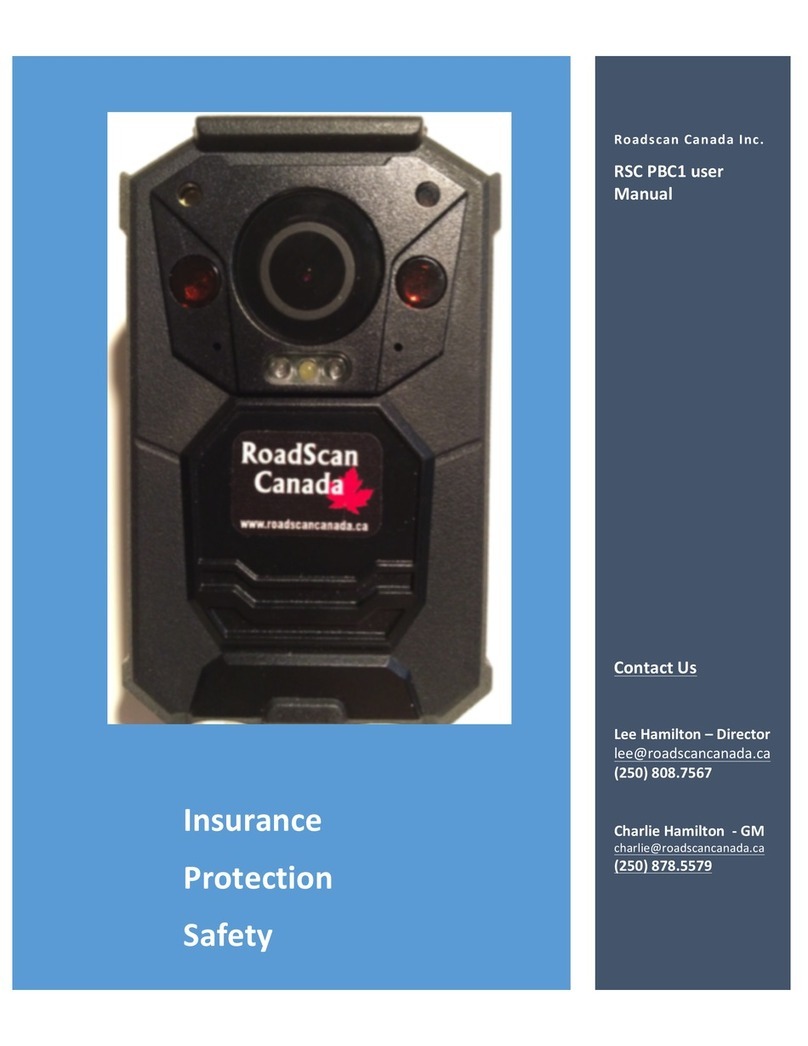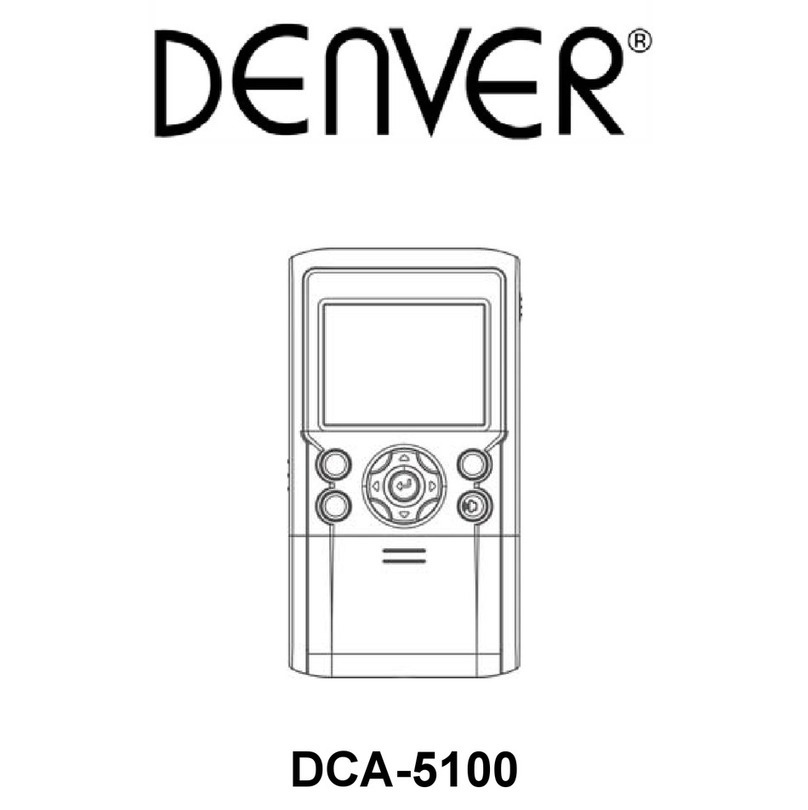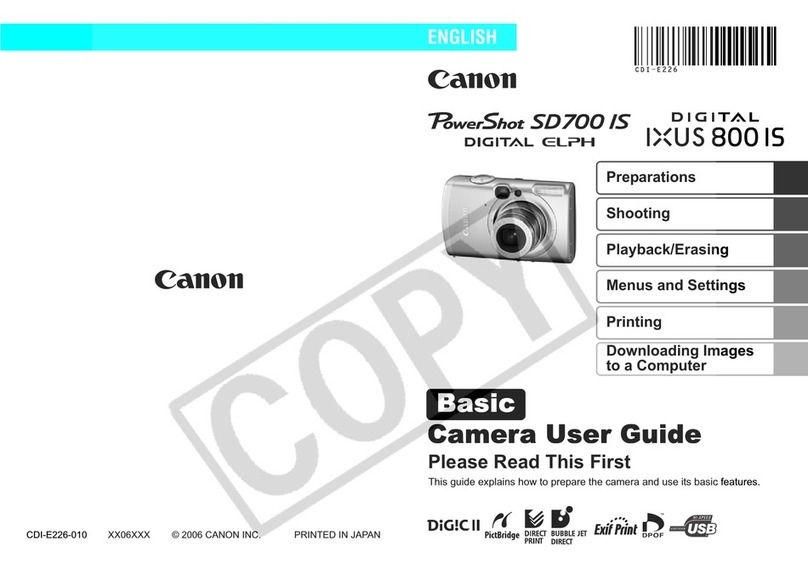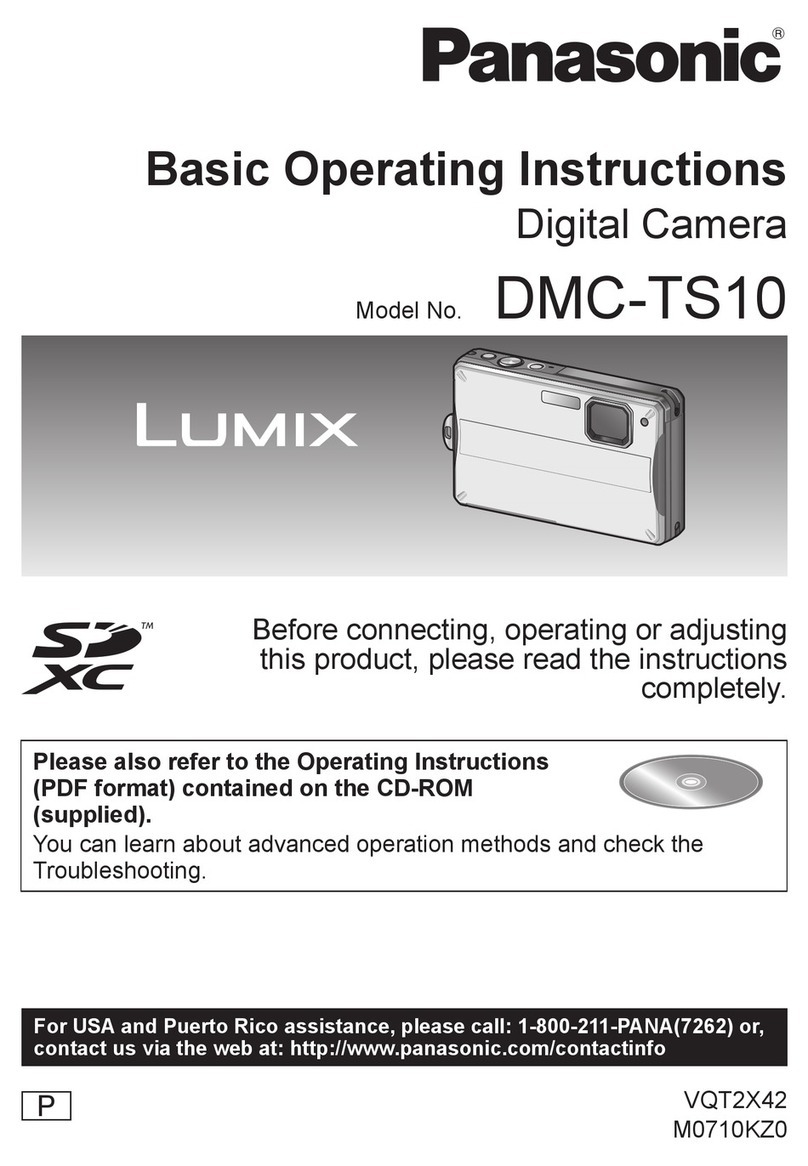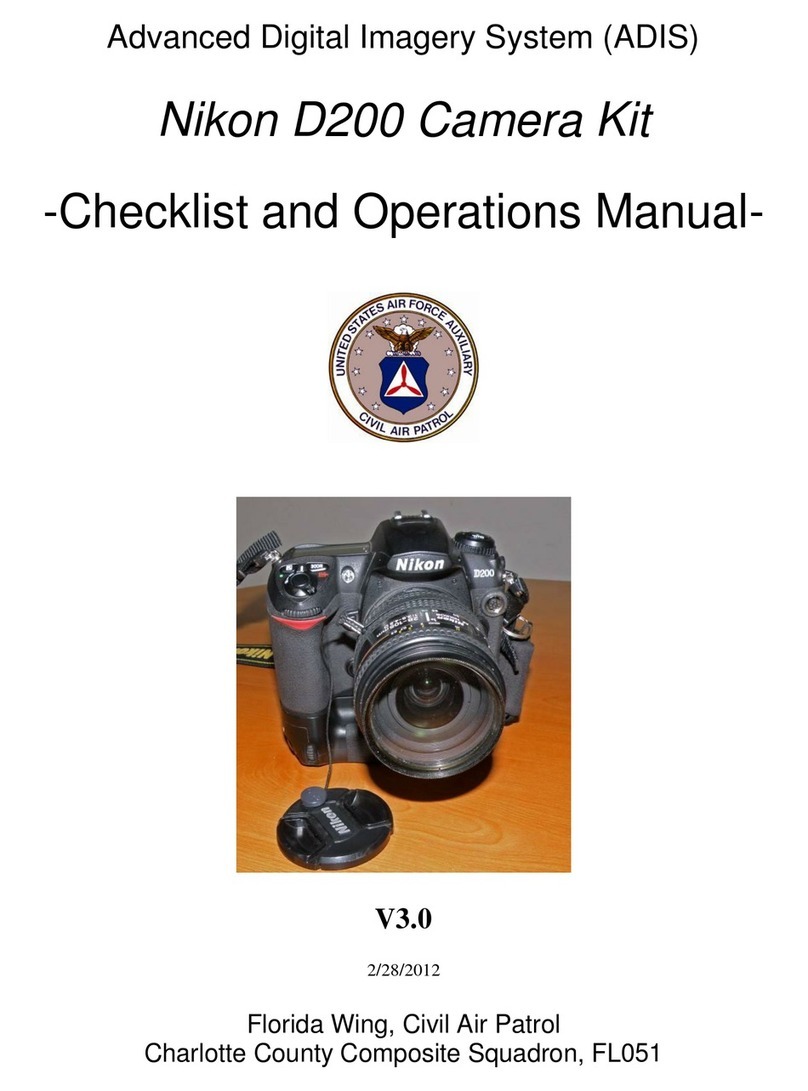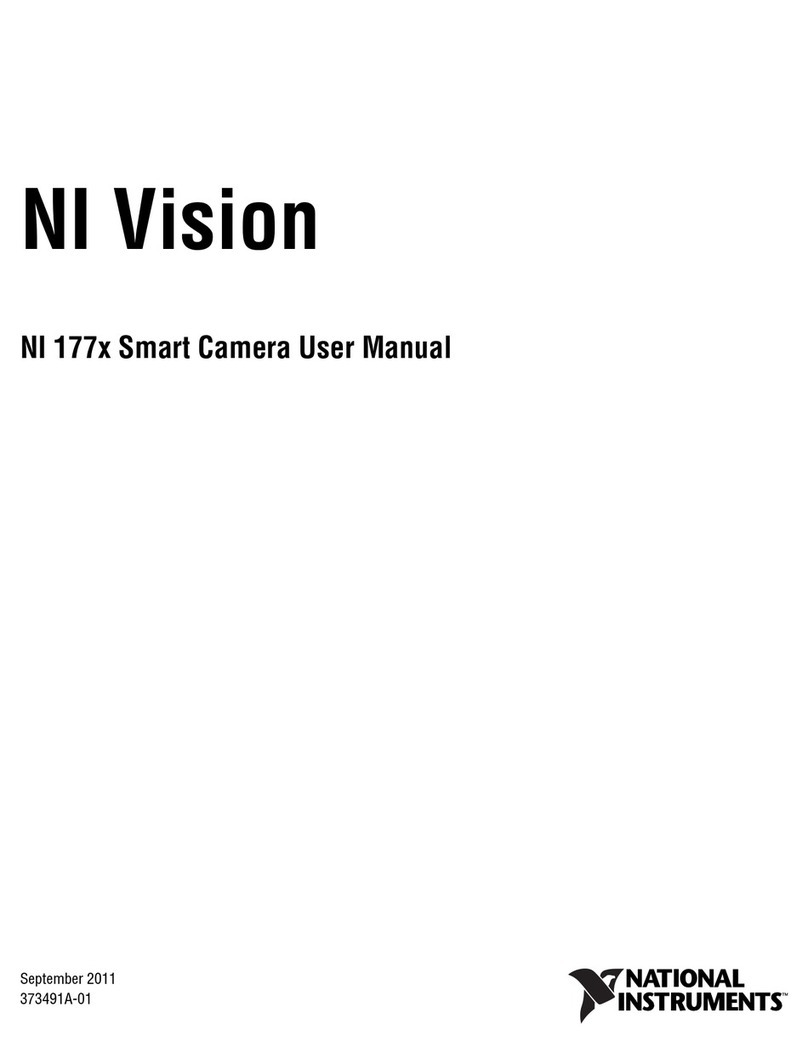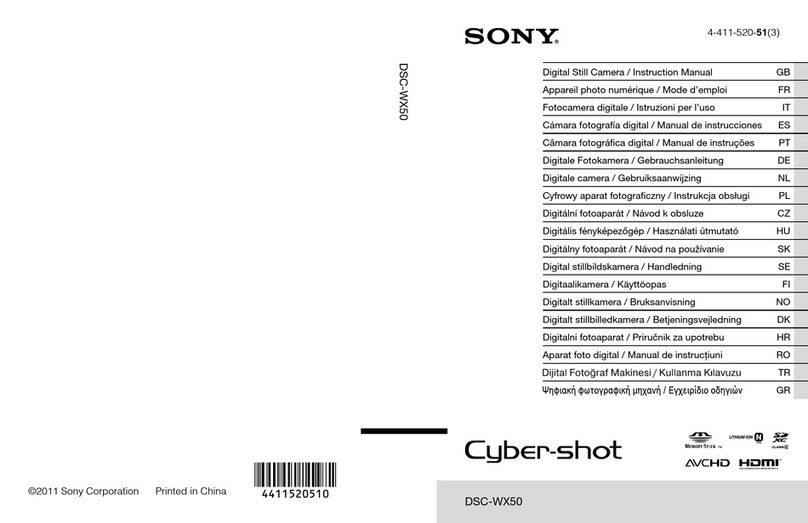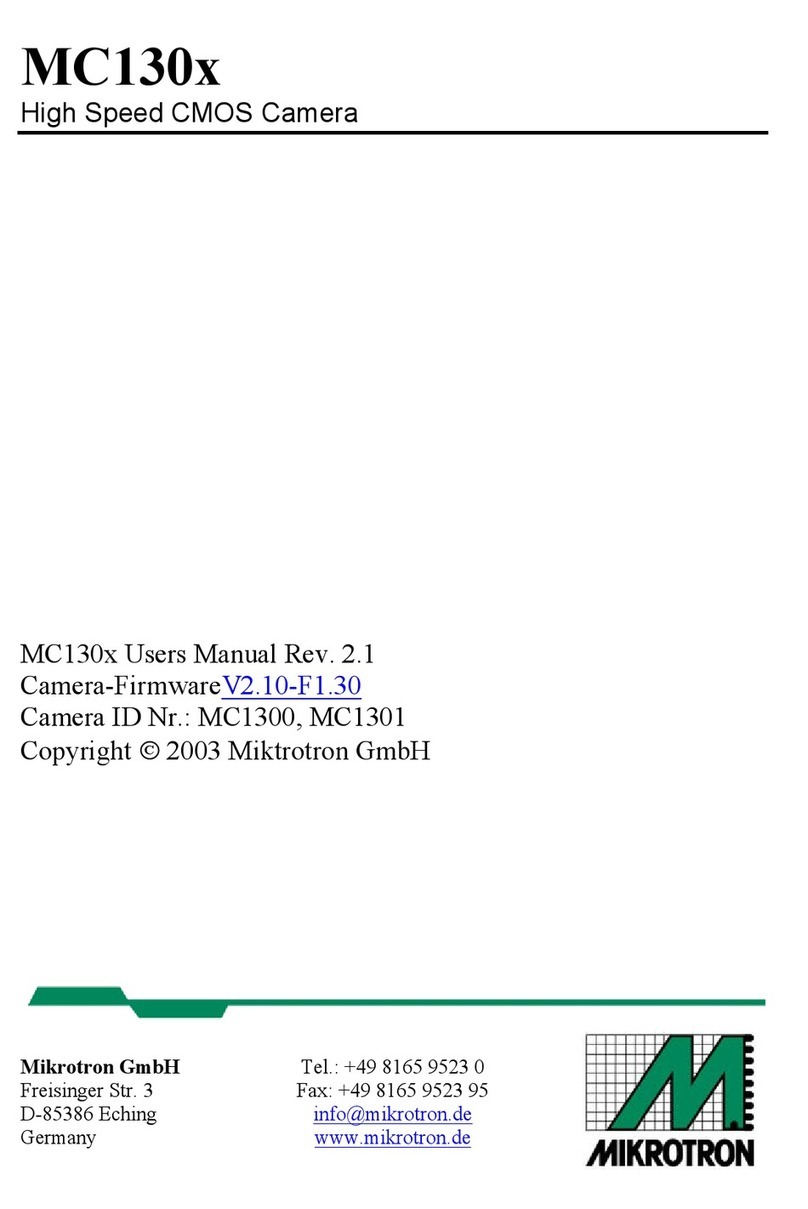RoadScan Canada BH190 Operator's manual

RoadScan Canada
BH190
USER INSTRUCTION MANUAL

INTRODUCTION
Product Overview
Thank you for choosing the BH190. This compact, sturdy, lightweight Full HD resolution camera is easy
to use with simple functions (i.e. no rear viewing screen) and one push record capability. It is very
user friendly and an excellent choice for any industry.
Page 1

CAMERA ORIENTATION
ITEM
DESCRIPTION
1.LCD Screen
Shows the battery life, storage, GPS, Wifi, mute, Infrared,
video recording status; press the power button to turn the
LCD on/off
2.Charging Dock Connector
Connect charging dock for charging or connecting to PC
3. Camera lens
Full High Definition camera
4. Status Indicator LED
Green: Camera is powered up and in standby mode (but
not recording)
Solid Red: pre-record mode
Flashing Red: video recording mode
Flash once (red): taking photo
5. Charging Indicator LED
Blue: charging status
White: Camera is fully charged
6. InfraRed lights
Providing infrared light compensation to help the camera
record good quality video in low light situations, able to
clearly see faces up to 10 metres
7. Light Sensor
Detects changes of light and auto turns on/off the IR for
low-light recording when night vision is in auto mode
8. Record Button
a)press to start a video recording
b)hold for 3 seconds to stop the video recording
c)while the camera is powered off, hold for 3 seconds, the
camera will turn on and automatically start recording
9. Snapshot Button
a)press to take pictures in standby mode
b)press to take a single snapshot image while in video
recording mode
c)hold for 3 seconds to enable covert mode; voice, LED &
LCD will be disabled and the camera will only vibrate; start
recording will vibrate once, stop recording will vibrate
twice
10. USB Port
Connect to the USB cable for charging or connection to PC
11. Fn Button
a)press to turn on/off infrared lights when infrared lights
are in manual mode
b)when the camera is in standby mode, hold for three

seconds to turn the Wifi on/off
c) double click (press 2 times in 1 second) to enable/disable
the video mute. When video mute us turned on, recorded
video will have no audio turned on, only video
12. Power Button
Hold for 3 seconds to turn the camera on or off
BASIC OPERATIONS DESCRIPTION
1. Power on/off and Standby Mode – Hold the power button on for 3 seconds, the camera will
power on, emit a chime, and be placed in standby mode. To turn the camera off, hold the
power button for 3 seconds.
2. Video Recording - when the camera is in standby mode, press the REC button to start video
recording. The recording initiates with an audio prompt of ‘Recording Start’ and the red status
indicator LED will start flashing and the camera will vibrate once. Hold the REC button for 3
seconds to stop the recording and the camera will vibrate twice with a green status indicator
LED showing.
Note:
when the camera is powered off, hold the REC button for 3 seconds which will power the
camera on and automatically start recording.
3. Snapshot - The snapshot button can take a photo while in standby mode or in video recording
mode, the status indicator light will flash red once.
a. Hold the snapshot button for 3 seconds to enable covert mode; the LED, LCD & voice
indication will be disabled. The camera status will be indicated by vibration: start
recording vibrates once, stop recording vibrates twice.
4. Wifi - When the camera is in standby mode, hold the FN button for 3 seconds to turn the wifi
on/off.
5. GPS - Set the GPS on/off via the BodyWornCamera.exe pc software. See page 10 for full
details.
6. IR - Infrared Night Vision - Press the FN button once to turn on the IR, press it again to turn off
the IR.
7. Covert Mode (Stealth Mode) - Hold the snapshot button for 3 seconds to enable covert mode;
the LED, LCD & voice indication will be disabled. The camera status will be indicated by
vibration: start recording vibrates once, stop recording vibrates twice. This is designed for
covert operations.
Page 3

8. Video Mute - Press the FN button twice in one second (double click) to enable the video mute
function, when MUTE is on, the recorded video won’t have audio. When mute is enabled, the
camera will beep once, when mute is disabled the camera will beep twice.
9. Reset – The reset button is located inside the USB port just below the cable port itself (there is
a small hole/indentation). Push the reset button.
**Please note before using the button that: It is recommended to ONLY USE THE RESET
BUTTON ONLY WHEN THE CAMERA IS WORKING ABNORMALLY (i.e. THE CAMERA FREEZES) and
all other options have been tried. After the Reset Button has been pressed, turn the camera off
then back on again and the camera should work properly. Data will be saved.
Voice Alarm
The camera will emit a voice alarm when;
1. When the camera is powered on the camera will emit a voice alarm “RECORDING STARTED…”.
2. When the camera’s battery is depleting or low, the camera will emit a voice alarm “LOW
BATTERY…”.
3. When there is only 200mb of storage remaining, the camera will emit a voice alarm “CARD
FULL, CARD FULL…”.
4. Upon changing the settings on the camera and hitting ‘apply’ these changed settings via a
computer connection (See Change Settings Instructions
) will be saved with a voice alarm
stating “UPDATE SETTINGS…”, after disconnection of the camera from the computer.
Charging
Place the camera into the charging dock so that the Lens side of the camera is facing the LED on the
front of the dock. Plug the USB cord into the back of the dock and attach the other side of the USB
into an outlet, computer, or plug the USB into a charging dock and attach the dock into a power
outlet. You may also use a car charger to charge your camera.
Page 4

GPS Player INSTRUCTIONS
Please contact Lee at [email protected] to get the .exe file for the gps player.
Alternatively, any gps player will suffice.
Some firewalls may be installed on your company’s system, please contact your IT
personnel to assist with downloading of any software.
Page 5

CAMERA SETTINGS
1. Install the disc and open auto driver installation.exe file to install the drivere.
2. Install BodyWornCamera.exe. onto your computer.
3. Connect the camera to the computer and run BodyWornCamera.exe
a. Make sure the camera is not in recording mode or pre-recording mode prior
to connection to the computer
4. Once connected to the PC, the LCD will show USB CONNECTING and you can find
‘Discover device access’ in the bottom of BodyWornCamera.exe software after
the camera connects successfully. If unsuccessful, unplug the camera from the
USB while leaving the computer end in the computer, then try again. If this is
unsuccessful, speak with your IT personnel as it may be the workplace firewall
preventing access).
Page 6

CAMERA SETTINGS
5. Enter the password and connect the device, then click ‘login’.
a. Default password is 000000 (6 zeros)
6. To synchronize the date and time: click ‘get’ then ‘set’
7. Changing the Device or Police ID: enter Device/Police ID and click ‘set’
8. Password setting: enter the old password then the new password, confirm the
new password and then click ‘modify’
9. Click other settings in the bottom right corner to access other settings.
Page 7

CAMERA SETTINGS
10. After making the options in other settings, click ‘set and return’ to go back to
the previous interface.
11. Once successful, a warning pop-up window will be displayed advising of the
updates being successful.
12. After returning to the main page, click ‘Enter U disk’ mode to open the camera
in the computers access drive (E,F,G etc).
13. A sound should come from your computer announcing that the camera has
connected successfully and that it is under ‘U Disk’ mode
14. From here, files can be viewed or deleted.
Page 8

LCD SCREEN
After the camera is powered on, the LCD will turn on. The LCD screen will stay lit for 1 minute and
automatically turn off.
Press the power button to turn on/off the LCD screen.
When the camera goes to covert mode, the LCD screen will go off, once the covert mode is disabled,
the LCD screen will turn on again.
LCD Screen overview:
Standby Mode - nothing is happening at this time
Record mode - see the bottom left part of the screen that shows REC with a red dot beside it.
Pre-Recording mode has been set, note that Pre-recording is in the bottom right corner with REC and
red dot in the bottom left corner.
IR Icon: when the camera IR Infrared light has been turned on, the IR icon will be displayed in the top
right corner of the LCD screen.
Page 9

Mute icon: when the camera mute function has been turned on, the mute icon will be displayed in
the upper right corner beside the IR icon.
GPS icon: when the gps is turned on the gps icon will appear in the upper middle portion of the LCD
screen.
GPS off icon: when the gps is turned off the gps icon will appear in the upper middle portion of the
LCD screen.
Wifi icon: when the Wifi is turned on the icon will appear between the mic and gps icons.
Wifi icon: when the Wifi is turned off the icon will appear between the mic and gps icons.
Storage icon: when the storage is full it will show 4 blocks, if the storage it is empty then only 1 block
will be shown. This icon is shown to the left of the gps icon.
Battery icon: when the battery is full it will show 4 blocks then one block less as the battery gets used.
This icon is shown to the left of the storage icon.
Page 10

Resolution icon: the resolution icon shows which resolution has been selected. Options are 1440p,
1080p and 720p.
Video recording icon: when a video recording starts, the red dot will start flashing. When the camera
is in standby mode the red dot will be a solid red.
Recording time: indicates how much video has been recorded.
Page 11

NOTICE
This manual is furnished under license and may be used or copied only in accordance with the terms of such license.
Except as permitted by such license, no part of this publication may be reproduced, stored in a retrieval system, or
transmitted, in any form or any means, electronic, mechanical, recording, or otherwise, including translation to another
language or format, without the prior written permission of RoadScan Canada Inc. The content of this manual is
furnished for informational use only and is subject to change without notice. RoadScan Canada Inc assumes no
responsibility or liability for any errors or inaccuracies that may appear in this book.
DISCLAIMER
Please make sure that all regulations and laws are followed as set by your Provinces or States DMV (Department of
Motor Vehicles) prior to mounting your camera for vehicular use. This manual is not designed to provide any specific
legal advice.
• Please check the BH190’s features periodically to ensure that it is operating as required.
• Please use the BH190 responsibly while operating a vehicle.
• Please do not operate the functions of RS2000 while operating a vehicle.
• RoadScan Canada Inc shall not be held responsible for any traffic violations related to the positioning or improper use
of the BH190.
• Avoid mounting the camera outside of or near an airbag deployment zone (please consult your owners manual for this
description).
• Knowing most vehicles run off 12VDC power supply from the battery, please double check the cigarette power
adaptors output rating before attempting to run power directly from the 12 volt port.
NOTE: Please check your Provincial Motor Vehicle Act and Regulations pertaining to the use of this camera while
operating your vehicle. It is illegal in most areas to operate a camera while driving.
IMPORTANT
This guide provides important information on the use and operation of your RSC PBC4 and the
images/features shown throughout the manual are subject to change without notice due to system
and firmware upgrades. Please read all the information carefully prior to using the product for the
best performance and to prevent any damage/ injuries or misuse of the device(s). Customers are
encouraged to have read through this complete user’s manual before using the RSC PBC4. Any
unapproved changes or modifications will void your warranty. Please ensure to have a complete
understanding of the following conditions and restrictions.
NOTE: Please check your Provincial Motor Vehicle Act and Regulations pertaining to the use of this
camera while operating your vehicle. It is illegal in most areas to operate a camera while driving.
Page 12

CONDITIONS
Please read the following messages to make sure your working environment is suitable if the camera
is intended for use in the vehicle.
•The temperature should be kept between –10˚C and 50˚C (14˚F to 122˚F).
•Avoid putting the product in places where temperature or humidity may change
•rapidly.
•Keep it dry, dustless and avoid lens exposure in direct sunlight.
•Keep the product away from heat sources such as electric heaters.
•Do not use the camera near harmful chemicals.
•Do not place product near any strong magnetic objects
•It might influence the normal operation of the product if used at the fringe range of
•normal temperature. Please turn off the power when not in use.
•Do not disassemble the product.
•Do not shake or strike the product.
•Please obey the local government’s environment protection policy
RESTRICTIONS
●When using this product, the safety precautions below must be taken to avoid possible legal liabilities
and damages. Retain and follow all product safety and operating instructions. Observe all warnings in
the product operating instructions. To reduce the risk of bodily injury, electric shock, fire and damage
to the equipment, observe the following precautions.
●PLEASE NOTE that under certain circumstances, audio/video recording may be PROHIBITED by law. This
device should be used only in compliance with all applicable Federal, Provincial and local statutes.
●DO NOT disassemble this product. Opening or removing covers may expose you to dangerous voltages
or other risks. Incorrect reassembly can cause electric shock during subsequent use. DOING SO WILL
VOID WARRANTY.
●DO NOT use this product unless knowledge of the law, Federal, Provincial and local governments
pertaining to use of the product is fully understood. To infringe on one’s privacy, spying intercepting
and related activities are illegal and punishable by law. Monitoring one’s private activities without
consent is illegal and this product is not designed or manufactured for these purposes.
●DO NOT use this product to carry out any illegal activities such as sneak preview, etc. RoadScan Canada
Inc shall not be responsible for any consequences of illegal conducts made by users.
●DO NOT put the plastic packaging bags in reach of children or babies. Plastic bags can create a
suffocation hazard when placed over the nose and mouth.
●DO NOT plug the AC adapter into the outlet in improper situations.
●Plugging in an AC adapter with wet hands might cause electric shock.
●Plugging in the AC adapter unsteadily might cause fire or electric shock.
●DO NOT cover the AC adapter when it is connected to an outlet, place the adapter near heaters, or put
it on the floor which is equipped with a heater. The above mentioned operation might cause fire or
incidents.
Page 13

WARRANTY
RoadScan Canada Inc provides a limited time warranty for this product free from defects in title, materials and
manufacturing workmanship for one year or otherwise specified on the product packaging. This limited warranty
shall commence from the date of purchase. RoadScan Canada Inc products warranty is not transferable and is
limited to the original purchaser. If the product is found to be defective then, as your sole remedy and as the
manufacturer’s only obligation, RoadScan Canada Inc will repair or replace the product.
This warranty shall not apply to products that have been subjected to abuse, misuse, abnormal electrical or
environmental conditions, normal wear and tear, improper installation, failure to ensure proper usage by
employees, unplugging of the unit resulting in loss of data, or any condition other than what can be considered
normal use. Warranty Disclaimer RoadScan Canada Inc makes no other warranties, express, implied or
otherwise, regarding this product, and specifically disclaims any warranty for merchantability or fitness for a
particular purpose.
All products leaving RoadScan Canada’s facility have been tested and deemed working accordingly and in good
condition. Any mishandling of the product(s) purchased does not provide immediate warranty relief.
It is the owners responsibility to read this manual and warranty coverage prior to making a warranty claim.
RoadScan Canada is the sole determiner if warranty is to be covered.
Photographs and or video will be requested to determine if an item is covered under their respective
warranty.
LIMITATION OF LIABILITY
The liability of RoadScan Canada Inc, arising from this warranty and sale shall be limited to a
refund of the purchase price. In no event shall RoadScan Canada Inc be liable for costs of
procurement of substitute products or services, or for any lost profits, or for any consequential,
incidental, direct or indirect damages, however caused and on any theory of liability, arising
from this warranty and sale. These limitations shall apply notwithstanding any failure of
essential purpose of any limited remedy.
Page 14

CONTENTS
Page 15
Table of contents
Other RoadScan Canada Digital Camera manuals