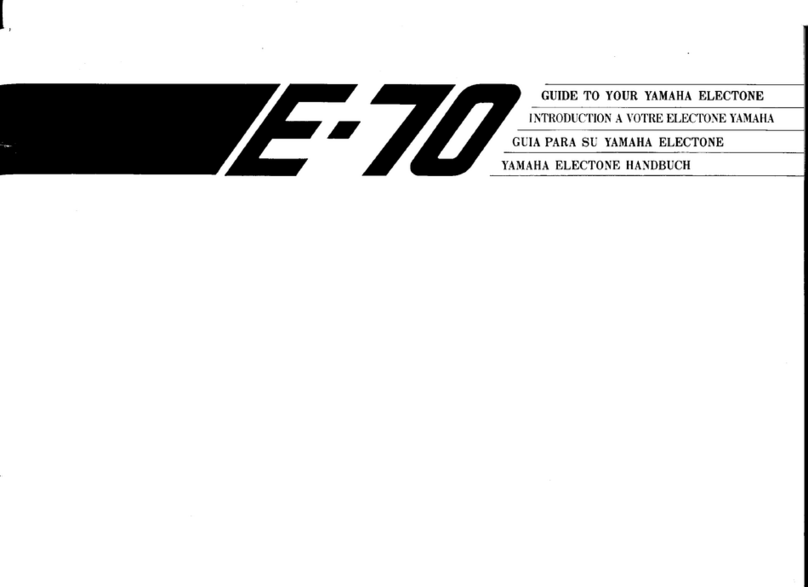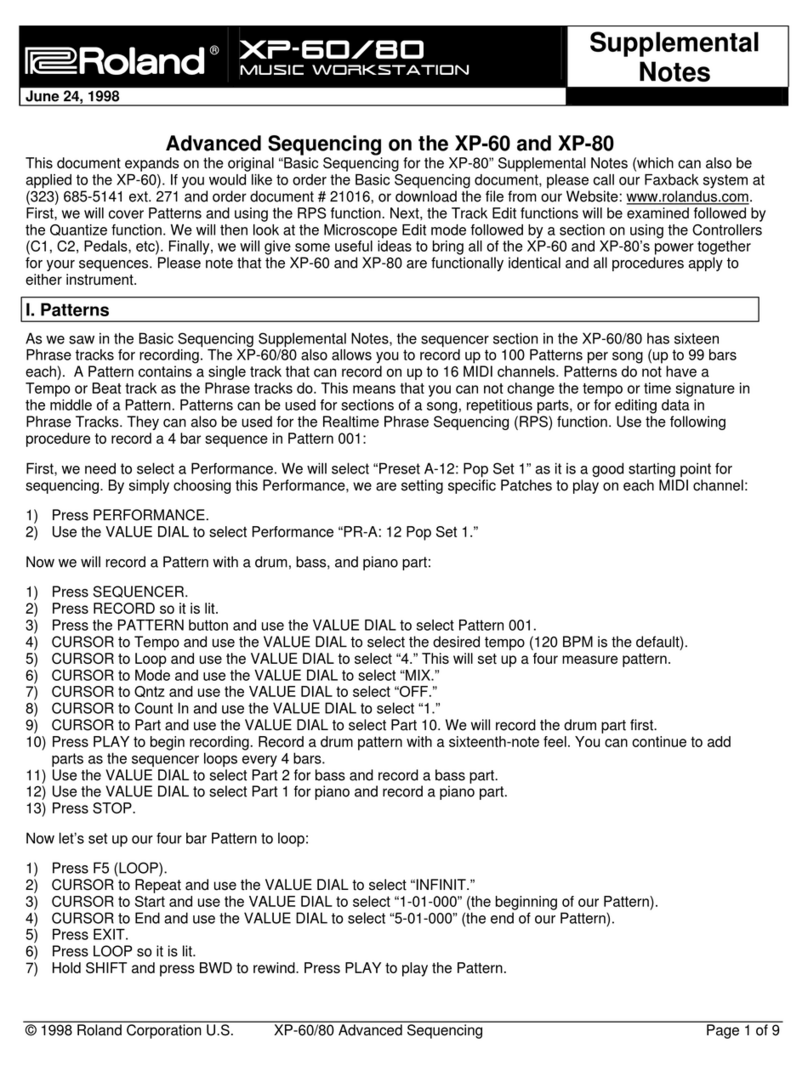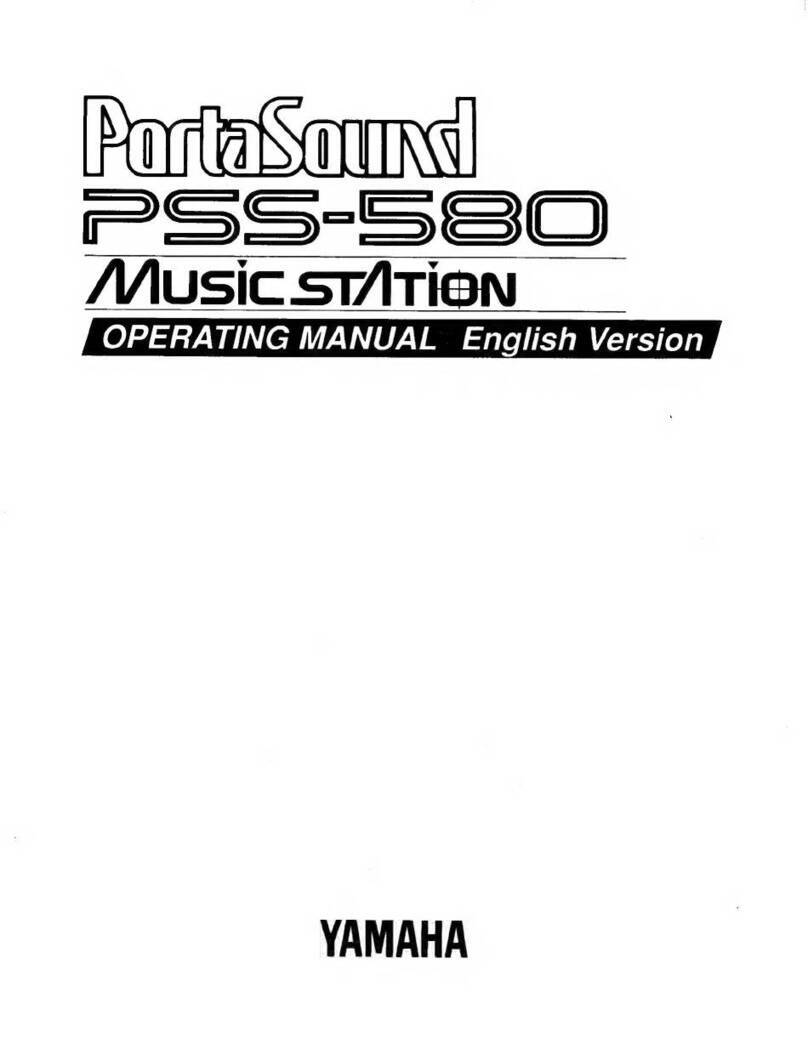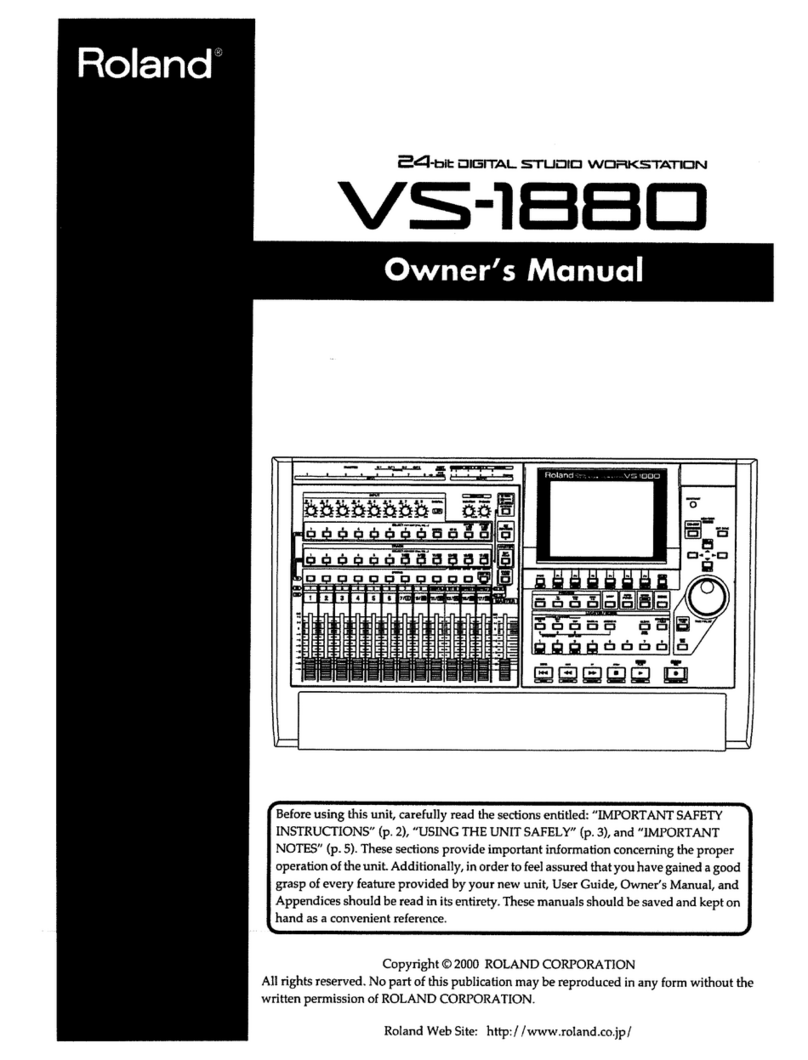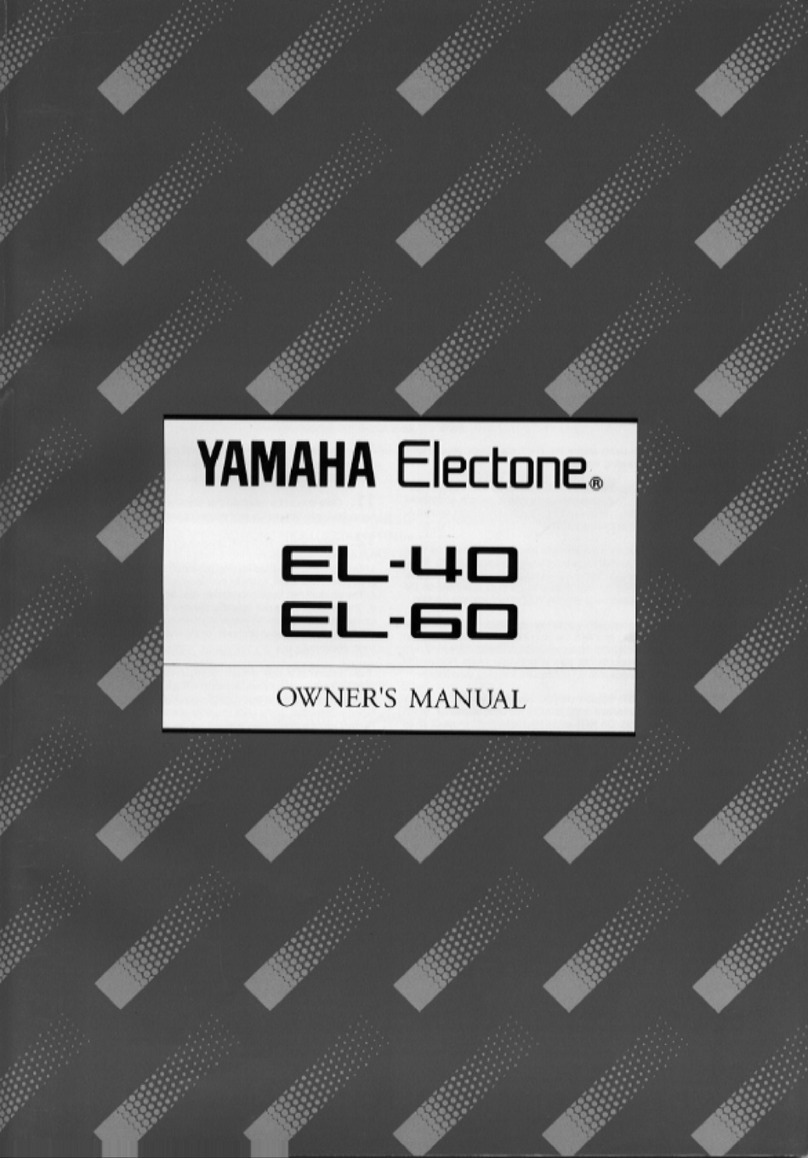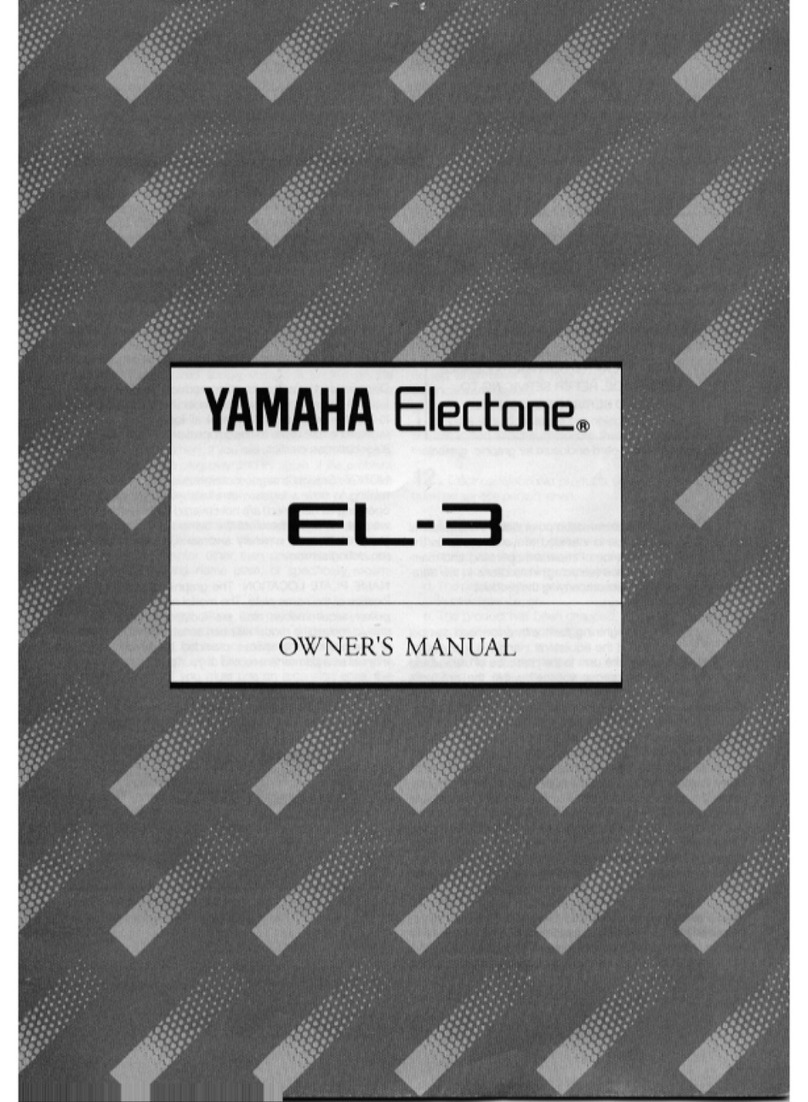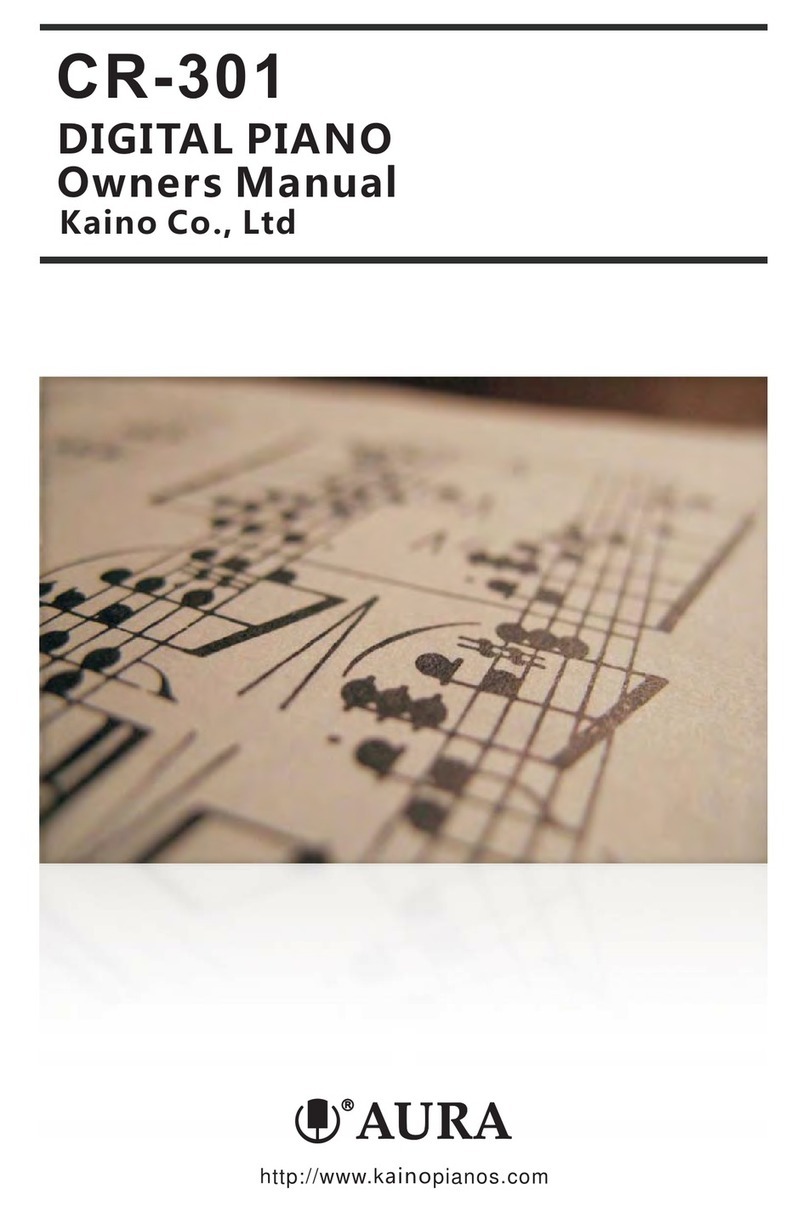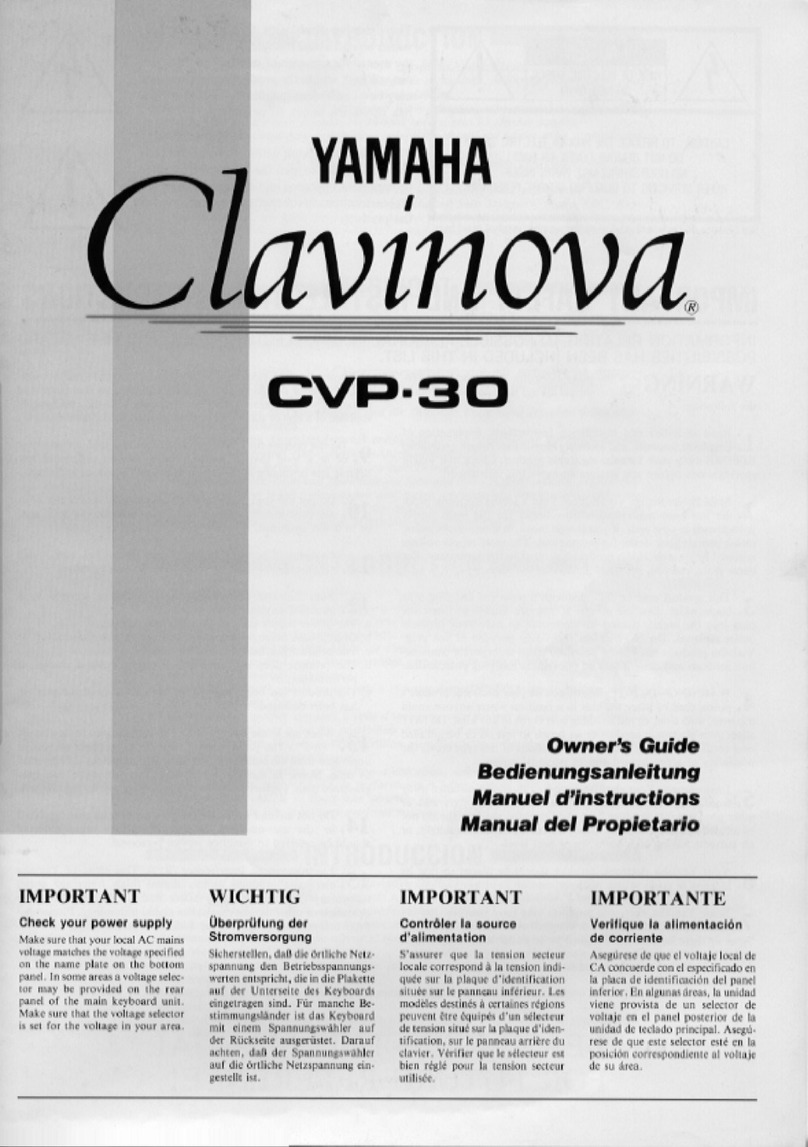Rob O'Reilly Expressiv MIDI GUITAR SYSTEM User manual
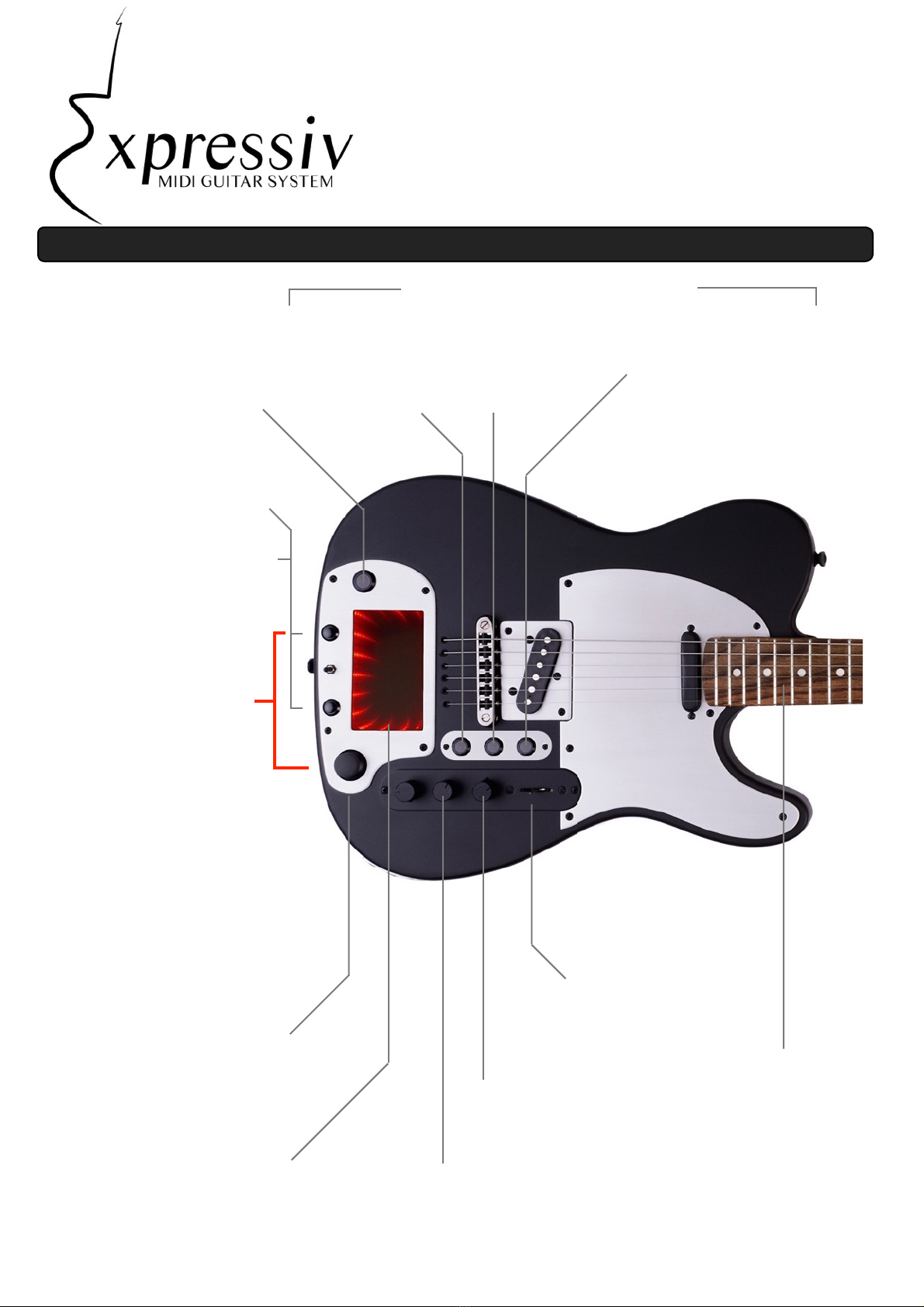
Track Pad
Maps to MIDI control
parameters allowing you to
interactively control and effect
notes on the fly. It also allows
you trigger synthesiser notes in
Touch Mode.
Getting started with Expressiv
Overview
String Calibrate
Accurate note detection
requires occasional
calibration which is easy and
takes about 20 seconds per
string. Press and hold the
joystick (it clicks like a button)
while pressing and holding the
octave up button. With these
two buttons held, press the first
fret of the string you wish to
calibrate. The infinity will flash
and a MIDI note will sound.
Move up through the 22 frets
each time the note sounds.
Note Hold
Allows you infinitely sustain
notes and chords. Fret a note
in Tap Mode, press the button,
let go of the note and the note
will hold until you press the
string again.
Smart Fretboard
Scanner
Instantly detects notes when
the string touches a fret.
Expressiv is patent pending
and is the worlds fastest
note detection system for
real guitar.
Pickup Selector Switch
allows you to select the
bridge or neck or both
pickups for tone changes
On/Off and MIDI Volume
‘Clicks’ to switch on/off from the
battery. It also controls the synthesizer
volume.
Guitar Volume
Controls the
standard guitar
output volume
Tuning Change
Hold both octave buttons for 4
seconds and you will get an
alternative tuning. Switch off
Expressiv and it will reset to
standard tuning.
+
-
Octave Shift
Either button shifts up or down
an octave.
JoyStick
Pitch Bend is mapped to
horizontal axis and Modulation
to the vertical axis. Press it to
switch on pitch bend mode. In
this mode, Pitch bend is
tracked mode by bending
strings.
1/ Touch Mode
MIDI notes are
triggered by
touching the Track
Pad.
2/ Pick Mode
MIDI notes are
triggered by
picking a string.
3/ Tap Mode
MIDI notes are triggered
when string touches fret.
Synthesizer Play Modes
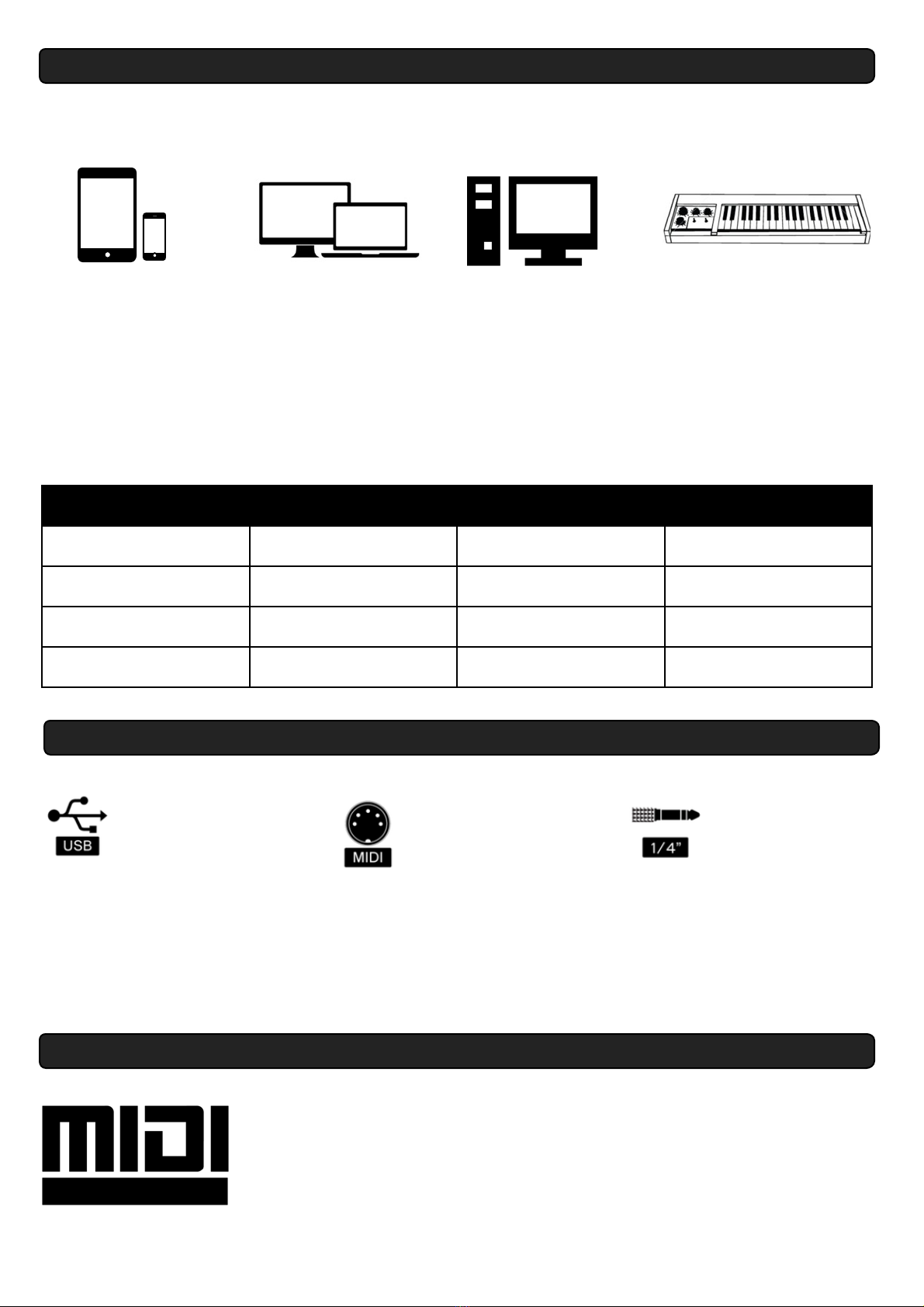
Getting great synthesizer sounds
There are literally millions of incredible synthesizer and modeling sounds available which will fit criteria of virtually any
instrument or synthesizer. See the table for a few suggested options
iPhone/iPad
IPhone and iPad require
a camera connection kit
which converts the USB to
the standard apple
connection. After that,
you just plug in, open the
app, connect the iphone
to a speaker system, and
play
iMac/MacBook
No extra hardware is
required, you need a
standard USB cable and
you just plug + play.
Garage Band comes as
standard on all iMac and
Macbooks so this will get
you going.
PC/Laptop
No extra hardware is
required, you need a
standard USB cable and
you just plug + play. Of
course you’ll need to
have software
downloaded. to play
through
Hardware Synthesizer
You will need a standard
5 pin MIDI cable and
Expressiv will need to be
re-charged or plugged in
with a USB power lead
into a wall adaptor. After
that, just select your tone
on the synthesizer or
keyboard and just plug in.
a few apps
Great programs
Great programs
Some synthesizers
Garage Band
Ableton Live
Ableton Live
Korg MicroKorg
Arturia iMini
Garage Band
Cubase
Waldorf Nave
Main Stage
Mixcraft
Korg iMS-20
Logic Pro X
Outputs
USB
This is a Plug + Play
output meaning that
you can plug it into
almost any sound
generating software
and it will automatically detect and
play notes from Expressiv.
While your using this output, the
system will be self powered and will
also recharge the battery.
MIDI
This is a traditional
output for hardware
synthesizers. You could
connect to something
like a microkorg or any
hardware synthesizer if
you have one. Expressiv will not be
powered if you use this output. It will
rely on the battery being recharged.
Alternatively you can plug the USB
into a USB power adaptor like a wall
socket charger or even a laptop.
S T A N D A R D 1 / 4 ”
GUITAR JACK
This is the same
guitar output that
has always been
available for electric
guitar. You can operate this output at
the same time as the MIDI output
meaning you can essentially play
two instruments at one time.
This output connects to a
conventional guitar amplifier
MIDI explained
MIDI is an electronic language that allows musical devices to communicate. Its very simple
to use.
Plug a MIDI controller, like Expressiv into a synthesiser or sound generating device and
when you play, the controller tells the synthesizer exactly what you are playing (like notes,
velocity, pitchbends etc). Then the synthesizer decides what to do with it and generates
the sound.
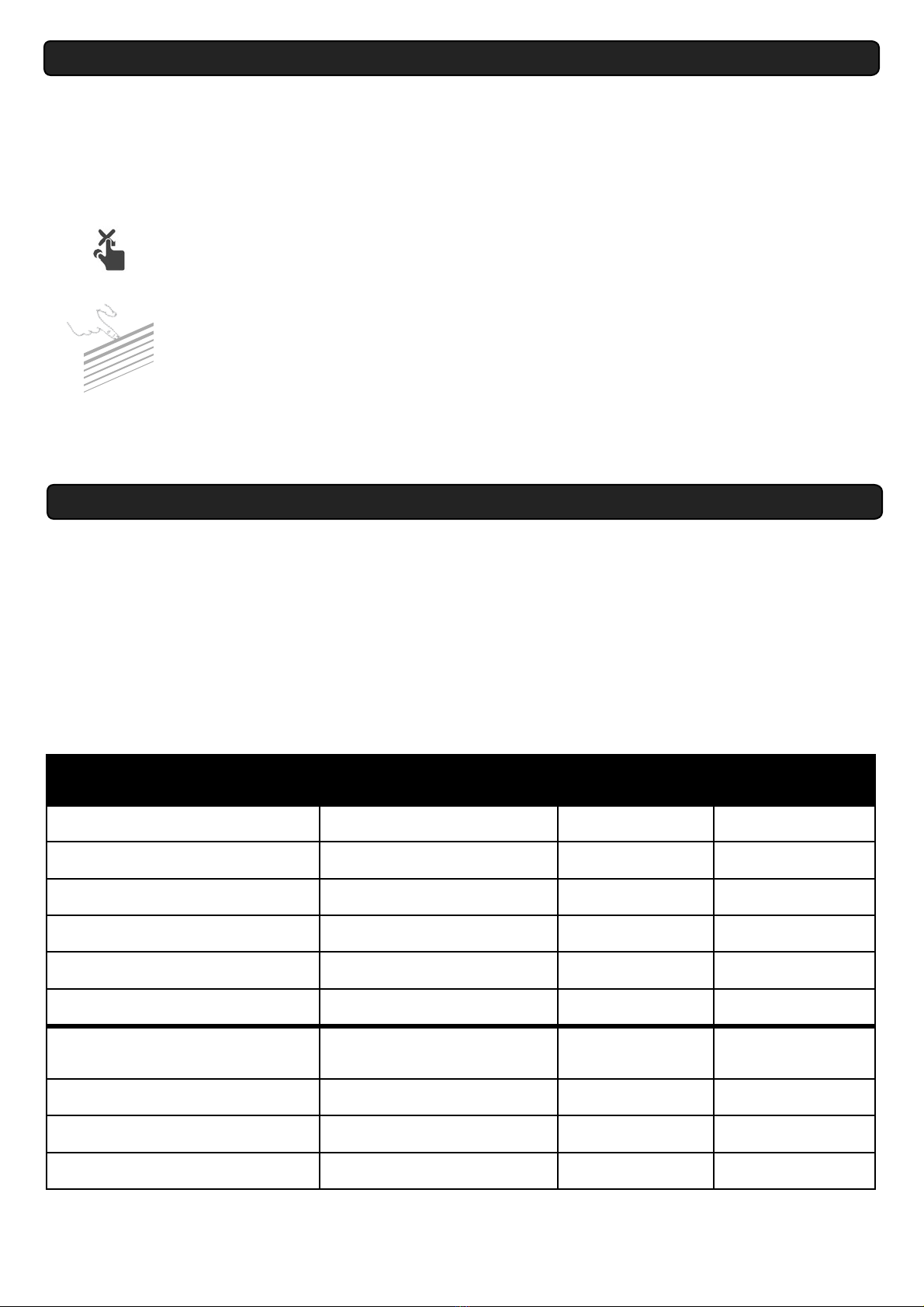
Play Modes
What is a MIDI channel
In MIDI, there are 16 channels available. Expressiv sends a different channel for each string. This means that with certain
programs, you can control one individual synthesizer (or layer up as many as you like) from each string. This is done by
selecting on the synthesizer which channel will control it. Alternatively, if you wish to have just one sound, you can set that
the synthesizer will accept all channels. This would normally be the default setting.
What is MIDI mapping
MIDI mapping means that a certain effect or note parameter will be controlled by one of the controllers of the guitar. For
example if you wish to slide across the track pad in one direction and control an effect on the synthesizer. For this you use
MIDI mapping. You will need to find out how to do this individually on each program or synthesizer.
1/ Tap Mode
When you power up Expressiv, it will always be set as default as tap mode. When expressiv is in tap
mode, the note instantly sounds when you press a string on a fret. This is great for one handed
playing when you want to effect and modulate the note on the other.
2/ Touch Mode
Touch mode means that the note is not triggered until you press the track pad. Depending on
where you touch the touchpad, you can get variable effects on the note.
3/ Finger Pick Mode - Select Models Only
This plays just like a normal guitar but with a MIDI output. However, there are some key benefits such
as infinite note sustain allowing you to use your picking hand lots of time for modulating and
effecting notes, just like if you were playing synthesizer.
How to change modes
push the toggle switch towards the back of the guitar and release it (it will spring back to the centre position). You will see
the infinity mirror flash. Now when you touch a string, it will not sound until you touch the touchpad. This can make it very
easy to alternate between standard guitar mode and MIDI mode.
MIDI channels and mapping
Fret
StringBend
(mode 1)
StringBend
(mode 2)
String 1 (E)
Notes on Channel 1
Modulation/ch1
Pitch Bend/ch 1
String 2 (B)
Notes on Channel 2
Modulation/ch2
Pitch Bend/ch 2
String 3 (G)
Notes on Channel 3
Modulation/ch3
Pitch Bend/ch 3
String 4 (D)
Notes on Channel 4
Modulation/ch4
Pitch Bend/ch 4
String 5 (A)
Notes on Channel 5
Modulation/ch5
Pitch Bend/ch 5
String 6 (E)
Notes on Channel 6
Modulation/ch6
Pitch Bend/ch 6
Track Pad X (Vertical)
PitchBend All
Channels
Track Pad Y (Horizantal)
JoyStick (X)
Pitch Bend / ch 1
JoyStick (Y)
CC07 / ch 1
CC07 / ch 1
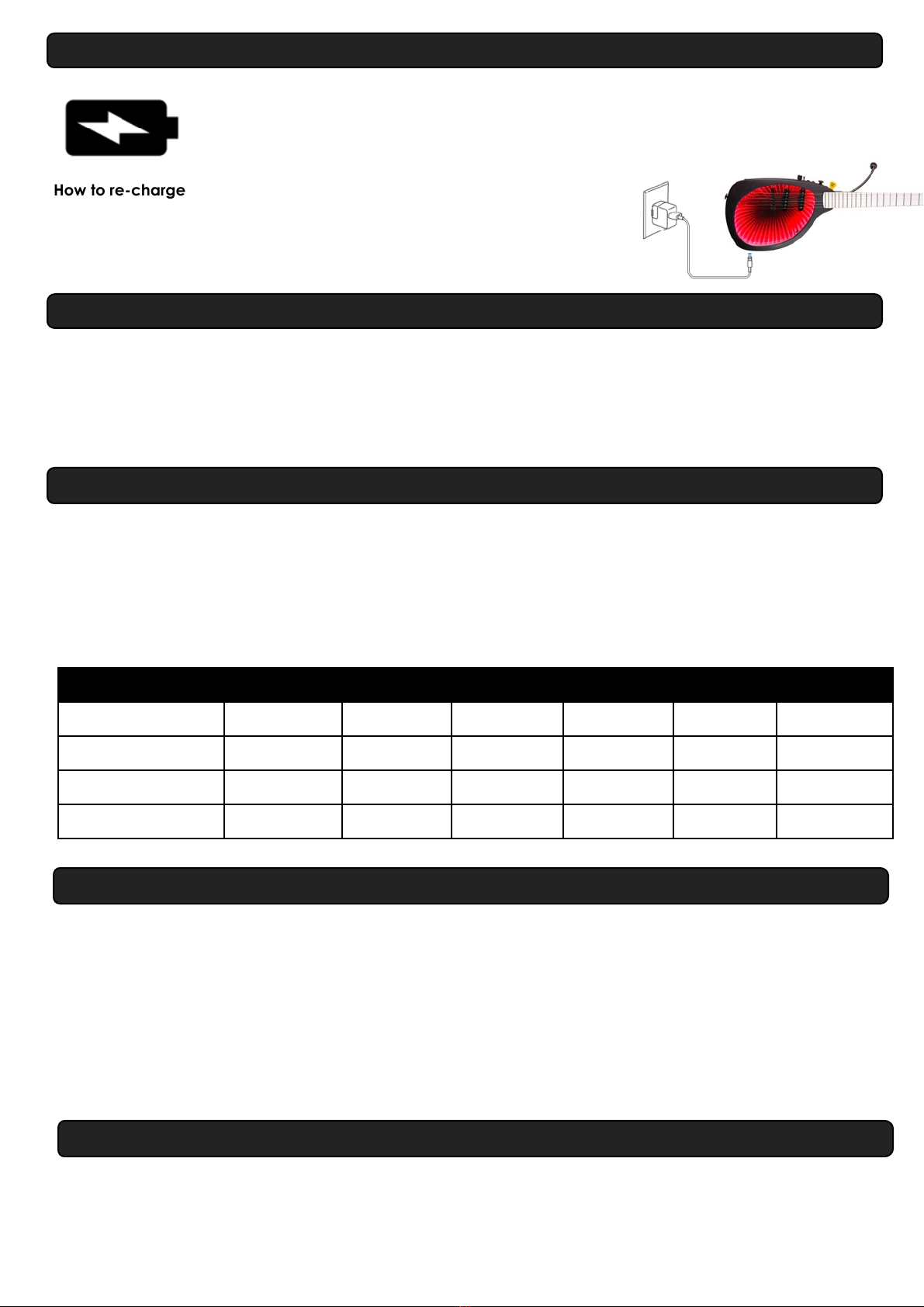
Recharging the Battery
Battery life
Infinity guitar has a powerful Lithium-Ion battery which gives approximately 3 hours of use with the
infinity mirror switched on and about 6 hours of use with the infinity mirror
switched off.
How to re-charge?
You can recharge from any usb source (like a car charger, a phone charger, a USB
laptop output). The battery will continue re-charging while you are using the
Expressiv if you are plugged into a laptop. It takes about 8 hours to fully recharge
the battery.
Switch off a string
Why would you switch off a string?
Any string can be switched off on the fly so that it does not output any MIDI notes. This may be desirable for example if you
wanted bass notes on the bottom 3 strings and normal guitar on the top 3 strings. You may also find it useful if for example
you accidentally press the first string in tap mode while playing the other strings.
How to switch it off
1) Press and hold the joystick button and the octave up button
2) on the string you wish to switch off, press the string against the top fret (or one of the top frets)
3) You will see the infinity mirror flash. (RED means it is switched off, GREEN means it is switched back on)
4) The string is now switched off. Repeat the step to switch it back on or alternatively power down Expressiv and it will reset.
Tuning Changes
Note Holding
Its really easy to hold a note or a number of notes while your playing. In tap mode, when you have a note or number of
notes playing, just push the toggle switch (4) towards the front of the guitar. While it is in this position, let go of the strings.
Now these notes will continue playing until you touch the same strings against a fret.
While they are playing, on different strings you can overdub other notes on top of these notes giving a great effect.
Infinity Colour
String 1
String 2
String 3
String 4
String 5
String 6
Default - Red
E
B
G
D
A
E
Blue
E
E
E
E
E
E
Green
D
A
G
D
A
D
?
It’s really easy!
With Expressiv, its really easy to change tuning. Just hold octave up and octave down buttons for 4 seconds. You will see
the infinity mirror flash and the tuning will have changed. Depending on the colour the infinity mirror flashes, you will know
which tuning you are on. Once Expressiv is powered down, when powered back up, the default standard tuning will be
restored. Below is a table showing the tuning change options
Table of Tuning Changes
Plug and Play
Expressiv is designed for ease of use particularly with laptops and software. You plug Expressiv
into your laptop and after a few seconds your device should recognise the system and
immediately play. By default, it is set to tap mode on power up and your battery will begin to
recharge. If the battery is flat, expressive will automatically power up to give you ease of use
and you can get creative from the word go!
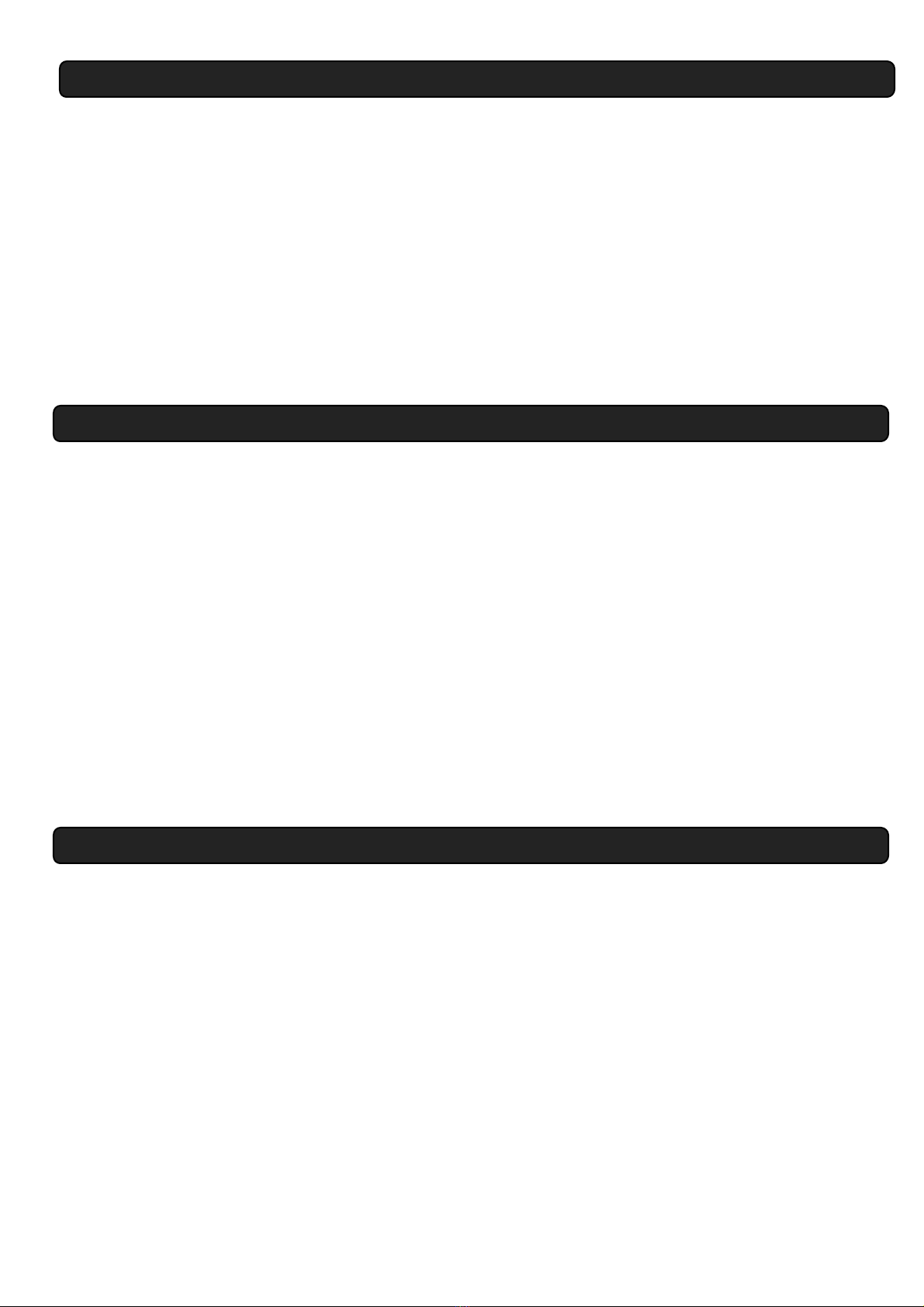
PitchBend
Bend a String
One of the great advantages of guitar over other instruments such as keys, is the fact that pitch bends can be
incorporated into the music without your fingers leaving the fretboard. We did not forget about this with Expressiv. It allows
you to control not only pitch bend but also note parameters and effects such as velocity or frequency cutoffs by bending
a string while your playing. The MIDI mapping table above shows the exact MIDI control changes that you get when you
bend a note. Each string provides a separate parameter giving you 6 variable MIDI controls that you can use without your
fingers leaving the fretboard.
Enable String Bending
To enable String Bending by MIDI, press the Joystick ‘Click Button’ (1) once. You will see the infinity mirror flash Green when
it is enabled and Red when it is disabled.
JoyStick
By pushing the joystick forward and backwards, you can bend a string. To use the joystick for pitch bending, you need the
string bending disabled.
Calibrating
Changing your Strings
Recommended Strings
We strongly recommend you use Ernie Ball Regular Slinky strings. These are USA made strings, are industry standard and are
probably the most popular string on the market. The Expressiv system has been fully tested and designed to work seamlessly
with these strings. However, you are free to try any other strings you wish. There should not be a problem unless there is an
electrically insulating coating on the string or the ball ends.
Changing the strings
1) Unlock the old string at the tuning head and remove the string
2) To avoid scratching your instrument, it is advisable to snip the strings with a cutter and slide them out through the through
holes on the body.
3) slide the new strings through the body from the back, ensuring that they go over the V in the bridge, and through the
tuning head
4) Pull them tight, lock the tuning head firmly and tune up the string as normal.
5) Depending on the new string, you may need to calibrate the MIDI settings on that string which should only take about 20
seconds. Follow the calibration instruction for this.
What is Calibrating?
Calibrating is done to optimize the performance of Expressiv.
Why do you need to calibrate Expressiv?
It generally only needs to be done if you change a string and it only needs to be done on that string. The calibration
process also allows you to only have strings output only a MIDI signal on say the first 12 frets. This means that you could play
MIDI on the bottom 12 frets and standard guitar on the top 12 frets.
How do you calibrate a string?
1) Generally, its better to calibrate after your frets have been cleaned using the fret cleaning card or after extensive
playing.
2) press and hold the octave up button and the joystick (note that if you push the joystick down you will feel it click like a
button).
3) While holding the two buttons, press the first fret of the string you wish to calibrate.
4) You will see the infinity mirror flash and hear a note play through MIDI. Immediately move up to the second fret. Again
you will hear the note so immediately move to the third fret and so on.
5) Continue to the top fret or as many frets as you would like to switch on.
6) Once you let go of the string, the calibration process will end and the number of frets you calibrated will be switched on.
The rest will be off.
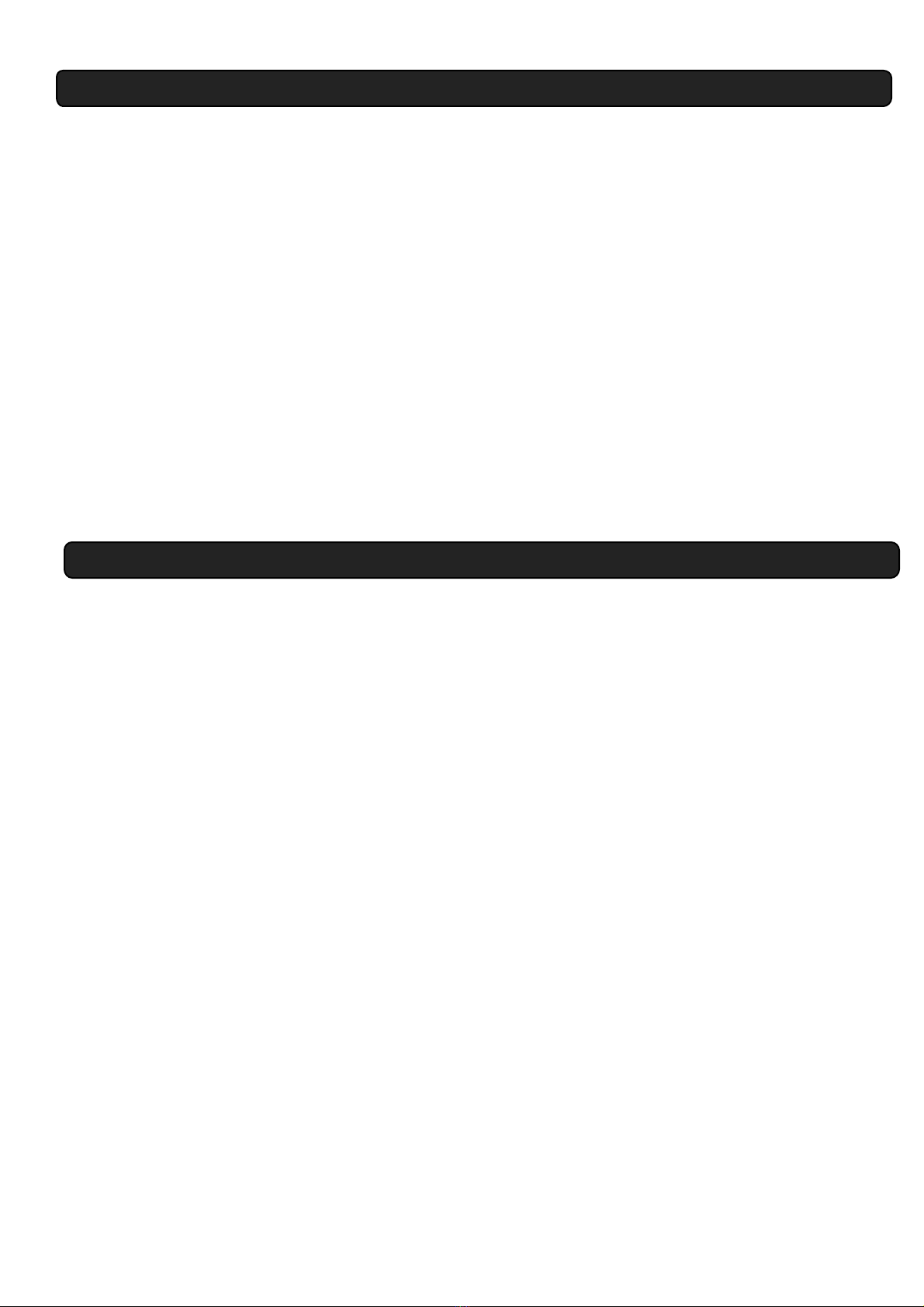
Firmware Update
What is Firmware?
Firmware is the software that makes an electronic device operate in the way it does.
Why would you need to update it?
If there are improvements, extra functionality or other features available, why not have them. By updating the firmware
with the most recent software development, this allows you to avail of these features and improvements.
Basic Steps to update the firmware
1) Get the most recent software update from RORguitars.
2) Download the program needed to send the new software to Expressiv. Right now, that is the Arduino IDE programming
software which is available to download from www.arduino.cc
3) You need to switch an internal programming switch on the guitar. Remove the backing plate of your Infinity Guitar to
access the electronics and you will see a small sliding switch on the green printed circuit board. Switch this in the
opposite direction
4) Plug the guitar into your laptop or desktop computer (mac or PC) using a standard USB cable
5) Upload the software which takes about 30 seconds.
6) Switch the internal programming switch back to the initial position and replace the back cover of your guitar
7) It should now be working as normal but with the new firmware installed.
Single Channel - Multi Channel Mode
What is Multi-Channel Mode?
Multi channel MIDI mode on Expressiv allows you get different sounds from each string. This gives you huge sound
possibilities with some software programs and also gives you 132 individual MIDI outputs from your string/fret contacts. The
default setting of Expressiv when powered up is multi-channel mode.
What is Single-Channel Mode?
Single Channel mode means Expressiv only sends on channel 1. This means you can only control the same sounds from all
your strings. However, when using hardware synthesisers, this may be much more convenient because it requires no
complicated setups. If you plug into a synthesizer and you do not sounds from some of the strings, just flick into single-
channel mode and you can play
How to Change from Multi-Channel to Single-Channel Mode:
To change from Multi Channel to Single Channel mode
1/ press and hold the octave down button
2/ now at the same time, pull the spring toggle switch towards you.
3/ You will see the infinity mirror flash. It is now in single channel mode and you will get channel 1 from all strings.
Note: when you power down Expressiv it will be re-set to multi-channel mode.

Cleaning your
When and Why do you need to clean your frets?
Expressiv uses the electrical contact between your frets and your strings to track the notes you play. If your frets get very
dirty or corroded, normally due to long storage and lack of use, the notes may not be tracked accurately. However, during
play of the guitar, the frets clean themselves, particularly with string bending. If you want to manually clean your frets, you
can use the fret tool provided.
How to clean your frets?
You can either play your guitar with lots of string bending, or you can use the fret cleaning tool
as shown below.
Steps to clean your frets with the fret cleaning tool supplied:
1/ place the fret cleaning tool in between the strings and the frets.
2/ Starting at the higher frets (which are closer together). Slide the fret cleaning card vertically
up and down 5-10 times on each area of frets. Apply light pressure.
3/ Move down through the frets towards the nut.
4/ Be cautious on the lower frets not to scratch your fret board. As the frets get wider apart,
ensure that you are only rubbing agains the fret and not the fretboard.

Trouble Shooting
Table of contents