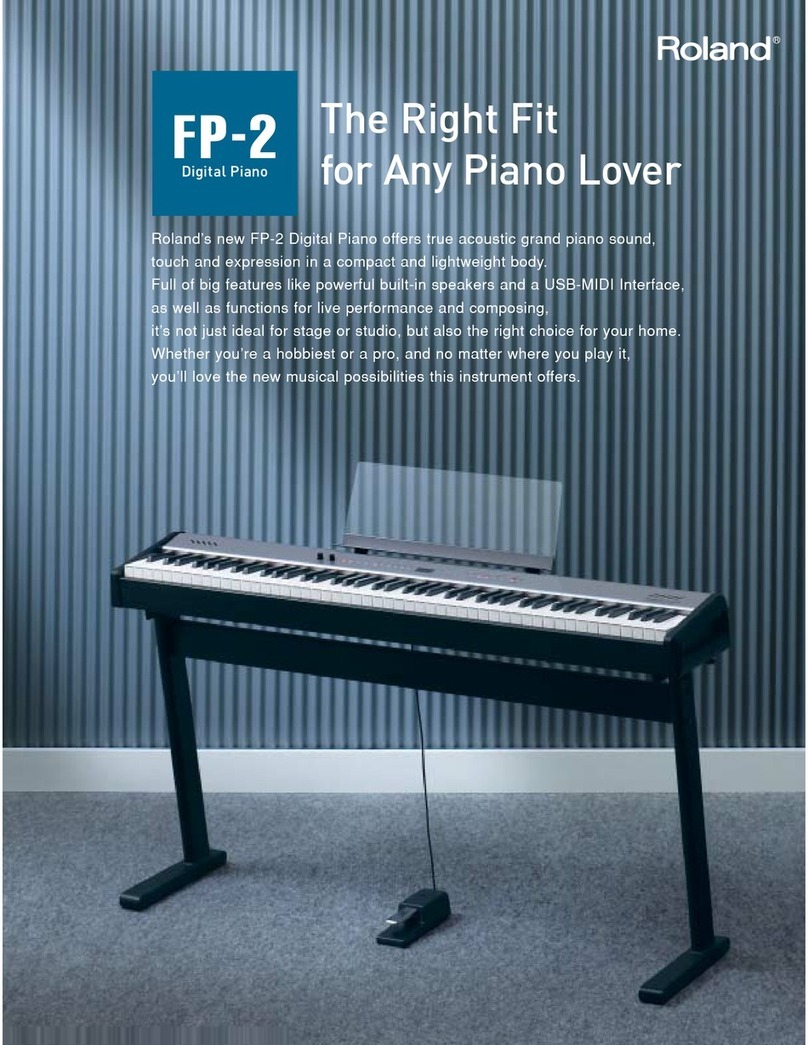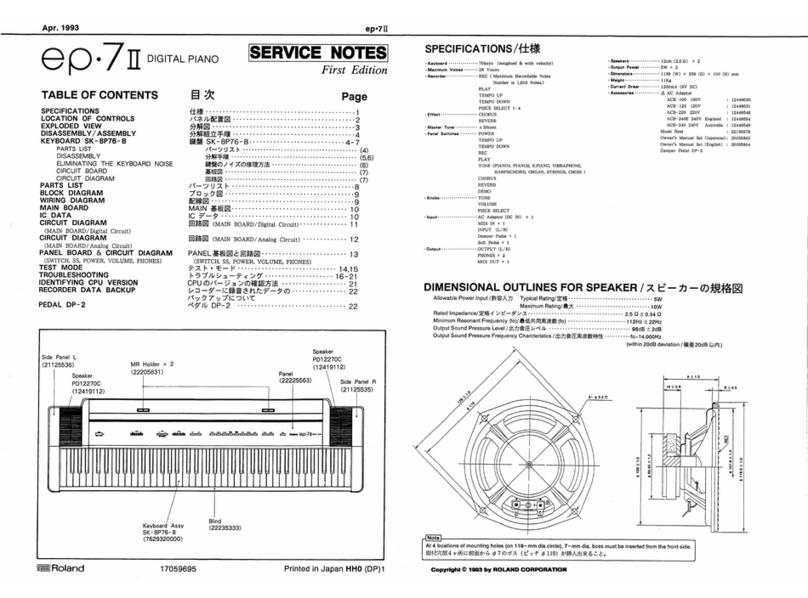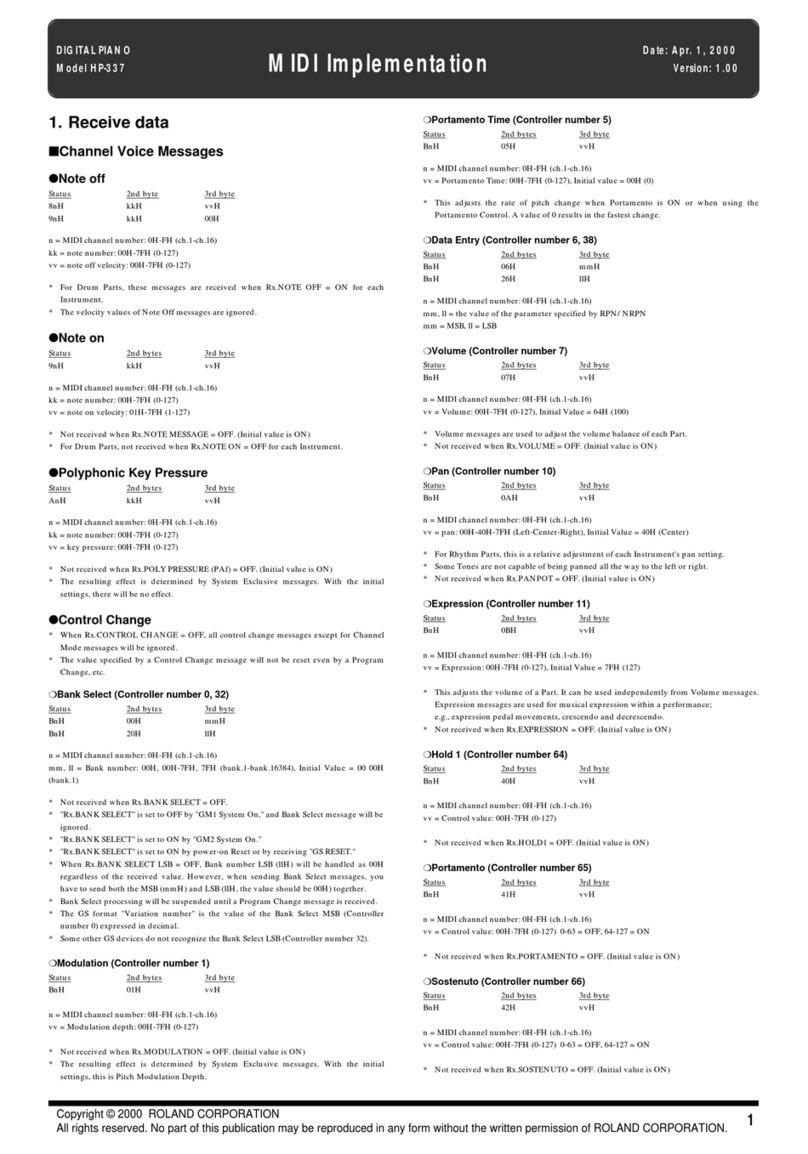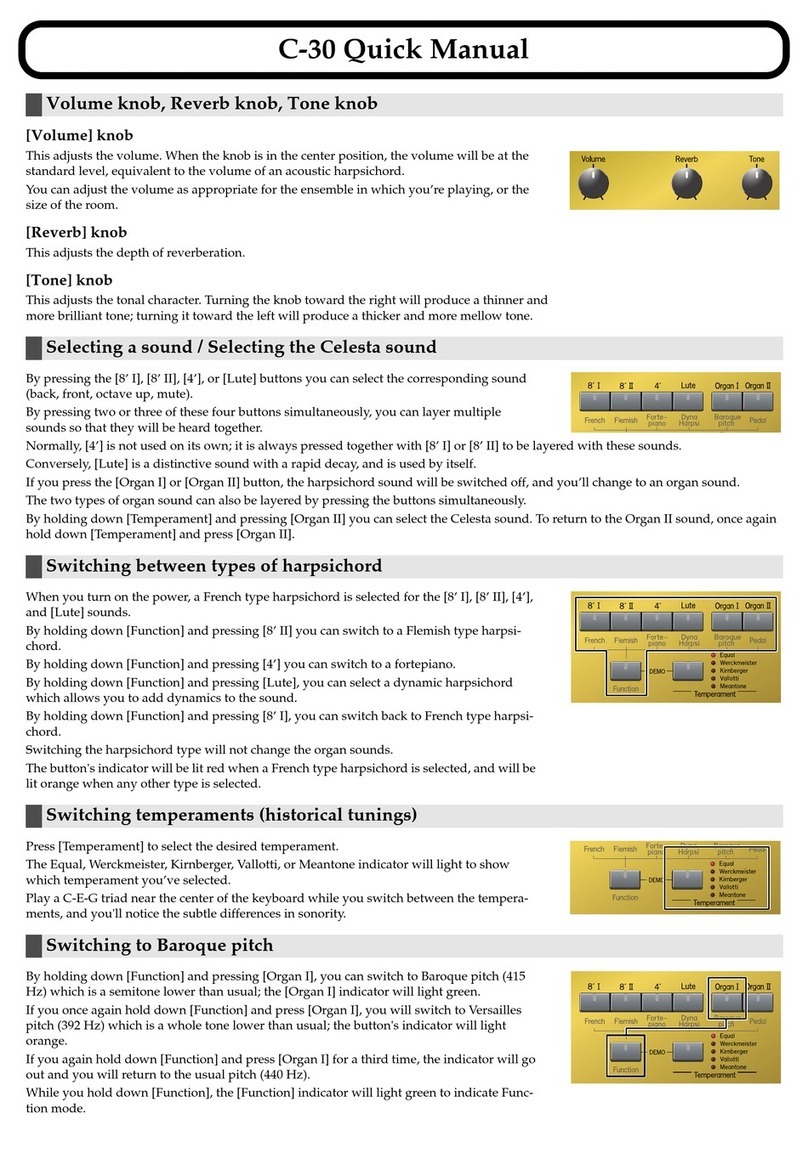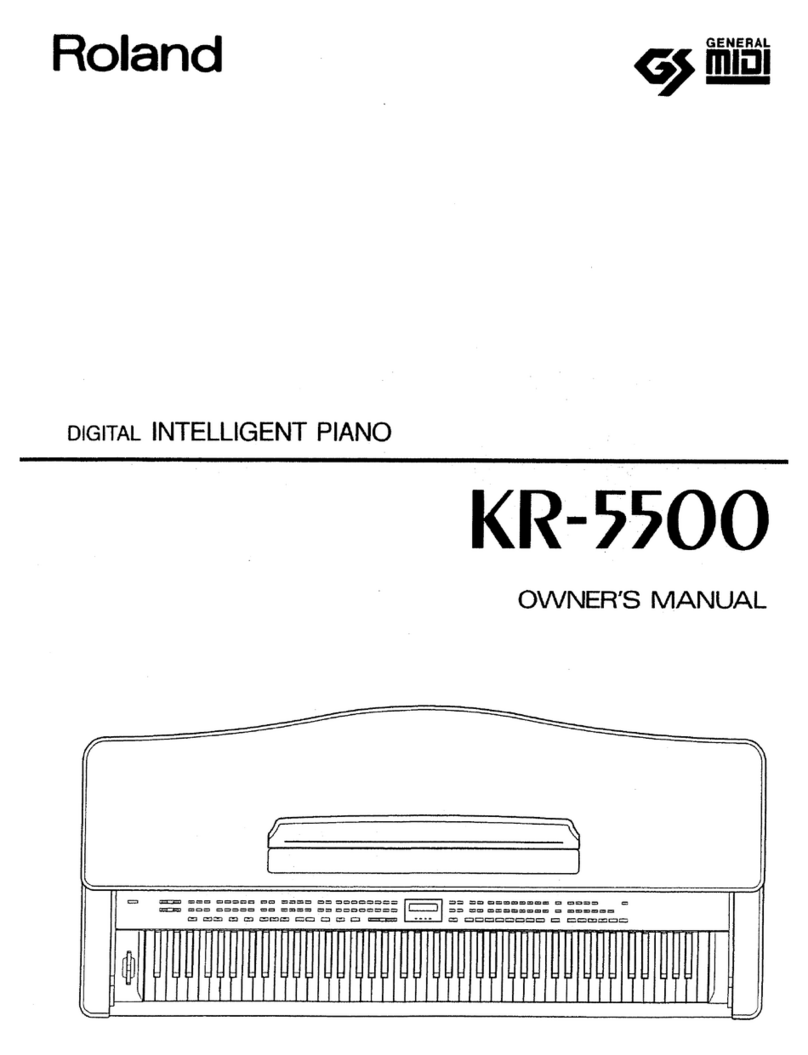®ÂØÒňΠXP-60/80 Supplemental Notes
© 1998 Roland Corporation U.S. XP-60/80 Advanced Sequencing Page 7 of 9
Editing Standard MIDI Files
Before making changes to a SMF, you will need to understand how they are put together. The very first message
in most commercially available SMFs is the GM or GS reset command. This is a small system exclusive message
that will reset any GM (or GS) compatible device to a very basic setup. All 16 Parts (except Part 10 - the drums)
are set to an Acoustic Piano sound, a MIDI volume (CC#7) of 127 and panned to the center. This message is
usually on the first beat of track 1. Next, there will be setup information for each track that is being used in this
song. This will typically include the patch number, volume, pan, and effects settings (if any). Following this setup
information is the musical data. Most MIDI channels are available to be used for any sound with the following
exceptions (these are conventions being used by most SMF distributors):
•MIDI Channel 2 - Bass
•MIDI Channel 4 - Melody Line
•MIDI Channel 10 - Drums
Because the XP-60/80 is a GM compatible instrument, it will switch into GM mode automatically when you start a
SMF due to the GM reset command mentioned above. You can switch to GM mode manually if you wish:
1) Hold SHIFT and press PERFORM.
Now let’s look at how to edit a SMF. When changing sounds, volume levels, panning, or effects levels, you need
to use Microscope Edit mode. For instance, suppose you have a SMF that is using a Piano (PC #1) for Part 1
(MIDI channel 1) and you would like to use an Electric Piano (PC #5). First, you need to load the Standard MIDI
File into the sequencer:
1) Press DISK then CURSOR to LOAD and press ENTER.
2) CURSOR to File Type and use the VALUE DIAL to select “Song.”
3) CURSOR to File Name and use the VALUE DIAL to select the song on your disk then press F6 (Execute).
Next, you need to find the Program Change (PC) number using Microscope Edit mode:
6) Press SEQUENCER then press F4 (Micro).
7) Press the Track 1 button to select Track 1.
8) Use the CURSOR UP/DOWN buttons to locate the message.
Now you need to change the PC # to call up the sound you want:
9) CURSOR to PC# and use the VALUE DIAL to select “5.”
10) Press EXIT followd by PLAY to hear the change you have made.
You can also use the Track Edit commands discussed in section 2 to Erase, Delete, Copy, Insert measures, or
Transpose your file. Once you have made your changes, you need to save your song to disk:
1) Press DISK.
2) CURSOR to SAVE and press ENTER.
3) CURSOR to File Type and use the VALUE DIAL to select “SMF-0” or “SMF-1.”
4) At this point you may wish to rename the song so you don’t overwrite your original SMF. CURSOR to File
Name and use the VALUE DIAL and the CURSOR buttons to change the name.
5) Press F6 (Execute).
When you are in GM Mode in the XP-60/80, the instrument can only access the 128 Tones in the GM Bank. If you
would like to use other XP sounds, you will need to use Microscope Mode to erase the GM or GS reset command
in the SMF and then re-select your sounds. The GM and GS reset commands are system exclusive messages in
hexidecimal format that will appear as follows:
•GM Reset - F0 7E 7F 09 01 F7
•GS Reset - F0 41 10 42 12 40 00 7F 00 41 F7
At this point you may want to re-save the song in the Roland .SVQ format and use the SONG+SOUND save
feature to simplify the process of selecting sounds. An added bonus of using the Roland .SVQ format for storing
your songs is that they will load and playback faster. Use the following procedure to save a Song along with all of
hes assigned to each Part:
the Patc
1) Press DISK.
2) CURSOR to Save and press ENTER.