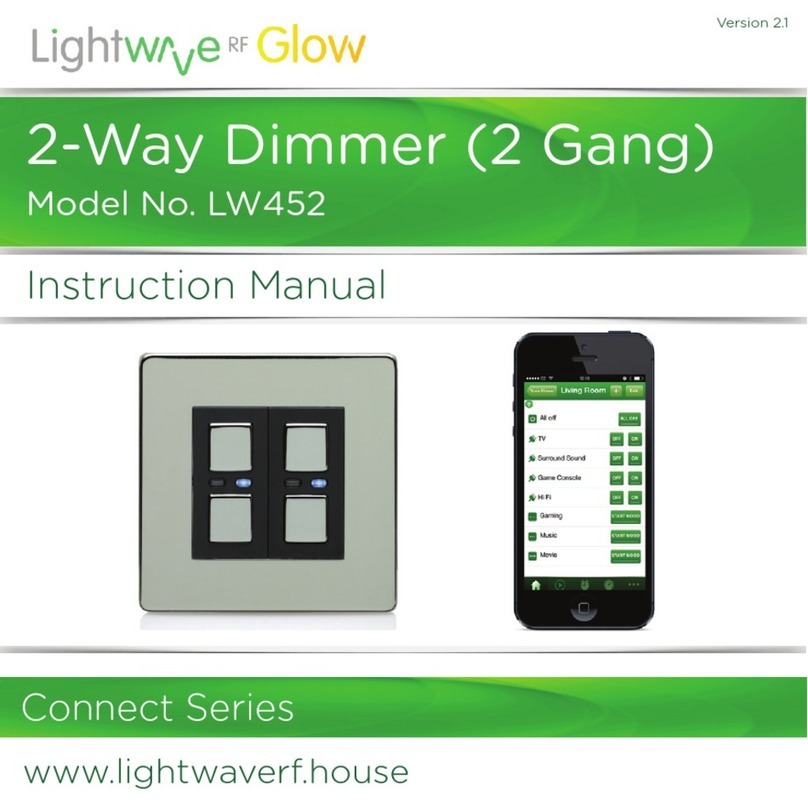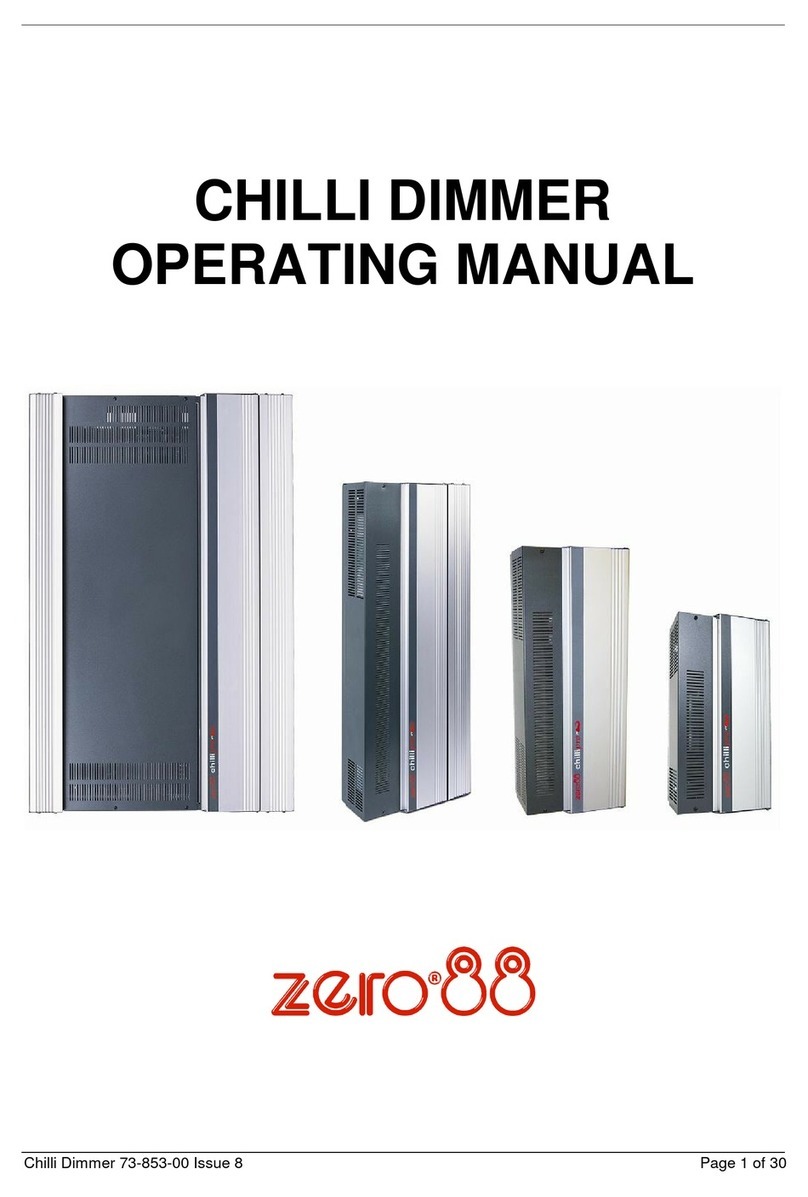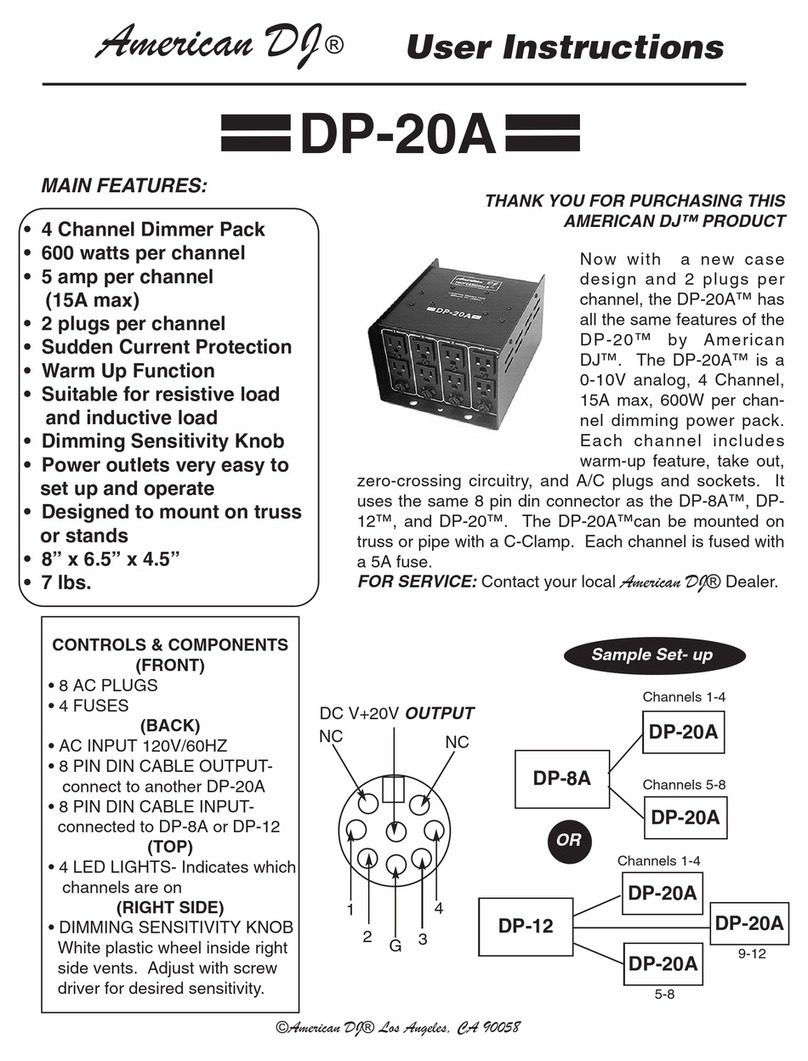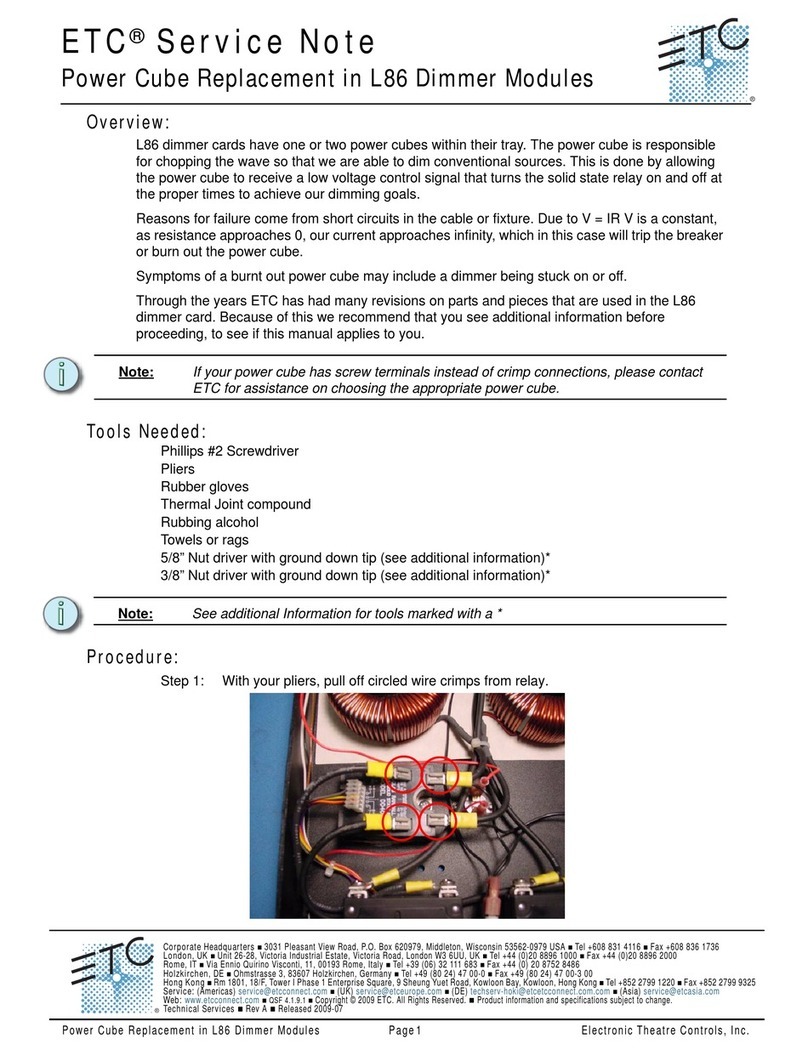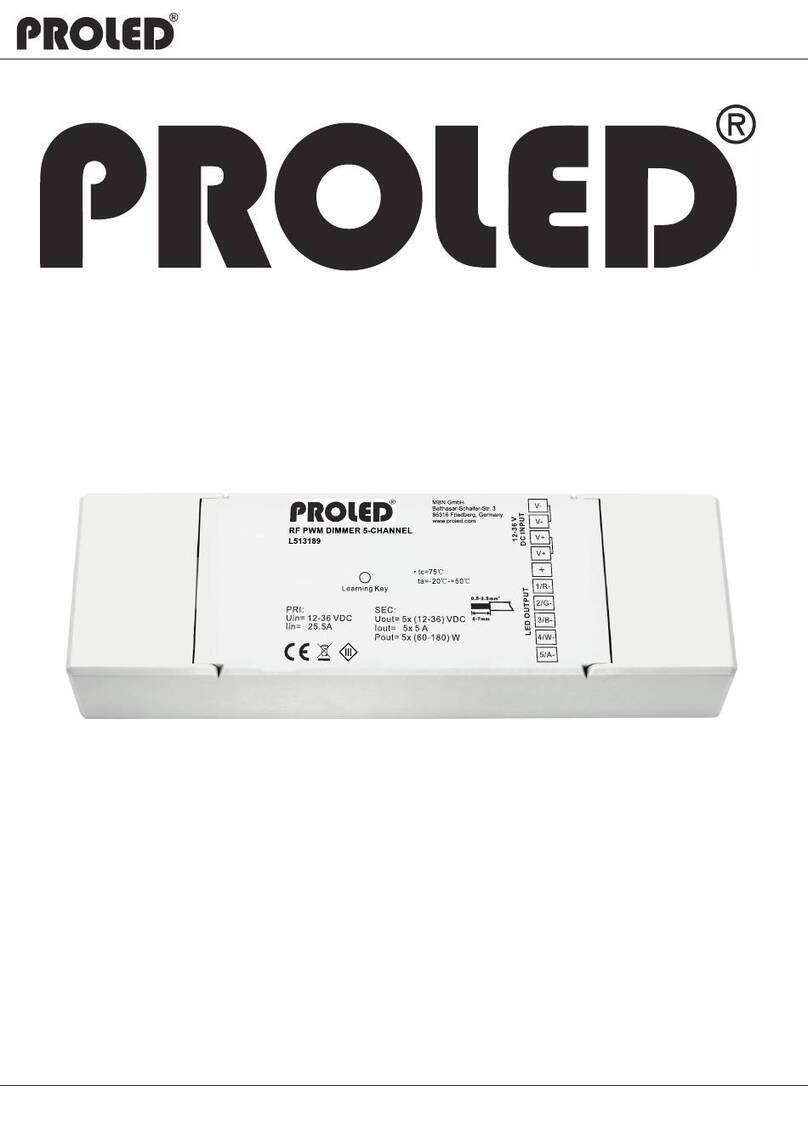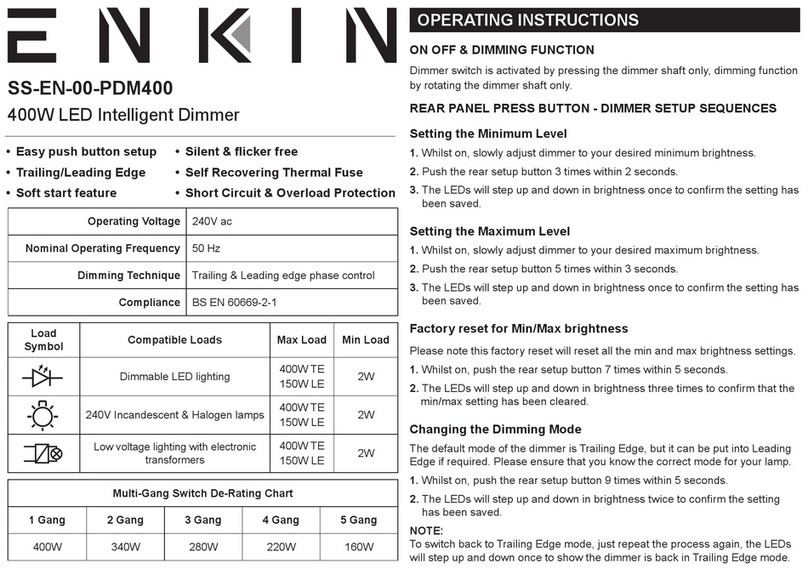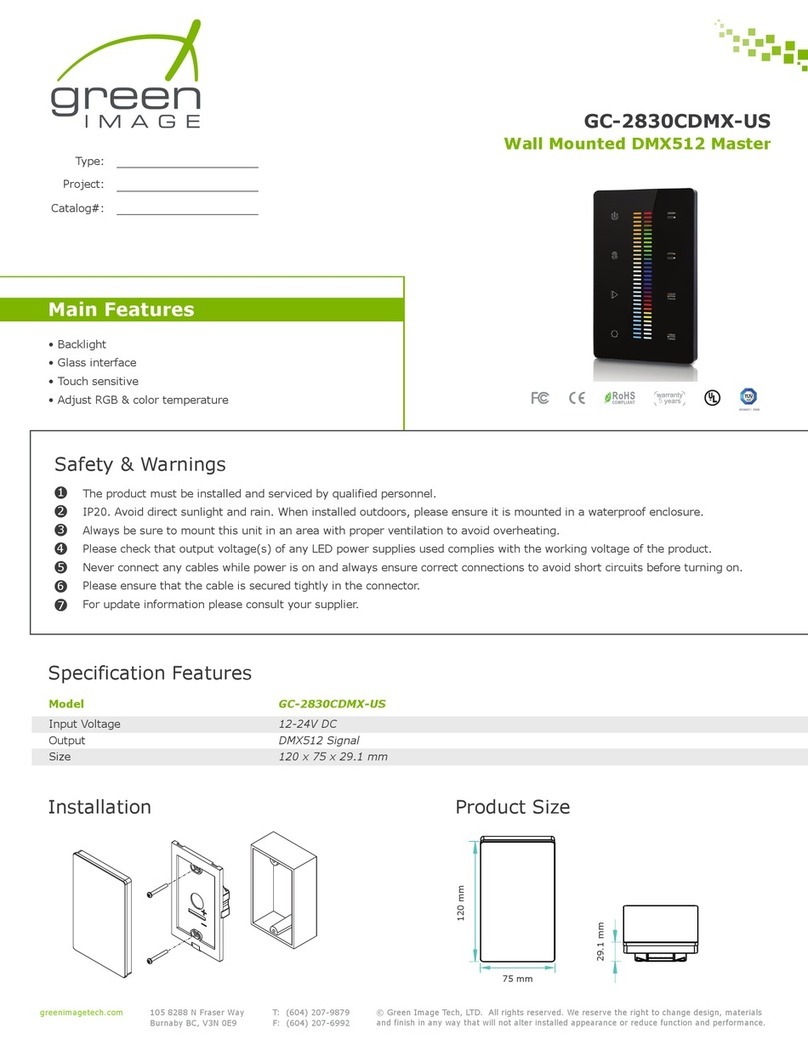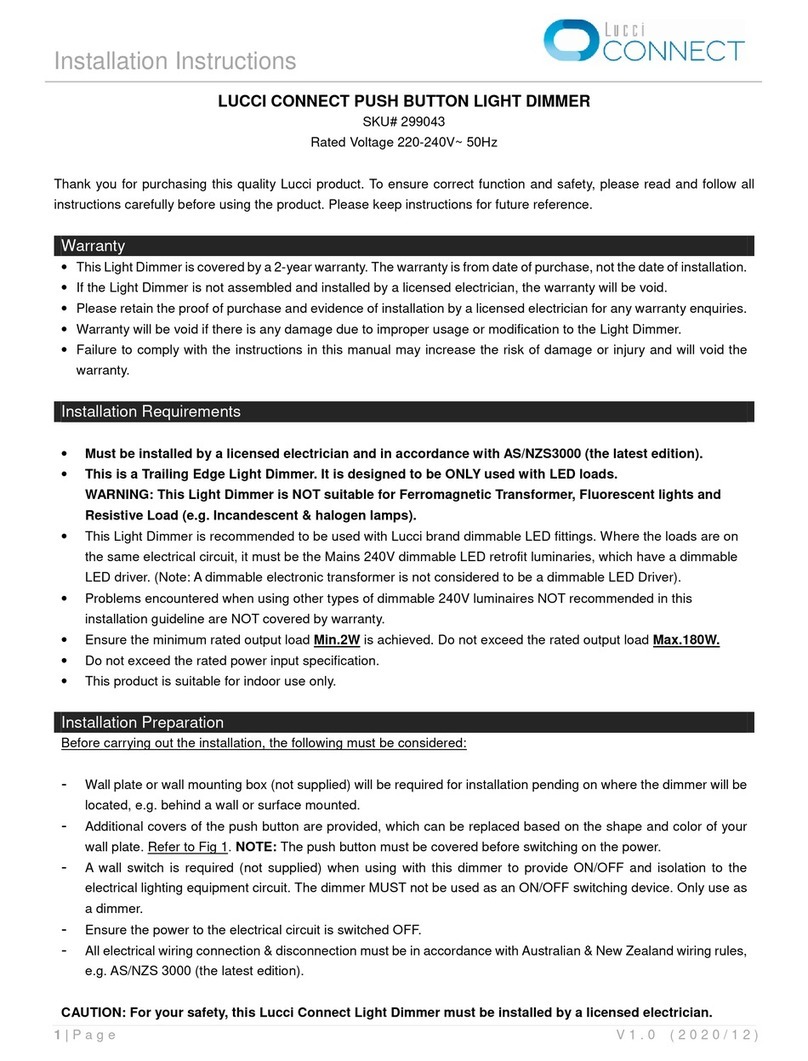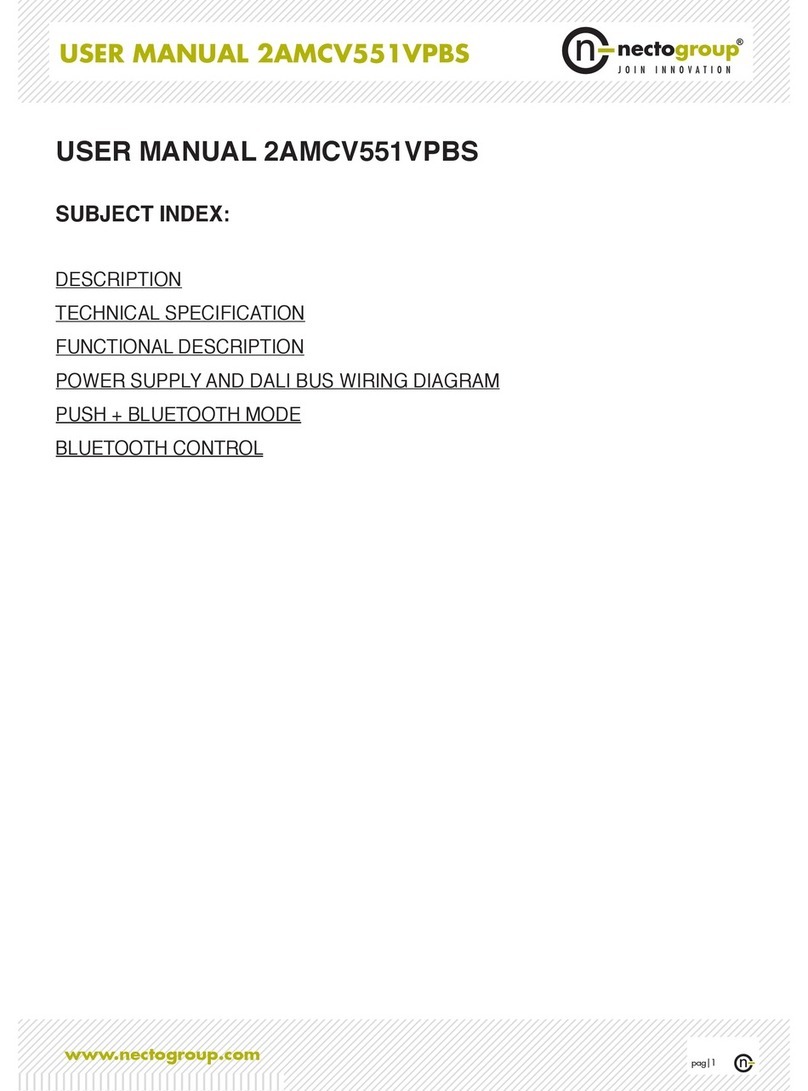ROBB Smarrt ROB 200-004-0 User manual

push
switch
Min.S et
LL NN
OUT
L
N
A1-A2: 8 -230V
AC 100-240V
Reset
ROBB SMARRT Zigbee dimmer basic
Function introduction
Important: Read All Instructions Prior to Installation
• DO NOT install with power applied to device.
• DO NOT expose the device to moisture.
Safety & Warnings
“Reset” Key: for
network pairing,
touchlink, factory
reset of the dimmer,
turn on/off load
Operation
AC 100-240V power input
push
switc h
Min.Set
LL NN
OUT
L
N
A1-A2: 8-230V
AC 100-240V
1 CH 100-240VAC output
• ZigBee AC phase cut dimmer based on latest ZigBee 3.0 protocol
• 100-240VAC Wide Input and Output Voltage
• Supports resistive loads and capacitive loads
• 1 Channel Output, Up to 400W
• Input and Output with Screw Terminals, Safe and Reliable
•
Trailing edge version
• Enables to control ON/OFF and light intensity of connected triac dimmable led light or led driver
• ZigBee end device that supports Touchlink commissioning
• Can directly pair to a compatible ZigBee remote via Touchlink without coordinator
• Supports self-forming zigbee network without coordinator and add other devices to the network
• Supports find and bind mode to bind a ZigBee remote
• Supports zigbee green power and can bind max. 20 zigbee green power remotes
• Compatible with universal ZigBee gateway products
• Can be controlled by universal 8-230V input single wire momentary push switch
• Mini Size, Easy to be Installed into a standard wall box
• Radio Frequency : 2.4GHz
• Waterproof grade: IP20
Reset
“Min. Set” Key: to set
or delete a minimum
dimming level
Input Voltage Output Voltage Output Current
Product Data
Size(LxWxH)
Compatible Load Types
Load Symbol Load Type Maximum Load Remarks
Due to variety of LED lamp
designs, maximum number
of LED lamps is further
dependent on power factor
result when connected to
dimmer.
Maximum permitted number
of drivers is 200W divided
by driver nameplate power
rating.
Dimmable LED lamps
Dimmable LED drivers
Incandescent lighting,
HV Halogen lamps
Low voltage halogen
lighting with electronic
transformers
100-240VAC 1.5A max
100-240VAC 45.5x45x20.3mm
200W @ 220V
100W @ 110V
200W @ 220V
100W @ 110V
400W @ 220V
200W @ 110V
200W @ 220V
100W @ 110V
1.Do wiring according to connection diagram correctly.
3. Zigbee Network Pairing through Coordinator or Hub (Added to a Zigbee Network)
Step 1: Remove the device from previous zigbee network if it has already been added to, otherwise pairing will
fail. Please refer to the part "Factory Reset Manually".
Step 2: From your ZigBee Controller or hub interface, choose to add lighting device and enter Pairing mode as
instructed by the controller.
Step 3: Re-power on the device to set
it into network pairing mode
(connected light flashes twice
slowly), 15 seconds timeout, repeat
the operation.
Step 4: Connected light will blink 5
times and then stay solid on, then the
device will appear in your controller's
menu and can be controlled through
controller or hub interface.
Input Clusters
• 0x0000: Basic • 0x0003: Identify • 0x0004: Groups • 0x0005: Scenes
• 0x0006: On/off • 0x0008: Level Control • 0x0b05: Diagnostics
Output Clusters
• 0x0019: OTA
ZigBee Clusters the device supports are as follows:
2.This ZigBee device is a wireless receiver that communicates with a variety of ZigBee compatible systems. This
receiver receives and is controlled by wireless radio signals from the compatible ZigBee system.
AC Power
50/60Hz
V2
SKU ROB_200-004-0
SKU 7439647744702

4. TouchLink to a Zigbee Remote
5. Removed from a Zigbee Network through Coordinator or Hub Interface
From your ZigBee controller or hub
interface, choose to delete or reset the
lighting device as instructed. The
connected light blinks 3 times to indicate
successful reset.
push
switch
Min.S et
LL NN
OUT
L
N
A1-A2: 8 -230 V
AC 100- 240V
Reset
AC Power
50/60Hz
Step 1: Method 1: Short press “
Reset” button (or re-power on the
device) 4 times to start Touchlink
commissioning immediately, 180
S timeout, repeat the operation.
Method 2: Re-power on the
device, Touchlink commissioning
will start after 15S if it’s not
added to a zigbee network, 165S
timeout. Or start immediately if it’
s already added to a network,
180S timeout. Once timeout,
repeat the operation.
Step 4: There shall be indication
on the remote for successful link
and connected light will flash
twice.
Zigbee
Remote < 10cm
Step 2: Bring the remote or touch
panel within 10cm of the lighting
device.
Step 3: Set the remote or touch
panel into Touchlink
commissioning,
please refer to corresponding
remote or touch panel manual to
learn how.
Note: 1) Directly TouchLink (both not added to a ZigBee network), each device can link with 1 remote.
2) TouchLink after both added to a ZigBee network, each device can link with max. 30 remotes.
3) For Hue Bridge & Amazon Echo Plus, add remote and device to network first then TouchLink.
4) After TouchLink, the device can be controlled by the linked remotes.
6. Factory Reset Manually
Step 2: Connected light
will blink 3 times to
indicate successful reset.
push
switch
Min.S et
LL NN
OUT
L
N
A1-A2: 8 -230 V
AC 100- 240V
Reset
AC Power
50/60H z
Step 1: Short press “Reset.”
key for 5 times continuously
or re-power on the device for
5 times continuously if
the “Prog.” key is not
accessible.
Note: 1) If the device is already at factory
default setting, there is no indication
when factory reset again .
2) All configuration parameters will
be reset after the device is reset or
removed from the network.
7. Factory Reset through a Zigbee Remote (Touch Reset)
Note: Make sure the device already added to a network, the remote added to the same one or not added to any
network.
push
switch
Min.S et
LL NN
OUT
L
N
A1-A2: 8 -230V
AC 100- 240V
Reset
AC Power
50/60Hz
Step 1: Re-power on the
device to start TouchLink
Commissioning, 180
seconds timeout, repeat
the operation.
Step 4: There shall be indication
on the remote and connected light
flashes 3 times for successful
reset.
Zigbee
Remote < 10cm
Step 2: Bring the remote or touch
panel within 10cm of the lighting
device.
Step 3: SSet the remote or touch
panel into Touch Reset procedure
to reset the device, please refer to
corresponding remote or touch
panel manual to learn how.
8. Find and Bind Mode
push
switch
Min.S et
LL NN
OUT
L
N
A1-A2: 8 -230V
AC 100- 240V
Reset
AC Power
50/60Hz
Step 1: Short press “Reset.”
button 3 times (Or re-power
on the device (initiator node)
3 times) to start Find and
Bind mode (connected light
flashes slowly) to find and
bind target node, 180
seconds timeout, repeat the
operation.
Zigbee
Remote
Step 2: Set the remote or touch
panel (target node) into find
and bind mode, and enable it
to find and bind initiator, please
refer to corresponding remote
or touch panel manual.
Step 3: There shall be
indication on the remote or
touch panel that it bind the
device successfully and can
control it then.to learn how.
Note: Make sure the device and remote already added to the same zigbee network.
9. Learning to a Zigbee Green Power Remote
push
switch
Min.S et
LL NN
OUT
L
N
A1-A2: 8 -230V
AC 100- 240V
Reset
AC Power
50/60Hz
Step 1: Short press “Reset.”
button 4 times (Or re-power
on the device 4 times) to
start Learning mode
(connected light flashes
twice), 180 seconds timeout,
repeat the operation.
Zigbee
Green Power
Remote
Step 2: Set the green power
remote into Learning mode,
please refer to its manual.
Step 3: Connected light will
flash twice to indicate
successful learning. Then the
remote can control the device.
Note: Each device can learn to max. 20 zigbee green power remote.

11. Setup a Zigbee Network & Add Other Devices to the Network (No Coordinator Required)
push
switch
Min.S et
LL NN
OUT
L
N
A1-A2: 8 -230V
AC 100- 240V
Reset
AC Power
50/60H z
Step 1: Short press “Reset.”
button 4 times (Or re-power
on the device 4 times) to
enable the device to setup a
zigbee network (connected
light flashes twice) to
discover and add other
devices, 180 seconds
timeout, repeat the operation.
Zigbee
Remote
Step 2: Set another device or remote or touch panel into network pairing mode and pair to the network, refer to
their manuals.
Step 3: Pair more devices and remotes to the network as you would like, refer to their manuals.
Step 4: Bind the added devices and remotes through Touchlink so that the devices can be controlled by the
remotes, refer to their manuals.
push
switch
Min.S et
LL NN
OUT
L
N
A1-A2: 8 -230V
AC 100- 240V
Reset
< 10cm
TouchLink
10. Delete Learning to a Zigbee Green Power Remote
push
switch
Min.S et
LL NN
OUT
L
N
A1-A2: 8 -230V
AC 100- 240V
Reset
AC Power
50/60Hz
Step 1: Short press “Reset.”
button 3 times (Or re-power
on the device 3 times) to start
delete Learning mode
(connected light flashes
slowly), 180 seconds timeout,
repeat the operation.
Zigbee
Green Power
Remote
Step 2: Set the paired green
power remote into Learning
mode, please refer to its manual.
Step 3: Connected light will
flash 4 times to indicate
successful deleting.
Note: 1) Each added device can link and be controlled by max. 30 added remotes.
2) Each added remote can link and control max. 30 added devices.
12. OTA
The device supports firmware updating through OTA, and will acquire new firmware from zigbee controller or
hub every 10 minutes automatically.
13.Setting minimum brightness:
Adjust brightness to a desired level from zigbee hub or controller interface or a remote, then short press “Min. Set ” key,
then the connected load can only be dimmable between this minimum brightness and 100% brightness.
The dimming range of this dimmer is 1%-100%, but some load types may flicker when dimmed to 1%, thus a
minimum brightness shall be set higher than 1% to avoid flickering during dimming process.
14.Delete the minimum brightness:
Adjust the brightness to 100% from zigbee hub or controller interface or a remote, then press and hold down the “Min.
Set” key on the dimmer for over 3s to delete the minimum brightness.
15.Controlled by a push switch:
Once connected with a push switch, click the push switch to switch ON/OFF, press and hold down it to
increase/decrease light intensity.
Wiring diagram
(1)With triac dimmable driver
Triac dimmable
driver
LED light
push
switch
Min.S et
LL NN
OUT
L
N
A1-A2: 8 -230V
AC 100- 240V
PUSH
L
N
Reset
(2)With dimmable LED light
Dimmable LED light
push
switch
Min.S et
LL NN
OUT
L
N
A1-A2: 8 -230V
AC 100- 240V
PUSH
L
N
Reset

(3)With Push LV
This phase dimmer adopts leading edge dimming (forward phase control) or trailing edge dimming (reverse
phase control), two versions are available for choosing. Please make sure the connected loads support the
control type you choose. Please refer to the user manual of the load or consult the supplier of the load.
Dimmable LED light
push
switch
Min.S et
LL NN
OUT
L
N
A1-A2: 8 -230V
AC 100- 240V
PUSH LV
L
N
Power Supply
V+ V-
L N
Reset