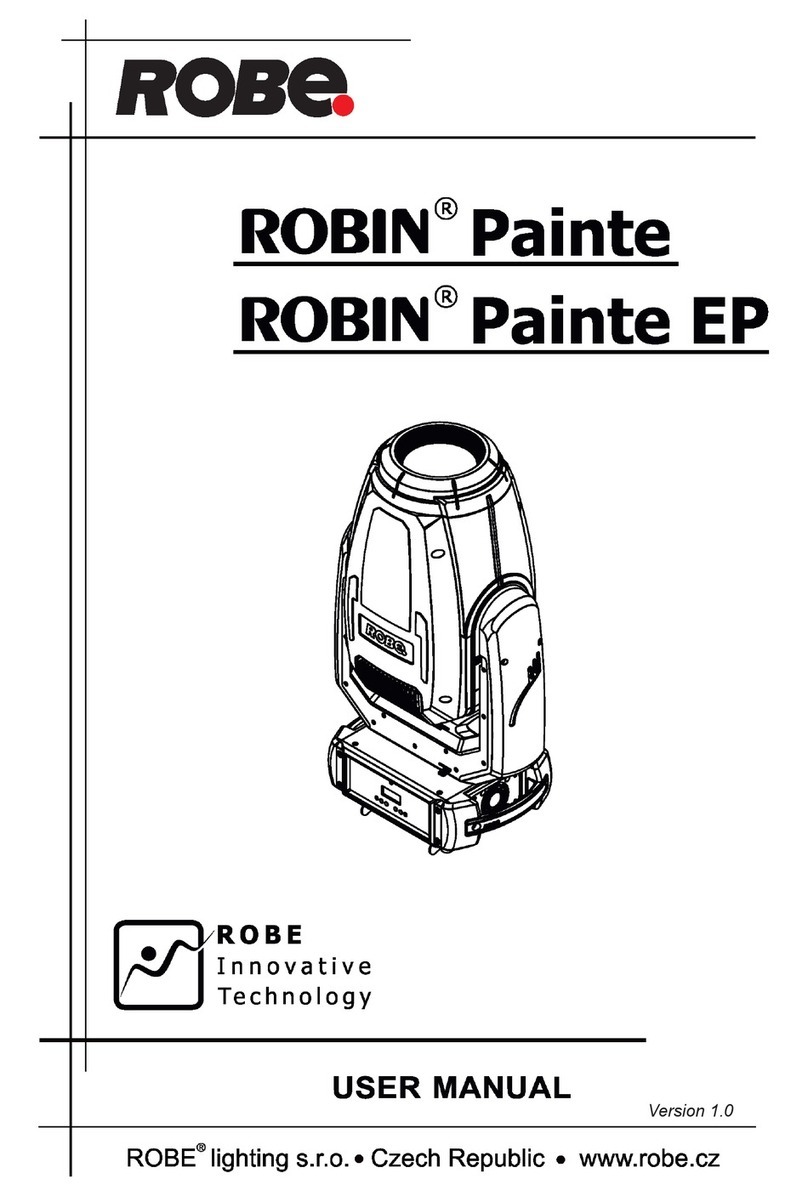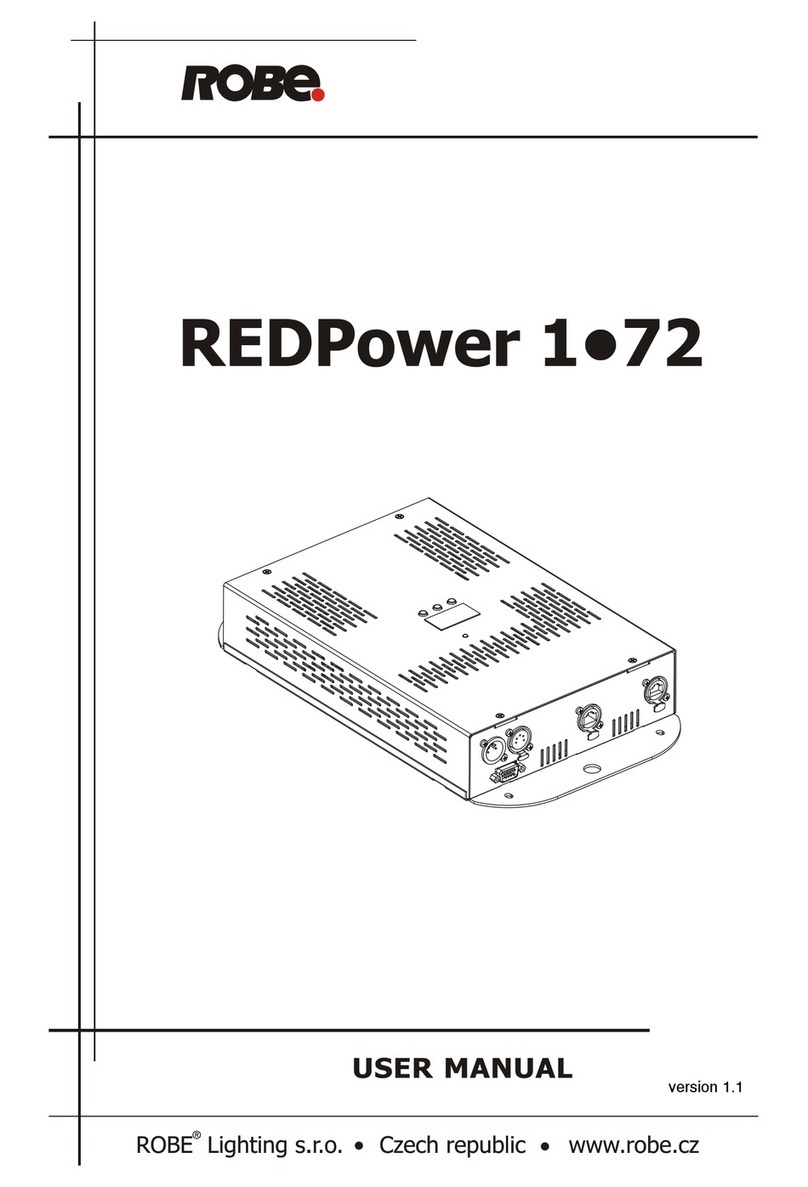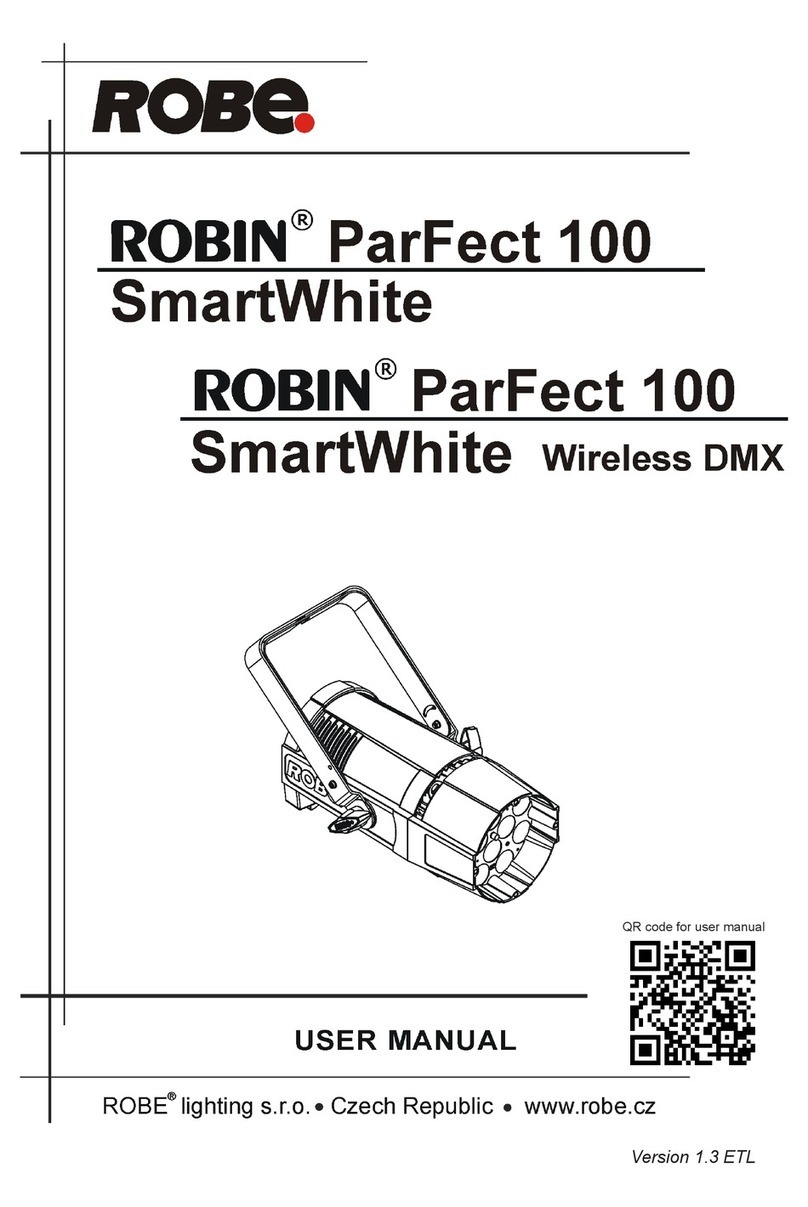CityLine 48
8
3.7 Stand-alone operation
The fixtures on a data link are not connected to the controller but can execute pre-set pro rams which can be
different for every fixture. To set the pro ram to be played, see the "Stand-alone settin " (menu "St.AL.").
"Stand-alone operation" can be applied to the sin le fixture or to multiple fixtures operatin synchronously.
Synchronous operation of multiple fixtures requires that they must be connected on a data link and one of them is
set as a master (master mode) and the rest as the slaves (slave mode).
To set the fixture as the master or slave, see the " Fixture Address " (menu "A001").
Only one fixture can be set as the master.
The master fixture starts simultaneous pro ram start in the other slave fixtures. All fixtures have a definite,
synchronized startin point when playin back their pro rams. The number of runnin pro ram is the same in all
slaves and depends on the master's choice (menu "St.AL.“). Every fixture runs its pro ram repeatedly, startin the
pro ram step No.1 when requested by the master.
Example:
If the slave fixture has a shorter pro ram len th, it will continuously repeat its pro ram until the master fixture
finishes its own pro ram and restarts its pro ram runnin (slave 1- pro .step 3 will not be finished).
If the slave fixture has a lon er pro ram len th, it will restart at pro . step 1 before it completes all its pro .steps
(slave 2 - pro .step 5 will not be played)- see the picture bellow.
Note: Disconnect the fixtures from the DMX controller before master/slave operatin , otherwise data collisions
can occur and the fixtures will not work properly!
3.8 Wireless DMX operation
The wireless version of the City Line 48 is equipped with the Lumen Radio CRMX module and antenna for receivin
DMX si nal. CRMX module operates on the 2.4 GHz band.
1. Select wireless DMX input from the menu PErS (PErS-->dM.In.--> dM.UL.)
2. To link the fixture with DMX transmitter.
The fixture can be only linked with the transmitter by runnin the link procedure at DMX transmitter .
After linkin , the level of DMX si nal ( 0-100 %) is displayed in the menu item “r.InF“ (SPEC-->rAdI.--> r.InF.)
3. To unlink the fixture from DMX transmitter.
The fixture can be unlinked from receiver via the menu item “ r. nL.“ (SPEC-->rAdI.--> r.UnL.).