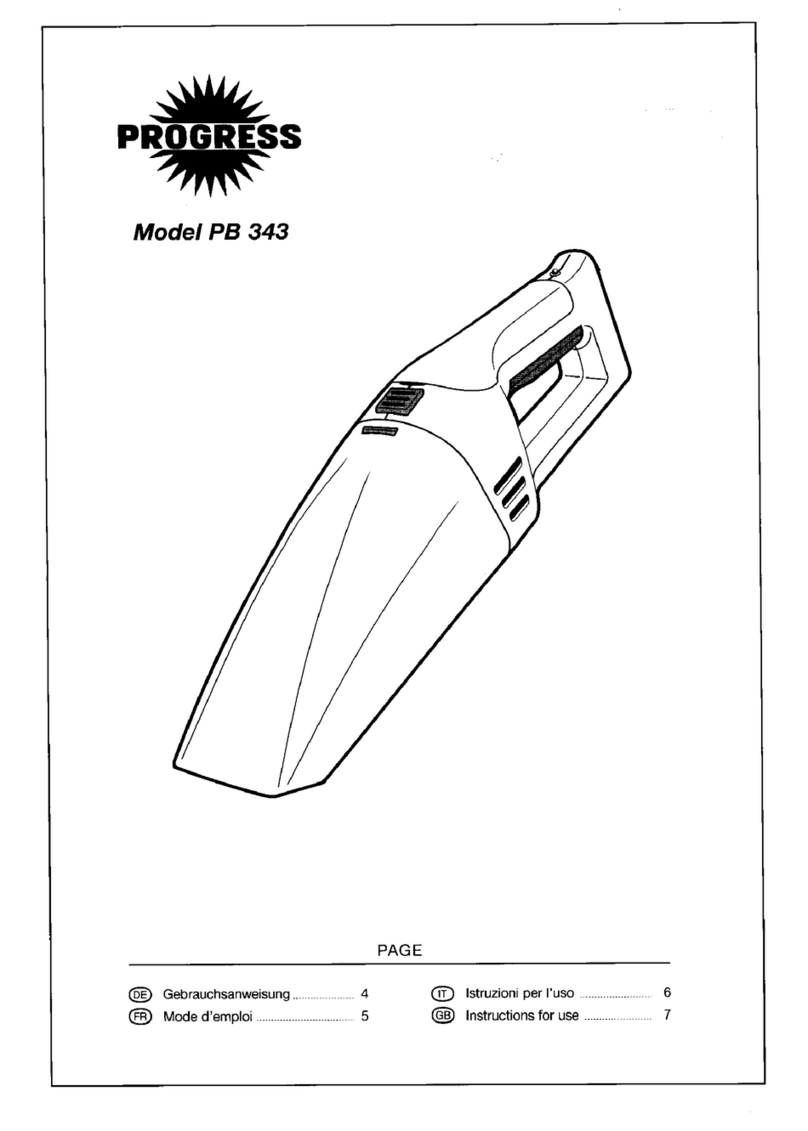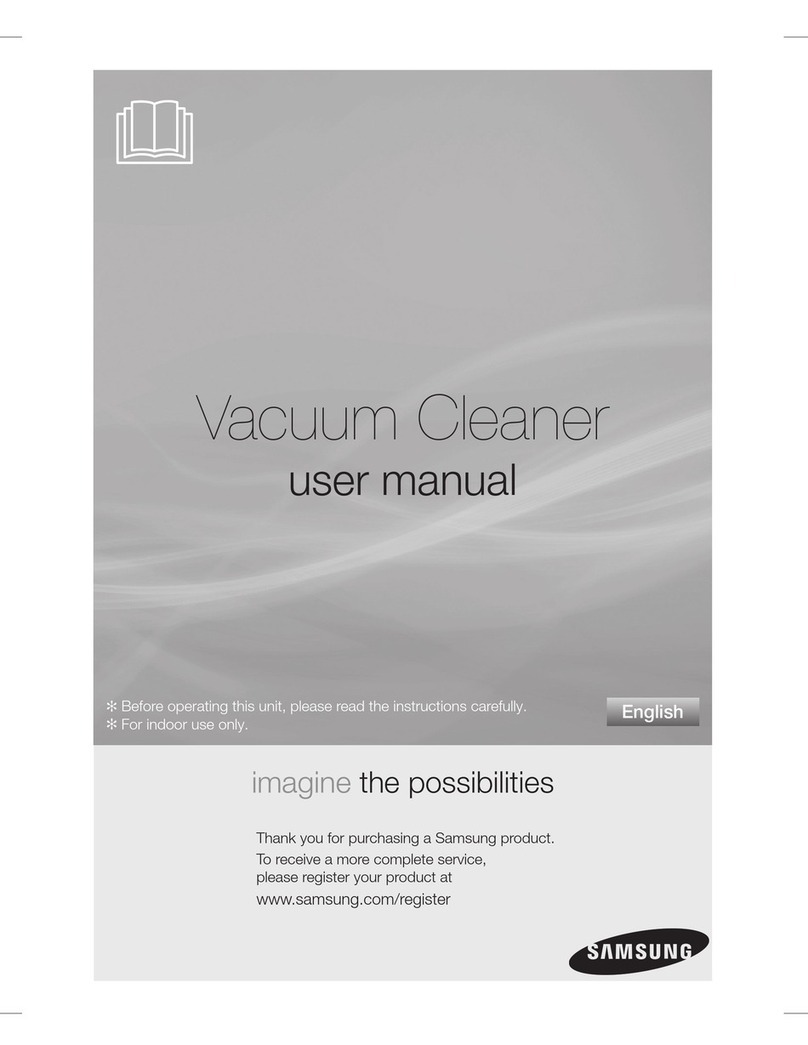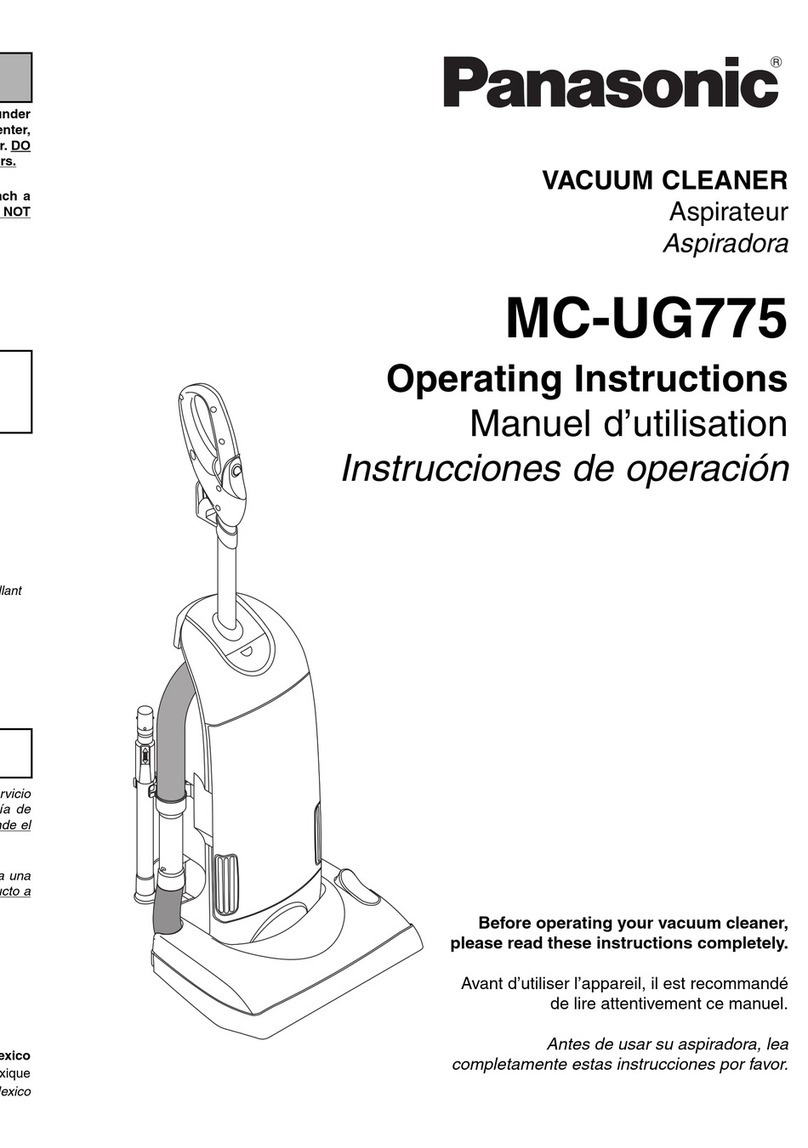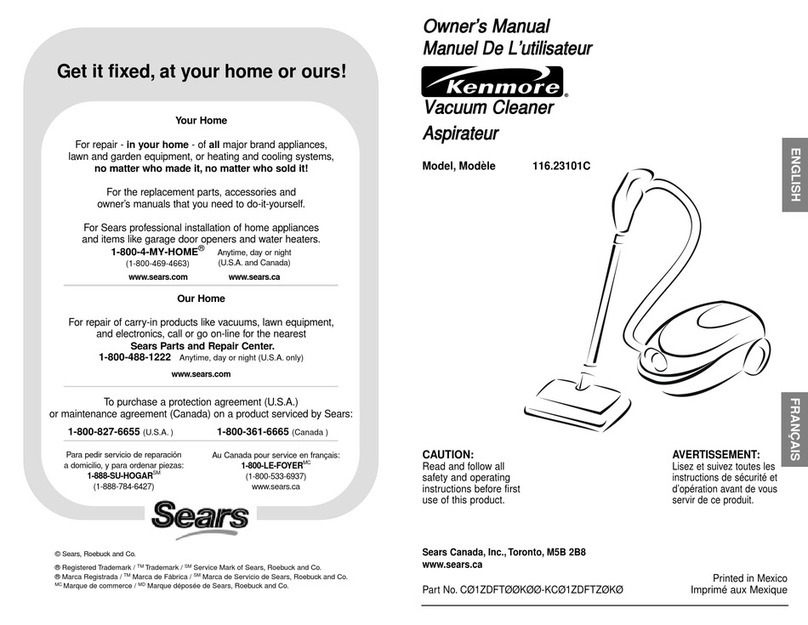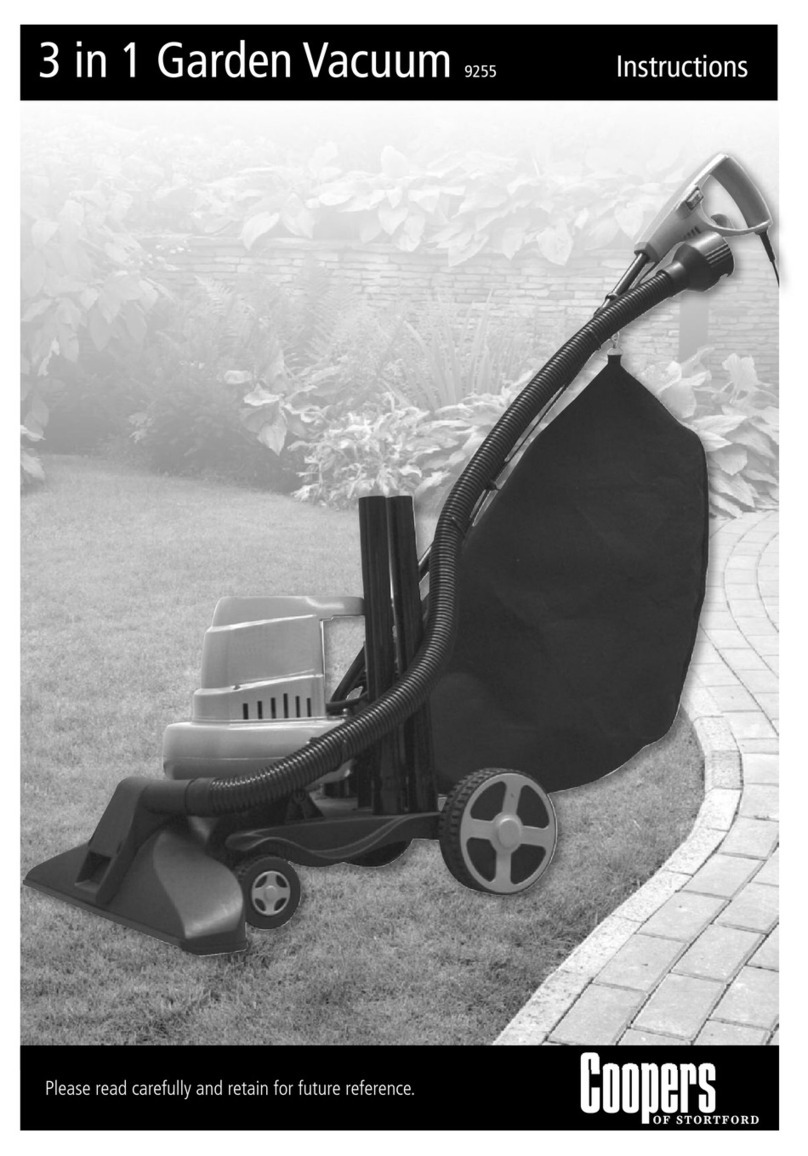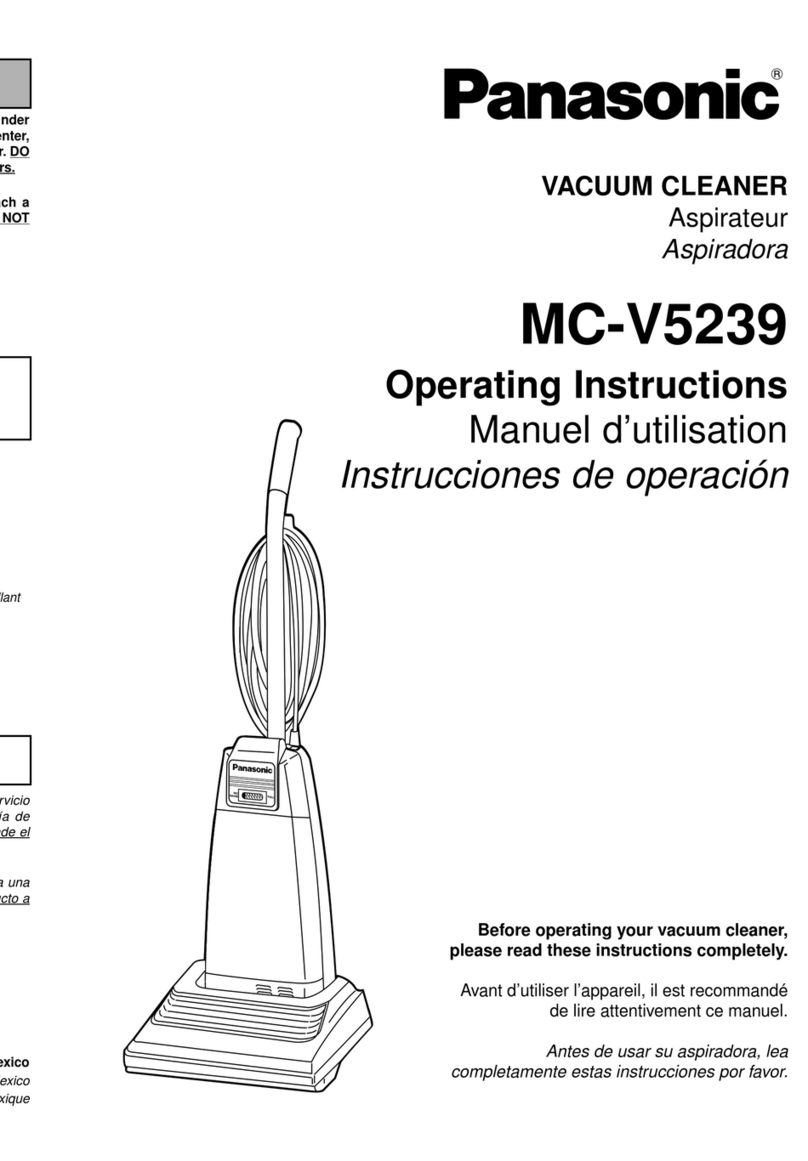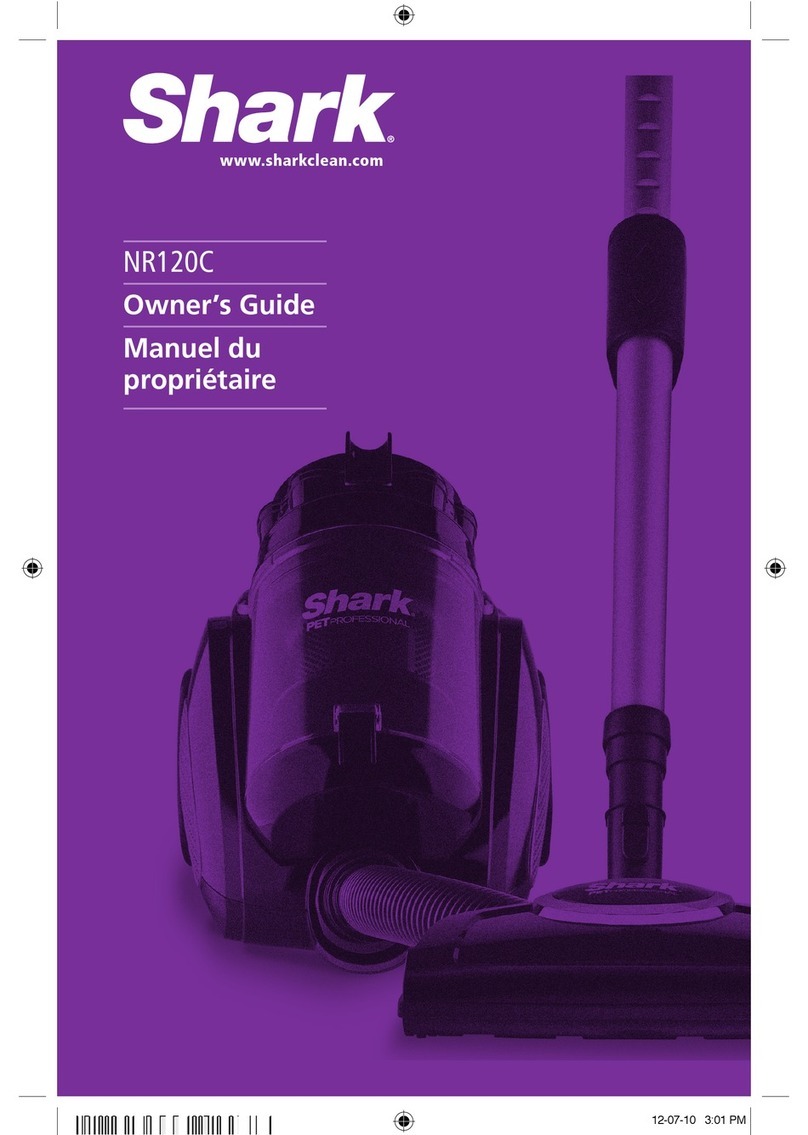RoboJet Duel User manual

Instruction Manual
Instrukcja Obsługi
Robot Vacuum Cleaner
Automatyczny robot odkurzacz
RoboJet Duel
Thank you for purchasing our products. Please read all the instructions
before attempting to operate this product.
Dziękujemy za zakup naszego produktu. Proszę przeczytać uważnie
instrukcję przed rozpoczęciem użytkowania urządzenia.

1
EN
Copyright© 2015 by RoboJet® All rights reserved. No part of this publication may be reproduced, transmitted, transcribed, stored in
a retrieval system or translated into any language or computer language, in any form or by any means, electronic, mechanical,
magnetic, optical, chemical, manual or otherwise, without the prior written permission of this company.
All other logos, products, or company names mentioned in this manual may be the registered trademarks or copyrights of their
respective companies, and are used for informational purposes only.
If any problems occur and this manual cannot provide the solution you need, please contact a local retailer or local authorized
dealer.
RoboJet makes no claims or warranties, either expressed or implied, with respect to the contents hereof and specifically disclaims
any warranties, tradability or suitability for any particular purpose. Furthermore, RoboJet reserves the right to revise this publication
and to make changes from time to time in the contents hereof without obligation of this company to provide notification of such
revisions or changes.
The user should follow the instructions provided in this user manual, but is ultimately responsible for assessing placement and safety
when using this product.
Caution
No one else can disassemble, maintain or
transform the product except the
maintenance technicians designated by
our company, or it may cause fire, electric
shock or personal injury.
Don't use other charger but the
equipped one of the Robot, or it may
cause product damage, electric
shock or fire due to high voltage.
Don’t touch high-voltage power cord of the
electric appliance with your wet hand, or it
may cause electric shock.
Don’t bend the power cord overly or
place weight on it, or it may cause
power card damage, fire or electric
shock.
Don't twist your clothes or any part of your
body (head, finger, etc.) into the brush or
wheel of the Robot, or it may cause
personal injury.
Don't approach cigarette, lighter,
match and other heat objects or
combustible materials such as the
gasoline cleaner.
Security instructions:
Copyright:
Trademarks:
Technical support:
Disclaimer:

2
EN
Attention
Don't forget to turn off the power while
transporting or storing the cleaner for
long, or the battery may be damaged,
Insert the power cord of the charger
well or it may cause electric shock,
short circuit, smoking or fire.
Check whether the charger and socket is
connected well or it may cause charging
failure or even fire.
Remove all easily damaged objects
(including luminous objects, fabrics,
glass bottles, etc.) before using, Or it
may cause damage to these objects
or affect the using of the cleaner,
Please use the Cleaner cautiously in the
presence of the children to avoid
frightening or harming them.
Don’t stand of sit on the Cleaner, or it
may cause damage to the Cleaner or
personal injury.
Don't make the Cleaner take in water and
other liquors for fear of the product
damage.
Don't use the Cleaner on small tables
and chairs or other small space,
otherwise the Cleaner may be
damaged.
Don't use the Cleaner outdoors, or it may
cause the product damage.
Don't use the Cleaner in commercial
places, or the Cleaner may be
damaged by excessive use.
Don't leave movable thread, wire and other objects with die length of more than 15mm on the
ground or the brush may be entangled.
The Cleaner is not for use by children under 12 years old.

3
EN
Zastosowanie:
The product, mainly applicable to home, hotel rooms and small office and is good for cleaning various
short-haired carpet, wood floor, hard floor, ceramic tile, etc.
Functions:
It is the new generation Robot vacuum cleaner with rechargeable battery, controlled by advanced
intelligent program ,with the following function: automatic vacuum cleaning, mopping, timing cleaning, “full
go” cleaning, wireless remote control, speed selection; easy to use and clean.
Components of the cleaner:
Display Interface
LCD directive sign
LCD display signage:
Display of the number of appointment days setting.
Display of wheel rotation/speed.
Display of automatic cleaning.
Display of fixed point cleaning.
Display of the current day of the week.
Display of fault maintenance.
Display of charging /power.
Display of time/fault code.
Touch-key:
Auto recharging mode button
Auto cleaning mode button
Spot cleaning mode button
Introduction:

4
EN
Operating Functions
of Touch Key
Function Description
Auto Cleaning Key
a) Clear up gadgets or obstacles in the room before cleaning and then press
Automatic Cleaning Key . It will clean with automatic cleaning mode.
b) You can choose fast or slow running when cleaning (see remote control
chapter).
c) The Cleaner will stop running in case of low battery and search the docking
station for charging automatically.
d) The Cleaner will stop cleaning if you press any keys during cleaning.
Spot Cleaning Key
a) Press Spot Cleaning Key , it will enter the area about 1m2 and clean by
the spiral mode.
b) You can choose fast or slow running when cleaning (see remote control
chapter).
c) Choose the fast cleaning time for about 2 minutes and low cleaning time for
about 4 minutes, and it will stop automatically after the cleaning.
d) The Cleaner will stop cleaning if you press any keys during cleaning.
Auto Recharging Key
Press Auto recharging key . The Cleaner will search the Docking station for
charging.
The keys of main body are of electronic type, you only need to touch them lightly
with your finger while using it. Besides, you should clean the keys and the space
between them to remove water or oil stains, or may cause the touch failure.
Top of main body:
Display screen
Dust box button
Sensor window
Infrared signal
receiver
Front bumper

5
EN
Bottom of main body:
Installation of Docking Station and Charging for the cleaner:
1. Install the Docking Station on the flat ground firmly and against the vertical wall(fixed on the wall
with the docking station sticker).
2. No obstacle or hollow areas 3m away from the Docking Station in the front and 0.5m on the right
and left. (Refer to Figure 1).
3. The Cleaner cannot search the Docking Station for charging if the infrared signal transmitting
window of the recharger is covered.
4. Connect the output terminal of the adaptor with DC socket of the Docking Station. (Refer to Figure
2).
Fig. 1
Fig. 2
Front wheel
Ground detection sensor
Battery cover
Ground detection
Right side cleaning
brush
Right wheel
Power switch
DC socket
Air outlet window
Dust box
Mop pad
Fabric brush
Rubber brush
Left wheel
Left side cleaning brush

6
EN
Automatic charging:
The Cleaner will search the Docking Station for charging automatically in case of low battery during
cleaning.
Manual charging:
1. You can use the adaptor or Docking Station of the Cleaner to
charge for the main body directly.
2. Connect the output terminal of the adaptor with DC socket of
the main body while using the adapter for charging. (Refer to
Figure 1)
The Cleaner may fail to find the Docking Station due to the obstacle, decreased battery and
complex condition, so the Docking Station should be placed in wide space.
When the cleaner finish cleaning , the temperature of the battery is very high ; so charging
time will be longer.
Assembly & Disassembly of Dust box:
Extract the dust box by pressing the dust
box button on top. (Refer to Figure 1 and
Figure 2).
1. Press the small button on it, and then the fan motor
will pop up automatically (Refer to Figure 3).
2. Reverse the fan motor, release 2
fasteners and open the cover. (Refer to
Figure 4 and Figure 5)
Fig. 1
Fig. 1
Fig. 2
Fig. 3
Fig. 4
Fig. 5

7
EN
3. Open the bracket and the filter will
appear. (Refer to Figure 6).
4. Change a new filter, press the semicircle bracket by one hand to
release the fastener from the filter screen, and remove the filter grid by
the other hand and then change a new one. (Refer to Figure 7)
5. Reverse the dust box, tear out the mop, release the trailing bar and then
unplug the right and left fasteners on the bottom of the dust box (Refer to Figure 8 and Figure 9). All
parts should be assembled as before
disassembly.
Don’t use the mop and trailing bar on the carpet or uneven ground.
Cleaning of Dust box and Blower:
1. First dump the dust, and then clean it with
Dust Brush. (Refer to Figure 1)
2. Pop up the fan motor and then clean the
air inlet/outlet with dust brush. (Refer to
Figure 2 and Figure 3)
3. Don’t clean the fan motor in water!
4. Pop up the fan motor, take out the filter,
and then the dust box in water. (Refer to
Figure 4)
5. Clean the filter by hairdryer or Dust brush.
(Refer to Figure 5 and Figure 6)
6. After cleaning, you can assemble it firmly as
before the disassembly.
Fig. 6
Fig. 7
Fig. 8
Fig. 9
Fig. 1
Fig. 2
Fig. 3
Fig. 4
Fig. 5
Fig. 6

8
EN
Assembly & Disassembly and Cleaning of Fabric Brush, Rubber Brush, Side Brush:
Regularly remove the side brushes, fabric brush and the rubber brush and remove accumulated on
the pins hair. This is the basic maintenance of Cleaner . Failure to do so may result in overload ,
and even burning brush motors.
Assemble & Disassembly of Fabric Brush and Rubber Brush:
1. Push the locking bar forward and raise the cover.
2. Take out the fabric brush and rubber brush.
Assembly & Disassembly of Side Brush:
1. Release the screw in the main shaft of the side brush
before changing the side brush.
2. Press the side brush against the main shaft and then
fasten the screw.
Cleaning of Sensor and Infrared Transparent Window:
1. Clean the sensor and infrared transparent window with the cotton swab or soft cloth.
2. The wall detection sensor is in front of the Cleaner, while the ground detection sensor and infrared
transparent window are at the bottom of the Cleaner. (Refer to the Figure below)
3. Please keep the transparent window clean so as to make the Robot work better.

9
EN
Replacement of Battery:
Battery replacement of the Cleaner:
1. Release the screw with the screw-driver, open its
base plate and then take out the battery. (Refer to
Figure 1 and Figure 2).
2. Please place the positive and negative electrode
correctly for fear of damage due to wrong electrode!
3. State to keep the best of the battery while the Cleaner is unused.
In the case of long not using the Cleaner, disconnect it from the power supply and turn off the switch on
the Cleaner.
Battery replacement of the Space Isolator:
1. Spin the pivot as per figure 1 and the cover will open.
2. Please place the batteries (not included) with correct
polarity (+/-) (Refer to Figure 2).
3. Please take out the battery if it was unused for long
time.
1. Please don’t forget to take out the battery before discarding
the Cleaner.
2. Please remember to turn off the switch before taking out the
battery from the Cleaner and Space Isolator.
3. Please don’t place the battery in the high-temperature
environment above 45 °C or in the water.
4. Please don’t exert external force to the battery or drop them
from high place.
5. The battery should be recycled with safe disposal. Please
don’t discard it freely or throw it into fire for fear of explosion!
6. If the battery has leakage, be careful avoid the liquid to skin
or clothes, use maintenance service, not throw anywhere.
Fig. 1
Fig. 2
Fig. 1
Fig. 2

10
EN
Remote Control:
Control panel:
Overall Appearance
Button Description
1. Turn of/cancel
2. Speed selection button
3. Forward button
4. Turn right button
5. FULL GO (Cleaner will work automatically after the battery is
full)
6. Turn left button
7. Backward button
8. Automatic cleaning button
9. Spot cleaning button
10. Automatic recharging button
11. Set week 6 for appointment (6 –Saturday)
12. Time set button
13. Appointment function button
Function Guide
Function Information
Device programming can be done only if the robot is NOT connected to a docking station.
Day and Time Setting
Set current day and time:
1. Turn on the Cleaner.
2. Press on the remote controller. The icon in the
LCD screen of cleaner will flicker.
3. Press ▲ or ▼to set correct week.
4. After setting correct week, then you can set time.
5. Press ► to enter time setting, the Icon in the LCD screen
of the cleaner will flicker.
6. Press ▲ or ▼to set the correct hour.
7. Press ► again will flicker.
8. Press ▲ or ▼to set the correct minute.
9. After finishing Week & Time Setting, press to save it.
Timing Cleaning Setting
Cleaning Day setting:
1. Turn on the Cleaner.
2. Press Timing Cleaning setting button , then the icon
in the LCD screen of the cleaner will flicker.
3. Press any day button /some day buttons or all day buttons you

11
EN
want to set timing cleaning on any day or days or everyday of
a week, then the selected date or dates will flicker. In , 1
means Monday, 2 means Tuesday, … accordingly 7 means
Sunday.
4. If you want to cancel any setting day or days, just press the
day button again.
5. After set the clean day, it is possible to set the starting time of
cleaning.
Cleaning time setting:
1. Press ► to enter cleaning time setting, then the icon in
the LCD screen of the cleaner will flicker.
2. Press ▲ or ▼to select the timing cleaning hour.
3. Press ► again will flicker.
4. Press ▲ or ▼to set the timing cleaning minute.
5. After finishing Day & Time Setting, press to save it.
Full Go function setting
Press . in the icon will flicker.
After the flicker, press to save it, the cleaner will start cleaning
automatically when the battery is charged (5-6 hours charging);
this function is suitable for large house wchich one full charging
can not clean all the rooms.
Remark: Can not set timing and full go function at the same time!
Speed selection
Press the button repeatedly you can choose fast or slow
speed. It will have automatic memory after the speed selection
(fast 1, slow 2).
Turn off/cancel/stop
1. Turn on the power switch of the cleaner, and press the
button can turn on/off the Cleaner.
2. You can stop the running mode by pressing the button.
▲Forward buton
Press ▲button, the Cleaner will run forward cleaning press
can stop. It will stop automatically in case of the obstacle.
▼Backward buton
Press ▼long press, the Robot will run backward cleaning, and it
will stop after you release the button.
◄Turn left button
Press ◄and release till the Cleaner turn left to the direction you
want. It will stop automatically in case of the obstacle.
►Turn right button
Press ►and release till the Cleaner turn right to the direction you
want. It will stop automatically in case of the obstacle.

12
EN
1. The Cleaner may fail to find the Docking Station due to the obstacle, complex
conditions or because the battery power used up.
2. Do not force to press ▲button while there is a gap or stair in front of the
vacuum cleaner, otherwise, the vacuum cleaner will falling down.
Auto Charging Docking Station:
Docking Station Display and Control Panel:
Overall display
Function display
1. Power indicator
2. Charge indicator
3. Infrared signal transmission window
4. Charging positive
5. Charging negative
6. Power adapter charging socket
Using method and function condition of charging base:
No
Function guideline
Functional information
1
Power indicator
Plug the power in the charging base, the power indicator is
light, or it is off.
2
Charge indicator
When the charging base is connected to the host for
charging, indicator is flashing.
3
Signal transmission
Transmitting signal is the only path to guide the host to
return to charging base to charge. Therefore, transmitting
signal shall be kept clean permanently, don’t cover
something above it, so as to avoid affecting the signal
effect.
4-5
Recharge positive and negative
electrodes
Connect the two electrodes with the two electrodes of the
host.
6
Power adapter charging socket
Connection jack of the output DC19V of power adapter.
Charging base is the transit station of the host and power
adapter when charging, so when using charging base, it
must be close to the edge of the wall. At the same time,
power adapter connector must be far away from the
charging base, don't put it on two sides of charging base,
so as to avoid collision, entanglement when the vacuum
cleaner is cleaning and thus affecting the usage.
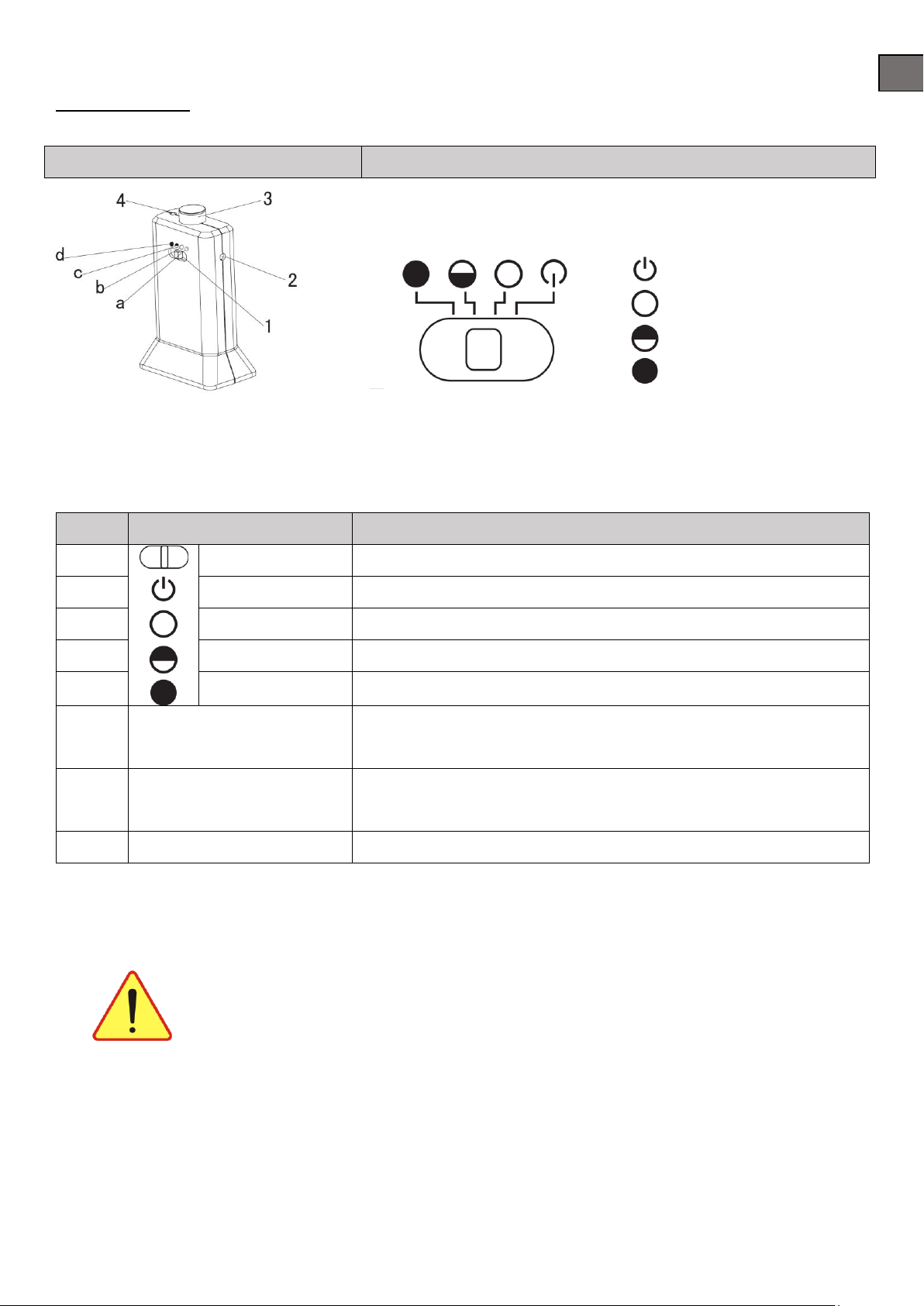
13
EN
Space Isolator:
Space Isolator Display and Control Panel:
Overall Display
Function Instructions
Toggle switch
Turn off
Low range
Middle range
High range
Function Introduction of Space Isolator:
Space Isolator, an accessory of the cleaner, can block area by sending special infrared signal so as to
prevent the Cleaner from entering some unnecessary areas.
No
Name
Function Information
1
Toggle switch
You can switch the function by sliding repeatedly
a
Turn off
Turn off
b
Low distance
Low range ~ 3m
c
Middle distance
Middle range ~ 5m
d
High distance
High range ~ 7m
2
Infrared wall transmitting
signal head Isolator
Slide , then you can adjust the distance of the Space
3
Near-infrared transmitting
head
The near-infrared transmitting signal makes the Cleaner run outside
the Space Isolator scope of 50-100cm without any impact to it.
4
Power LED
The Power LED will flicker once space isolator is on.
1. Open the battery cover before using, place 2x”AA” batteries (not included) into the box
correctly. Pay attention to the polarity or the Space Isolator will not work.
2. The battery consumption duration is related to the selected transmitting distance
and working duration, please select proper transmitting distance and low
transmitting power to save the battery, so don’t forget to turn off the toggle
switch while unused.
3. There will be some difference in the direction, transmitting infrared signal of the Space Isolator
and receiving distance of the Cleaner due to environmental impact and movement of the
Cleaner during the actual using. The difference above may vary based on the actual
environment and different battery power of the Cleaner and Space Isolator

14
EN
Installation method of Space Isolator:
1. The Space Isolator is placed at the entrance to the stair or room generally. You can place the Space
Isolator at proper position to stop the Cleaner passing through some places.
2. Remove obstacles from the area you want to block in front of the Space Isolator as much as possible for
fear of poor effect.
IMPORTANT:
1. The Space Isolator should be placed at the same level of the ground where the Cleaner is running.
2. You should check whether the Cleaner can pass the Space Isolator while using it first.
3. The distance between the Space Isolator and charger should be more than 3m, or there will be
interference.
4. The Docking Station should not be installed within the signal scope of the Space Isolator.
Trouble shooting:
The Cleaner doesn’t work or clean poorly
1. Check whether is on the switch.
2. Check whether the dust box, filter and intake are clean, and whether the side brush works.
3. Check whether the battery voltage declines greatly.
The remote control doesn’t work
1. Check the battery status of the remote control.
2. Check the battery status of the Robot.
3. Check whether the remote control is within the available scope of the signal transmitting.
The Cleaner cannot charge automatically
1. Check whether the adaptor is connected well with the charger and whether power LED of the
recharger lighting.
2. Check whether the battery power is too low; if so, charge the Cleaner with the adaptor directly.
3. Make sure there is no barrier in front of the Docking Station.
4. Use the remote control to let the cleaner go back to the Docking Station.
Increased noise in cleaning
1. Clean the dust box and filter.
2. Check whether the brush or side brush is too dirty.

15
EN
The Cleaner stops working suddenly and rings intermittently
1. Check whether the set cleaning time is over.
2. Check whether there are failure codes on the display by reference of the followings.
The cleaner back off continuously
1. Avoid use in sunlight or dark colour carpet.
2. Pat the front bumper.
The cleaner dropped from the stair
Clean the ground detection sensors at the front bottom of the cleaner
The cleaner cannot Auto-Charging after didn’t use in a long time
Use the adaptor to full charged first.
Failure Code
Failure Cause
How to solve
E001-E004
Edge detection
sensors
Clean the sensors on the bottom of the robot.
E005-E006
Collision detection
sensors
Check if there are foreign object between infrared signal receiver
and the shells. Check if it can turn back after pressing.
E007-E015,
E027-E030
Hardware
malfunction
Turn off the device, remove the battery for 10 minutes and put it
back . If the error persists send the Cleaner to authorised aftersales.
E016
Middle brush
Clean the rubbish such as hair ,thread wrapped on the brush.
E017
Fans system
Clean the foreign object in the fans or check if it's broken.
E018
Low battery
Use the adaptor to charge before use it again.
E019-E020
Left & right wheel
Left &right wheel malfunction, send to maintenance station.
E022-E023
Left & right wheel
float off
Check if the wheel float off the ground.
E031-E032
Wheel electric
current beyond
standard
Check the bottom of the cleaner, clean the rubbish.
E033
Short of dust box
or bad contact.
Check the dust box, assemble again.
If the failure still exist after the above check, please contact the after-sale service maintenance,
professional maintenance staff or the technical center of the company, don’t disassemble and
maintain it by yourself..
Technical Specification:
Rated Voltage
Li-ion 14.8V
Battery
Rechargeable battery (the charge time is about 4-5 hours)
Working hours
90 - 120 minutes

16
EN
Operating temperature range
-10˚C ~ 45˚C
Operating Humidity Range
≤ 85 RH
AC/DC adaptor
AC100/240V-50/60Hz DC 19V 1.0A
Dimensions
320 x 90 mm (including the wheel height)
Weight
3,2 kg
Battery Capacity
2000mAh
Technical Specifications of Remote Control:
Rated Voltage
3V
Battery
2 AAA batteries (not included)
Remote mode
Infrared remote control
Receiving & Transmitting Distance
>7m
Operating temperature range
-10˚C ~ 45˚C
Operating Humidity Range
≤ 85 RH
Dimensions
145 x 46 x20mm
Weight
0,08 kg
Technical Specifications of Space Isolator:
Dimensions
102 X 71 X 106 (mm)
Weight
0,14kg
Rated Voltage
3V
Battery
2 AAA batteries (not included)
Operating temperature range
-10˚C ~ 45˚C
Operating Humidity Range
≤ 85 RH

17
PL
Copyright© 2015 by RoboJet® Wszystkie prawa zastrzeżone. Żadna część tej publikacji nie może być powielana, przesyłana,
przepisywana, ani tłumaczona na jakikolwiek język, w jakiejkolwiek formie lub za pomocą jakichkolwiek środków bez wcześniejszej
pisemnej zgody.
Wszystkie loga, produkty lub nazwy firm wspomniane w niniejszej instrukcji mogą stanowić zarejestrowane znaki towarowe lub
prawa autorskie należące od odpowiednich firm, użyte są one wyłącznie w celach informacyjnych.
Jeśli w razie wystąpienia problemów znalezienie ich rozwiązania w niniejszej instrukcji nie jest możliwe, skontaktuj się z lokalnym
sprzedawcą, autoryzowanym dystrybutorem lub autoryzowanym serwisem.
RoboJet nie składa żadnych oświadczeń ani nie udziela gwarancji, wyraźnych lub dorozumianych, w odniesieniu do zawartości
niniejszego dokumentu, a szczególnie nie udziela żadnych gwarancji, przydatności handlowej lub przydatności do określonego
celu. Co więcej, RoboJet zastrzega sobie prawo do rewizji niniejszej publikacji i okresowych zmian jej zawartości bez ówczesnego
powiadomienia o tym fakcie. Należy stosować się do wskazówek zawartych w niniejszej instrukcji.
Uwaga
Nikt poza autoryzowanym serwisem nie jest
upoważniony do otwierania oraz
naprawiania urządzenia, gdyż może to
grozić porażeniem prądem lub zranieniem.
Nie należy używać ładowarki innej niż
dostarczona z urządzeniem, gdyż grozi
to wznieceniem pożaru, porażeniem
prądem lub uszkodzeniem sprzętu.
Nie należy dotykać przewodów
elektrycznych wilgotnymi rękami, gdyż grozi
to porażeniem prądem.
Nie należy zaginać kabli elektrycznych
ani kłaść na nich ciężkich
przedmiotów, gdyż może to
spowodować ich uszkodzenie i
doprowadzić do porażenia prądem.
Nie należy wkładać części ubrań oraz
części ciała w części mechaniczne
urządzenia, gdyż grozi to zranieniem.
Należy trzymać urządzenie z dala od
papierosów, zapalniczek oraz innych
źródeł ciepła jak i materiałów
łatwopalnych.
Wskazówki bezpieczeństwa:
Prawa autorskie:
Znaki towarowe:
Wsparcie techniczne:
Zastrzeżenie:

18
PL
Ostrzeżenie
Urządzenie powinno zostać odłączone
podczas transportu lub przechowywania
w dłuższym okresie, gdyż może to grozić
uszkodzeniem baterii.
Wtyczka elektryczna ładowarki
powinna być mocno umieszczana w
gniazdku, aby uniknąć porażenia
prądem, spięcia elektrycznego lub
pożaru.
Należy sprawdzić prawidłowe
podłączenie ładowarki oraz gniazdo, aby
uniknąć pożaru.
Aby uniknąć zniszczeń należy usunąć
ze sprzątanych powierzchni
niewielkie lub łatwe do uszkodzenia
obiekty (szklanki, wazony, lampy itp.).
Należy używać urządzenie ostrożnie w
obecności dzieci, aby uniknąć zranienia
lub uszkodzenia.
Nie należy stawać na urządzeniu,
gdyż może to grozić zranieniem lub
uszkodzeniem urządzenia.
Należy unikać kontaktu urządzenia z wodą
oraz innymi płynami, gdyż może to grozić
uszkodzeniem produktu.
Nie należy używać produktu na
małych stołach lub krzesłach, gdyż
może to spowodować jego
uszkodzenie.
Nie należy używać produktu na zewnątrz,
gdyż może to grozić uszkodzeniem.
Nie należy używać robota do
zastosowań komercyjnych, gdyż
nadmierne używanie może
spowodować szybkie uszkodzenie
Nie należy zostawiać na podłodze małych obiektów, kabli lub sznurków dłuższych niż 15cm, gdyż
może to spowodować zablokowanie szczotek.
Z produktu nie powinny korzystać dzieci poniżej 12 roku życia.

19
PL
Zastosowanie:
Automatyczny robot odkurzacz znajdzie zastosowanie w mieszkaniach, domach i biurach. Nadaje się do
odkurzania dywanów i wykładzin o krótkim włosiu, paneli, podłóg drewnianych, parkietów, terakoty, płytek
oraz wszystkich gładkich powierzchni.
Funkcje:
Urządzenie jest robotem czyszczącym najnowszej generacji. Poruszając się wykorzystuje zaawansowany
system sztucznej inteligencji. Korzystając z urządzenia można uruchamiać następujące funkcje:
Odkurzanie automatyczne, odkurzanie punktowe, odkurzanie w zaprogramowanym czasie, pełne
sprzątanie do wyczerpania akumulatorów. Odkurzacz może pracować w dwóch różnych prędkościach i
można nim sterować za pomocą pilota.
Zestaw zawiera:
Wyświetlacz
Objaśnienia oznaczeń
Oznaczenia wyświetlacza:
Zaprogramowane dni sprzątania
Prędkość sprzątania
Automatyczne sprzątanie
Sprzątanie punktowe
Obecny dzień tygodnia
Błąd urządzenia
Wskaźnik baterii
Godzina / kod błędu
Panel dotykowy:
Powrót do stacji dokującej
Automatyczny tryb sprzątania
Punktowy tryb sprzątania
Wstęp:
Table of contents
Languages:
Other RoboJet Vacuum Cleaner manuals