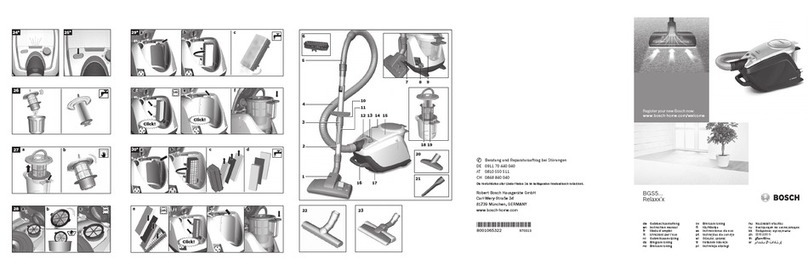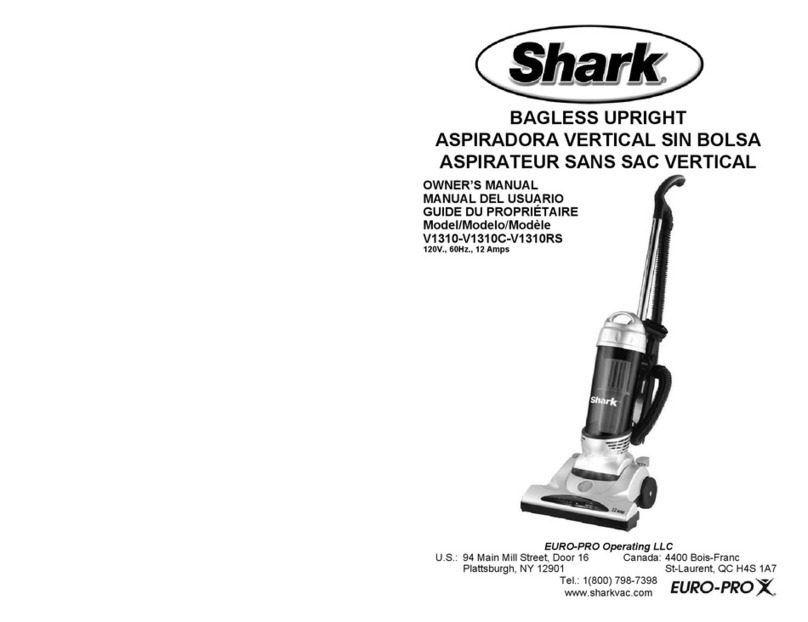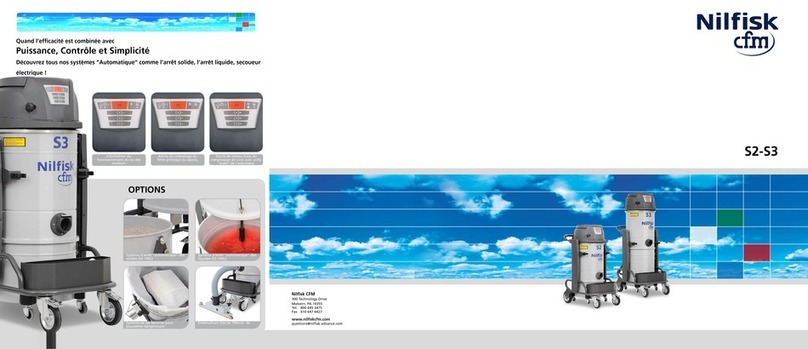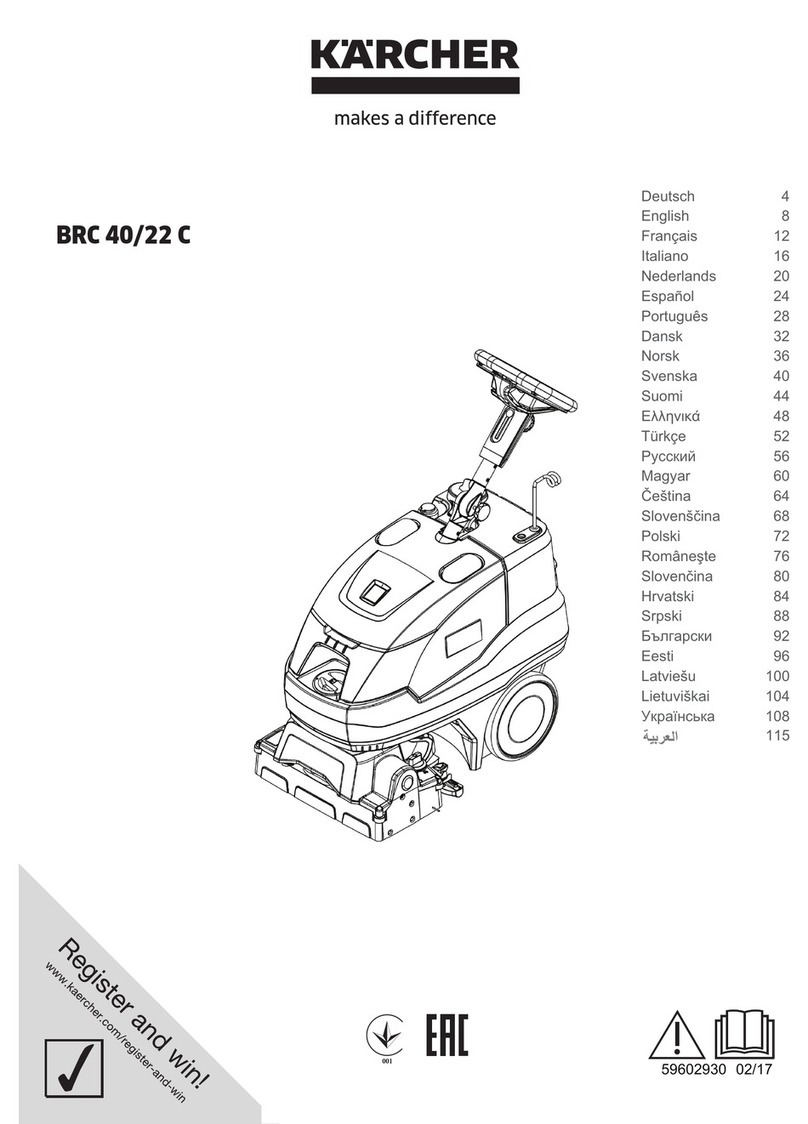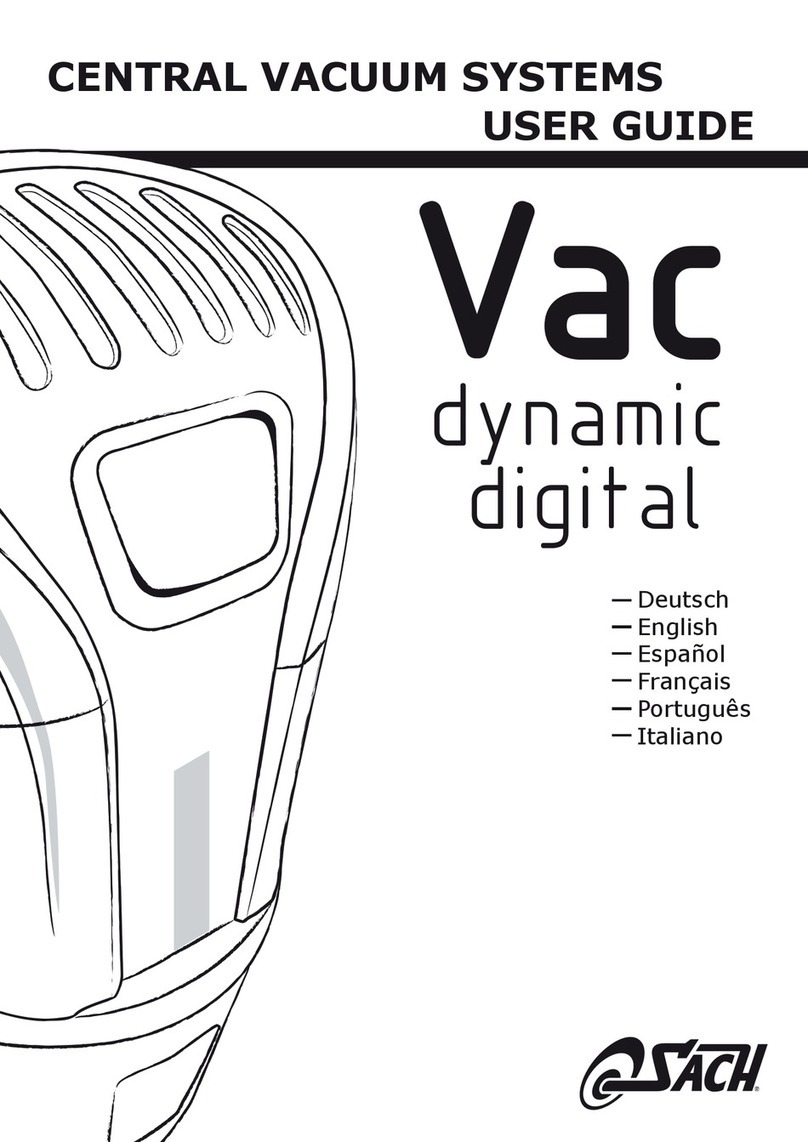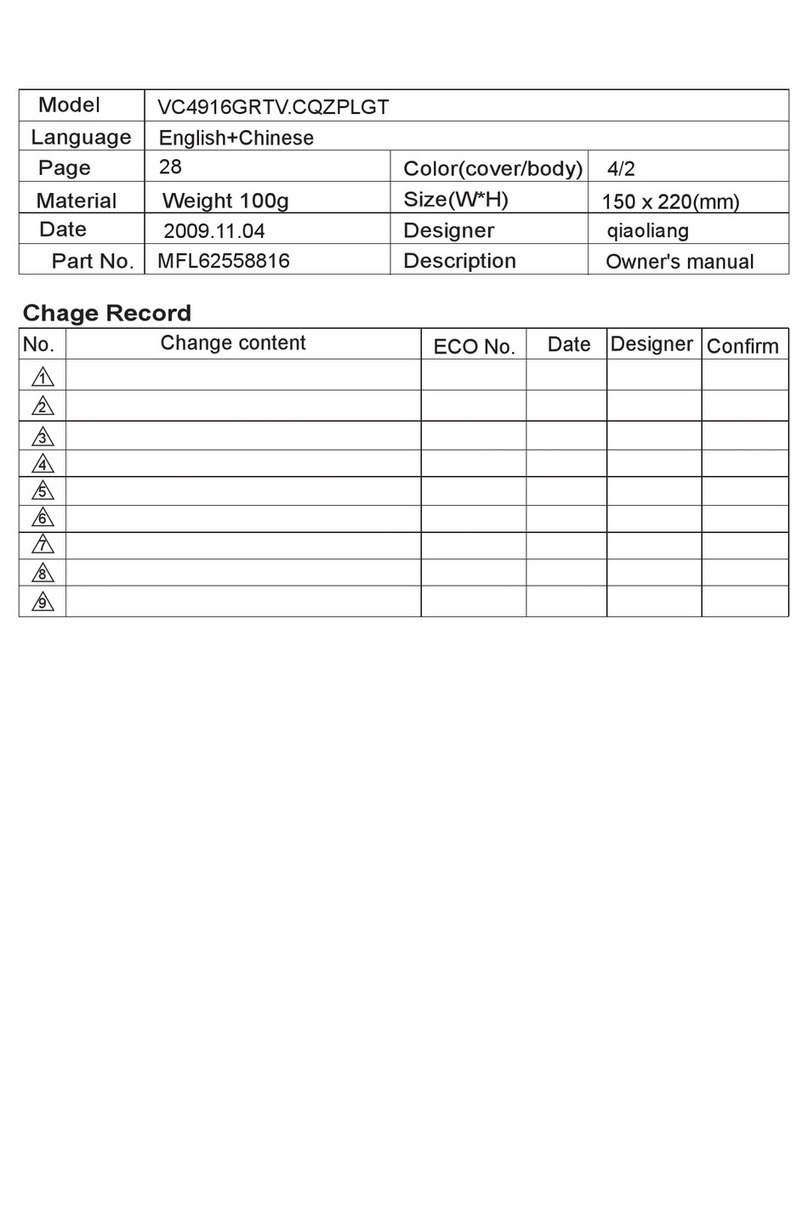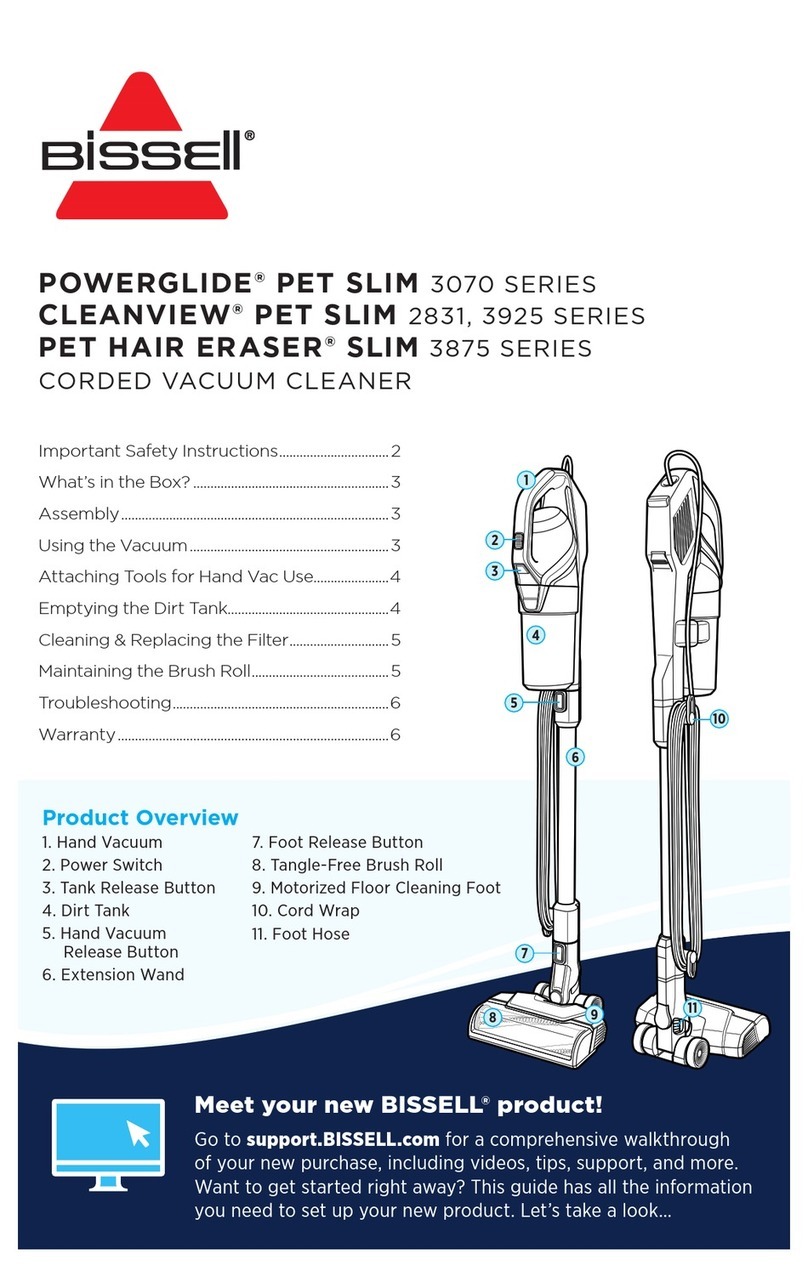RoboJet Air AH-157 Guide
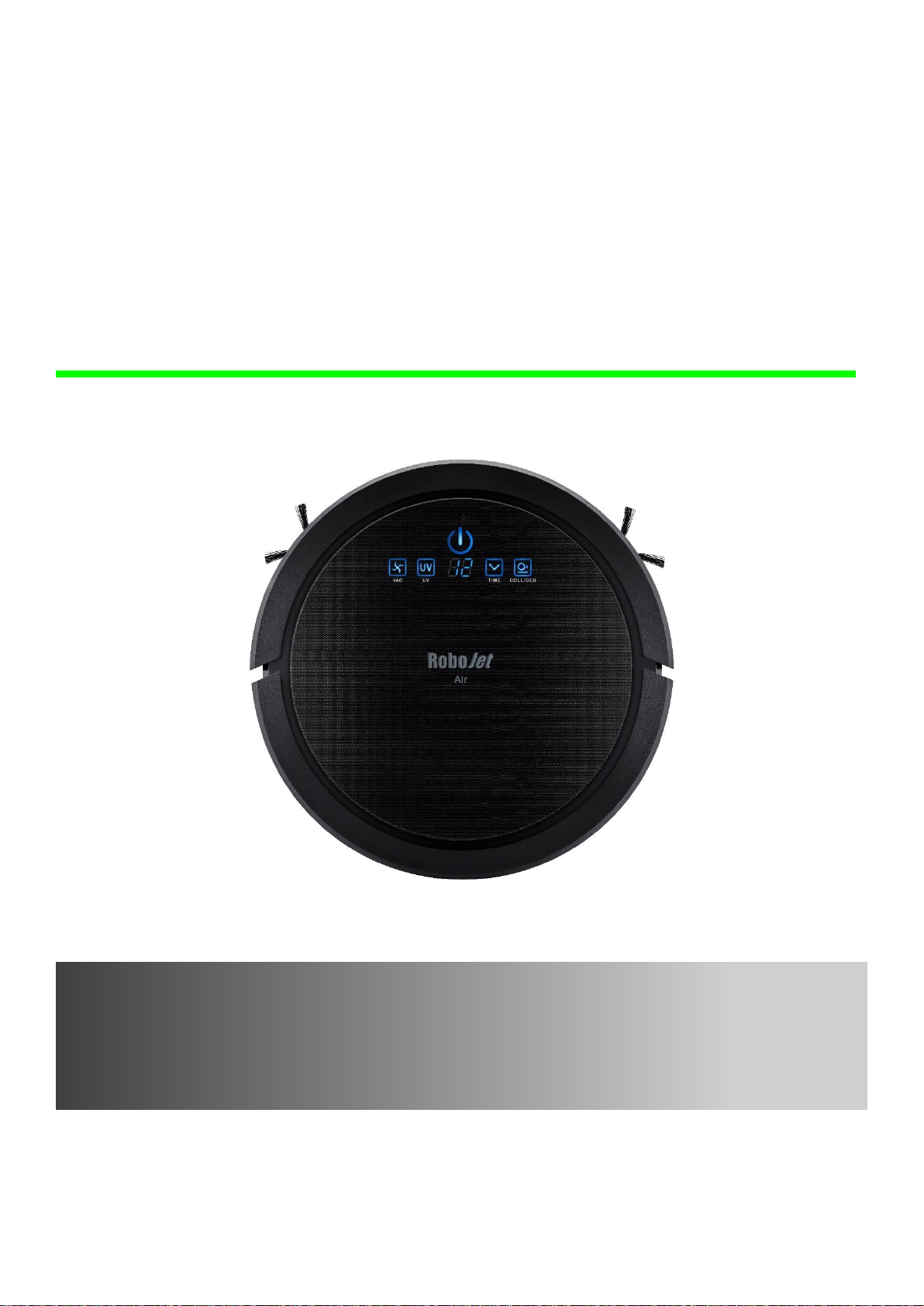
Instruction Manual & Warranty
Instrukcja Obsługi i Gwarancja
Automatyczny Robot Sprzątający
RoboJet Air AH-157
Thank you for purchasing our products. Please read all the instructions
before attempting to operate this product.
Dziękujemy za zakup naszego produktu. Proszę przeczytać uważnie
instrukcję przed rozpoczęciem użytkowania urządzenia.

EN
Copyright© 2015 by RoboJet® All rights reserved. No part of this publication may be reproduced, transmitted, transcribed, stored in
a retrieval system or translated into any language or computer language, in any form or by any means, electronic, mechanical,
magnetic, optical, chemical, manual or otherwise, without the prior written permission of this company.
All other logos, products, or company names mentioned in this manual may be the registered trademarks or copyrights of their
respective companies, and are used for informational purposes only.
If any problems occur and this manual cannot provide the solution you need, please contact a local retailer or local authorized
dealer.
RoboJet makes no claims or warranties, either expressed or implied, with respect to the contents hereof and specifically disclaims
any warranties, tradability or suitability for any particular purpose. Furthermore, RoboJet reserves the right to revise this publication
and to make changes from time to time in the contents hereof without obligation of this company to provide notification of such
revisions or changes.
The user should follow the instructions provided in this user manual, but is ultimately responsible for assessing placement and safety
when using this product.
THE USER OT THIS APPLIANCE SHOULD HAVE FULL KNOWLEDGE OF THE SAFETY INSTRUCTIONS
AND UNDERSTAND THE POSSIBLE RELATED HAZARDS. THIS IS NOT A TOY. CHILDREN SHOULD
NOT USE THIS WITHOUT SUPERVISION OF PARENTS OR ADULTS.
TO REDUCE THE RISK OF FIRE OR ELECTRIC SHOCK, DO NOT EXPOSE THIS ROBOT AND ALL
OTHER PARTS TO RAIN OR MOISTURE.
Please read the following safety and
operation instructions thoroughly before
you use this robot.
Please follow all safety operations
and processes stated in this manual.
Please retain this manual for future
reference.
Please make sure you have full
understanding about the safe use of
this robot and related parts.
Heed all warnings on the product to
prevent any possible hazards or damages
such as fire, short-circuiting or injury.
Don’t use corrosive cleansers or
chemical solvents to clean the
product.
General Safety Instructions:
Copyright:
Trademarks:
Technical support:
Disclaimer:
Safety Precautions

EN
Safety Instructions
This robot is for indoors use only.
When the robot is working, please
pay additional attention to children
or pets nearby. It’s highly suggested
to keep them away from the robot.
This robot is NOT a toy. Sitting or
standing on this robot is strictly
prohibited.
This robot is not designed to pick up
debris that is still burning, smoking, or
wet. It is also strictly prohibited to use
this robot to clean up chemical
particles or volatile liquids such like
gasoline .
This robot is NOT a moving carrier.
Please do NOT put any items on the
top of the robot.
In case this robot is not used for a
long period of time, please recharge
the battery at least once every other
month and store it in a cool and dry
place after it is fully charged.
Since this robot is an electronic
product, never immerse it in water or
use it in a moist or wet environment.
Use only attachments, accessories
and spare parts specified by the
manufacturer.
Before the robot starts the cleaning
process, please tidy up small items,
such as clothing, power cords, cables,
and loose fringes of rugs, to prevent
any possible jam of the robot’s rolling
brush or suction nozzle.
Remove the battery from the robot
and make sure all power is off before
you start cleaning the robot.
Never touch the robot and any other parts, including the battery charger, power plug
and power cord, when your hands are wet.
Warning
Do not look directly into the UV light
and do not touch the UV light bulb with
bare hands or any sharp or conductive
tools.
The UV light is permanent fixture.
Do not attempt to remove or
replace the UV light. This
replacement can only be
performed by professional
personnel authorized by the
manufacturer.

EN
The product, mainly applicable to home, hotel rooms and small office and is good for cleaning various
short-haired carpet, wood floor, hard floor, ceramic tile, etc.
Components of the cleaner:
1. Main Unit
2. Battery
3. Adaptor
4. Remote Control
5. Side Brush
6. Filter
7. User Manual
8. Home Base
9. Hair Removal Tool
10. Cleaning Brush
11. Air Purifier Module (optional)
12. Virtual Wall
13. Wet Mopping Base
Contents:

EN
TOP
BOTTOM
Features:
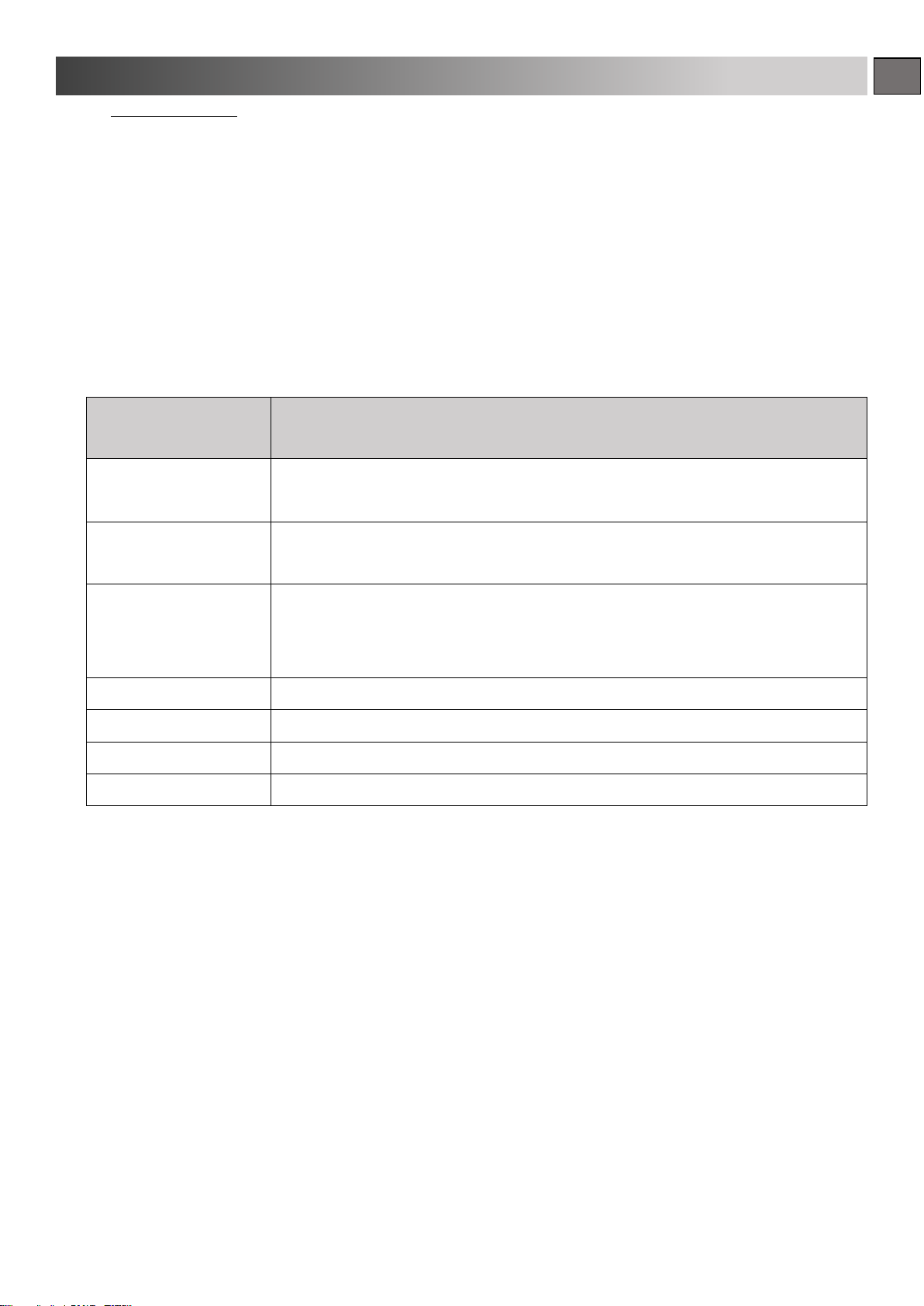
EN
Robotic Features
1. Scheduler / Recharging Home Base –Auto cleaning with scheduler & auto recharge when battery
charge level is 10%.
2. Ultrasonic Obstacle Detection
3. Collision Obstacle Detection
4. Anti-falling Sensors
5. Remote Control
Cleaning Features
Function Description
Side Brushes and
Suction Inlet
Powerful suction and full coverage of cleaning
Floating Rolling Brush
Allow the roller brush and suction to stay close to the ground, covers all the
dead spot while remain full suction power.
Debris Filter & HEPA
Filter
Debris filter holds normal debris and extends HEPA filter life span. High
efficiency particulate air filter traps the fine particles which trigger allergy and
asthma symptoms.
Ultrasonic Virtual Wall
When needed, use virtual wall to limit the vacuum machine’s path.
Ultrasonic Dust Sensors
When dirty area is detected, perform detail cleaning with spiral mode.
Mop Track
Fully use every part of the mop instead of just the edge of the mop.
UV Light
Exterminate bacteria and mites
Special Features & Cleaning Modes:

EN
Cleaning Modes
1. Auto Mode
Once the robot is activated without specific cleaning instructions, it will automatically execute the
auto function by repeating 5 different modes. The combination of different cleaning patterns will
ensure the robot finishes the cleaning of any given space or area.
2. Manual Mode
Users can manually instruct the robot to perform any specific cleaning pattern depending on different
conditions or spaces.

EN
1. Battery Installation and Removal
Battery Installation
1. Push the dust-bin release button and pull out the dust-bin.
2. Flip the robot over, and push the battery into the slot.
3. Push the battery until the hook is completely locked.
4. Flip the robot over again, and insert the dust-bin back.
Battery Removal
1. Remove the dust-bin first and flip the robot over.
2. Push the two battery hook buttons simultaneously. The battery will pop out automatically.
3. Remove the battery.
Preparation / Setup and Installation
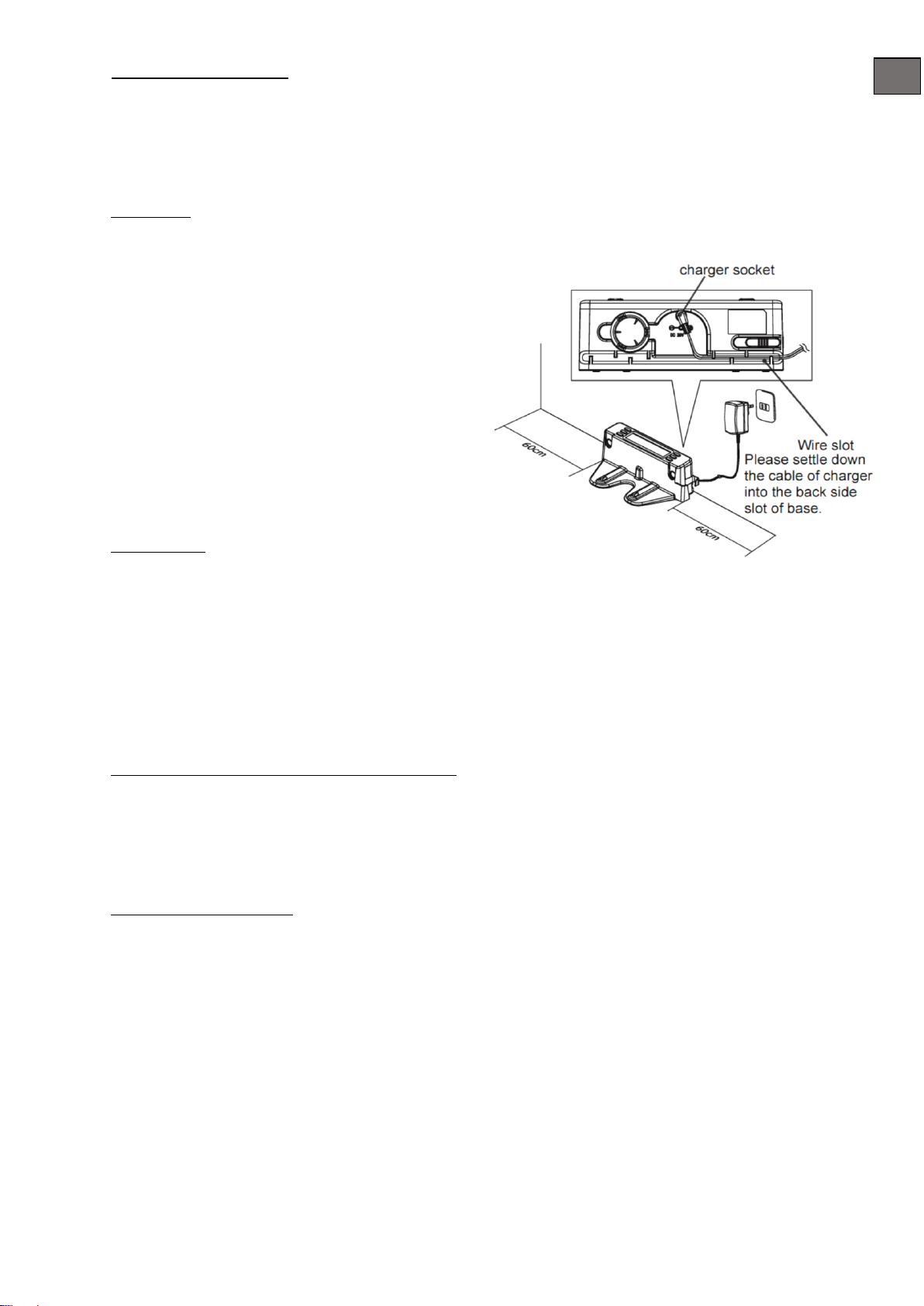
EN
2. Recharging Home Base
When the robot completes its cleaning cycle or the battery charge level is 10%, the robot will return to
the Recharging Home Base automatically.
Installation
1. Position Home-base on an even floor surface against wall
2. Position it at location with at least a 0,6 m
(2 ft.) clearance around.
3. Connect the AC adaptor to the power
socket on the rear side. Only use the AC
adaptor provided
4. Always keep the Recharging Home Base
power plugged in.
Docking Test
1. Leave the robot on the floor somewhere
near the Recharging Home Base.
2. Press the “Home” button on the remote control.
3. The robot will return to the Recharging Home Base automatically.
4. If the robot fails to dock, check the installation process to make the necessary adjustments to
the Recharging Home Base until the robot can dock properly.
Pairing the Robot with Recharging Home Base
1. Keep press UV button until display show Cd.
2. Press Time button on Recharging Home Base, you will hear signal twice and the VAC button will
blinks. Pairing completed with success.
Robot Battery Recharge
When The Power Button on the robot blinks red, this indicates that the battery level is low.
The robot will shut down the vacuum engine and go back to the Recharging Home Base.
Users can also use the AC adaptor to plug into the robot directly to recharge the battery.
When the battery is fully recharged, the Power Button will light up a solid blue. The recharging
process is about 3 hours.

EN
Robot Battery Care
Rechargeable batteries are used in this robot. The batteries can last for hundreds of recharging
cycles if it is properly cared for.
Recharge the battery as soon as the robot is used.
Keep the robot charged when not in use.
If the robot will not be used for a longer period of time, remove the battery form the robot and
store it in a cool and dry place.
Robot may not find the Docking Station if it encounters an obstacle, the battery runs
out or if the path to it is complicated. The Docking Station should be placed in the
possibly open space.
The battery temperature is high after cleaning. Charging may take longer.

EN
3. Virtual Wall
The Virtual wall create an invisible barrier that the robot will not cross.
Instructions:
1. This Virtual Wall is powered by 2 batteries (included).
2. To turn on the Virtual Wall, slide the power switch to “ON” position.
3. When turned on, the blue LED light glows, then the Virtual Wall turns into waiting mode.
4. The best effective distance of Virtual Wall barrier is about 3m (10 ft.)
5. The LED light will blink when the Virtual Wall is low on battery.
You can charge battery by plugging into charging base, please see the figure above.
Step 1: The power switch of Virtual Wall must set to “ON” position.
Step 2: Press and slide out the DC Plug from charging base.
Step 3: Plug the DC Plug into DC Inlet, the LED light will blink.
Step 4: When recharge is complete, LED will glow continuously.
When the robot is cleaning, the Virtual Wall must position at least 3m (10 ft.) away from
Charging Base, and avoid facing towards Charging Base.
When the robot completes cleaning, you can power off the Virtual Wall by sliding the power
switch to “OFF” position.

EN
The robot detects the invisible barrier,
it will turn around and head to another direction.
Pairing Robot with ultrasonic virtual wall:
1. turn on the robot /it should be pushed away from the docking station/,
2. turn on the virtual wall,
3. touch and hold the UV button until the robot emits a double beep,
4. narrow the object by pressing and holding the button on the back of the virtual wall until
the robot beeps.
Accessories Installation and Removal
Side Brushes
Installation: Insert the side brushes into the socket. Press it firmly until it is properly locked.
Removal: Pull the side brushes from the bottom.
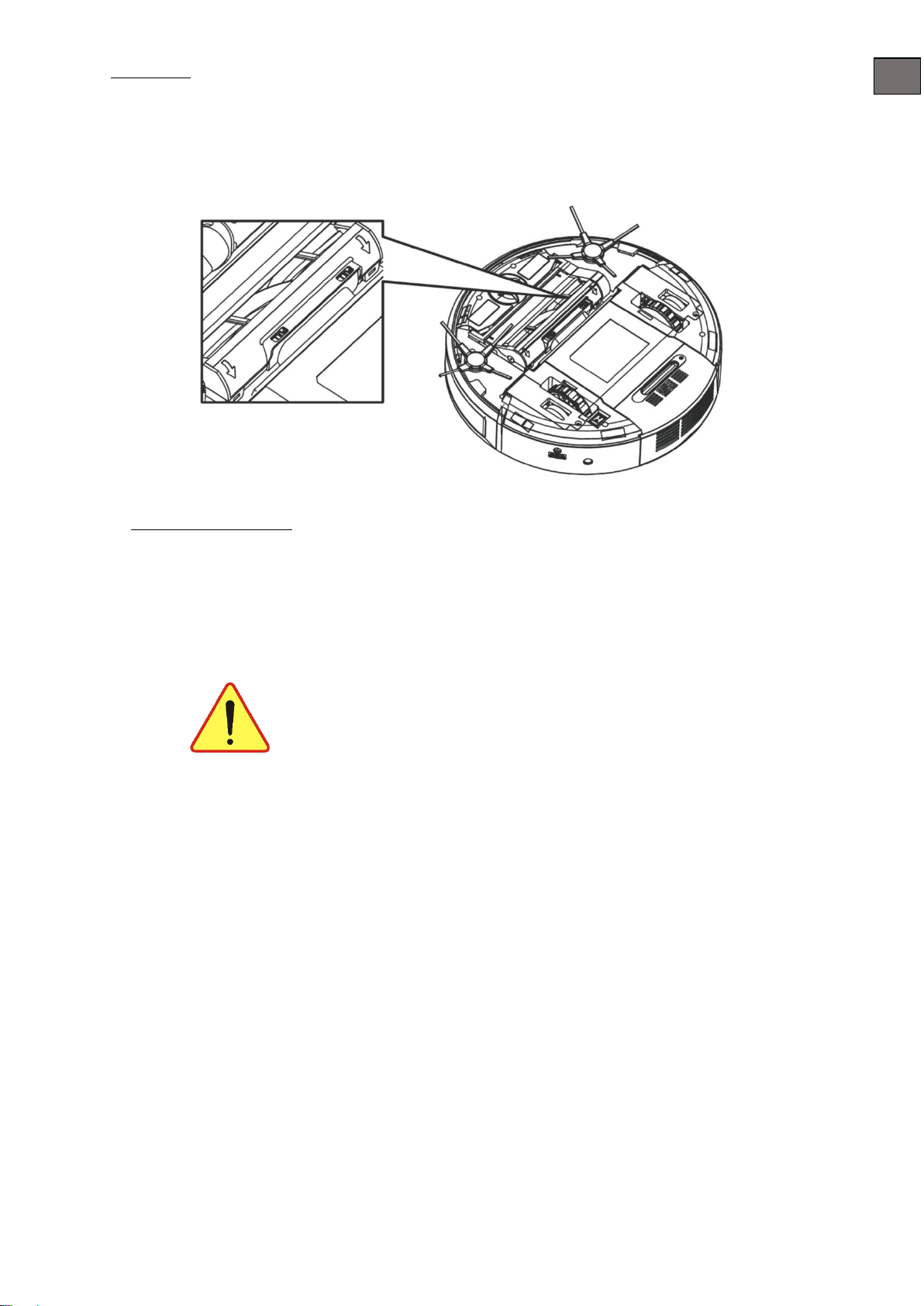
EN
Main Brush
Installation: Insert the main brush, then press the “Push” button and close the cover.
Removal: Press the “Pull” button, then pull out the main brush directly.
Fragrance Installation
1. Press the Dust Bin Release Button and remove the dust bin.
2. Insert the fragrance particle into the compartment.
3. Insert the Dust Bin back into the robot.
Do NOT use any liquid or oil aroma products in the Robot.
This may cause possible damage to the robot.
Caution

EN
1. Robot Panel Function
Power Button
Press the Power Button to activate the robot. The button will light up blue.
The Power Button Light indicates the status of the robot and its system.
Power Button Light
System Status
Red Pulse
Battery Level is low
Blue Pulse
The battery is recharging
Solid Blue
The battery is fully recharged
1. Start/Stop Button:
Press this button and it will light up blue. The robot activate to perform the cleaning cycle. Press the
button again to stop the cleaning cycle.
2. Timer
12 different cleaning time setting options are available. Users may use their remote control to enter
specific cleaning time settings (10 mins, 20 mins, 30 mins … 120 mins), the selected setting will be
shown on the display. When the robot is activated, the default cleaning time setting is the last
previous time setting.
General Operation and Settings

EN
3. Display of Timer/Cleaning Mode/Error Message
There are 6 different cleaning patterns that the robot uses during the cleaning process.
1. Spiral
2. Special Bounce
3. Wall Following
4. Zig-zag
5. Polygonal
A. Automatic (the combination of patterns 1-5)
Users may use their remote control to select a specific cleaning pattern. The number or letter “A” will
be shown on the display.
Users may also interrupt the cleaning cycle by pressing the “Home” button on the remote control.
When the command is entered, the robot will stop cleaning and go back to the Recharging Home
Base.
Error Messages:
If there is something wrong, the robot will stop working immediately and show an error message on
the display. Description of error messages are shown below.
Error Code
Suggested Actions
E1 Front drop sensor
overtime/Robot lifted up
The robot might be trapped in a specific area where there
are stairs or a floor edge.
E2 Charging error
Please refer the correct installation process of the
Recharging Home Base and try it again.
E3 Bumper touch over time
The robots front bumper is stuck. Check the front bumper.
E4 Battery Overheating
Stop using the robot for at least 60 min and then restart it
again. If this message still shows up, please contact your
local warranty service provider.
E5 Left wheel overloaded
Check the left wheel, and remove any objects stuck in it.
E6 Right wheel overloaded
Check the right wheel, and remove any objects stuck in it.
E7 Side brush overloaded
Check both side brushes to remove any jammed objects.
E8 Main brush overloaded
Check the rolling brush to remove any jammed objects.
E9 Vacuum motor overloaded
Stop using the robot for at least 60 min and then restart it
again. If this message still shows up, please contact your
local warranty service provider.

EN
When dust bin is full, the error message display will show “00”.
Please clean up the dust bin prior to the use of the robot again.
2. Remote Control Function
All function buttons on the robot’s front panel ale available on the remote control. There are some
additional unique buttons on the remote control shown below.
1: Spot
2: Special Bounce
3: Wall Following
4: Zig-zag
5: Polygonal
A: Automatic (the combination of patterns)
Power Button: Press this button to activate or to
shut down the robot.
Start/Stop Button: Press this button to activate the robot perform
or to stop the cleaning process.
Direction Buttons: Directional buttons
(Left/Right/Reverse/Forward) for users to control the movement
manually.
Timer Button: To set up the cleaning time.
Home Button: This function is to interrupt the robot’s cleaning
process and to command it to go back to the Recharging Home
Base directly.
Mode Button: To manually set up the cleaning mode of the
robot. Each press will command the robot to change its
cleaning mode in the sequence of the following patterns.
Users may also find the current pattern code on the robot’s
display panel.
UV Button: Press this button to activate or to shut down
the UV light.
Caution

EN
3. Cleaning Operation
VAC Button: Press this button to activate or to shut down
the vacuuming motor.
Soft-Touch Button: Press this button to activate or to shut
down the soft-touch function.
1. Before the robot starts cleaning, it is suggested to clean up small items,
like clothing, power cords, cables, and loose fringes of rugs.
2. Check of the dust-bin is full. If it is, empty it out.
3. Press the Power Button to activate the robot.
4. Use the remote control to set up the preferred cleaning time or cleaning
cycle.
5. User may interrupt the robot’s cleaning cycle at any time by pressing the
Start/Stop button either on the robot panel or the remote control.
By pressing the button again, the robot will resume the previous cleaning
cycle.

EN
4. Schedule Setting
Users may program the robot to perform the cleaning cycle on any preferred day and time.
This scheduling function is built-into the Recharging Home Base with the LCD display and
several setting buttons. In order to perform this function, the Recharging Home Base needs to
be plugged in at all times.
Setting Your Local Time
1. Press the button “Time” first. The LCD display will show “Time Setting”.
2. Press the “Week” button to choose the correct weekday.
3. Once the chosen weekday appears on the display, press the button again.
4. Follow the previous steps to complete the settings of “Hour” and “Min”.
Scheduling The Robot
1. Press the “Schedule” button first. The LCD display will show “Scheduler”.
2. Press the “Week” button. The LCD display will show “Mo” (Monday) blinking.
3. If Monday is the chosen day, press the “Week” button again. Then Monday will be programmed
in.
4. The setting function will automatically change to the next following weekday every 8 seconds.
Press “Week” when the chosen day appears on the LCD display to complete the settings.
5. Follow the previous steps until you have finished all cleaning day settings.
6. Press the “Hour” button to complete the hour settings.
7. Press the “Min” button to complete the minute setting.
8. The schedule setting function will automatically quit if there is no input for more than 60 seconds.
9. When all settings are finished, the selected cleaning date and time will be shown on the LCD
display.
10. After 10 seconds, the LCD display will go back to the clock display mode. Local current time will
be shown on the display.
11. The selected cleaning date will remain on the LCD display while the selected time is NOT.
12. To check the programmed cleaning time, press and hold the “Schedule” button.
13. For changing or deleting the set schedule, repeat the previous setting process.
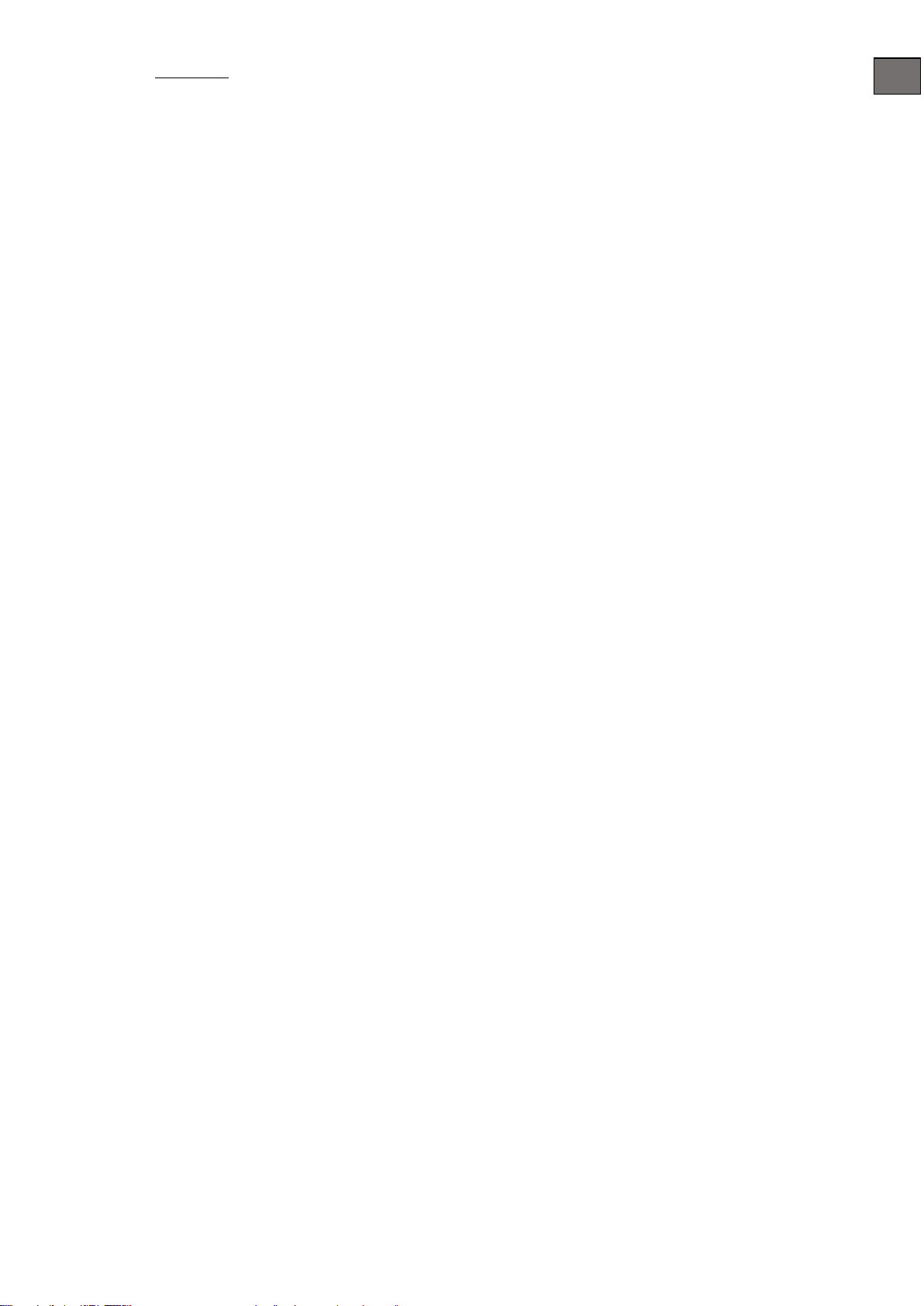
EN
Auto Start
When the robot is docked in the Recharging Home Base and is under the recharging process.
1. Press the “Start” button. The LCD display will show “AUTO”. The robot will start one cleaning
cycle as soon as the battery is fully charged.
2. Press the “Start” button and hold it for 3 seconds. The robot will stop its recharging process
and leave the Recharging Home Base immediately for one cleaning cycle.
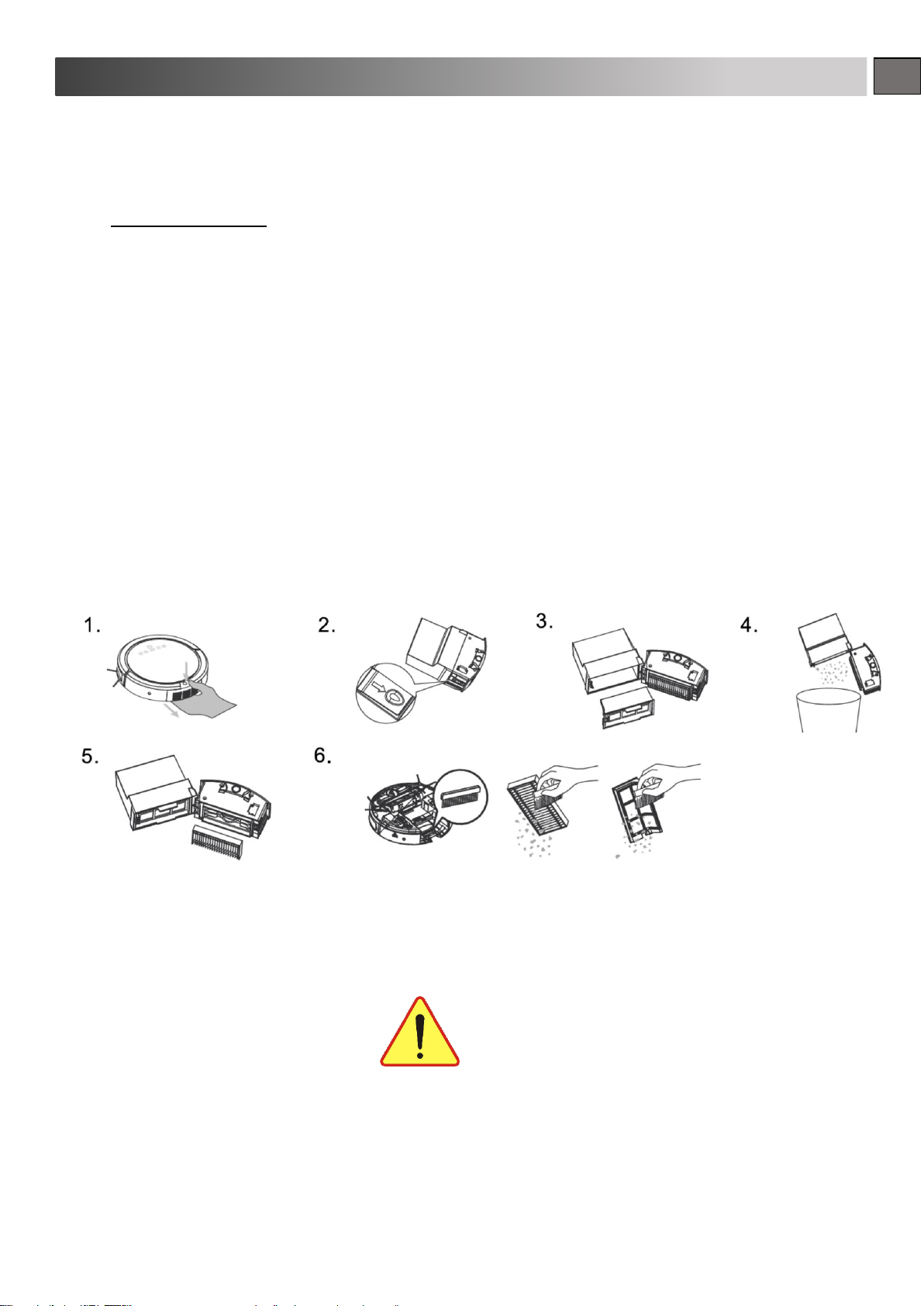
EN
In order to keep the robot in the best condition and for the best cleaning
performance, it is suggested to perform the following maintenance.
Dust bin and filter
Basic Cleaning
1. Press the Dust Bin Release Button to remove the dust-bin.
2. Press the side button to release the dust compartment.
3. Remove the debris filter.
4. Empty all dust and shake off all debris.
5. Remove the dust filter.
6. Use the included brush to wipe out the dust filter and debris filter.
To keep the robot working properly, the HEPA filter should be replaced at least
every 2 months.
Regular Maintenance
Caution
Table of contents
Languages:
Other RoboJet Vacuum Cleaner manuals