Dell PowerEdge 1750 Instruction Manual
Other Dell Server manuals

Dell
Dell poweredge VRTX User manual

Dell
Dell PowerEdge R430 User manual
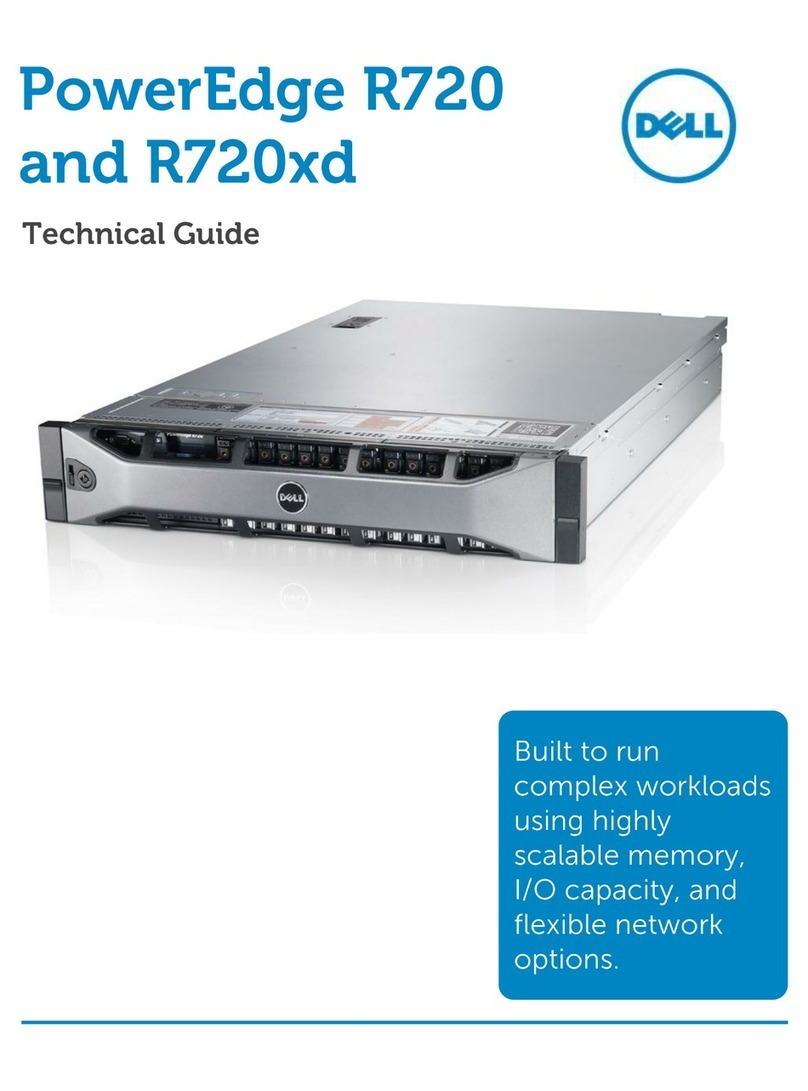
Dell
Dell External OEMR XL R720XD Quick start guide
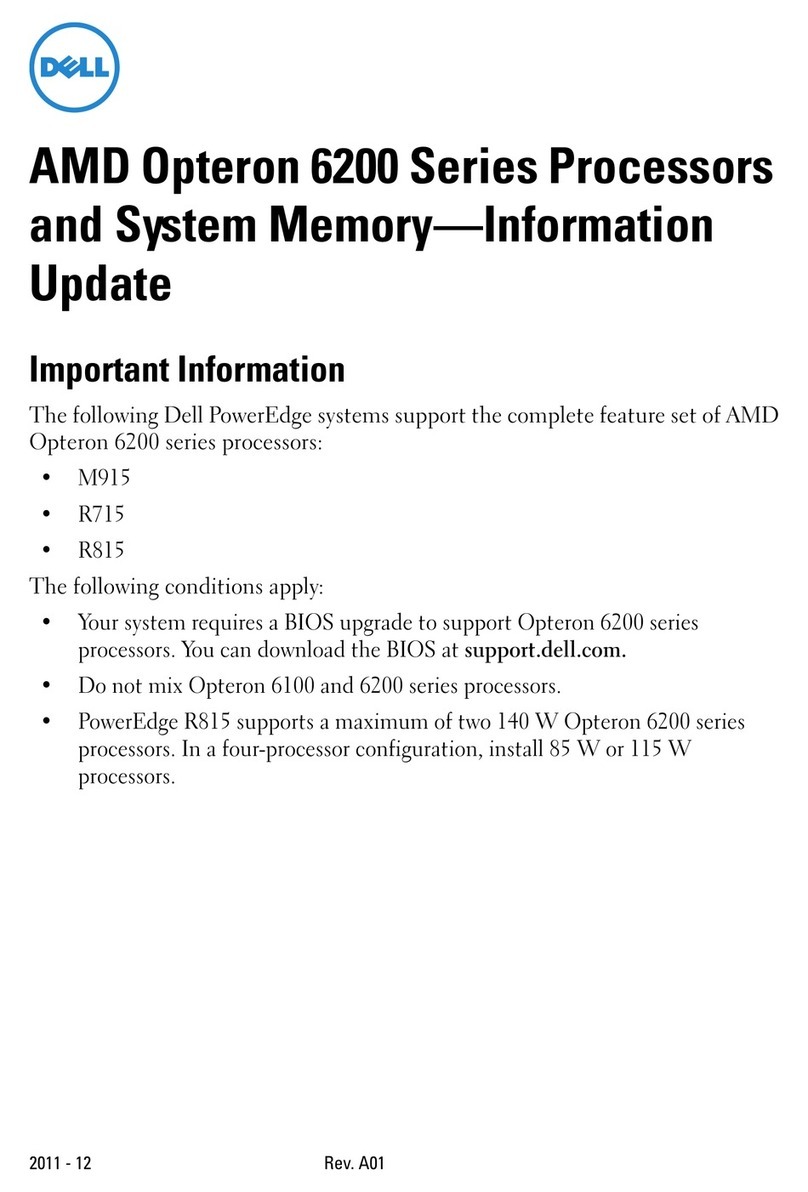
Dell
Dell PowerEdge M420 Operating manual

Dell
Dell PowerEdge 1500SC User manual
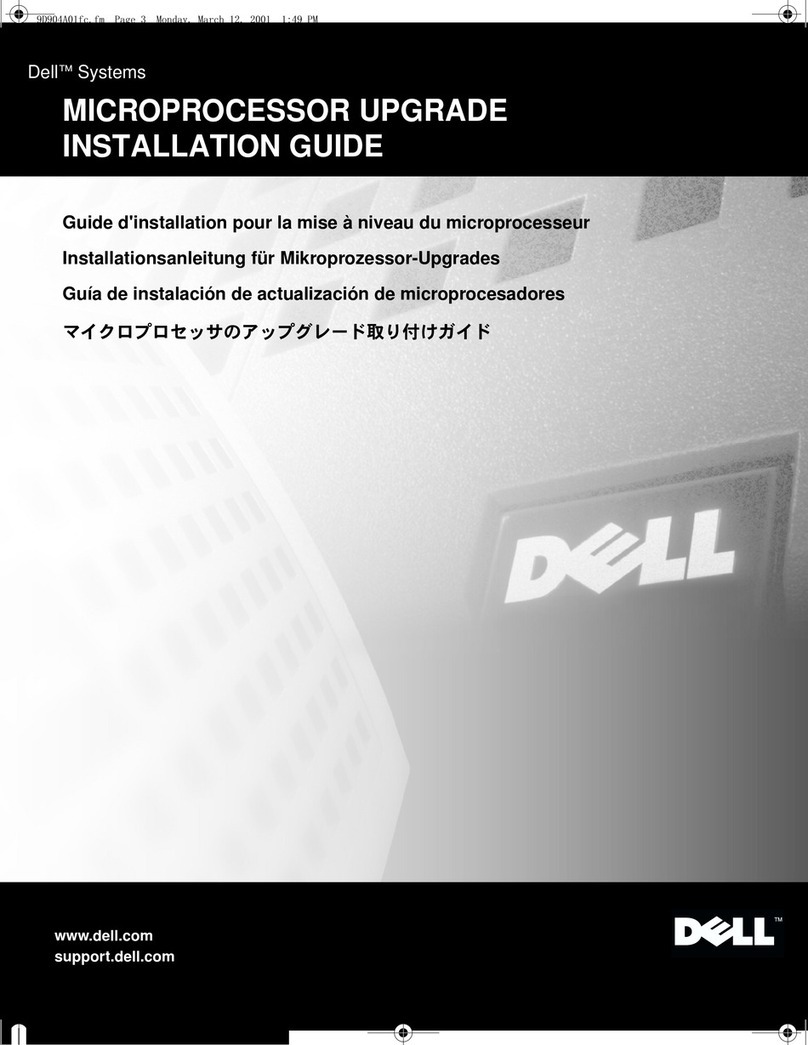
Dell
Dell PowerEdge 1400SC User manual

Dell
Dell EMC PowerEdge T340 Manual
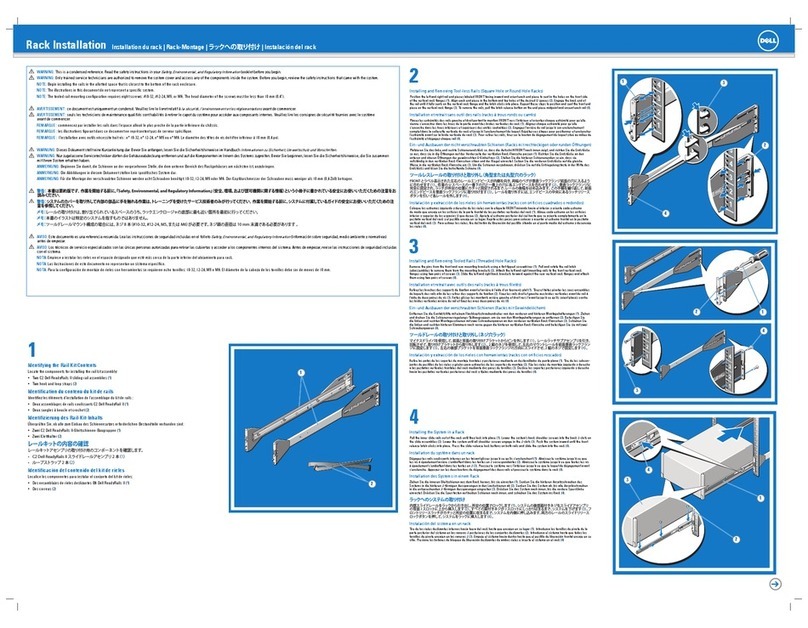
Dell
Dell PowerEdge T320 User manual

Dell
Dell PowerEdge R430 User manual

Dell
Dell E30S Series User manual

Dell
Dell PowerEdge R720 t Quick start guide
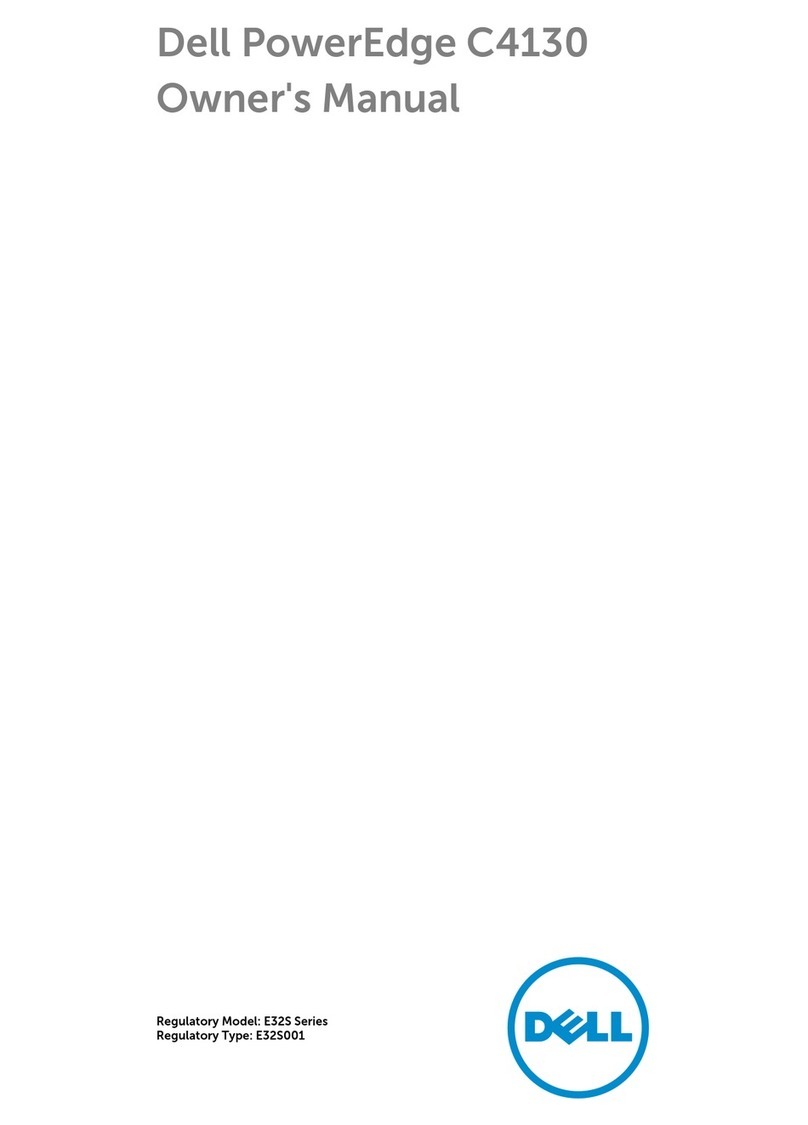
Dell
Dell PowerEdge C4130 User manual

Dell
Dell DR4000 Restore Manager User manual
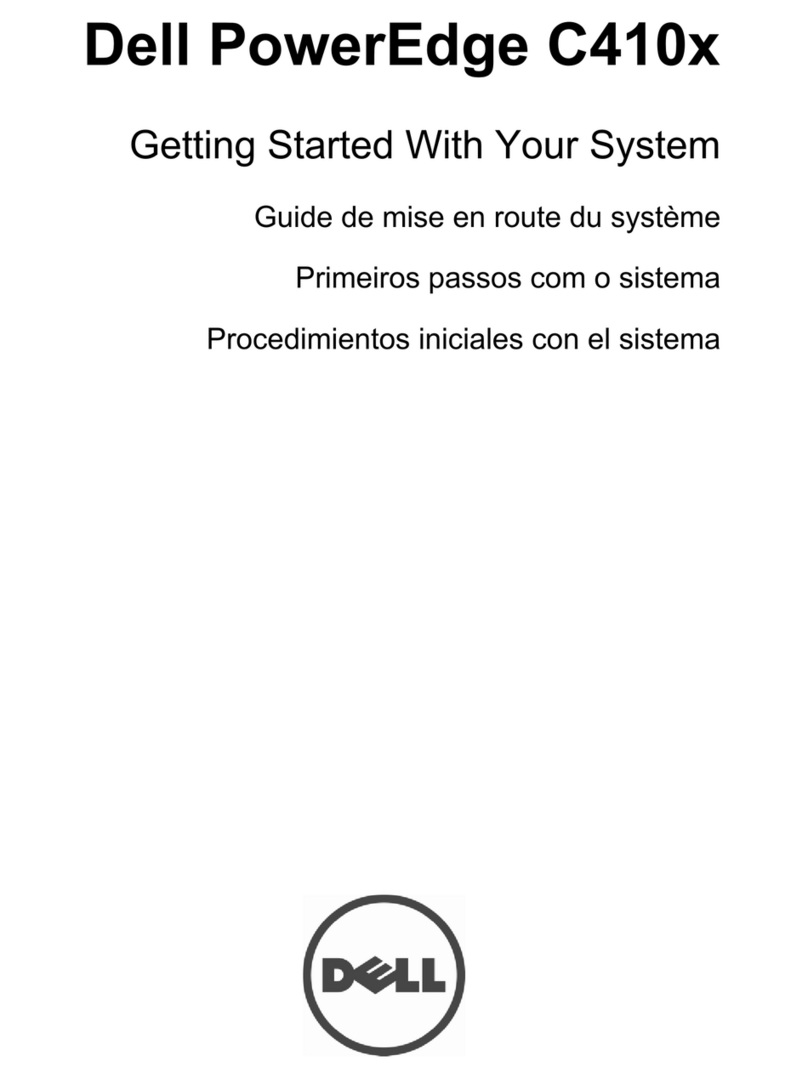
Dell
Dell PowerEdge NF0DD User manual

Dell
Dell PowerEdge UPS 500T User manual

Dell
Dell PowerEdge R510 Quick start guide
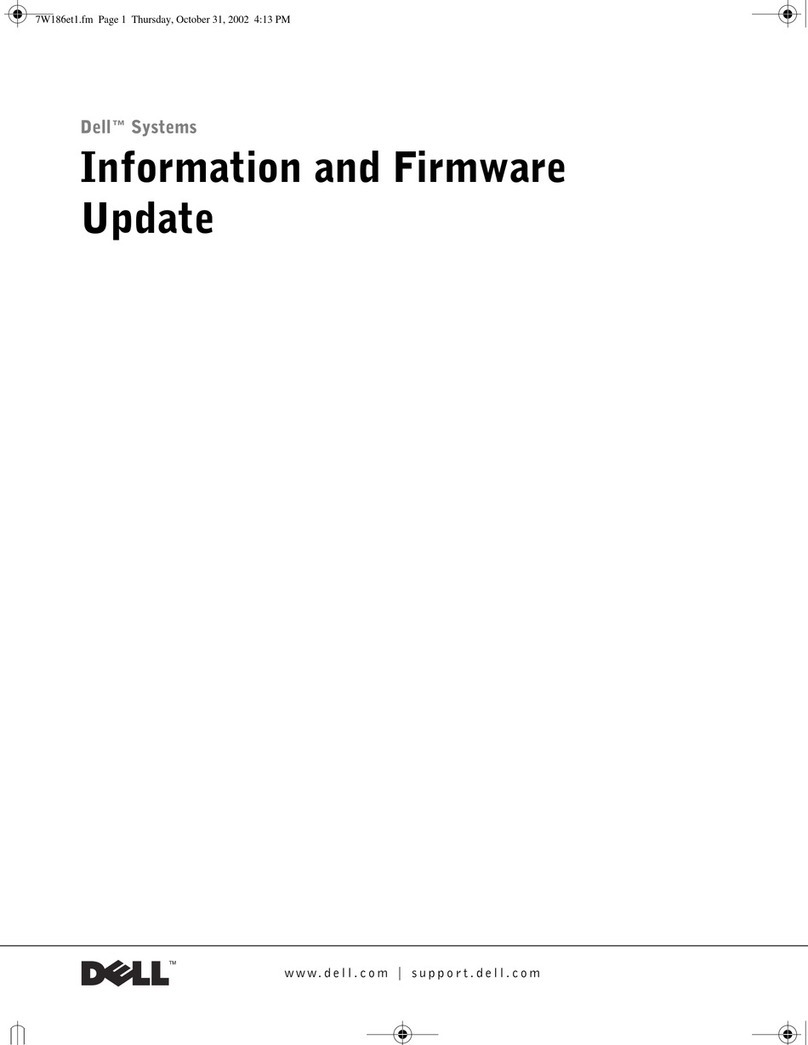
Dell
Dell PowerEdge 1655MC Technical manual

Dell
Dell EMC PowerEdge R340 Manual

Dell
Dell EMC Connectrix EC-1700 Series User guide
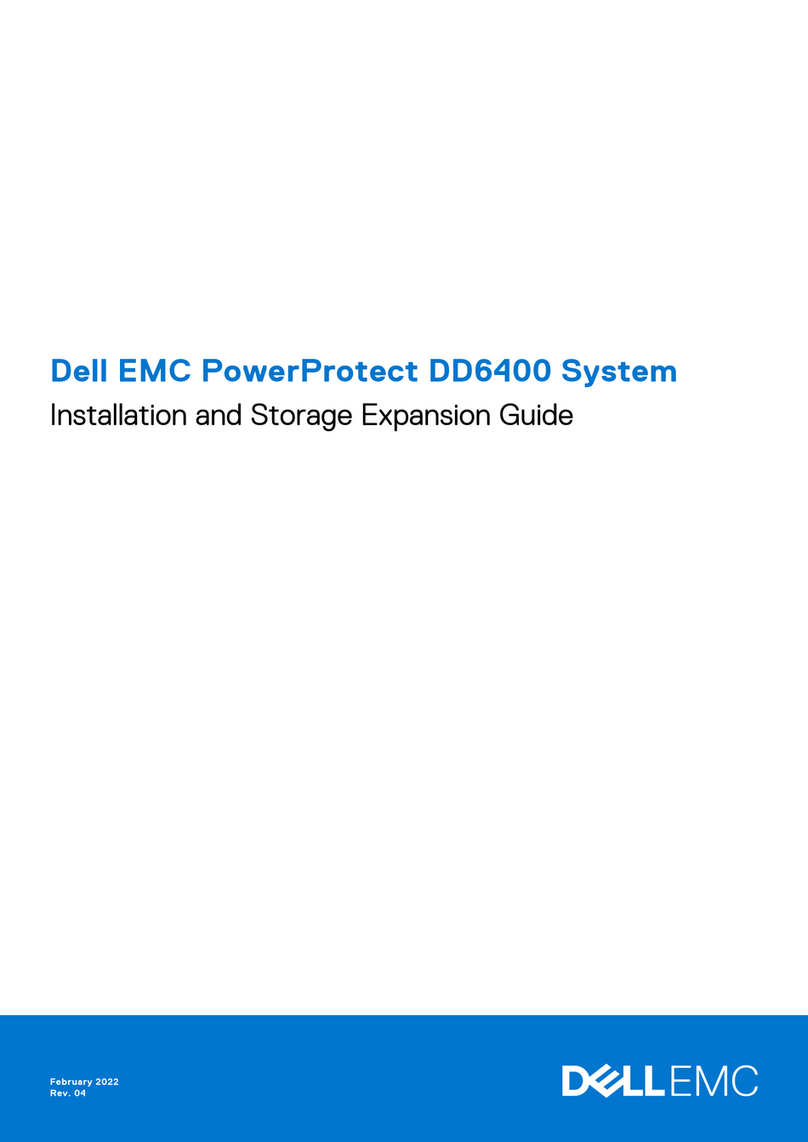
Dell
Dell EMC PowerProtect DD6400 System User manual