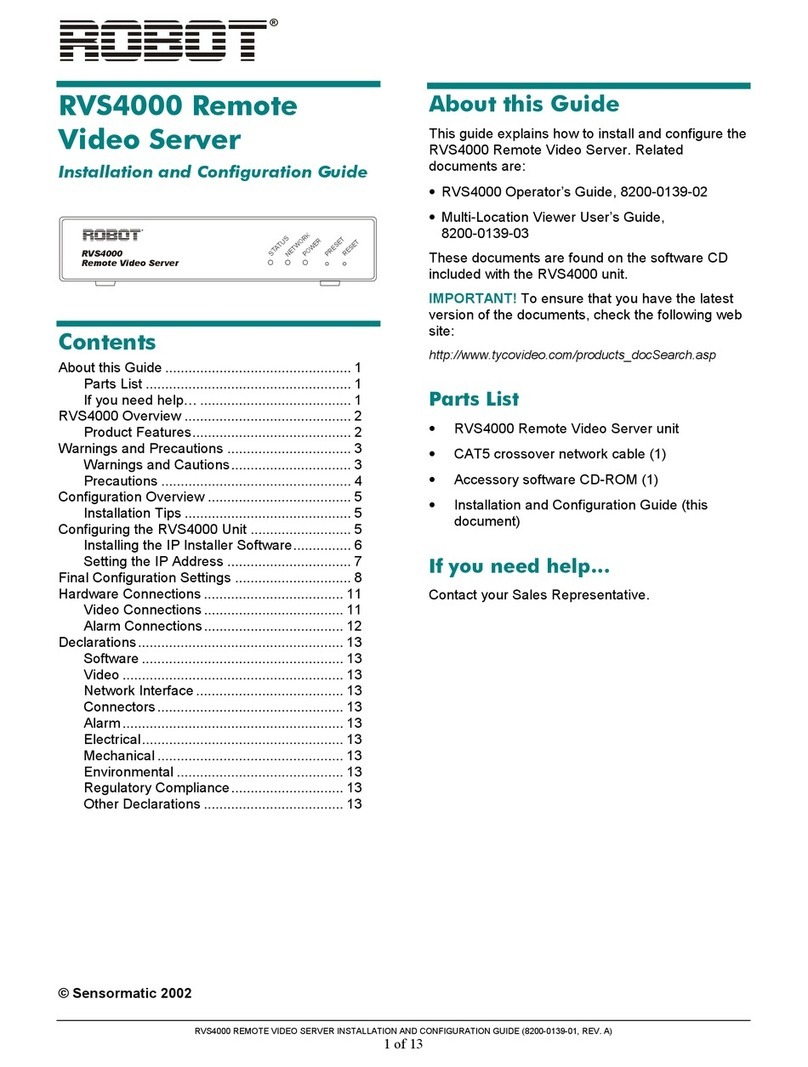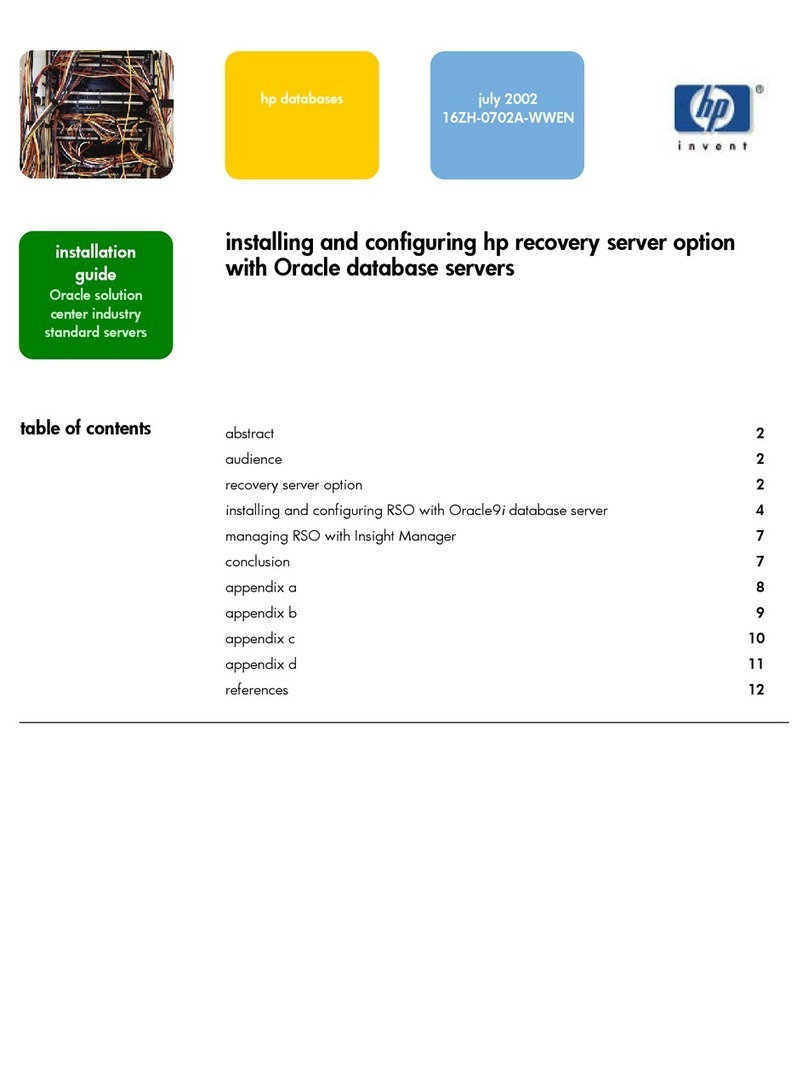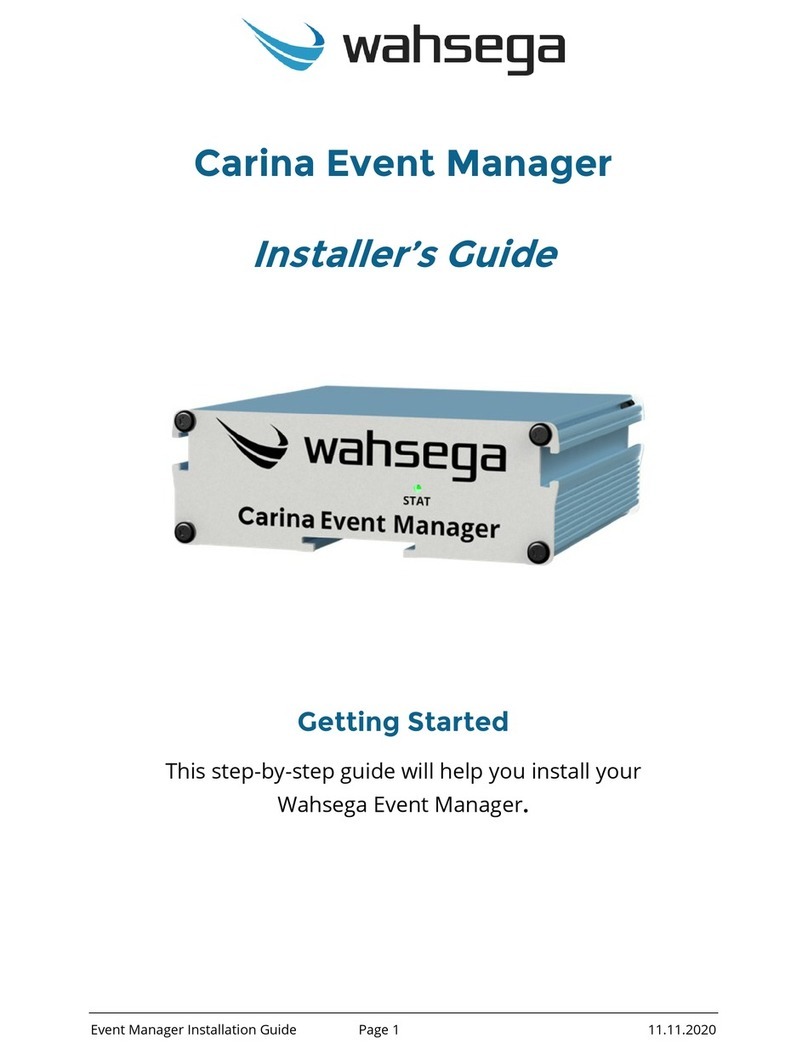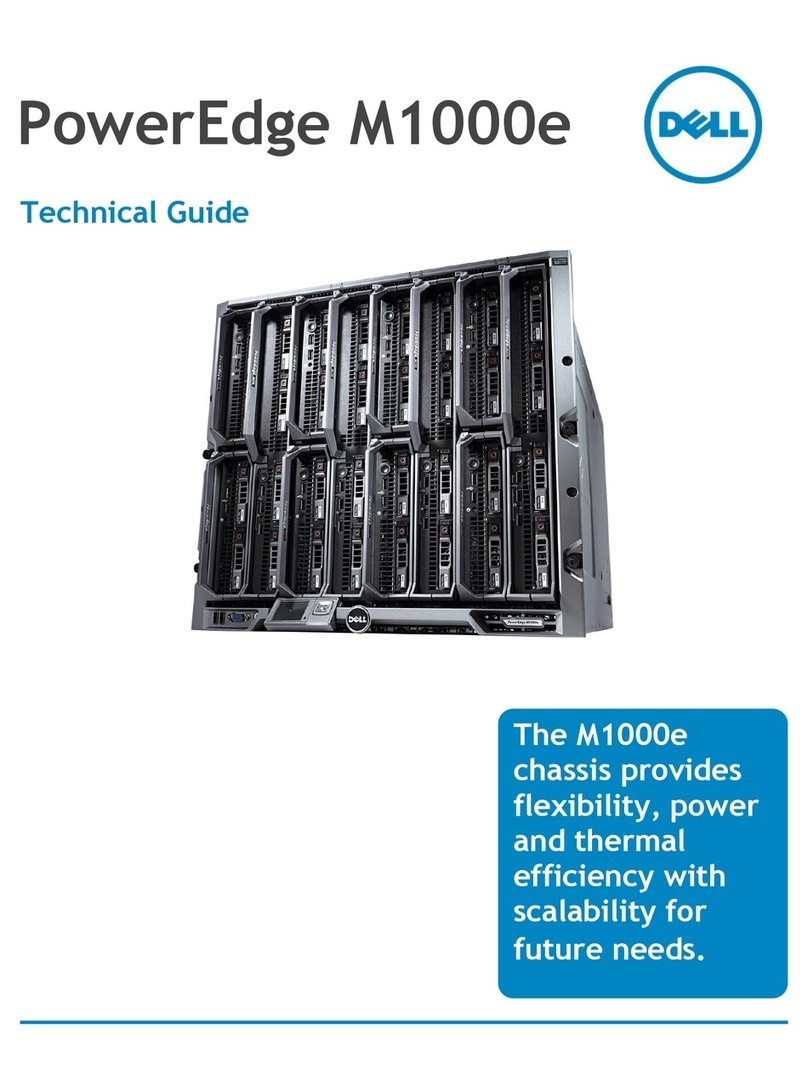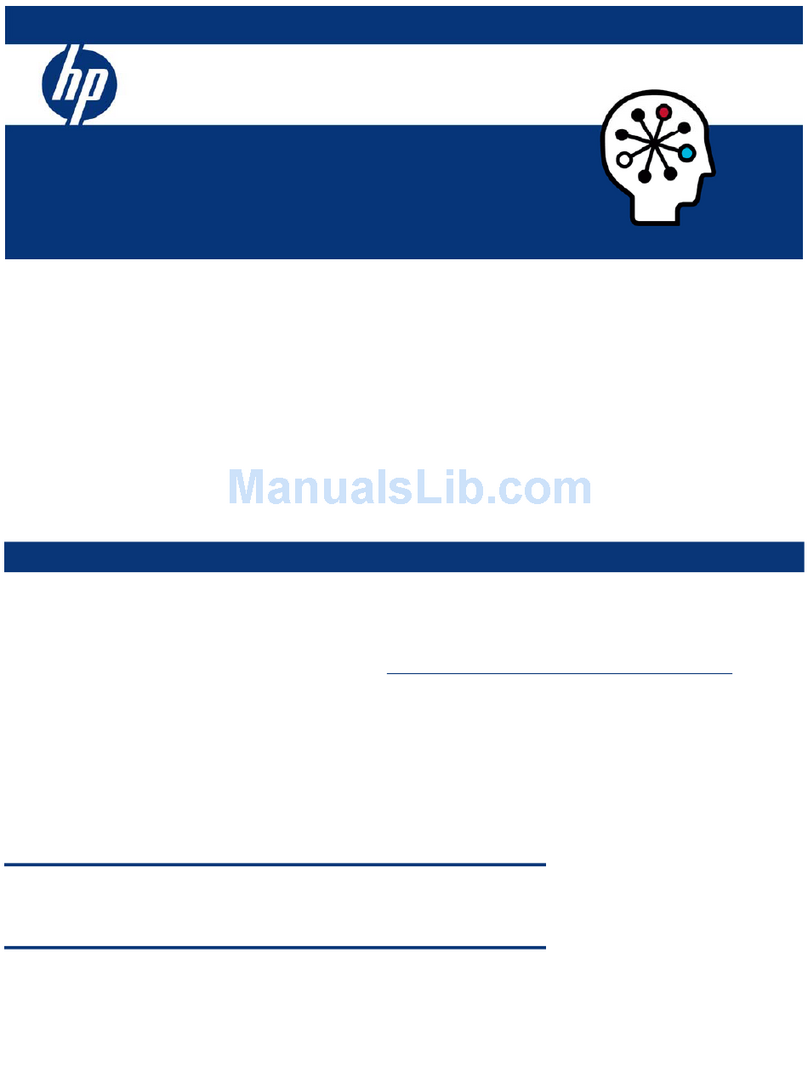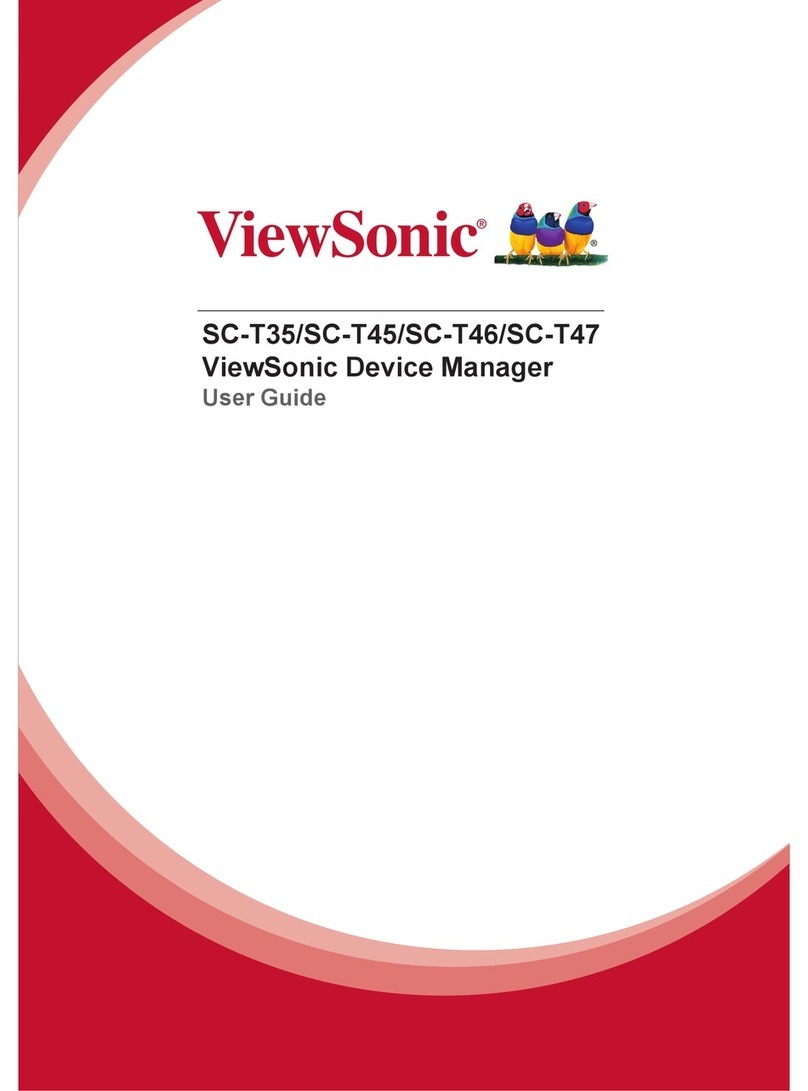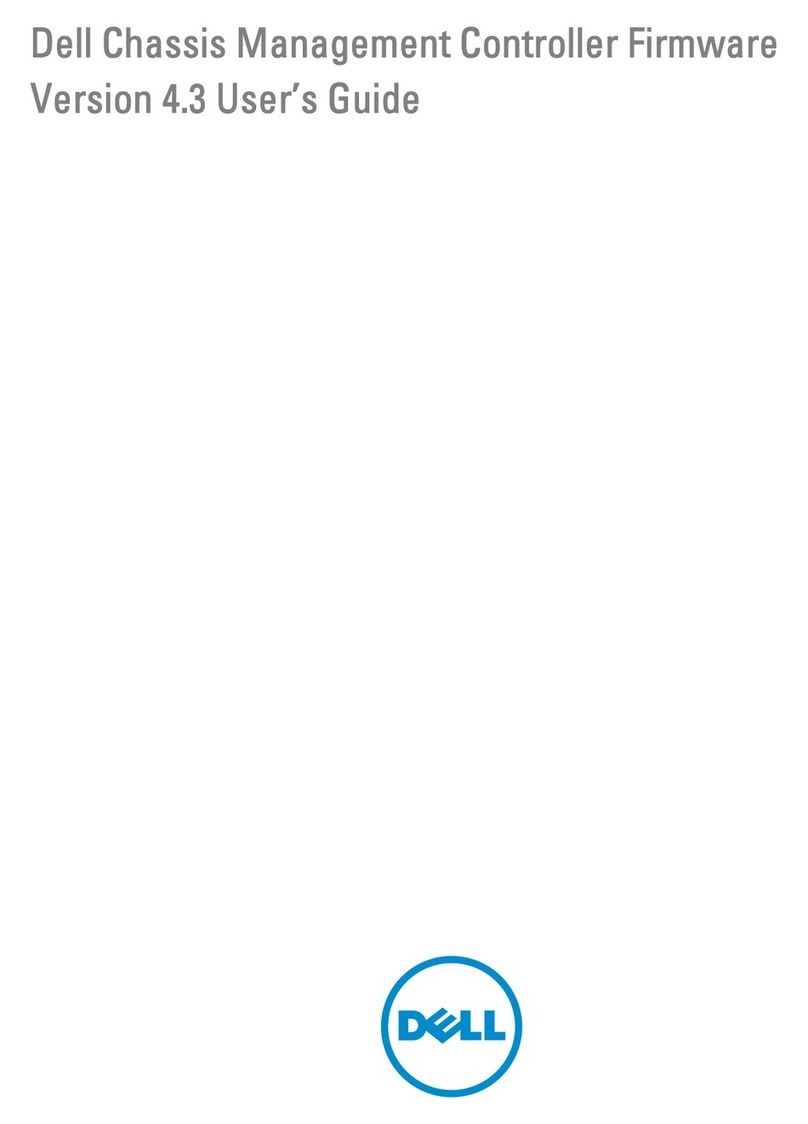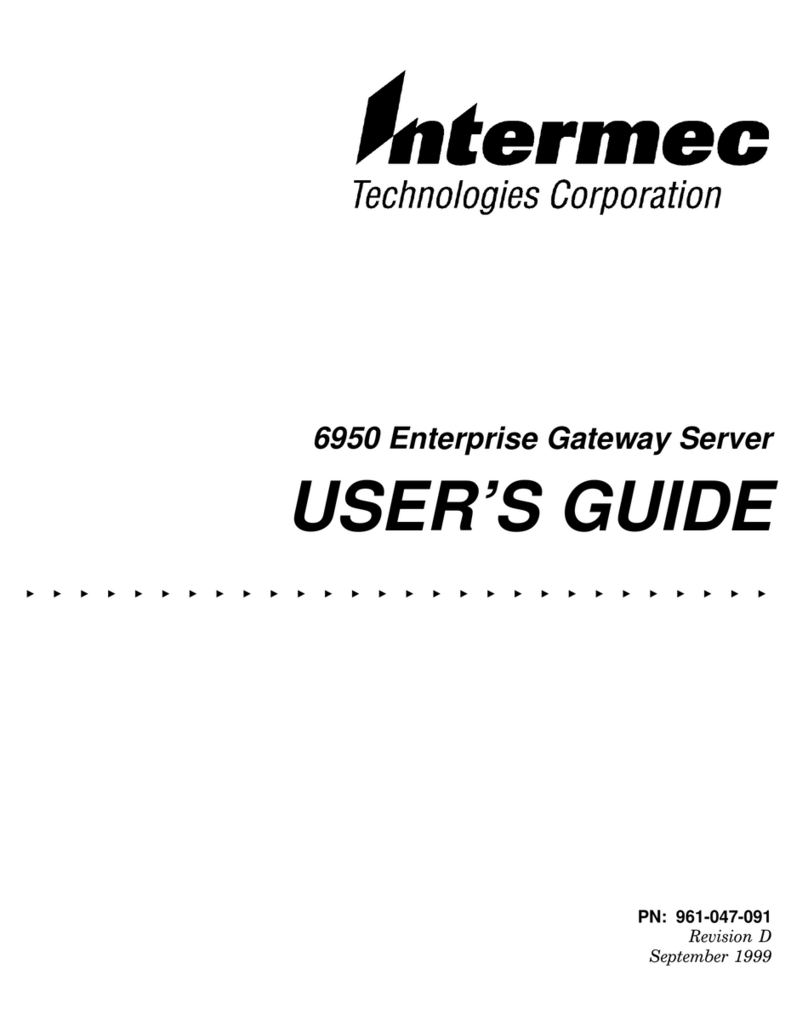Robot RVS4000 Manual

RVS4000 OPERATOR’S GUIDE (8200-0139-02, REV. A)
1 of 18
RVS4000 Remote
Video Server
Operator’s Guide
Figure 1: RVS4000 hardware
STATUS
NETWORK
POWER
PRESET
RESET
RVS4000
Remote Video Server
Figure 2: RVS4000 software startup window
Contents
About this Guide ................................................ 1
RVS4000 Overview ........................................... 1
Logging On to the RVS4000.............................. 2
Working in the Video Display Window............... 3
Working in Administrator Mode ......................... 4
Controlling Domes ............................................. 6
Changing Configuration Settings....................... 7
Other Administrator Tasks............................... 16
Using Dial-in Access........................................ 17
Specifications................................................... 18
Declarations..................................................... 18
© Sensormatic 2002
About this Guide
This operator’s guide explains how to control and
configure the RVS4000 remote video server using
Internet Explorer (version 4.0 or later) or Netscape.
Other related documents are:
• Installation and Configuration Guide,
8200-0139-01
• Multi-Location Viewer User’s Guide,
8200-0139-03
The Multi-Location Viewer User’s Guide is found
on the CD included with the RVS4000 unit.
IMPORTANT! To ensure that you have the latest
version of the documents, check the following web
site:
http://www.tycovideo.com/products_docSearch.asp
If you need assistance...
Contact your Sales Representative.
RVS4000 Overview
RSV4000 Remote Video Server is a set-top device
used to transmit real-time digital video data through
the Internet.
Using Microsoft®Internet Explorer or Netscape
web browsers, video can be viewed over the
Internet by entering the IP address assigned to the
RVS4000 unit. Once connected, you may log in to
the unit to view video on your local PC.
There are two modes of operation: User mode and
Administrator mode.
• User mode allows you to select any of the 4
video channels to view and choose how the
video displays on your computer.
• Administrator mode allows for all of the
functions provided by user mode, but also
permits changing configuration settings for the
RVS4000 unit, responding to alarms, and
controlling domes across the Internet.
The RVS4000 administrator will determine which
mode you should use to access the unit.
Note: You must have the Java applications
installed on your computer to use the administrator
functions. These are found on the software CD
included with the RVS4000 unit.
®

RVS4000 OPERATOR’S GUIDE (8200-0139-02, REV. A)
2 of 18
Logging On to the RVS4000
Contact your network administrator for the IP
address assigned to the RVS4000 unit. You need
this information to setup and log on to the unit.
1. Start your web browser—either Internet
Explorer (4.0 or newer) or Netscape.
2. Enter the IP address for the RVS4000 unit
provided by your system administrator in the
address field of your browser.
3. The RVS4000 startup window appears. Click
Admin or User (appearing at the top of the
window).
4. The Enter Password window appears. Enter
the User Name and Password provided by
your administrator. Click OK.
Note: The default log in information appears in
Table 1.
Table 1: Default User IDs and Passwords
Type User Name Password
User user user
Administrator admin admin0
The RVS4000 video display window appears.
Figure 3: Administrator Mode Video Display
Window
Figure 4: User Mode Video Display Window
Continue with “Working in the Video Display
Window” on page 3.

RVS4000 OPERATOR’S GUIDE (8200-0139-02, REV. A)
3 of 18
Working in the Video
Display Window
The Video Display Window allows you to:
• Choose a display format
• Choose a camera to view
• Choose an image size
• Stop or Start the display of live video
Figure 5: User mode navigation bar
If you have administrator privileges, you may also:
• Save images to the RVS4000 unit
• Save images to your local computer
• Control connected domes
• Clear alarms
• Change configuration settings
Figure 6: Administrator mode navigation bar
options
Selecting Cameras and
Changing Display Formats
You can choose to display video from the
RVS4000 unit in several formats: Single camera
(default display), Quad camera view, Multi-camera
view, and Sequential cameras.
When Single is selected from the View section of
the navigation bar, you see video from the currently
selected camera. Video from the other cameras is
not visible.
Figure 7: Single camera view
In this mode you can choose which camera to view
from selecting an item from the Camera list. You
may choose to display the image in 320x240
(small) or 640x480 (large) pixel format. You may
also Stop and Start the live video stream.
When Quad is selected from the View section of
the navigation bar, you see video from all four
cameras simultaneously.
Figure 8: Quad camera view
Selected
Camera Date Time
A
ctive Alarm
Motion (M)
Video Loss (V)
Sensor
(
S
)
Number of
connected users

RVS4000 OPERATOR’S GUIDE (8200-0139-02, REV. A)
4 of 18
In this mode you cannot choose a camera to
select or resize the displayed images. However,
may Stop and Start the display of live video.
When Multi is selected from the View section of
the navigation bar, you see video from all four
cameras simultaneously. In addition, the selected
camera is displayed in an enlarged format.
Figure 9: Multi camera view
In this mode you can choose which camera to
display in the enlarged format by selecting an item
from the Camera list. You may also Stop and Start
the live video stream. However, you cannot resize
the images.
When Sequential is selected from the View
section of the navigation bar, you see video from
all cameras one at a time, for a specified time
period.
Figure 10: Sequential camera view
In this mode you can resize the images. You may
also Stop and Start the live video stream.
However, you cannot choose which camera to
display or the order in which the cameras are
displayed.
Working in Administrator
Mode
When you log in to the RVS4000 unit as an
administrator, you have more options for controlling
the video that you see. You may choose to save
images to the RVS4000 unit or to your local PC. If
you have domes connected, you can control the
pan, tilt, and zoom settings. You have the authority
to clear any alarms that occur. You may also
change numerous configuration settings for the
unit.
Note: If you are currently logged in as a User, you
can switch to Administrator mode by clicking the
Admin Mode button in the navigation bar.
You must know the correct Administrator user
name and password to use this function.
Working with Images
If you observe suspicious activity while watching
video from the RVS4000 unit, you can save the
JPEG image to the RVS4000 unit, or you may
choose to save the image to your computer hard
drive, diskette, or network drive.
Saving Images to the RVS4000
IMPORTANT! The RVS4000 unit has limited
image saving capacity.
1. Click Save to Server.
2. The following File Saves window displays.
3. Select the video input, and click Save.

RVS4000 OPERATOR’S GUIDE (8200-0139-02, REV. A)
5 of 18
Viewing Images Saved to the RVS4000
Once files are saved to the RVS4000, you view
them at a later time.
1. Click Save to Server.
2. The following File Saves window displays.
3. Click Load or Reload to display the image list.
4. Click the name of an image in the list.
Note: If you do not see the images that have been
recently been saved, press Ctrl+F5 to refresh the
list.
Deleting Images Saved to the RVS4000
To conserve space on the RVS4000, you need to
delete old files.
1. Click Save to Server.
2. The following File Saves window displays.
3. Enter the file name to delete (file extension is
not necessary), and click Delete.
Note: If images appear in the list that have been
recently been deleted, press Ctrl+F5 to refresh the
list.
Saving Images to a Computer
You can choose to save images from the RVS4000
to your hard drive, a diskette drive, or a network
drive.
1. Select the camera for the image you want to
save.
2. Click Stop.
3. Click Save to PC.
4. The Save As window displays.
5. Select the drive and directory where you want
the file saved. Enter the filename (name.jpg)
and click Save.
IMPORTANT! You must enter the file extension
JPG to open the file in your preferred image viewer
or editor.

RVS4000 OPERATOR’S GUIDE (8200-0139-02, REV. A)
6 of 18
Controlling Domes
If you have domes connected to the RVS4000 unit,
you can control the domes pan, tilt, zoom, and
focus settings.
1. Click P/T/Z Control. The following window
displays.
Figure 11: Pan/Tilt/Zoom Control
Note: If AutoFocus and Reset do not appear in
the P/T/Z control window, verify that the software is
set to American Dynamics on the PTZ
configuration settings.
Each control has a series of color-coded
buttons identifying the degree of change. Dark
blue represents large changes; gray
represents small changes.
2. Select a video source to control.
3. Adjust the dome using the Pan, Tilt, Zoom
and Focus control buttons.
• Click AutoFocus to return to auto-focus
mode on the dome.
• Click Reset if the dome stops responding to
commands.
When finished adjusting the dome, click the X
button to close the window.
Clearing Alarms
If your RVS4000 unit is configured to detect
sensor, motion, and video loss alarms, you will
need to clear any alarms that are detected.
1. Click Alarm Clear. The following window
displays.
2. Click OK to clear the alarm. When the alarm
clears, the following message appears.
3. Click the Xbutton to close the window.
Tilt
Up
Zoom
Out
Zoom
In
Focus
Fa
r
Focus
Near
Large
Change
Small
Change
Resume
Auto Focus
Reset
Dome
Pan
Lef
t
Pan
Right
Tilt
Down

RVS4000 OPERATOR’S GUIDE (8200-0139-02, REV. A)
7 of 18
Changing Configuration
Settings
The following RVS4000 settings can be configured
using the browser. Click the Setting Mode button
at the bottom of the navigation bar to change the
following System Management settings:
• Video Configuration
• System Configuration
• System Security
• Network Configuration
• Alarm Configuration
• Alarm Operation
• DVR Configuration
• DVR Operation
• PTZ Configuration
• Motion Detection
In addition the following options are available:
• Software Upgrade
• Alarm Log
• Homepage Layout
• Version Information
Click an item in the System Management list to
display the settings. To return to the video display
window, click Go to Display Mode at the bottom of
the System Management list.
Video Configuration
Use the Video Configuration page to customize
settings specific to video processing on your unit.
Table 2: Video Configuration settings
Setting Options
Video Display Select the video inputs to display in
the video display window. If the input
is not selected, it will not display.
Video Input Type NTSC or PAL video is supported.
Image Resolution Sets the compression ratio for image
transmission. Higher resolution
requires more network bandwidth.
Video Quality Sets the video quality for
transmission. Available settings are
Very Low, Low, Normal, and High.
The higher the setting, the slower the
transmission speed.
Video Sequence Time
(sec)
Sets the number of seconds that
elapse before the video changes in
Sequential mode. Values range from
1 to 9 seconds.
Date & Time Select to display date/time
information with the video images. If
not selected, the date/time
information will not appear.
Camera ID Select if you want the assigned
camera ID to appear on the video
display. If not selected, the Camera
ID will not display.
Camera ID
(description)
The descriptive names assigned to
each video input.
WebCamera/ Server
Name
The descriptive name assigned to
the RVS4000 unit.
Frames per second Controls the number frames per
second for the video images. Setting
ranges from 1 to 30. Higher settings
use more bandwidth and may
decrease system performance.
Lower frame settings may improve
system performance. The default
setting is 10.
Click Save to activate the changes.

RVS4000 OPERATOR’S GUIDE (8200-0139-02, REV. A)
8 of 18
!
System Configuration
Use the System Configuration settings to identify
how time information is generated, change the
Administrator password, set user IDs and
passwords, reboot the unit, and restore factory
default settings. After making changes, you will
need to scroll to the bottom of the window and click
Save for the changes to take effect.
Time Settings
Three choices are available for setting the time:
Set Manually Must enter the date and time in
the formats specified.
Sync with
Computer
Time
Synchronizes the time and date
with the connected computer.
Sync with
NTP server
Synchronizes the time and date
with the NTP server. You must
specify the IP address, time zone,
and how often the time is
synchronized.
Click Save after changing the setting.
Change Administrator Password
This allows the administrator password to be
changed from the default setting. The password
must be between 6 and 8 characters long, and
must include both letters and numbers.
Click Save after changing the setting.
Adding User IDs and Passwords
This setting allows you to configure 8 different User
IDs to be used with User mode. User IDs must be
6 to 8 characters long, and passwords must be
between 6 and 8 characters and include both
letters and numbers.
Click Save after adding or changing the User IDs.
Restarting the RVS4000
If you need to restart the RVS4000 unit, click the
Reboot button. This performs the same function as
using the hardware Reset function located on the
front panel of the RVS4000 unit. It takes
approximately 30 to 60 seconds for the reset to
take place. There is no indication onscreen that the
function is complete. You will need to click Go to
Display Mode or log on to the RVS4000 again to
access the device.
Restoring Factory Default Settings
CAUTION: Pressing the Preset button
on the front panel of the RVS4000 unit
restores all settings to the factory
defaults, including network settings.
Use caution.
Use the Initialize Factory default setting only if
the unit must be returned to its original factory
configuration settings except for network settings. If
you click the Factory Default button, a prompt
displays asking for confirmation to restore the
factory default settings.

RVS4000 OPERATOR’S GUIDE (8200-0139-02, REV. A)
9 of 18
!
System Security
CAUTION: This setting is intended for
advanced network administration only. If
not used correctly, you may accidentally
restrict your own access to the RVS4000
unit.
Use the System Security settings to restrict
access to the RVS4000 unit based upon the
requesters IP address and Subnet mask. You also
use the page to change the RVS4000 web server
port setting.
IMPORTANT! If you do not understand how to use
these settings, make sure that IP Filtering does
not have a checkmark (]) in the Enable setting.
Table 3: System Security Settings
Setting Description
IP Filtering
Enable
When selected (]), IP filtering is active.
When not selected, IP filtering is not active.
IP Filtering
Setting
Up to ten IP addresses and subnet mask
entries may be used. There are four
components to the setting.
Set: When selected (]), the address is
included in the filtering.
IP Address: Enter the IP address to include
in the filter.
/Subnet: Number from 0-32 to apply to the
network group. Use 0to apply the setting to
the whole group.
Policy: Select Accept to allow access.
Select Deny to prevent access.
Web Server
Port Setting
Port setting assigned to the RVS4000 unit.
The default setting is 80.
Click Save to activate changes.

RVS4000 OPERATOR’S GUIDE (8200-0139-02, REV. A)
10 of 18
Network Configuration
Use the Network Configuration settings to
change items specific to your network type. The
options differ depending upon the selected
network type: Static IP, DHCP, PPPoE, and PPP.
Static IP Network
Use Static IP when connecting to 10/100 Base-T
network allowing the use of static IP addresses.
Table 4: Static IP Settings
Setting Description
DNS Server 1 /
2
Enter IP address assigned to the domain
name server(s).
SMTP (email)
server
Configure if alarms video frames will be sent
to a designated email address. Contact your
network administrator for the correct
information.
Dynamic DNS
Server 1 / 2
Optional with this network type. Contact your
network administrator.
Network Type Select Static IP.
IP Address Your network administrator provides this
information.
Subnet
Address
Your network administrator provides this
information.
Gateway Your network administrator provides this
information.
Dial In If selected (]), dial up access is supported.
If not selected, dial up access is not
supported.
Click Save to activate changes.
IMPORTANT! The IP Address, Subnet Mask, and
Gateway settings were configured as part of the
initial hardware set up. Do not change this
information without authorization from your network
administrator.
DHCP Network
Use DHCP when network automatically assigns
the IP address. Use this setting with cable
modems.
Table 5: DHCP Settings
Setting Description
DNS Server 1 /
2
Optional with this network type. Contact your
network administrator.
SMTP (email)
server
Configure if alarms video frames will be sent
to a designated email address. Contact your
network administrator for the correct
information.
Dynamic DNS
Server 1 / 2
Contact your network administrator for the
correct information.
Network Type Select DHCP.
Dial In If selected (]), dial up access is supported.
If not selected, dial up access is not
supported.
Click Save to activate changes.
IMPORTANT! If the Dynamic DNS Server is set to
211.116.232.66, you must access the RVS4000 unit using the
following address in your web browser:
Wxxxxxx.wisecam.co.kr
Where xxxxxx are the last 6-digits of the MAC address found
on the bottom of the RVS4000 unit.

RVS4000 OPERATOR’S GUIDE (8200-0139-02, REV. A)
11 of 18
PPPoE (Point-to-Point Over Ethernet)
Network
Use PPPoE if using ADSL.
Table 6: PPPoE Settings
Setting Description
DNS Server 1 /
2
Optional with this network type. Contact your
network administrator.
SMTP (email)
server
Configure if alarms video frames will be sent
to a designated email address. Contact your
network administrator for the correct
information.
Dynamic DNS
Server 1 / 2
Contact your network administrator for the
correct information.
Network Type Select PPPoE.
User ID Enter ID used for logging into the RVS4000
unit.
User
Password
Enter password used for logging into
RVS4000 unit.
Confirm
Password
Re-enter password for confirmation. Must
match User Password.
Dial In If selected (]), dial up access is supported.
If not selected, dial up access is not
supported.
Click Save to activate changes.
IMPORTANT! If the Dynamic DNS Server is set to
211.116.232.66, you must access the RVS4000 unit using the
following address in your web browser:
Wxxxxxx.wisecam.co.kr
Where xxxxxx are the last 6-digits of the MAC address found
on the bottom of the RVS4000 unit.
PPP (Point-to-Point) Network
IMPORTANT! Some Internet Service Providers
(ISP) do not support the dial-out feature on the
RVS4000. Check with your ISP to verify
compatibility.
Use PPP for ISDN connection or dial-out with
analog modem.
Table 7: PPP Settings
Setting Description
DNS Server 1 /
2
Optional with this network type. Contact your
network administrator.
SMTP (email)
server
Configure if alarms video frames will be sent to
a designated email address. Contact your
network administrator for the correct
information.
Dynamic DNS
Server 1 / 2
Contact your network administrator for the
correct information.
Network Type Select PPP.
PPP Type Choose PPP or ISDN.
Operation Type Choose Always or Alarm.
Telephone
Number
Telephone number used for connecting to ISP.
User ID Enter ID used for logging into the ISP.
User Password Enter password used for logging into ISP.
Confirm
Password
Re-enter password for confirmation. Must
match User Password.
Dial In If selected (]), dial up access is supported.
If not selected, dial up access is not supported.
Click Save to activate changes.
IMPORTANT! If the Dynamic DNS Server is set to
211.116.232.66, you must access the RVS4000 unit using the
following address in your web browser:
Wxxxxxx.wisecam.co.kr
Where xxxxxx are the last 6-digits of the MAC address found
on the bottom of the RVS4000 unit.

RVS4000 OPERATOR’S GUIDE (8200-0139-02, REV. A)
12 of 18
Alarm Configuration
Use Alarm Configuration settings to change the
settings associated with alarm input and relay
output devices. In addition, motion and video loss
detection may be configured for the cameras. You
may also choose how images associated with
alarms are handled. The appropriate video and
alarm devices must be selected on this screen
before alarms will operate.
Table 8: Alarm Configuration Settings
Setting Description
Sensor Select (]) the inputs to which sensors are
connected.
If the relay output should be triggered as
an alarm response, select (]) RelayOut,
and indicate the number of seconds (1-60)
the output should remain active.
Motion Detection Select (]) the video channels where
motion detection is required.
Note: If domes are connected, dome
movement will trigger motion alarms.
If the relay output should be triggered as
an alarm response, select (]) RelayOut,
and indicate the number of seconds (1-60)
the output should remain active.
See “Motion Detection” on page 15 for
more information.
Video Loss Select (]) the video channels where video
loss detection is required.
If the relay output should be triggered as
an alarm response, select (]) RelayOut,
and indicate the number of seconds (1-60)
the output should remain active.
Setting Description
Alarm Type Select N.O. for normally open alarm
inputs.
Select N.C. for normally closed alarm
inputs.
Transmission
Method
Select (]) FTP to transmit images to the
FTP site listed in the FTP Setting section
of this page. (Requires FTP software on
the host system.)
Select (]) email to transmit images to
email address listed in the Email Setting
section of this page.
FTP Host Enter the IP address of the FTP server
specified.
User Name Enter the user name to connect to the FTP
server.
User Password Enter user password to connect to the
FTP server.
Confirm
Password
Re-enter user password. Must match the
user password entered above.
Destination Path Enter the path where files will be saved on
the FTP host computer.
Destination
Filename
Enter the file name to be associated with
the files.
Recipient Email
address
Enter the email address for the user who
should receive alarm notification.
Subject Enter a brief description for the alarm
message.
Message Enter a brief message concerning the
alarm.
Click Save to activate the changes.

RVS4000 OPERATOR’S GUIDE (8200-0139-02, REV. A)
13 of 18
Alarm Operation
Use Alarm Operation settings to identify when
alarms should be processed. Ten time slots are
available.
Note: When * (asterisks) appear in all fields, the
alarm schedule is active at all times.
Table 9: Alarm Operation Settings
Setting Description
Alarm Operation
Enable
When Enable is selected (]), alarm
settings are valid during the time periods
configured in the Alarm Time Setting
section of this page.
Alarm Time
Settings
Ten times slots are available for
configuration.
Set: Select (]) to include the start time
and finish time and policy information.
Start Time: Select the day of week and
time (in 24-hour format) when the system
begins monitoring alarms. Select * to
include all days and times.
Finish Time: Select the day of week and
time (in 24-hour format) when the system
stops monitoring alarms. Select * to
include all days and times.
Policy: Select Accept to process detected
alarms. Select Deny to ignore detected
alarms.
Number of
Images Before
Alarm
Sets the number of images (0-10)
captured before the alarm that are
included in the alarm images transmitted
via FTP or email.
Number of
Images After
Alarm
Sets the number of images (0-10)
captured after the alarm that are included
in the alarm images transmitted via FTP or
email.
Time Interval
(Sec)
Sets the capture rate for alarm images.
Ranges from .25 (4 images per second) to
4 (1 every 4 seconds).
Click Save to activate the changes.

RVS4000 OPERATOR’S GUIDE (8200-0139-02, REV. A)
14 of 18
DVR Configuration
Use the DVR Configuration settings if you choose
to record digital images to the specified FTP
server.
Note: Only JPEG (.jpg) images are recorded, not
video clips.
Table 10: DVR Configuration Settings
Setting Description
Video Selection Select (]) the video channels to record.
FTP Host Name Enter the IP address of FTP server
specified.
User Name Enter the user name to connect to the FTP
server.
User Password Enter user password to connect to the
FTP server.
Confirm
Password
Re-enter user password. Must match the
user password entered above.
Destination Path For each video channel being recorded,
enter the destination path where the digital
recordings should be saved.
Saved File Name For each video channel being recorded,
enter the file name for the recording.
Click Save to activate the changes.
DVR Operation
Use DVR Operation to set the recording schedule
for digital recording. Ten time slots may be
configured.
Note: When * (asterisks) appear in all fields, the
recording schedule is active at all times.
Table 11: DVR Operation Settings
Setting Description
DVR Operation
Enable
When Enable is selected (]), DVR
settings valid during the time periods
configured in the DVR Time Setting
section of this page.
DVR Time
Settings
Ten times slots are available for
configuration.
Set: Select (]) to include the start time
and finish time and recording information.
Start Time: Select the day of week and
time (in 24-hour format) when the
recording period starts. Select * to include
all days and times.
Finish Time: Select the day of week and
time (in 24-hour format) when the
recording period stops. Select * to include
all days and times.
Record: Select On to indicate recording is
active during the selected period. Select
Off to indicate the recording is not active
detected alarms.
Time Period Represents the recording rate. The range
is .25 (4 images per second) to 40 (1
image every 40 seconds).
Click Save to activate the changes.

RVS4000 OPERATOR’S GUIDE (8200-0139-02, REV. A)
15 of 18
PTZ Configuration
Use the P/T/Z Configuration page to configure
settings associated with domes.
Table 12: P/T/Z Configuration Settings
Setting Description
P/T/Z Enable Select (]) the video channels to
which domes are connected.
Manufacturer Select the manufacturer of the
dome. Use American Dynamics
for SpeedDomes.
Baud Rate
(bps)
Select transmission speed for
dome commands. Use 4800 for
American Dynamics domes.
Data Bits
(length)
Use 8for American Dynamics
domes.
Stop Bits Use 1for American Dynamics
domes.
Parity Bit Use None for American
Dynamics domes.
Device ID Default is the only available
setting.
PTZ
Controller
Use American Dynamics for
SpeedDomes.
Click Save to activate the changes.
Motion Detection
Use the Motion Detection settings to configure
settings to monitor for Motion Alarms.
1. Select the Video Source.
2. Click the View Grid button to see which areas
are currently monitored. A 5x5 grid displays
over the current video.
3. Click the grid to activate/deactivate motion
detection. Areas with active motion detection
appear with cross-hatching (see below).
4. Select the Sensitivity setting. The values
range from 3 (high sensitivity) to 25 (low
sensitivity).
Note: Click Refresh Image to update the
video scene.
5. Click Configuration Save to activate the
changes.
6. The Motion Detection confirmation window
appears. Click Close.
A
ctive
motion
detection No motion
detection

RVS4000 OPERATOR’S GUIDE (8200-0139-02, REV. A)
16 of 18
Other Administrator Tasks
Follow these procedures to update the RVS4000
software, view the Alarm Log, change the display
layout, and view version information.
Software Upgrade
Use the Software Upgrade feature to update the
software for the RVS4000 unit. The following files will be
used: upgrade.usr, upgrade.sys, and
user.tar.gz.
WARNING: Do not stop the update or reset
the RVS4000 unit during this process.
Irreparable damage to the unit may occur.
Wait until the “update complete” message
appears on your screen.
1. Click Software Upgrade in the navigation bar.
2. Click Browse. The Choose file window displays.
3. Locate the file named upgrade.usr. Click Open.
4. The file name and path information appear in the
entry field. Click Update.
5. When the “update complete” message appears,
click OK.
6. The RVS4000 unit must be restarted for the update
to be activated. Click System Configuration from
the System Management navigation bar. Click
Reboot.
7. Click Software Upgrade in the navigation bar.
8. Click Browse. The Choose file window displays.
9. Locate the file named upgrade.sys. Click Open.
10. The file name and path information appear in the
entry field. Click Update.
11. When the “update complete” message appears,
click OK.
12. Click Browse. The Choose file window displays.
13. Locate the file named user.tar.gz. Click Open.
14. The file name and path information appear in the
entry field. Click Update.
15. When the “update complete” message appears,
click OK.
16. The RVS4000 unit must be restarted for the update
to be activated. Click System Configuration from
the System Management navigation bar. Click
Reboot.
17. Wait approximately 30 seconds before accessing
the RVS4000 unit. Login as administrator to verify
the new software version. See Viewing Version
Information on page 17.
Note: Check the software version after the update
completes.
Viewing the Alarm Log
Use the Alarm Log page to view information about
alarms detected by the RVS4000 unit. Information
concerning the date, time, and type of alarm
appear in the list.
• Click Refresh to update the alarm log list.
• Click Log Clear to remove all current entries in
the log, and start a new list.
!

RVS4000 OPERATOR’S GUIDE (8200-0139-02, REV. A)
17 of 18
Customizing the Homepage
Layout
Use the Homepage Layout page to customize the
appearance of the browser access to the RVS4000
unit. The items you may change are:
• Initial login screen background image
• Logo image
• Background color (must know the hex value for
the RGB color setting)
• Link the logo to your company web site
• Display Mode Title (appears above video
images)
• Display Mode Bottom Description (appears
below video images)
Viewing Version Information
Use the Version Information page to identify the
current software versions for the RVS4000 unit.
The following version information is available:
• System
• Application
• Homepage & CGI
• Active X
• Kernel
Using Dial-in Access
If you need to access the RVS4000 unit via dial-in,
you must know the telephone number and correct
login information.
IMPORTANT! Creating a dial-up connection varies
depending on your operating system. If using
Microsoft Windows 98/NT/2000/ME/XP, this
configuration is found in the Control Panel. Refer
to the information included with your operating
system to configure the dial-up connection.
Dialing In to the RVS4000 Unit
Before attempting to dial-in to the RVS4000 unit,
verify that the Dial-in Enable checkbox is selected
(]) on the Network Configuration screen. See
Network Configuration starting on page 10.
1. Connect to the RVS4000 unit using Dial-Up
Networking.
2. When prompted for the User ID and password,
enter:
User ID wcam
Password wcam
3. Start the web browser (Internet Explorer or
Netscape).
4. Enter 192.168.10.1 in the Address field.
5. See “Logging On to the RVS4000” on
page 2 to begin using the RVS4000 unit.

RVS4000 OPERATOR’S GUIDE (8200-0139-02, REV. A)
18 of 18
Specifications
Software
Operating System .................. Embedded Linux
Video Server Browser Client .. Microsoft Internet Explorer
4.0 (or higher) or
Netscape
Software upgrade................... Flash memory allows
software version updates
via TCP/IP
Video
Image Compression ............... Method Motion JPEG
Compression Level ................ 4 level
Resolution.............................. 640x480, 320x240,
160x120
Performance .......................... Single: 30 frames/second
Quad: 5 frames/second
Network Interface
LAN Interface......................... Ethernet (10/100 Base-T)
Protocols................................ TCP/IP, ARP, RARP,
HTTP, FTP, SMTP, ICMP,
DHCP
Connectors
Video Input............................. 4x BNC connector, 75Ω
(PAL, NTSC, EIA, CCIR)
Loop Through Output ............. 4x BNC connector, auto-
terminating
Pan/Tilt/Zoom control............. 2-pin, snap on type,
RS422 half-duplex
Alarm Input/Output................. 8-pin, snap on type
Network Interface................... RJ-45, CAT 5
Modem ................................... 9-pin Serial
Power..................................... DC power jack
Alarm
Input....................................... 4 channels (NO/NC
software selectable)
Output .................................... NO/NC relay output
Electrical
DC Voltage............................. 12VDC (±10%)
Power Consumption............... 12 watts, maximum
Mechanical
Dimensions (H x W x D)......... 44 x 218 x 215mm
(1.73 x 8.58 x 8.46 in)
Unit Weight ............................ 1.1kg (2.42 lbs.)
Shipping weight...................... 2.2kg (4.4 lbs.)
Color ...................................... Black
Environmental
Operating Temperature.......... 0 to 50°C (32 to 122°F)
Storage Temperature ............. -30 to 60°C (-22 to 140°F)
Relative Humidity ................... 85% (non-condensing)
Declarations
Regulatory Compliance
Emissions ...........................FCC, Part 15 (Class B)
CE: EN55022
ICES-003
Immunity.............................EN50130-4
Safety .................................UL2044
EN60950
FCC COMPLIANCE: This equipment complies with Part 15 of the
FCC rules for intentional radiators and Class A digital devices when
installed and used in accordance with the instruction manual.
Following these rules provides reasonable protection against harmful
interference from equipment operated in a commercial area. This
equipment should not be installed in a residential area as it can radiate
radio frequency energy that could interfere with radio
communications, a situation the user would have to fix at their own
expense.
EQUIPMENT MODIFICATION CAUTION: Equipment changes or
modifications not expressly approved by Sensormatic Electronics
Corporation, the party responsible for FCC compliance, could void the
user's authority to operate the equipment and could create a hazardous
condition.
See “RVS4000 Overview” on page 1.
Other Declarations
WARRANTY DISCLAIMER: Sensormatic Electronics Corporation
makes no representation or warranty with respect to the contents
hereof and specifically disclaims any implied warranties of
merchantability or fitness for any particular purpose. Further,
Sensormatic Electronics Corporation reserves the right to revise this
publication and make changes from time to time in the content hereof
without obligation of Sensormatic Electronics Corporation to notify
any person of such revision or changes.
LIMITED RIGHTS NOTICE: For units of the Department of Defense,
all documentation and manuals were developed at private expense and
no part of it was developed using Government Funds. The restrictions
governing the use and disclosure of technical data marked with this
legend are set forth in the definition of “limited rights” in paragraph
(a) (15) of the clause of DFARS 252.227.7013. Unpublished - rights
reserved under the Copyright Laws of the United States.
TRADEMARK NOTICE: Robot, and the Robot logo are trademarks
or registered trademarks of Sensormatic Electronics Corporation, a
division of Tyco International. Microsoft Internet Explorer is a
trademark of Microsoft Corporation. Netscape is a service mark of
Netscape Communications Corp. Other product names mentioned
herein may be trademarks or registered trademarks of other
companies.
No part of this guide may be reproduced in any form without written
permission from Sensormatic Electronics Corporation.
BSL 06/2002
Other manuals for RVS4000
1
Table of contents
Other Robot Server manuals
Popular Server manuals by other brands
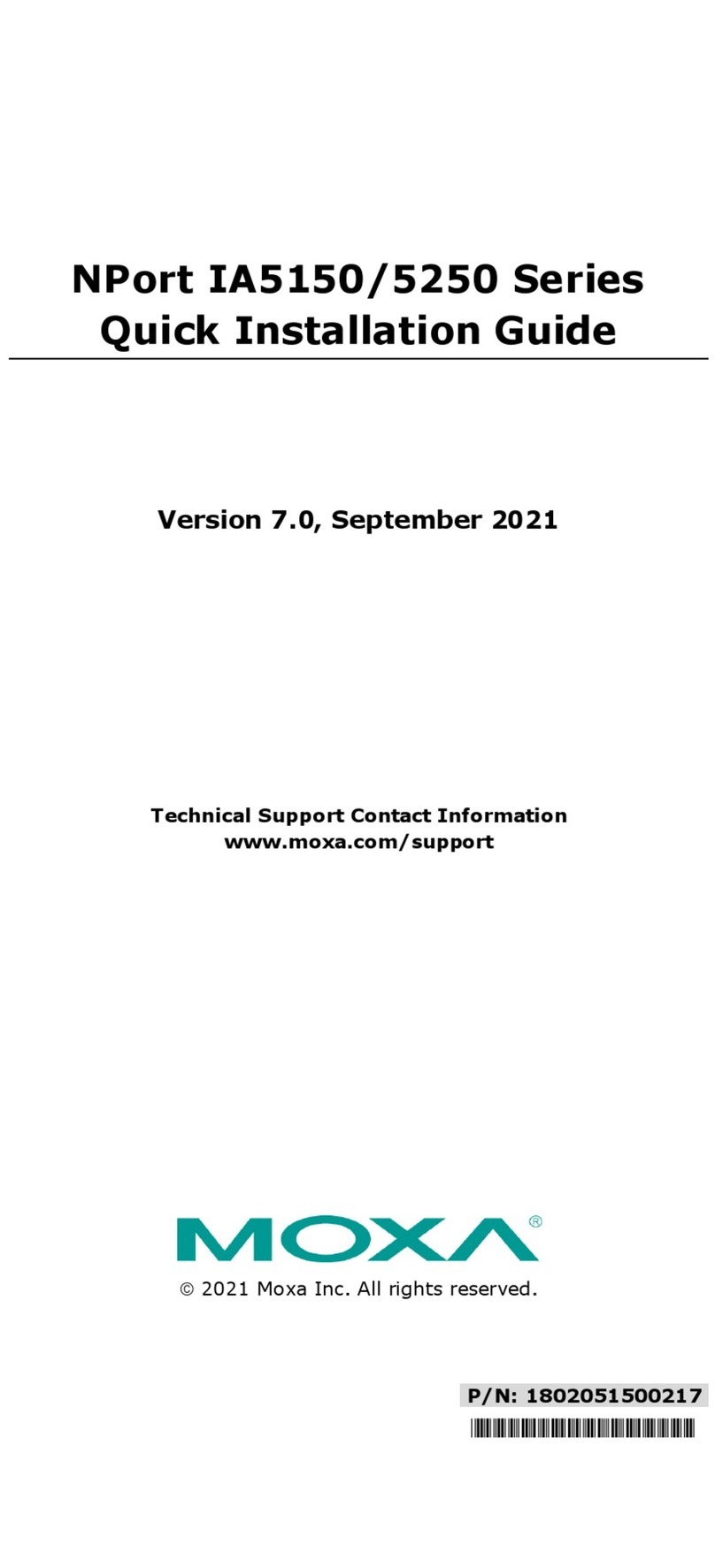
Moxa Technologies
Moxa Technologies NPort IA5150 series Quick installation guide
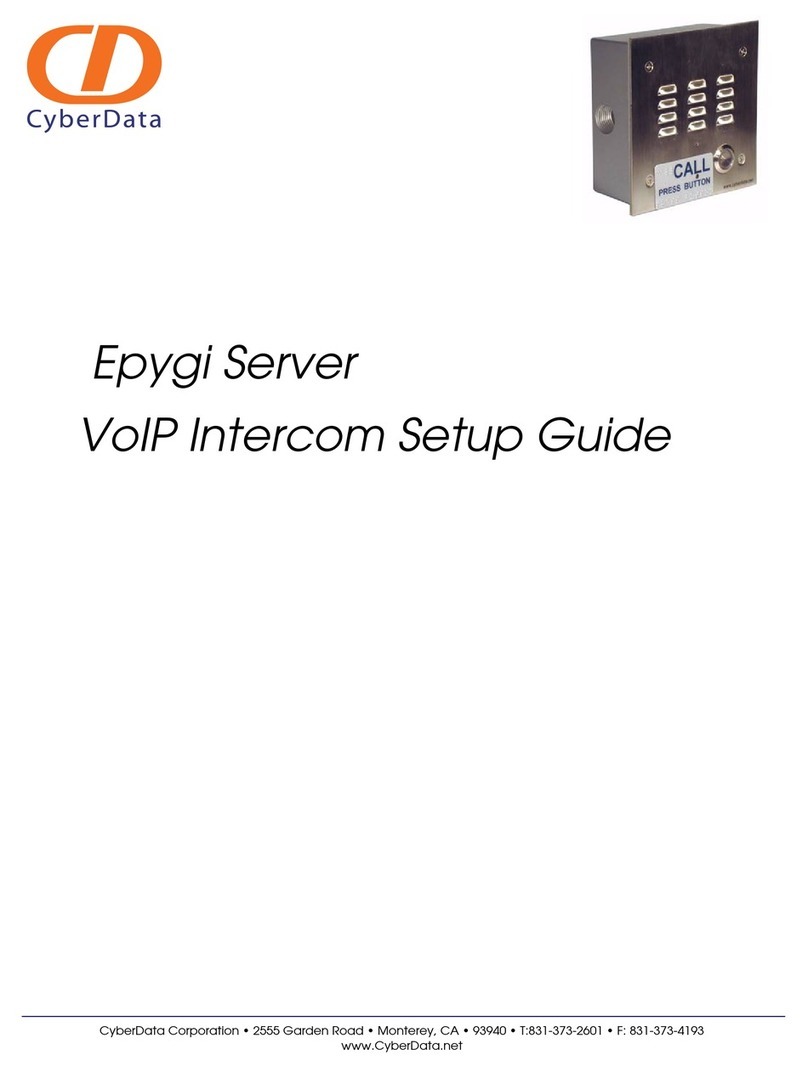
CyberData
CyberData Quadro 2X Setup guide
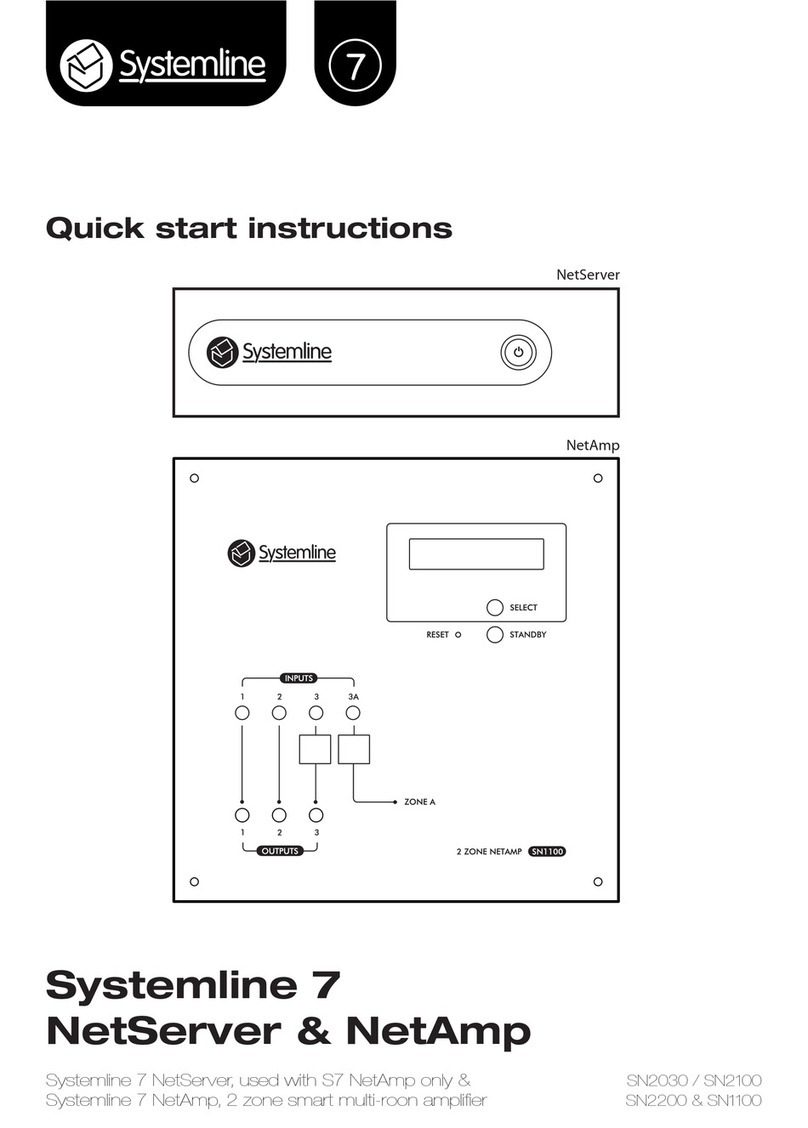
Systemline
Systemline SN2030 Quick start instructions
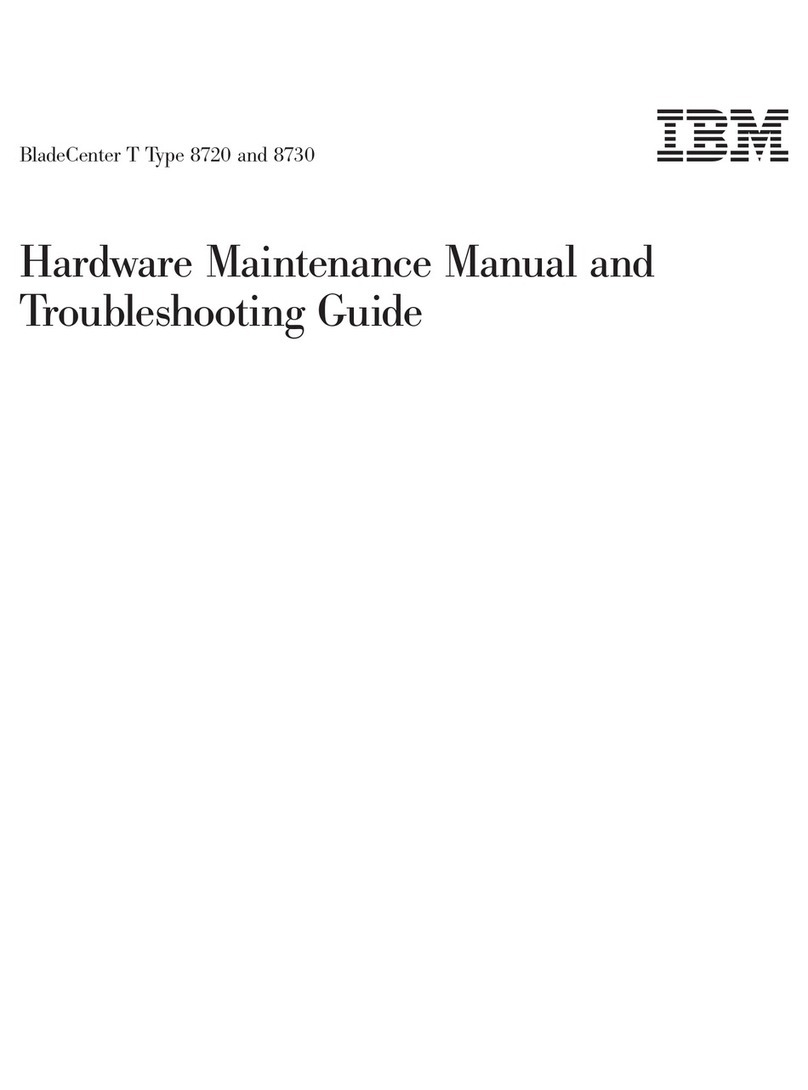
IBM
IBM BladeCenter T Type 8720 Hardware Maintenance Manual
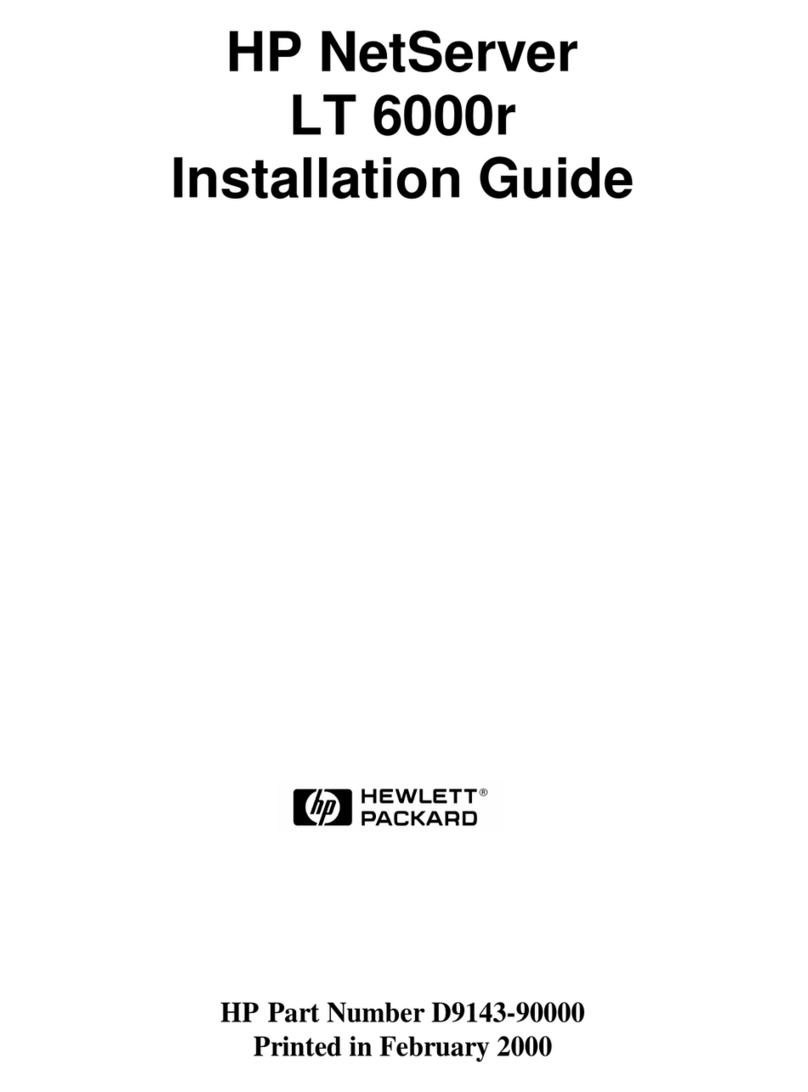
HP
HP D7171A - NetServer - LPr installation guide
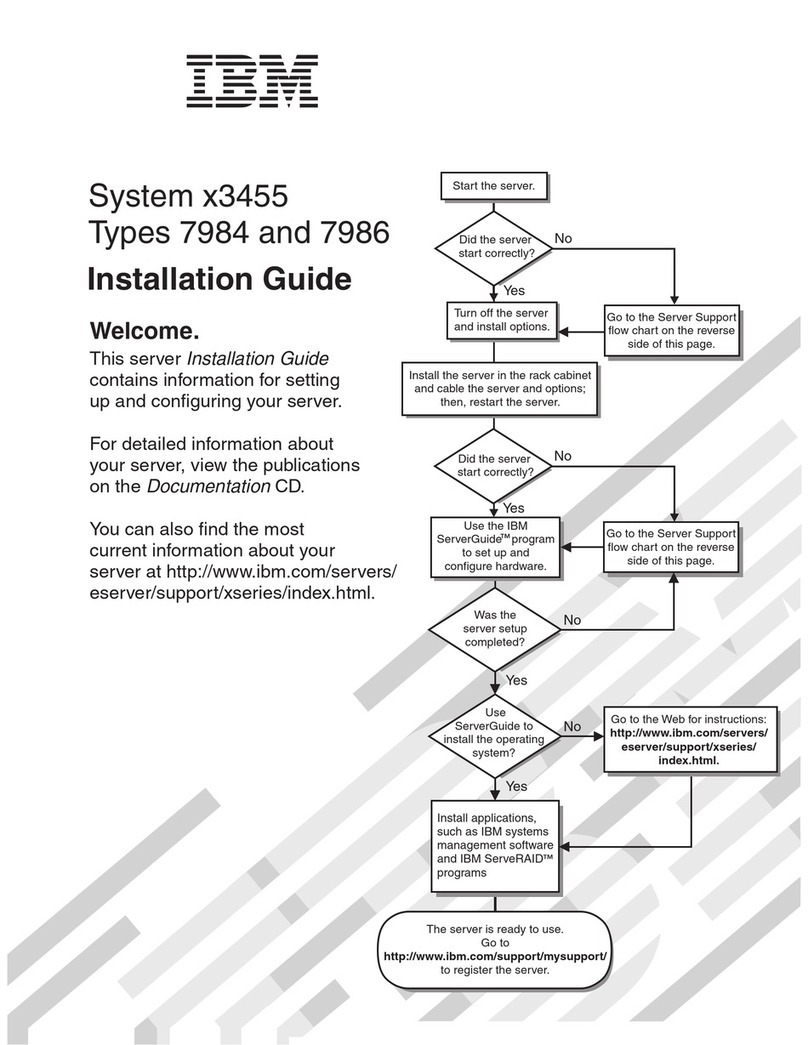
IBM
IBM x3455 - System - 7984 installation guide