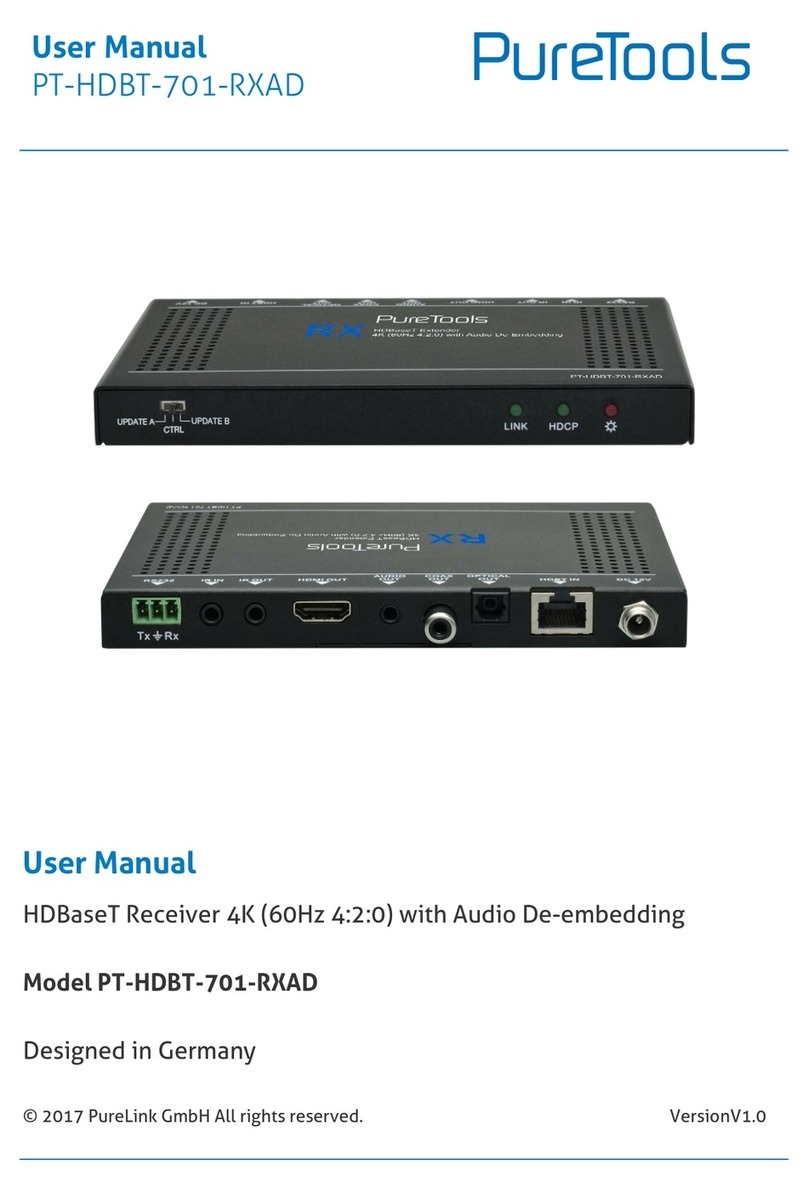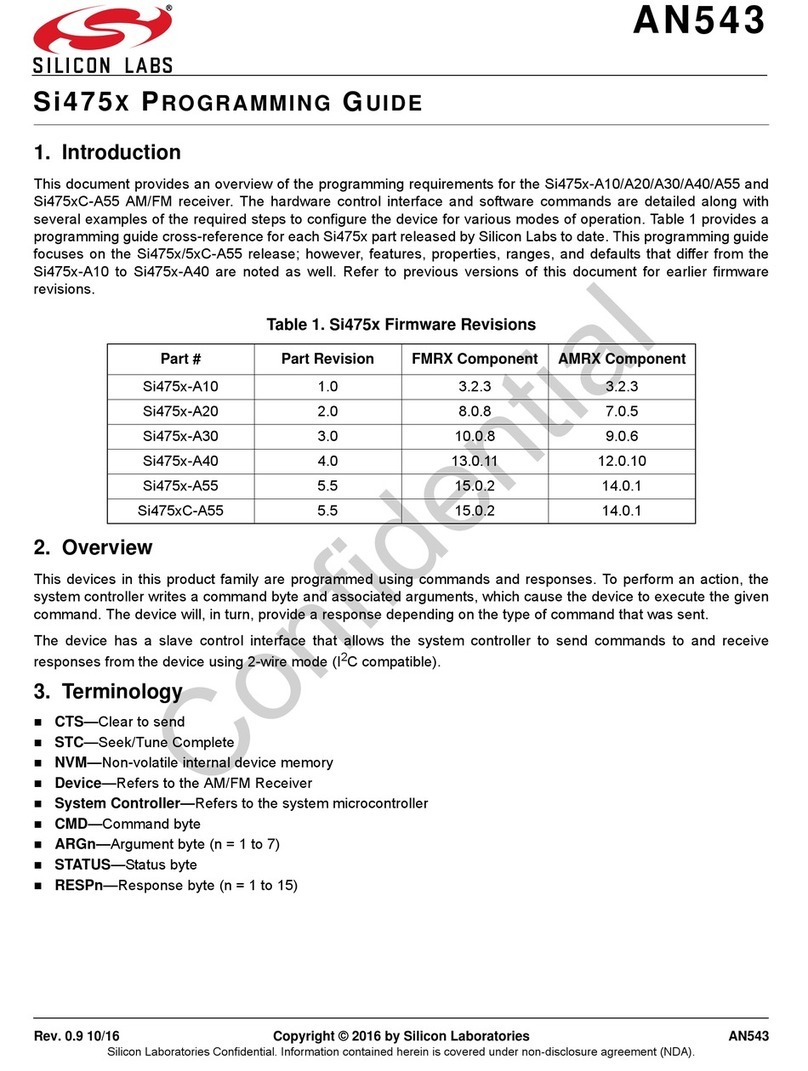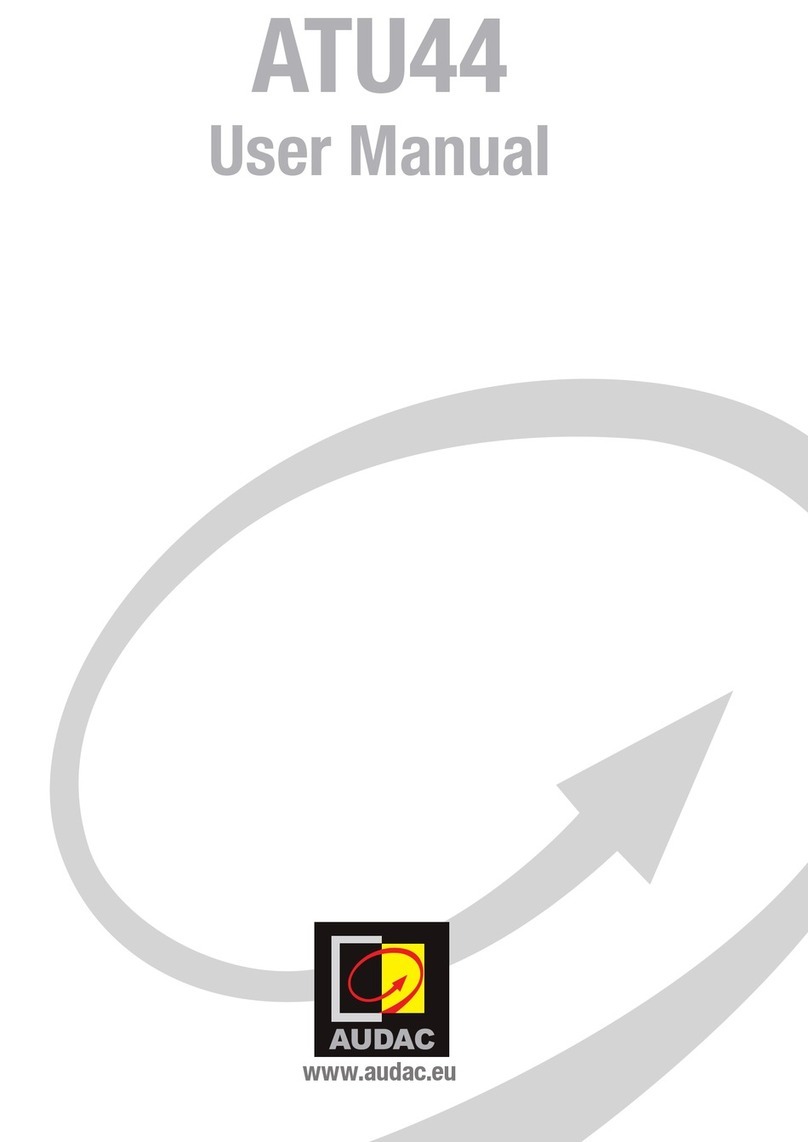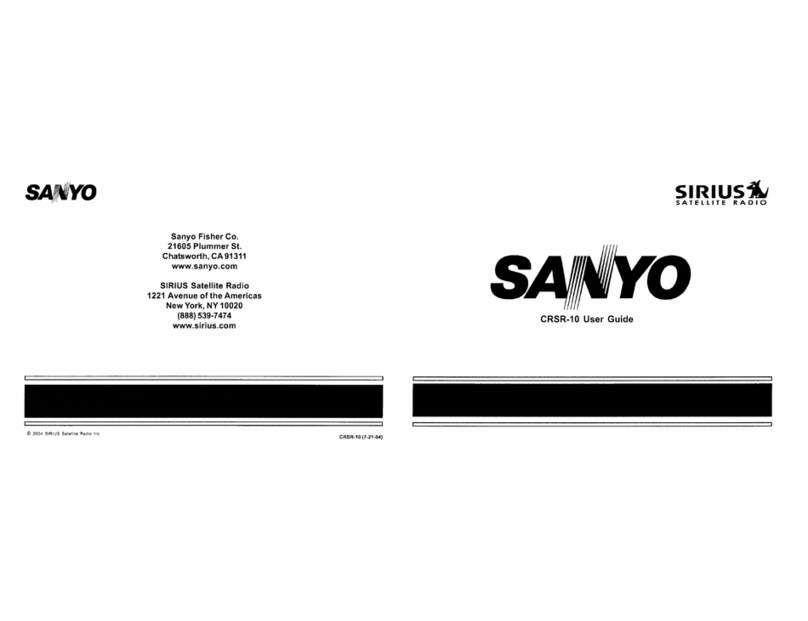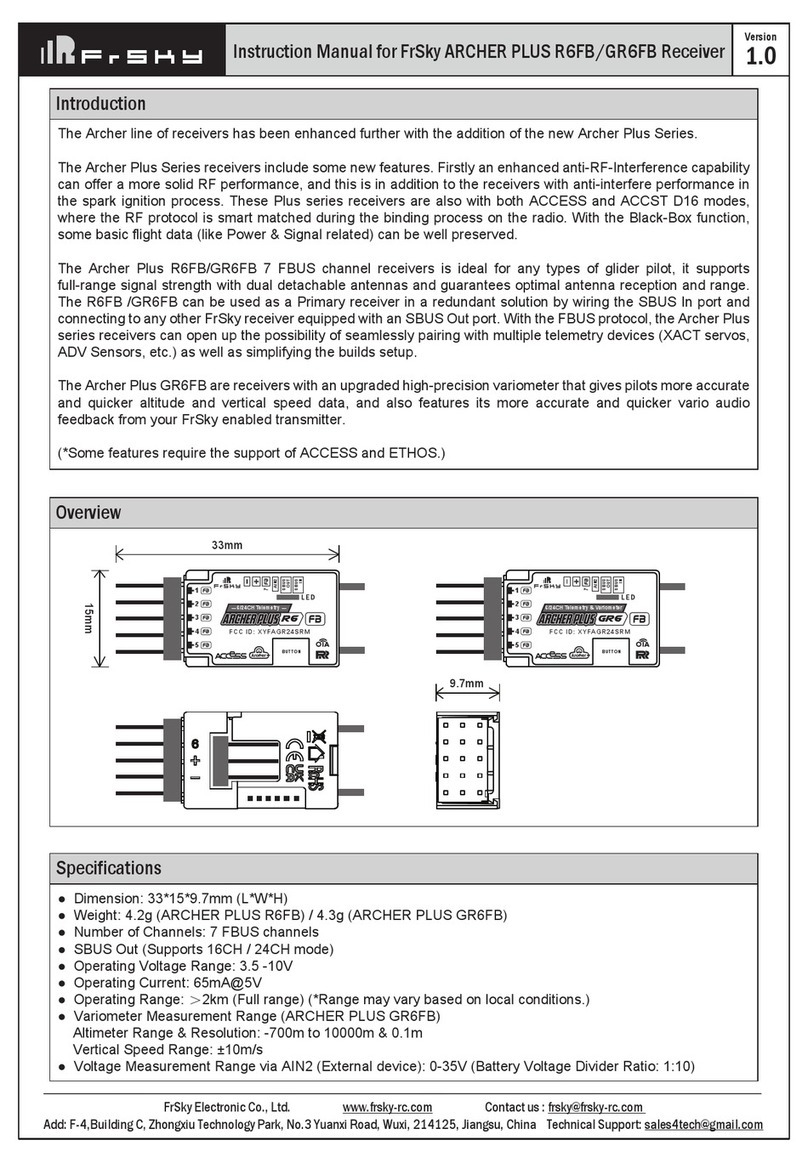Robotex AVATAR User manual

2
Avatar Audio/Video Receiver User Manual V2 10/2015
Table of Contents
Safety Information .............................................................................................................................................3
Introduction to the Avatar Audio/Video Receiver .............................................................................................4
System Components ..........................................................................................................................................5
Setup Instructions ..............................................................................................................................................6
Audio/Video Receiver Port Diagram ..................................................................................................................7
Monitor Display..................................................................................................................................................9
Recording from Receiver Unit ..........................................................................................................................10
Customer Care..................................................................................................................................................11

3
Avatar Audio/Video Receiver User Manual V2 10/2015
Safety Information
Read this manual carefully before operating the Avatar or any related accessories.
Carefully inspect the Avatar before each use.
Ensure that all parts are secured in place and properly installed. Do not try to make repairs
yourself. Parts may not work properly if they have been repaired by a party other than
RoboteX, Inc.
Do not modify any components on the robot or any robot accessories yourself. Doing so
may cause permanent damage not covered by your warranty.
Do not place fingers in between the tracks or flippers when the unit is powered on. Keep
fingers and other body parts away from moving parts at all times.
Care should be taken when running the Avatar near pedestrians, small children, or objects
that can be harmed. Be aware of your and the robot’s surroundings at all times.
AC Adapter Handling:
Use only the supplied AC adapter. Do not use any other unauthorized AC adapters.
Damage to robot and battery may occur from use of alternate AC adapters.
FCC Caution: This equipment generates and uses radio frequency energy and may cause
interference to external reception if not installed and used properly in strict accordance
with the manufacturer’s instructions.
Before switching payloads/accessories on the robot, make sure the battery is unplugged
and the unit is powered down.

4
Avatar Audio/Video Receiver User Manual V2 10/2015
Introduction to the Avatar
Audio/Video Receiver
The Avatar Audio/Video (or A/V) Receiver allows the user to remotely view
the robot’s audio/video feed on an external monitor or screen. This setup is
easily adapted and integrated into existing equipment, and is compatible
with the Avatar Robot and PTZ Camera, as well as other RoboteX payloads.
NOTE: You must supply your own monitor to view video with the A/V
Receiver.
Receiver
Antenna
Receiver
Unit
NOTE: The antenna must be attached to the antenna port on the back of the A/V Receiver in
order for the unit to function properly (see page 7 for more information). The antenna itself can
be magnetically mounted to many metal surfaces (including the top of the A/V receiver unit).
Power Button

5
Avatar Audio/Video Receiver User Manual V2 10/2015
System Components
The Avatar A/V Receiver includes the following components:
1. A/V Receiver Unit
2. A/V Receiver Antenna
3. A/V Unit Power Cable
4. Speaker (with USB Cable)
5. Monitor (includes Audio
and VGA Cables)
6. Headset
Please check to ensure that you have all of the components.
A/V Unit Power Cable
Speaker (Back) with USB
and Audio Cable
Speaker
VGA Cable
Headset

6
Avatar Audio/Video Receiver User Manual V2 10/2015
Setup Instructions
Please read the main Avatar User Manual BEFORE proceeding with use of the
A/V Receiver. The manual was included with your robot purchase.
A) Make sure the following components and cables are plugged in and accounted for
according to the diagram on the following page:
1) Power Cables: Make sure the power cords for both the Receiver Unit AND your external
monitor are plugged into an external power outlet.
2) VGA Cable: Make sure you connect the VGA Cable, plugging one end into the back of
the A/V Receiver and the other end into the VGA port on your monitor.
3) USB Drive (Optional): If you wish to record video form the receiver, make sure you have
a USB drive handy (but DO NOT plug it in before powering on the unit. Only plug the USB
drive in after powering the unit on. See page 8 for more details on video recording). The
USB Port is also used for plugging in the speaker.
4) Speaker + Cables (Optional): If you wish to hear incoming audio through a pair of
external speaker, make sure you connect the included speaker to Receiver Unit to BOTH
the speaker port and the USB port (see next page for pictures).
5) Antenna: Make sure the tall grey antenna is plugged into the back of the A/V Receiver.
B) Turn on the robot controller and insert the battery into the robot, and wait until the unit
powers on fully.
C) Turn on the Receiver Unit and monitor by pressing the power button on the front of each
( ). The handheld robot controller must be turned on and the battery must be installed in
the robot beforehand in order for the A/V Receiver to detect a video signal. It may take a few
moments for the image to be brought up on the monitor screen once battery is inserted in the
robot.
D) If the handheld robot controller takes too long to connect (or if there is a red “x” is over the
signal icon), then reboot the controller by turning off and turning back on the controller. If the
problem persists, try rebooting the controller again and removing and reinserting the robot
battery.

7
Avatar Audio/Video Receiver User Manual V2 10/2015
A/V Receiver Port Diagram

8
Avatar Audio/Video Receiver User Manual V2 10/2015
1
Power Cord Plugin
2
VGA Cord Plugin
3
USB Port Plugin (for USB thumb drive video
recording and speaker USB plugin, can use front
OR back USB port)
4
Speaker Audio Plugin
5
A/V Antenna Plugin
6
Headset Audio Plugin
7
Headset Microphone Plugin
8
Unit Power Button

9
Avatar Audio/Video Receiver User Manual V2 10/2015
Monitor Display
The Avatar on-screen display has been developed to provide users with useful status displays without
obstructing the camera-view. The following will be displayed on the screen of your external monitor:
Display
Description
Location: Bottom right of the screen
Purpose: Indicates status of the robot battery. When
the battery display is shown as low or empty, this
indicates that the robot has between 15-25 minutes of
run time left. The battery indicators are a running
estimate; do not be alarmed if they do not correspond
with the display on the actual battery.
Location: Bottom right of the screen
Purpose: Indicates the signal strength between the
controller and robot. An “X” will be displayed when
there is no connection.
Location: Bottom right of the screen
Purpose: Replaces normal signal strength icon and
indicates that the AV receiver is having radio
problems. Cycle the power on and off to fix.
Location: Bottom left of the screen
Purpose: A flashing red dot indicates that the RoboteX
Avatar® II’s audio/video is being recorded to an
external USB flash drive.

10
Avatar Audio/Video Receiver User Manual V2 10/2015
Recording Audio/Video Files from
Receiver Unit
To start recording:
1. Insert a USB flash drive into any USB port on the Receiver Unit. The
message “Recording Started” will automatically show on the screen.
2. The red dot on the icon will start flashing, indicating recording is
in progress.
To end recording:
1. Quickly press the main power button on the Receiver ( ). The message
on the screen will say “Finalizing the Recording. Please Wait…”. If held
down too long, the power button will turn the A/V Receiver off, so make
sure it is just a quick press of the button.
2. When the message changes to “Recording Complete,” the USB device can
be safely removed.
Note: If the USB flash drive becomes full, use the method described in “End
Recording” to remove the full USB drive. Then, swap in an empty USB drive
and recording will continue.
DO NOT PULL USB FLASH DRIVE OUT OF PORT WITHOUT FOLLOWING THE
PROPER “END RECORDING” PROCEDURE. FAILURE TO DO SO WILL RESULT IN
CRITICAL VIDEO DATA DAMAGE. VIDEO WILL BE LOST AND IRRETREIVABLE

11
Avatar Audio/Video Receiver User Manual V2 10/2015
Warranty and Maintenance
The Avatar and all accessories (including the A/V Receiver) are covered by a warranty on
parts failures. Please see your terms and conditions for length of warranty. This does not
cover damage caused by user error or mishandling of product. Contact your Account
Manager for warranty claims and questions.
Warranty Contact
Attention –Warranty Support
RoboteX, Inc.
433 Lakeside Dr.
Sunnyvale, CA 94085
650-251-4958
Maintenance Options
Complete maintenance service is available. Avatar-certified repair technicians
perform module replacement and rebuilding at our maintenance facility in Silicon
Valley. Labor is charged as a flat rate depending on the required service.
Contact the RoboteX Service Department for more information:
Attention –Service Department
RoboteX, Inc.
433 Lakeside Dr.
Sunnyvale, CA 94085
650-251-4958
Other manuals for AVATAR
1
This manual suits for next models
1
Table of contents