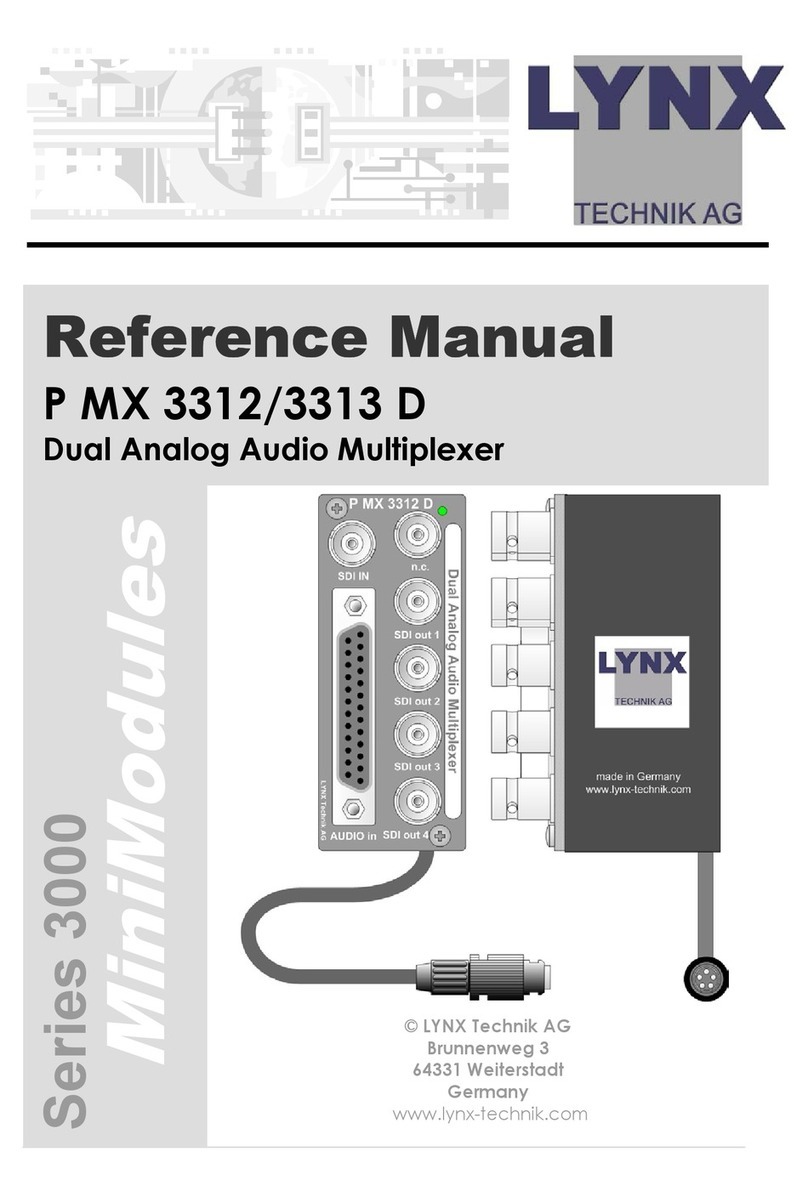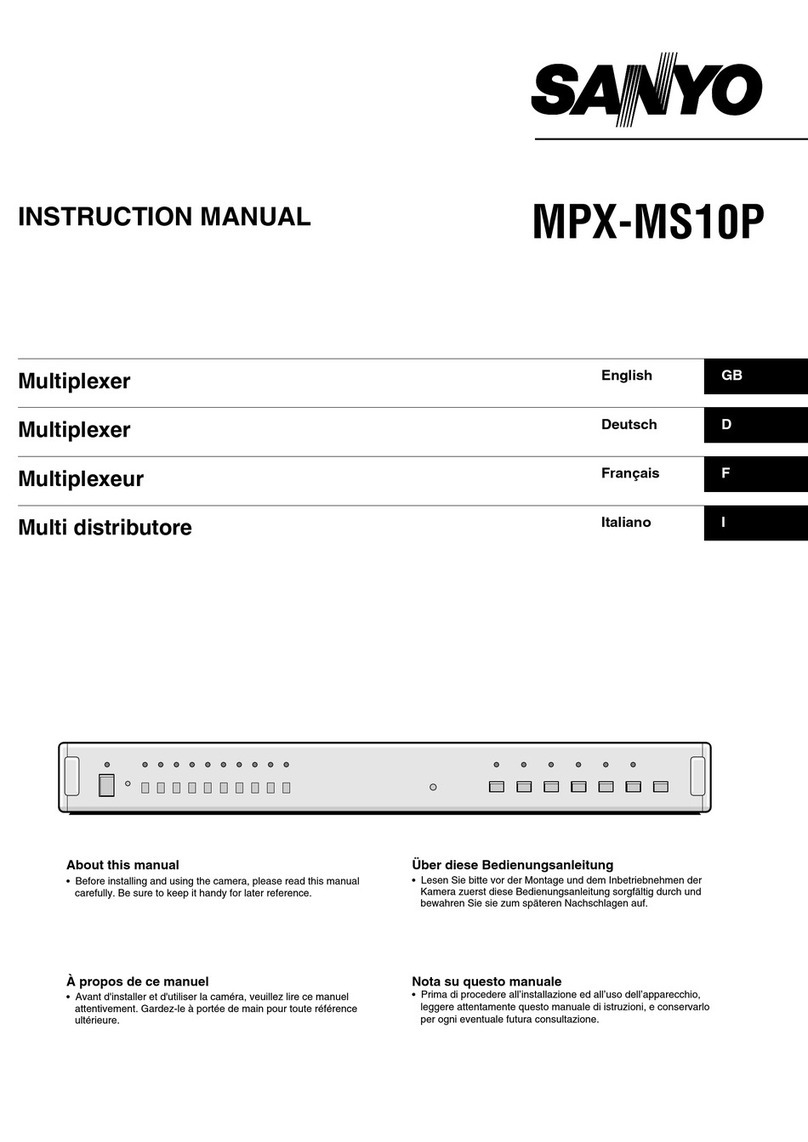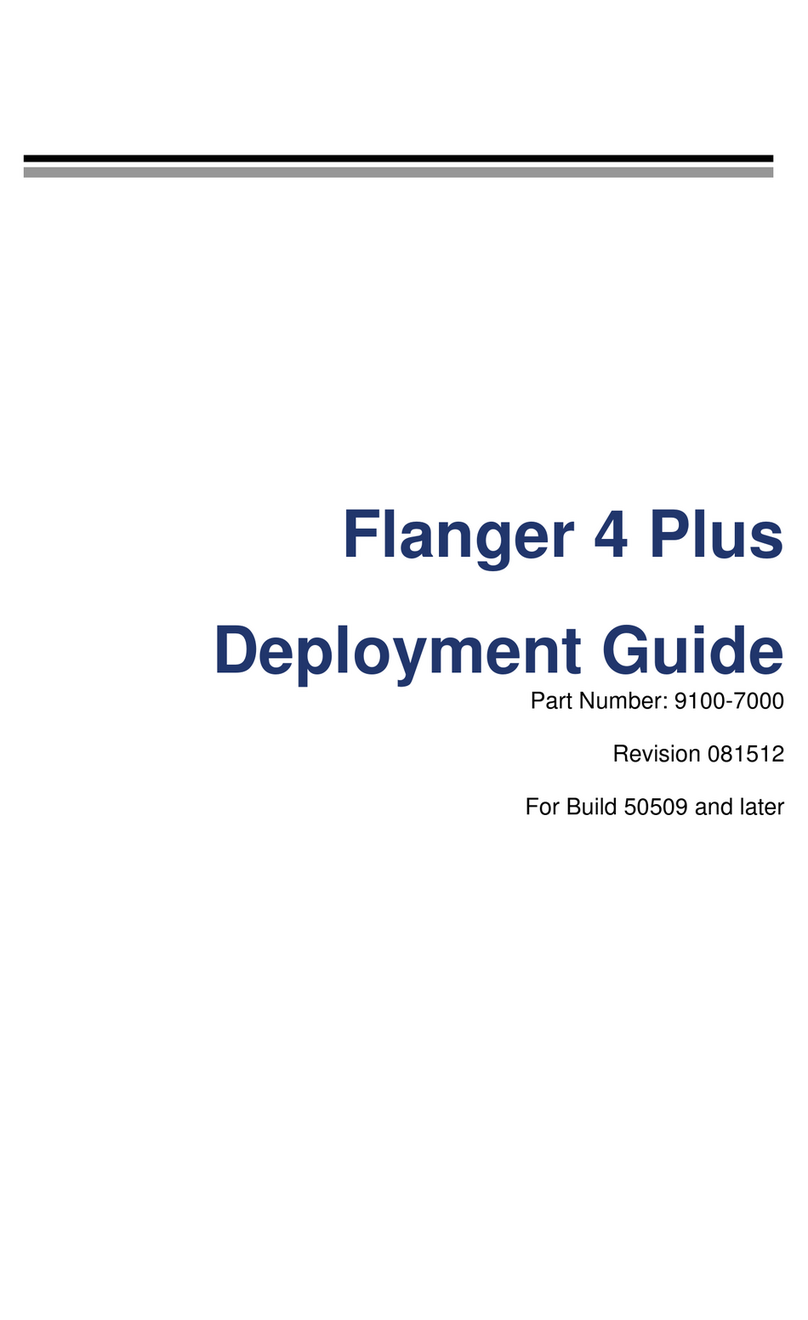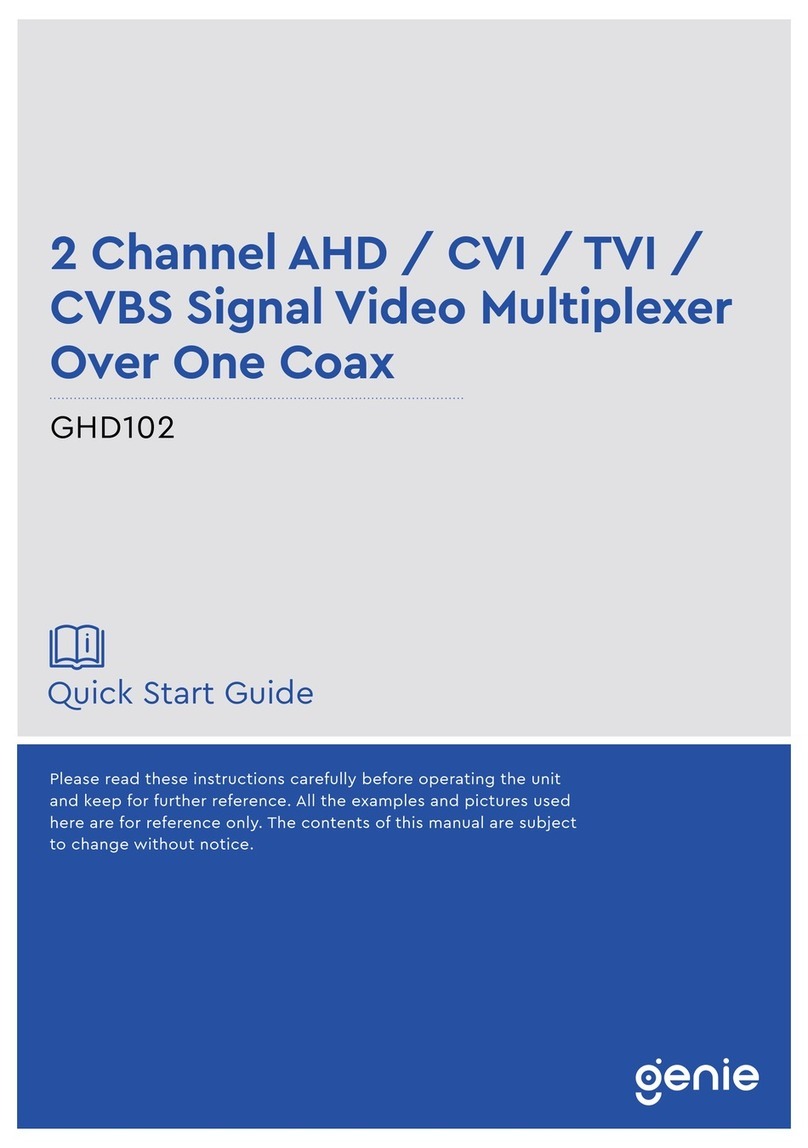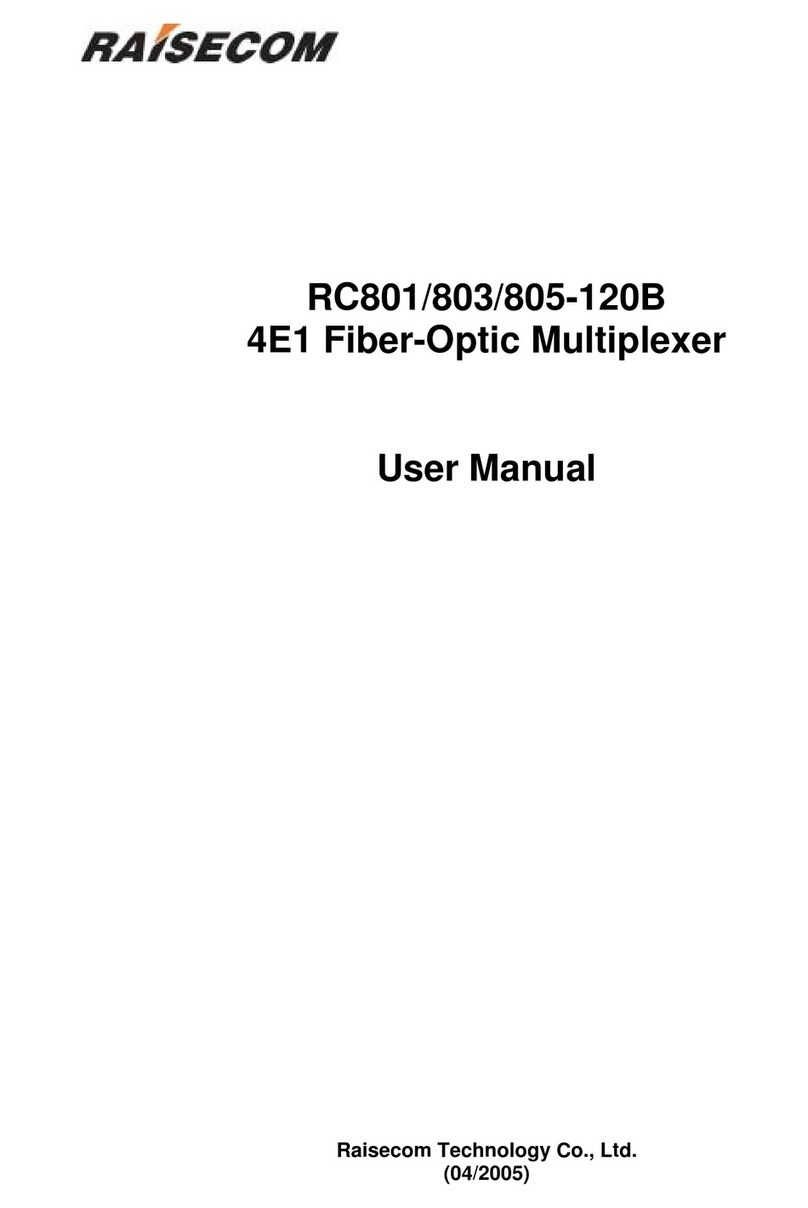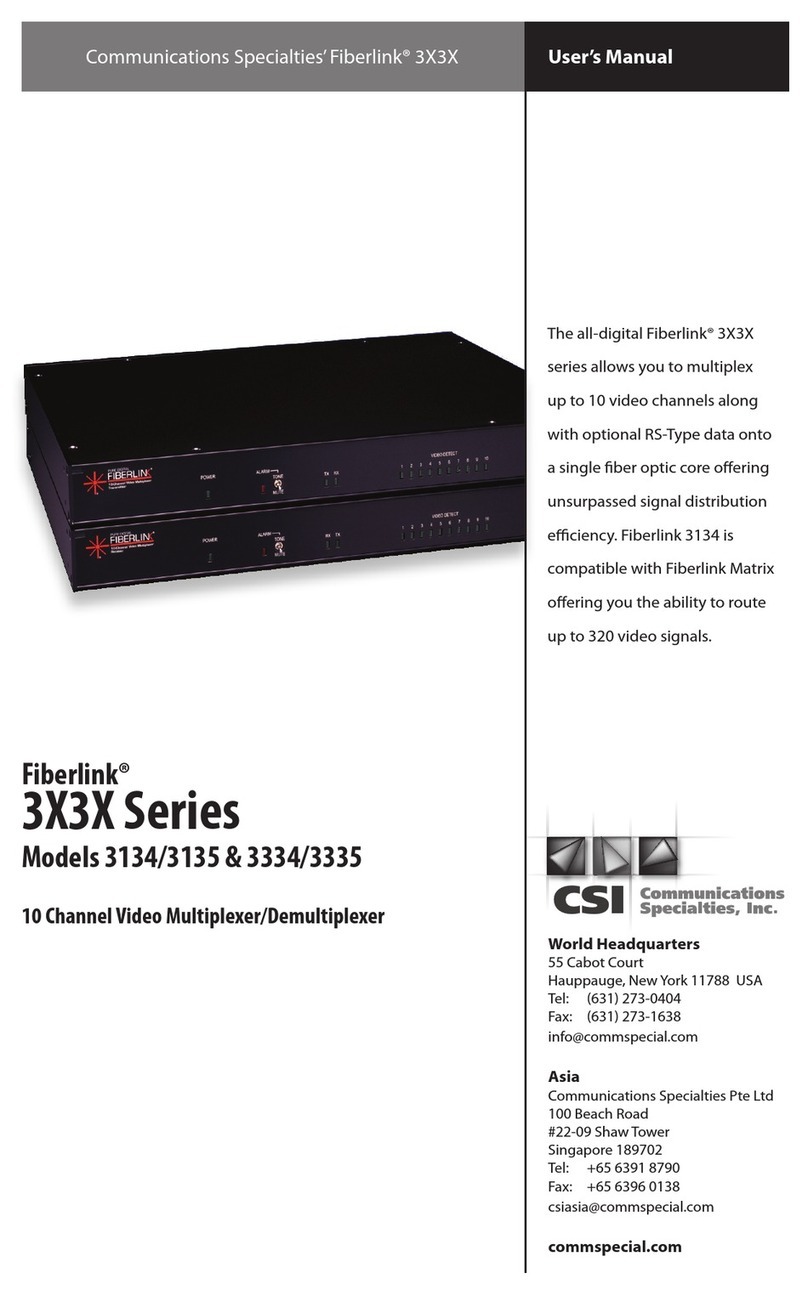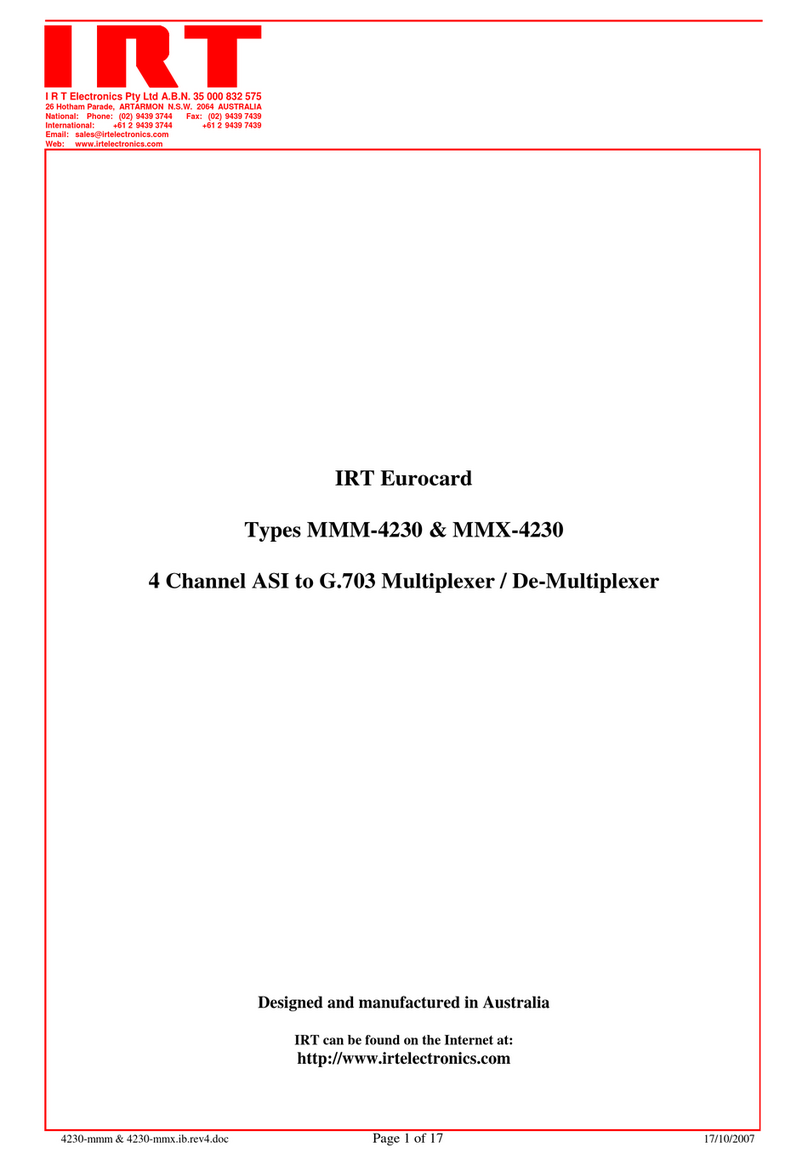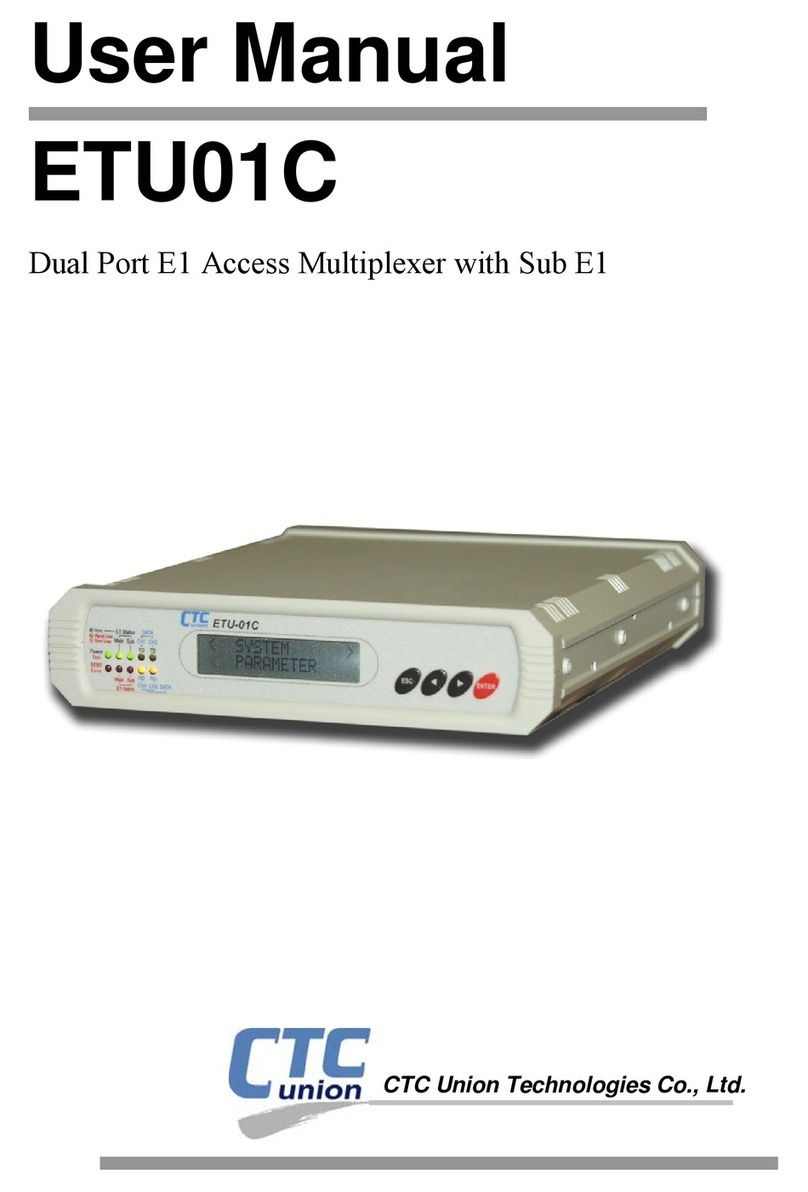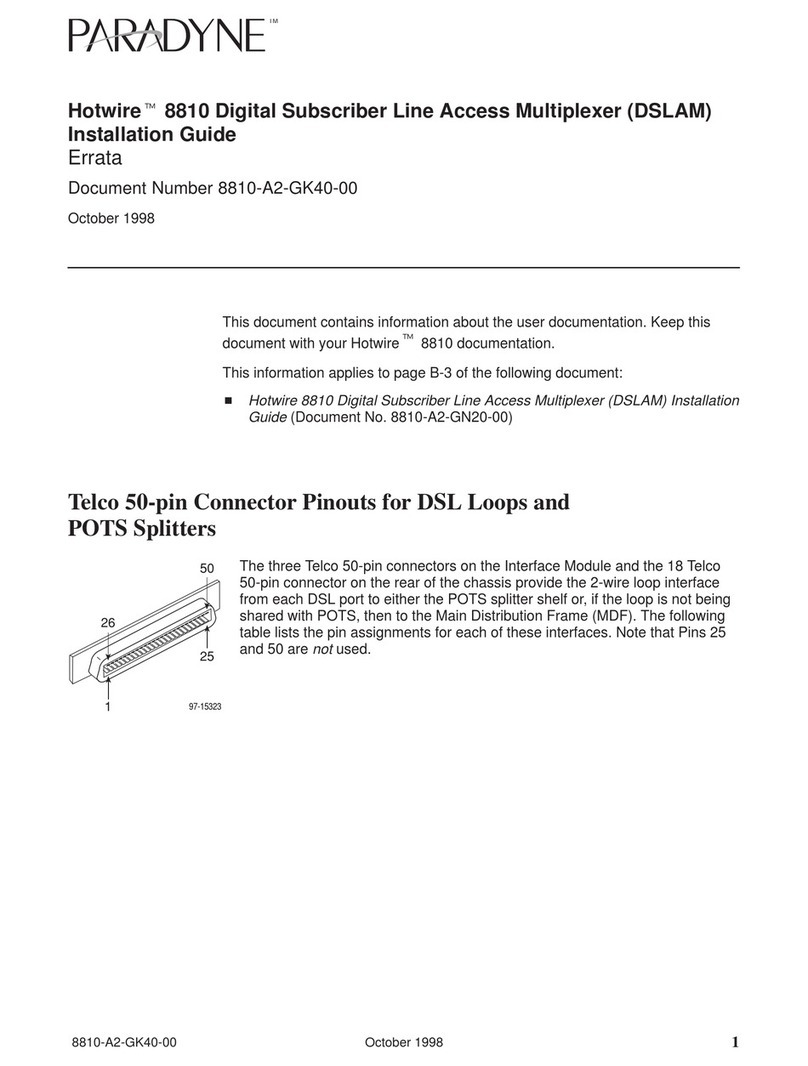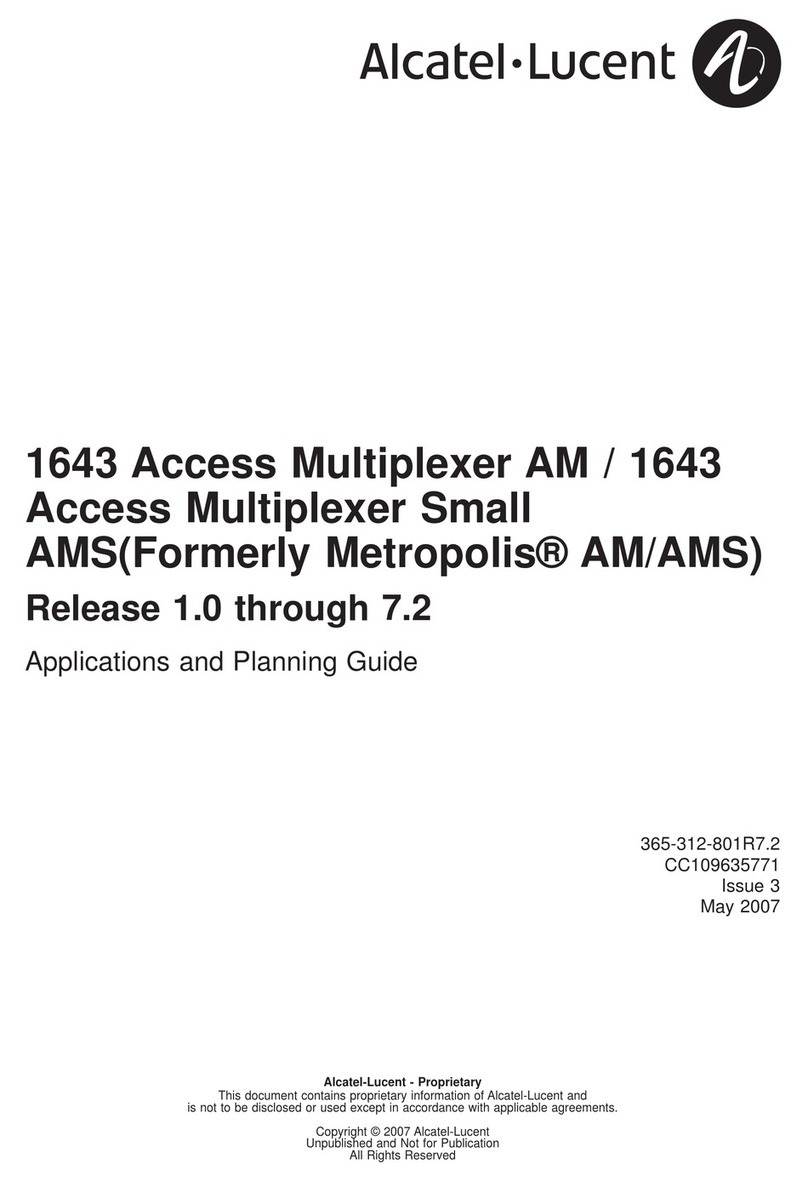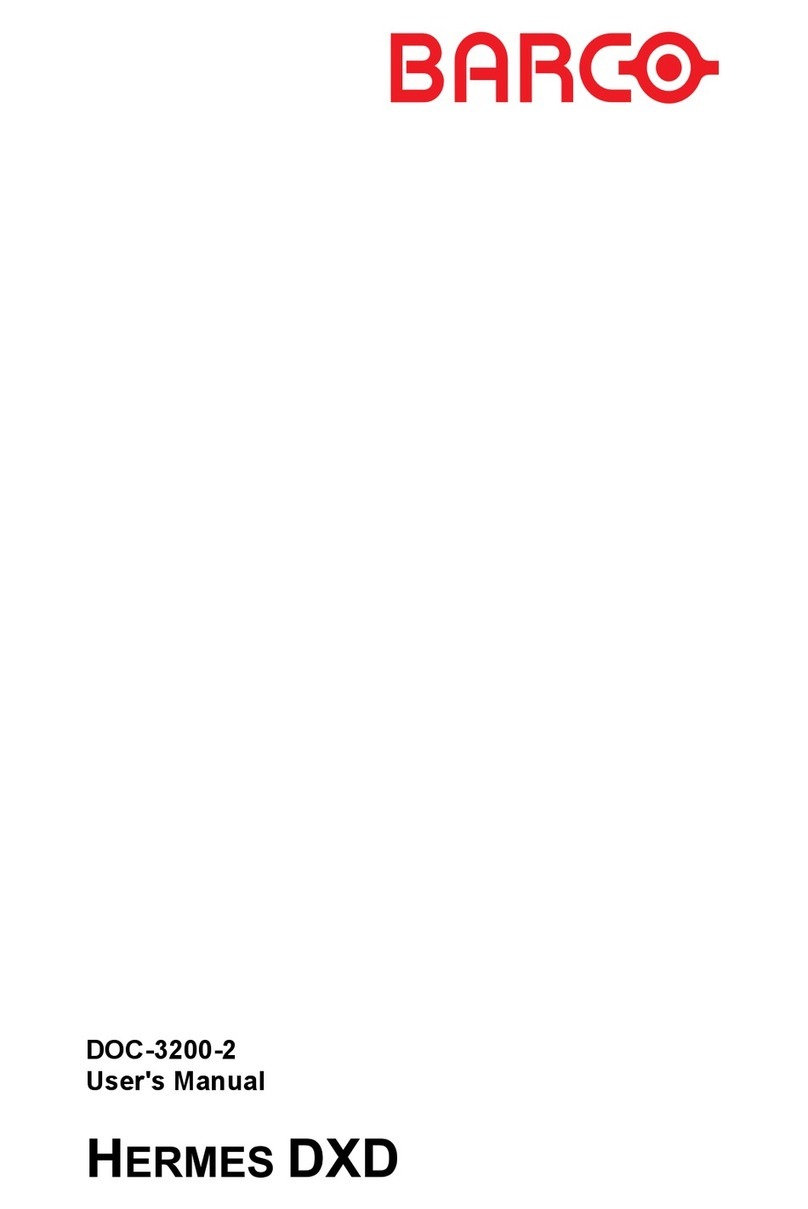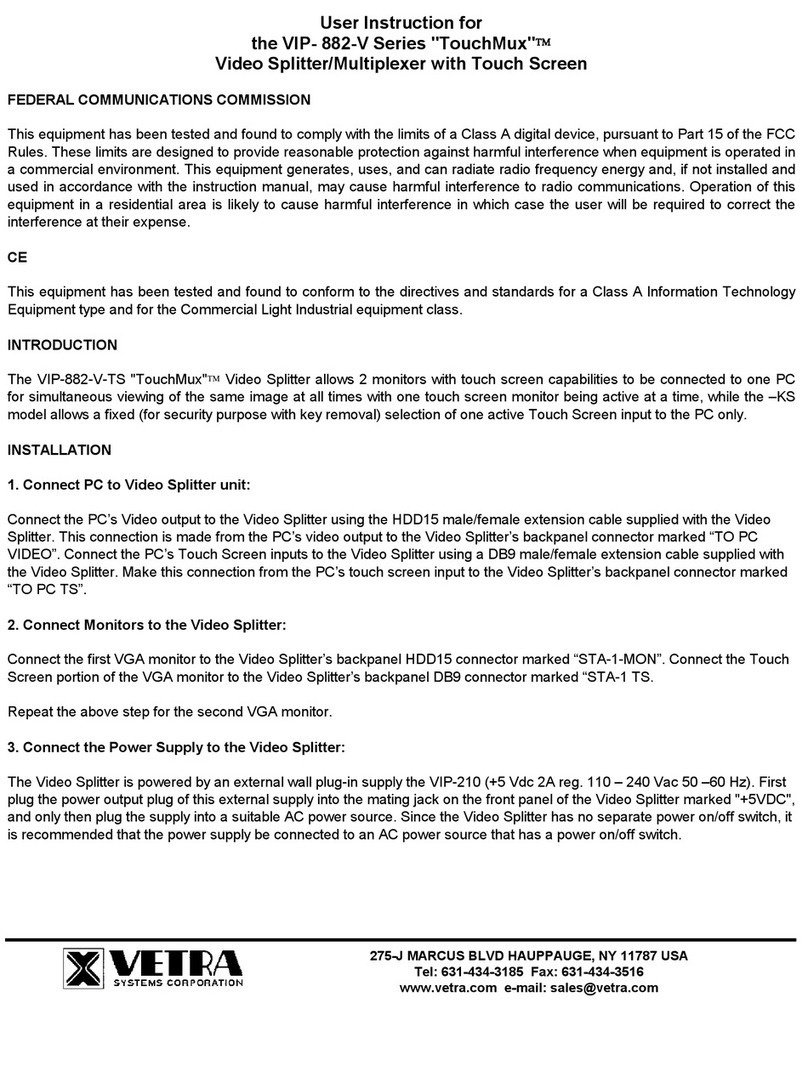Robotic Bean Creative TM-1 User manual

!
User Guide
Version 1.0.0
obotic ean
C R E A T I V E

Contents
Introduction 3...........................................................................................................
Getting Started 3......................................................................................................
The Front Panel 4.....................................................................................................
The Back Panel 5.....................................................................................................
How TM-1 works in detail 6.....................................................................................
Note setting 6........................................................................................................
Audition 6...............................................................................................................
Mute and Solo 6....................................................................................................
Triggers vs Gates 6...............................................................................................
Multiplexing 7.........................................................................................................
Bouncing a pattern to a Note Clip 8.......................................................................
Recording a pattern to a Note Clip live 8...............................................................
Remote Implementation Chart 9.............................................................................
obotic ean
C RE A T I V E
TM-1 Trigger Multiplexer
Page of 210

Introduction
TM-1 Trigger Multiplexer takes individual gate triggers from rack sequencers and sends them to
the standard Note CV and Gate pair used by almost all instruments in Reason. This opens up a lot
more drum sounds to use with your rack sequencer, including any VST or hardware instrument that
triggers via note numbers.
Besides high quality multiplexing, TM-1 offers creative possibilities with individual mute and solo for
each channel, patches with mute and solo states saved, and automatable note number
assignments.
Getting Started
The first step is to route all gate outputs in your rack sequencer to TM-1. Since this can be quite
tedious, TM-1 comes with pre-routed Combi patches for most popular sequencers. So start by
checking if there is a Combinator patch for your sequencer already.
Next, create the drum instrument you want to use, and connect the Note and Gate CV outputs on
TM-1 to the corresponding inputs on your instrument.
Different instrument devices map their sounds to different MIDI keys, so there’s no universal key
mapping that fits all of them. But the default mapping covers the majority (starting at the C1 key),
and we’ve included plenty of alternative preset mappings in the patch folder.
You can of course change the notes on each channel manually, either by dragging the note value
with the mouse or by holding the LRN button and playing the desired note on your MIDI keyboard.
Now you are ready to start drumming!!
obotic ean
C RE A T I V E
TM-1 Trigger Multiplexer
Page of 310

The Front Panel
These are the controls on the TM-1 front panel:
Patch browser
Here you can load and save patches. Apart from the channel names and note
numbers, mute and solo states are also saved in the patch, which opens up
some creative possibilities for live use.
Audition
When this is active, changing the note for a channel (by dragging the note
number) also triggers the note on the CV outputs. This makes it easier to find
the correct note.
Enable outputs
Turns the outputs ON and OFF. Can be used as a mute button for the entire
device. This button can be automated.
Clear Mute / Solo
Clicking these turns all active mutes or solos off.
For each channel 1-16:
Name label
Here you can enter custom names for each channel, like “Kick” etc, by double-
clicking the display.
Note setting
Click and drag on the note value to change it. You have access to the full MIDI
range, C-2 to G8. If you hold down the Shift key while dragging, you will browse
through the note values more slowly.
The note setting can be automated.
Learn note (LRN)
Click and hold this button to enter MIDI learn mode. While the button is held,
you can set the note value for the channel by playing notes on your MIDI
keyboard.
You can make sure that TM-1 is receiving MIDI from your keyboard by clicking
on its Master Keyboard Input tab.
Mute (M)
Click this button to toggle Mute for the channel.
The Mute setting can be automated.
Solo (S)
Click this button to toggle the Solo setting for the channel, muting all other
channels that are not currently being soloed.
The Solo setting can be automated.
obotic ean
C RE A T I V E
TM-1 Trigger Multiplexer
Page of 410

The Back Panel
These are the controls on the TM-1 back panel:
Name labels 1-16
Text labels where you can give each channel a descriptive name if you want.
Double-click to edit.
Gate inputs 1-16
Connect your sequencer gate outputs here.
Activity LEDs 1-16
Lights up whenever the corresponding channel is triggered, either via the gate
input or via the corresponding MIDI key.
Gate and Note outputs
Connect your drum instrument here.
obotic ean
C RE A T I V E
TM-1 Trigger Multiplexer
Page of 510

How TM-1 works in detail
In the following paragraphs we describe in more detail how the different features in TM-1 work.
Note setting
Each channel 1-16 has a note setting (ranging from C-2 to G8), which is encoded into the note CV
output when triggered. This is how you decide which MIDI note to send your trigger to.
There are three ways of setting this:
1. By clicking and dragging in the note field on the front panel, using Shift to browse more
accurately
2. By clicking and holding the LRN (Learn) button in the channel display, and then pressing
the desired note on your MIDI keyboard
3. Via Remote control over “Channel NNote”
Audition
When Audition is set to ON, changing notes with the mouse also triggers the note. This makes it
easier to find the right note. Triggers will not be sent when the note is changed using automation or
via Remote. For Remote however, you can audition the notes if you press the assigned “Channel N
Trigger” button while changing note.
Mute and Solo
Each channel has its own mute and solo buttons. These work exactly like in Reason’s mixers and
tracks. Their states are stored when you save a patch, which can be handy for live use. They can
also be automated and Remote controlled.
There are also Clear buttons for both mutes and solos. Clicking these resets all mute and solos to
OFF. For technical reasons, these can’t be Remote-controlled. However, they can be automated,
although the automation data will be spread out over the individual automation lanes of each
affected channel.
Triggers vs Gates
TM-1 is a trigger multiplexer. So what is the difference between a trigger and a gate? Gates can
vary in length, typically while a key is held, while a trigger is a very short peak. TM-1 analyses the
signals on the CV inputs, and will generate a trigger everytime the signal goes from 0 or below to a
positive value. That positive value determines the amplitude of the trigger. The triggers generated
by TM-1 last about 10ms.
obotic ean
C RE A T I V E
TM-1 Trigger Multiplexer
Page of 610
Gate
Trigger

Multiplexing
TM-1 combines the 16 trigger CV signals into a single gate and note CV pair using multiplexing. So
what is multiplexing?
This is what Wikipedia says:
In!telecommunications!and!computer networks,!multiplexing!(sometimes contracted
to!muxing) is a method by which multiple analog or digital signals are combined into
one signal over a!shared medium. The aim is to share a scarce resource.
In our case, the scarce resource is the single monophonic gate/note CV interface, where gate CV
determines the velocity and note CV determines the pitch.
So how do we send more than one trigger at a time over a monophonic CV interface? Well, we
can’t. But we can trigger the notes so closely together that they sound like they are triggered at
the same time. TM-1 triggers the notes 64 samples apart, or about 1.5ms at 44.1kHz sample rate.
Although we can add new overlapping triggers while others are playing, due to limitations in the
gate/note interface, we have to release them all at the same time. TM-1 makes sure that all
triggers have lasted at least 10ms before releasing the gate.
obotic ean
C RE A T I V E
TM-1 Trigger Multiplexer
Page of 710
Multiplex
Gate 1
Gate 2
Gate 3 Gate
Note
t
1
2
3
Min 10ms
Lower channels have priority

Bouncing a pattern to a Note Clip
Sometimes when you’ve created a cool rhythm pattern on your sequencer devices, you might want
to render it to a note clip in Reason’s main sequencer for further editing. You can do this pretty
easily using TM-1!
1. Wrap your instrument in a Combinator, by right-clicking it and selecting Combine. If your
instrument is a Combinator, then just leave it as it is.
2. Add a Player device (for example Note Echo) to the instrument inside the Combinator. Make
sure the Player device is turned off.
3. Connect the Gate and Note CV outputs of TM-1 to the corresponding inputs on the
Combinator.
4. Select the start and end of the note clip using the L and R locator in Reason’s sequencer.
5. Click the “Send to track” button above the Player device.#
A note clip will now be created on the note lane of the instrument (the one that you connected
the player to). If your instrument was a Combinator from the beginning, you might want to drag
the note clip to the note lane of the Combinator instead.
6. To avoid double notes being triggered when playing back, disconnect TM-1 from the
Combinator, or turn it off by clicking on the Enable Outputs button.
You can repeat the process if you want to redo the take or render more patterns. Just remember to
make sure that the “Bypass All” button above the Players is turned off. It will be enabled
automatically each time you render.
Recording a pattern to a Note Clip live
You can also use the Direct Record function on the Player to record the pattern in real time. This is
handy if you want to tweak your rack sequencers live while recording to the note clip.
1. Make sure your instrument is wrapped in a Combinator
2. Add a Player device to the instrument inside the Combinator, and make sure the Player is
turned off
3. Make sure TM-1 is connected to the Gate/Note CV inputs of the Combinator
4. Activate Direct Record on the Player
5. Arm the instrument’s rack for recording in the main sequencer
6. Click the Record button in Reason to start recording
7. Click the Stop button when you’re done
8. To avoid double notes being triggered when playing back, disconnect TM-1 from the
Combinator, or simply turn it off by clicking the Enable Outputs button.
obotic ean
C RE A T I V E
TM-1 Trigger Multiplexer
Page of 810

Remote Implementation Chart
// Remote Map template for Utilities Robotic Bean AB: TM-1 Trigger Multiplexer
// Version 1.0.0
Scope Robotic Bean com.roboticbean.TriggerMultiplexer
// Control Surface Item Key Remotable Item Scale Mode
//Map _control_ Enable Outputs
//Map _control_ Audition
//Map _control_ Channel 1 Note
//Map _control_ Channel 2 Note
//Map _control_ Channel 3 Note
//Map _control_ Channel 4 Note
//Map _control_ Channel 5 Note
//Map _control_ Channel 6 Note
//Map _control_ Channel 7 Note
//Map _control_ Channel 8 Note
//Map _control_ Channel 9 Note
//Map _control_ Channel 10 Note
//Map _control_ Channel 11 Note
//Map _control_ Channel 12 Note
//Map _control_ Channel 13 Note
//Map _control_ Channel 14 Note
//Map _control_ Channel 15 Note
//Map _control_ Channel 16 Note
//Map _control_ Channel 1 Trigger
//Map _control_ Channel 2 Trigger
//Map _control_ Channel 3 Trigger
//Map _control_ Channel 4 Trigger
//Map _control_ Channel 5 Trigger
//Map _control_ Channel 6 Trigger
//Map _control_ Channel 7 Trigger
//Map _control_ Channel 8 Trigger
//Map _control_ Channel 9 Trigger
//Map _control_ Channel 10 Trigger
//Map _control_ Channel 11 Trigger
//Map _control_ Channel 12 Trigger
//Map _control_ Channel 13 Trigger
//Map _control_ Channel 14 Trigger
//Map _control_ Channel 15 Trigger
//Map _control_ Channel 16 Trigger
//Map _control_ Channel 1 Mute
//Map _control_ Channel 2 Mute
//Map _control_ Channel 3 Mute
//Map _control_ Channel 4 Mute
//Map _control_ Channel 5 Mute
//Map _control_ Channel 6 Mute
//Map _control_ Channel 7 Mute
//Map _control_ Channel 8 Mute
//Map _control_ Channel 9 Mute
//Map _control_ Channel 10 Mute
//Map _control_ Channel 11 Mute
//Map _control_ Channel 12 Mute
//Map _control_ Channel 13 Mute
//Map _control_ Channel 14 Mute
//Map _control_ Channel 15 Mute
//Map _control_ Channel 16 Mute
//Map _control_ Channel 1 Solo
//Map _control_ Channel 2 Solo
//Map _control_ Channel 3 Solo
//Map _control_ Channel 4 Solo
//Map _control_ Channel 5 Solo
//Map _control_ Channel 6 Solo
//Map _control_ Channel 7 Solo
//Map _control_ Channel 8 Solo
//Map _control_ Channel 9 Solo
//Map _control_ Channel 10 Solo
//Map _control_ Channel 11 Solo
//Map _control_ Channel 12 Solo
//Map _control_ Channel 13 Solo
//Map _control_ Channel 14 Solo
//Map _control_ Channel 15 Solo
//Map _control_ Channel 16 Solo
obotic ean
C RE A T I V E
TM-1 Trigger Multiplexer
Page of 910

//Map _output_ Channel 1 Activity
//Map _output_ Channel 2 Activity
//Map _output_ Channel 3 Activity
//Map _output_ Channel 4 Activity
//Map _output_ Channel 5 Activity
//Map _output_ Channel 6 Activity
//Map _output_ Channel 7 Activity
//Map _output_ Channel 8 Activity
//Map _output_ Channel 9 Activity
//Map _output_ Channel 10 Activity
//Map _output_ Channel 11 Activity
//Map _output_ Channel 12 Activity
//Map _output_ Channel 13 Activity
//Map _output_ Channel 14 Activity
//Map _output_ Channel 15 Activity
//Map _output_ Channel 16 Activity
The Remote map template can also be downloaded as a text file from TM-1’s home page at
http://roboticbean.com/creative/products/tm-1/
obotic ean
C RE A T I V E
TM-1 Trigger Multiplexer
Page of 10 10
Table of contents