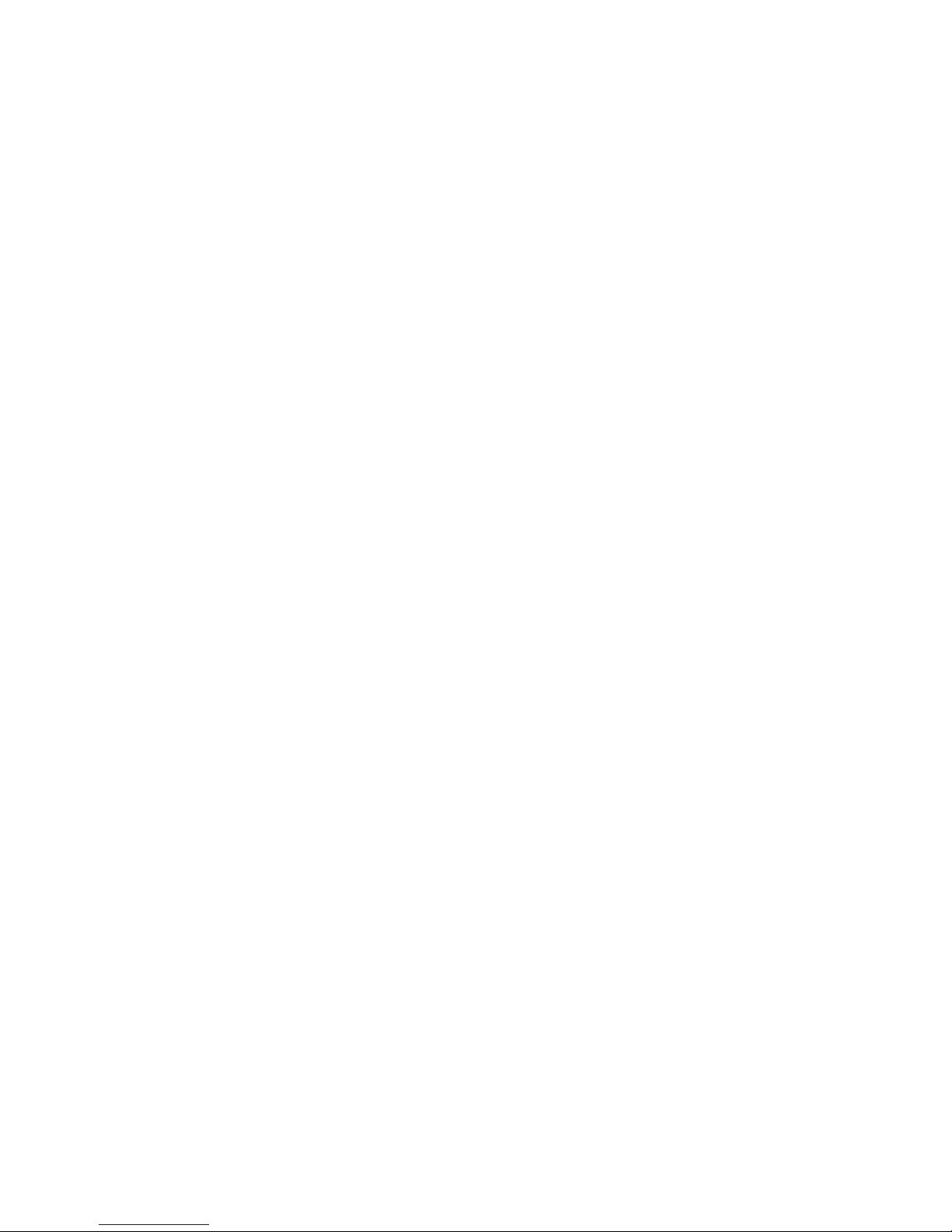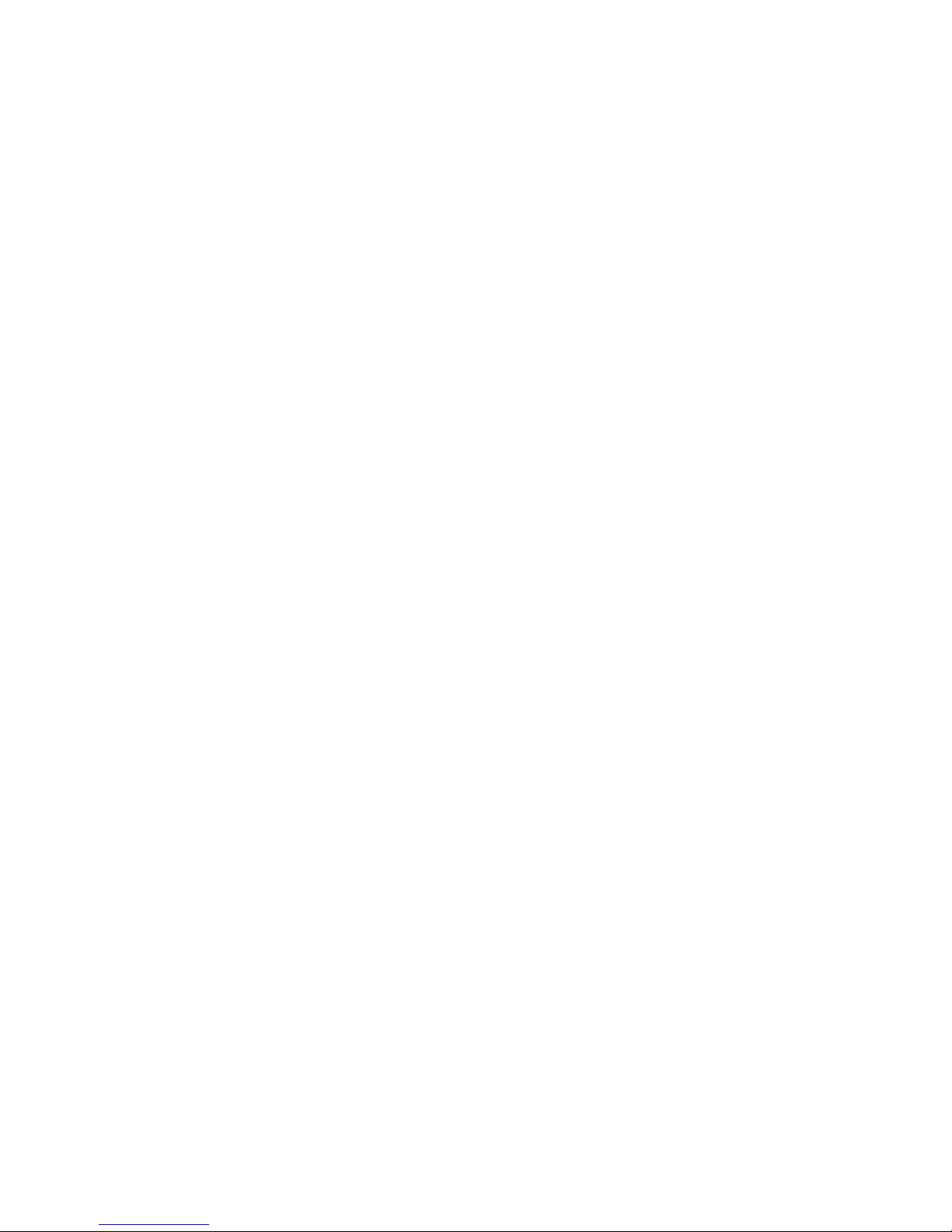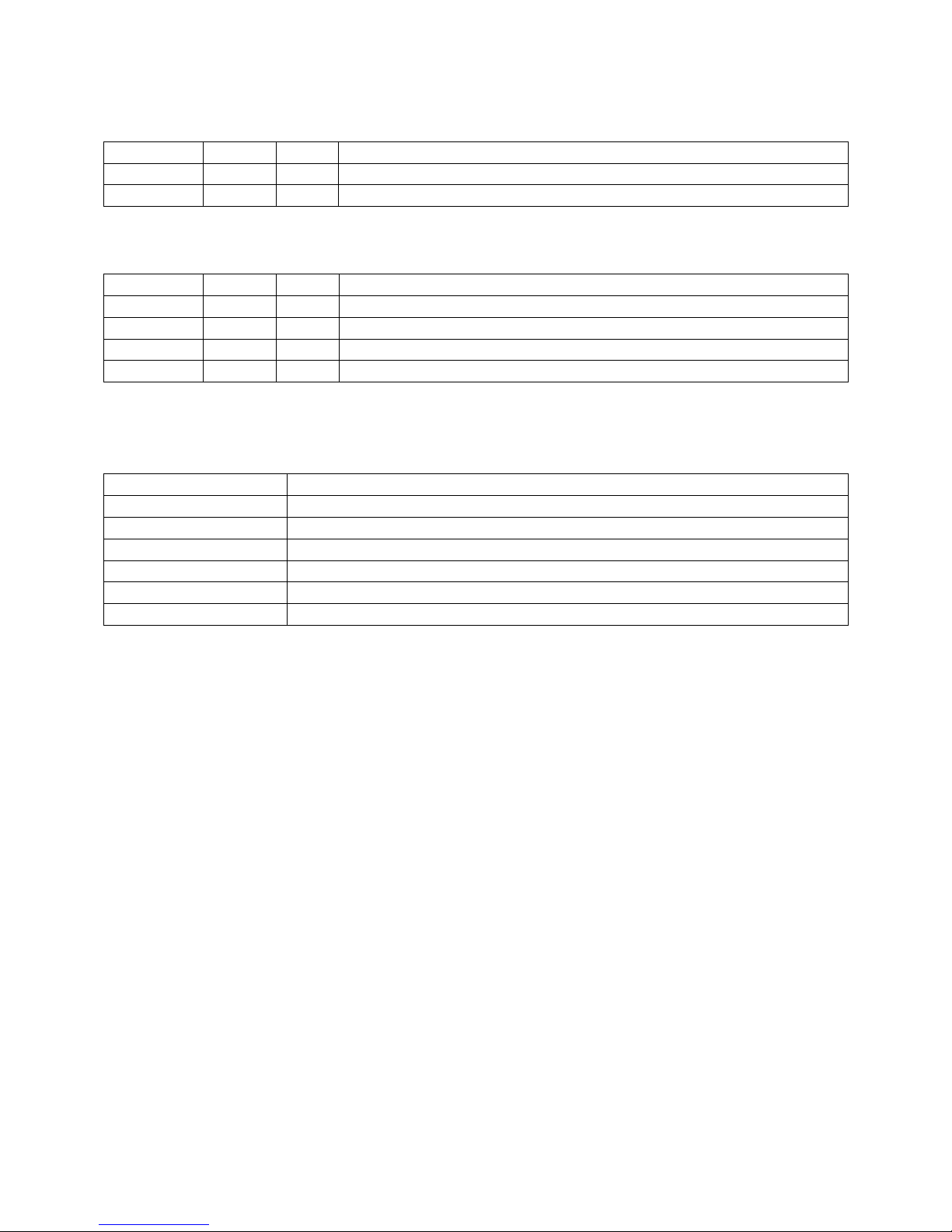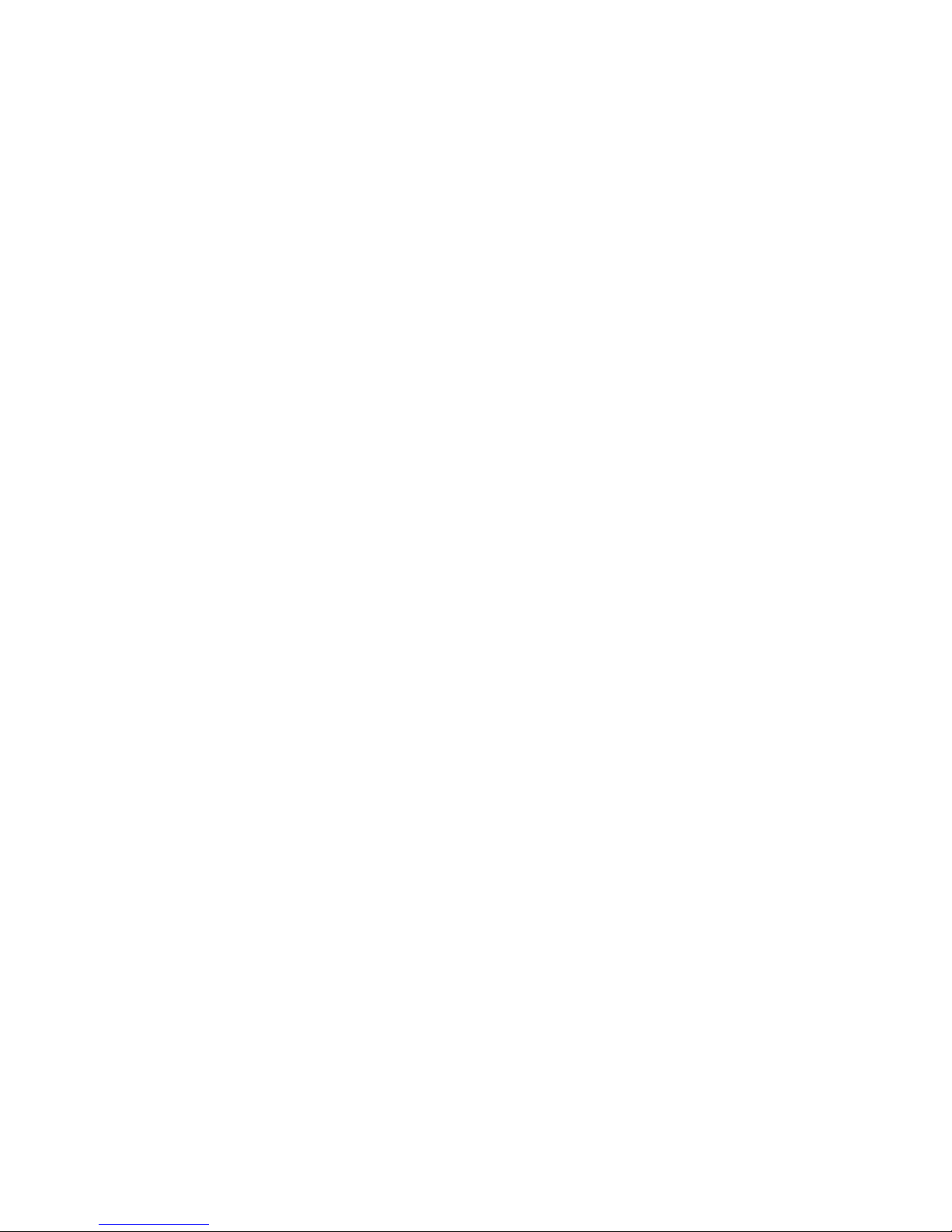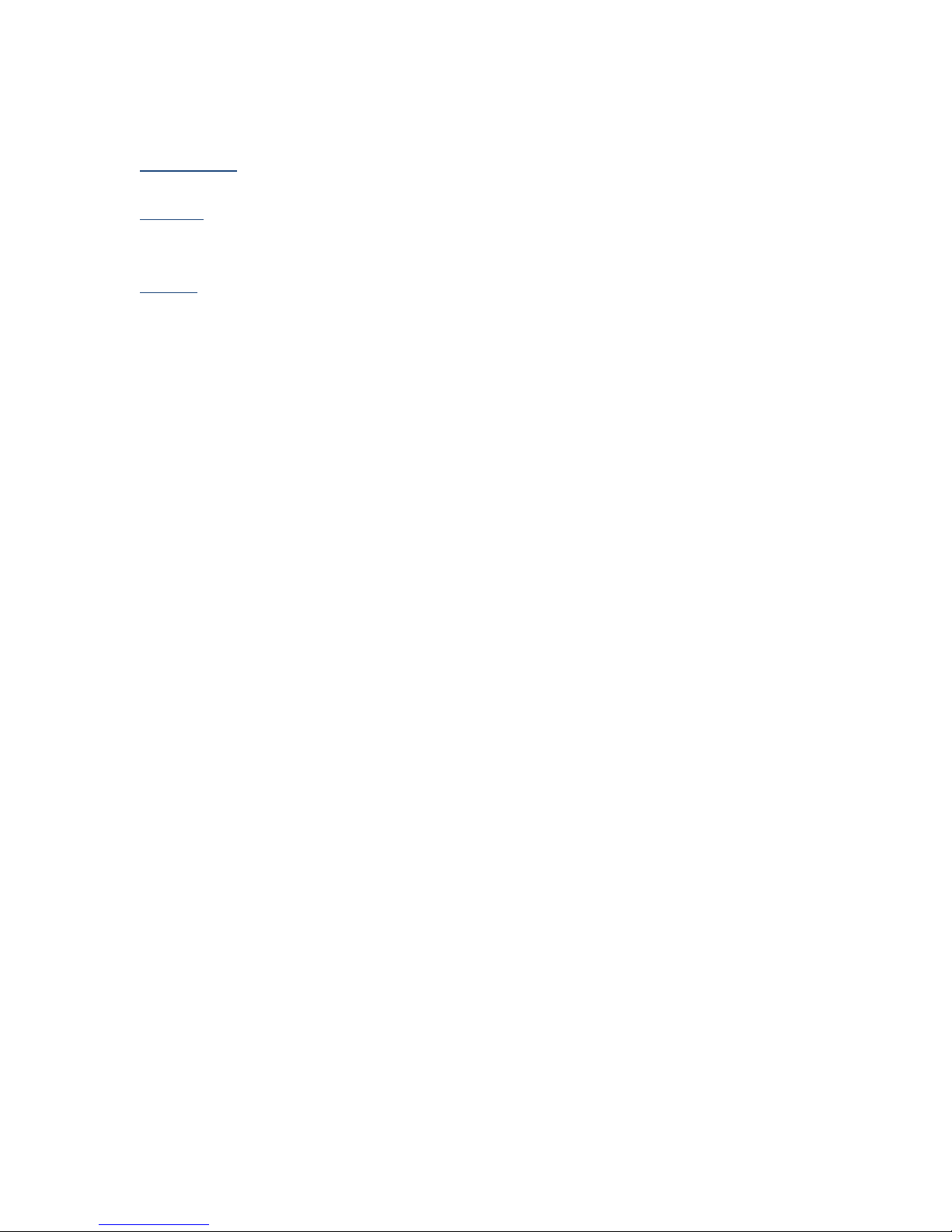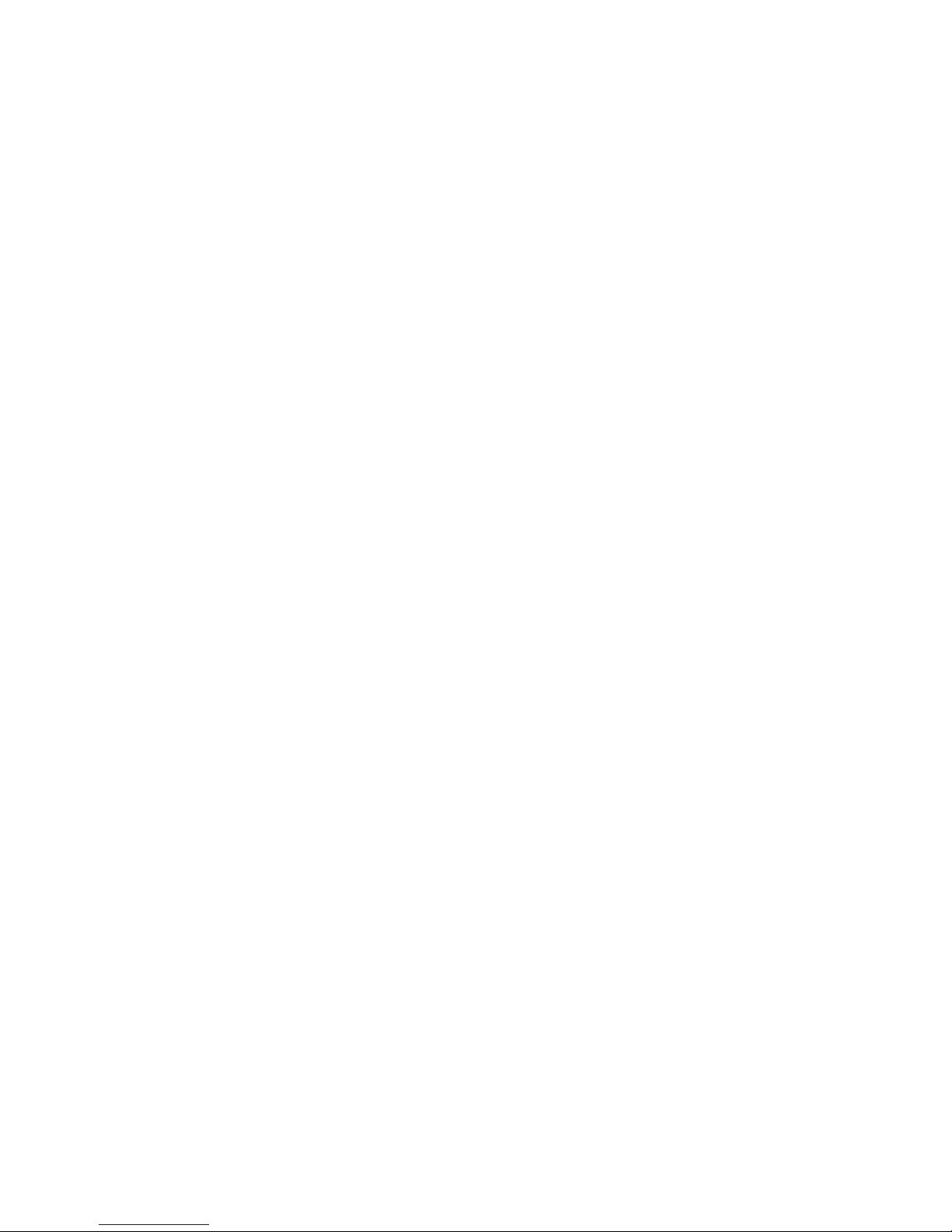
Confidential Page 1
Contents
Revision History ............................................................................................................................................3
Related documentation ................................................................................................................................3
Terms and terminology................................................................................................................................. 3
MX-400TS...................................................................................................................................................... 4
MX-400TS Option Modules....................................................................................................................... 4
MX-400TS Software ..................................................................................................................................4
Setting up the system ................................................................................................................................... 5
Unpacking the unit.................................................................................................................................... 5
Installing in the rack..................................................................................................................................5
Making the connections............................................................................................................................5
Power On .................................................................................................................................................. 5
Configuring the system .................................................................................................................................6
Front panel................................................................................................................................................ 6
Accessing the WebUI ................................................................................................................................ 6
Getting familiar with the MX-400 .................................................................................................................7
Overview ...................................................................................................................................................7
Sources......................................................................................................................................................8
Network Sources................................................................................................................................... 8
ASI ......................................................................................................................................................... 8
Video Server.......................................................................................................................................... 8
Outputs .....................................................................................................................................................9
UDP/RTP................................................................................................................................................9
MDx00................................................................................................................................................. 10
ASI .......................................................................................................................................................10
Program Mapping ...............................................................................................................................10
System.....................................................................................................................................................11
Settings................................................................................................................................................11
Accounts.............................................................................................................................................. 11
Log.......................................................................................................................................................11
Info ......................................................................................................................................................11
Tools.................................................................................................................................................... 11