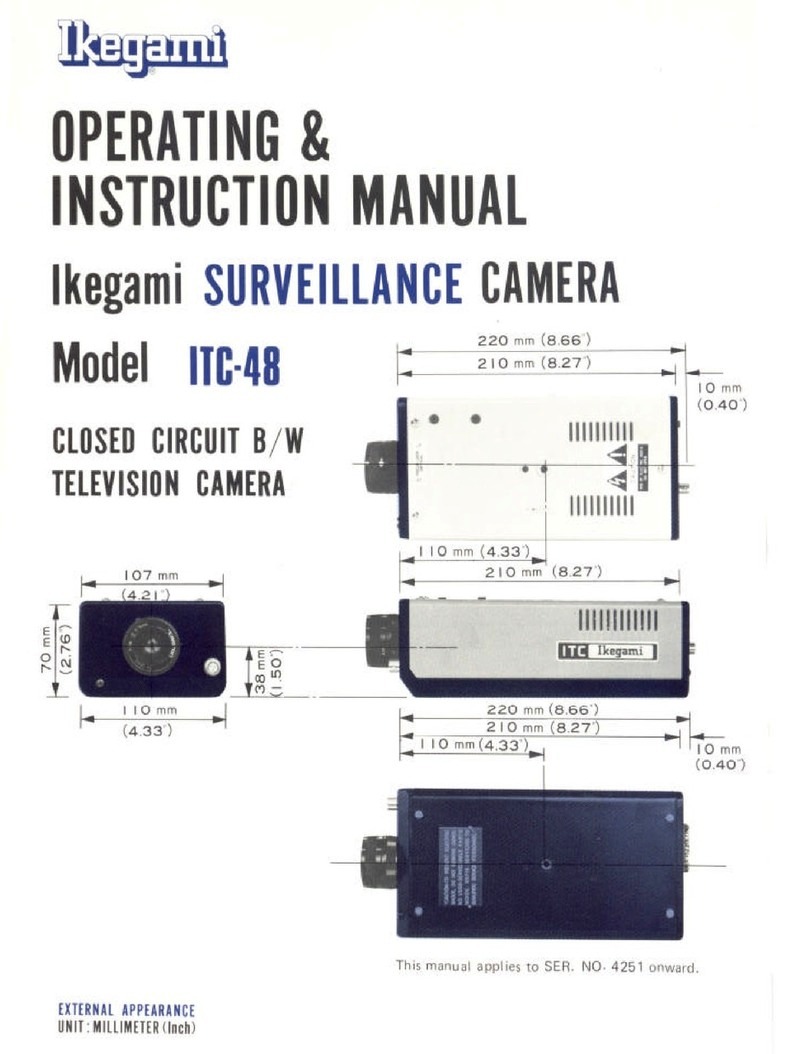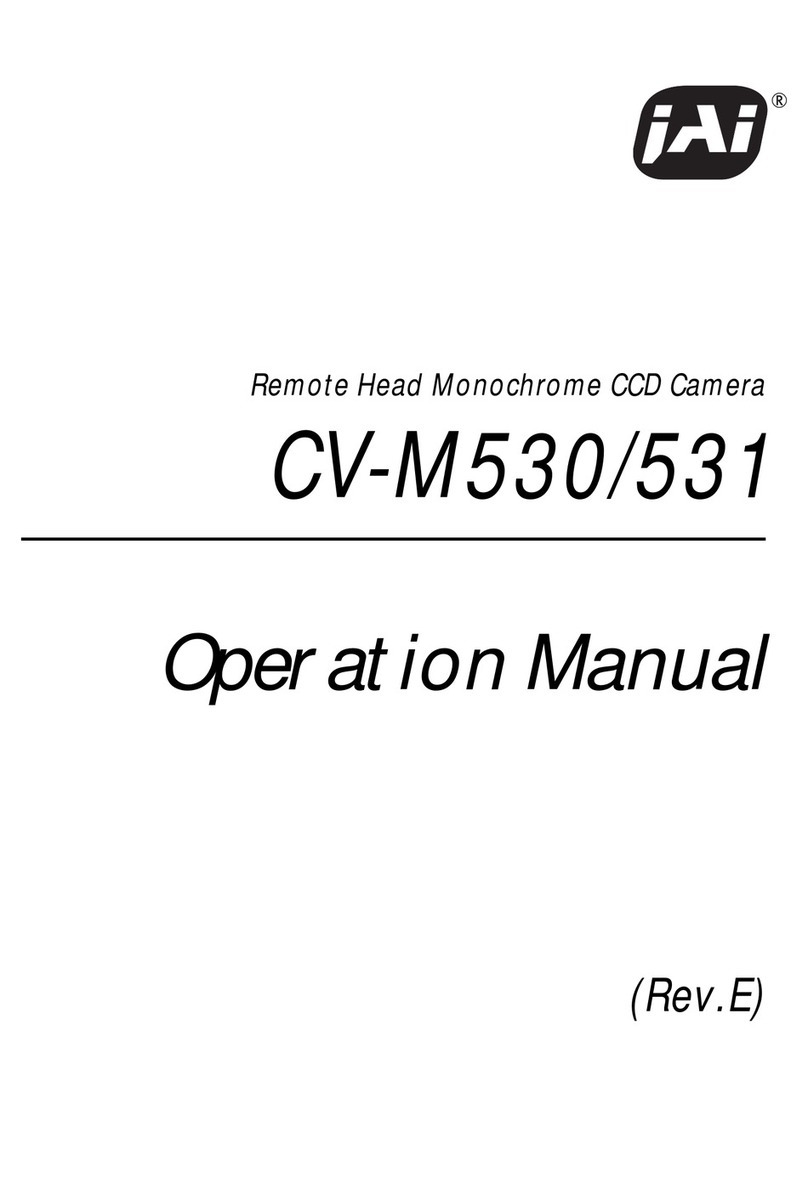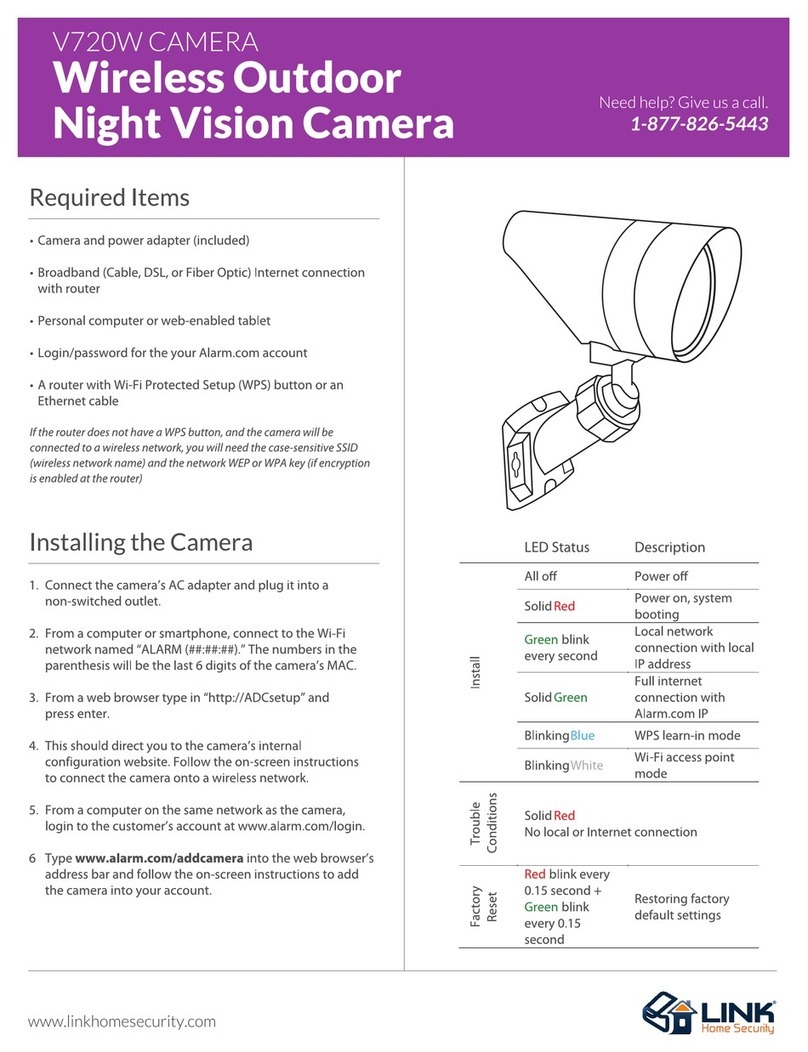Robusto SAB-8237 Series User manual

ARMOR SENTINEL
PTZ CAMERA
USER’S MANUAL
Series
SAB-8237
OSD V1.0

2
SAFETY WARNING
Before using this product, be sure to read the installation instructions
carefully, and to remove the protective lining from the unit before
proceeding with settings.
In case of failure, be sure o urn off he power or remove he power supply
before con ac ing service personnel.
Do no disassemble his produc wi hou he assis ance of a skilled echnician.
This produc consumes
DC
12
V/1.2A power. Do no use o her non-specified
power supply.
Keep exposed por ion of wires and plugs duly insula ed.
Do no manually posi ion he pan/ il module a all imes.
Do no poin his camera o he dires sun ligh or any shining objec a all
imes o preven possible damages.
To avoid po en ial failure, do no si ua e his produc in any place subjec o
excessive vibra ion, humidi y or dus pollu ion.
Thank your for the purchase of our product.
In order o make good use of his produc , please read his user’s manual carefully.
Be familiar wi h all opera ing procedures, in order o use his produc correc ly.
Please keep his user’s manual for fu ure reference.
The informa ion con ained in his documen is subjec o change wi hou no ice.

3
Safety Warning
…………………..…………………………..………..…... 3
In roduc ion…………………………..………………………..………..……. 5
Charac eris ics………………………..………………………..………..……. 5
Operating instructions
Accessories………………………………..…………………..……………… 6
Ins alla ion……………………………………….………..……………..…… 7
Connec ion………………………………………………..……………..…… 9
Basic se ing………………………………………….……………...……….. 10
No. se ing……………………………………….……………...…………. 12
Infrared remo e con rol……………………………….…………….......…….. 13
Abou he infrared remo e con rol ………………………………….......……. 13
Operation
Infrared remo e con rol mode………………………………………………… 14
RS-485 con rol mode… ……………………………………………………… 18
Remarks
Main enance & cleaning ……………………………………………………... 18
Troubleshoo ing ……………………………………………………………… 19
Op ional accessories………………………………………………………….
20
Lens in ernal se ing………………………………………….………..……..
22
Table of Contents

4
This is a smar remo e con rol color camera of he la es design. The camera comes
wi h fea ures no available in o her conven ional cameras. I s programmable se ing and
he wireless remo e con roller allow he camera o perform wi h a full range of viewing
angles.
Fea uring SONY COLOR CCD , he high image quali y and low luminance along wi h
i s excep ional design has earned he produc many cer ifica ions and pa en s, such as CE,
FCC, and IP66..
Compac and aes he ic, his all in one, 360° remo e-con rolled uni , wi h he cer ified
blas proof dome cover and he rigid aluminum alloy IP66 wa erproof casing make he
produc as op of he line.
This produc has earned various pa en s for i s exclusive design. I is safe o use.
The cer ified blas proof and reinforced-coa ed spherical hood and he rigid
aluminum alloy wa erproof casing makes i ap for bo h indoors and ou doors.
The silen and s ep mo or, he only buil -in sophis ica ed bearing and he buil -in
overload pro ec ion ex ends he service life of he produc .
Wi h he pa en ed smar universal urn able and PLC or he au oma ed urn able on
he remo e con rol, he camera is free o il in 90° and make a 360° panorama.
Moni oring ranges, angle, s ay ime and ro a ion speed are all programmable.
A o al of 128 poin s can be se for moni oring wi h smar au o racking.
Buil -in 2 se s of au o racking alarm for engagemen wi h OSD func ions.
Camera wi h s andard encoding of up o 128 uni s.
The buil -in win-fil er swi ch OLPF Removable fea ures high resolu ion and low
luminance and i comes wi h a 230- ime high-efficiency zoom lens for convenien
observa ion.
Wi h he humane infrared remo e con rol ha fea ures digi al selec or, func ion key
and urn able among o her keys.
Available wi h wireless remo e con rol and RS-485 sys em con rol.
Wi h a wide varie y of peripherals available for expansion, in egra ed con rol in he
sys em is here for you. (See Pages 20, 21)
Introduction
Characteristics

5
Accessories
4 Infrared receiver
5 No. 4 AAA
Ba eries
6 Infrared remo e
con rol
9 User’s manual
8 Securing screws
7
Tool o open he
upper lid
3
Power supply
DC12V/1.2A
1
Blas proof camera
2
Con rol connec or
(in camera)

6
Before the product is duly installed and set, do not turn power on or
turn the lens with your hands.
Step
Appearance
A. Upper lid
B. Base
C. Securing hole
D. Wa erproof washer Securing screw
E. Wa erproof connec or (Do not open)
F. Washer
Step 2
Wi h7, urn o open all he wa erproof securing screws
coun erclockwise before carefully removing he spherical
hood and he wa erproof washer.
Do not scratch the spherical hood or touch the parts.
Step 3
Carefully remove all he lens caps upward.
To keep the parts from experimenting damage, be sure
not to tear them. For the sake of sound results, after
removing them, do not touch the lens with your hands or
other objects and do not turn the lens or remove other
parts. Doing so might cause damage.
Step 4
Sys em mode and number se ing
(Please re er to Basic Settings on Page 10).
Installation
C
A
B E
F
D
987654321
O

7
Uni :mm
Step 5
Carefully load he spherical hood and he wa erproof
washer back and igh en all he wa erproof screws
clockwise using
7.
To keep both items waterproof, be
sure they are properly tightened.
Do not scratch the spherical hood or touch the parts.
Step 6
Secure he camera in an appropria e posi ion using
8
and
keep he size of he securing hole as indica ed in he
drawing. Successful se ing and ins alla ion may be
achieved by following he s ep given above.
Before securing, check if the installation structure is to
hold the weight of this unit.
emarks:
Af er urning on he power for he firs ime or resuming he power, he camera will
ro a e once for rese ing and his is normal.
If you do no have he au o ro a ion or here is noise or in o her cases, urn he power
off and check.
If you fail o loca e he problem, con ac he local dealer for help.
Keep all original accessories for fu ure main enance.

8
Wire specification:
Power cord: 18AWG-2C
Video cord: 5C2V(5CFB) 168
Alarm cord: 24AWG-4C
Infrared receiver insulation wire: 24AWG-3C
RS-485 insulation twin-line control cord: 24AWG-1P
The above specification suggests minimum requirements. For the sake of quality,
thickened wires would be necessary for long-distance transmission.
eference distance for transmission 200 meters.
Connection
Infrared remo e
con rol
Moni or
Camera
Infrared receiver
AC IN
(Dark gray)
RS-485(A)
Video ou pu
RS-485(B)
SMK-054 / SMK-054IR
Mul i-purpose Keyboard
(O herwise available)
(Brown
)
ON / OFF
Max. 300mA
N.C
COM
N.O
I/P DC5~12V
Max. 300mA
(Mesh)
(Grey)
(Whi e)
Drive
(O herwise available)
Inpu 1 (Yellow)
Inpu 2 (Whi e)
Shared (Black)

9
1 2 3 4 5 6 7 8 9
O
G. Camera jack
H. System mode & unit No. setting
Be sure to set the system mode first and then the unit No., to do so, turn the switch up
or down.
Be ore a new setting, be sure to turn the power o or at least 5 seconds. Duration o
power supply a ter setting is given as ollows. Only when the power supply time is set,
the system mode or the unit No. would then be updated.
H.1 System mode setting:
1 ~ 6 Se ing of communica ion con rol code
7 Se ing of ins alla ion manner
8 Fac ory se ing
9 No ac ion
10 En er in o sys em mode se ing
H.1.2 Before se ing he sys em mode, be sure o urn off he power supply for a leas 5
seconds.
H.1.3 To se he sys em mode, urn Swi ch 0 down.
H.1.4 Se ing he compa ible communica ion con rol code:
In he infrared remo e con rol mode ha does no need any se ing, his s ep can
be ignored.
For he RS-485 con rol mode, please selec he following con rol codes. Only
one of 1~6 can be selec ed and pressed down.
Swi ch DYNA9600
(DYNACOLOR Rate 9600)
(Se by he maker)
Swi ch 2 PELCOP9600
(PELCO-P Rate 9600)
Swi ch 3 PELCOP4800
(PELCO-P Rate 4800)
Swi ch 4 PELCOD2400
(PELCO-D Rate 2400)
Swi ch 5 LILIN9600
(LILIN Rate 9600)
Swi ch 6 Unoccupied code
Basic Setting
GND
VIDEO
+12V
IR-S
485-B
485-A
IR-P
A-O/P
A-I/P1
A-I/P2
H G
987654321
O

10
For compatible codes, you may enter into MENUPROTOCOLwith the
remote control or the selection o a menu. To set a MENU, you may ignore
this step.
To use the keyboard o make DVR or other controls, you will not be able to
change the control code in MENU.
H.1.5 Ins alla ion:
Turn swi ch 7 up for embedded and wall moun ing. (Se by he maker)
Turn swi ch 7 down for desk op ins alla ion.
This will change the direction at the same time and consult with the dealer or
vertical and horizontal orientations o image.
H.1.6 Se by he maker:
Turning swi ch 8 up will no change user’s se ing. (Se by he maker)
Turning swi ch 8 down will clear all func ions se by he user and res ore he
values se by he maker, which comes wi h 2 groups of presen poin s.
H.1.7Af er se ing per sys em mode, i akes 15 seconds o have he power on wi h
au oma ed upda ing of he sys em. When he power is on, a se ing message
readingE:0 C:U DYNA9600will appear under he screen. When successful,
urn he power off and hen urn all the switches up before se ing he uni No. as
indica ed in he following s ep.
For actory settings, it takes 30 seconds to have the power on with automated
updating o the system.
Setting message
E:0 No change in setting
E:1 Clear setting and restore actory setting.
C:U Setting or embedded and wall mounting
C:D Setting or desktop installation
DYNA9600 Communication ormatting code, types 1~6 may come with
di erent display per setting.
H.2 Unit No. setting:
1 ~ 7 Uni No. se ing (Please re er to unit No. setting table)
8 ~10 No ac ion
Single uni mode: No. 0 (In the in rared remote control mode, it is unnecessary to
input the unit No. or direct control or setting)
Mul iple uni mode: No .00 ~ 27 (It is necessary to input the unit No. or the
control or setting, otherwise no operation would be success ul.)
H.3 After successful setting, it takes 0 seconds to have the power on and the
automatic positioning ready before operation.

11
Set camera ID number
98
O
21
O
34 5 6 7 8 9
6543 987
21 543
2
O
O
13 4 5
987
8 97
41 32 85 76 9
4
4
2 31
O
O
2 31
O
8
498
31 2 6 754
3
O
2
O
14 5 76
3
3
98 21
89
O
O
12
7654 98
7
4 5 6 8 9
6
6
7
7
21 3 4 5 6
O
1
O
2 6543
89 1 2
7
000
4
4
2 31
O
O
132
86 75 9
85 76 9
8
8
4
1 32 5 76
4
O
2 31
O
6 75
9 1 32
9
O
2 31
O
4 5 76 8 9
6 75
6 75 9 2 31
O
6 754 98 32
O
14 5 76 38 9
O
12 74 5 6 8 9 671
O
2 6543 98 21
O
6543 987 2
O
13 4 5 8 9
1
O
6 75 9 2 31
O
6 754 98 32
O
14 5 76 8 9 3
O
12 74 5 6 8 9 71
O
2 6543 98
4
O
132 85 76 9 842 31
O
9
9
8
8
5 76
5 76
9
9
4
4
2 31
O
O
2 31
O
8
8
6 75
6 75
9
9
8
8
8
8
O
4
4
O
2 31
132
6 75
576
4
4
O
2 31
2 31
6 75
8
6 75
6 75
9
9
842 31 6 75 9 2 31
8
8
4
4
O
132
O
132
5 76
5 76
O
9
9
O
132
O
132
O
6 754 98 321 4 5 76
987654321
O
4
O
132 85 76 9 4
O
132 85 76 9 842 3
4
6 754
O
3
3
3
3
O
89
98
O
12
21
89
8 9
O
12
1 2
7
7
45 6
654
89
98
7
7
4 5 6
4 5 6
98
8 9
3
3
98
98
21
98
89
6 754
6 754
98
98
O
3
3
O
2
1
1 2
45 76
6 754
3
3
O
2
1
21
4 5 76
4 5 76
5 764
45 76
8 9
8 9
3
3
1
O
2
O
1 2
6 75
6 75
O
9
9
O
2 31
132
9
9
O
2 31
2 31
8
8
4
4
O
132
O
132
5 76
5 76
O
9
9
O
132
O
132
O
4 6 75
4 5 76
9
7 8 9
2
2
1
O
O
1
543
543
O
7 8 9
7 98
987
4
4
4
4
O
O
132
2 31
O
132
1 32
8
8
576
6 75
8
6
6
6
71 2 6543 98 21
7
7
2
O
1
O
2
1
3 4 5 6
3 4 5 6
O
89
8 9
O
12
O
12
O
6543 987 21 3 4 5
3 4 5 6
3 4 5 6
7 8
87
001 002 003 004 005 006 007
008 009 010
016
011 012 013 014 015
017 018 019 020 021 022 023
024 025 026 027 028 029 030 031
032 033 034 035 036 037 038 039
040 041 042 043 044 045 046 047
048 049 050 051 052 053 054 055
056 057 058 059 060 061 062 063
064 065 066 067 068 069 070 071
072 073 074 075 076 077 078 079
080 081 082 083 084 085 086 087
088 089 090 091 092 093 094 095
096 097 098 099 100 101 102 103
104 105 106 107 108 109 110 111
112 113 114 115 116 117 118 119
120 121 122 123 124 125 126 127
O
O
21
O
7
7
654
654
98
98
6
6
6
6
6
6
7
7
7
7
O
O
1 2
2
1
6543
3 4 5 6
O
1 2
1 2
6543
6543
O
98
89
O
2
1
12
98
98
O
2
1
2
1
7
7
2
O
1
O
2
1
3 4 5 6
3 4 5 6
O
89
8 9
O
12
O
12
O
6543
34 5 6
87
78 9
9
6543
6543
987
987
O
2
2
1
O
1
543
3 4 5
2
2
O
1
1
3 4 5
3 4 5
3 4 5 6
3 4 5 6
7 8 9
7 8 9
2
2
1
O
O
1
543
543
O
8 97
987
7 8 9
7 8 9
7 98
987
4
4
132
2 31
O
O
8
8
576
675
9
9
42 31
O
86 75 9
8
8
4
4
2 31
132
O
O
6 75
57
6
9
9
2 31
132
O
O
8
41 32
O
576 9 1 32
O
6 754
5 7
6
4
98
89
3
3
2
1
1 2
O
O
45 76
6754
4 5 76 8 9 31 2
O
6 754
3
3
89
98
12
21
O
O
7
7
45 6
6
54
89
98
398 21
O
7654 8 9
6
6
6
7
7
1 2
2
1
O
O
6543
3456
98
89
21
12
O
O
721
O
3 4 5 6 8 9 1 2
O
6543
34 5 6 9
987
78 2
2
1
O
1
O
54
3
3 4 5
3 4 5 6 7 8 9 21
O
543
7 8 9
798
9
5 764
45 76
8 9
8 9
3
3
1
O
2
O
1 2
6 754
6 754
O
3
8 9 1 2 74 5 6 8 9
3
3
98
98
21
O
O
21
O
7
7
654
654
98
9

12
Be sure o press a key wi hin 5 seconds af er ano her, or you would have o make
new inpu s.
In case of error, press LK o clear before opera ing again.
The keys wi hou a descrip ion are no opera ional in his model.
Be sure ha here is no hing be ween he infrared receiver and he remo e con rol of
his uni .
Effec ive dis ance of he remo e con rol is beyond 7 me ers.
If you find ha he effec ive dis ance of he remo e con rol is shor ened, replace he
ba eries wi h new ones of he same ype.
Do no use ba eries of differen brands or new ones wi h old ones.
Infrared Remote Control
About the infrared remote control
Error clear
/
Uni No. display
Selec Uni No.
Selec Uni No. / Func ion se ing
Alarm
/
sub i le display se ing
Alarm
/
sub i le display on or off
Camera orien a ion con rol key and au o cruise key
AUTO
Manual focusing (FAR / NEAR)
Manual zoom (WIDE / TELE)
Exi func ion menu mode
/
Skip
En er in o func ion menu mode
/
OK
Move down
/
lef
(
Func ion Menu Mode
)
Move up
/
righ
(
Func ion Menu Mode
)
Prese ing call
/
saving
/
removal
Prese ing
recall
90
~
S ar ligh nigh vision adjus men
SC

13
Be sure o keep he remo e con rol wi hin 7 me ers from he receiver. All inpu s shall
be made wi hin 5 seconds, or he inpu mode would be cancelled au oma ically. In case of
erroneous inpu , press LK o clear before new inpu s or escape from he opera ing mode.
. Power on
After turning the power on or restarting the unit, i akes abou 10 seconds o
res ore he original s a us before power off.
2. Selection of unit No.
Before he opera ion, inpu he uni No. To selec No. 001 camera, press TV once o
en er in o he uni No. selec ion mode and when he OSD message reading
CALL ID001-255---appears below he screen, key in a 3-digi code for he
remo e con rol of orien a ion or se ing of he camera.
Example: To selec ID 1 camera: TV
→
0
→
0
→
1,
the operation must be completed
within 5 seconds, or the unit No. selection mode would be cancelled automatically.
When selec ing a correc uni No., he uni No. will appear on he screen,
o herwise no display would appear on he screen.
I you do not know the unit No., press LK to check the unit No. and then proceed
with the input accordingly.
3. Remote control
When selec ing a correc uni No., you may press he orien a ion key or he lens con rol
key. Press i down for opera ion and release i o s op. Wi h he opera ion, a symbol or
message will appear below he screen, such as: Orien a ion key Up, Down, Lef ,
righ , Til lef up, Til righ up, Til lef down, il righ down,
ZOOM z/Z, FOCUS f/F, SCSET SENSE UPx2. You may also
adjus luminance of he s ar ligh nigh vision OFF / ×2 / ×4 / ×6 / ×8 / ×12 / ×16 / ×32
/ ×64 (The larger the number is, the better the image).
The orientation control will move at the pace per AUTO ZOOM (5~ 60/sec.).
For speed setting, please re er to MENUSPEED-SETmenu setting.
For manual ocusing o the lens, every time you operate ZOOM, an auto ocusing
will be activated once.
4. Alarm and subtitle display On/Off
Alarm inpu
1:
EX→1→ON / EX→1→OFF
Alarm inpu 2:
EX→2→ON / EX→2→OFF
Sub i le display:
EX→3→ON / EX→3→OFF
when the alarm goes on, the corresponding preset No. 1 and 2 may carry out auto
tracking o alarm with the display locked.
For alarm mode setting, please re er to MENUAL-SET
Infrared remote control mode

14
5. Preset points call, save and remove
(OSD messages appear below he screen)
Call:
END→0→0→2, CALL PRESET 2:---
Save:
END→END→0→1→0, SAVE PRESET 10:---
Erase:
END→END→END→0→0→3, ERASE PRESET 3:--
6. Recalling preset positions
By pressing and releasing STR, you may recall nex prese posi ions and by pressing
and releasing repea edly i , you may check whe her all poin s are correc ly prese . To
execu e STR, he horizon al scanning or au o cruise will s op.
7. Auto scan mode
AUTO →0: Horizon al scanning for observa ion o he lef and righ .
Be ore execution, enter into MENUAUTOPAN-SET.
8. Group auto cruise mode
AUTO →1Prese cruise poin s
1~32
AUTO →2Prese cruise poin s 33~
64
AUTO →3Prese cruise poin s 65~
96
AUTO →4Prese cruise poin s 97~128
AUTO →5Prese cruise poin s
1~128
For cruise groups 1~5, at least 2 points shall be preset.
9. OSD MENU SELECTION
By holding VOL (for 5 seconds), he screen will show he OSD menu ha sugges s
ha you are in he se ing mode.
When entering into MENU, you will not be able to run the ID menu or selection,
preset and cruise, though you may keep the orientation under control. To escape
rom the menu, you may press and release VOL repeatedly until001 SYSTEM
SETUPdisappears or you may press LK to escape rapidly rom the unction menu.
To do so, you must wait until001 SYSTEM SETUPdisappears be ore proceeding.
Up / Righ key
Down / Left key
Enter in o Func ion Menu / OK key
Escape from func ion se ing / Escape key
001 SYSTEM SETUP
→GROUP-SET
AL-SET
SPEED-SET MAX
AUTOPAN-SET
PROTOCOL DYNA 9600
CAMERA-SET

15
001 SYSTEM SETUP
GROUP-SET GROUP1
→DELAY-SET
01
SPEED-SET
X2
001 SYSTEM SETUP
AL-SET
→AL1 NO
AL2 NO
OUTPUT AUTO
001 SYSTEM SETUP
GROUP-SET
→GROUP1
GROUP2
GROUP
GROUP4
GROUP5
0. GROUP-SET
Selec →
GROUP-SET
En er in o group se ing and selec groups 1 ~ 5.
0. Setting preset point stay time and speed
En er in o single group se ing
DELAY-SET is o se s ay ime of each poin for
1 ~ 64 seconds
01, 02, 04, 08, 16, 32, 64 seconds
SPEED-SET is o se movemen speed of each poin
per second a 5~ 60
MIN, X1, X2, X3, X4, X5, MAX
. AL-SET
Selec →AL-SET
AL1, AL2 se rigger mode in Group 1, 2:
NO
alarm riggered in case of shor circui
NC
alarm riggered when ON
OFF alarm riggered when OFF
OUTPUT is o se alarm ou pu mode:
In case of AUTO alarm, ou pu is closed au oma ically
per rigger of AL1, AL2
CTRL In case of alarm, urn off LK for ou pu
OFF alarm ou pu goes off

16
001 SYSTEM SETUP
GROUP-SET
AL-SET
SPEED-SET MAX
AUTOPAN-SET
PROTOCOL DYNA 9600
→CAMERA-SET
001 SYSTEM SETUP
AUTOPAN-SET
START-POINT →ENT
END-POINT
ENT
SPEED-SET X
001 SYSTEM SETUP
GROUP-SET
AL-SET
SPEED-SET →MAX
AUTOPAN-SET
PROTOCOL DYNA 9600
CAMERA-SET
001 SYSTEM SETUP
GROUP-SET
AL-SET
SPEED-SET MAX
AUTOPAN-SET
PROTOCOL →DYNA 9600
CAMERA-SET
2. SPEED-SET
Selec →SPEED-SET
Adjus orien a ion pace per second o 5~ 60
MIN, X1, X2, X3, X4, X5, MAX
3. AUTOPA -SET
Selec →AUTOPAN-SET
START-POINT o se moni oring angle o he lef
END-POINT o se moni oring angle o he righ
SPEED-SET o se horizon al ro a ion pace per
second a 5~ 60
MIN, X1, X2, X3, X4, X5, MAX
4. PROTOCOL
Selec →PROTOCOL
(For RS-485 sys ems)
DYNA9600
(DYNACOLOR Rate 9600)
PELCOP9600
(PELCO-P Rate 9600)
PELCOP4800
(PELCO-P Rate 4800)
PELCOD2400
(PELCO-D Rate 2400)
LILIN9600
(LILIN Rate 9600)
The controls vary depending on the selected control codes that are compatible.
For communication protocol, please contact the dealer.
5. CAMERA-SET
Selec →CAMERA-SET
Please refer to Page 22 for lens internal setting.

17
. Basic setting
Please refer o Page 7 for he sys em mode and se ing of uni No. and se he sys em
as required for he con rol o work wi h, such as he con rol keyboard, DVR and PC.
This device is working in standard RS-485 communication ormat at the bps as set.
The user may contact the dealer or the communication protocol code and write the
control program on his (her) own.
2. Connection
Please refer o Page 11 for he con rol and connec ion me hods and he wire
specifica ion. The reference connec ion diagram shows he simple layou and his
device is able o connec wi h as many as 128 uni s and in in egra ed applica ion wi h
o her sys ems.
For the connection with more than 1 camera or multi-system connection, please
contact the dealer.
3. Controls
The func ions under con rol depend on he prese communica ion forma code and he
level of suppor rendered by he designa ed con rollers and i s opera ion is de ermined
by ha of he designa ed con roller.
Daily cleaning
Use a sof and dry clo h o wipe off he dus from he spherical hood. Dir or
scra ch may jeopardize focusing.
Lens cleaning
Use an exclusive lens cleanser o remove dus from he lens.
Removal of stubborn stains
To remove s ubborn s ains from he surface of he camera, use a sof clo h
damped wi h dilu ed mild de ergen before wiping i clean wi h a piece of sof
clo h.
When cleaning, be sure not to hurt the sur ace o the spherical hood or leave
water stains that may deteriorate image.
Do not use benzene, iluent or gasoline and other corrosive solvents
These solven s may hur he casing or make he spherical hood change of color.
RS-485 control mode
Maintenance & cleaning

18
1. No display after successful mounting.
a. Please check whe her you have removed he dus cap from he camera.
(Some models come with this cap)
b. Please check whe her he video ou pu connec or of he camera is properly
connec ed wi h he inpu of he moni or.
c. Please check whe her he peripheral wiring of he moni or and he power supply
of he camera is normal.
2. Why the preset point, setting and control fail to reach the preset point?
a. Please check whe her he prese poin s are in normal opera ion.
b. Please check whe her he prese poin s in a specific group has 2 or more prese
poin s.
c. Have you se all he prese poin s of one group in he same posi ion?
3. Unsuccessful control
a. Please check whe her he con rol wire has he polari ies properly connec ed.
b. Is he uni No. properly se or have you selec ed he correc uni No. before
opera ion.
c. Is he infrared remo e con rol aimed a he receiver’s range or have you replaced
he ba eries of he remo e con rol?
d. Are he con rol code and he communica ion ra ed correc ? (For RS-485 control )
4. Troubled control
a. Please check whe her he con rol wire is in poor con ac or nor properly grounded
or he wire experiences in erference.
b. Please check whe her he ex ended con rol wire uses an independen win- hread
wire? (For RS-485 control. )
c. Is he con rol dis ance oo long or he wire is no as ra ed.
For technical support, please contact the dealer.
Troubleshooting

19
SMK-054 Multi-function keyboard
For RS-485 con rol sys em
Expandable o a medium or large sys em for
in egra ed con rols
Ex ra-large LCD for easy reading
Buil -in universal joy s ick of easy handling
A varie y of func ions programmable wi h push
bu ons
Ap for use in indoor environmen s
SMK-037 Wireless keyboard
For RS-485 con rol sys em
Expandable o a medium or large sys em for
in egra ed con rols
Ex ra-large back-ligh LCD for easy reading
Wireless remo e con rol of easy handling
A varie y of humane wireless ra io con rol
fea ures
Ap for use in indoor environmen s
SKC-I 485 Wireless control for camera
For RS-485 con rol sys em
Expandable in o a simple one- o-mul iple
camera
Compac & ligh weigh for easy ins alla ion
Wireless remo e con rol of easy opera ion
A varie y of humane wireless ra io con rol
fea ures
Ap for use in indoor environmen s
SKC-485A 485 signal amplifier
For RS-485 con rol sys em
Signal amplifica ion for ex ended con rol
dis ance
Buil -in surge pro ec ion and scramble signal
resis ance
Compac & ligh weigh for easy ins alla ion
Ap for use in indoor environmen s
Optional accessories

20
Optional accessories
Assembly view
SPD-300 Reinforced wall hanger
Easy installation
Rigid and aesthetically designed
Made of rigid ma erials
Ap for use in indoor and ou door
environmen s
SKC-2348 232 Signal converter
For RS-485 con rol sys em
To conver RS-232 signals in o RS-485 signals
To conver PC, DVR con rol signals
Compac & ligh weigh for easy ins alla ion
Ap for use in indoor environmen s
SKC-4823 485 Signal converter
For RS-485 con rol sys em
To conver RS-485 signals in o RS-232 signals
Ap for all RS-232 communica ion sys ems
The sys em fea ures in egra ed or ex ended
con rol dis ance
Compac & ligh weigh for easy ins alla ion
Ap for use in indoor and ou door
environmen s
Other manuals for SAB-8237 Series
1
Other Robusto Security Camera manuals