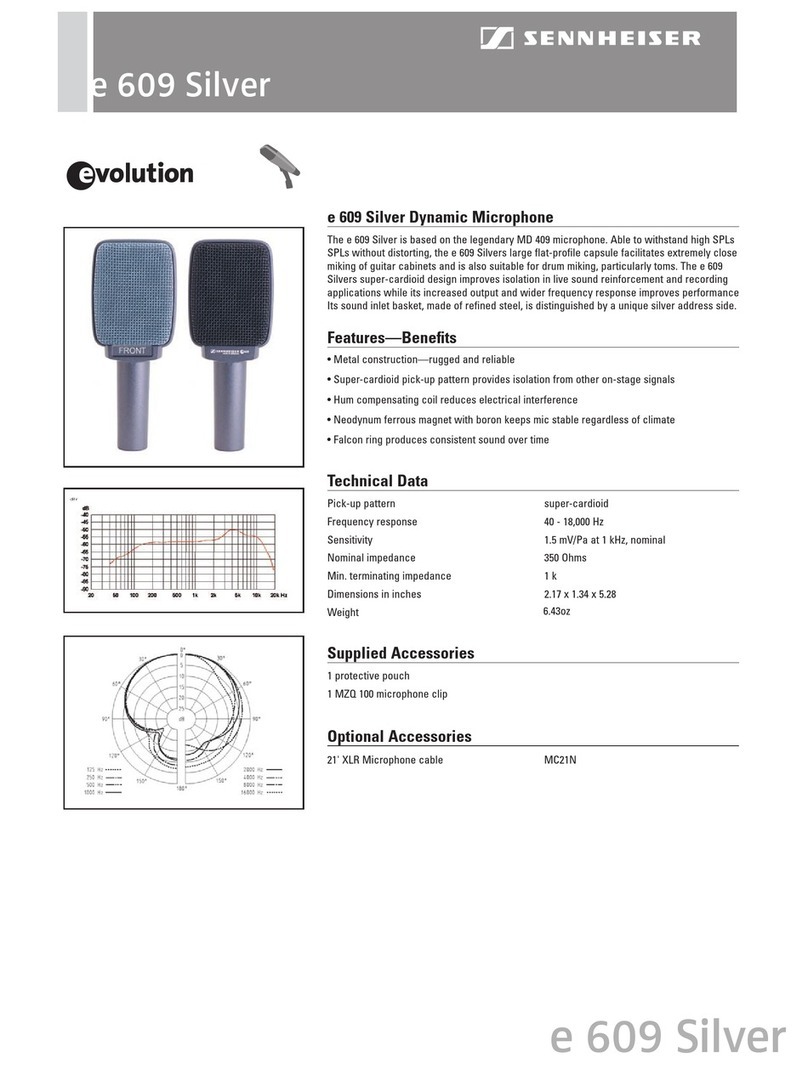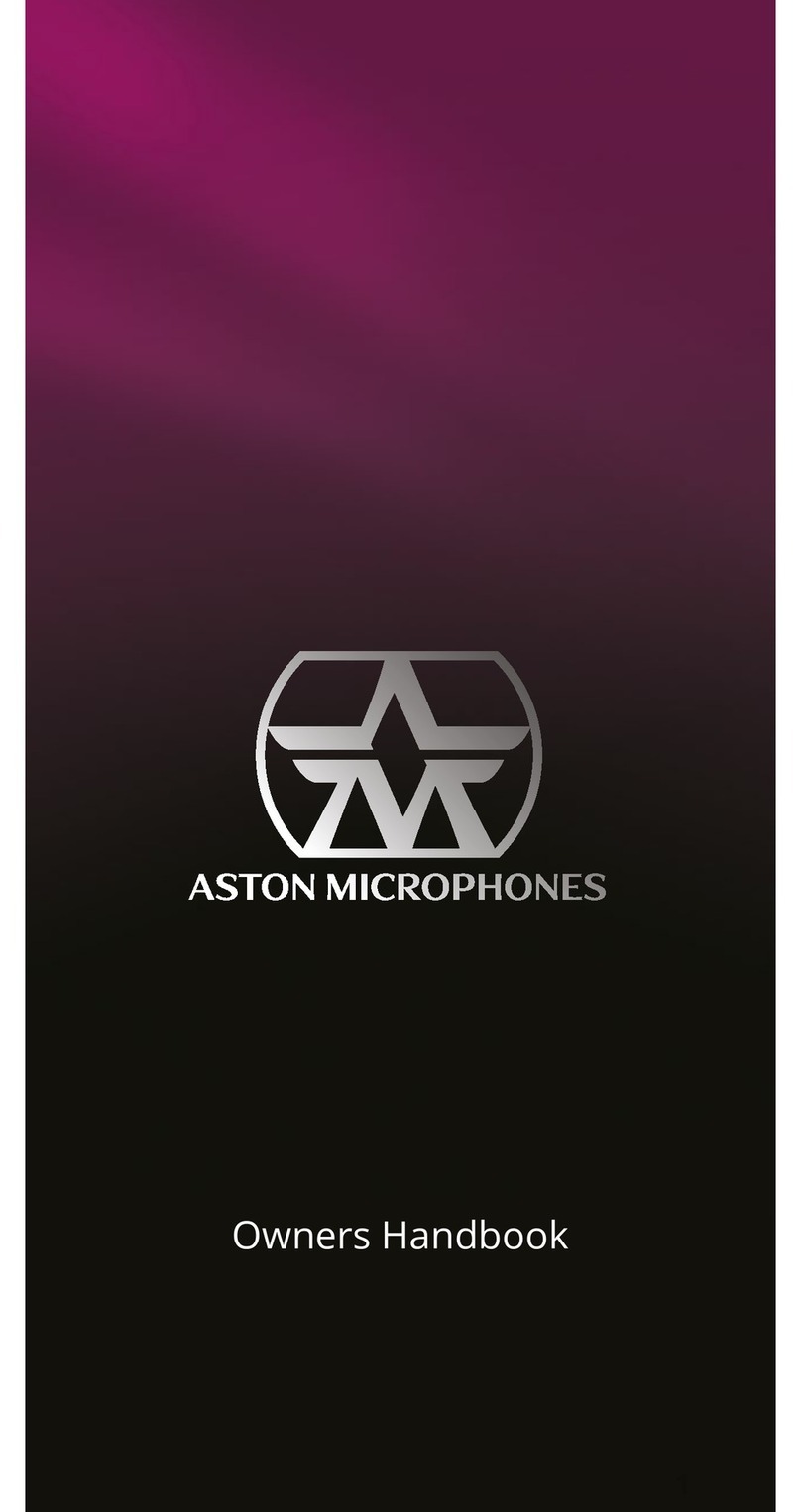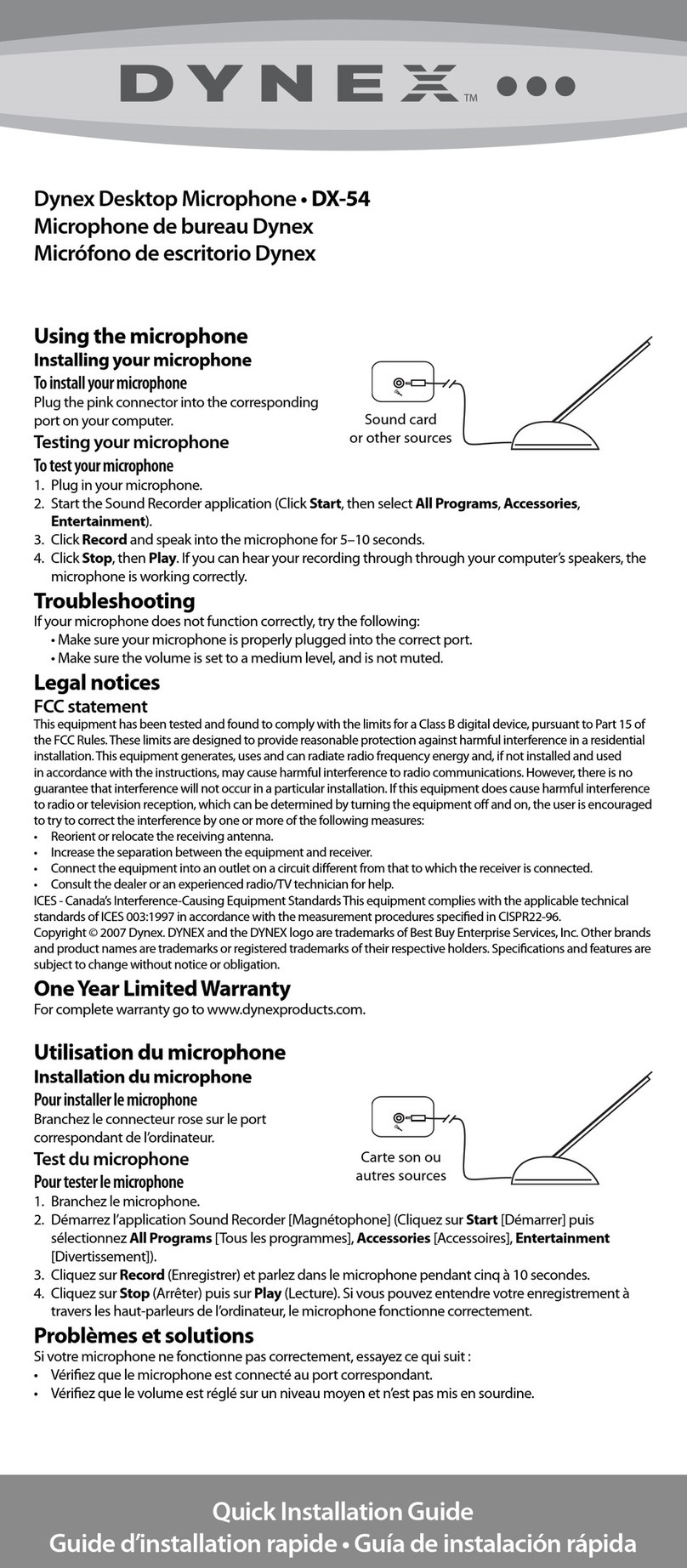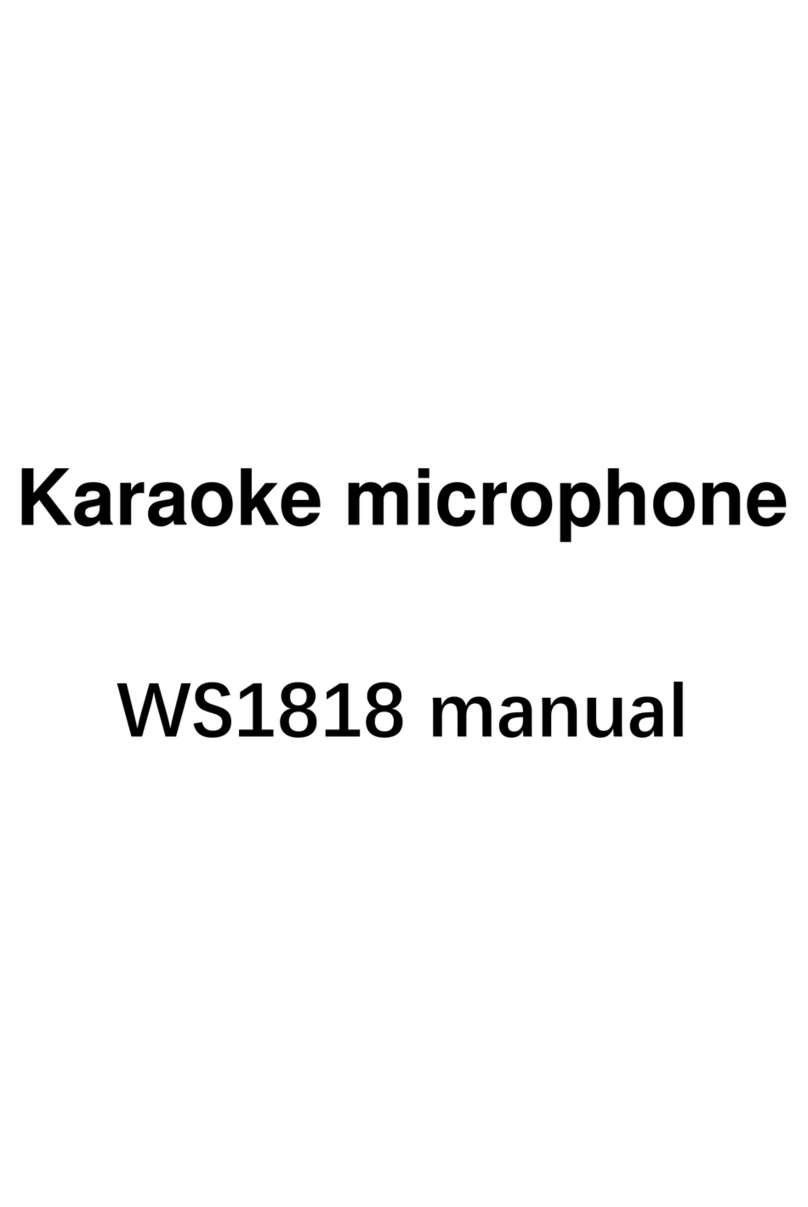Roccat TORCH User manual

QUICK START GUIDE
GUIDE DE DÉMARRAGE RAPIDE
STUDIO-GRADE USB MICROPHONE
MICROPHONE USB QUALITÉ STUDIO

LIVE
QUICK START GUIDE
GUIDE DE DÉMARRAGE RAPIDE
STUDIO-GRADE USB MICROPHONE
LOREM IPSUM
PACKAGE CONTAINS
CONTENU DE LA BOÎTE
1= Studio-grade USB Microphone
2= Torch Mixer Stand
3= USB-C to USB-C (Desktop Use) - 15cm
4= USB-C to USB-C (Boom Arm Use) - 1.8m
5= USB-A to USB-C (Connect to PC) - 2m
6= Quick Start Guide
1= Microphone USB qualité studio
2= Support de mixage Torch
3= USB-C vers USB-C
(pour ordinateur de bureau) - 15cm
4= USB-C vers USB-C
(pour bras de micro) - 1.8m
5= USB-A vers USB-C
(connexion au PC) - 2m
6= Guide de démarrage rapide
FEATURES | CARACTÉRISTIQUES
Integrated Pop Filter
Filtre anti-pop intégré
Swipe to Mute
Balayer pour désactiver
Pick-up Pattern Selector/ Power
Sélection de la courbe/alimentation
Ball Joint for Added Flexibility
Joint à rotule pour plus de flexibilité
Compatible with
3rd Party Boom Arms
Compatible avec les bras de
micro du commerce
Recording Status Indicator (Live/Mute)
Indicateur de statut d‘enregistrement
(live/désactivé)
AIMO ROCCAT®Logo
Logo AIMO ROCCAT®
Master Volume Knob/ Press to Mute
Bouton de volume principal/
Appuyer pour désactiver
Anti-Vibration base
Socle anti-vibration
Reactive Lighting
Éclairage réactif
Gain Slider
(controls microphone sensitivity)
Curseur de gain (contrôle la sensibili-
té du microphone)
1 2
3
4 5
6

REAR BASE CONTROLS
COMMANDES À L‘ARRIÈRE DU SOCLE
USB-C to PC
USB-C vers PC
Contactless Quick-Mute
Distance Adjuster
Ajusteur de distance de
désactivation sans contact
3.5mm Jack
Prise jack 3,5mm
USB-C to Microphone
USB-C vers microphone
LED Brightness Toggle: Réglage de la luminosité des voyants LED:
1. All LED’s Off
2. 25% Brightness
3. 50% Brightness
4. 75% Brightness
5. 100% Brightness
1. Voyants LED éteints
2. 25% de luminosité
3. 50% de luminosité
4. 75% de luminosité
5. 100% de luminosité
1. Connect the Torch base to your PC using the USB-C to USB-A cable
2. Connect the Torch base to the Torch Microphone using one of the
USB-C cables
3. When Powered On, the microphone should automatically be
selected as your input and output
If your device does not automatically connect:
1. Navigate to the Windows Sound Setting via the Control Panel
2. Select Torch as an input device
3. Select required output device, E.g. Latency free rear headphone jack or PC Speakers
PC SETUP | INSTALLATION SUR PC
EN

1. Connectez le socle Torch à votre PC avec un câble
USB-C ou USB-A
2. Connectez le socle Torch au microphone Torch
avec un des câbles USB-C
3. Une fois allumé, le micro devrait être automatiquement
sélectionné comme périphérique d’entrée/sortie
Si votre appareil ne se connecte pas automatiquement:
1. Ouvrez les Paramètres de son Windows dans le Panneau
de configuration
2. Sélectionnez le Torch comme périphérique d’entrée
3. Sélectionnez le périphérique de sortie souhaité, p.ex. Prise
jack arrière de casque sans latence ou haut-parleurs du PC
1. Yhdistä Torchin jalusta PC-tietokoneeseen USB-C–
USB-A-kaapelilla
2. Yhdistä Torchin jalusta Torch-mikrofoniin yhdellä
USB-C-kaapeleista
3. Virran ollessa päällä mikrofonin tulisi määrittyä au-
tomaattisesti äänen tallennuslaitteeksi
Jos laite ei yhdisty automaattisesti:
1. Mene Windowsin ääniasetuksiin Ohjauspaneelista
2. Valitse Torch tallennuslaitteeksi
3. Valitse toistolaite, esim. latenssiton takakuulokeliitäntä
tai PC:n kaiuttimet
1. Forbind Torch-basen til din pc med USB-C til USB-A-kablet
2. Forbind Torch-basen til Torch-mikrofonen med et af
USB-C-kablerne
3. Når den er tændt, burde din mikrofon automatisk være
valgt som input/output
Hvis din enhed ikke forbindes automatisk:
1. Gå til Windows’ Lydindstillinger via Kontrolpanelet
2. Vælg Torch som inputenhed
3. Vælg den påkrævede outputenhed, f.eks. latency-frie hov-
edtelefoner via stik på bagsiden eller pc-højttalere
1. Schließe die Station des Torch mit dem USB-C auf USB-A-Kabel
an deinen PC an
2. Schließe das Mikrofon des Torch mit dem USB-C-Kabel an die
Station an
3. Das Mikrofon wird nach dem Einschalten automatisch als
Aufnahme/Wiedergabegerät ausgewählt
Sollte dies nicht automatisch passieren, führe folgende Schritte aus:
1. Gehe in der Windows Systemsteuerung zu den Soundeinstellungen
2. Wähle das Torch als Aufnahmegerät aus
3. Wähle als Wiedergabegerät z.B.: Latenzfreier hinterer Kopfhöre-
ranschluss oder PC-Lautsprecher
1. Podłącz podstawkę Torch do swojego komputera PC za
pomocą kabla USB-C do USB-A
2. Podłącz podstawkę Torch do mikrofonu Torch za pomocą
jednego z kabli USB-C
3. Po włączeniu twój mikrofon powinien być automatycznie
wybrany jako urządzenie wejściowe
Jeśli twoje urządzenie nie zostanie automatycznie połączone:
1. Przejdź do ustawień dźwięku systemu Windows w Panelu
sterowania
2. Wybierz Torch jako urządzenie wejściowe
3. Wybierz wymagane urządzenie wyjściowe, np. słuchawki lub
głośniki podłączone za pomocą wtyczki jack do wolnego od
opóźnień tylnego wejścia
1. Conecta la base del Torch a tu PC usando un cable de USB-C
a USB-A
2. Conecta la base del Torch al micrófono Torch usando uno de
los cables USB-C
3. Al encenderse, el micrófono debería seleccionarse automáti-
camente como tu entrada y salida
Si el dispositivo no se conecta automáticamente:
1. Dirígete a los ajustes de sonido de Windows desde el Panel
de control
2. Selecciona Torch como dispositivo de entrada
3. Selecciona el dispositivo de salida necesario, por ejemplo
auriculares sin latencia con conector o altavoces del PC
FR FI
DK
DE PL
ES

LIVE
LIVE
MICROPHONE AUDIO PICK-UP PATTERNS
COURBES DE DIRECTIVITÉ AUDIO DU MICROPHONE
Use the Pattern control knob to switch
the Torch OFF/ON and select the desired
Pick-Up Pattern.
Each patterns use case is explained
below, and have been professionally tuned
for the best user experience
Use the Master Volume Knob to control the receiving volume levels that you hear.
The Master Volume is synced to the Master Volume of your PC, and includes an
integrated mute switch.
Utilisez le bouton de contrôle de la courbe
pour activer/désactiver votre Torch et sélec-
tionner la courbe de directivité souhaitée.
L‘utilisation des diérentes courbes est
expliquée ci-dessous. Elles ont été ajustées
professionnellement pour optimiser l‘expé-
rience utilisateur.
Utilisez le bouton de volume principal pour contrôler le niveau de volume de
réception que vous entendez.
Le volume principal est synchronisé sur le volume principal de votre PC et inclut
un interrupteur de coupure intégré.
MASTER VOLUME | VOLUME PRINCIPAL
Ideal for capturing live instruments, vocals,
ASMR. Anytime you want to capture increa-
sed denition and depth.
Idéal pour capter des instruments en live, les
voix, l‘ASMR. Toutes les situations où vous
voulez une meilleure dénition et profondeur
de son.
Stereo (Purple)
Stéréo (violet)
Great for when you have to be at your
quietest, but still need to be heard.
Ideal for night time use when gaming,
chatting etc.
Parfait quand vous devez vous faire
discret tout en vous faisant entendre.
Idéal pour jouer ou discuter la nuit.
Whisper (Blue)
Chuchotement (bleu)
Perfect for any solo situation,
whether that’s Streaming, Gaming,
Podcasting or Web Calls.
Parfait en solo en toute situation:
stream, jeu, podcast, appels en ligne.
Cardioid (Green)
Cardioïde (vert)

LIVE
GAIN ADJUSTMENT | RÉGLAGE DU GAIN SIDETONE HARDWARE MONITORING | RETOUR MICRO
Use the Gain slider to adjust the output broadcast volume.
This is the level at which the receiver hears your voice.
Tune your gain level visually using the reactive RGB lighting on
the sides of your Torch. The higher your LED bar, the louder
you will be to the receiver.
Utilisez le curseur de gain pour ajuster le volume d‘émission en sortie.
Il s‘agit du niveau auquel vos interlocuteurs entendent votre voix.
Vous pouvez ajuster le niveau de gain visuellement en utilisant l‘éclai-
rage RGB réactif sur les côtés de votre Torch. Plus la barre LED est
haute, plus votre interlocuteur vous entendra fort.
You can also use the Latency Free Sidetone feature to hear the level of
your own voice output when setting the gain to ensure an error free,
professional set-up.
Set Up Steps for Sidetone Hardware Monitoring:
1. Open Sound Settings
2. Click device properties for Output Devices
3. Click “Additional Device Settings” to bring up the ‘Speakers Properties’
4. Click the “Levels” tab
5. Ensure the microphone sound tab is ‘unchecked’
6. Re-check the tab when finished to mute your voice set up if required
Note:
It is important to choose the „levels“ tab in the Output/ Speakers Properties window. This
ensures you are setting up using Hardware Monitoring of the Torch, not the PC software.
This feature is for set up only, and does not mute the Microphone when using on a broadcast.
Vous pouvez aussi utiliser la fonctionnalité d‘effet local
sans latence pour entendre le niveau de sortie de votre
propre voix quand vous ajustez le gain afin de garantir
une configuration professionnelle impeccable.
Étapes pour configurer le retour du micro:
1. Ouvrez Paramètres audio
2. Dans Sortie, cliquez sur Propriétés du périphérique
3. Cliquez sur Propriétés des périphériques supplé-
mentaires et ouvrez Propriétés des haut-parleurs
4. Cliquez sur l’onglet Niveaux
5. Assurez-vous que la case de l’onglet de son du
microphone est décochée
6. Quand vous avez terminé, vérifiez à nouveau l’onglet
pour désactiver votre voix si besoin
Remarque:
Il est important de choisir l‘onglet Niveaux dans la fenêtre
Propriétés de sortie/du haut-parleur. EN faisant cela, vous
êtes sûr d‘effectuer vos réglages à partir du retour du Torch
et pas du logiciel de votre PC.
Cette fonctionnalité est destinée uniquement à la configura-
tion. Elle ne coupe pas votre micro pendant que vous émettez.

LIVE
Vous pouvez ajuster la sensibilité de la
désactivation sans contact en utilisant
l‘interrupteur à l‘arrière du socle.
MUTE FUNCTIONS | FONCTIONS DÉSACTIVER REACTIVE LIGHTING | ÉCLAIRAGE RÉACTIF
Switch Mute:
Use the Volume centre push switch
to mute
Contactless Quick Mute:
To use Contactless Mute, wave your hand over
the top of the Torch like shown. Your device
should illuminate Red. Désactivation par interrupteur:
Utilisez l‘interrupteur de volume
central pour désactiver.
Désactivation rapide sans contact:
Pour utiliser la désactivation sans contact, passez
la main au-dessus de votre Torch comme sur
l‘exemple. Vous devriez voir une lumière rouge.
One Bar: Contactless
Mute is o
Une barre: La désac-
tivation sans contact
est désactivée
Two Bars: Contactless
Mute is low
Deux barres: La sensi-
bilité de la désactivation
sans contact est basse
Three Bars: Contactless
Mute is High
Trois barres: La sensibilité
de la désactivation sans
contact est élevée
You can adjust the Contactless Mute
distance sensitivity using the switch
on the rear of the base.
Pick Up Patterns and Gain level
(indicated on the side of the Micropho-
ne and ROCCAT® Logo):
1. Cardioid Pattern: Green
2. Whisper Pattern: Blue
3. Stereo Pattern: Purple
4. Mute: Red
5. Standby: Orange
6. Sleep: Pulsing Blue
7. AIMO ROCCAT® Logo
To enable AIMO lighting please download
the driver at roccat.com/downloads
Courbes de directivité et niveau de gain
(indiqué sur le côté du microphone et le logo
ROCCAT® Logo):
1. Courbe cardioïde: Vert
2. Courbe chuchotement: Bleu
3. Courbe stéréo: Violet
4. Désactivé: Rouge
5. Veille: Orange
6. Sommeil: Pulsation bleue
7. Logo AIMO ROC CAT®
Pour activer l‘éclairage AIMO, veuillez
télécharger le logiciel sur roccat.com/downloads

LIVE
LIVE
PC
CONNECT TO A BOOM ARM | CONNEXION À UNE PERCHE DE MICRO
1. Unscrew microphone from base
Note: Once the microphone is detached, re-screw the base collar
cap flush to top of threaded shaft, to cover the exposed thread.
2. Connect Microphone to Boom arm (not included)*
3. Use the extra included USB-C to USB-C (1.8m) cable to connect
the microphone to the base
4. Connect the Base to you PC using the USB-A to USB-C cable
Note: Do not connect the Microphone unit directly to the PC
*If not included with your boom arm, you many need to purchase a screw
adaptor to fit the microphone thread, which is a 3/8”-16 Female UNC
1. Dévissez le microphone de son socle
Remarque : Une fois le microphone détaché, revissez le
capuchon du collier de base au ras du haut de la tige
filetée, pour couvrir le filetage exposé.
2. Connectez le microphone au bras (non inclus)*
3. Utilisez le câble USB-C vers USB-C (1.8m) supplémentaire
inclus pour connecter le microphone au socle
4. Connectez le socle à votre PC avec le câble USB-A vers USB-C
Remarque: Ne connectez pas directement le microphone à
votre PC
*Vous pourriez avoir besoin d‘acheter un adaptateur à vis pour le fil du
microphone s‘il n‘est pas inclus avec votre bras de micro. Il s‘agit d‘une
vis UNC 16 femelle 3/8“
EN FR
1 2
3 4

Join the community
Become a ROCCAT® member and register your product at:
www.roccat.com/support/register-your-product
Please use your product’s serial number
(located on the bottom label)
Service & support
Easy access to
customer support
Authenticity check
Make sure you
own an original
Exclusive deals
Opt-in for special
offers and downloads
SYSTEM REQUIREMENTS
Windows®7, 8.1 or 10
USB 1.1/2.0/3.0
TECHNICAL FACTS
TECH SPECS
Sample/Bit Rate: 48 kHz,
24-bit with optional selection for 44.1kHz
Capsules: 2 × ROCCAT®Proprietary ∅14 × 6.5mm condenser capsules
Pick-Up Patterns: Cardioid, Stereo, Whisper (
ROCCAT®
Proprietary)
Frequency Response: 20hz - 20kHz
Max SPL: 110dB
Zero-latency 3.5mm, 4-Pole headphone socket
Dimensions (Desktop full assembled): 138mm
×
95mm
×
208mm
Weight (microphone and stand): 500g
Weight (microphone only): 290g
Should you need assistance …
Our support team is ready to help you with any technical questions.
Just send an e-mail to support@roccat.com or visit our website at:
WWW.ROCCAT.COM/SUPPORT

REGULATORY COMPLIANCE STATEMENTS FOR THE TORCH
FEDERAL COMMUNICATIONS COMMISSION (FCC) COMPLIANCE NOTICES
CLASS B INTERFERENCE STATEMENT
This equipment has been tested and found to comply with the limits for a Class B digital device, pursuant to Part 15, Subpart B of the FCC Rules. These limits are designed
to provide reasonable protection against harmful interference in a residential installation. This equipment generates, uses, and can radiate radio frequency energy and, if not
installed and used in accordance with the instructions, may cause harmful interference to radio communications. However, there is no guarantee that interference will not
occur in a particular installation. If this equipment does cause harmful interference to radio or television reception, which can be determined by turning the equipment off and
on, the user is encouraged to try to correct the interference by one or more of the following measures:
• Reorient or relocate the receiving antenna.
• Increase the separation between the equipment and receiver.
• Connect the equipment into an outlet on a circuit different from that to which the receiver is connected.
• Consult the dealer or an experienced radio/ TV technician for help.
FCC CAUTION:
This device complies with Part 15 of the FCC Rules. Operation is subject to the following two conditions: (1) This device may not cause harmful interference, and (2) this device
must accept any interference received, including interference that may cause undesired operation.
This product is compliant with the Consumer Product Safety Improvement Act of 2008, Public Law 110-314 (CPSIA)
CANADIAN ICES STATEMENTS
Canadian Department of Communications Radio Interference Regulations
This digital apparatus does not exceed the Class B limits for radio-noise emissions from a digital apparatus as set out in the Radio Interference Regulations of the Canadian
Department of Communications. This Class B digital apparatus complies with Canadian ICES-003.
Règlement sur le brouillage radioélectrique du ministère des Communications
Cet appareil numérique respecte les limites de bruits radioélectriques visant les appareils numériques de classe B prescrites dans le Règlement sur le brouillage
radioélectrique du ministère des Communications du Canada. Cet appareil numérique de la Classe B est
conforme à la norme NMB-003 du Canada.
VOYETRA TURTLE BEACH, INC. | 44 SOUTH BROADWAY, 4TH FLOOR, WHITE PLAINS NY 10601, USA
© 2021 Voyetra Turtle Beach, Inc. All rights reserved. Any product names mentioned in this manual may be trademarks or registered trademarks and are the property of their
respective owners. Information contained herein is subject to change without notice. Voyetra Turtle Beach, Inc shall not be made liable for any errors that may appear in this manual.
This publication or parts of it may not be reproduced without the express consent of the publisher.
EUROPEAN UNION AND EUROPEAN FAIR TRADE ASSOCIATION (EFTA) REGULATORY COMPLIANCE
Declaration of Conformity
Marking by this symbol:
indicates compliance with the Essential Requirements of the EMC Directive of the European Union (2014/30/EU). This equipment meets the following conformance standards:
Safety: EN50332-2,EN60825-1
EMC: EN 55032:2015/A11:2020 EN 55035:2017/A11:2020 CISPR 32:2015,CISPR 35-2016;
EMC Lighting:
CISPR 15:2018 EN55015:2013/A1:2015;EN 61547:2009,EN 61000-3-2:2014,EN 61000-3-3:2013+A1:2019
Environmental: REACH 2006/1907/EC
ROHS 2015/863amending Annex II to Directive 2011/65/EU,BPA :2009/48/EC PAHs 18:
REACH Anx . 1 7 . e n 5 0 WEEE 2012/19/EU,Packaging 94/62 /EC,
FCC: FCC 47 CFR Part15
Packaging: TPCH
Please visit the following URL for a complete copy of the Declaration of Conformity:
http://www.turtlebeach.com/homologation
This symbol on the product or its packaging indicates that this product must not be disposed of with your other household waste. Instead, it is your responsibility
to dispose of your waste equipment by handing it over to a designated collection point for the recycling of waste electrical and electronic equipment. The separate
collection and recycling of your waste equipment at the time of disposal will help conserve natural resources and ensure that it is recycled in a manner that protects
human health and the environment. For more information about where you can drop off your waste for recycling, please contact your local authority, or where you
purchased your product.
Voyetra Turtle Beach Inc. is obligated as a producer with a main activity of selling under The Producer Responsibility Obligations (Packaging Waste)
Regulations 2007. To fulfil our obligation we are registered with Comply Direct and their Recycling Room. Here you will find advice and information
on packaging waste management, recycling symbols and the waste hierarchy principles of reduce, reuse and recycle.
https://www.complydirect.com/the-recycling-room/ ID007
426-194-004-005
Class B
この装置は、情報処理装置等電波障害自主
規制協議会(VCCI)の基準に基づくクラスB
情報技術装置です。この装置は、家庭環境
で使用することを目的としていますが、こ
の装置がラジオやテレビジョン受信機に近
接して使用されると、受信障害を引き起こ
すことがあります。取扱説明書に従って正
しい取り扱いをして下さい。

WWW.ROCCAT.COM
Table of contents