Rockbox Archos Ondio 128 FM User manual

The Rockbox Manual
for
Archos Ondio 128 FM
rockbox.org
October 20, 2008

2
Rockbox
http://www.rockbox.org/
Open Source Jukebox Firmware
Rockbox and this manual is the collaborative effort of the Rockbox team and
its contributors. See the appendix for a complete list of contributors.
c
2003-2008 The Rockbox Team and its contributors, c
2004 Christi Alice
Scarborough, c
2003 Jos´
e Maria Garcia-Valdecasas Bernal & Peter Schlenker.
Version r18824:18843M-3.0.1-081020. Built using pdfL
A
T
EX.
Permission is granted to copy, distribute and/or modify this document un-
der the terms of the GNU Free Documentation License, Version 1.2 or any
later version published by the Free Software Foundation; with no Invari-
ant Sections, no Front-Cover Texts, and no Back-Cover Texts. A copy of
the license is included in the section entitled “GNU Free Documentation
License”.
THE ROCKBOX MANUAL ARCHOS ONDIO

CONTENTS 3
Contents
1. Introduction 9
1.1. Welcome ..................................... 9
1.2. Getting more help ................................ 9
1.3. Naming conventions and marks ....................... 10
2. Installation 11
2.1. Overview ..................................... 11
2.2. Prerequisites ................................... 11
2.3. Installing Rockbox ............................... 12
2.3.1. Automated Installation ........................ 12
2.3.2. Manual Installation ........................... 13
2.3.3. Enabling Speech Support (optional) ................. 14
2.4. Running Rockbox ................................ 14
2.5. Updating Rockbox ............................... 14
2.6. Uninstalling Rockbox .............................. 15
2.6.1. Automatic Uninstallation ....................... 15
2.6.2. Manual Uninstallation ......................... 15
3. Quick Start 16
3.1. Basic Overview ................................. 16
3.1.1. The player’s controls .......................... 16
3.1.2. Turning the player on and off ..................... 17
3.1.3. Putting music on your player ..................... 17
3.1.4. The first contact ............................. 17
3.1.5. Basic controls .............................. 17
3.1.6. Basic concepts .............................. 18
3.2. Customising Rockbox ............................. 18
4. Browsing and playing 19
4.1. File Browser ................................... 19
4.1.1. File Browser Controls ......................... 20
4.1.2. Context Menu .............................. 20
4.1.3. Virtual Keyboard ............................ 21
4.2. Database ..................................... 22
4.2.1. Introduction ............................... 22
4.2.2. Initializing the Database ........................ 22
THE ROCKBOX MANUAL ARCHOS ONDIO
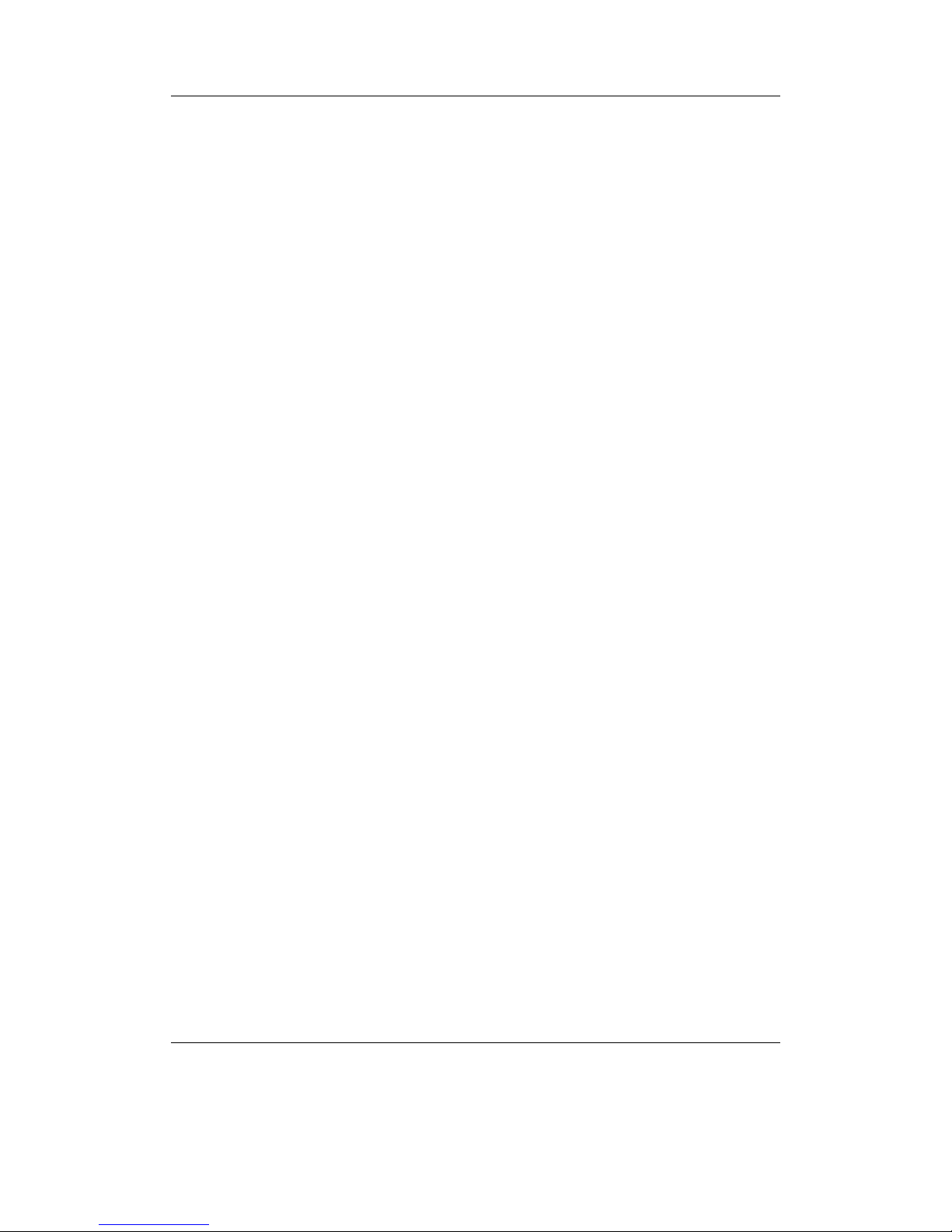
CONTENTS 4
4.2.3. The Database Menu .......................... 23
4.2.4. Using the Database ........................... 24
4.3. While Playing Screen .............................. 25
4.3.1. WPS Key Controls ........................... 26
4.3.2. Peak Meter ............................... 26
4.3.3. The WPS Context Menu ........................ 27
4.4. Working with Playlists ............................. 29
4.4.1. Playlist terminology .......................... 29
4.4.2. Creating playlists ............................ 30
4.4.3. Adding music to playlists ....................... 31
4.4.4. Modifying playlists ........................... 32
4.4.5. Saving playlists ............................. 32
4.4.6. Loading saved playlists ........................ 32
4.4.7. Helpful Hints .............................. 33
5. The Main Menu 34
5.1. Introducing the Main Menu .......................... 34
5.2. Navigating the Main Menu .......................... 34
5.3. Recent Bookmarks ............................... 35
5.4. Files ........................................ 35
5.5. Database ..................................... 35
5.6. Now Playing/Resume Playback ....................... 35
5.7. Settings ...................................... 35
5.7.1. Sound Settings ............................. 36
5.7.2. General Settings ............................. 36
5.7.3. Manage Settings ............................ 36
5.7.4. Theme Settings ............................. 36
5.7.5. Recording Settings ........................... 36
5.8. Recording .................................... 36
5.8.1. While Recording Screen ........................ 36
5.9. FM Radio ..................................... 37
5.10. Playlist ...................................... 38
5.11. Plugins ...................................... 39
5.12. System ...................................... 39
6. Sound Settings 40
6.1. Volume ...................................... 40
6.2. Bass ........................................ 40
6.3. Treble ....................................... 40
6.4. Balance ...................................... 41
6.5. Channels ..................................... 41
6.6. Stereo Width ................................... 41
6.7. Loudness ..................................... 41
6.8. Auto Volume ................................... 42
THE ROCKBOX MANUAL ARCHOS ONDIO
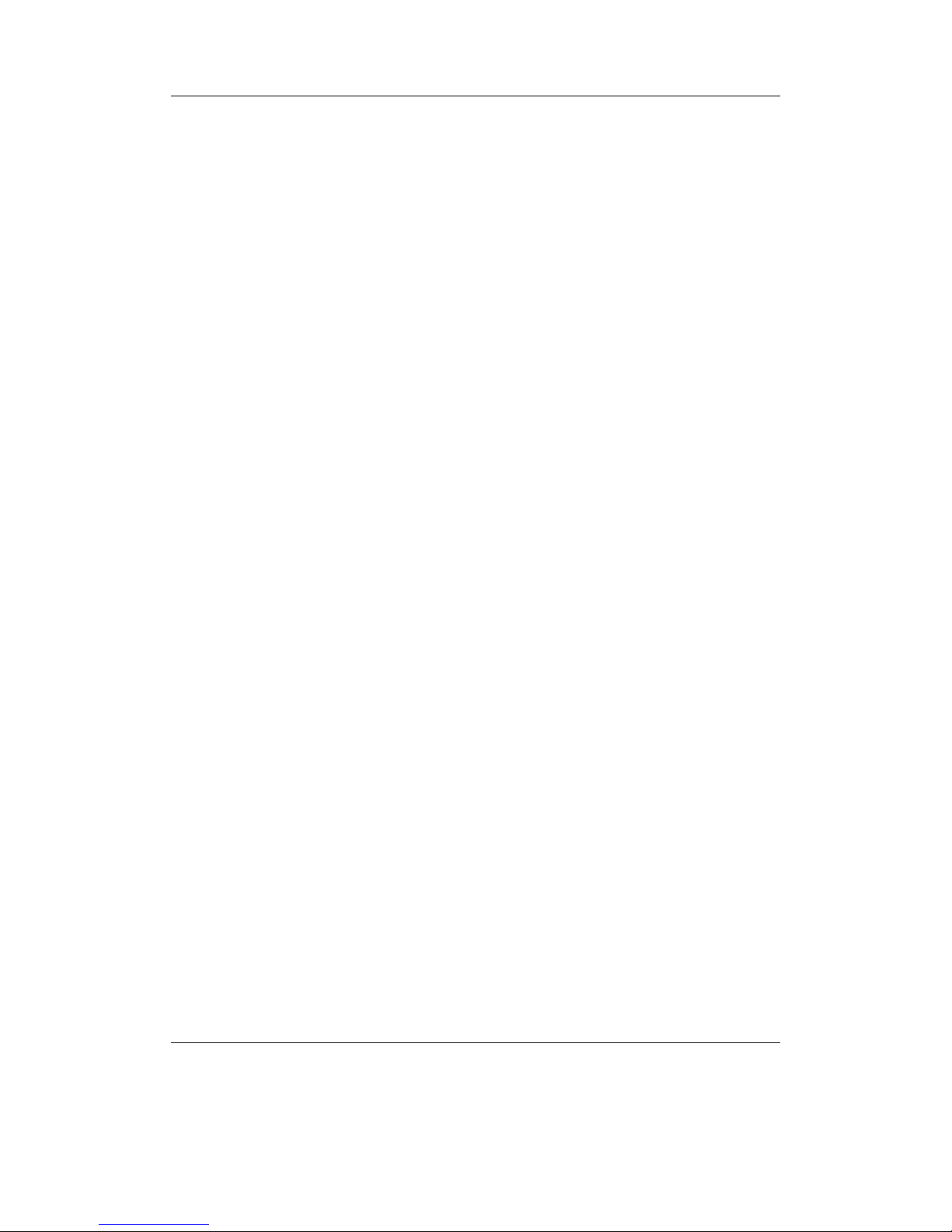
CONTENTS 5
6.9. Super Bass .................................... 42
6.10. MDB – Micronas Dynamic Bass ........................ 42
7. General Settings 44
7.1. Playback ..................................... 44
7.2. Playlist ...................................... 46
7.3. File View ..................................... 46
7.4. Database ..................................... 48
7.5. Display ...................................... 48
7.6. System ...................................... 50
7.6.1. Start Screen ............................... 50
7.6.2. Battery .................................. 50
7.6.3. Idle Poweroff .............................. 50
7.6.4. Limits .................................. 50
7.7. Bookmarking .................................. 51
7.8. Language ..................................... 52
7.9. Voice ....................................... 52
8. Theme Settings 54
9. Recording Settings 55
9.1. Quality ...................................... 55
9.2. Frequency .................................... 55
9.3. Source ...................................... 56
9.4. Channels ..................................... 56
9.5. Independent Frames .............................. 56
9.6. File Split Options ................................ 56
9.7. Prerecord Time ................................. 57
9.8. Clear Recording Directory ........................... 57
9.9. Trigger ...................................... 57
10.Plugins 59
10.1. Games ...................................... 59
10.1.1. Blackjack ................................. 59
10.1.2. BrickMania ............................... 60
10.1.3. Bubbles ................................. 61
10.1.4. Chessbox ................................. 62
10.1.5. Chopper ................................. 63
10.1.6. Dice .................................... 63
10.1.7. Flipit ................................... 63
10.1.8. Jewels .................................. 64
10.1.9. MazezaM ................................ 65
10.1.10.Minesweeper .............................. 65
10.1.11.Pegbox .................................. 66
THE ROCKBOX MANUAL ARCHOS ONDIO
Table of contents

















