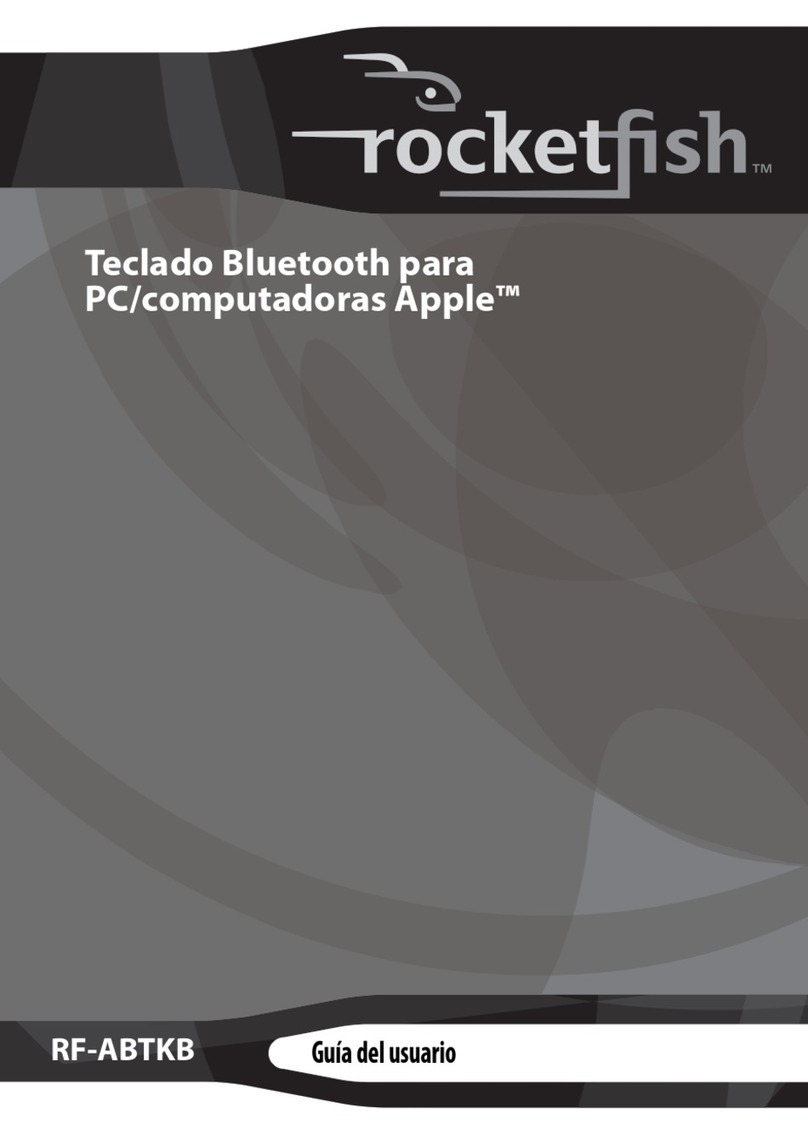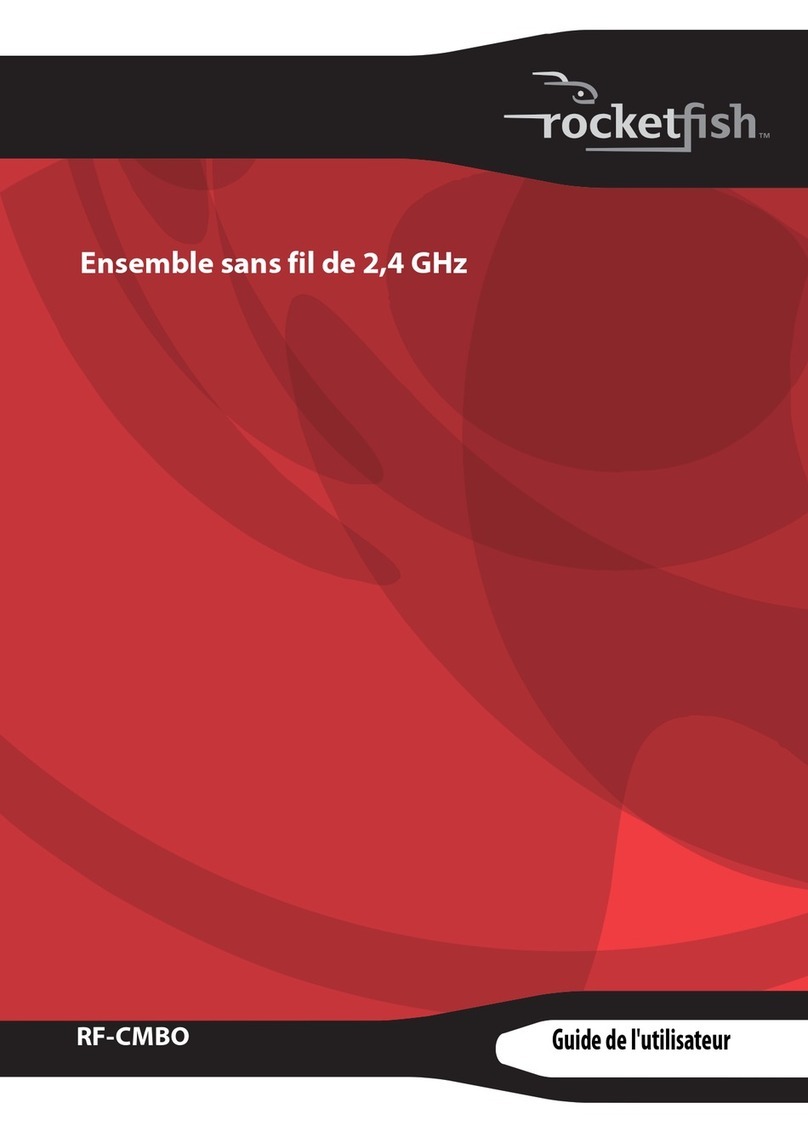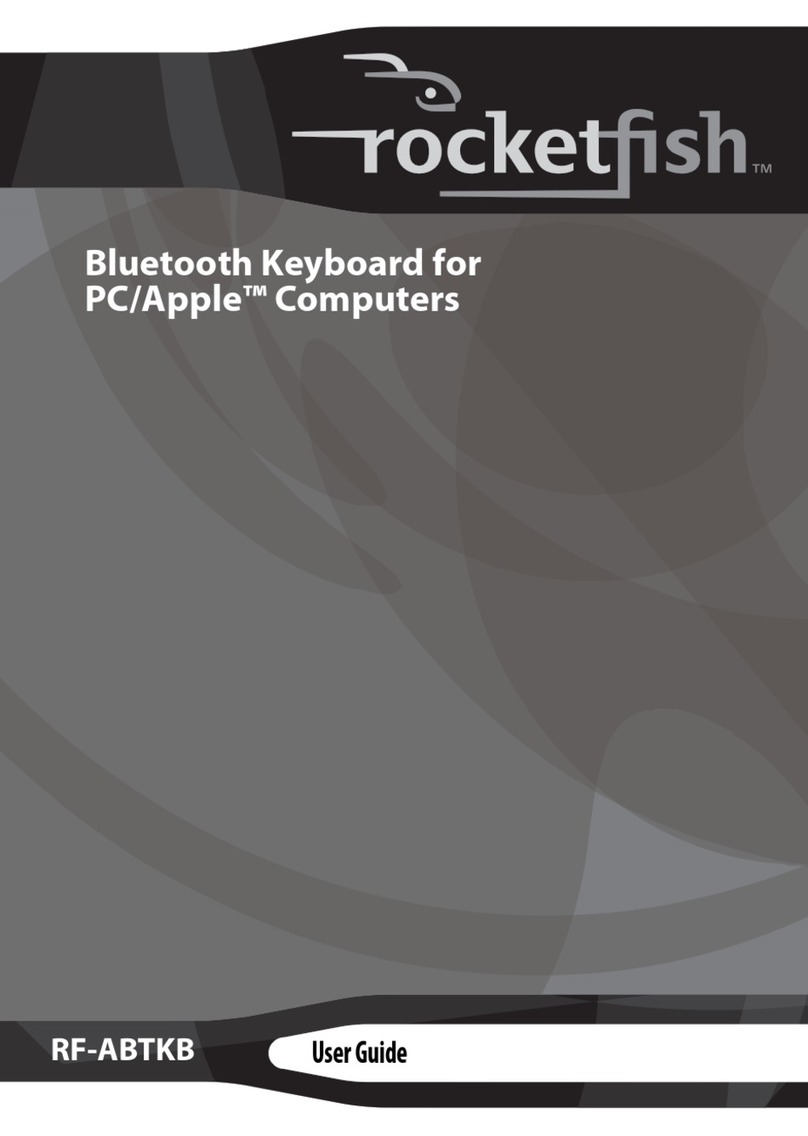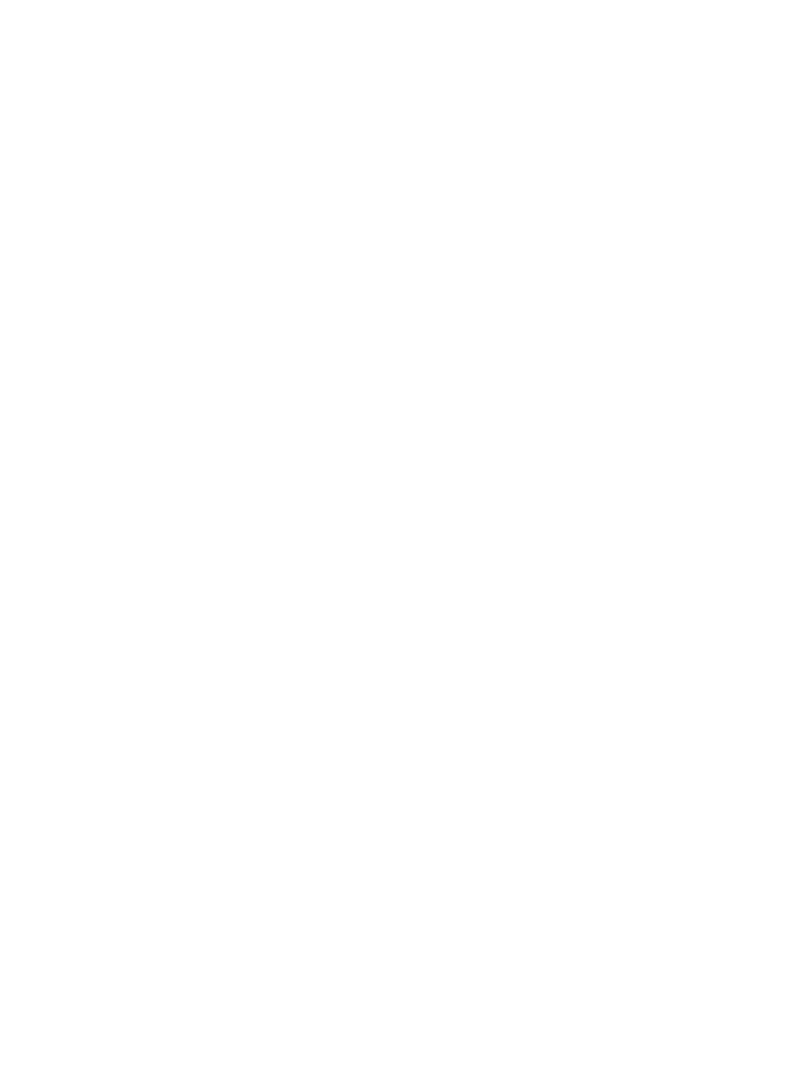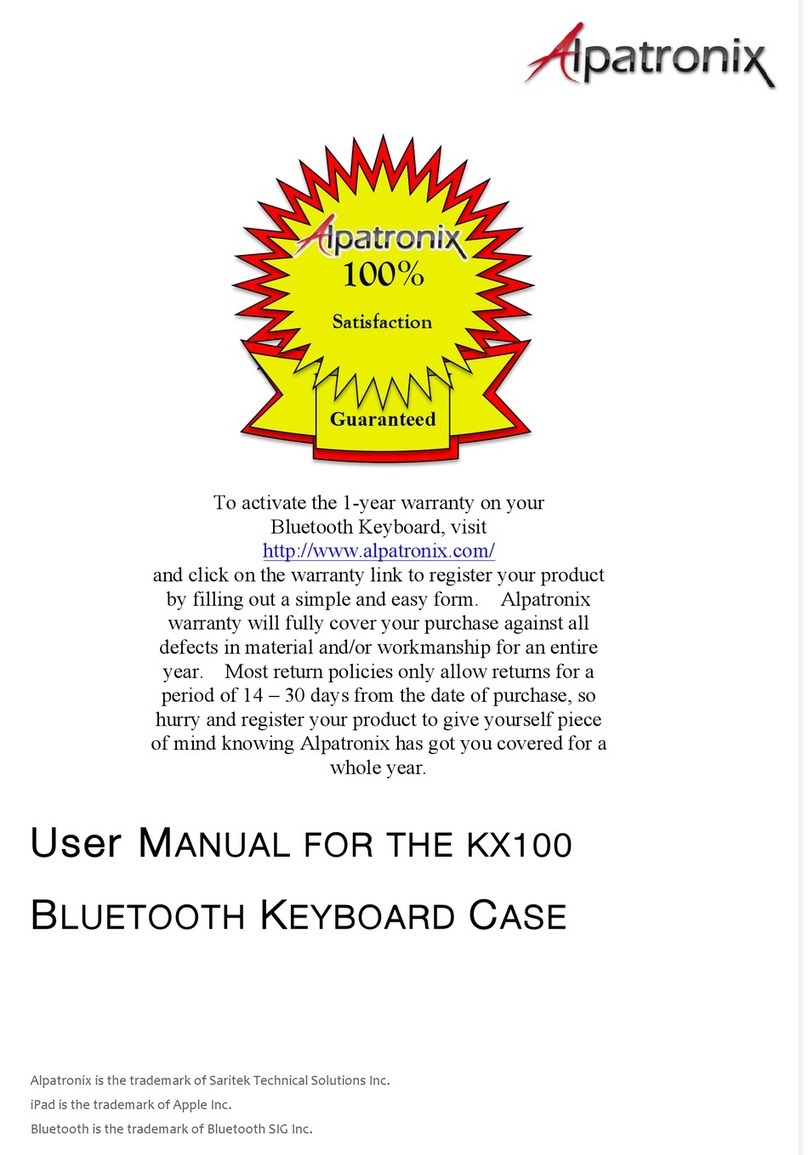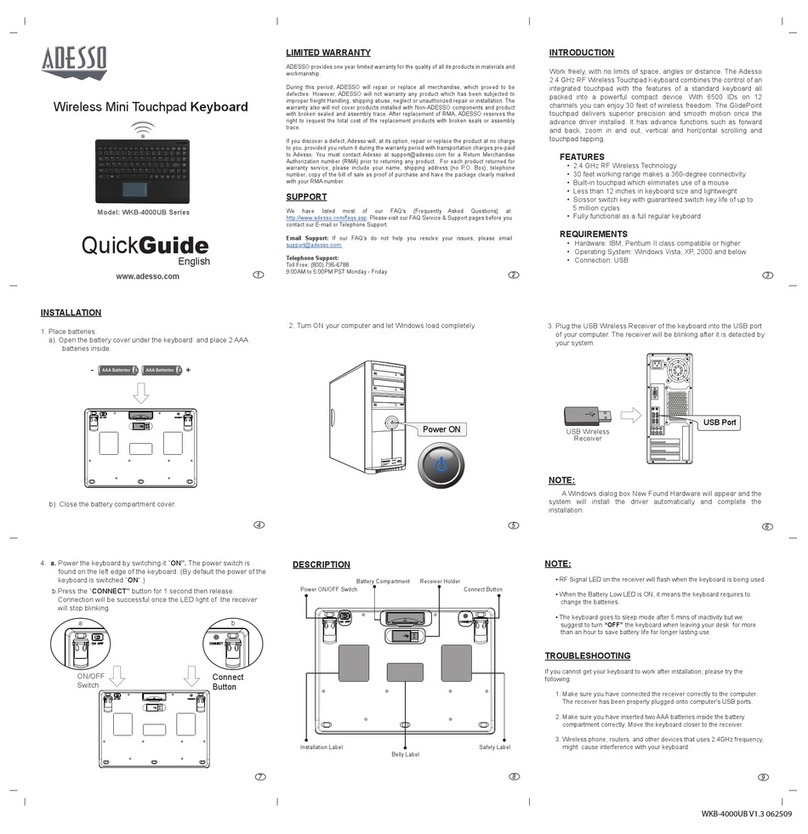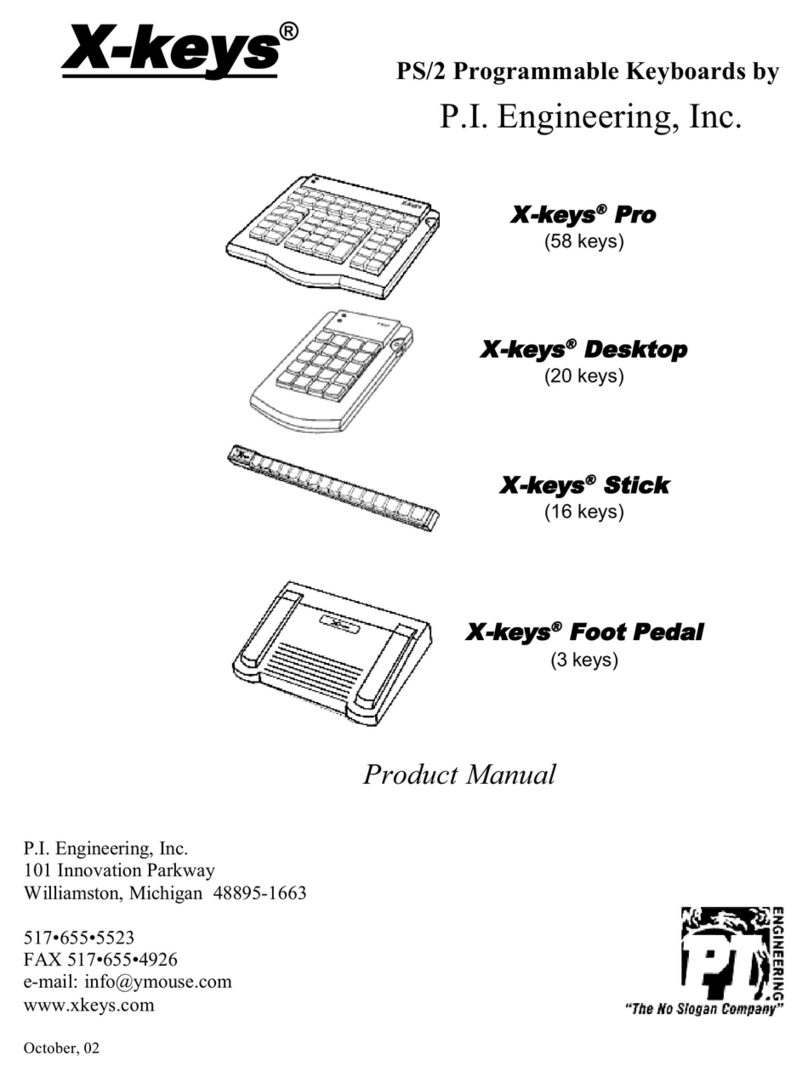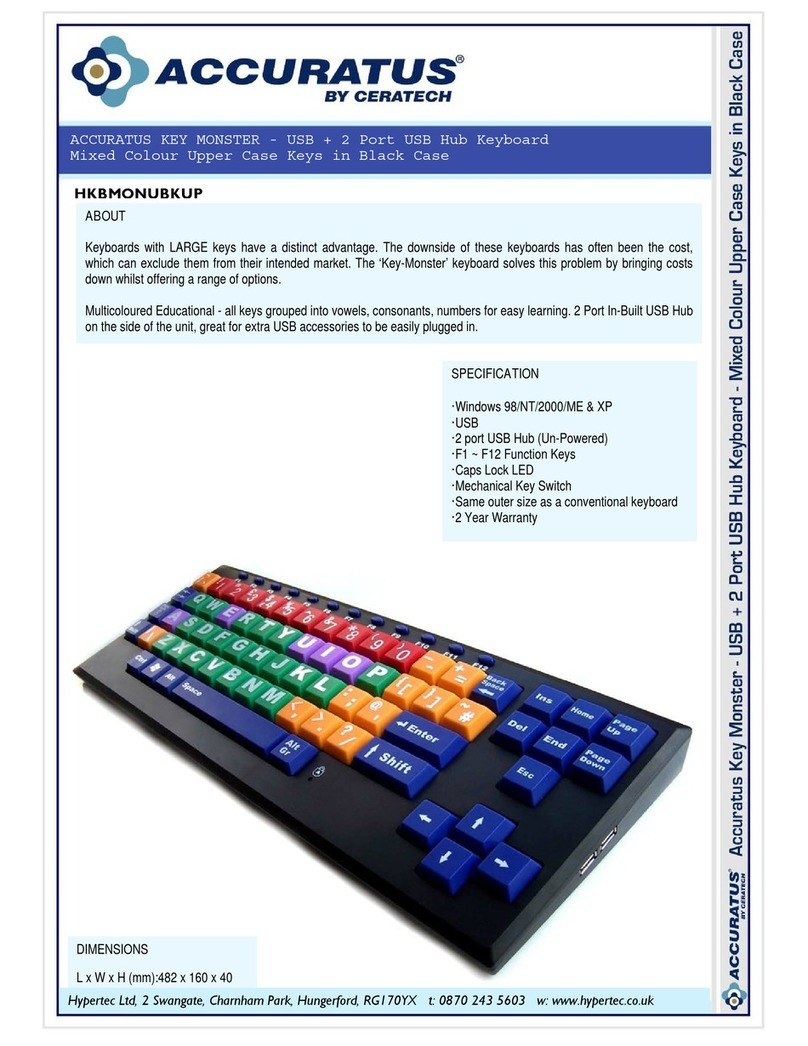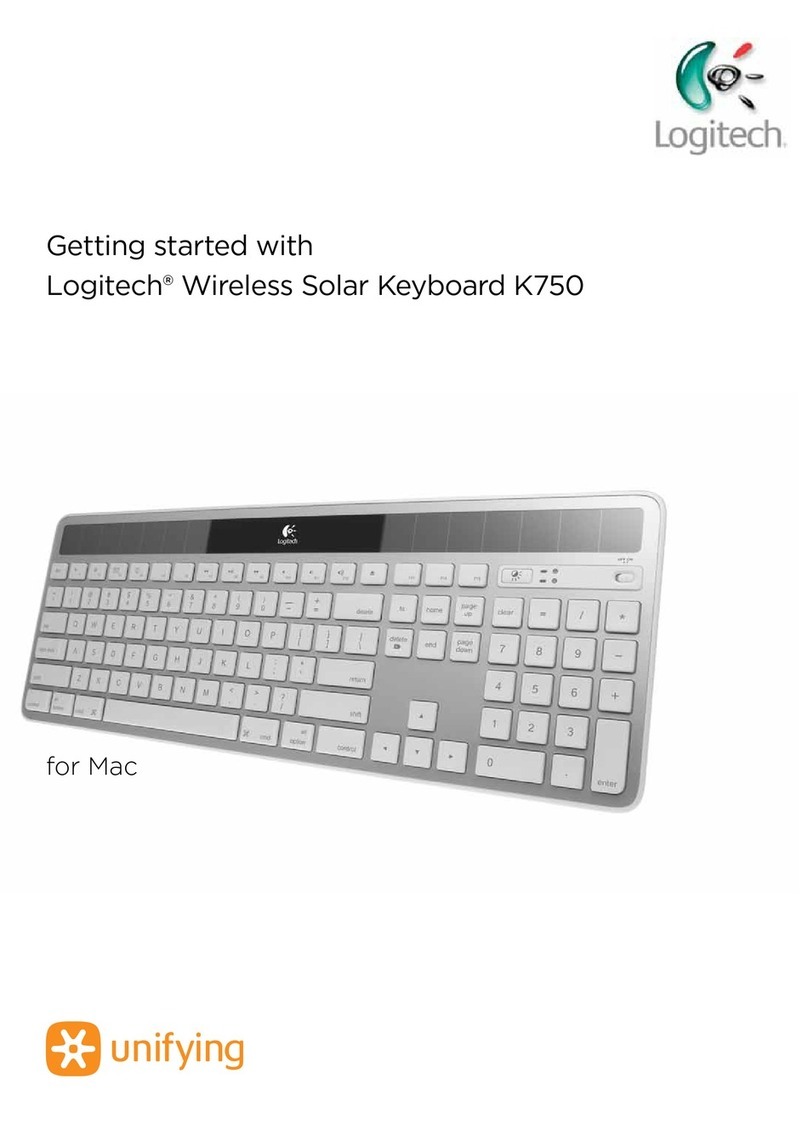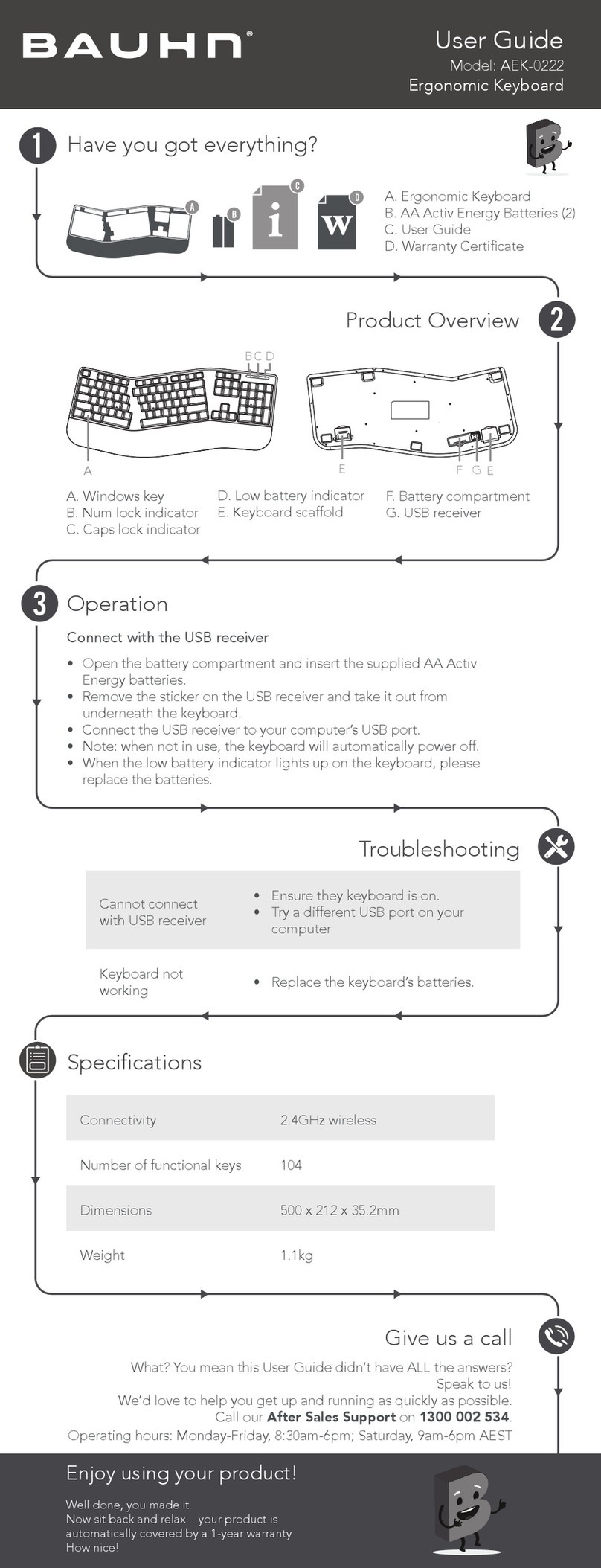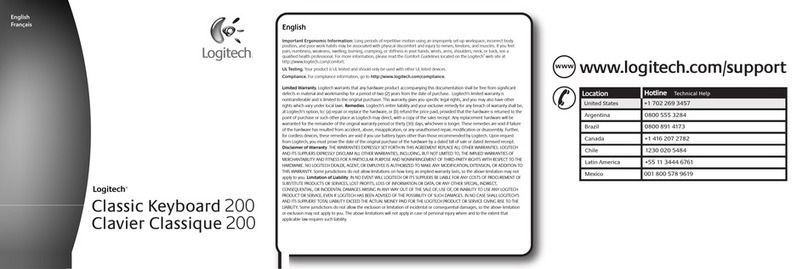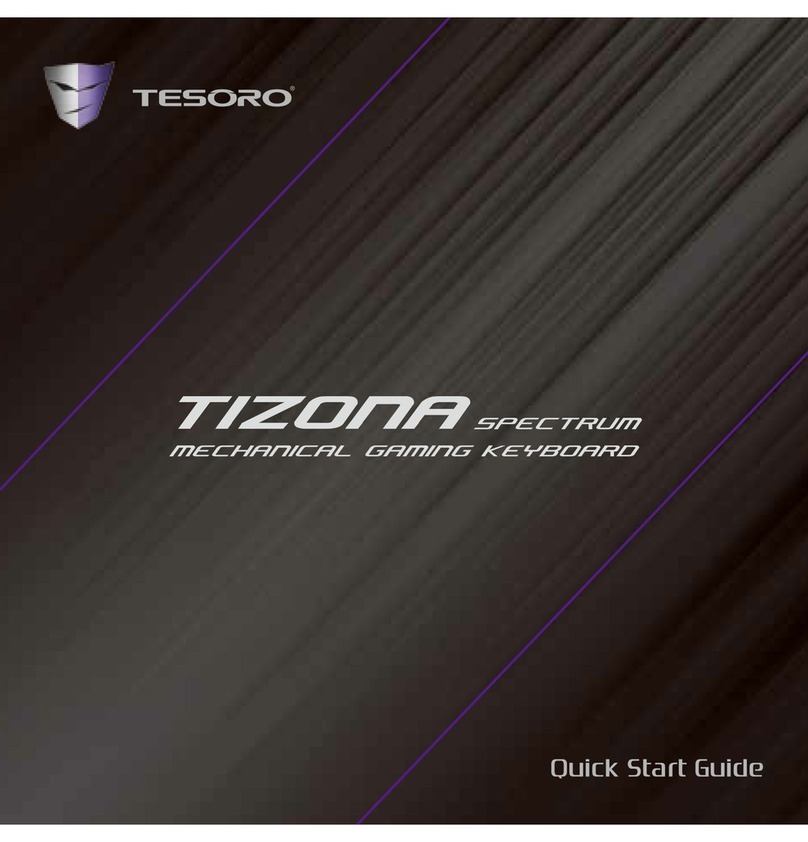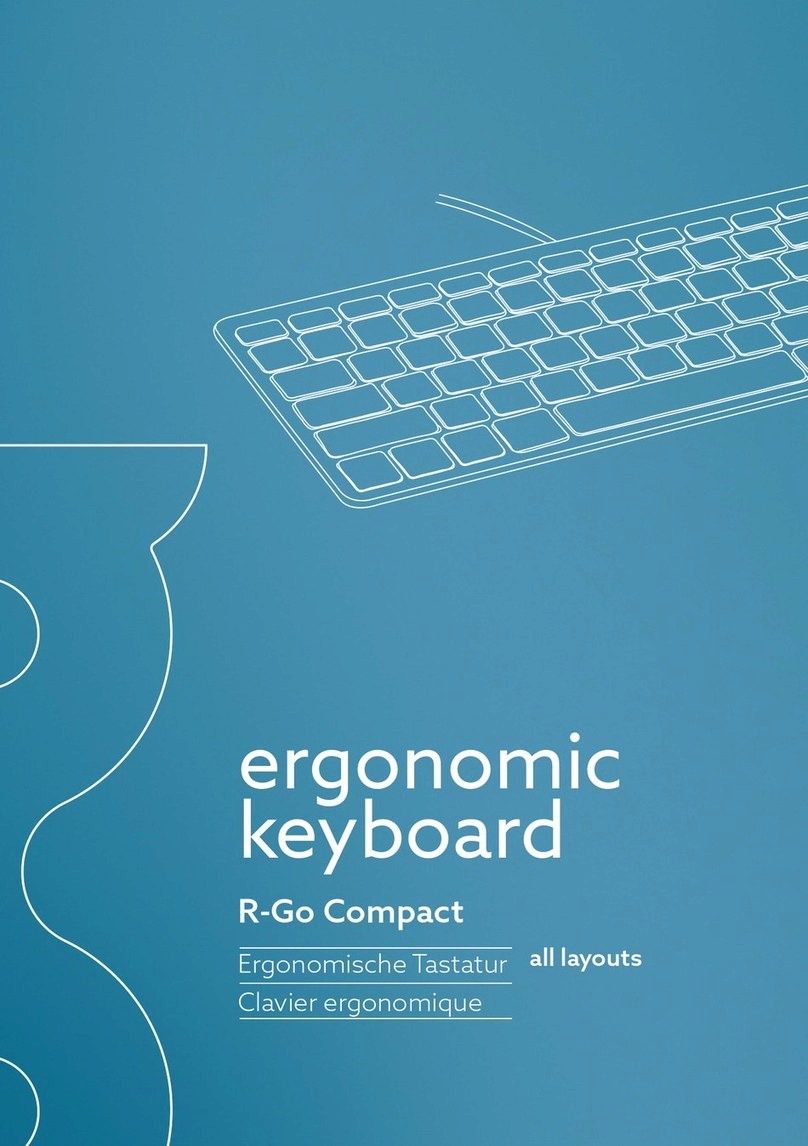Rocket Fish RF-iCAP23 User manual

Keyboard
First time use
When you unpack your Capsule keyboard, the internal battery is
only partially charged.You should charge it fully before using it.
Charge the battery
Connect your Capsule keyboard to a computer or the power adapter
using the USB cable (provided) to charge the internal battery.
Note: USB cable charging voltage is 4.4v ~ 6.0v. It is recommended
that you use iPad chargers or regular computers.
Capsule Keyboard Case
RF-iCAP23 IQuick Setup Guide
# Component
1 Earphone jack
2 Battery LED
3 Bluetooth
connection LED
4 30-pin connect slot
5 Micro USB port
6 Release button
7 Latch lock
Package contents
• Capsule keyboard • Ear phone jack spare cover
• USB cable • Quick Setup Guide
Features
• 82-key design, 18 hot keys for iPad 3rd Generation
• Compatible with Apple iPad 2
• Protective hard shell construction - Enhanced durability and stability
• Smart power management - Auto turn o when closed.
• Bluetooth version 3.0
Capsule parts
Setting up Capsule keyboard
1Insert a nger into the gap,
then lift to open the top panel.
2a For typing mode, align and 2b For stand mode, pull the top panel
place the top panel on the gap. forward towards the keyboard.
3Place the bottom edge of the iPad
into the bottom of the top panel, push
up on the latch, then move the top
edge of the iPad into the top panel.
4Release the latch to lock the iPad
in place.
5To change out of typing Mode,
push the release button and pull the
top panel forward towards the keyboard.
# Description
1 Home button
2 Search button
3 Photo Slide Show button
4 Virtual Keyboard button
5 Select Left button
6 Select Right button
7 Copy button
8 Cut button
9 Paste button
# Description
10 Previous track button
11 Play/Pause button
12 Next track button
13 Mute button
14 Volume down button
15 Volume up button
16 Lock button
17 Pairing button
18 International keyboard button
Description
Remove the rubber piece to connect an earphone to the iPad earphone jack.
Orange OFF: Battery full; Orange ON: Battery charging;
Orange BLINKING: Battery low
Blue FAST BLINKING (10 seconds): Re-connecting
Blue BLINKING (5 minutes): Searching for devices (pairing)
Blue ON (2 seconds): Just connected
Slide out the rubber piece to connect the 30-pin connector.
Connect to a USB power supply (e.g. wall charger or computer) with a Micro
USB cable to charge Capsule battery.
Push to release the top panel when in typing mode.
Slide latch lock upward to install iPad. Release and the iPad will lock into place.
B
B
A
A
A

Pairing with an iPad
When you open your Capsule keyboard for the rst time, it automatically enters discoverable mode
and connection LED blinks blue. If not, press the Bluetooth Pairing button (button 17) for more
than two seconds to pair, then do the following:
1On your iPad, enter Bluetooth settings by going to Settings > General > Bluetooth.Turn on
Bluetooth.Your iPad searches for devices.
2Select the Capsule Keyboard Case.
3When prompted, enter the passkey shown on your iPad using your Capsule keyboard, then press
Enter.
Once paired, you do not have to pair with the iPad again.
Using the special keys
Smart power management
1When Capsule keyboard is open, it will automatically pair to Bluetooth if you already paired it before.
2When Capsule keyboard is closed, it will enter power saving mode.
3When Capsule keyboard is open but is idle for more than two hours, it will enter power saving mode.
4When Capsule keyboard is open but iPad is turned o or Bluetooth is disabled, it will enter power
saving mode.
Legal notices
FCC caution
Changes or modications not expressly approved by the party responsible for compliance could void
the user’s authority to operate the equipment.
FCC statement:
This equipment has been tested and found to comply with the limits for a Class B digital device,
pursuant to part 15 of the FCC Rules.
These limits are designed to provide reasonable protection against harmful interference in a residential
installation.This equipment generates, uses and can radiate radio frequency energy and, if not installed
and used in accordance with the instructions, may cause harmful interference to radio communications.
However, there is no guarantee that interference will not occur in a particular installation.
If this equipment does cause harmful interference to radio or television reception, which can be
determined by turning the equipment o and on, the user is encouraged to try to correct the
interference by one or more of the following measures:
- Reorient or relocate the receiving antenna.
- Increase the separation between the equipment and receiver.
- Connect the equipment into an outlet on a circuit dierent from that to which the receiver is connected.
- Consult the dealer or an experienced radio/TV technician for help.
IC RSS-102 statement:
This equipment complies with Industry Canada radiation exposure limits set forth for an
uncontrolled environment.
Cet équipement est conforme à l'exposition aux rayonnements Industry Canada limites établies pour
un environnement non contrôlé.
ENGLISH 12-0592
Button
Home
Search
Photo slide show
Virtual keyboard
Select left or Select right
Copy or Cut
Paste
Play/Pause
Next track or Previous track
Volume up or Volume down
Mute
Lock
Bluetooth Pairing
International Keyboard button
Description
Press to return to the home screen
Press to search keywords on your iPad or the Internet
Press to play a photo slide show
Press to activate or deactivate the on-screen keyboard
Press to select text
Press to copy text
Press to paste text
Press to play or pause music playback
Press to listen to the next or the previous song
Press to adjust the volume
Press to mute the volume
Press to switch screen on or o
Press to search and pair other devices
Press to switch the languages
IC RSS-Gen and RSS-210 statement:
This device complies with Industry Canada licence-exempt RSS standard(s).
Operation is subject to the following two conditions: (1) this device may not cause interference, and
(2) this device must accept any interference, including interference that may cause undesired
operation of the device.
Le présent appareil est conforme aux CNR d'Industrie Canada applicables aux appareils radio
exempts de licence. L'exploitation est autorisée aux deux conditions suivantes : (1) l'appareil ne
doit pas produire de brouillage, et (2) l'utilisateur de l'appareil doit accepter tout brouillage
radioélectrique subi, même si le brouillage est susceptible d'en compromettre le fonctionnement.
One-year limited warranty
Visit www.rocketshproducts.com for details.
Contact Rocketsh:
For customer service, please call 1-800-620-2790.
www.rocketshproducts.com
Distributed by Best Buy Purchasing, LLC
7601 Penn Avenue South, Richeld, MN 55423-3645 USA
© 2012 BBY Solutions, Inc., All Rights Reserved. ROCKETFISH is a trademark of BBY Solutions, Inc.
All other products and brand names are trademarks of their respective owners.
Best Buy Imports, S. de R.L. de C.V. Av. Santa Fe 485, Segundo Piso, Colonia Cruz Manca, Programa
Parcial de Desarrollo Santa Fe, Delegación Cuajimalpa, Distrito Federal, México 05349
© 2012 Best Buy UK Distributions Limited. All rights reserved. Distributed by Best Buy Europe
Distributions Limited. 1 Portal Way, LondonW3 6RS
Other Rocket Fish Keyboard manuals