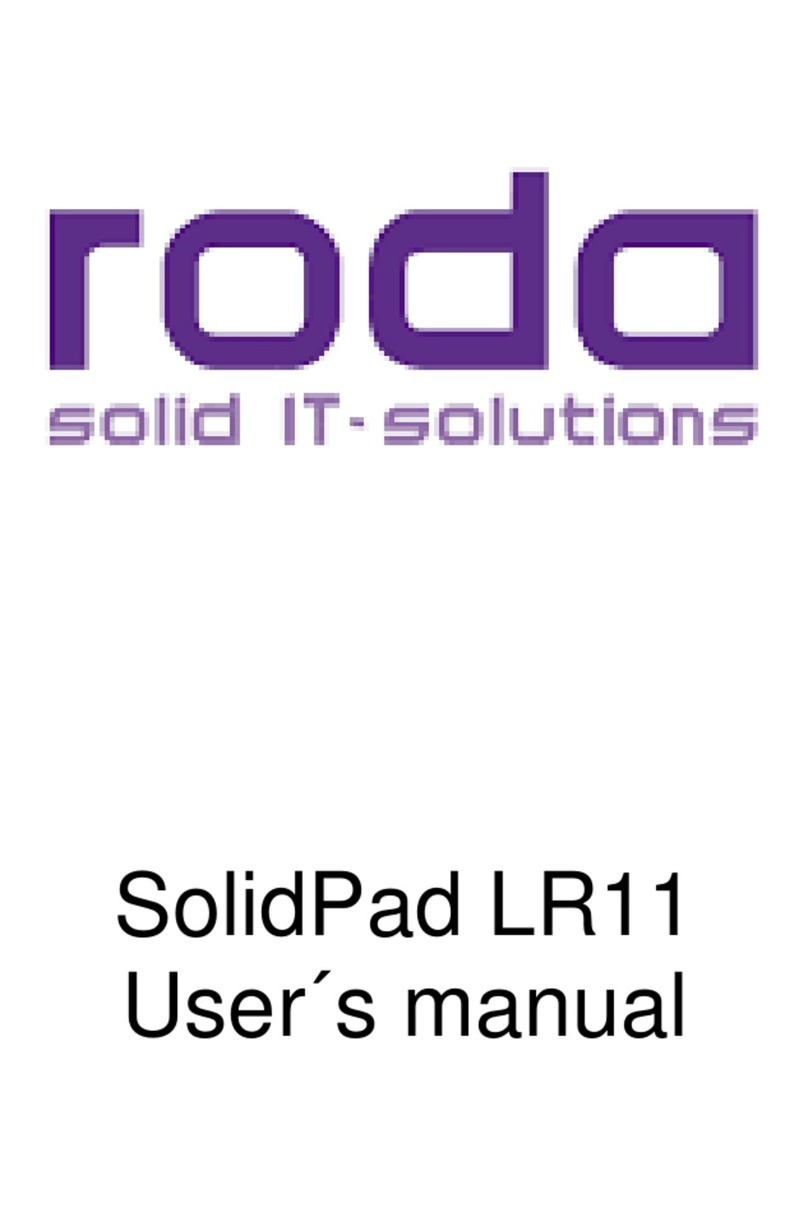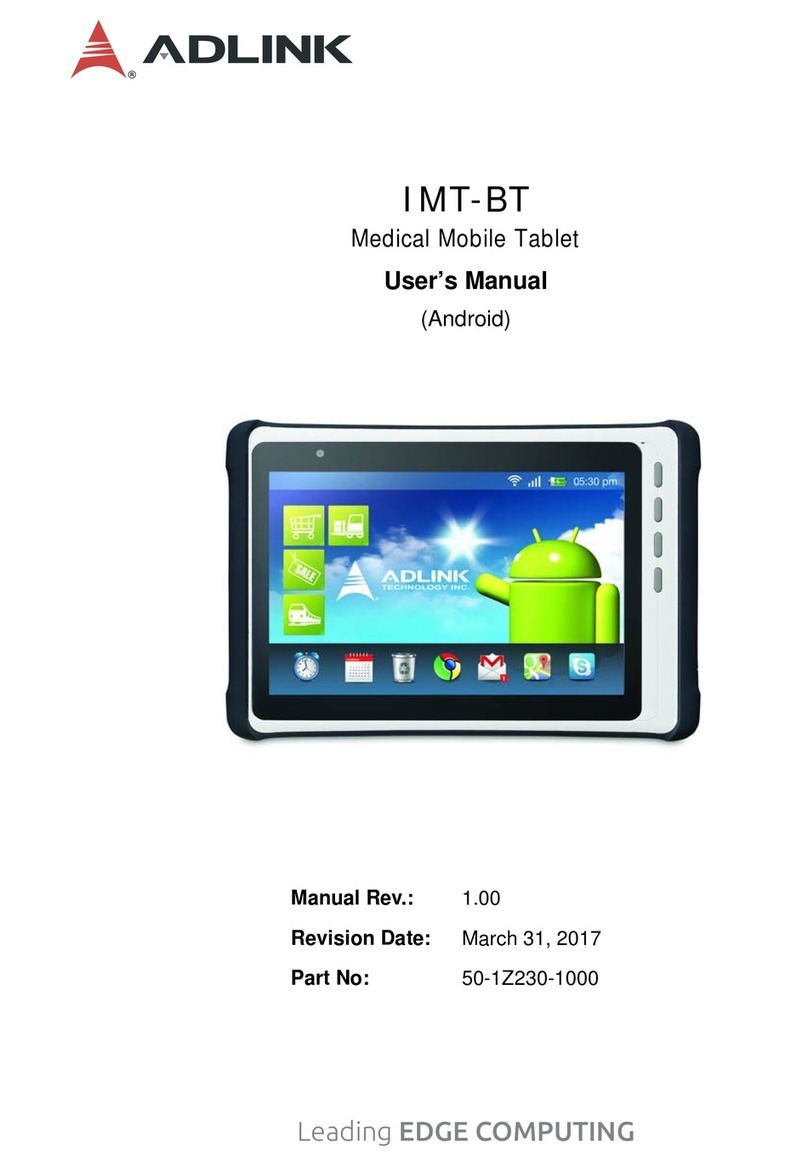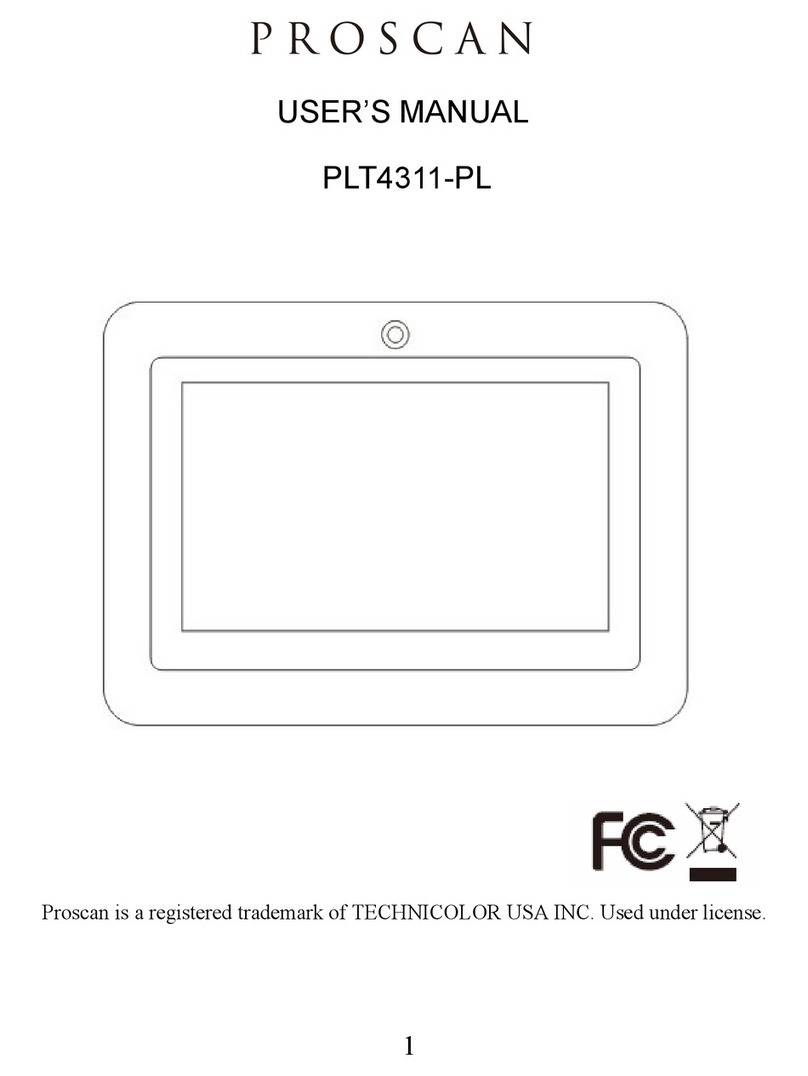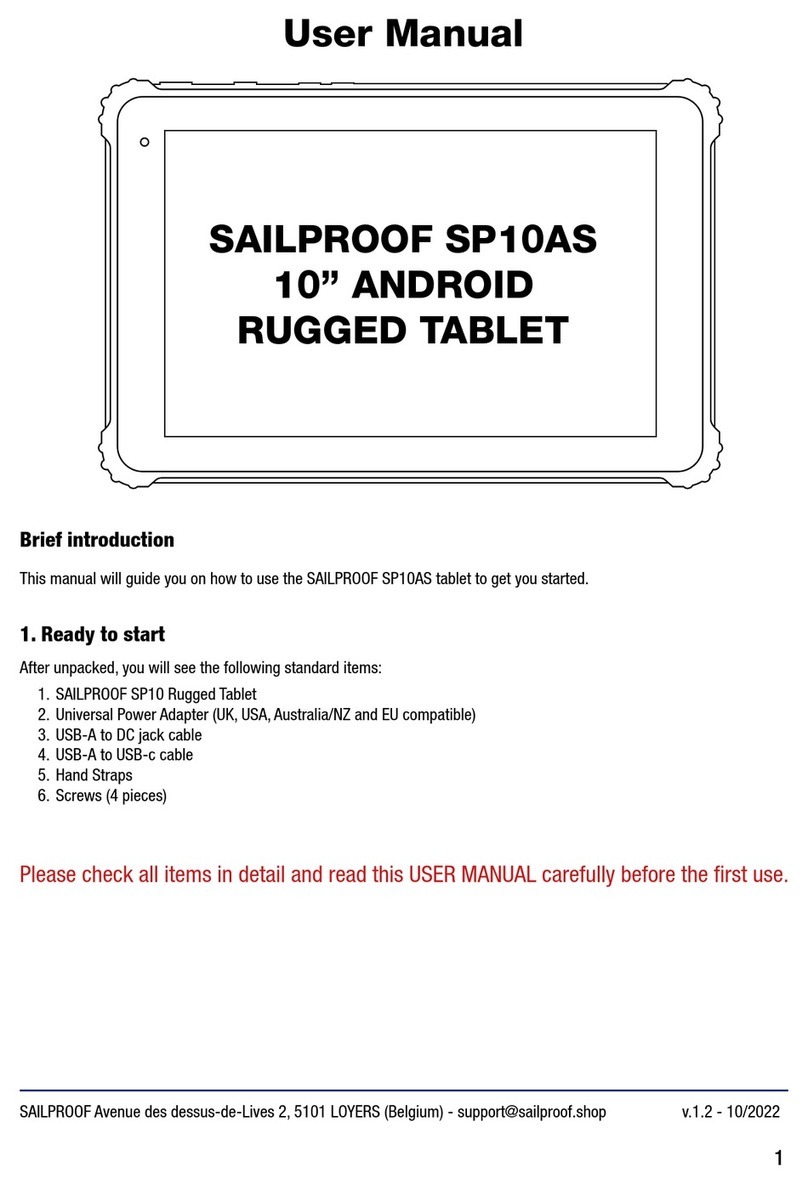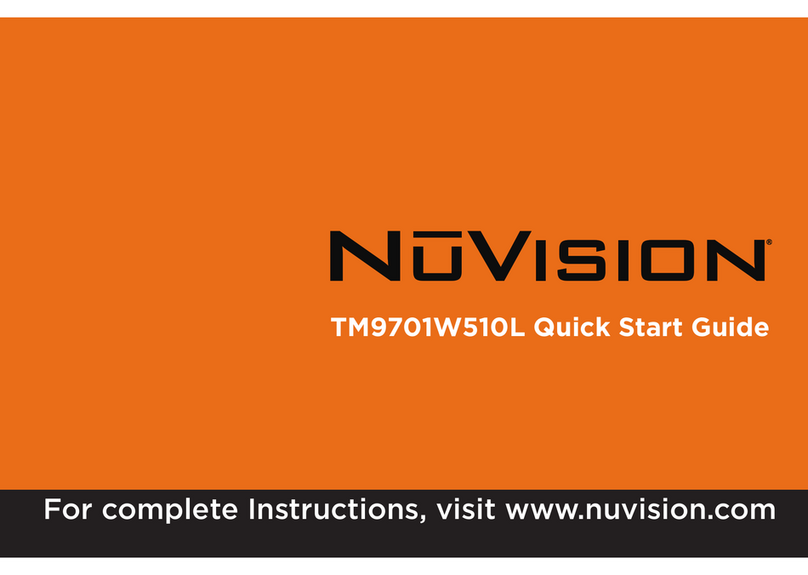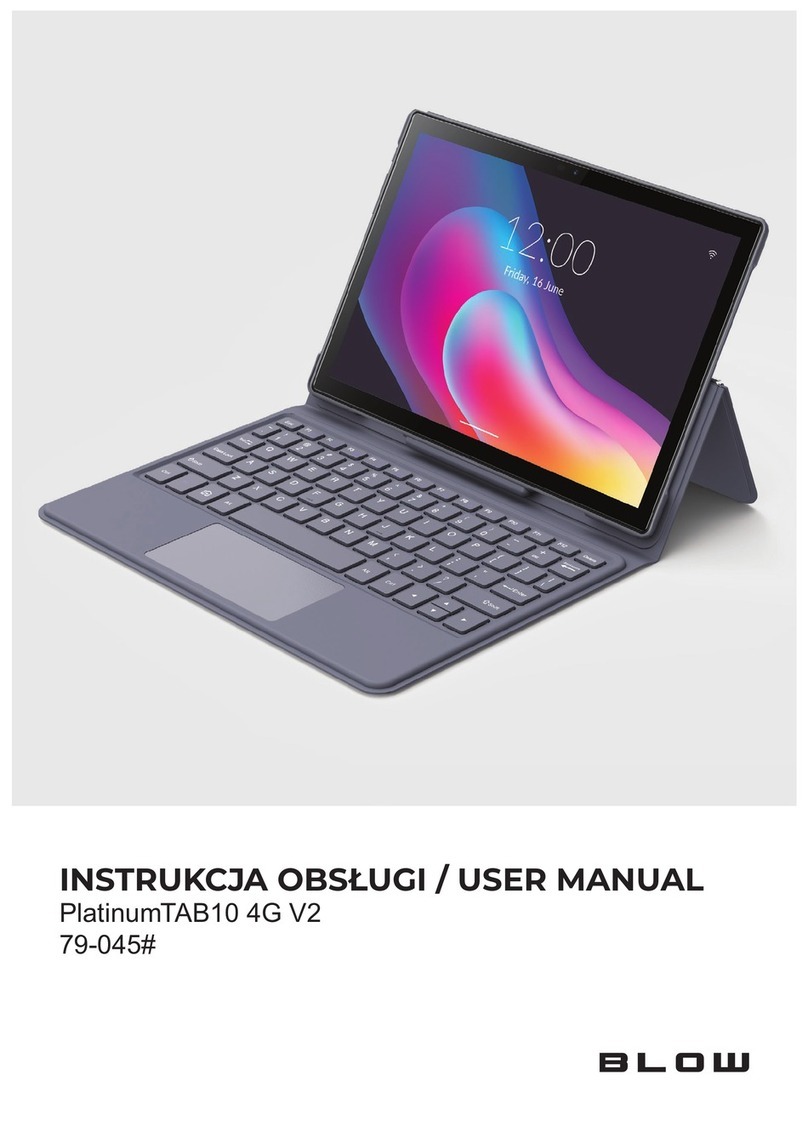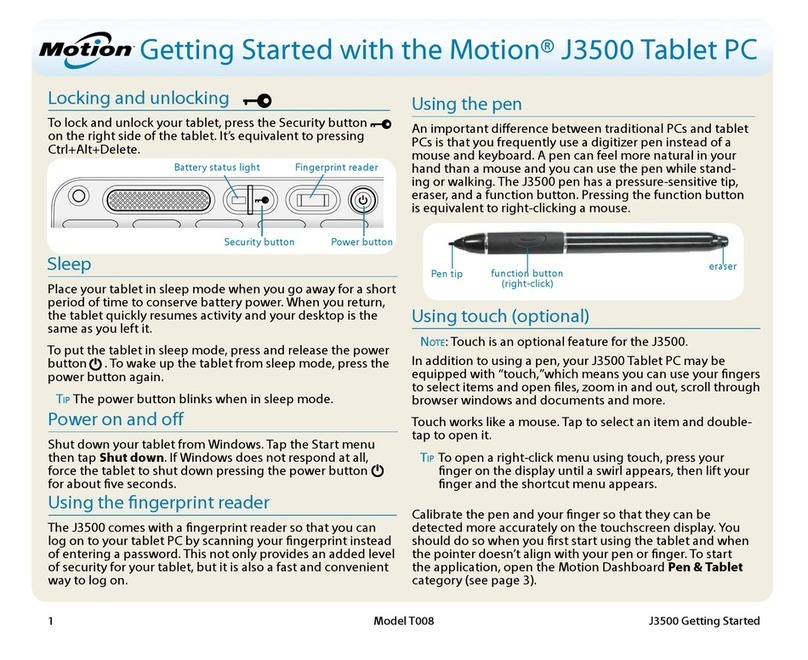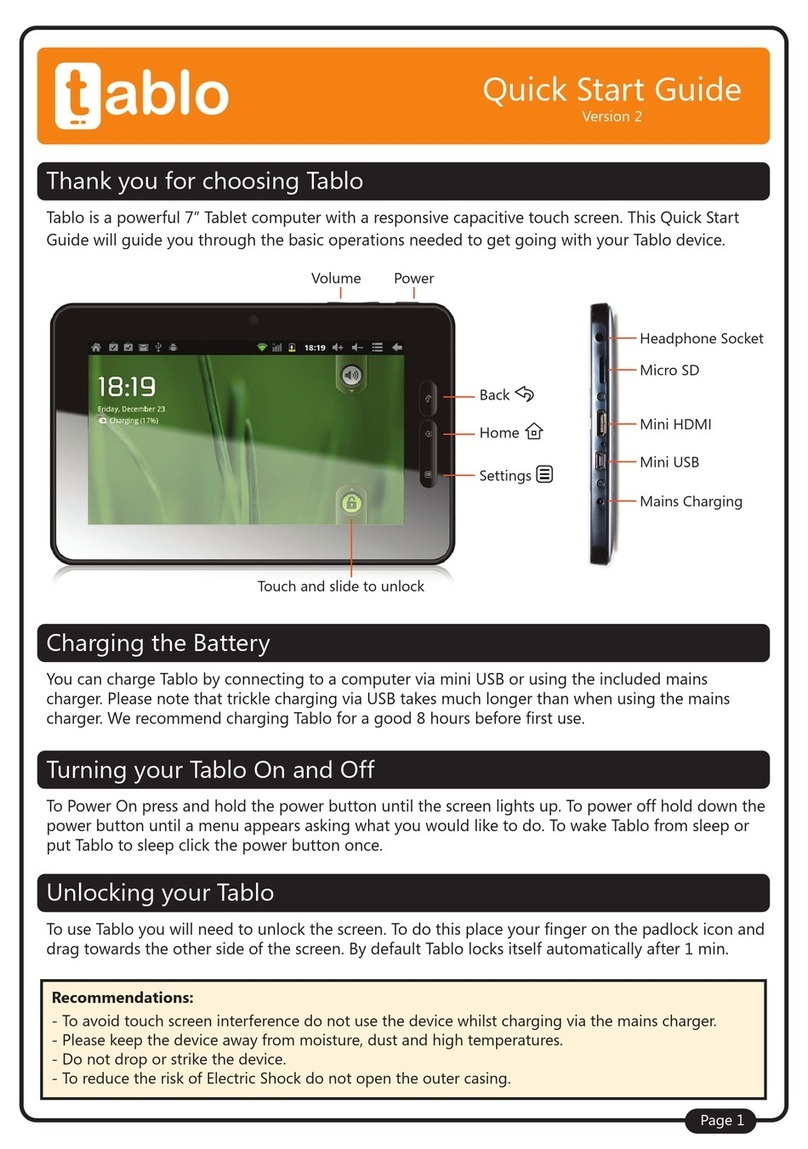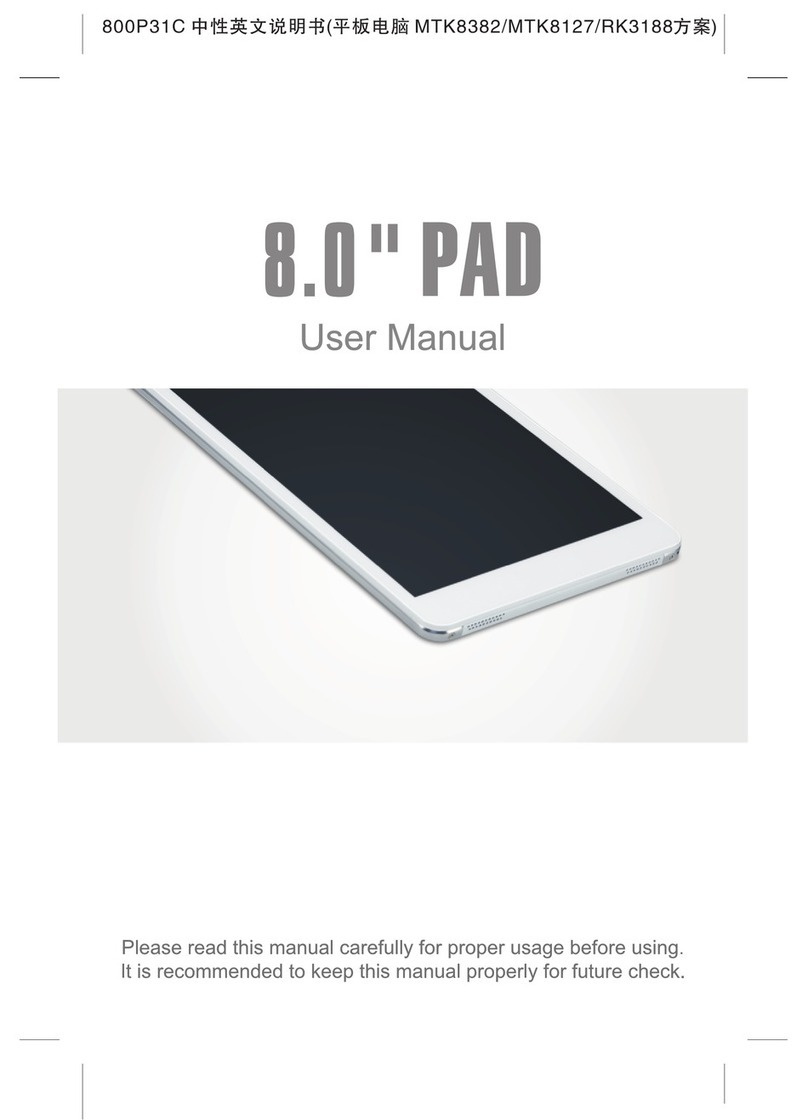Roda DR686 DI5 User manual

TABLET COMPUTER
DR686 DI5 / DM5
USER’S GUIDE

Copyright © 2002
All rights reserved. No part of this publication may be reproduced, transmitted,
transcribed, stored in a retrieval system, or translated into any language, or
computer language, in any form, or by any means, electronic, mechanical,
magnetic, optical, chemical, or other, without the prior written permission of the
manufacturer.
The manufacturer reserves the right to revise this publication and to make changes
to the contents hereof without obligation to notify any person of such revision or
changes.
The manufacturer makes no representations or warranties, either expressed or
implied, with respect to the contents hereof and specifically disclaims any
warranties as to merchantability or fitness for any particular purpose. Any of the
software described in this manual is sold or licensed "as is". Should the programs
prove defective following purchase, the buyer (and not the manufacturer, its
distributor, or its dealer), assumes the entire cost of all necessary servicing, repair
and any incidental or consequential damages resulting from any software defects.
Trademark Acknowledgments
IBM and PC are the registered trademarks of International Business Machines
Corp.
MS-DOS and Windows are registered trademarks of Microsoft Corp.
Pentium, Pentium II, Pentium III, and Pentium 4 are the registered trademarks of
Intel Corp.
All product and company names are trademarks or registered trademarks of their
respective holders.

EMC and Safety Notice
Federal Communications Commission
Radio Frequency Interference Statement
This equipment generates, uses, and can radiate radio frequency energy. If not
installed and used in accordance with the instructions, this equipment may cause
interference to radio communications. This equipment has been tested and found
to comply with Class B digital devices, pursuant to Part 15 of the FCC rules,
which were designed to provide reasonable protection against such interference
when operated in commercial or residential environments.
Countermeasures if interference occurs
The following steps often eliminate interference, and are recommended if
interference occurs while the device is in operation:
1. Turn OFF the computer and unplug the AC adapter from the outlet. If
interference continues, refer to the next step.
2. Connect the AC adapter to an outlet in another room, and test for interference.
If interference continues, refer to the next step.
3. Connect the system to an outlet far away from the interfered appliance. If
interference continues, refer to the next step.
4. Re-orient your computer in respect to the interfered appliance to see if there is
improvement.
If these steps failed to solve interference complications, please call your dealer for
help.
CE
This equipment complies with the requirements set out in the Council Direction on
the Approximation of the laws of the Member States relating to Electromagnetic
Compatibility (89/336/EEC). For the evaluation regarding the electromagnetic
compatibility, the following standards were applied:
EMI: EN55022 (CISPR 22) class B (conduction and radiation)
EMS EN55024
Harmonics: EN61000-3-2
Flicker: EN61000-3-3
ESD: EN61000-4-2

RS: EN61000-4-3
EFT: EN61000-4-4
Surge: EN61000-4-5
CS: EN61000-4-6
Power-Frequency Magnetic Field: EN61000-4-8
Voltage Dips, Interruptions: EN61000-4-11
UL, TÜV
AC Adapter (TÜV includes EN60950 LVD)

Power Conservation
This computer consumes less power than conventional computers; however,
power consumption can be further reduced by properly configuring the Power
Management Setups.
It is recommended that the power saving functions be enabled even not running on
battery power.
Please read the power saving features and the setting procedures described in this
manual for setting your computer.
Recycling
All materials used in the construction of this unit are recyclable or
environmentally friendly. No CFC or related materials were used in the
manufacturing process or inside the product.
Please recycle the packing materials, and at the end of the computer's life, all other
materials in accordance with the local regulations.
Please refer “Material and Recycling” for the contents of the materials.

CONTENTS
GETTING STARTED.............................................................................................1
UNPACKING ...........................................................................................................................1
QUICK OPERATION.............................................................................................................2
CONTROLS AND INDICATORS........................................................................................3
USEFUL INFORMATION................................................................................7
LOCATION...............................................................................................................................7
RUGGEDNESS ........................................................................................................................7
OPERATING SYSTEMS.......................................................................................................7
AC ADAPTER........................................................................................................................8
BATTERY.................................................................................................................................8
BOOT UP AND POST.......................................................................................................10
SUSPEND/RESUME............................................................................................................10
SHUTDOWN ..........................................................................................................................11
RTC.........................................................................................................................................11
SAFE GUARD THE COMPUTER....................................................................................11
REPLACING MODULES....................................................................................................12
COMPONENTS AND FUNCTIONS....................................................14
HARD DISK DRIVE ...........................................................................................................14
TOUCH SCREEN..................................................................................................................14
PCMCIA CARDS..............................................................................................................14
EXTERNAL BACKLIGHT KEYBOARD (OPTIONAL)............................................15
FLOPPY DISK DRIVE (OPTIONAL).............................................................................15
CD-ROM DRIVE (OPTIONAL)....................................................................................16
DOCKLIGHT (OPTIONAL)...............................................................................................16
STAND UNIT (OPTIONAL)..............................................................................................17
HEATER (OPTIONAL).......................................................................................................17
OPTIONAL DEVICES........................................................................................19

MEMORY CARD.................................................................................................................19
2ND BATTERY.......................................................................................................................19
LAN + FAX/MODEM CARD........................................................................................19
VEHICLE ADAPTER ..........................................................................................................19
DOCKLIGHT..........................................................................................................................19
STAND UNIT ........................................................................................................................19
SPECIFICATIONS..................................................................................................20
SYSTEM UNIT......................................................................................................................20
CPU:...........................................................................................................................................20
AC ADAPTER......................................................................................................................21
BATTERY...............................................................................................................................21
KEYPAD/KEYBOARD.......................................................................................................22
FLOPPY DISK DRIVE (OPTIONAL).............................................................................22
CD-ROM DRIVE (OPTIONAL)....................................................................................22
VEHICLE ADAPTER (OPTIONAL)................................................................................22
DOCKLIGHT DL-6I/DL-6M (OPTIONAL)..............................................................23
STAND UNIT (OPTIONAL)..............................................................................................23
MATERIALS AND RECYCLING.....................................................................................23
ENVIRONMENTAL .............................................................................................................24
BIOS SETUP...................................................................................................................25
MAIN .......................................................................................................................................25
ADVANCED...........................................................................................................................26
ADVANCED BIOS FEATURES.....................................................................................26
INTEGRATED PERIPHERALS .........................................................................................27
POWER MANAGEMENT ..................................................................................................28
PNP/PCI CONFIGURATIONS........................................................................................30
DEFAULTS.............................................................................................................................31
SECURITY..............................................................................................................................31
EXIT.........................................................................................................................................32
UTILITIES AND DRIVERS..........................................................................33

VGA UTILITY.....................................................................................................................33
DISPLAY CAPABILITY.....................................................................................................33
MOUSE DRIVER .................................................................................................................34
TOUCH SCREEN DRIVER................................................................................................34
PCMCIA DRIVER............................................................................................................34
AUDIO DRIVER...................................................................................................................34
LAN DRIVER......................................................................................................................35
FAX/MODEM DRIVER.....................................................................................................35
MAINTENANCE / SERVICE......................................................................36
CLEANING.............................................................................................................................36
TROUBLESHOOTING.........................................................................................................36
RMA SERVICE...................................................................................................................36

Getting Started
1
GETTING STARTED
Unpacking
The following components come with your computer. If anything is missing or
damaged please notify the dealer immediately.
•Computer unit
•AC Adapter
•AC Power Cord
•Utility Diskettes or CD
•User's Guide
•Carrying Bag

Getting Started
2
Quick Operation
•Insert the battery into compartment; fix the screw till battery is in position.
•Attach the AC adapter and charge battery for at least 10 minutes.
•Turn ON the computer by pressing the power switch.
•Turn OFF the computer using either one of the following procedures:
1. Press power switch for 4 seconds to have a “Hard” power off.
System shuts down without saving any data or parameters.
2. Press power switch momentarily to “Suspend”* or “Hibernate”*
dependent on operating system (OS) and power management settings.
*: Some operating systems may not support these functions.
3. Click Start →Shut Down in Windows to turn OFF.
Driver or application software installation may be necessary for further
operation.

Getting Started
3
Controls and Indicators
Note: Some of the functions are optional.
Front
1. Function key F1~F8
2. Display ON/OFF
3. Display brightness decrease
4. Display brightness increase
5. Power switch (also Suspend switch dependents on setting)
6. Battery charge/Heater activity indicator
ON: Charging
OFF: Battery full (when no battery installed it’s off, too)
Flash: Heater active (heater is an optional device)
7. HDD (Hard Disk Drive) activity indicator
8. Power ON indicator

Getting Started
4
Rear
1. Secondary battery connector
Left
1. Battery
2. LAN
3. USB (Universal Serial Bus)
4. PCMCIA slots

Getting Started
5
Right
1. DC jack (2 pin for DI5, 3 pin for DM5)
2. Serial port (COM1)
Top
1. Antenna (optional)
2. HDD
3. Kensington lock slot
Bottom

Getting Started
6
1. Docking connector
2. External antenna jack (optional)

Useful Information
7
USEFUL INFORMATION
Location
A clean and moisture-free environment is preferred. Make room for air circulation.
Avoid areas with:
•Sudden or extreme changes in temperature.
•Extreme heat.
•Strong electromagnetic fields (near television set, motor rotation area, etc.).
•Dust or high humidity.
If it is necessary to work in a hostile environment, please regularly maintain your
computer by cleaning dust, water, etc. to keep it in optimal condition.
Ruggedness
The computer is designed with rugged features such as vibration, shock, dust, and
rain/water protection. However, it is still necessary to provide appropriate
protection while operating in harsh environments.
NEVER immerse the computer in water. Doing so may cause permanent
damages.
Drop may cause parts break or permanent damages.
The D-sub connector cap is for dust and shock protection only. The connector
itself is sealed internally. Other I/O ports and devices must have caps tightly
closed or cable inlets sealed while exposed to water or dust.
All connectors will corrode if exposed to water or moisture. Corrosion is
accelerated if the power is ON. Please take proper measures in cable
connection to avoid water entering into connectors.
The DC jack and cables are sealed and may be operated with water splashing
while attached. All port covers should be in place when no cable is attached.
Operating Systems
The computer is compatible with most operating systems (OS). However, not all
functions are 100% compatible.
For example, ACPI, APM, Smart Battery, etc. are not available on DOS,
Windows NT, and other non-Microsoft OS. Consequently “Suspend”,

Useful Information
8
“Hibernation”, “Battery Gauge” etc. would not work under such operating
systems.
ACPI: Advanced Configurations and Power Interface
APM: Advanced Power Management
AC Adapter
The AC adapter performs two functions:
•It powers the computer from an external AC source.
•It charges the computer battery.
The adapter automatically detects the AC line voltage (110V or 220V) and
adjusts accordingly.
The following are recommended when using the AC adapter:
•Use a properly grounded AC outlet.
•Use one AC outlet exclusively for the computer. Having other appliances
on the same line may cause interference.
•Use a power strip with built-in surge protection.
Connect the AC adapter:
1. Plug the AC cord to the adapter.
2. Plug the other end of the AC cord into the wall outlet. Make sure the green
LED on the adapter turns on.
3. Attach the DC plug into the power jack of the computer; turn the lock ring
clockwise to secure it.
AC Adapter Indicator
The green LED indicates that the adapter output is ready.
Battery
The computer will automatically switch to battery power when the external
power source (AC adapter or optional vehicle adapter) is disconnected.
Battery Power Saving Tips
The computer comes with an intelligent power-saving feature. You may extend
the battery life by:

Useful Information
9
•Setup power saving functions in Windows “Power Management” options
(e.g. Windows 98/2000/ME/XP “Power Management Options”).
•Setup power saving functions in BIOS “Power Management Setup”(mainly
for non-ACPI/APM operating systems).
•Lower the intensity of the display by brightness control.
•Suspend the computer when it is temporarily not in use.
•Shut down the computer when it will not be in use for long periods of time.
Battery Low
When the battery is nearly exhausted, the computer gives the following “Battery
Low” warnings:
•Windows 98/2000/ME/XP battery low warning.
•A series of beep warning.
•The power LED flashes.
Once the Battery Low warning occurs, please:
•Save and close the files you are currently working on then shut down the
computer.
or
•Plug in AC or vehicle adapter to recharge the battery.
Battery Gauge
In Windows 98/2000/ME/XP, etc. you may check battery status from battery
gauge. Click the power/battery icon to pop up the battery gauge window.

Useful Information
10
Note: Battery characteristic varies on factors such as ambient temperature,
charging method, load current, aging, etc.
For example, at low temperature the chemicals of the battery are more
inactive, thus decreasing the output power.
The battery gauge should only be used as a reference. Please do not
expect it to show the exact amount of the power remaining.
There is no memory effect on Lithium Ion battery cells. However,
discharge the battery to nearly empty every month will help calibrate the
internal gauge.
Charging the Battery
Plug in the AC adapter or vehicle adapter to start the battery charging. If the
battery is already full, the sense circuitry will stop high current charge in several
minutes.
The LED Indicator turns ON when the battery is charging and turns OFF when
the battery charge is completed.
To charge the Secondary Battery, simply install it into the computer and attach
the AC adapter. The internal charger will charge the Primary and Secondary
batteries simultaneously.
Boot Up and POST
The computer turns ON and loads the operating system (such as Windows) into
the system memory. This start-up procedure is called “boot up”.
The ROM BIOS Power On Self-Test (POST)
Each time the computer powers on, BIOS automatically performs a self-test of its
memory and hardware devices.
Suspend/Resume
The system can enter suspend mode by either pressing the power switch or
staying idle till Suspend Timeout. Windows “Suspend”, ”Standby” can also
activate the function.
Please refer “BIOS Setup Power Management“ for details.
Note: Suspend/Resume works under both AC adapter and battery mode.
Some functions may not work under Windows NT or other non-Windows
operating systems.

Useful Information
11
Shutdown
The following procedure is recommended in shutting down the computer:
1. Save any work you want to keep.
2. Make sure none of the disk drives are active (HDD, FDD, and CD-ROM
drive).
3. Remove any diskettes, CD-ROMs, or other media.
4. Follow the shut down procedure of your Operating System.
Failure to shut down the computer properly may result in loss of data or hardware
damages.
Automatic shut down is activated at battery exhaust. Be sure to finish your work
and save all your data when the battery low warning appears.
RTC
Battery backed up RTC (Real Time Clock/Calendar) is a built-in CMOS
(Complementary Metal Oxide Semiconductor) chip on-board. The RTC keeps
track of the time and date while the computer is off. The CMOS chip also stores
system setup information.
RTC battery is also recharged when AC adapter is attached.
Tips: When computer is not used for longer period, recharge it at least once per
month to ensure RTC operation.
Safe Guard the Computer
Plug the Kensington lock into the slot near HDD and turn lock it. Both the
computer and HDD are secured.
Kensington lock is a widely available 3rd party product.

Useful Information
12
Replacing Modules
Caution! Turn OFF the power before replacing any module.
To remove the modules:
1. Turn OFF the computer.
(Hibernate or suspend to disk is not recommended as the parameters may
change when modules are changed)
2. Disconnect all cables from the computer.
3. Use a coin to turn loose the screws on the modules.
4. Remove the battery from the compartment.
5. Remove the HDD from the computer.
To re-install the modules:
Gently push the module into the slot. Fasten the screw to fix the module. Make
sure the O-rings are firmly fixed. No sealant is necessary for the O-rings.
This manual suits for next models
1
Table of contents
Other Roda Tablet manuals