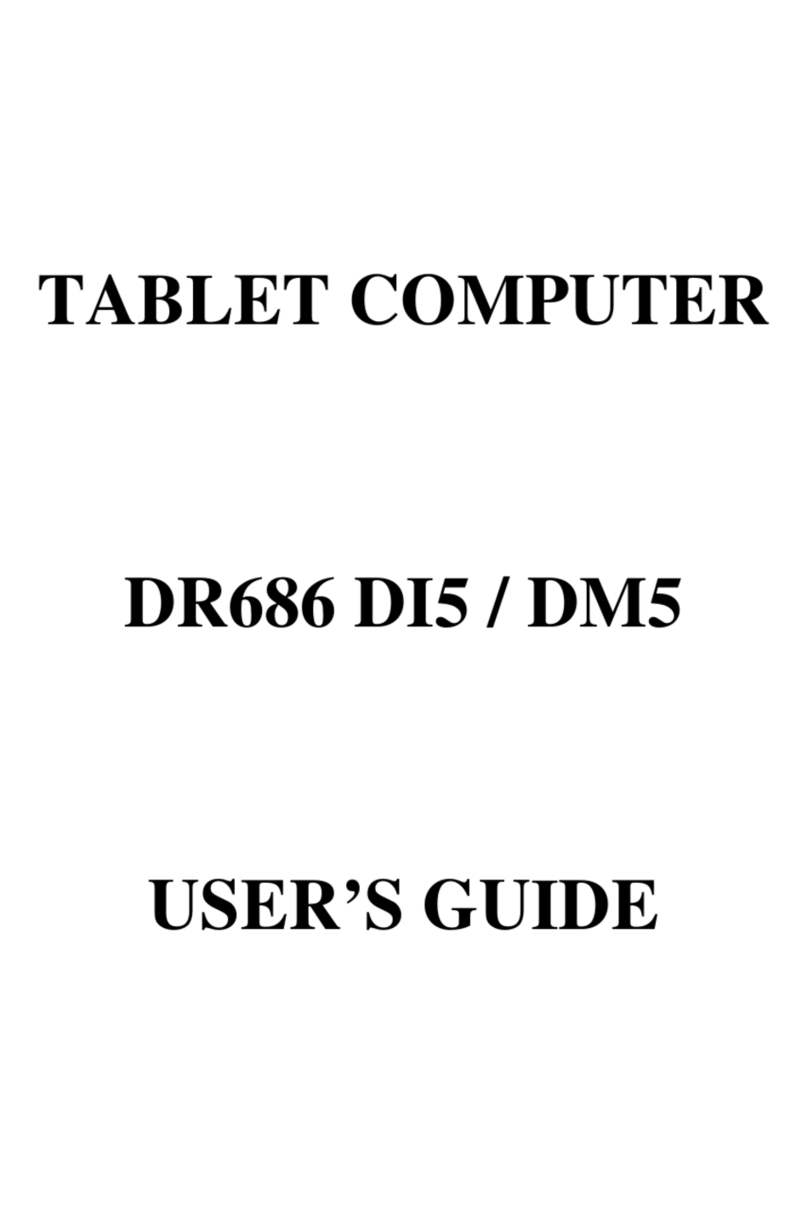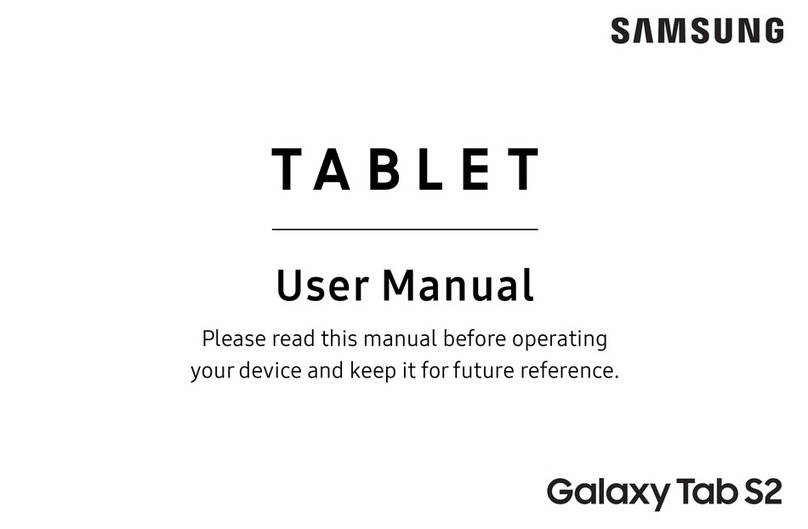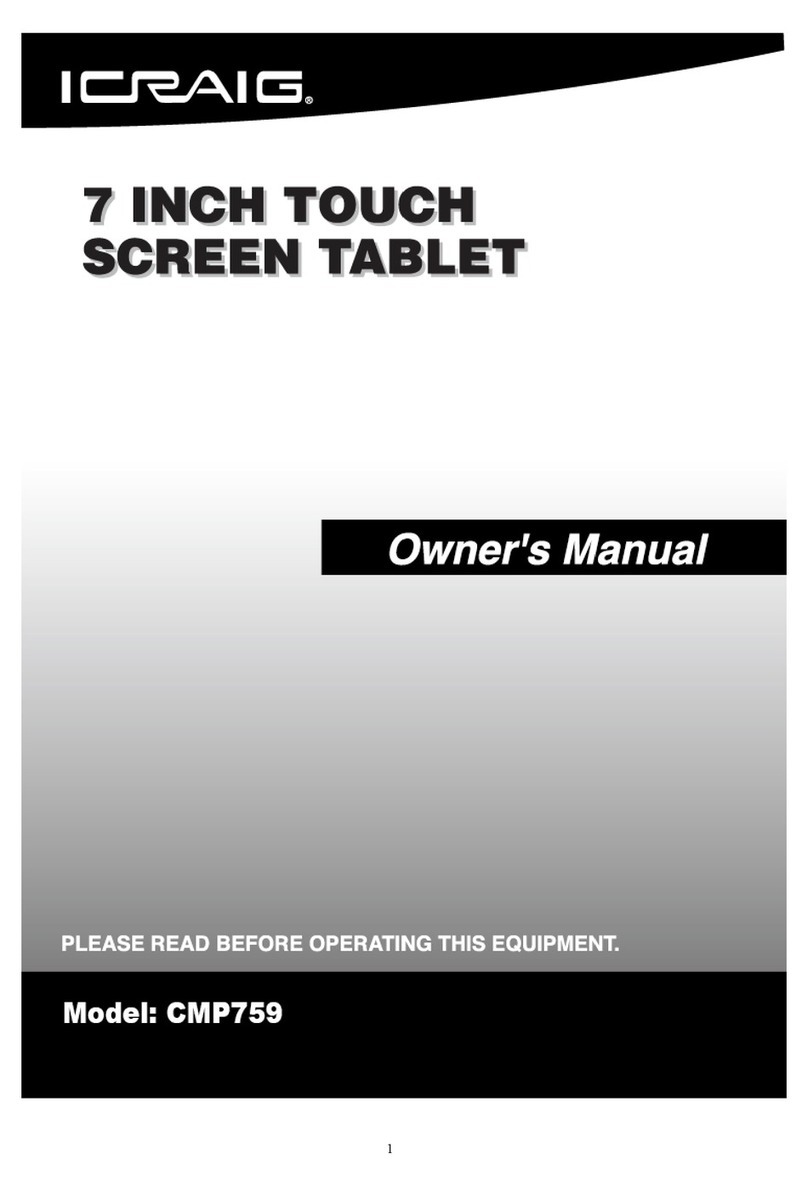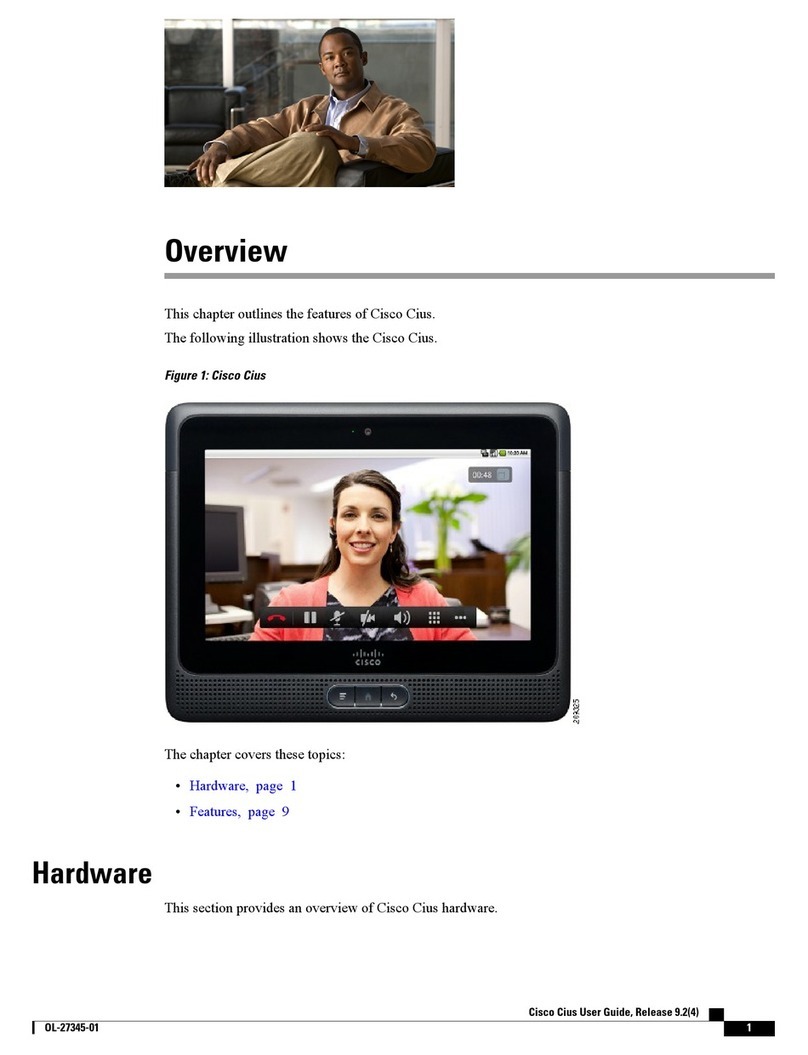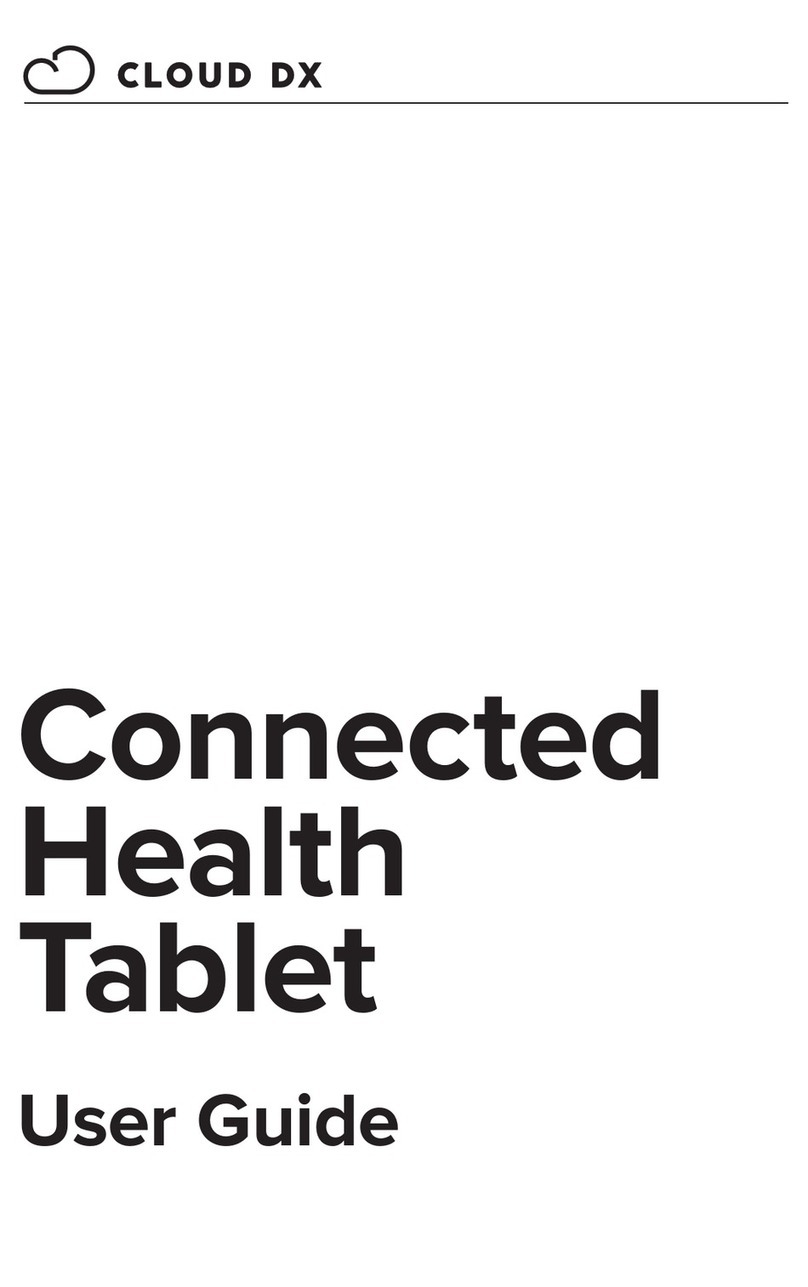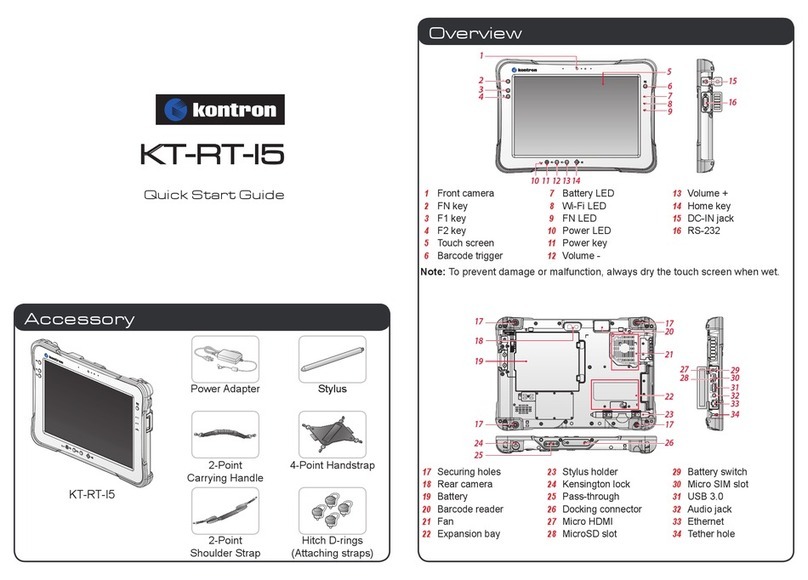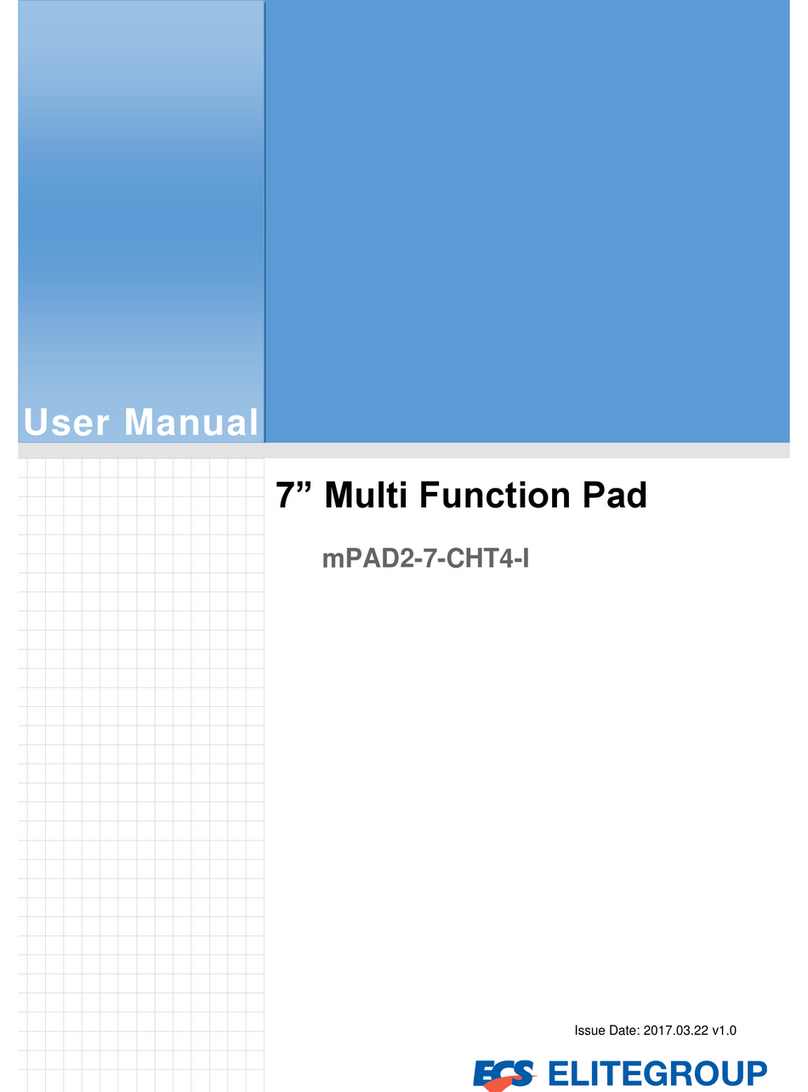Roda SolidPad LR11 User manual

SolidPad LR11
User´s manual

©2014 roda computer GmbH. All rights reserved.
TRADEMARKS
roda logo is atrademark of roda computer GmbH.
Microsoft and the Windows logo are either registered trademarks or trademarks of Microsoft
Corporation in the United States and/or other countries.
Microsoft products are licensed to OEMs by Microsoft Licensing, Inc., awholly owned subsidiary
of Microsoft Corporation. The Bluetooth®word mark and logos are registered trademarks owned
by Bluetooth SIG, Inc.All other brand and product names are trademarks or registered trademarks
of their respective owners.
Images shown in this document may vary slightly from actual products at time of shipping.
Information in this manual is subject to change without notice.


ii
Table of Contents
About This Manual
Related Information.................................................................................... 1
Conventions............................................................................................... 1
Basic Safety Guidelines
Intended Use.............................................................................................. 2
Maintenance and Operation Overview ....................................................... 2
Safety................................................................................................................
3
Electrical Hazards ...................................................................................... 3
Safety Guidelines for Mounting................................................................... 4
Environmental............................................................................................ 4
Radio Transmissions.................................................................................. 4
Cleaning and Servicing .............................................................................. 4
Regulatory and Certification ....................................................................... 5
Lithium Battery Safety Statement ............................................................... 6
Chapter 1. Introduction
About This Guide ....................................................................................... 7
Unpacking the Device................................................................................. 7
TechnicalSpecifications............................................................................. 7
SolidPad LR11 Configuration Options........................................................ 9
Parts List...................................................................................................10
Identifying the Device................................................................................11
Identifying the Digitizer..............................................................................15
Dimensions ...............................................................................................16
TouchScreen Features .............................................................................17
Chapter 2. Getting Started
First Time Use...........................................................................................18
Charging the Battery..................................................................................18
Powering the Device On and Off.................................................................19

i
Installing the Micro SIM Card ....................................................................20
Removing the Micro SIM Card...................................................................21
Installing the MicroSD Card.......................................................................22
Removing the MicroSD Card.....................................................................23
Using the Digitizer .....................................................................................24
Removing the Protective Film from the Display.........................................25
Chapter 3. Operation
Opening the I/O Compartment Cover........................................................26
Closing the I/O Compartment Cover..........................................................27
Connecting to External Cabling.................................................................28
Handstrap and Shoulder Strap..................................................................30
Installing the Standard Battery ..................................................................35
Removing the Standard Battery.................................................................36
Connecting to aWireless Network.............................................................37
Chapter 4. Using BIOS Setup Utility
When to Use the BIOS Setup Utility ..........................................................38
Accessing the BIOS Setup Utility...............................................................38
Installation an Operating System...............................................................39
BIOS Passwords.......................................................................................42
EC and BIOS.............................................................................................44
Chapter 5. Troubleshooting
Troubleshoot the Wi-Fi Connection ...........................................................49
Troubleshoot Operating the Computer ......................................................50
Call Product Support.................................................................................50
Chapter 6. Maintenance
Cleaning the Device ..................................................................................51
Returning the Device.................................................................................51
Contacting roda.........................................................................................51


1
About This Manual
The SolidPad LR11 User’s Manual provides instruction for qualified personnel to follow when
setting up anew SolidPad LR11 device.
This document is intended for use by qualified personnel to compliment the training and expertise,
not to replace it.
Related Information
Conventions
Bolded or underlined text is used to emphasize the designated information.
ANote is used to provide additional information for the device or settings.
ACaution is used to warn against potential hazards or to caution against unsafe practices.
AWarning is used to identify immediate hazards for property damage, injury or death.

2
Basic Safety Guidelines
The following safety guidelines are intended to help protect the user from injury and prevent
damage to the hardware.
nDo not place anything on the AC adapters power cable and make sure the cable is not
located where it can be tripped over or stepped on.
nDo not cover the AC adaptor as it reduces the cooling
nDo not use the AC adapter while it is inside the carrying case.
nUse only the AC adapter, power cord, and batteries that are approved for use with the device.
Use of another type of battery orAC adapter may cause risk of fire or explosion.
nIf you use an extension cable with the AC adapter, ensure that the total ampere rating of
all products plugged in to the extension cable does not exceed the ampere rating of the
extension cable.
nIf the device is moved between environments with very different temperature and/ or humidity
ranges, condensation may form on or within the device. Avoid damaging the device by
allowing sufficient time for the moisture to evaporate before using the device.
nWhen disconnecting cables, pull on the connector or on its strain relief loop, not on the
cable itself. When pulling out or plugging in the connector, keep it evenly aligned to prevent
bending the connector pins.
Intended Use
The SolidPad LR11 rugged tablet is equipped with multi-functional terminals for stationary and
mobile applications in industrial environments such as logistics, warehousing, fleet
management, manufacturing and the automotive industry.
Read the safety guidelines thoroughly before starting any servicing on the device. Read the
guidelines before powering up the device, and keep this document for later use.
The operator is solely responsible for any damage resulting from unauthorized modifications to the
device.
UnintendedApplication Use
The device is not designed for use in life-support systems or critical safety/security systems where
system malfunction can lead to the direct or indirect endangerment of human life. The operator is
fully responsible for using the device in these situations.
Maintenance and Operation Overview
The SolidPad LR11 is designed and manufactured according to strict controls and following the
stated safety regulations. The following list identifies incorrect operating uses of the SolidPad
LR11. Incorrect use of the SolidPad LR11 can lead to hardware damage, safety issues and
possible risk to personnel health:
nThe SolidPad LR11 is under operation by untrained personnel;
nThe SolidPad LR11 is not maintained as recommended;
nThe SolidPad LR11 is not used as intended.

3
Safety
Toprevent injury and damage, read the following safety guidelines prior to operating the
device. The manufacturer assumes no liability for any and all damages arising from misuse or
noncompliance with these guidelines.
Electrical Hazards
Cleaning/Servicing: Power Off the SolidPad LR11
nDisconnect the SolidPad LR11 from power before cleaning or servicing it.
Power Adapter
Contact an authorized service personnel for repairs to the power pack. In the event of ablown
fuse after replacing the fuse, contact an authorized service personnel to avoid electrical shock.
Use only Supplied Power Cables
roda power cables meet industrial requirements for low-temperature flexibility, UV resistance, and
oil resistance. Use only supplied power cables from roda.
If other power cables are used, the following may apply:
nThe operator is solely responsible for the resulting damage;
nAll roda warranties are void.
Environmental Hazards
Do not use the SolidPad LR11 in locations near/with flammable gases or vapor.
The use of electrical equipment in explosive environments can be dangerous.
nTurn off the device when near agas station, fuel depot, chemical plant or aplace where
blasting operations take place.
Environmental
Ambient Temperature
The SolidPad LR11 operates on the basis of apassive cooling concept which internal waste heat
is released via the housing surface and requires fresh airflow in the environment.
nOperating the SolidPad LR11 with no fresh cooling air may cause overheating and
damage to the device.
nThe operating environment should not be enclosed to prevent the cool air being heated by
the heat waste from the device.
Connecting and Disconnecting External Devices
Toprevent the considerable damage, the SolidPad LR11 and the external device should be
disconnected from power when connecting/disconnecting excluding USB devices.

4
Only Use Authorized Accessories
Only use the supplied cables, power packs and other accessories that have been tested and
approved by roda. Contact your local distributor for further information.
Radio Transmissions
Permitted Transmission Power
Follow the national regulations for the maximum permitted transmission power.
The operator is solely responsible for this type of operation.
Radio Frequency Limited Locations
Considering the radio frequency limitation in hospitals and aircraft, the SolidPad LR11 can only
be installed with permission.
Industrial computers may affect the function of implanted medical devices such as pacemakers
and may cause malfunction.
Cleaning and Servicing
nDisconnect the SolidPad LR11 from power before cleaning or servicing.
nNever clean the SolidPad LR11 with compressed air, a pressure washer or avacuum cleaner.
nIf necessary, clean the housing of the SolidPad LR11 with adamp cloth.
nClean the touch-screen with anonabrasive cloth.
Regulatory and Certification
FCC
This equipment has been tested and found to comply with the limits for aClass Bdigital device,
pursuant to part 15 of the FCC Rules. These limits are designed to provide reasonable protection
against harmful interference when the equipment is operated in acommercial environment.
This equipment generates, uses, and can radiate radio frequency energy and, if not installed
and used in accordance with the instruction manual, may cause harmful interference to radio
communications. Operation of this equipment in aresidential area is likely to cause harmful
interference in which case the user will be required to correct the interference at his own expense.
However, there is no guarantee that interference will not occur in aparticular installation. If
this equipment does cause harmful interference to radio or television reception, which can be
determined by turning the equipment off and on, the user is encouraged to try to correct the
interference by one or more of the following measures:
nReorient or relocate the receiving antenna.
nIncrease the separation between the equipment and receiver.
nConnect the equipment into an outlet on a circuit different from that to which the receiver is
connected.

5
nConsult the dealer or an experienced radio/ TV technician for help.
Any changes or modifications not expressly approved by the grantee of this device could void the user’s
authority to operate the equipment.
This device is operation in 5.15 – 5.25GHz frequency range, then restricted in indoor use only, Outdoor
operations in the 5.15 –5.25GHz is prohibit.
This device is slave equipment; the device is not radar detection and not ad-hoc operation in the DFS
band.
Labeling Requirements
This device complies with Part 15 of the FCC Rules. Operation is subject to the following two
conditions: (1) this device may not cause harmful interference, and (2) this device must accept any
interference received, including interference that may cause undesired operation.
RF Exposure Information (SAR)
This device meets the government’s requirements for exposure to radio waves. This device is
designed and manufactured not to exceed the emission limits for exposure to radio frequency (RF)
energy set by the Federal Communications Commission of the U.S. Government.
The exposure standard employs aunit of measurement known as the SpecificAbsorption Rate,
or SAR. The SAR limit set by the FCC is 1.6W/kg. Testsfor SAR are conducted using standard
operating positions accepted by the FCC with the EUT transmitting at the specified power level in
different channels.
The highest SAR value for the device as reported to the FCC is 0.57 W/kg when placed next to the
body.
CE Marking
This product has passed the CE test for environmental specifications when shielded cables are
used for external wiring. We recommend the use of shielded cables. Please contact your local
representative for ordering information.
This product has passed the CE test for environmental specifications. Test conditions for passing
included the equipment being operated within an industrial enclosure. In order to protect the
product from being damaged by ESD (Electrostatic Discharge) and EMI leakage, we strongly
recommend the use of CE-compliant industrial enclosure products.
R&TTE
This device complies with the essential requirements of the R&TTE Directive 1999/5/EC.
CB
This device complies with the IEC 60950-1:2005+A1.
Lithium Battery Safety Statement
Lithium battery inside. Danger of explosion if battery is incorrectly replaced. Replace only with same or
equivalent type recommended by battery manufacturer.

6

7
Introduction
Chapter1. Introduction
The SolidPad LR11 is arugged device equipped with 802.11, Bluetooth, GNSS and
GLONASS for wireless data communications.
The SolidPad LR11 is arugged 10.1” tablet computer capable of 1920 x 1200
resolution. SolidPad LR11 supports the following operating systems:
nWindows®Embedded 8.1 Industry 64bits
nWindows®Embedded Standard 764bits
nWindows®7Professional 64bits
nWindows®Embedded Standard 864bits
About This Guide
The SolidPad LR11 User Manual provides instruction for qualified personnel to use as aguide for
setup of the device. This document is not intended to replace the training and expertise of the end-
user.
Unpacking the Device
Before you begin the installation or configuration process make sure to inspect all components
and accessories. Contact your representative if there are any missing or damaged items. See
“Contacting roda” on page 47.
TechnicalSpecifications
Table1. Technical Specifications
Item Description
Display 10.1-inch LED Backlight, 1920 (W) x1200 (H) WUXGA
Touch screen 5-point capacitive touch screen
Brightness 1000 nits
CPU Intel Core i5-4300U vPro 1.9 GHz
Operating System Windows®Embedded 8.1 Industry 64bits
RAM DDR3L@1600 MHz 4GB RAM (optional: 8GB)
Storage mSATA SSD 120 GB (optional: 240 GB)
Battery
nStandard hot swappable battery: 3.6V, 4500mAh, Li-polymer
nExternal hot swappable battery: 3.6V, 9000 mAh, Li-polymer
(optional)
nBackup: 3.6V, 2700mAh
Dimensions (W x H xL) 280 mm (11”) x 23 mm (0.9”) x 195 mm (7.7”)
Weight 1.36 kg (3 lbs)

8
Introduction
Item Description
Wireless
WLAN Wi-Fi IEEE 802.11 a/b/g/n/ac
Bluetooth Bluetooth V4.0
WWAN (Optional) Option for 3.5G or 4G LTE
Sensor
Sensor Gyroscope, G Sensor, E-compass, Light Sensor
I/O
Docking Connector 12-pin
DC-IN Jack x1
Micro SIM Card Slot x1
MicroSD Slot x1
Audio Jack x1; headphone /microphone combo
USB 3.0 x1; typeA
RS-232 x1
Micro HDMI x1
Ethernet x1
Security
TPM TPM 1.2
BIOS On/Off for I/Os YES
Data Collection
Camera nFront: 2.0 Mega-Pixels camera
nRear: 5.0 Mega-Pixels camera with LED auxiliary light and
Auto-focus
GNSS YES
NFC Optional
Barcode Reader Optional
Magnetic Stripe Reader Optional
Smart Card Reader Optional
Rugged Specifications
Drop 152 cm (5 feet), 26 drops on plywood

9
Introduction
Item Description
MIL-STD 810G
nVibration (MIL-STD-810G Method 514.6 Category 4,
Fig 514.6C-1, Fig 514.6C-2, Fig 514.6C-3)
nDrop (MIL-STD-810G Method 516.6 Procedure IV)
nMechanical shock
(MIL-STD-810G Method 516.6 Procedure I, Procedure V)
nOperation and storage temperature
(MIL-STD-810G Method 501.5 and 502.5)
nHumidity MIL-STD-810G Method 507.5 Humidity Procedure II
Aggravated Cycles (Fig 507.5-7)
IP rating IP65
Operating Temperature
Range -20°C (-4°F) to 60°C (140°F)
Storage Temperature
Range -30°C (-22°F) to 70°C (158°F)
Humidity 5-95% without condensation
SolidPad LR11 Configuration Options
The following options are available for the SolidPad LR11:
nNFC module
nBarcode reader
nMagnetic stripe reader
nSmart card reader
nHigh capacity battery
nDigitizer
n3.5G or 4G LTE

Introduction
10
Parts List
The SolidPad LR11 is shipped with the following items. All other accessories are sold and
ordered separately. For help, contact your local roda sales representative. See “Contacting roda”
on page 47.
SolidPad LR11
Power Adapter Digitizer 2-Point Carrying Handle
2-Point Shoulder Strap 4-Point Handstrap Hitch D-rings
(Attaching straps)

Introduction
11
Identifying the Device
Overview
Table2. Overview
Figure 1. Overview
No Item Description
1Left view See “Side View” on page 14 for further information.
2 Front view See “Front View” on page 12 for further information.
3Rear view See “Rear View” on page 15 for further information.
4Right view See “Side View” on page 14 for further information.
5Rubber bumpers Easy to grip rubber bumpers enable the rugged tablet to withstand
shocks and drop for use in demanding environments.
6Bottom view See “Bottom View” on page 13 for further information.
12
3
4
5
6

Introduction
12
Front View 1 2
15
14
13
3
4
5
fn 6
7
12 11 10 9 8
Table3. Front View
Figure 2. Front View
No Item Description
1 Front camera 2.0 Mega-Pixels camera.
2 Touch screen 5-point capacitive touch.
3Barcode trigger If barcode scanner is installed, press to scan.
4Battery LED Display battery status, see “LED Status” on page <?>.
5Wi-Fi LED The Wi-Fi LED lights to indicate Wi-Fi is enabled.
6 FN LED The FN LED lights when the function switch on.
7NFC sensing area For detecting NFC devices. (Optional)
8Home key Windows®8home key.
9Volume -Volume decrease.
10 Volume +Volume increase.
11 Power key Turns the SolidPad LR11 on or off.
12 Power LED The power LED lights when the device is on or when the battery is
being charged.
13 F2 key Programmable function key.
14 F1 key Programmable function key.
15 FN key Programmable function key.

Introduction
13
LED Status
Table4. LEDStatus
Item Status Description
Power Green: On Power on
Off Power off
Battery
Green: On Power on / fully charged
Amber: On Power on / charging
Amber:
Blinking Low power <15%
Off Power off / not charging / no battery
FN Blue: On FN function switch on
Blue: Off FN function switch off
Wi-Fi Blue: On Wi-Fi on
Blue: Off Wi-Fi off
Bottom View
Table5. Bottom View
2 3
Figure 3. Bottom View
No Item Description
1Docking connector 12 pin connector for docking onto a station.
2Kensington lock Lock the SolidPad LR11 to a stationary object for security.
3Pass-through Dual pass-through for WLAN, GNSS and WWAN.
1

Introduction
14
ON OFF
3.0
SIM SD
3
Side View Left view Right view
10 12
11 13
15
26
7
8
9
4
Table6. Side View
Figure 4. Side Views
No Item Description
1Micro HDMI Connect HDMI devices to the SolidPad LR11.
2MicroSD slot Insert microSD card in to the slot.
3Left I/O
compartment
cover Open to access the left I/O ports.
4 Tetherhole Digitizer can be tethered to it.
5Battery switch Switch to ON to provide power from the backup battery.
6Micro SIM slot Insert micro SIM card for 3G or 4G LTE communication function.
7USB 3.0 Connect USB devices to the SolidPad LR11.
8Audio jack Connect a3.5 mm jack for aheadphone or external speakers.
9Ethernet Connect the SolidPad LR11 to an Ethernet (RJ-45) cable.
10 DC-IN jack Insert power connector to charge battery.
11 RS-232 Connect the SolidPad LR11 to aserial device.
12 DC-IN cover Open to access the DC-IN jack.
13 Right I/O
compartment
cover Open to access the right I/O port.
Table of contents
Other Roda Tablet manuals