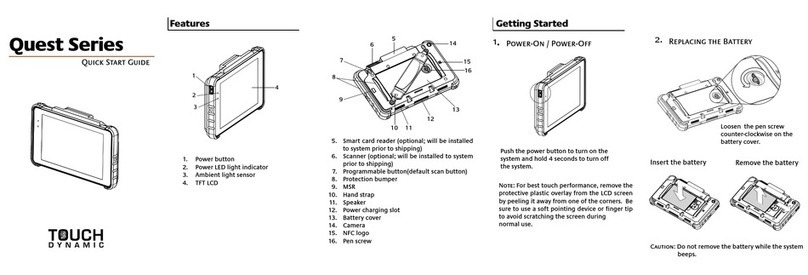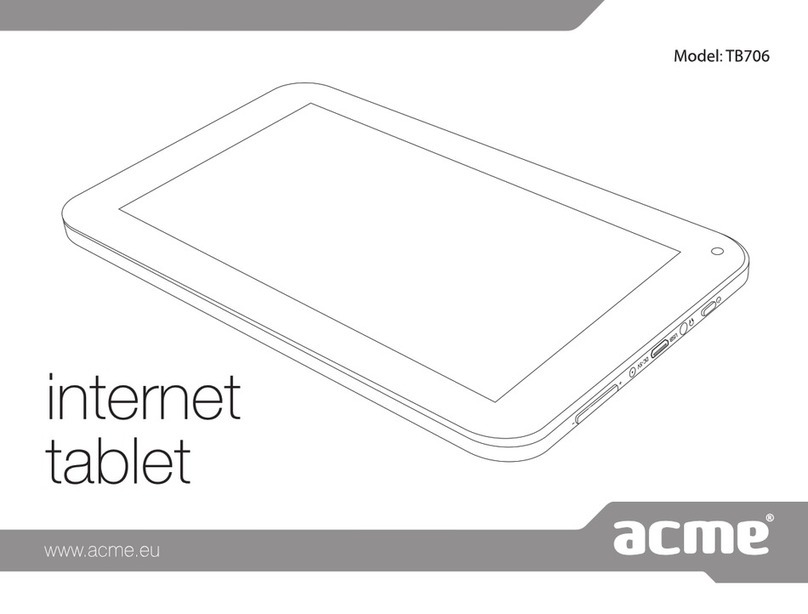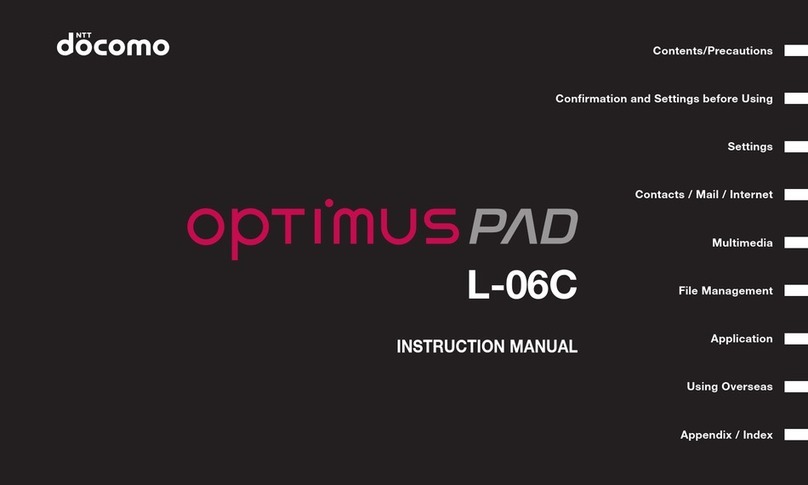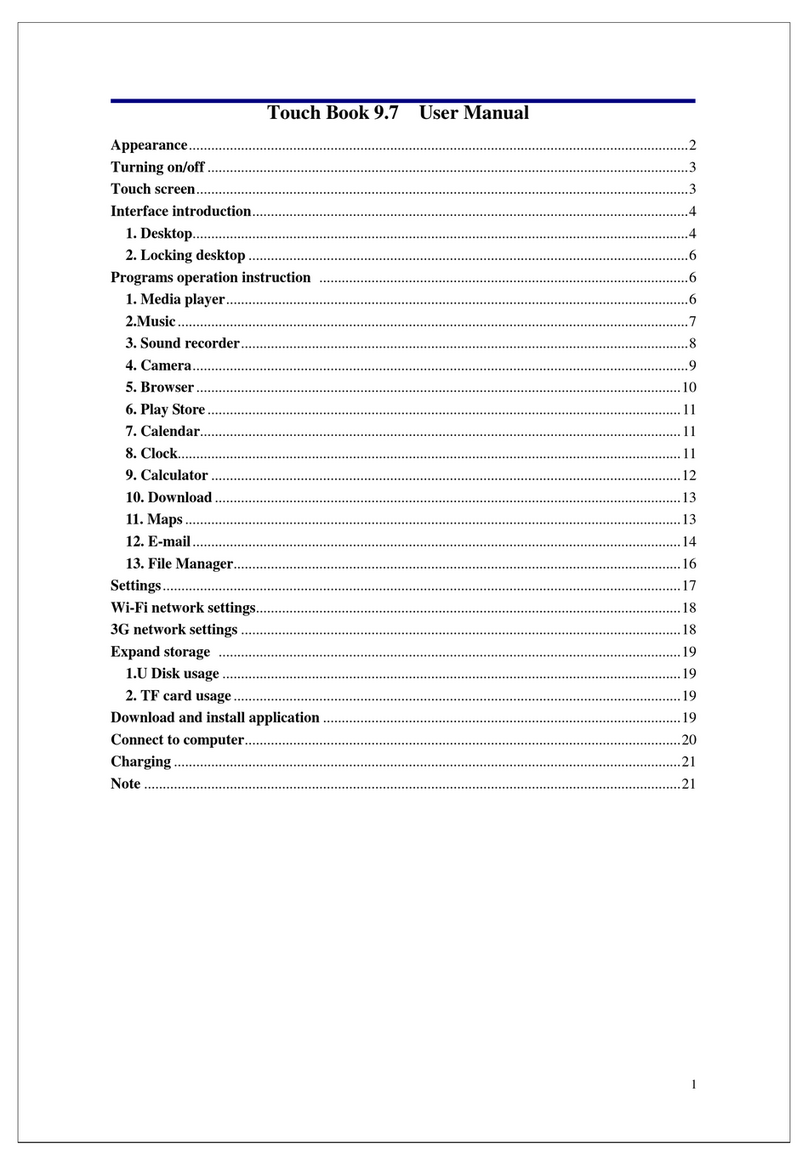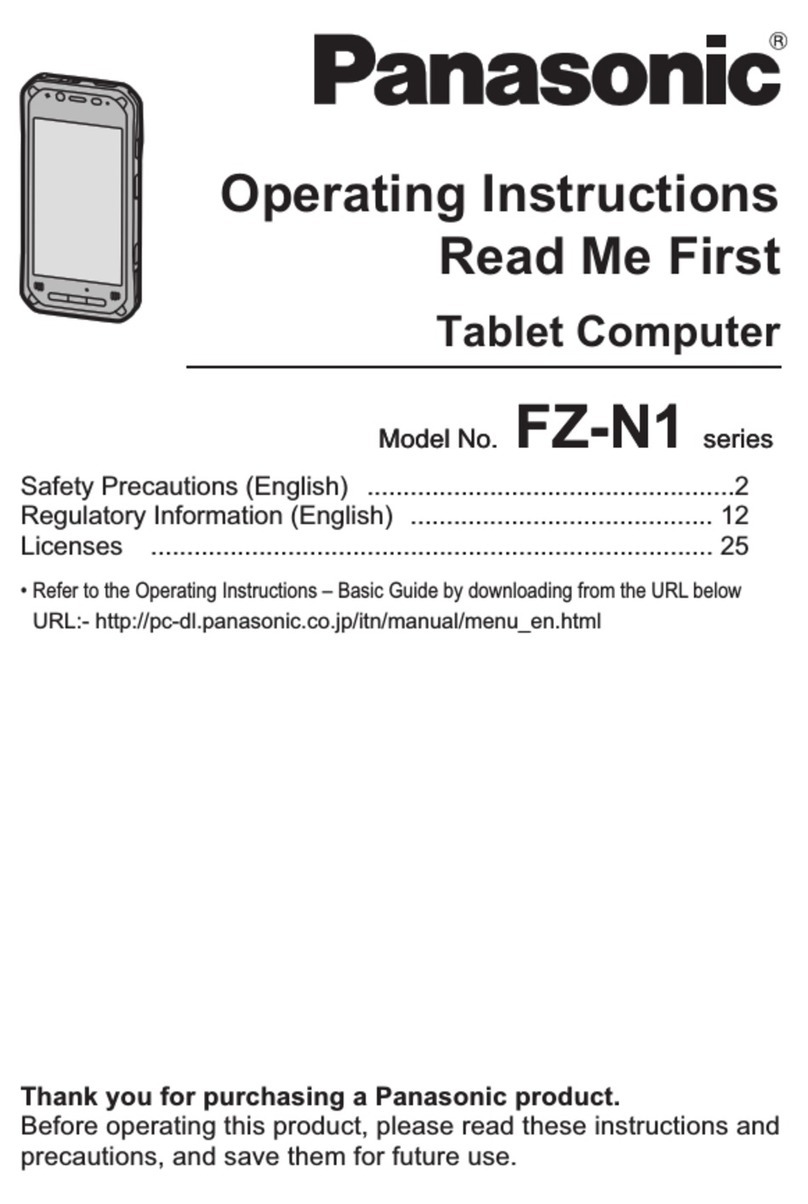Touch Dynamic DT-07 User manual

DT-07
User Guide for Integrators

Version 1.0 2
Revision History
Version
Date
Description
1.0
21 May 2014
Draft release

Version 1.0 3
Copyright
Copyright2014 Touch Dynamic Inc. All rights reserved.
No part of this document may be reproduced, distributed, translated, or stored in any form without
the prior written permission of Touch Dynamic Inc. All brands and product names mentioned herein
may be trademarks or registered trademarks of their respective owners. Product specifications are
subject to change without prior notice.
Disclaimer
The contents of this document are provided as is. Touch Dynamic Inc. makes no representations or
warranties with respect to the contents herein and specifically disclaims any express or implied
warranties of merchantability or fitness for any particular purpose. Touch Dynamic Inc. reserves the
right to revise this document at any time without prior notice.

Version 1.0 4
Regulatory Information
FCC Statement
This equipment complies with Part 15 of the FCC Rules. Operation is subject to the following two
conditions: (1) This device may not cause harmful interference, and (2) this device must accept any
interference received, including interference that may cause undesired operation. Changes or
modifications not expressly approved by the party responsible for compliance could void the user’s
authority to operate the equipment.
This equipment has been tested and found to comply with the limits for a Class B digital device,
pursuant to part 15 of the FCC Rules. These limits are designed to provide reasonable protection
against harmful interference in a residential installation. This equipment generates uses and can
radiate radio frequency energy and, if not installed and used in accordance with the instructions,
may cause harmful interference to radio communications. However, there is no guarantee that
interference will not occur in a particular installation. If this equipment does cause harmful
interference to radio or television reception, which can be determined by turning the equipment off
and on, the user is encouraged to try to correct the interference by one or more of the following
measures:
Reorient or relocate the receiving antenna.
Increase the separation between the equipment and receiver.
Connect the equipment into an outlet on a circuit different from that to which the receiver is
connected.
Consult the dealer or an experienced radio/TV technician for help
The FCC permits a maximum SAR value of 1.6 W/kg averaged over one gram of tissue. For body
worn operation, this device has been tested and meets the FCC RF exposure guidelines when used
with an accessory that contains no metal. The highest SAR value of this device (FCC ID: VRI-B195),
tested for typical body worn operation, is 0.495 W/kg. Use of other accessories may not ensure
compliance with FCC RF exposure guidelines.

Version 1.0 5
Safety Information
Please read the following information carefully before using the device for the first time, and keep
this User Guide in a safe place for future reference.
Always treat the device with care and keep it in a clean and dust-free environment.
Do not expose the device to extremely hot, cold or humid environment. The operation
temperature is from –10°C to 50°C.
Do not use the device in wet or rainy conditions.
Do not charge the device in extremely hot (> 40°C) or cold conditions (< 0°C).
Do not attempt to disassemble or modify the device including the charger.
Do not operate the device when your hands are wet.
Do not insert foreign objects into the openings of the device.
Use only the adaptor and battery approved for the device.
The adapter shall be installed near the device and shall be easily accessible.
Do not use the adaptor if the power cord or plug is damaged.
Install the cradle on a flat and stable surface.
Do not disassemble, crush or puncture the battery.
Do not expose the battery to high temperatures.
Do not let battery terminals touch other metal objects that could lead to short-circuit of the
battery.
Do not dispose of the battery in fire or water.
Dispose of used battery properly according to local laws and regulations.
The device shall only be connected to a USB interface of version 2.0 or higher. The connection
to so called power USB is prohibited.

Version 1.0 6
Contents
Revision History................................................................................................................................................. 2
Copyright ........................................................................................................................................................... 3
Disclaimer.......................................................................................................................................................... 3
Regulatory Information ...................................................................................................................................... 4
Safety Information.............................................................................................................................................. 5
1. Product Specifications ............................................................................................................................... 9
2. Device Overview...................................................................................................................................... 12
3. Getting Started......................................................................................................................................... 14
3.1 Installing and Removing the Battery................................................................................................ 14
3.1.1 Installing the Battery ................................................................................................................ 14
3.1.2 Removing the Battery .............................................................................................................. 14
3.2 Battery Charging.............................................................................................................................. 14
3.2.1 Charging the Device ................................................................................................................ 14
3.2.2 Charging the Spare Battery ..................................................................................................... 14
3.3 LED Status Description.................................................................................................................... 15
3.4 Powering the Device On and Off..................................................................................................... 15
3.5 Suspending the Device.................................................................................................................... 15
3.6 Viewing Device Information............................................................................................................. 15
4. Admin Mode and User Mode................................................................................................................... 16
4.1 Configuring User Mode Applications ............................................................................................... 16
4.2 Configuring Auto-launch Application................................................................................................ 17
4.3 Changing the Operating Mode ........................................................................................................ 17
4.3.1 Switching to the User Mode......................................................................................................... 17
4.3.2 Switching the Operating Mode Temporarily................................................................................. 17
4.4 Changing the Admin Password........................................................................................................ 17
5. Using Wi-Fi .............................................................................................................................................. 18
5.1 Turning Wi-Fi On or Off.................................................................................................................... 18
5.2 Setting Wi-Fi Boot Up State............................................................................................................. 18
5.3 Connecting to WLAN ....................................................................................................................... 18
5.4 Unlocking/ Disconnecting WLAN..................................................................................................... 18
5.5 Configuring Roaming Trigger Level................................................................................................. 19
5.6 Configuring Periodic Keep-alive ...................................................................................................... 19
5.7 Configuring Auto Retry WLAN......................................................................................................... 19
5.8 Viewing Network Information........................................................................................................... 20
6. Using Bluetooth ....................................................................................................................................... 21
6.1 Bluetooth Profiles............................................................................................................................. 21
6.2 Connecting to a Bluetooth Device ................................................................................................... 21
6.3 Setting Bluetooth Boot Up State...................................................................................................... 21
6.4 Changing the Bluetooth Name ........................................................................................................ 21
6.5 Making the Device Discoverable ..................................................................................................... 22

Version 1.0 7
6.6 Modifying Bluetooth Settings in User Mode..................................................................................... 22
6.7 Unpairing a Bluetooth Device.......................................................................................................... 22
7. Using NFC ............................................................................................................................................... 23
7.1 Turning on NFC ............................................................................................................................... 23
7.2 NFC Sample Application.................................................................................................................. 23
7.2.1 Scanning NFC tags...................................................................................................................... 23
7.2.2 Writing NFC tags.......................................................................................................................... 23
7.2.3 Changing NFC Default Application.............................................................................................. 23
8. Configuring General Settings................................................................................................................... 24
8.1 Changing Sound Settings................................................................................................................ 24
8.2 Changing Display Settings............................................................................................................... 24
8.2.1 Adjusting Brightness................................................................................................................ 24
8.2.2 Changing Wallpaper ................................................................................................................ 24
8.2.3 Enabling Auto-rotate screen .................................................................................................... 24
8.2.4 Adjusting Screen timeout......................................................................................................... 24
8.2.5 Adjusting Font Size.................................................................................................................. 24
8.2.6 Hiding System Bar................................................................................................................... 25
8.3 Changing Key Definition .................................................................................................................. 25
8.4 Viewing Storage Information............................................................................................................ 25
8.5 Changing Battery Charging Policy................................................................................................... 25
8.6 Managing Applications..................................................................................................................... 25
8.7 Changing Security Settings ............................................................................................................. 26
8.7.1 Changing Screen Lock Settings .................................................................................................. 26
8.7.2 Installing Certificates.................................................................................................................... 26
8.8 Changing Language and Input ........................................................................................................ 26
8.8.1 Changing Language .................................................................................................................... 26
8.8.2 Changing Keyboard Settings....................................................................................................... 26
8.9 Adjusting Date & Time..................................................................................................................... 27
9. Resetting the Device................................................................................................................................ 27
9.1 Soft Reset........................................................................................................................................ 27
9.2 Clean Reset..................................................................................................................................... 27
10. Enabling Developer Options................................................................................................................ 28
11. Performing System Backup & Restore................................................................................................ 28
11.1 Performing System Backup............................................................................................................. 28
11.2 Performing System Restore............................................................................................................. 29
12. Transferring Files through USB ........................................................................................................... 29
13. Performing Firmware Upgrade ............................................................................................................ 29
14. Using Remote Assistant....................................................................................................................... 30
14.1 Introduction...................................................................................................................................... 30
14.2 Establishing a remote session from the tablet................................................................................. 31
14.2.1 Connecting to the Remote Assistant Server............................................................................ 31
14.2.2 Advanced Remote Assistant Settings...................................................................................... 32
14.3 Establishing a Remote Session from a Computer........................................................................... 32
14.4 Disconnecting a Remote Session.................................................................................................... 33
14.5 Using Shortcut Keys ........................................................................................................................ 34
14.6 Introducing the Remote Assistant Features..................................................................................... 35
14.6.1 Viewing Device Information ..................................................................................................... 35

Version 1.0 8
14.6.2 Refreshing the Control Screen ................................................................................................ 35
14.6.3 Upgrading OS Software........................................................................................................... 35
14.6.4 Updating Remote Assistant ..................................................................................................... 37
14.6.5 Changing the Controller........................................................................................................... 39
14.6.6 File Transfer............................................................................................................................. 40
15. MSR Expansion Module ...................................................................................................................... 41
15.1 Using the MSR..................................................................................................................................... 41
15.2 Configuring MSR Settings ............................................................................................................... 41
16. Bundled 3rd Party Applications............................................................................................................. 49
17. Application Development..................................................................................................................... 50
17.1 Android SDK.................................................................................................................................... 50
17.2 Installing USB Driver........................................................................................................................ 50
17.3 Installing Applications ...................................................................................................................... 50
17.4 Extra API Support & Sample Code.................................................................................................. 50
MSR API library ....................................................................................................................................... 51
MSR Sample Program............................................................................................................................. 51

Version 1.0 9
1. Product Specifications
Handheld Terminal
Item
Specification
Processor
Cortex A5 1.2GHz Quad Core processor
Flash
4GB NAND Flash
RAM
1GB DDR2 RAM
LCM
7”TFT 1024 x 600 256K Colour LCD
Touch panel
Capacitive multi-touch touch panel
Hardness 7H
Memory expansion
MicroSD card slot
Support up to 32GB
WLAN
802.11b/g/n
WPAN
Bluetooth 3.0
WWAN
3.75G (Optional)
1 x SIM card slot
GPS
Assisted GPS (Optional)
NFC
Frequency: 13.56MHz
Support ISO14443A/B, MIFARE, NFC Forum tags, Felica
Sensors
Ambient light sensor
G-sensor
Proximity sensor
Hall sensor
Camera
Rear camera 5MP with LED flash
Front camera 2MP
LED Indicator
Power LED
Vibrator
Built-in vibrator
Audio
Mono speaker
Microphone
3.5mm headset jack
Keys
1 x Power Key
2 x Configurable Shortcut Key
Keys
Power key, Volume up/down key, Reset key
USB
USB2.0
Micro-USB connector
Main battery
Removable 4960mAh Lithium smart battery
Secondary battery
Lithium polymer battery for RAM backup
Battery life
Communication Time: 6 hours (Screen on. Wi-Fi data
communication every 6 seconds.)
Standby Time: 100 hours (LCD off, Wi-Fi connected, Keep alive
on)
Charging
Charging cradle with device slot and spare battery slot
Intelligent charging system
Battery charging time to 70%: 1.5 hrs
Module expansion
40-pin connector
External Module: Add-on MSR module
Dimension
210mm x 132mm x 21.4mm
Weight
570g typ.
IP Rating
IP54
Drop Test
2 cycle drops of 6 sides/ 4 corners from 1.2m onto concrete.
ESD
Contact discharge 6KV Air discharge 12KV
Operating temp.
-10 to +40 deg C

Version 1.0 10
Storage temp.
-20 to +65 deg C
Operating humidity
10% to 95%
Storage humidity
5% to 95%
Cradle
Item
Specification
Charging slot
1 x Tablet slot, 1 x spare battery slot
AC/DC adaptor
AC IN: 100-240V DC OUT: 5.9V 3A
Indicator
1 x Green LED (Cradle power status)
1 x Red/Green LED (spare battery charging status)
USB connector
USB type B connector
Dimension
106.2mm x 73.5mm x 97.2mm
Weight
450g typ.
Operating temp.
0 to +40 degree C
Storage temp
-20 to +65 degree C
Operating humidity
10% to 95%
Storage humidity
5% to 95%
Software Specification
Item
Specification
Operating system
Android OS 4.1.2
Kernel
Linux 3.4.0
File system
Ext4 flash file system for eMMC
FAT32 support for SD card
Bluetooth
Profiles supported: GAP, SPP, GOEP, OPP, A2DP, AVRCP, HID
Wi-Fi
Support WEP, WPA-PSK, WPA2-PSK, 802.1x EAP security by WPA
supplicant
Audio codecs
OGG decoders,AMR codec (for video recording)
Video codecs
MPEG4 codec only (for video recording)
Image formats
JPEG, PNG
Wi-Fi
Single SSID lock. No neighbour network appears in search list
Option to keep WiFi connected even when system is in sleep mode
WiFi keep alive mechanism in OS sleep mode to avoid access point
terminating the session after timeout
Auto/manual retry WiFi re-connection after out-of-coverage
Fast & seamless roaming
Configurable roaming trigger level
Configurable WiFi status at boot up
Configurable WiFi retry interval
Operating mode
Admin mode & User mode
Admin mode for installing programs and configuring device
User mode has limited rights for end user operations
Not able to modify WiFi connection settings
Option to disable Bluetooth pairing
Not able to modify NFC settings
Not able to install and uninstall applications
Not able to access Developer options
Launcher Config
Select applications to show or hide in Admin and User mode
Select applications for auto-launch upon booting up
Remote desktop
Bundle 3rd party remote desktop client –2X RDP Client
Support Remote Desktop Protocol with auto-logon.
Backup / Restore
Selectable backup and restore through SD card
Backup/restore of system/application/data

Version 1.0 11
Backup option to restore backup image to the same device, or any
devices of the same model
Backup all installed programs, settings passwords, SSID, IP settings
Preserve static IP address, subnet mask, gateway and DNS settings
Remote Assistant
Remote access of device from PC over the Internet
Tablet connects to the Remote assistant server by WiFi

Version 1.0 12
2. Device Overview
No.
Item
Description
1
Power key
Press and hold to turn device on or off
If the device is on, press to suspend
2
Volume down key
Press to decrease volume
3
Volume up key
Press to increase volume
4
Earphone jack
Open the cover to access the earphone jack
5
Front camera
2MP camera
6
Ambient light sensor
Auto screen brightness control
7
Power LED
Power status indicator
8
NFC reader
Scanning area for NFC tags
9
USB connector
Open the cover to access the micro-USB connector
10
Cradle contact plates
Contact plates for charging and USB connectivity through the
cradle
11
Touch screen
LCD with capacitive touch screen
12
Microphone
Built-in microphone
13
SIM card slot
Open the cover to access the SIM card slot
14
MicroSD card slot
Open the cover to access the MicroSD card slot
15
Expansion slot cover
Remove the cover for the add-on module connection
16
Battery cover lock
Slide right to unlock the battery cover

Version 1.0 13
17
Battery cover
Remove the battery cover to access the battery
18
Rear camera
5MP camera with LED flash
19
Handstrap mounting point
To attach the handstrap
20
Speaker
Mono speaker
No.
Item
Description
1
Spare battery LED
Spare battery charging status indicator
2
Power LED
Cradle power connection indicator
3
Contact plates
Contact plates for charging and USB connectivity
4
Battery slot
To charge spare battery
5
Battery release button
Press to release the spare battery
6
DC jack
Connect AC/DC Adaptor
7
USB connector
Connect USB cable

Version 1.0 14
3. Getting Started
3.1 Installing and Removing the Battery
3.1.1 Installing the Battery
1. Slide the battery cover lock to the right until the battery cover ejects slightly.
2. Remove the battery cover.
3. Align the battery metal contacts with the contact pins inside the battery compartment.
4. Press the battery down until the battery lock clicks into place.
5. Ensure the battery cover lock is in unlock position. Align the battery cover with the battery
compartment; and push the battery cover down.
6. Slide left the battery cover lock to lock the cover.
3.1.2 Removing the Battery
Note: Always power off the device before removing the battery.
1. Slide the battery cover lock to the right until the battery cover ejects slightly.
2. Remove the battery cover.
3. Slide the battery lock down and hold it at the unlocked position.
4. Lift the battery from the battery compartment.
3.2 Battery Charging
3.2.1 Charging the Device
1. Connect the AC/DC adaptor to the DC jack of the cradle.
2. Plug the AC/DC adaptor into a suitable power socket. The cradle power LED will turn green
when power is supplied to the cradle.
3. Insert the device to the cradle slot. The device LED will indicate red while charging, and then it
will turn green when fully charged.
3.2.2 Charging the Spare Battery
1. Align the battery metal contacts with the contact plates in the battery slot.
2. Slide the battery down the battery slot until the battery clicks into place. The cradle battery LED
will turn red while charging, and then it will turn green when fully charged.
3. After charging, press the battery release button to eject the battery.

Version 1.0 15
3.3 LED Status Description
Device LED
LED color
Description
Red
Charging
Green
Fully charged / Battery level above the
user defined threshold
Flashing red
Battery low
Cradle Power LED
LED color
Description
Green
Cradle is powered on
Off
Cradle is powered off
Cradle Battery LED
LED color
Description
Red
Spare battery is charging
Green
Spare battery is fully charged
Off
Battery slot is empty
3.4 Powering the Device On and Off
Powering on the Device
Press and hold the Power key for 2 seconds to power on the device.
Note: The device can only power on when the battery cover is closed.
Powering off the Device
Press and hold the Power key for 2 seconds, and follow the screen instructions to power off the
device.
3.5 Suspending the Device
If the device is on, press the Power key once to suspend the device (i.e. entering sleep mode),
saving battery power.
To resume operation from sleep mode, press the Power key once.
3.6 Viewing Device Information
1. Select Application drawer > Settings > About tablet.
2. Scroll to view Model number, Android version, Kernel version, and Build number.
3. Click Status to view Serial number, Battery status,Battery level, IP address, Wi-Fi MAC
address, Bluetooth address, and Up time.

Version 1.0 16
4. Admin Mode and User Mode
The DT-07 can be operated in the Admin Mode or User Mode. In the Admin Mode, system
integrators will have full administrative right to configure system settings and install / un-install
applications. This operating mode is typically used in the initial setup stage and ongoing
maintenance. In contrast, the User Mode has limited access right to the system with restrictions on
certain operations. As system configurations are completely hidden in the User Mode, end users will
only be able to run designated applications.
The following table summarizes the restrictions in the User Mode.
Items
Admin Mode
User
Mode
Purpose
System setting change
Enabled
Disabled
No changes of pre-configured
environment.
No support call due to accidental
changes of settings.
Application shortcut
change
Enabled
Disabled
No changes of application
environment.
Application installation
/ un-installation
Enabled
Disabled
No installation of unauthorised
applications, e.g. games, personal
utilities.
Unable to remove pre-configured
applications.
Direct access to Files
and Local Database
Enabled
Disabled
No unauthorised access to files &
database.
No copying of device data.
USB connection
Enabled
Disabled
Prevent unauthorized data
transfer.
Prevent direct access to files and
local database.
4.1 Configuring User Mode Applications
To configure the applications for the User Mode:
1. Select Application drawer > Launcher Config.
2. Select User App.
3. Select the checkbox to enable the applications for the User Mode.
Note: The installed applications are selected automatically in both Admin App and User App..

Version 1.0 17
4.2 Configuring Auto-launch Application
To launch an application automatically at device startup in the User Mode:
1. Select Application drawer > Launcher Config.
2. Select User Launch App.
3. Select an application for auto-launch at the startup.
4.3 Changing the Operating Mode
4.3.1 Switching to the User Mode
By default, the device is configured to run in theAdmin Mode. To switch the default to the User
Mode:
1. Select Application drawer > Settings > Security.
2. Select Login mode settings > Default mode.
3. Select User Mode.
4. Reboot the device.
Note: Admin password is required to switch the operating mode from User Mode to Admin Mode.
The default admin password is 1111.
4.3.2 Switching the Operating Mode Temporarily
For initial setup and ongoing maintenance, system integrators may require switching between
operating modes temporarily to check and adjust the settings without changing the default mode.
To change the operating mode temporarily:
1. Select Application drawer > Settings > Security.
2. Select Login mode settings > Current mode.
3. Select User Mode or Admin Mode.
Note: The temporary change is valid until rebooting the device. It will not change the default mode.
4.4 Changing the Admin Password
1. Select Application drawer > Settings > Security.
2. Select Login mode settings > Login password.
3. Enter the new password in New password, and re-enter the same password in Repeat
password.
4. Click OK to complete the change.

Version 1.0 18
5. Using Wi-Fi
5.1 Turning Wi-Fi On or Off
To turn Wi-Fi on or off:
1. Select Application drawer > Settings >Wi-Fi.
2. Slide the Wi-Fi On/Off switch to the ON or OFF position.
Note: The Wi-Fi feature is turned on by default.
5.2 Setting Wi-Fi Boot Up State
To change the boot up setting:
1. Select Application drawer > Settings > Wi-Fi.
2. Click Menu to show the option menu.
3. Select Turn on at Boot.
4. Select the Wi-Fi boot up option.
On: Turning on Wi-Fi after boot up.
Off: Turning off Wi-Fi after boot up.
Keep last status: Follow the last Wi-Fi status after boot up.
5.3 Connecting to WLAN
To connect to a WLAN:
1. Select Application drawer > Settings > Wi-Fi.
2. Slide the Wi-Fi On/Off switch to the ON position.
3. Select the required AP on the right pane.
4. Input the password when prompted.
5. Select Lock Single Network checkbox to lock the device to the selected network.
6. Select Show advanced options to enter static IP settings/ Proxy settings if needed.
7. Click Connect.
5.4 Unlocking/ Disconnecting WLAN
To turn off the single network lock:
1. Select Application drawer > Settings > Wi-Fi .
2. Touch and hold the connected network on the right pane until a pop up menu appears.
3. Select Modify network.
4. Uncheck Lock Single Network, and then click Save.
To disconnect from the connected network:
1. Select Application drawer > Settings > Wi-Fi .

Version 1.0 19
2. Touch and hold the connected network on the right pane until a pop up menu appears.
3. Select Forget network.
5.5 Configuring Roaming Trigger Level
For multiple AP site, it is important to perform wireless site survey to determine the best placement
of access points that provides the best signal coverage with minimum interference.
By default, the Roaming trigger level is –76dBm. When the signal is less than –76dBm, the device
will start searching for nearby APs while obeying single SSID rule. Once an AP with stronger signal
is identified (i.e. 10dBm or better), the device will roam across the APs transparent to the application
and user.
To adjust the roaming trigger level:
1. Select Application drawer > Settings > Wi-Fi
2. Click Menu to show the option menu.
3. Select Advanced > Roaming trigger level.
4. Drag the slide bar to adjust the trigger level, and then click OK.
Note:
It is suggested to set the adjacent APs to non-overlapped channels (e.g. 1, 6, 11, etc.).
It is essential to carry out site survey to ensure there are sufficient overlapped signal coverage
areas for seamless roaming between two adjacent APs.
Defining a trigger level as -60dBm may not achieve a good result as the device will need to find
an AP with -50dBm or better.
It is recommended to define the roaming trigger level as –90dBm for single AP site. This
disables the system from searching for nearby AP, and thus saving battery power.
5.6 Configuring Periodic Keep-alive
The Periodic keep alive feature prevents the session from timing-out and terminated by the AP. By
default, the keep alive period is set to 1 minute.
To change the periodic keep alive setting:
1. Select Application drawer > Settings > Wi-Fi.
2. Click Menu to show the option menu.
3. Select Advanced > Periodic keep alive.
4. Select the time interval required.
5.7 Configuring Auto Retry WLAN
When the device is out of signal range, the system will start searching for the designated network.
To preserve battery power, the Wi-Fi feature of the device will be turned off automatically if it fails to
find the network.

Version 1.0 20
The Auto Retry WLAN defines the time interval the system attempts to search and connect to the
designated network after the Wi-Fi auto off. By default, Auto Retry WLAN is set to 2 minutes.
To change the retry time interval:
1. Select Application drawer > Settings > Wi-Fi.
2. Click Menu to show the option menu.
3. Select Advanced > Auto retry WLAN.
4. Select the time interval required.
5.8 Viewing Network Information
To view WLAN information:
1. Select Application drawer > Settings > Wi-Fi.
2. Click Menu to show the option menu.
3. Select Status to view basic network information including SSID name, signal strength, AP MAC
address, WLAN channel, and IP address.
4. Click Details to view further network details.
Table of contents
Other Touch Dynamic Tablet manuals
Popular Tablet manuals by other brands
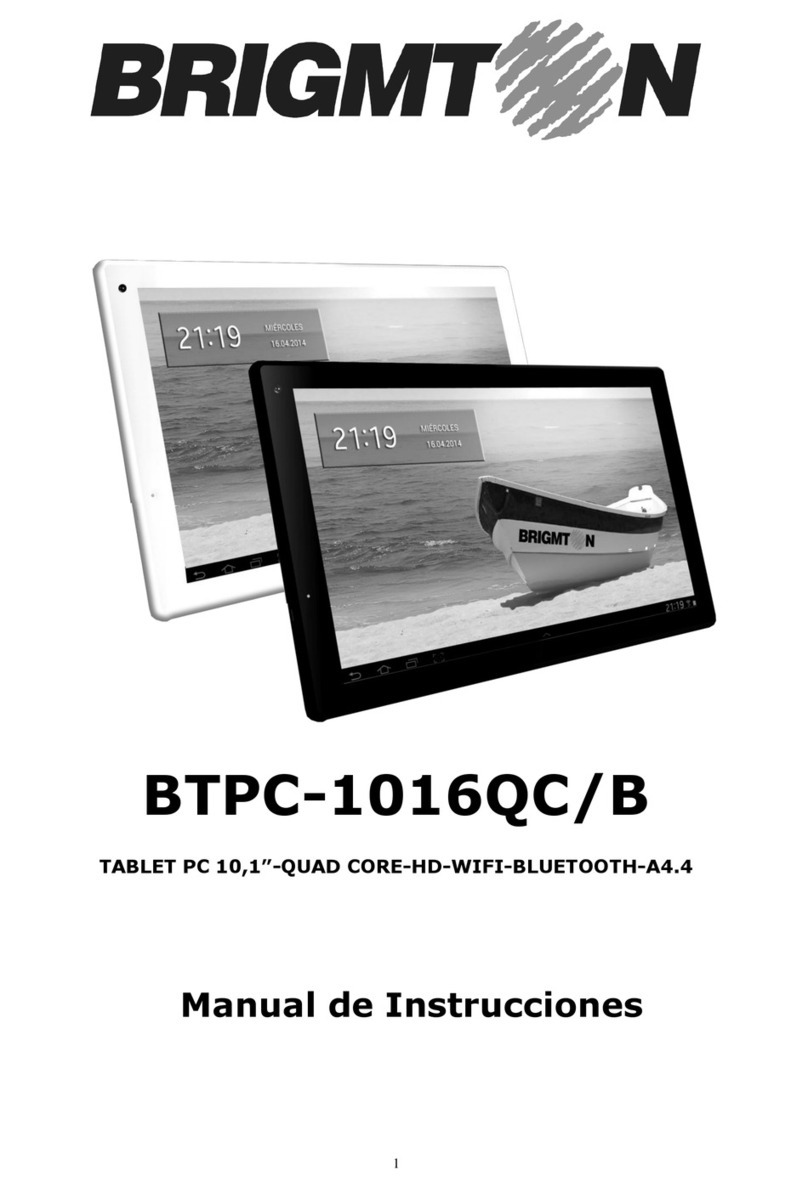
Brigmton
Brigmton BTPC-1016QC/B instruction manual

Lenovo
Lenovo TAB4 7 Essential Safety, warranty & quick start guide

Lenovo
Lenovo Tab P10 TB-X705F Safety, warranty & quick start guide
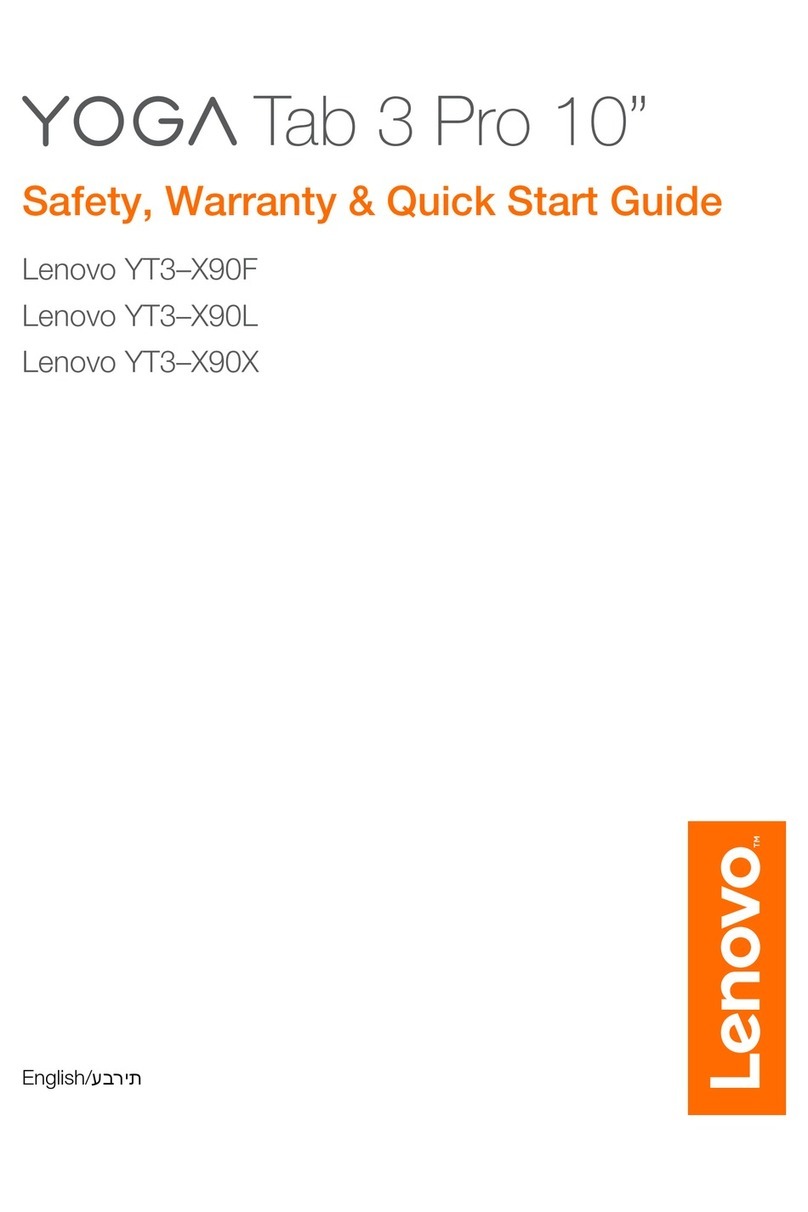
Lenovo
Lenovo Yoga Tab 3 Pro Safety, warranty & quick start guide
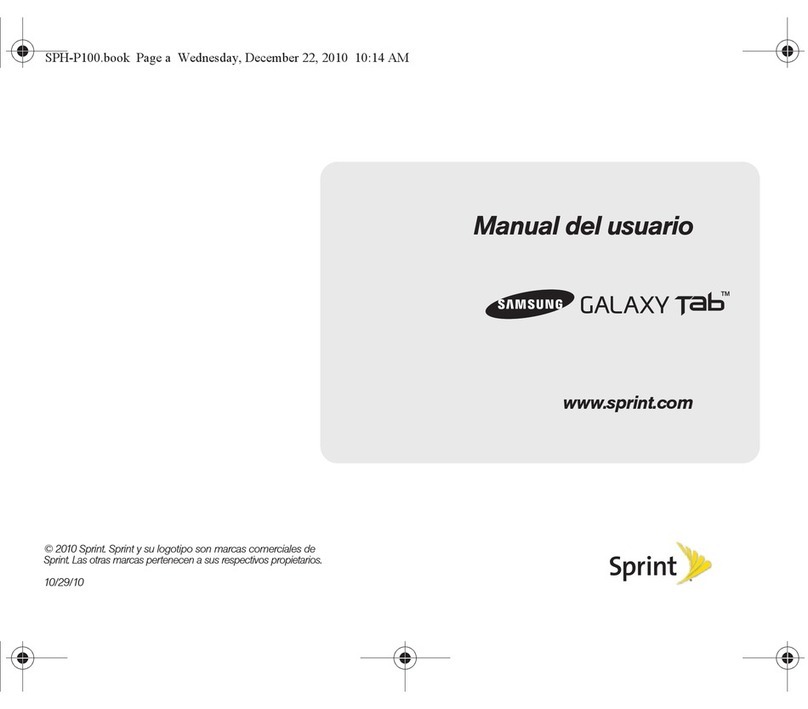
Samsung
Samsung Galaxy Tab SPH-P100 Manual Del Usuario
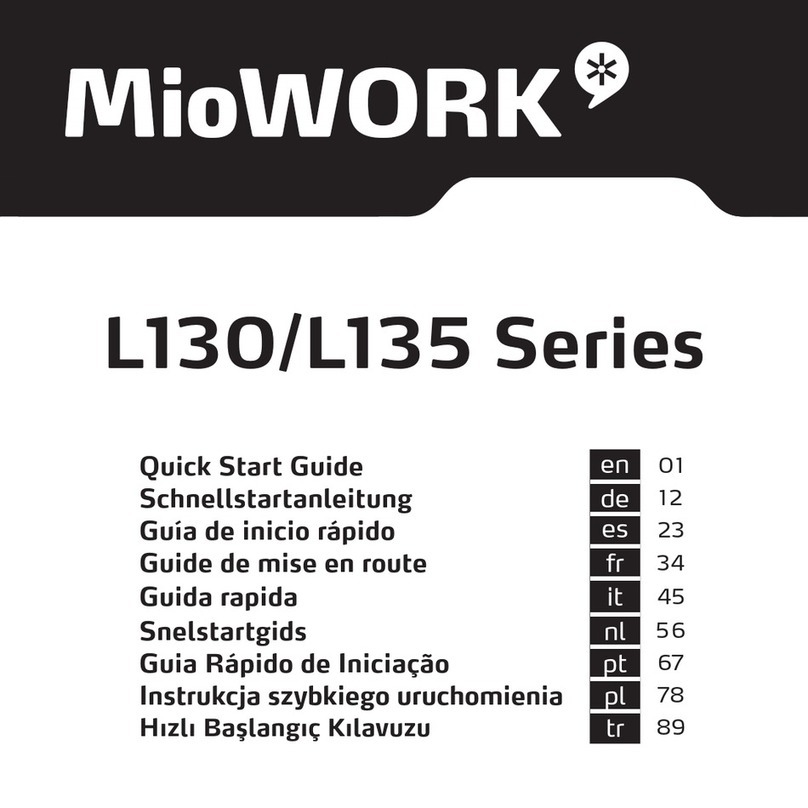
Mio
Mio L130 series quick start guide