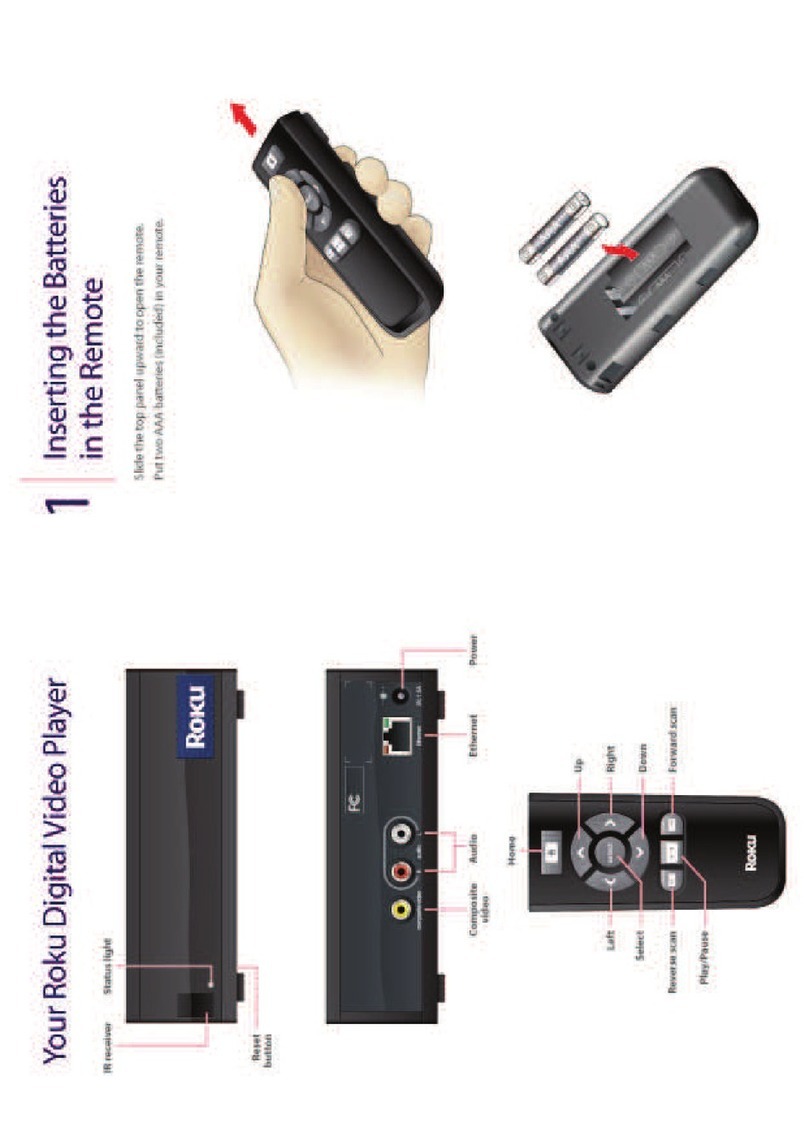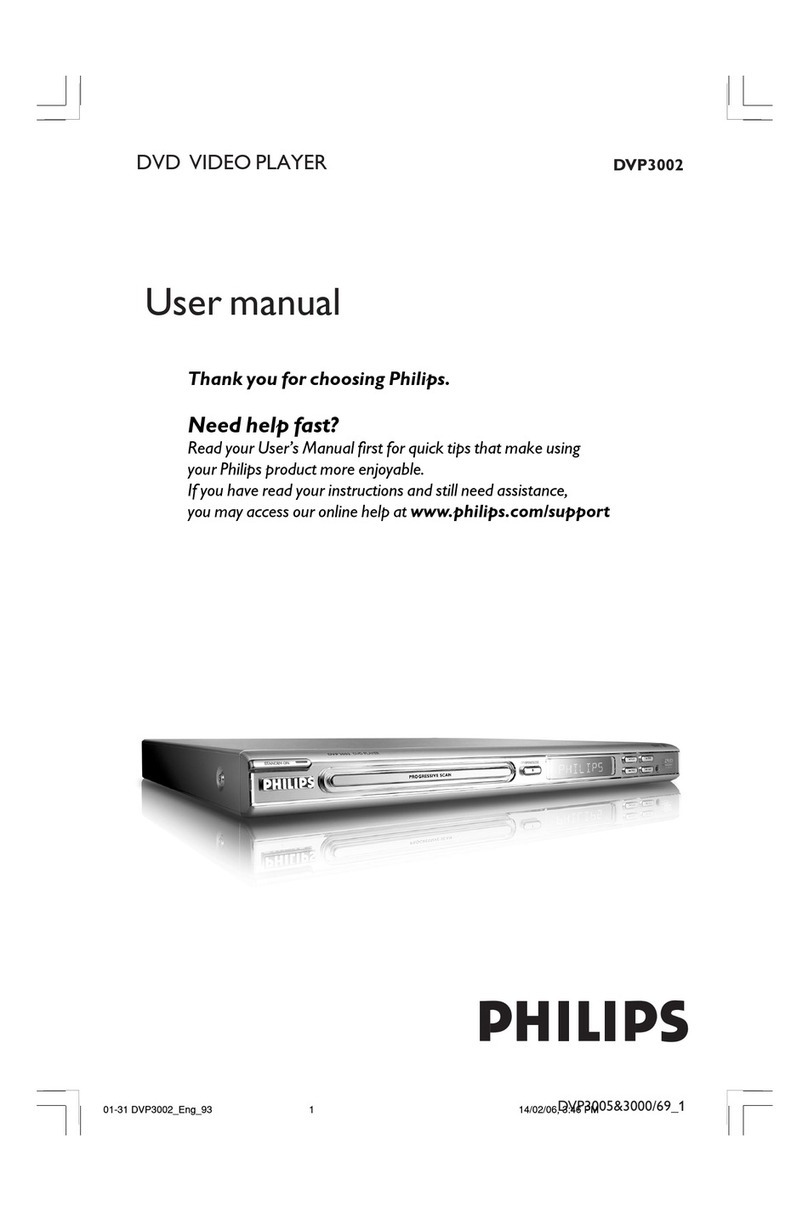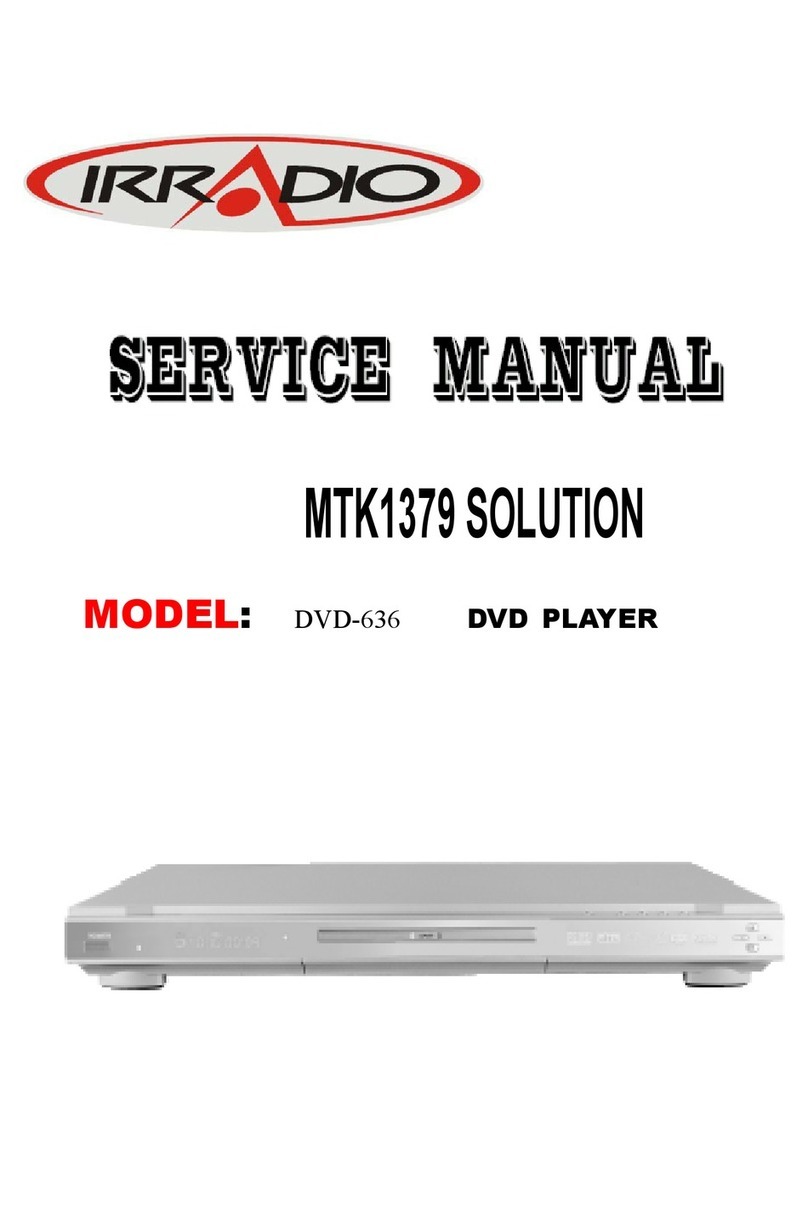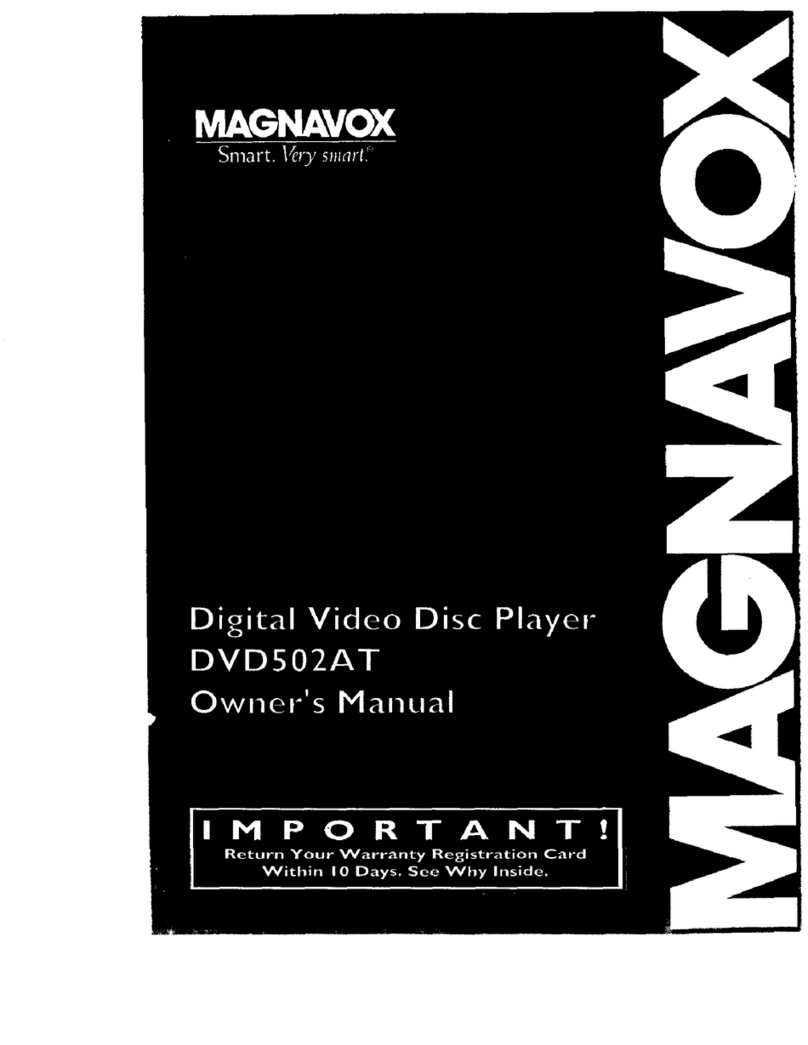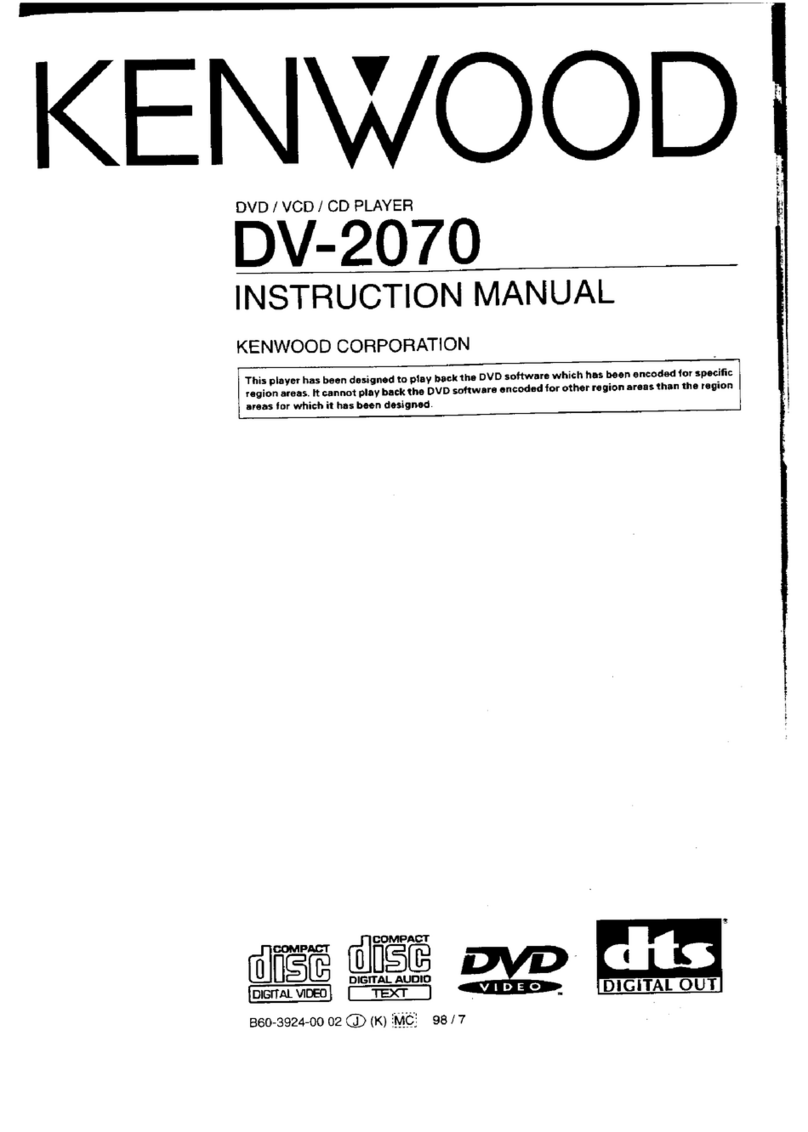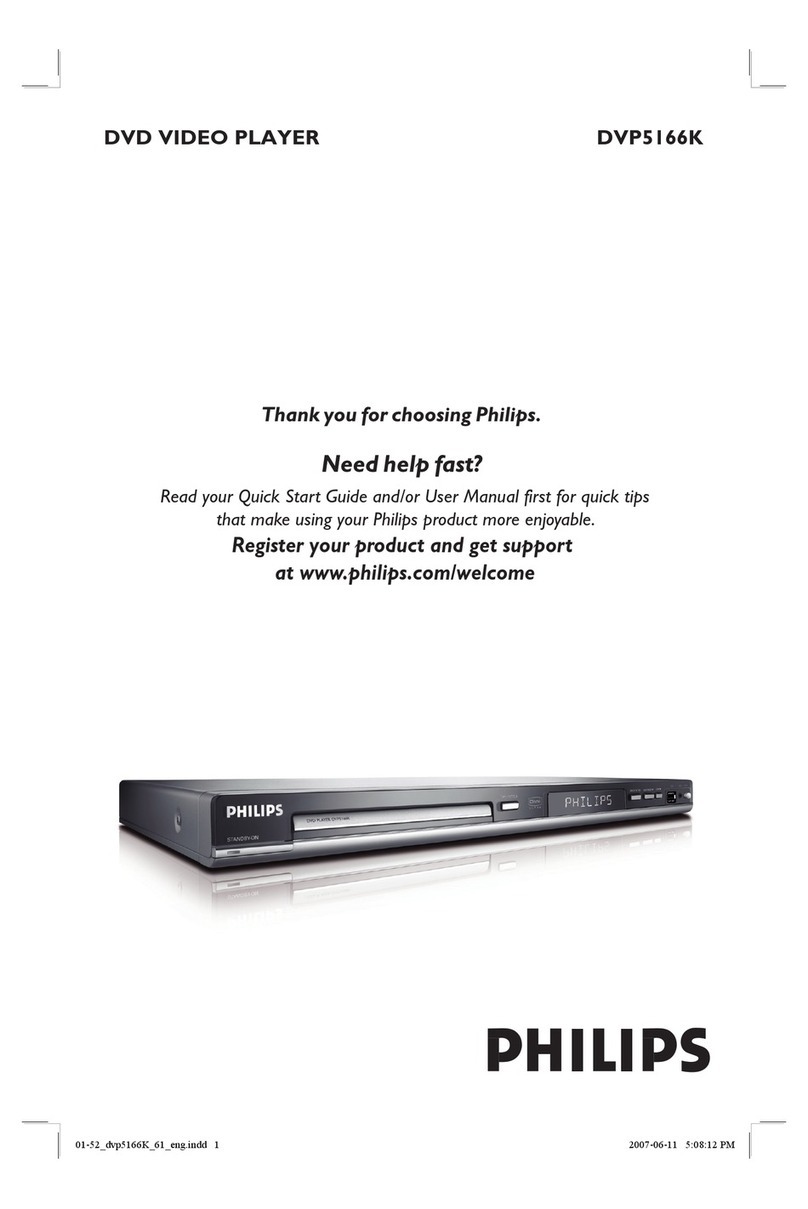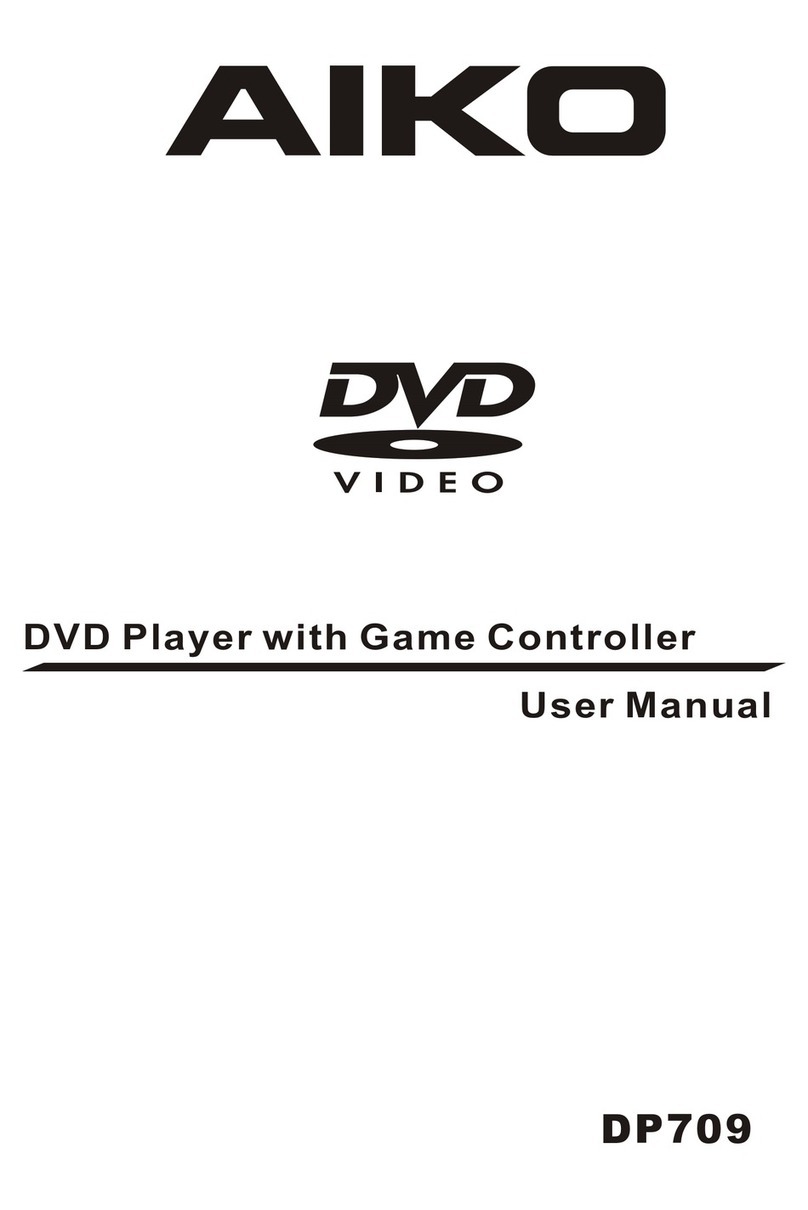Roku digital video player User manual

User Guide

ii
•
•
•
•
•
•
Copyright
Copyright © 2008 by Roku, Inc. All rights reserved. Roku and the Roku logo are trademarks of Roku,
Inc. Other brand and product names are trademarks or registered trademarks of their respective
holders.
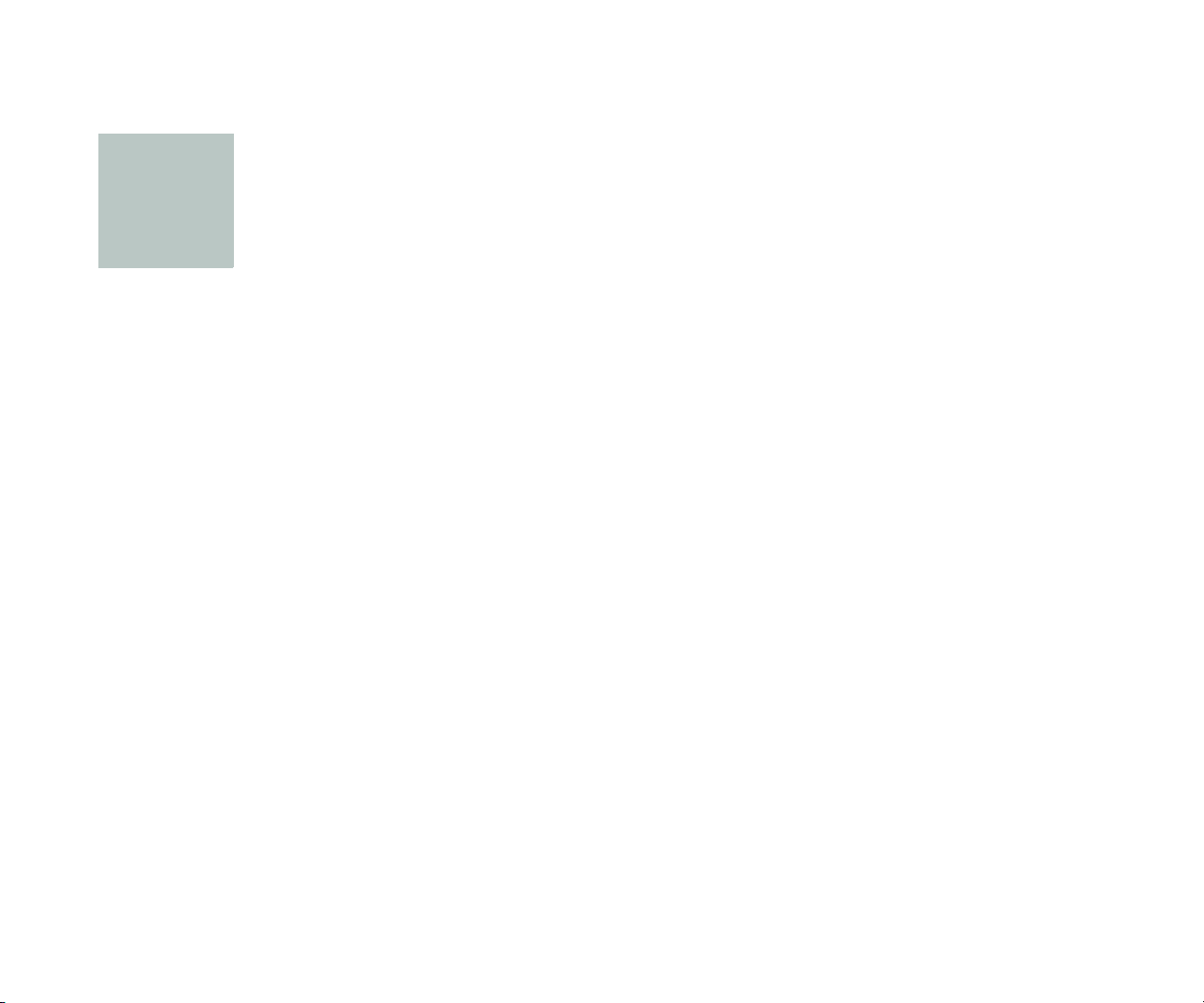
iii
•
•
•
•
•
•
• • • • • •
Contents
Chapter 1
Welcome . . . . . . . . . . . . . . . . . . . . . . . . . . . . . . . . . . . . . . . . . . . . . . . . . . . . . . . . . . . .1
What’s in the box? . . . . . . . . . . . . . . . . . . . . . . . . . . . . . . . . . . . . . . . . . . . . . . . . . . . . . . . . 1
Overview . . . . . . . . . . . . . . . . . . . . . . . . . . . . . . . . . . . . . . . . . . . . . . . . . . . . . . . . . . . . . . . . . 2
Netflix Player inputs . . . . . . . . . . . . . . . . . . . . . . . . . . . . . . . . . . . . . . . . . . . . . . . . . . 2
Remote control . . . . . . . . . . . . . . . . . . . . . . . . . . . . . . . . . . . . . . . . . . . . . . . . . . . . . . . 3
Inserting the batteries in the remote control . . . . . . . . . . . . . . . . . . . . . . . . . . . . . . . 4
Chapter 2
Connecting Your Netflix Player . . . . . . . . . . . . . . . . . . . . . . . . . . . . . . . . . . . . . . .5
Connecting your Player to your TV . . . . . . . . . . . . . . . . . . . . . . . . . . . . . . . . . . . . . . . . 5
Video connections . . . . . . . . . . . . . . . . . . . . . . . . . . . . . . . . . . . . . . . . . . . . . . . . . . . . 7
Audio connections . . . . . . . . . . . . . . . . . . . . . . . . . . . . . . . . . . . . . . . . . . . . . . . . . . . 9
Connecting your Player to your home network . . . . . . . . . . . . . . . . . . . . . . . . . . . 11
Connecting your Player to a power source . . . . . . . . . . . . . . . . . . . . . . . . . . . . . . . . 12
Chapter 3
Setting Up Your Netflix Player . . . . . . . . . . . . . . . . . . . . . . . . . . . . . . . . . . . . . . 13
Accessing your Player . . . . . . . . . . . . . . . . . . . . . . . . . . . . . . . . . . . . . . . . . . . . . . . . . . . . 13
Selecting your network type . . . . . . . . . . . . . . . . . . . . . . . . . . . . . . . . . . . . . . . . . . . . . 14
Activating your Player . . . . . . . . . . . . . . . . . . . . . . . . . . . . . . . . . . . . . . . . . . . . . . . . . . . . 18
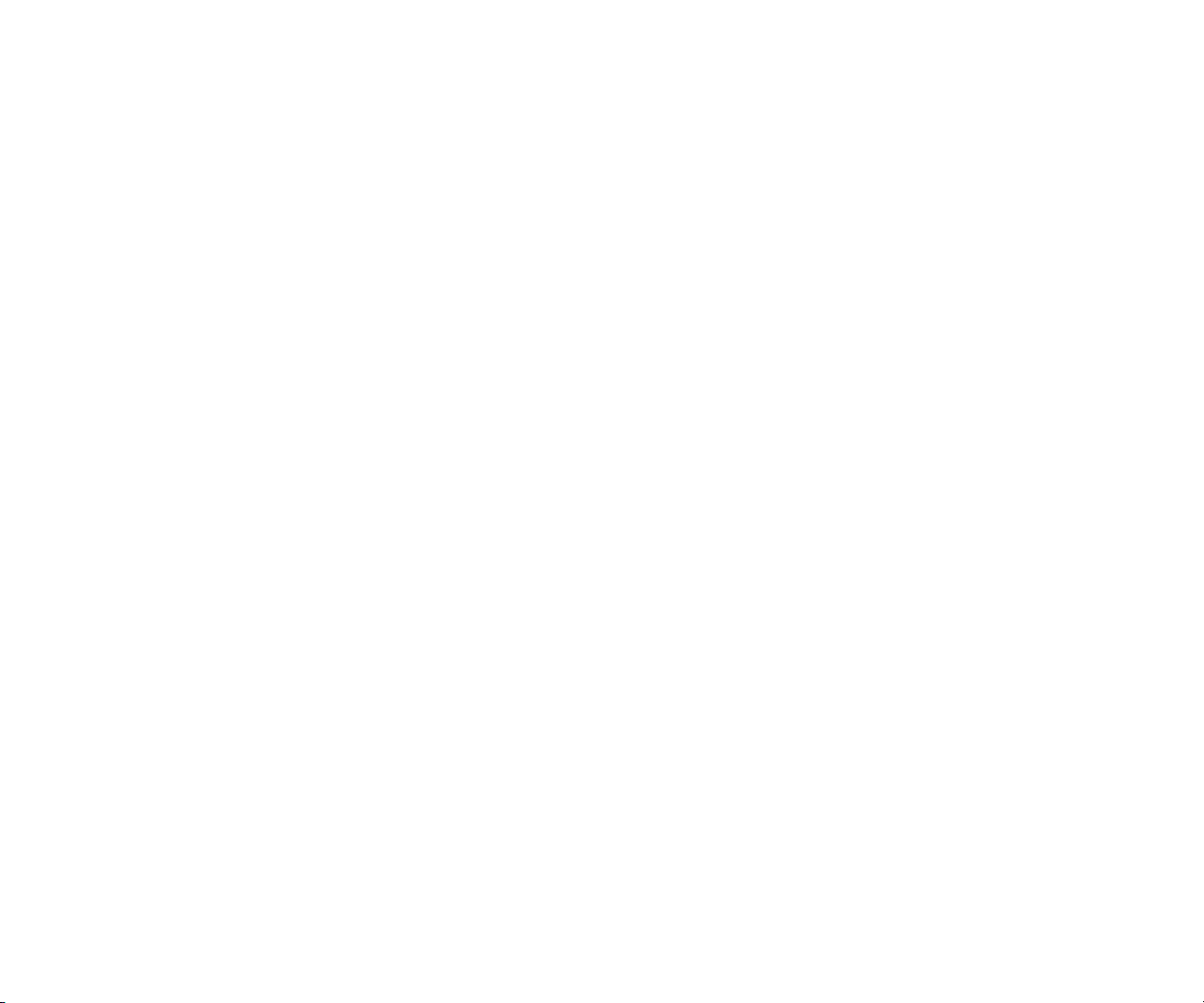
iv
•
•
•
•
•
•
Chapter 4
Using Your Netflix Player . . . . . . . . . . . . . . . . . . . . . . . . . . . . . . . . . . . . . . . . . . . 21
Filling your instant Queue . . . . . . . . . . . . . . . . . . . . . . . . . . . . . . . . . . . . . . . . . . . . . . . . 21
Selecting a movie to watch on your TV . . . . . . . . . . . . . . . . . . . . . . . . . . . . . . . . . . . 24
Playing a movie . . . . . . . . . . . . . . . . . . . . . . . . . . . . . . . . . . . . . . . . . . . . . . . . . . . . . . . . . . 26
Chapter 5
Adjusting Settings on Your Netflix Player . . . . . . . . . . . . . . . . . . . . . . . . . . . . 27
Changing your network settings . . . . . . . . . . . . . . . . . . . . . . . . . . . . . . . . . . . . . . . . . 27
Changing your display setting . . . . . . . . . . . . . . . . . . . . . . . . . . . . . . . . . . . . . . . . . . . . 29
Setting the volume for sound effects . . . . . . . . . . . . . . . . . . . . . . . . . . . . . . . . . . . . . 31
Changing your screensaver settings . . . . . . . . . . . . . . . . . . . . . . . . . . . . . . . . . . . . . . 33
Viewing and updating your Player info . . . . . . . . . . . . . . . . . . . . . . . . . . . . . . . . . . . 35
Performing a factory reset . . . . . . . . . . . . . . . . . . . . . . . . . . . . . . . . . . . . . . . . . . . . . . . . 38
Chapter 6
Additional Information . . . . . . . . . . . . . . . . . . . . . . . . . . . . . . . . . . . . . . . . . . . . . 41
Manually entering your network’s name (SSID) . . . . . . . . . . . . . . . . . . . . . . . . . . . 41
Using the Reset button . . . . . . . . . . . . . . . . . . . . . . . . . . . . . . . . . . . . . . . . . . . . . . . . . . 43
Understanding Player performance . . . . . . . . . . . . . . . . . . . . . . . . . . . . . . . . . . . . . . 44
Notices . . . . . . . . . . . . . . . . . . . . . . . . . . . . . . . . . . . . . . . . . . . . . . . . . . . . . . . . . . . . . . . . . . . . . . . . . . . . 45
Macrovision Statement . . . . . . . . . . . . . . . . . . . . . . . . . . . . . . . . . . . . . . . . . . . . . . . . . . 45
FCC Statement . . . . . . . . . . . . . . . . . . . . . . . . . . . . . . . . . . . . . . . . . . . . . . . . . . . . . . . . . . 45
Netflix Player by Roku License Agreement and Warranty Statement . . . . . . . 46
Important Safety Instructions . . . . . . . . . . . . . . . . . . . . . . . . . . . . . . . . . . . . . . . . . . . . 49

1
•
•
•
•
•
•
Chapter 1
• • • • • •
Welcome
Congratulations on your purchase of The Netflix Player by Roku™. In just a few minutes you’ll
be ready to select movies from the Netflix website and watch them instantly on your TV.
What’s in the box?
Your Netflix Player package should include all of these items:

2
Chapter 1
•
•
•
•
•
•
Overview
Before you set up your Netflix Player, get familiar with the inputs on the Player and the buttons
on the remote control.
Netflix Player inputs
Status light
IR receiver
Optical
audio Component video
Reset
button Composite
video
S-Video
Audio HDMI Ethernet
Power

Welcome
3
•
•
•
•
•
•
Remote control
Home
Up
Right
Down
Forward
scan
Select
Up
Reverse
scan
Play/Pause

4
Chapter 1
•
•
•
•
•
•
Inserting the batteries in the remote control
1Do one of the following:
•If your remote has a battery door release button on the back, press the button and then
slide the top panel upward to open the remote.
•If your remote doesn’t have a battery door release button, just slide the top panel upward
to open the remote.
2Insert 2 AAA batteries (included) into the battery compartment.
3Align the top edge of the battery door with the notches near the top of the remote, and then
slide the battery door onto the back of the remote control until it clicks into place.
Notches
Battery door
release
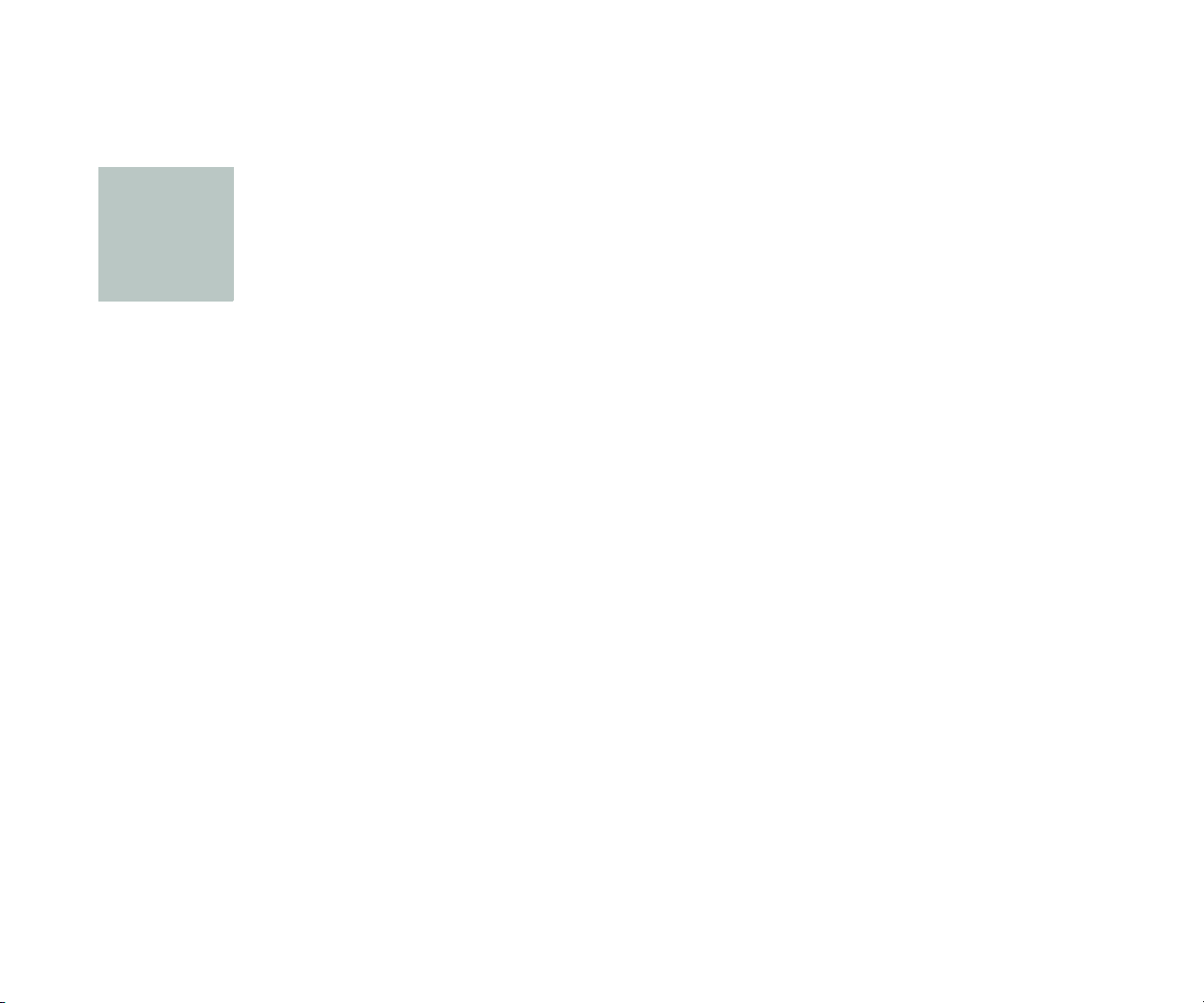
5
•
•
•
•
•
•
Chapter 2
• • • • • •
Connecting Your Netflix Player
To use your Netflix Player, you need to connect it to your TV, your network, and a power source.
Connecting your Player to your TV
There are several ways to connect your Player to your TV. The method you choose depends on
the inputs supported by your TV and the cables you have available.
Your Player includes a combination cable that has both composite video and stereo audio
connectors. If you purchased the optional cable package, you also received an optical audio
cable, a component video cable, and an HDMI cable. (S-Video cables are sold separately and can
be purchased at most stores that sell audio/video equipment.)
The type of connection you set up between your Player and your TV, combined with the speed
of your Internet connection, determine the quality of your audio/video experience when you
watch movies through your Player.

6
Chapter 2
•
•
•
•
•
•
The following chart ranks the audio and video resolution for each setup option, assuming that
the resolution is not compromised by your Internet connection:
Video Audio
Composite
*
Stereo
***
S-Video
**
Optical
****
Component
***
HDMI
****
HDMI
****
NOTE:
Even if you use a high-resolution setup, audio/video quality may be compromised
based on the speed of your broadband Internet connection.
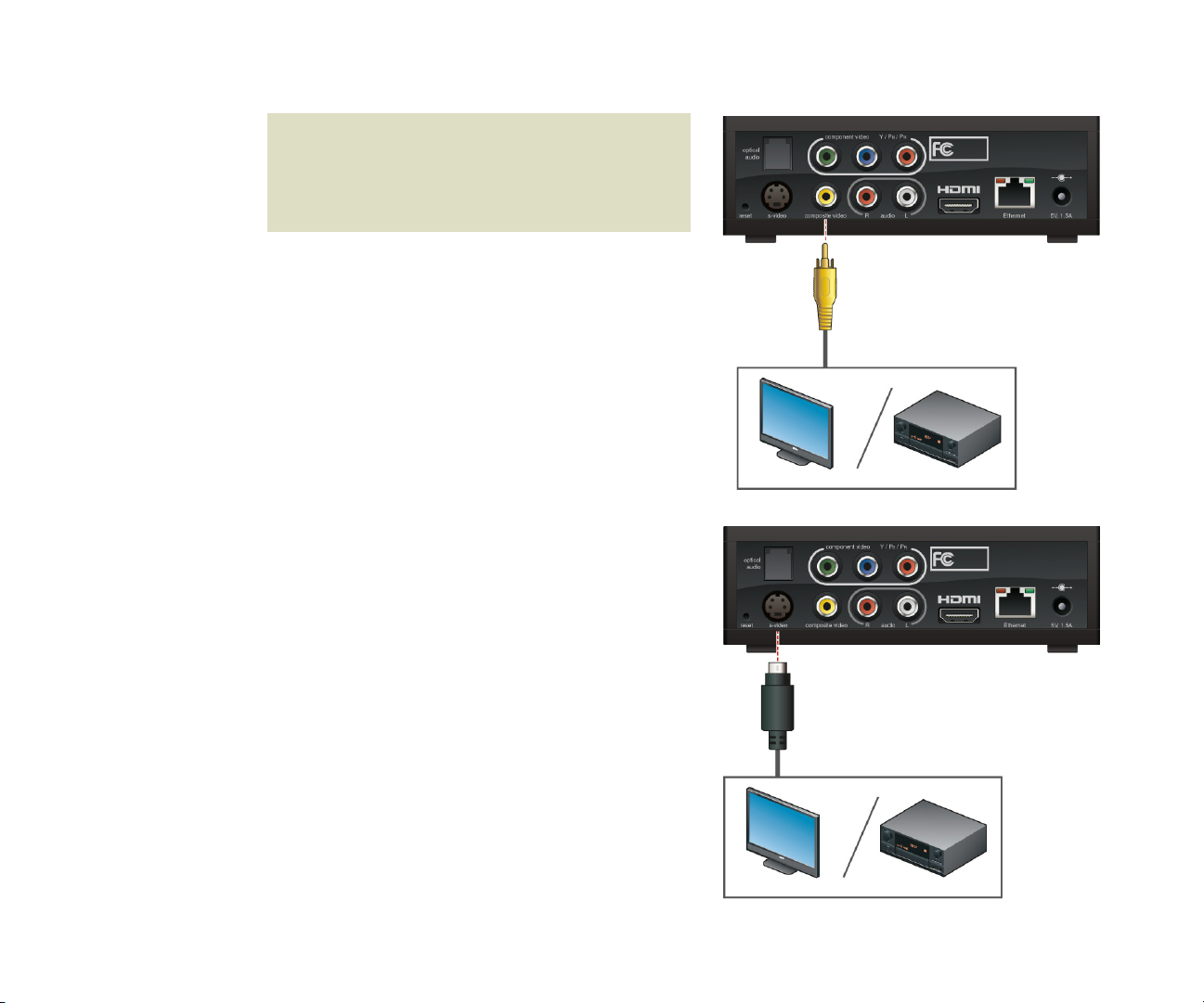
ConnectingYour Netflix Player
7
•
•
•
•
•
•
Video connections
Connecting a composite video cable
1Insert the yellow connector on the standard
A/V cable into the yellow composite video
jack on your Player.
2Insert the yellow connector on the other end
of the standard A/V cable into the yellow
composite video jack on your TV or A/V
receiver.
Connecting an S-Video cable
1Insert one end of the S-Video cable into the
S-Video jack on your Player.
2Insert the other end of the S-Video cable into
the S-Video jack on your TV or A/V receiver.
NOTE:
Connecting your TV directly to the
audio/video output of your Set-Top Box
will assure a more vivid picture and
enhance your viewing enjoyment.
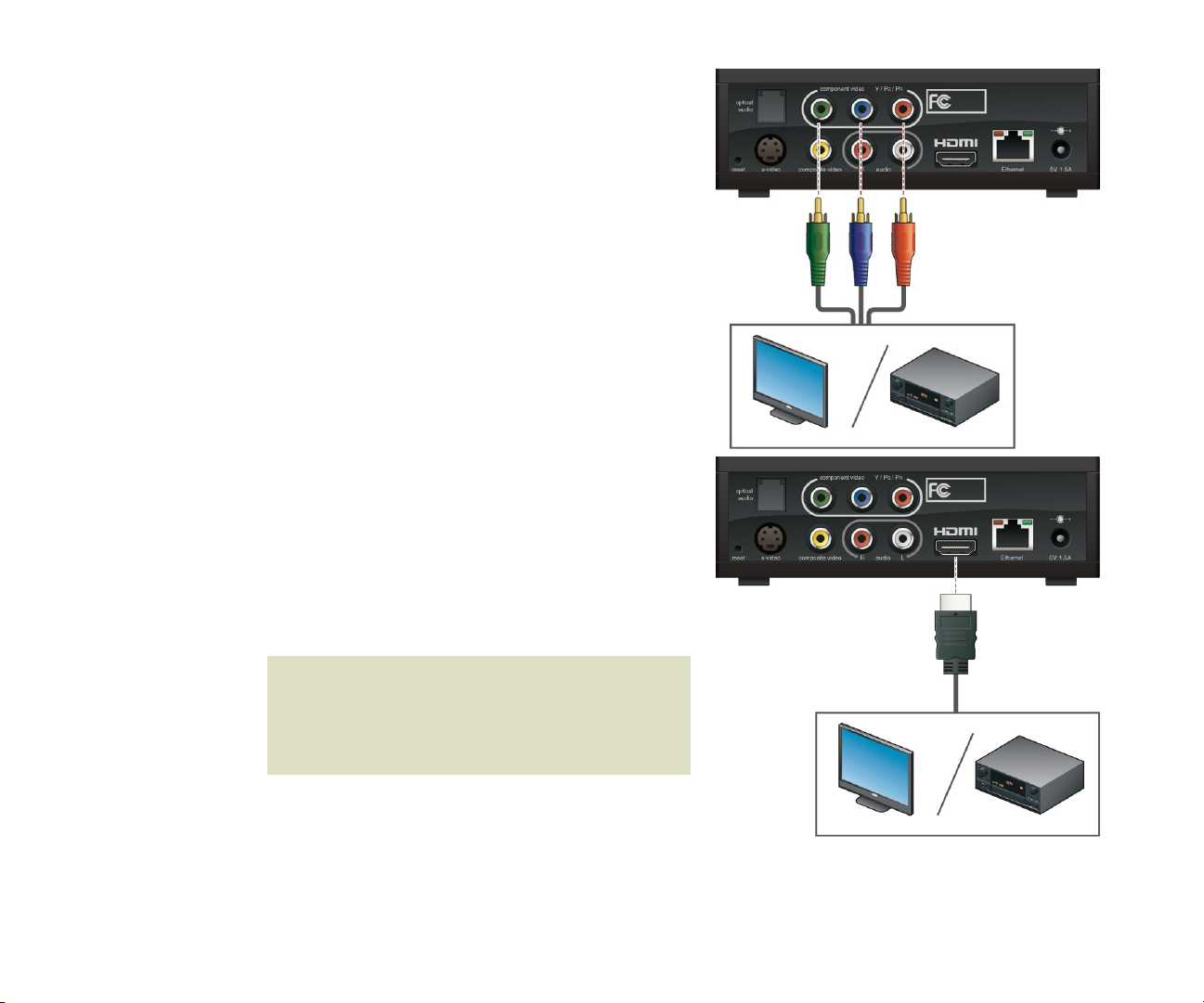
8
Chapter 2
•
•
•
•
•
•
Connecting a component video cable
1Insert one end of the green, blue, and red
video cable into the jacks with the matching
colors on your Player.
2Insert the other end of the green, blue, and
red cable into the corresponding component
video jacks on your TV or A/V receiver.
Connecting an HDMI cable
1Insert one end of the HDMI cable into the
HDMI jack on your Player.
2Insert the other end of the HDMI cable into
the HDMI jack on your TV or A/V receiver.
NOTE:
If you use an HDMI cable, you don’t
need separate audio and video cables,
unless you’re routing the sound to an
audio receiver.

ConnectingYour Netflix Player
9
•
•
•
•
•
•
Audio connections
For standard stereo sound (2-channels, left/right), use the red and white connectors on the
composite cable. For surround sound (5.1 audio), use either an HDMI or optical audio cable, if
available.
Connecting a stereo cable
1Insert the red and white connectors on the
standard A/V cable into the red (Right) and
white (Left) audio jacks on your Player.
2Insert the other end of the stereo cable into
the red (Right) and white (Left) audio jacks on
your TV or A/V receiver.
Connecting an optical audio cable
1If present, remove the protective caps from
the optical audio cable connectors.
2Insert one end of the optical audio cable
into the optical audio jack on your Player.
3Insert the other end of the optical audio
cable into the optical audio jack on your
TV or A/V receiver.

10
Chapter 2
•
•
•
•
•
•
Connecting an HDMI cable
1Insert one end of the HDMI cable into the
HDMI jack on your Player.
2Insert the other end of the HDMI cable into
the HDMI jack on your TV or A/V receiver.
NOTE:
If you use an HDMI cable, you don’t
need separate audio and video cables.
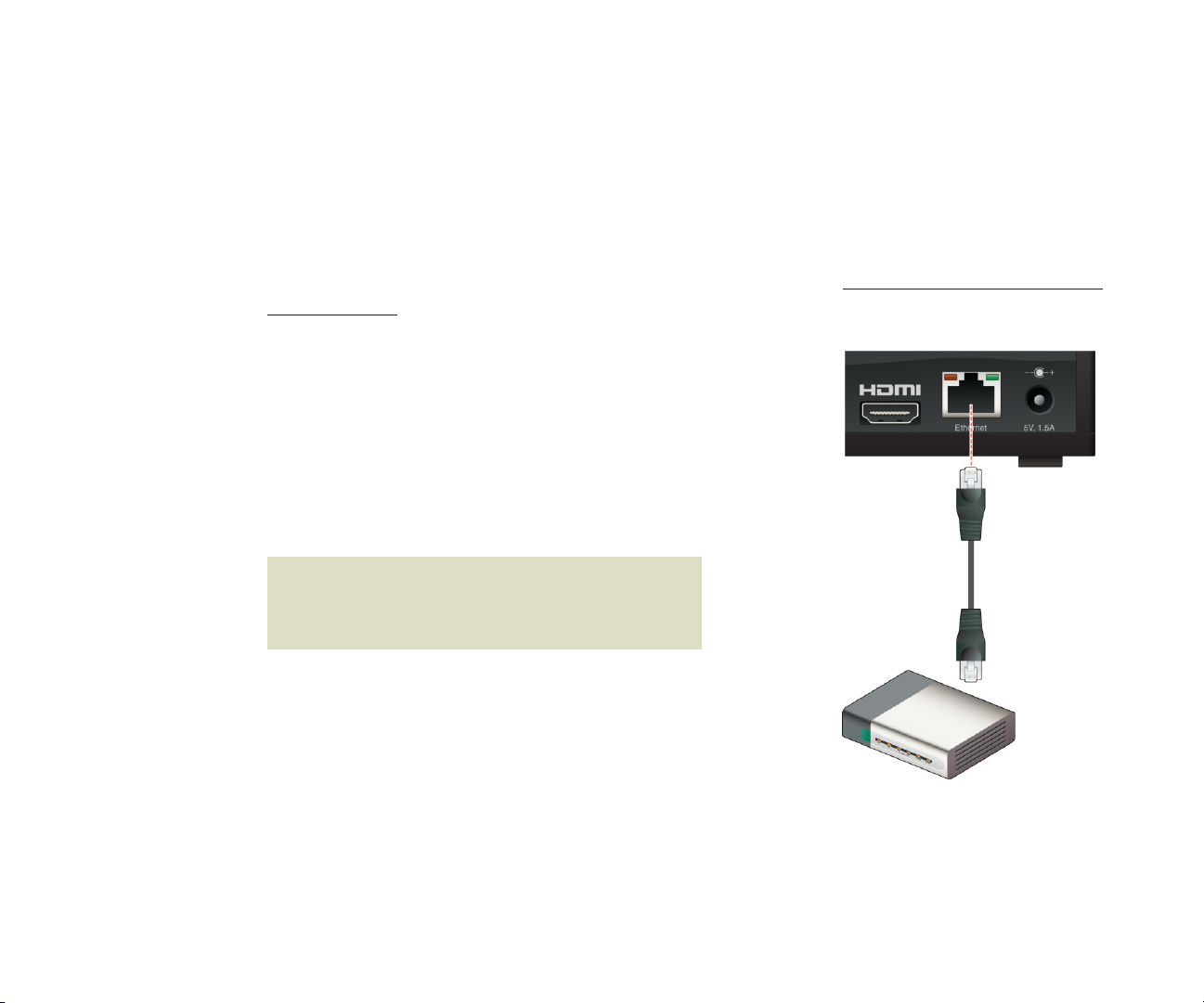
ConnectingYour Netflix Player
11
•
•
•
•
•
•
Connecting your Player to your home network
To view movies through your Netflix Player, you must connect your Player to your home network
using either a wireless or wired connection. Your home network must have broadband Internet
access, so that your Player can access the Internet when it is connected to your home network. A
minimum connection speed of 1.5Mbps is required. However, we recommend using a
connection that is 4.0Mbps or faster.
If you’re using a wired connection, follow these steps to connect your Player to your network. If
you’re using a wireless connection, skip ahead to the next section,
“Connecting your Player to a
power source”
.
1Connect one end of a CAT5 ethernet cable to the
ethernet jack on your Player. (
You can purchase an
ethernet cables at most stores that sell computer
equipment or electronic supplies.)
2Connect the other end of the ethernet cable to
your Internet router.
NOTE:
If you’re using a wireless connection,
you don’t need to connect an ethernet
cable, so you can skip this step.
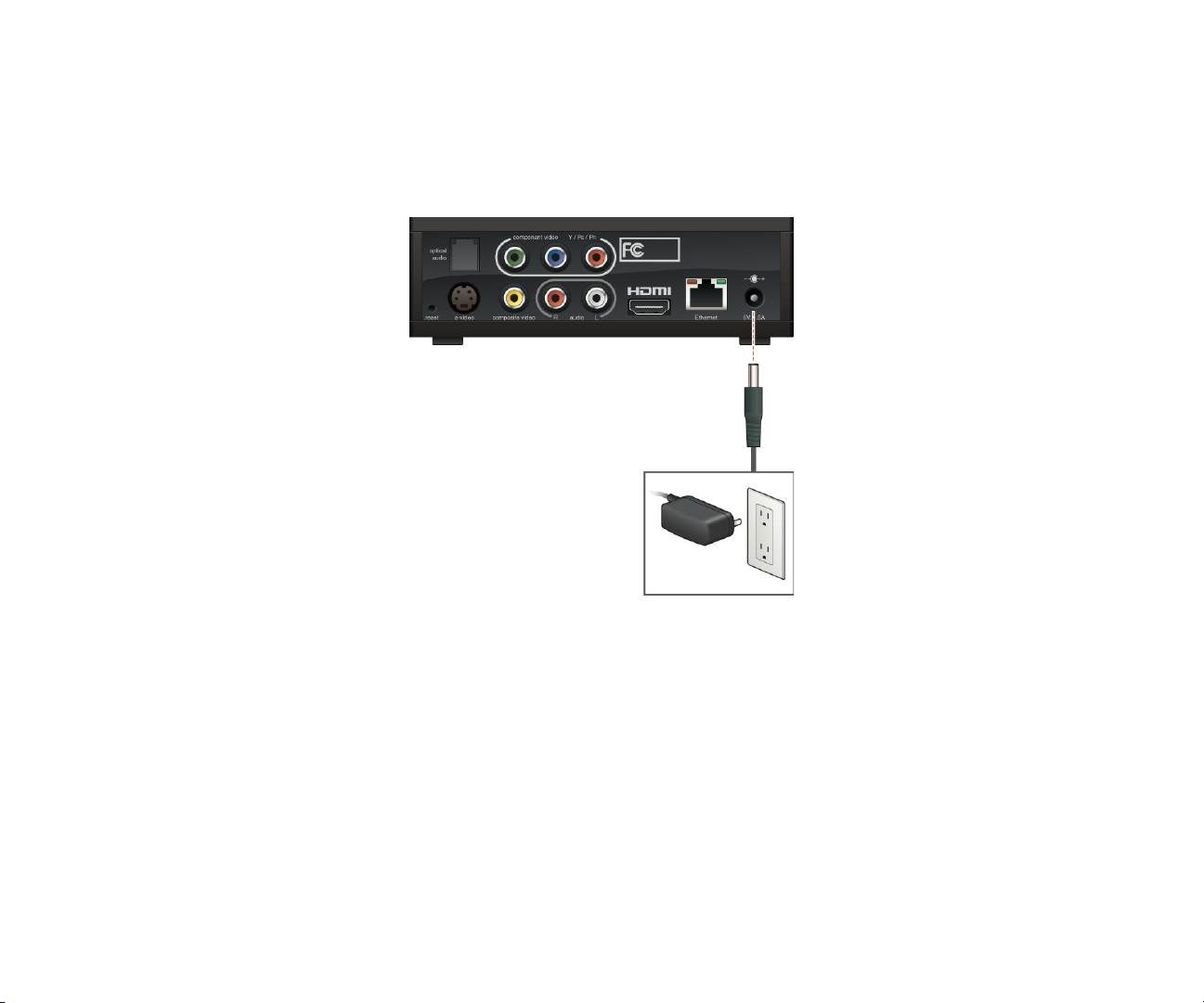
12
Chapter 2
•
•
•
•
•
•
Connecting your Player to a power source
Like most home entertainment products, your Player requires electricity to run.
1Connect the AC adapter to the back of your Player.
2Insert the power plug into a power outlet.

13
•
•
•
•
•
•
Chapter 3
• • • • • •
Setting Up Your Netflix Player
After you connect your Player, as described in the previous chapter, you’re ready to access your
Player and complete Guided Setup to set up your wireless network connection (if applicable),
choose a display format for your TV, and activate your Player.
Accessing your Player
After you plug your Player into a power outlet, it is on all the time. There is no power button to
turn on and off. You simply access your Player through your TV.
1Turn on your TV, and if necessary, select the input on your TV that displays the Player. When
the Player is properly connected, you see the Roku logo followed by the Welcome screen.
2When the Welcome screen appears, point your remote at your Player, and press select .
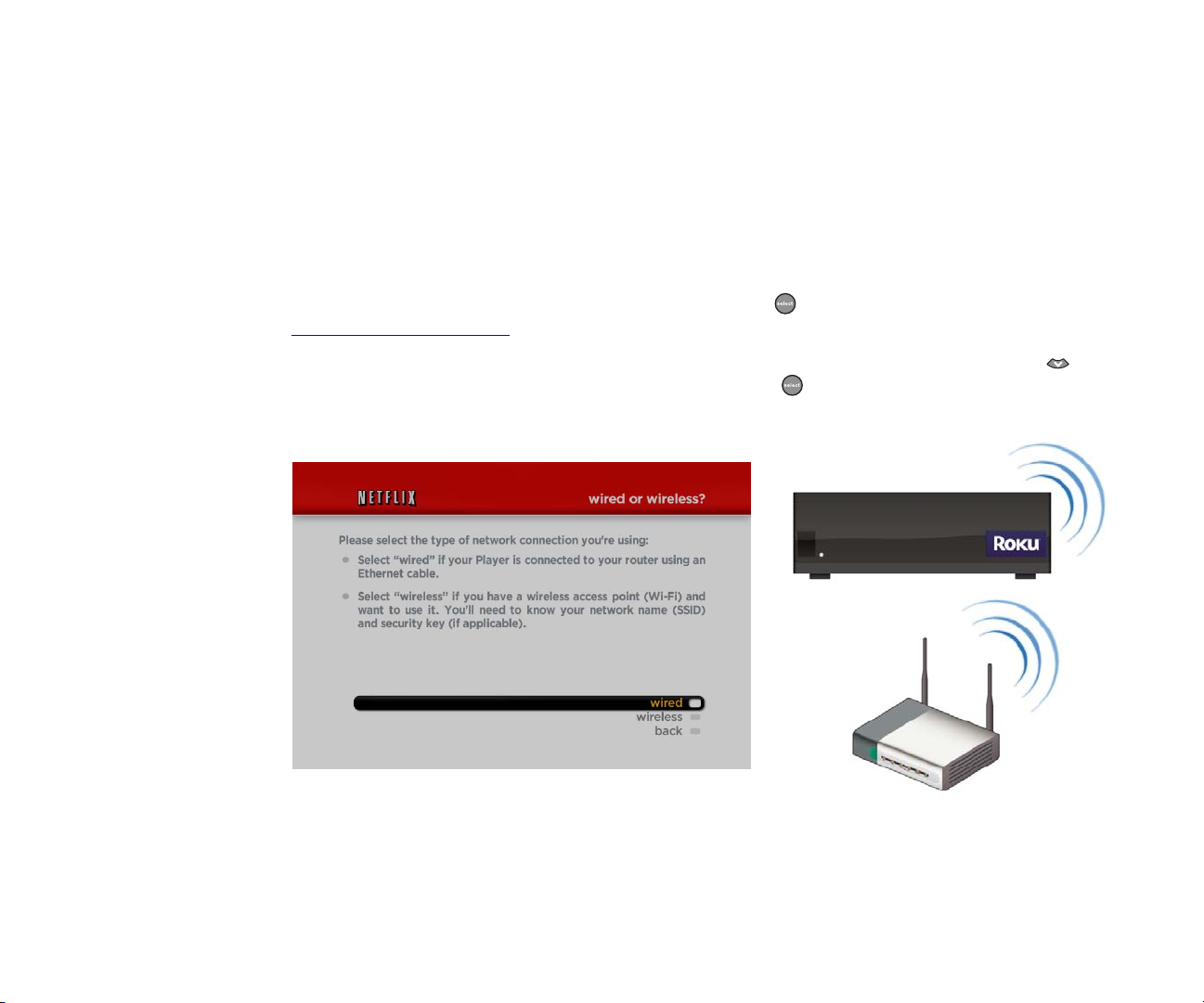
14
Chapter 3
•
•
•
•
•
•
Selecting your network type
If you’re setting up a wireless connection, make sure you have the following information handy:
•
Wireless network name (also known as the SSID)
•
Security key or passphrase (if your network is secured)
•
Security method (supported types are: WEP, WPA, and WPA2)
1Do one of the following depending on your network type:
•Wired: Make sure wired is highlighted, press select , and then skip ahead to
“Activating your Player” to continue.
•
Wireless:
Make sure your Player is within range of your wireless router.
Press
down
on
the remote to highlight
wireless
, and then press
select
. Complete the rest of the steps in
this section.
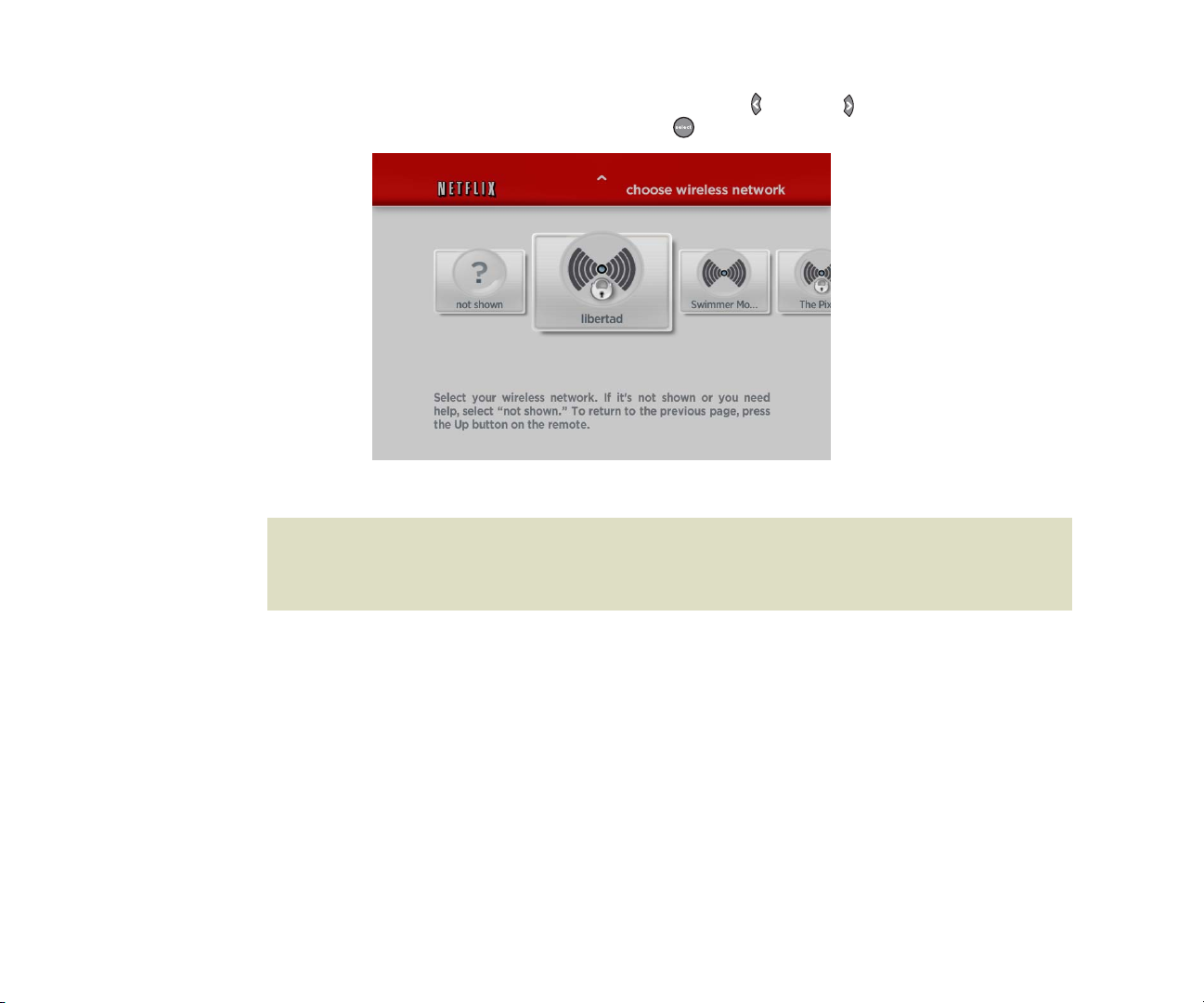
Setting Up Your Netflix Player
15
•
•
•
•
•
•
2Do one of the following:
•
If your Player detects your home network, press
left
or
right
on the remote to highlight
your home network, and then press
select
.
NOTE:
The waves radiating from the center of the icon indicate the strength of the
wireless network connection. A weak network connection may impact the quality of the
video you receive with your Player.

16
Chapter 3
•
•
•
•
•
•
•
If your Player doesn’t detect your network and your network broadcasts its name (also known
as the SSID), press
left
or
right
on the remote to highlight
not shown
, and then
press
select
. Make sure your Player is within range of your wireless router, highlight
scan again
,
and then press
select .
•
If your network doesn’t broadcast its name (it has a hidden SSID), press
left
or
right
on the
remote to highlight
not shown
, and then
press
select
. Highlight
enter wireless network
name (SSID) manually
, press
select
, and then see
“Manually entering your network’s
name (SSID)”
for additional instructions.
Other manuals for digital video player
1
This manual suits for next models
1
Table of contents
Other Roku DVD Player manuals