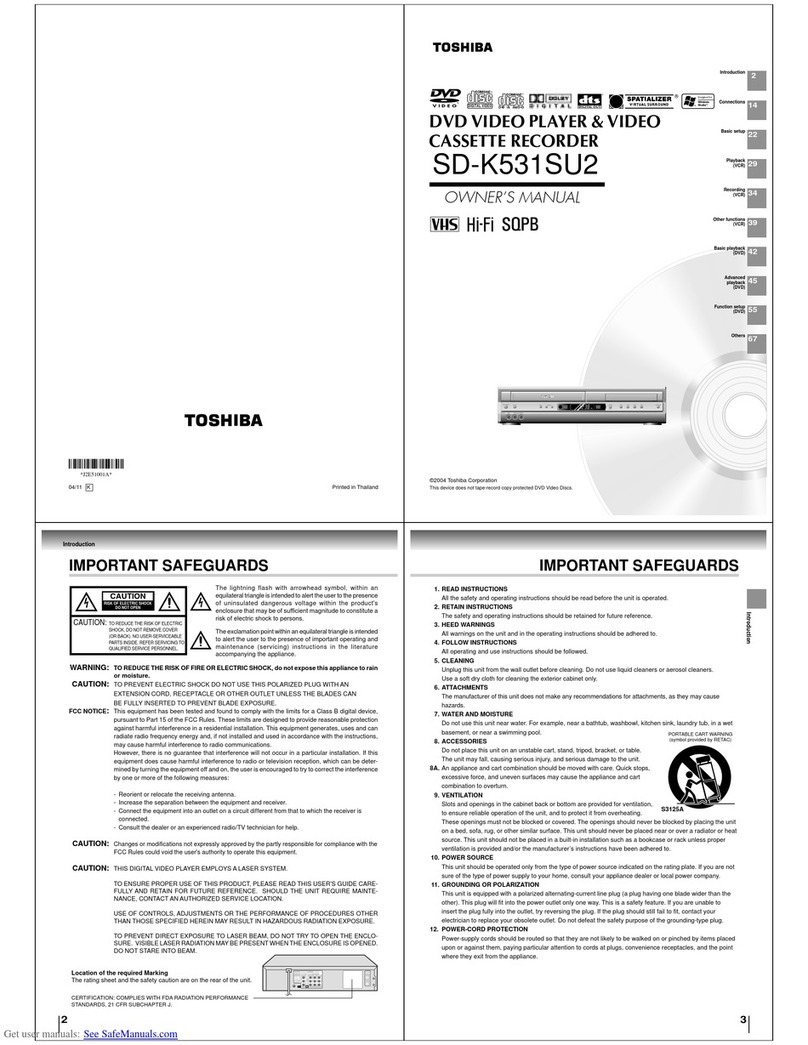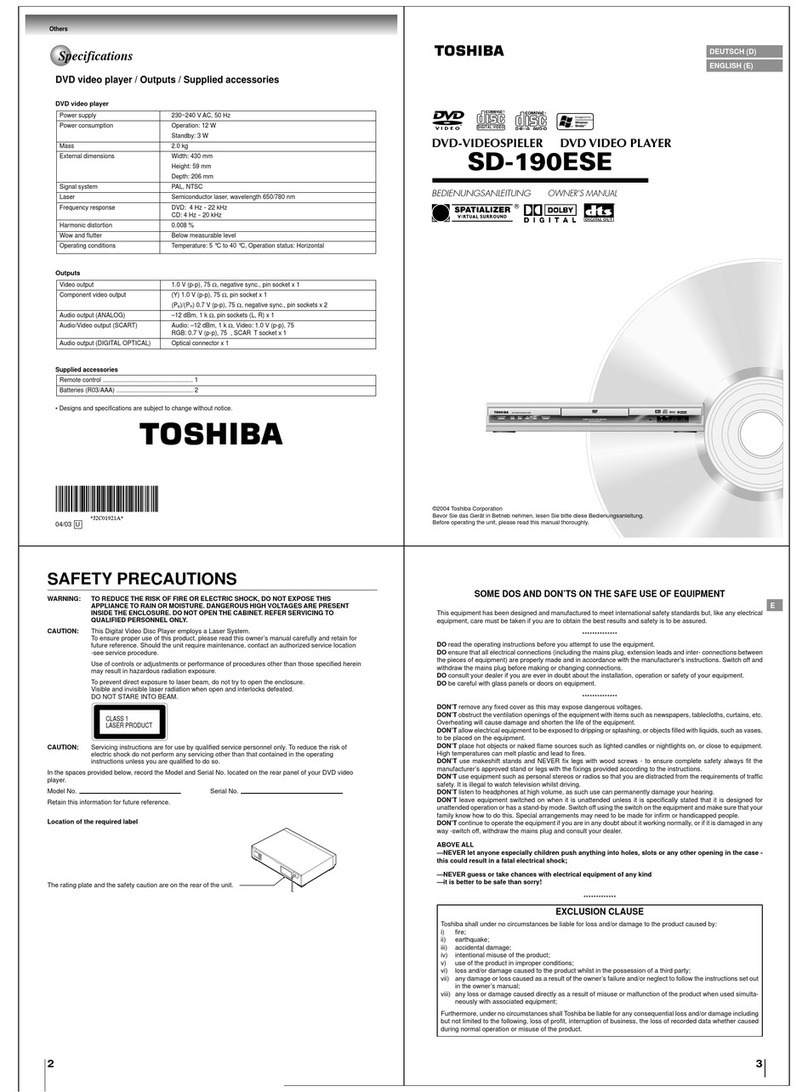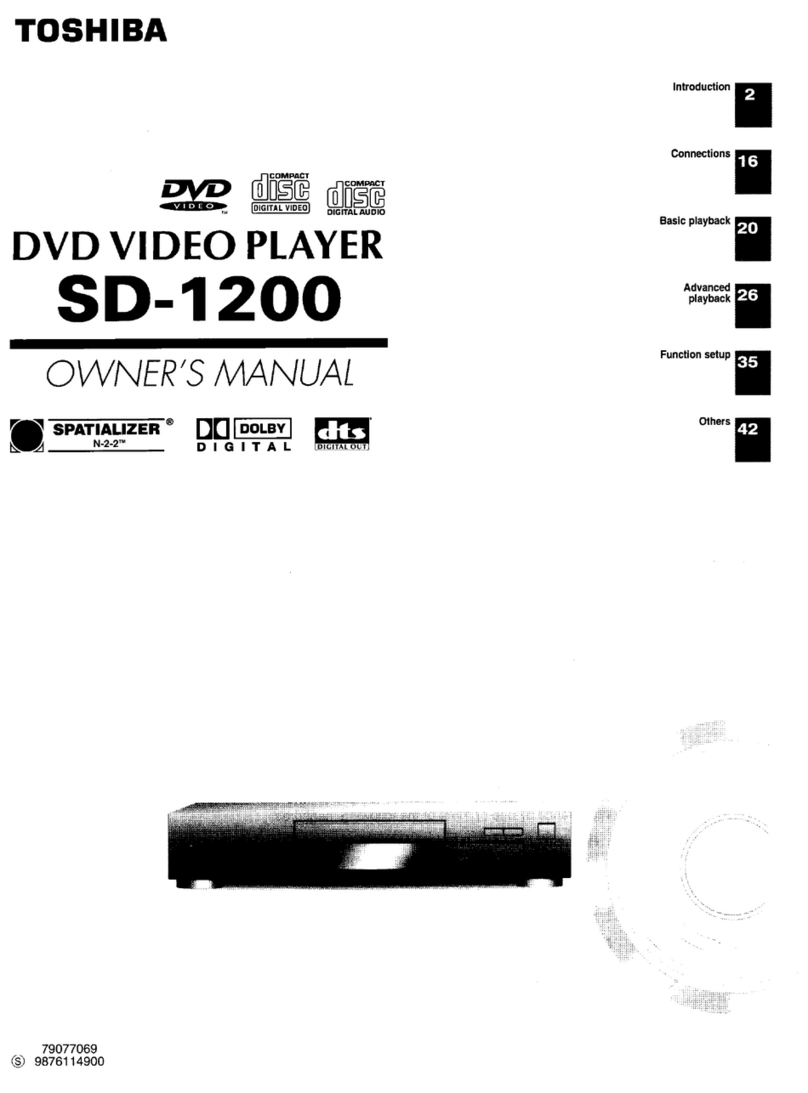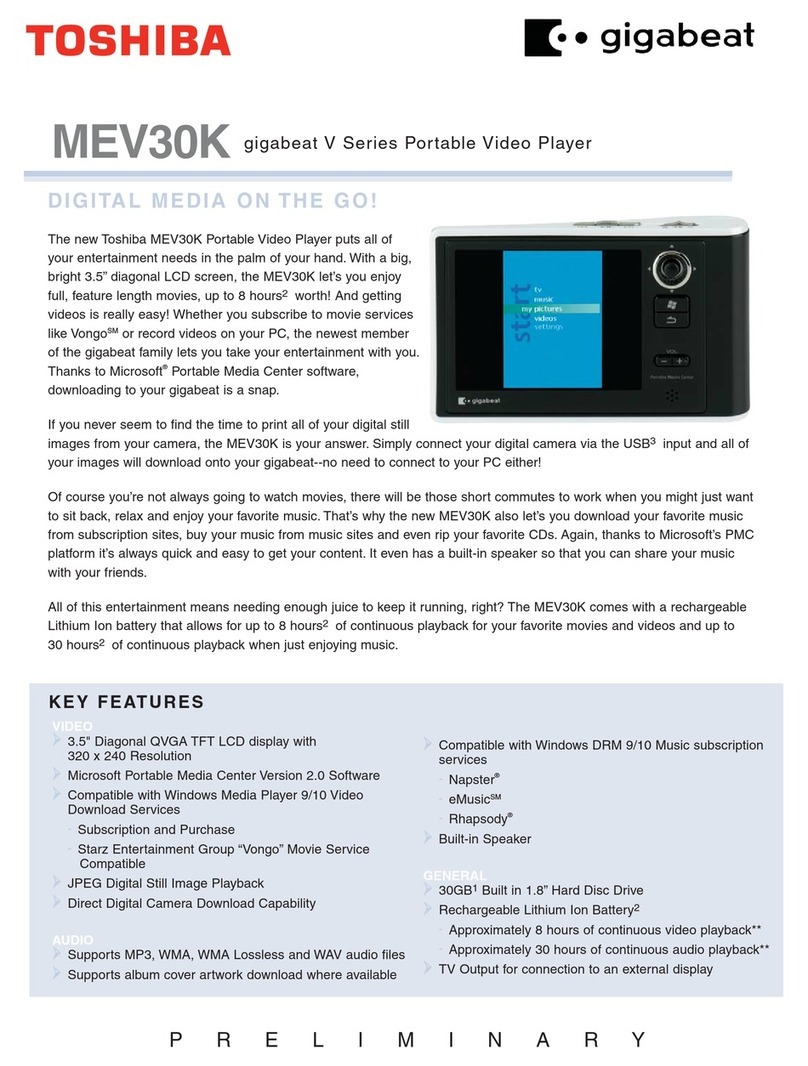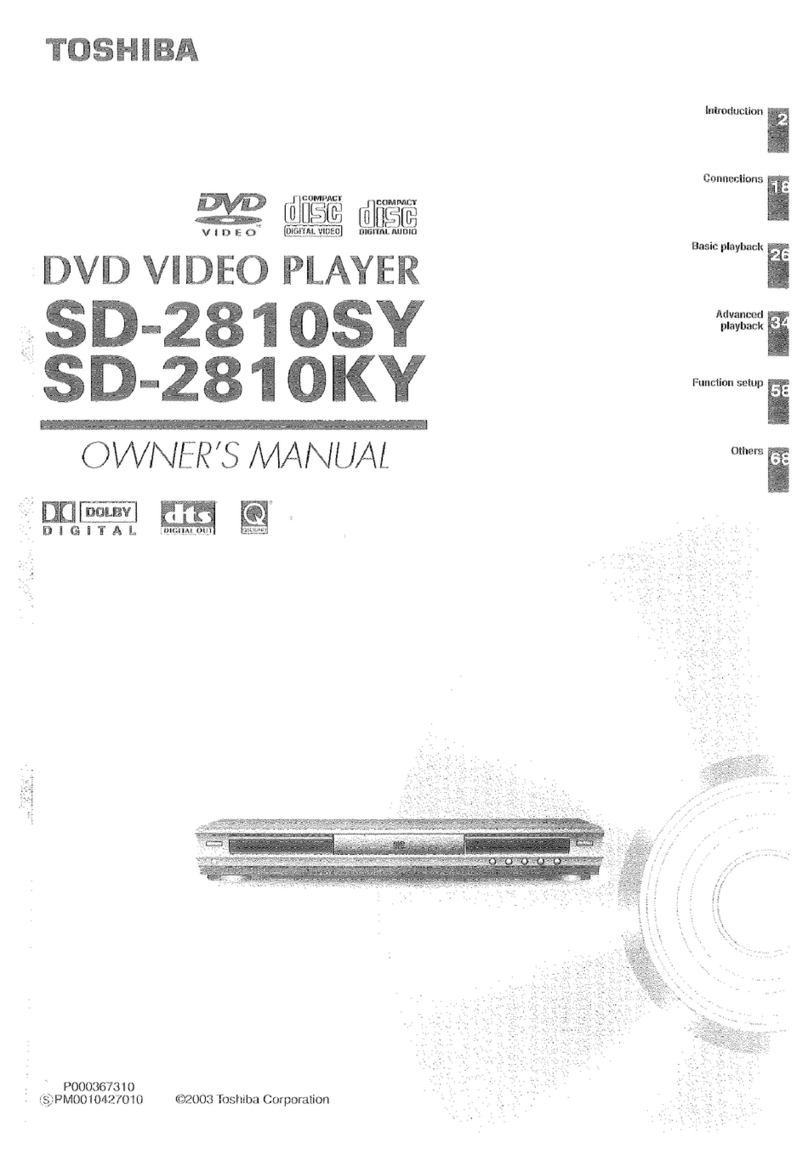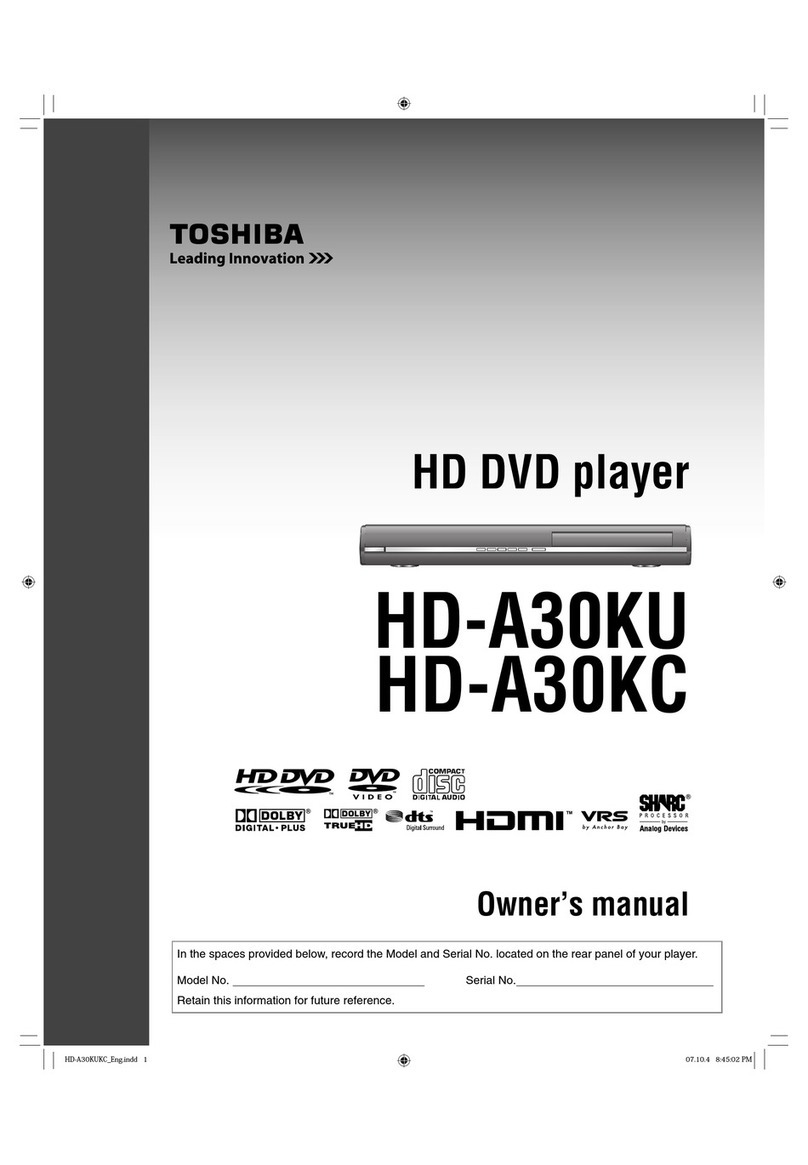19
GETTING STARTED
Clearing a Preset Station
66
Clearing a preset station
If you have stored a TV stations:
•That you do not require
•At the wrong programme position
You can cancel it
GETTING
STARTED
1
Press MENU on the remote control.
Result : The programming menu is displayed.
Press the corresponding , or ¥,buttons to select the
INSTALLATION option.
Press the OK button to select this option.
Result : The INSTALLATION menu is displayed.
Press the or buttons to select MANUAL SET UP option.
Press the buttons to select this option.
Result : The TV STATION TABLE menu is displayed.
Press the corresponding or buttons, until the required preset
TV station is selected. (PR)
Press the CLR/RST button.
Repeat the same procedure from step onward until all the
required stations have been cleared.
On completion, press MENU three times to exit the menu.
GETTING
STARTED
18
GETTING STARTED
Installation continued
Presetting the stations manually
66
8
Press ¥or button to start scanning.
Result : The frequency band is scanned and the first station
found is displayed.
If you know the number of the channel you want, press the
numeric buttons on the remote control for example, for channel
E21, first press “0”and then press “2”, “1”(see page 42).
Press the or button to select MFT. This is useful when the
channel scanned is not clear. Press ¥or button to adjust for
clear signal reception.
Press the or button untill NAME is selected.
The station name is set automatically from the broadcast signal.
To change the programme’s name, press the button.
Result : The first letter of the name flashes.
To... Then...
Select a character ♦ Press the or button until the
in the name required character is displayed.
(letter, numbers or “-”character).
Move to the next or ♦ Press the ¥or button
previous character respectively,
If you... Then...
Wish to store the ♦ Press the corresponding or
stations displayed button, until the MFT is selected.
♦ Press the ¥or buttons to adjust
the picture, if necessary.
♦ Press OK to store the station.
Do not wish to ♦ Press the corresponding or
store the station button, until the CH is selected.
displayed ♦ Press the ¥or button to go on
scanning the frequency band and
display the next station.
♦ Go back to the beginning of step 14
Repeat this procedure from step 6onward, until all the required
stations have been stored.
On completion, press the MENU button three times to exit the menu.
9
10
11
12
13
15
14