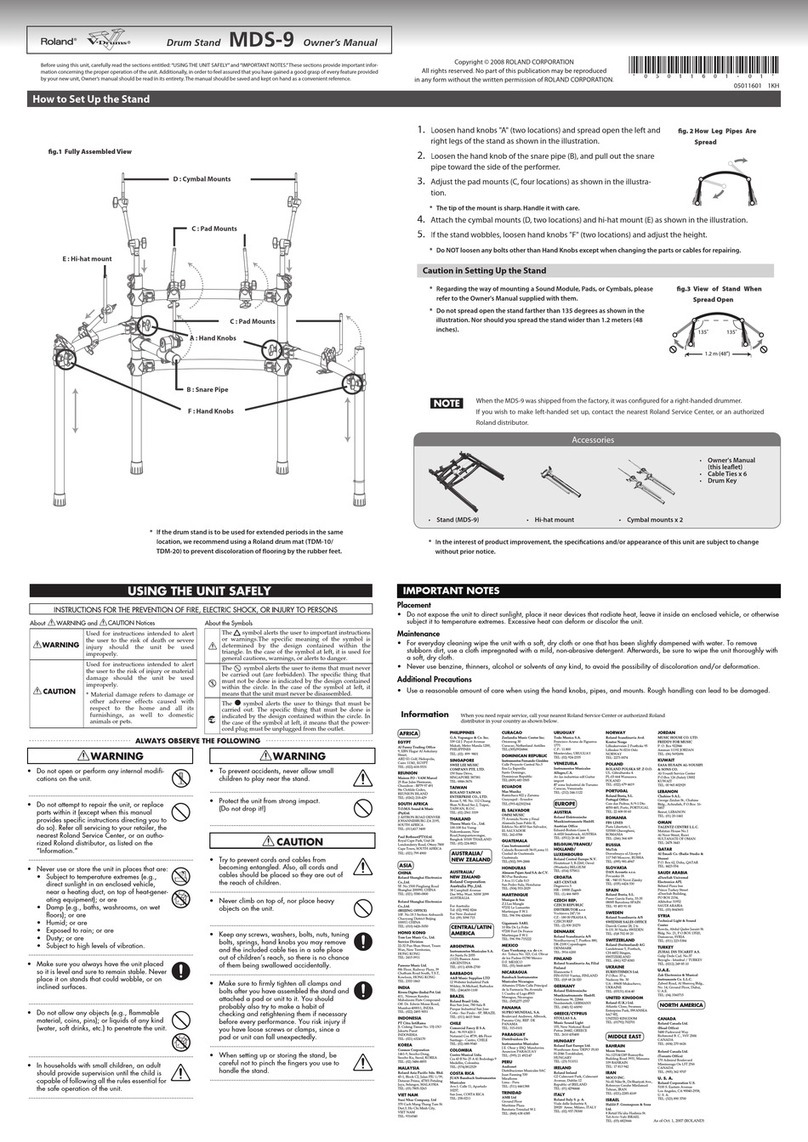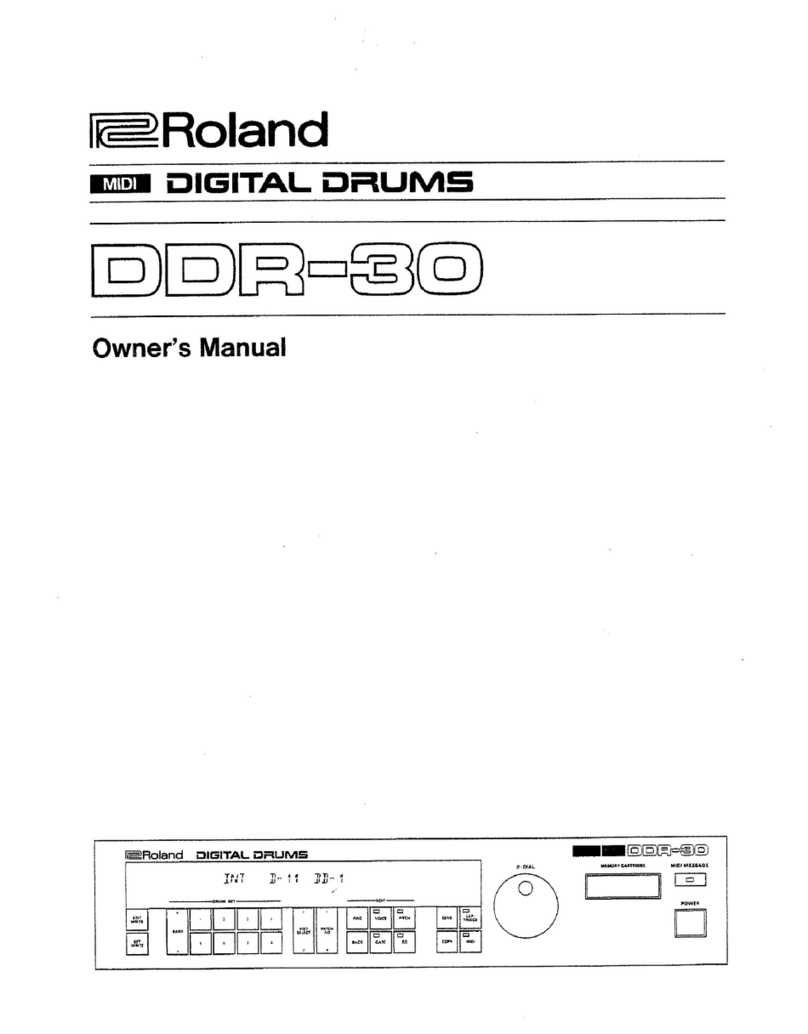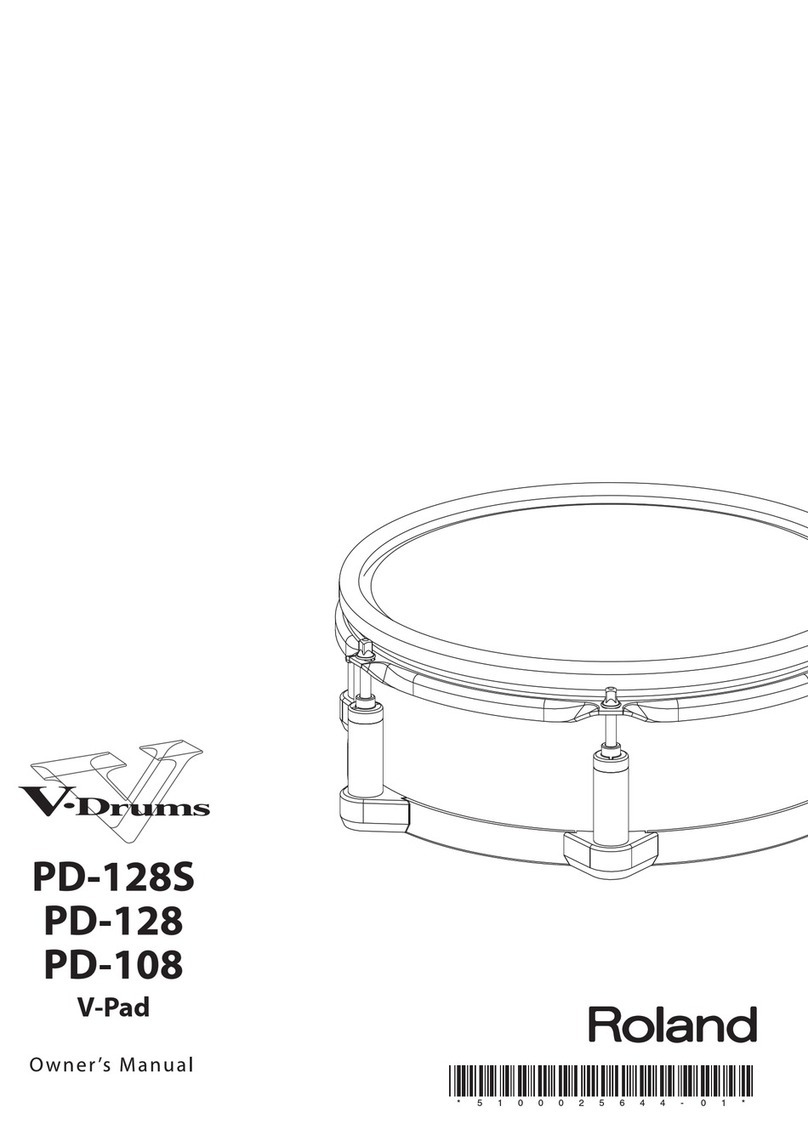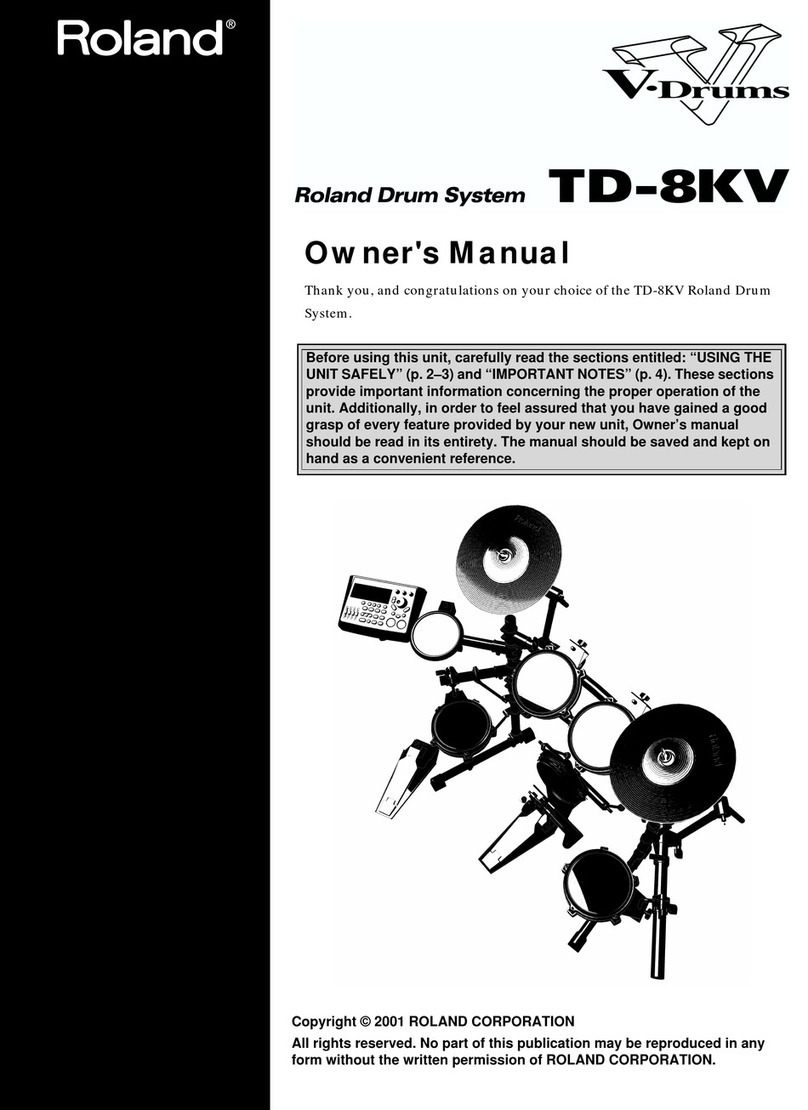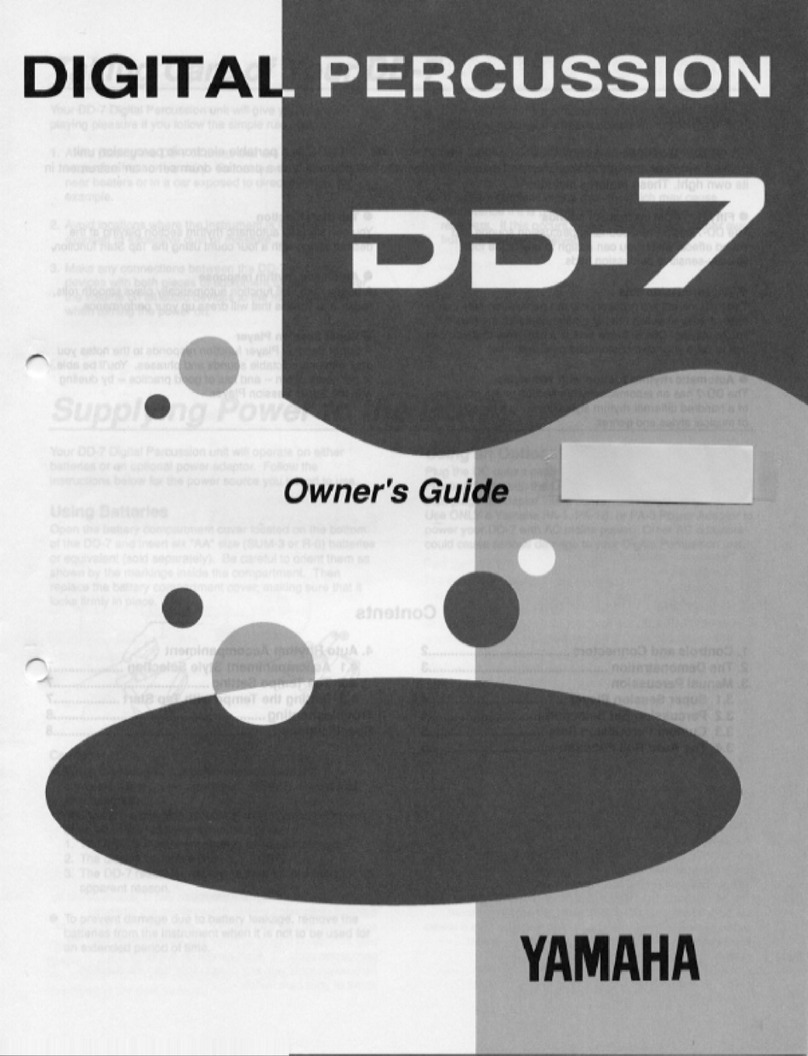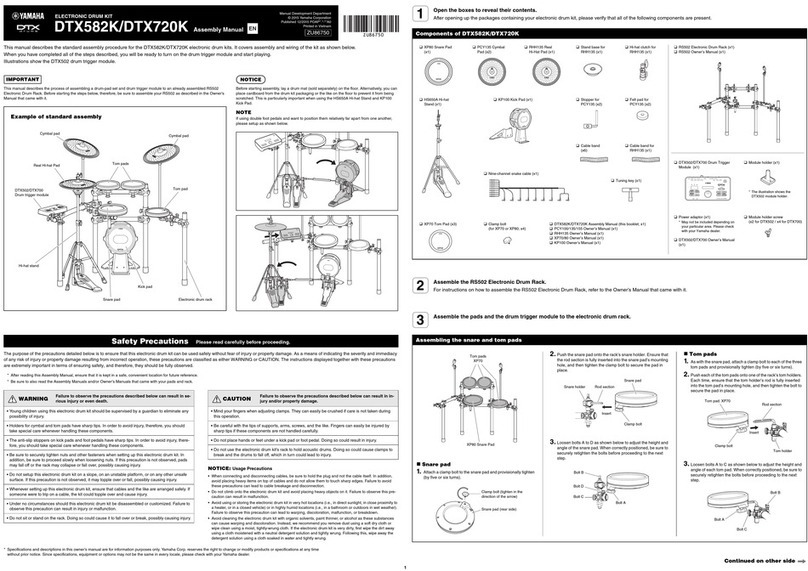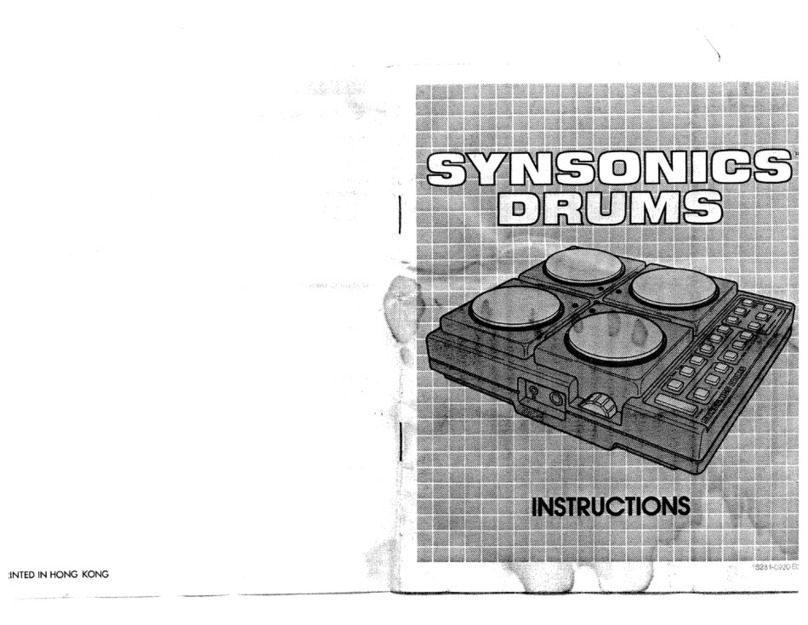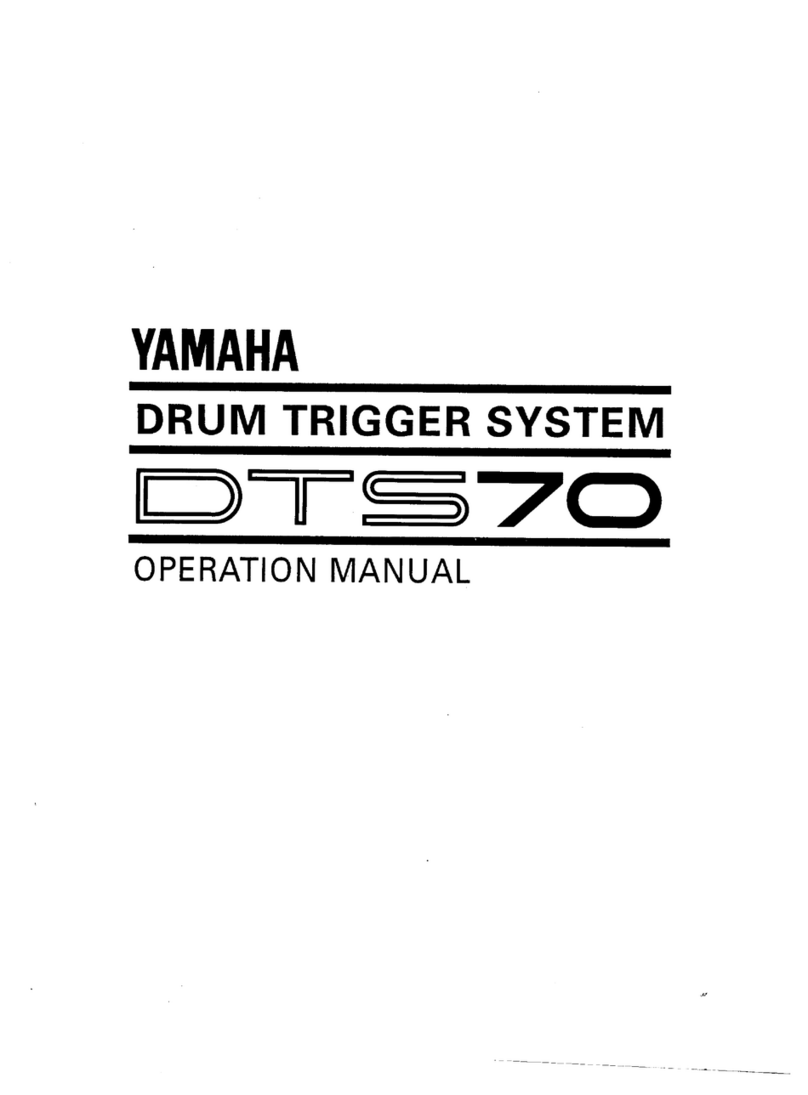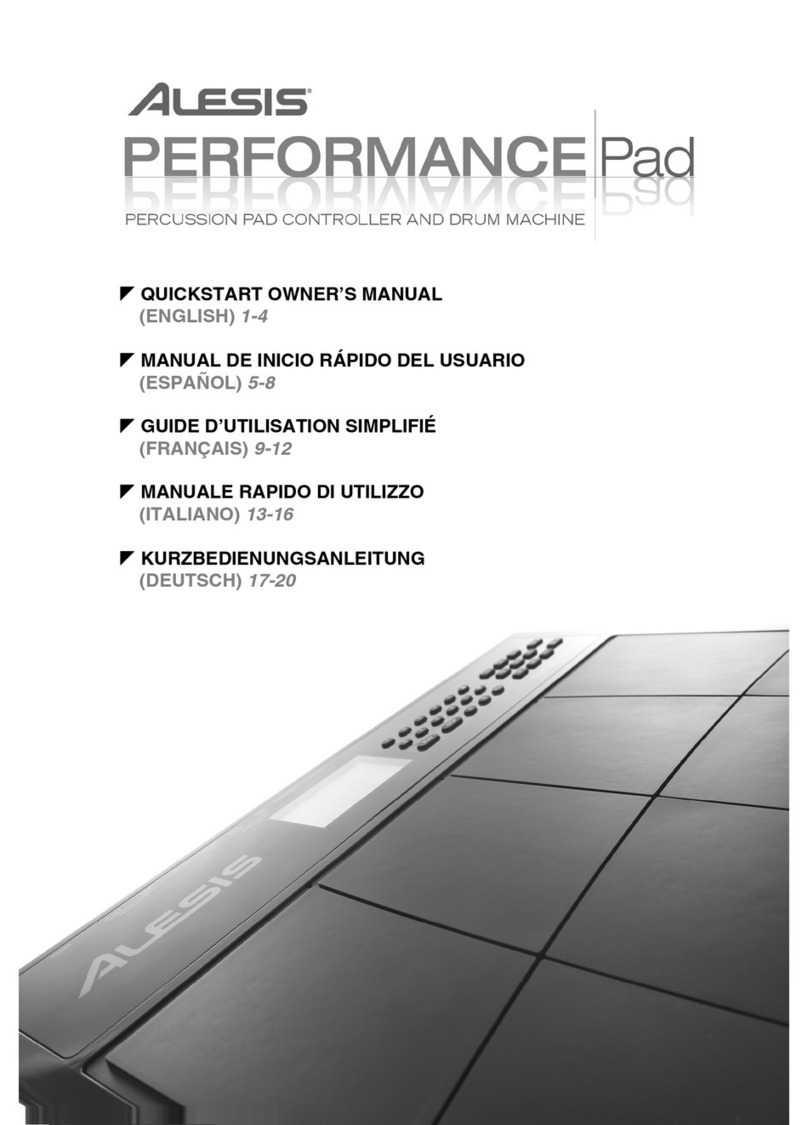About the Wireless LAN Function
4
Troubleshooting
* For problems related to communication, refer also to the owner’s manual of your wireless LAN access point.
* For details on operating your wireless LAN access point, refer to its owner’s manual.
Problem Action
Can’t connect to a wireless LAN access
point
The TD-30 indicates “Could not make
the wireless connection.”
• Make sure that your wireless LAN access point supports WPS.
If your wireless LAN access point does not support WPS, you can connect using the procedure described in “Connecting to a
Wireless LAN Access Point That You Select (SELECT ACCESS POINT)” (p. 2).
• The 802.11a/b wireless standard is not supported. Please use the 802.11g/n (2.4 GHz) wireless standard.
• The WEP authentication method is not supported. Please use the WPA or WPA2 authentication method.
• Make sure that DHCP is enabled for your wireless LAN access point.
• If you don’t get connected to the previously-connected wireless LAN access point when you turn on the unit, check and make
sure the setting described in “Connecting in Ad-Hoc mode (AD-HOC)” (p. 3) is OFF.
• The connection might not occur successfully due to the state of the radio signal. If so, use the procedure described in “Connect-
ing to a Wireless LAN Access Point That You Select (SELECT ACCESS POINT)” (p. 2), and select your wireless LAN access point and
reconnect.
• There is a limit to the connection data that can be remembered. Making a new connection may cause older connection data to
be deleted.
All connection data will be deleted if you execute a factory reset.
If the connection data has been deleted, please re-connect to the wireless LAN access point.
• Connection data is not included in a backup saved in the USB ash drive, please re-connect to the wireless LAN access point.
The display indicates “This Access Point
is not supported,” and can’t connect to
the wireless LAN access point
• This Access Point is not supported. Please use the WPA or WPA2 authentication method.
Communication is unstable
Communication may be unstable depending on the usage of the radio frequency spectrum.
If communication is unstable, the response may be sluggish, or if using audio communication, there may be dropouts in the audio.
The following actions may improve the situation.
• Move the wireless LAN access point and the TD-30 closer to each other.
• Change the channel setting of the wireless LAN access point.
The TD-30 is not found in the
instrument connections of the
app (such as the iPhone app
V-Drums Friend Jam for iPhone)
• Is the TD-30 powered up?
• Is the wireless USB adapter (WNA1100-RL) inserted to the TD-30?
• Is the TD-30 connected to the wireless LAN?
• Are the TD-30 and the iPhone connected to the same network (the same wireless LAN access point)?
• Is the wireless LAN access point set to allow communication between wireless LAN devices?
For details on settings, refer to the owner’s manual of your wireless LAN access point.
Your iPhone or iPod touch won’t
connect to the Internet
• Is the wireless LAN access point connected to the Internet?
• Could you be connected in Ad-Hoc mode?
The iPod touch or other wireless device connected in Ad-Hoc mode will be unable to communicate with the Internet or with
another wireless device. However, an iPhone or other wireless device that has cellular capability will be able to connect to the
Internet via the cellular connection. Please be aware that if you use a cellular connection for Internet connectivity, you may incur
costs depending on your rate plan.
A wireless device such as an iPod touch that does not have cellular capability will become unable to connect to the Internet in
this case.
The changes of Ad-Hoc or Wireless ID
settings does not became eective. • These settings will take eect after you’ve turned the unit o, then back on again.
The TD-30 indicates “Cannot send/
receive Audio/MIDI wirelessly while
using USB Computer Connection.”
and is unable to communicate with
the app.
Concerning the limitations on the USB audio/MIDI functionality and the
wireless LAN functionality
When the USB COMPUTER port of the TD-30 is connected via USB to your computer, it is not possible to use wireless LAN
functionality at the same time as the USB audio/MIDI functionality.
• When the TD-30 and your computer are connected via USB, it is possible to establish a wireless connection using the
specied method; however, you won’t be able to carry out audio or MIDI communications with the wirelessly connected
application. You must disconnect the USB connection between the TD-30 and your computer before using the wireless
LAN functionality.
• Although you can specify the TD-30 (USB) as the output destination for your personal computer’s audio and MIDI data
even when you’re using a wirelessly connected application, no audio or MIDI data will be input or output using the
TD-30’s USB connection. You must disconnect the wireless connection between the TD-30 and a wirelessly connected
application before using the USB audio/MIDI functionality.
The TD-30 indicates “Cannot send/
receive Audio/MIDI via USB while
using Wireless Connection.” and is
unable to use the USB audio/MIDI.
Company names and product names appearing in this document are registered trademarks or trademarks of their respective owners.
Copyright © 2012 ROLAND CORPORATION
All rights reserved. No part of this publication may be reproduced in any form without the written permission of ROLAND CORPORATION.