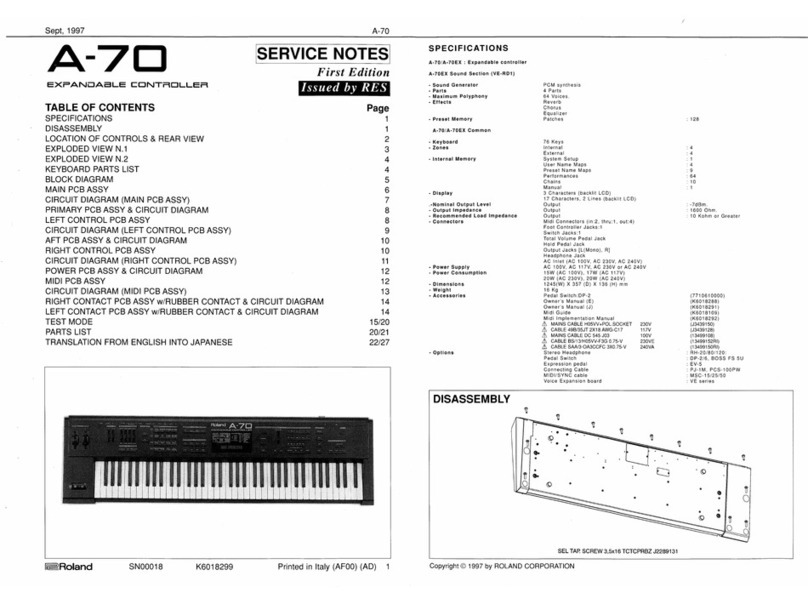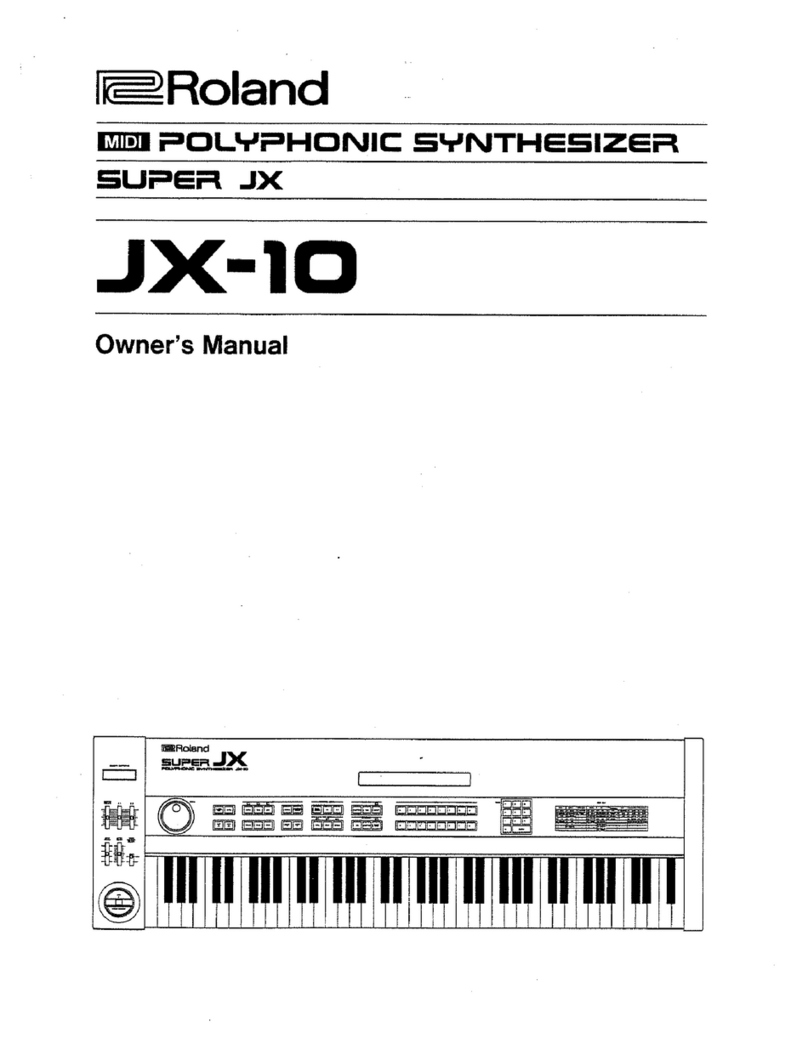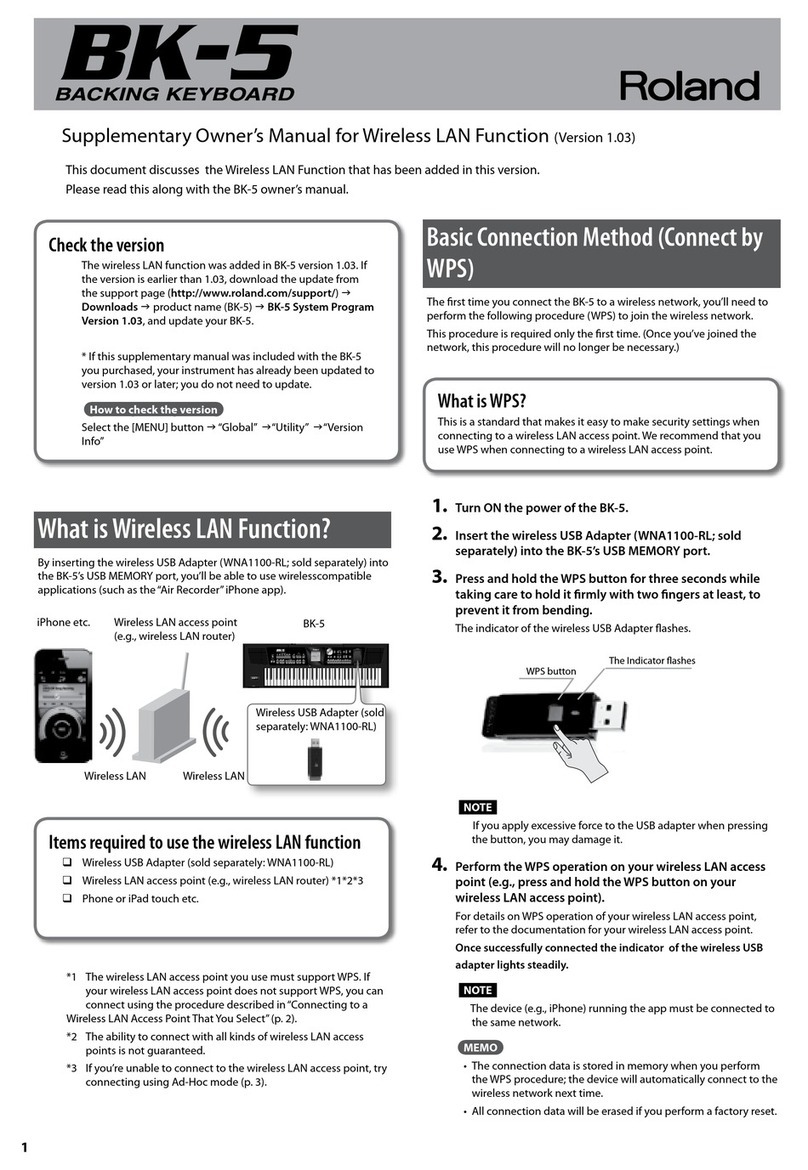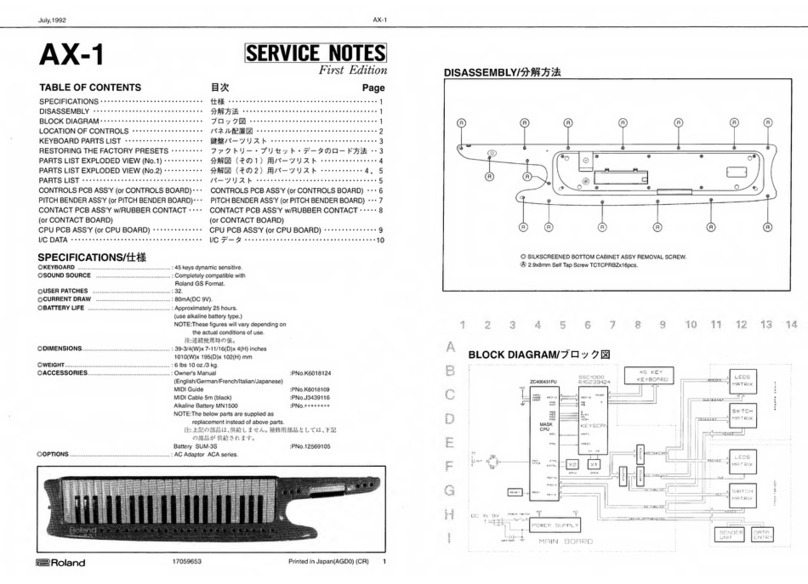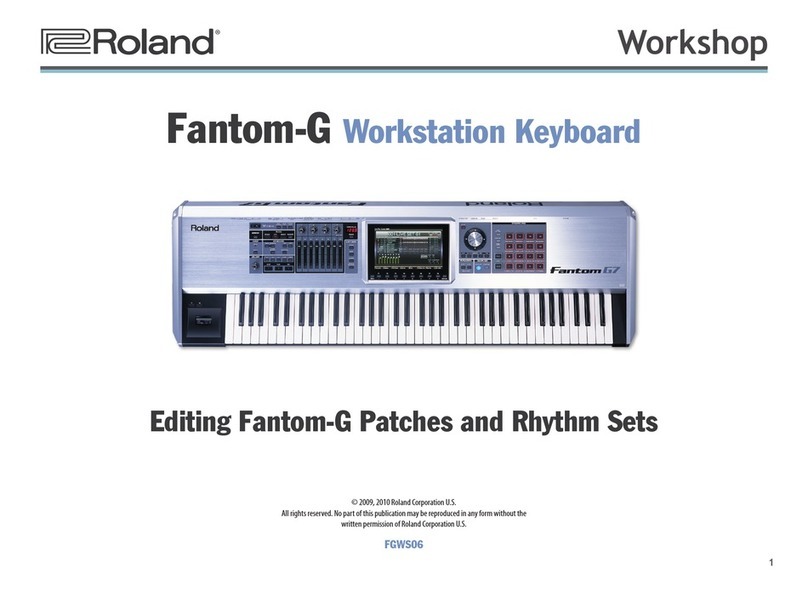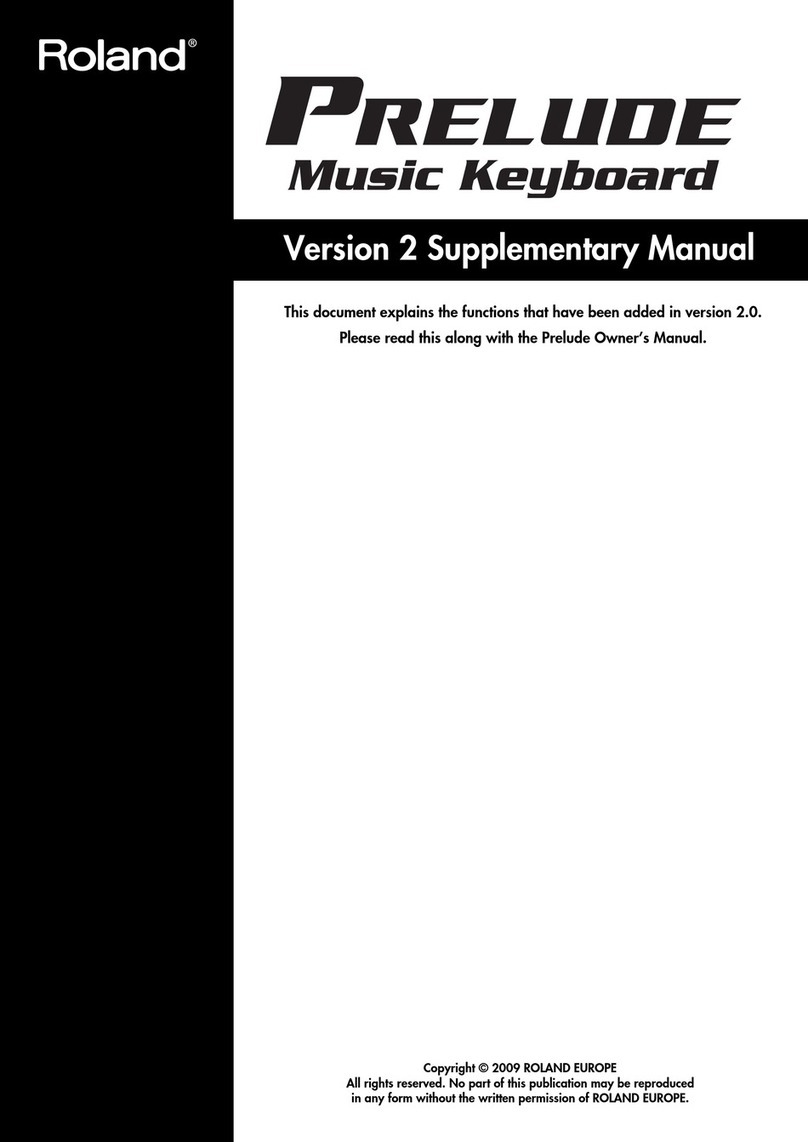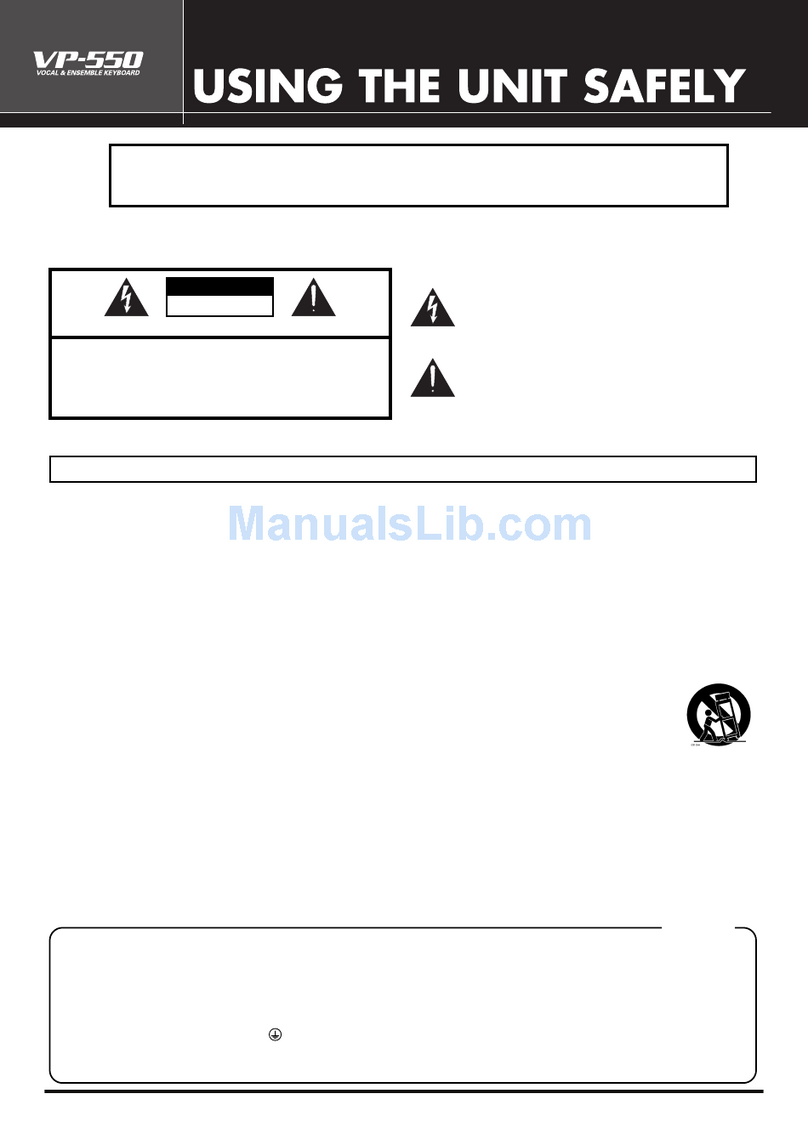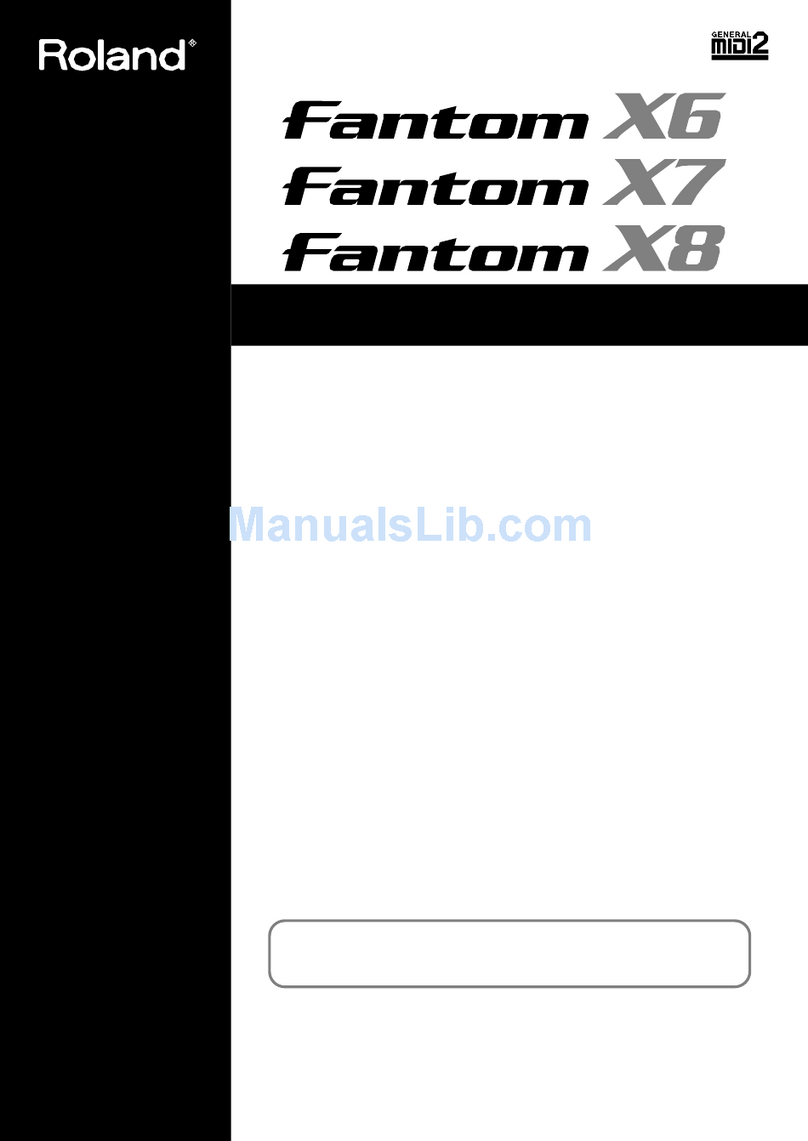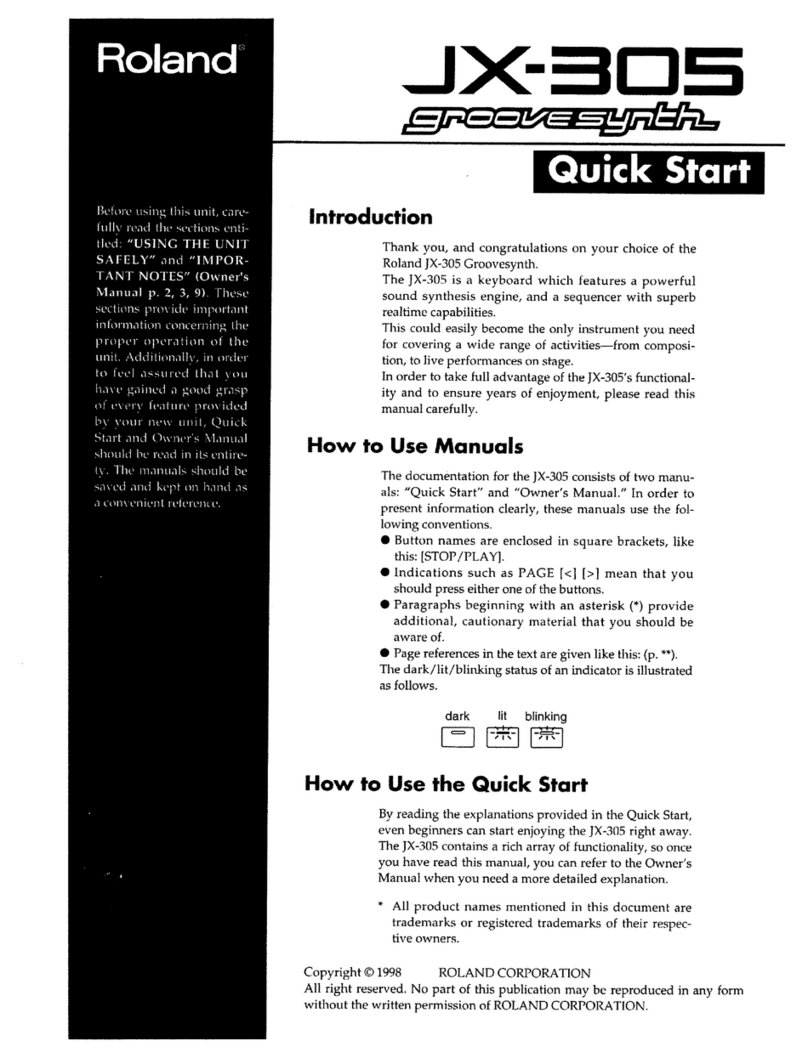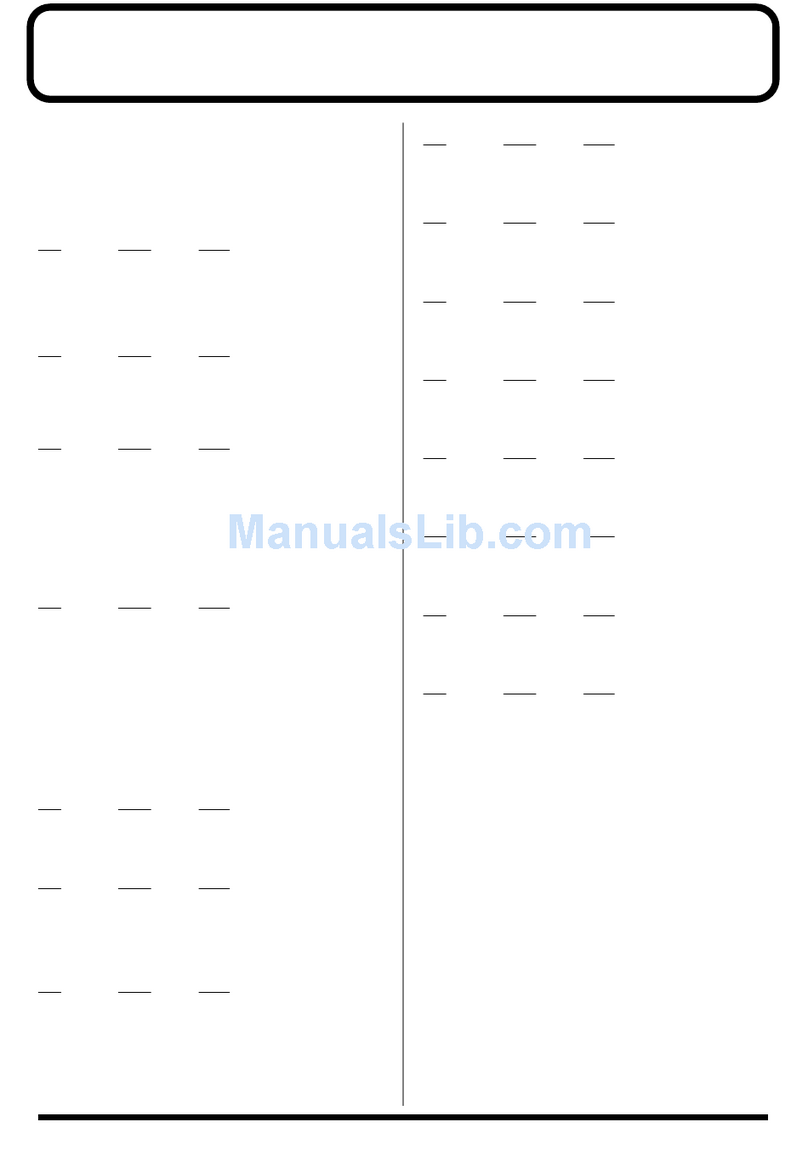2
About the Fantom Workshop Booklets
The Fantom-X Workshop booklets explain some of the exciting
features of Roland’s Fantom-X family of products. Each
Workshop booklet covers a single topic, and is intended as a
companion to the Fantom-X manuals.
This booklet requires Fantom-X O.S. Version 2 or higher. To
learn about the latest Fantom-X software, visit www.RolandUS.
com, or call Roland U.S. Product Support at 323-890-3745.
Other Fantom Workshop Booklets
• The Fantom-X Experience—A quick tour of how the major
Fantom-X creative tools interact.
• The Sounds of the Fantom-X—A tour of the Fantom-X
sounds and Patch mode.
• The Rhythms of the Fantom-X—Exploring the pads, drum
sounds, and rhythms of the Fantom-X.
• The Fantom-X Effects—This booklet helps you get the most
out the powerful effects processing in the Fantom-X.
• Sequencing on the Fantom-X—Learn how to record using
the Fantom-X sounds and its full-featured sequencer.
• Sampling on the Fantom-X—Capture loops, vocals, or any
other sound with the Fantom-X’s built-in sampler.
• Smart Storage in the Fantom-X—Learn all about the
Fantom-X’s storage options for samples and other data.
• Performing with the Fantom-X—Splits, layers, realtime
controllers, and more make the Fantom-X hot onstage.
• Advanced Fantom-X Sequencing Techniques—Learn how
to use time-based effects, create arpeggios, work with
mastering effects, and record realtime patch tweaks.
• Audio Tracks—This booklet explains how to record live
vocals and instruments in your Fantom-X songs.
About This Booklet
After you’ve created some great music on your Fantom-X,
why not record it onto an audio CD? That way, you can enjoy
listening to your Fantom-X songs using any CD player. This
booklet describes how to make—or “burn”—an audio CD of
your Fantom-X songs.
There are two different ways to make a CD of your Fantom-X
music:
• Connect the Fantom-X’s audio output to a standalone CD
recorder.
• Use the Fantom-X’s resampling feature to create an audio
file of your song, and then transfer that file to a personal
computer equipped with hardware and software capable
of burning an audio CD.
We’ll explore both of these approaches, as well as the
equipment and/or software you’ll need for each method.
Understanding the Symbols in This Booklet
Throughout this booklet, you’ll come across information that
deserves special attention—that’s the reason it’s labeled with
one of the following symbols.
A note is something that adds information about the topic at hand.
A tip offers suggestions for using the feature being discussed.
Warnings contain important information that can help you avoid possible
damage to your equipment, your data, or yourself.