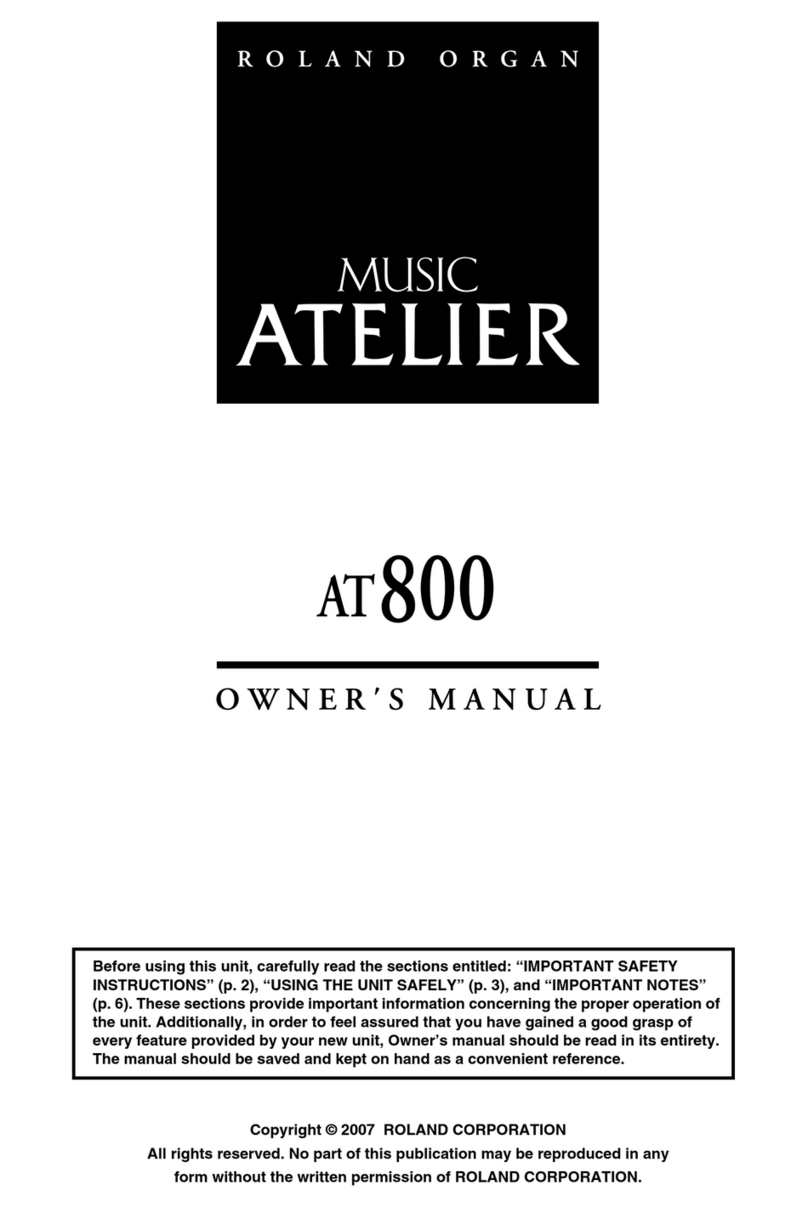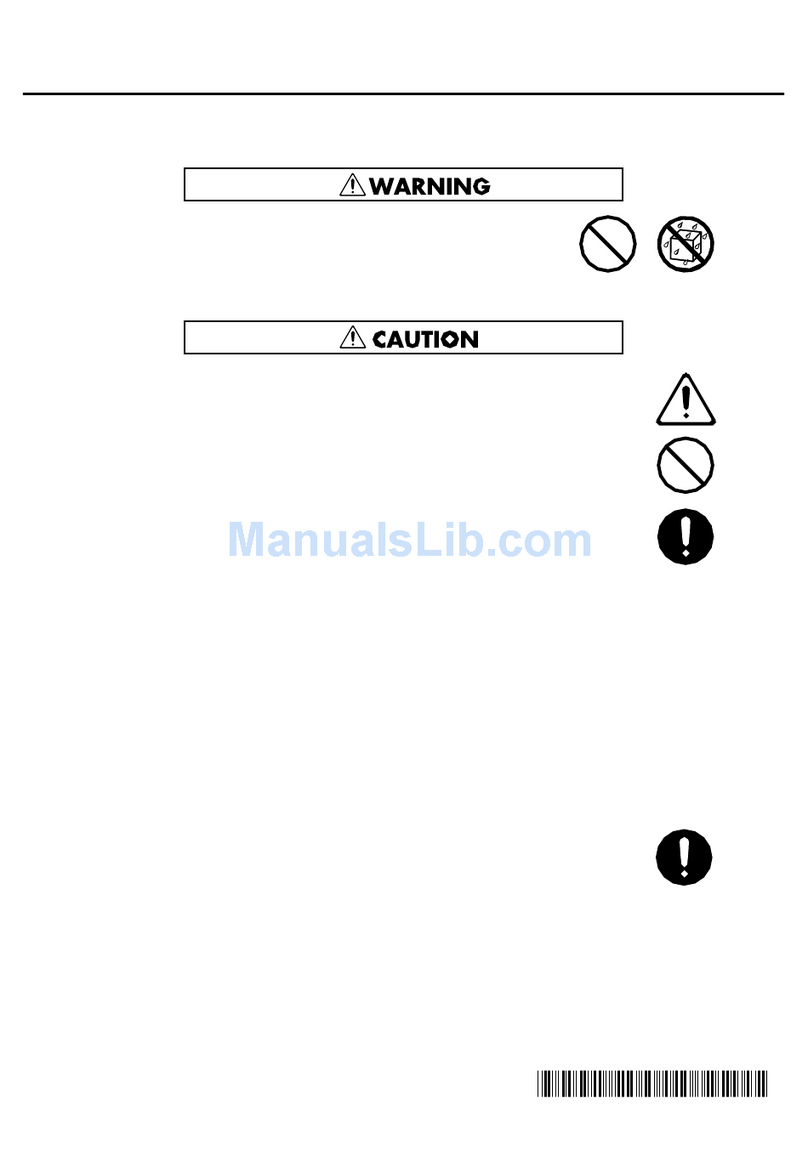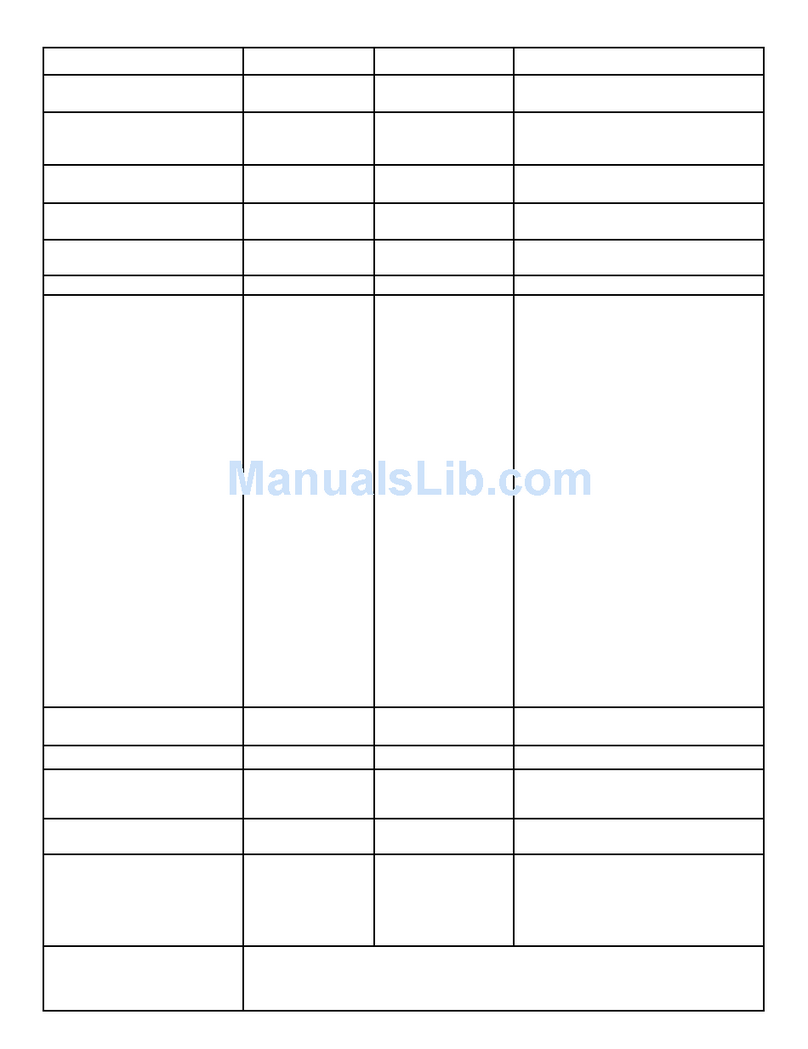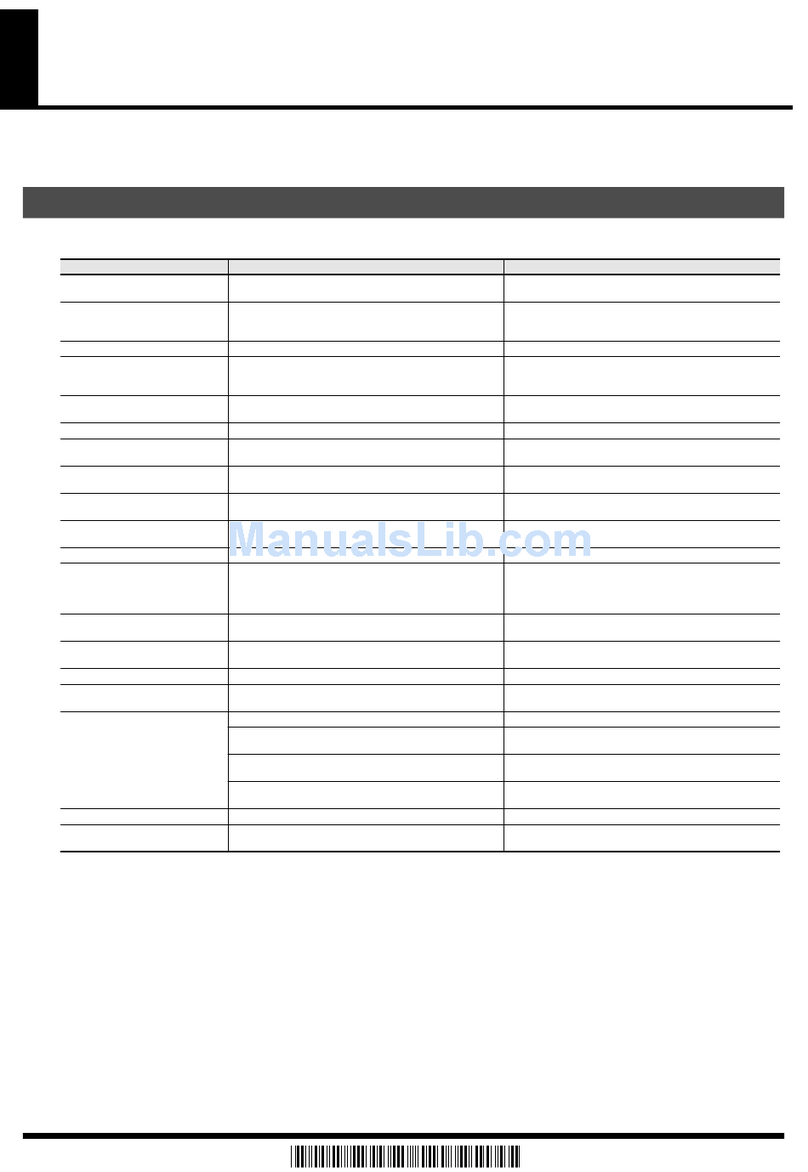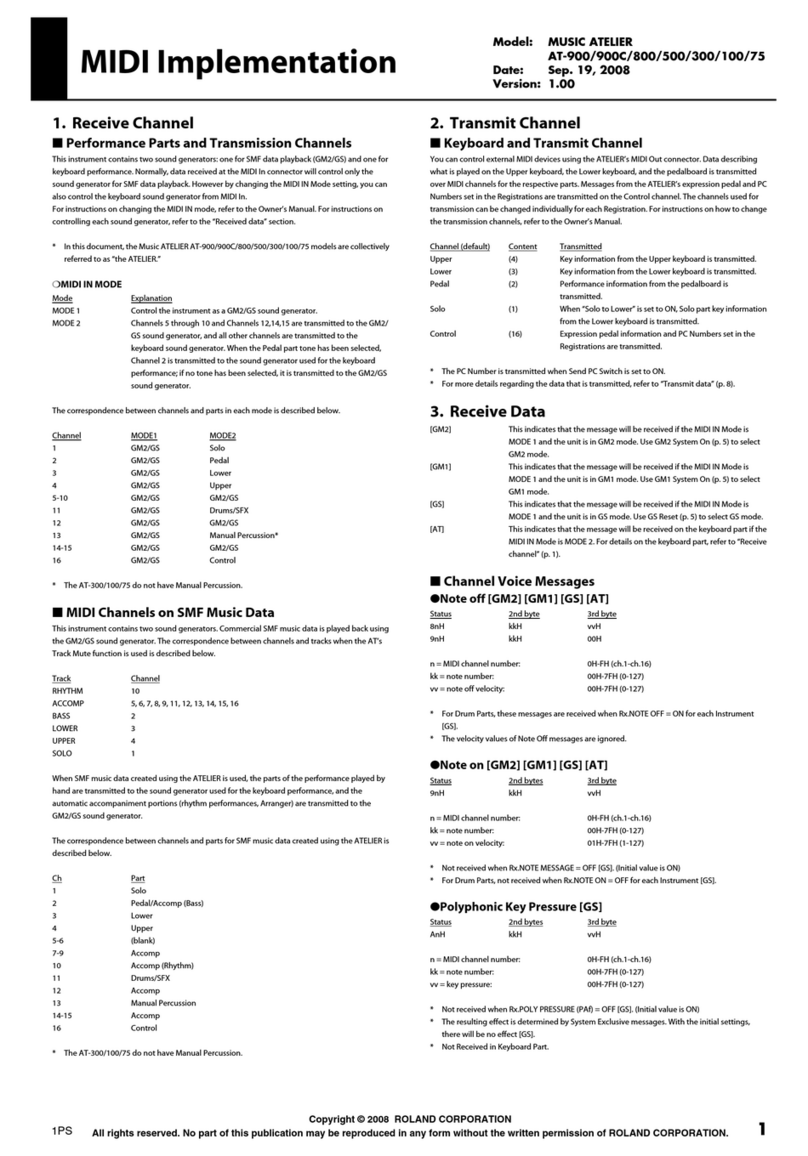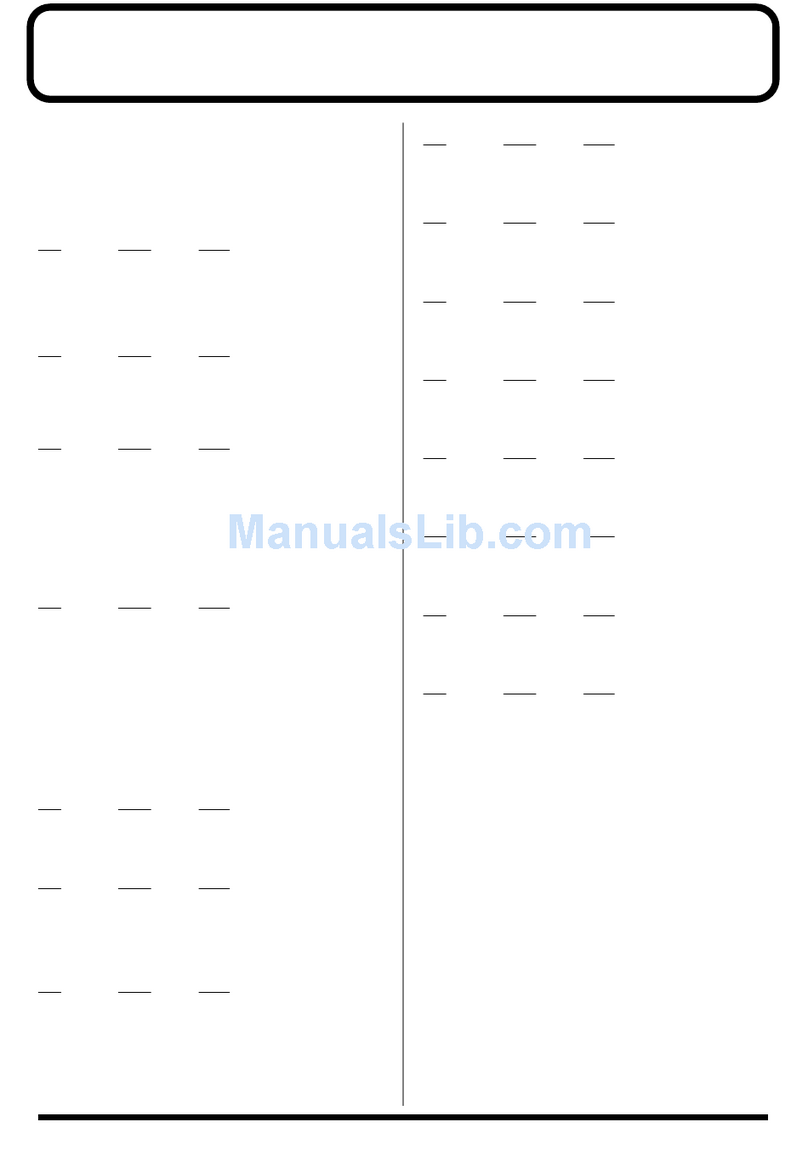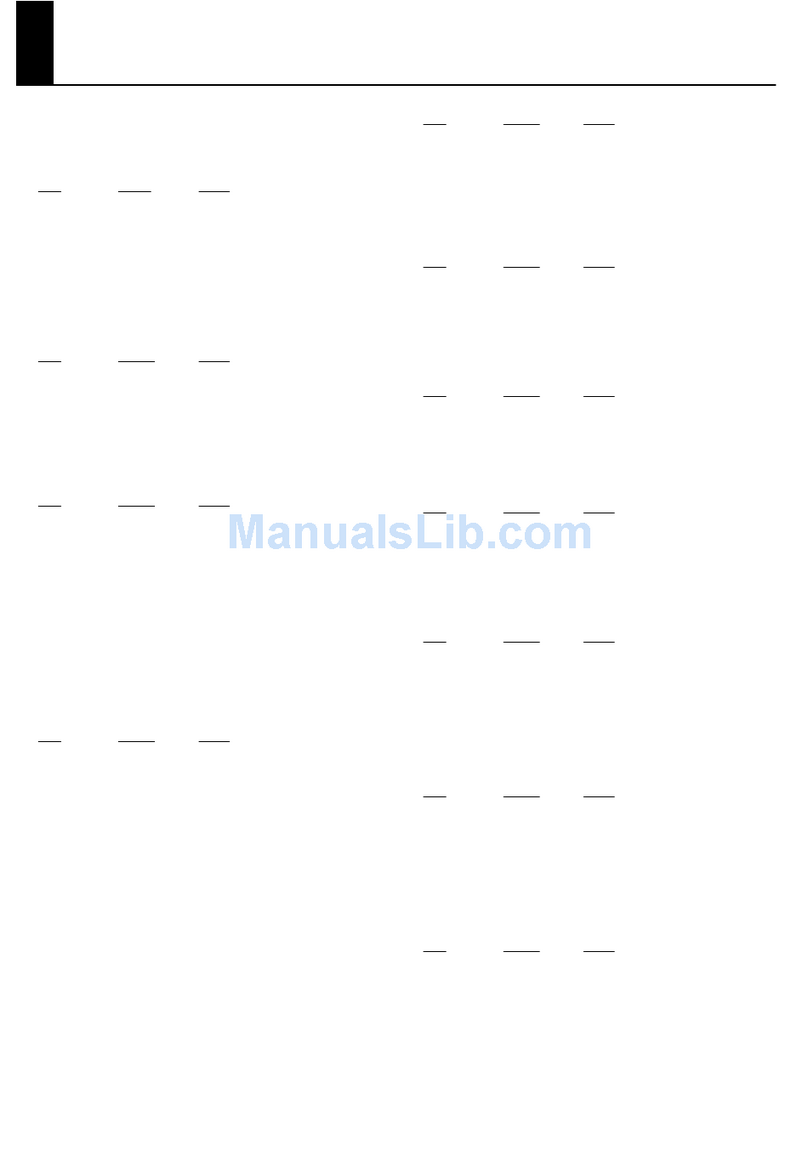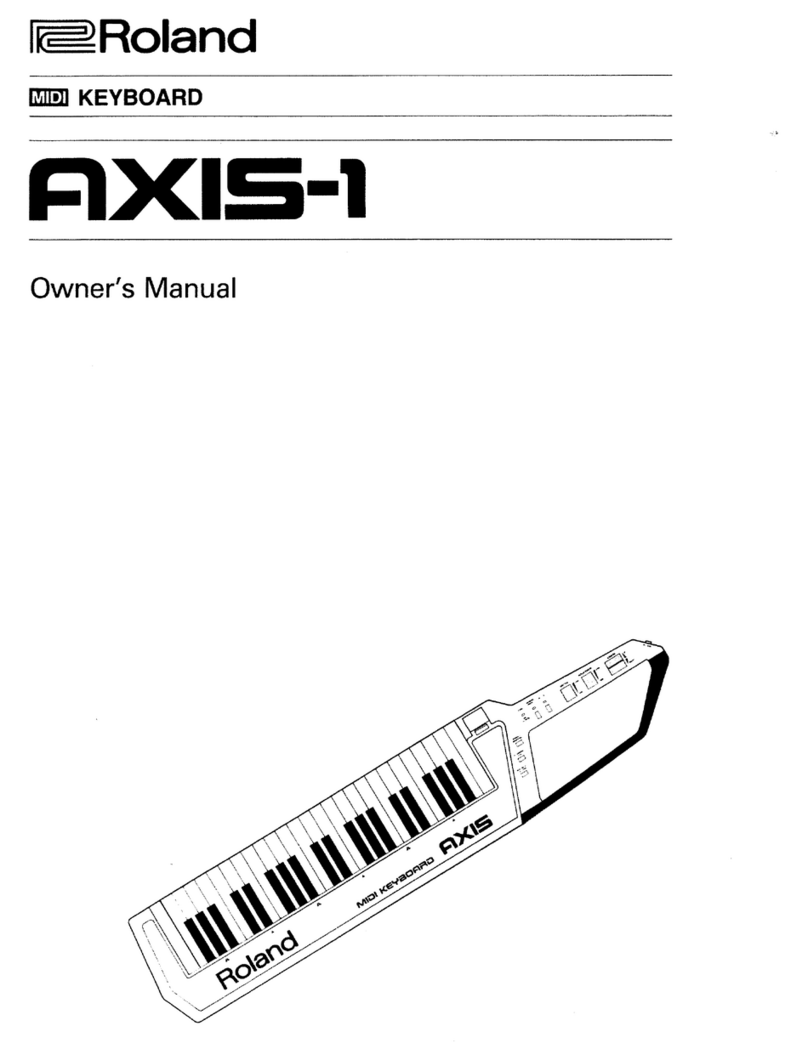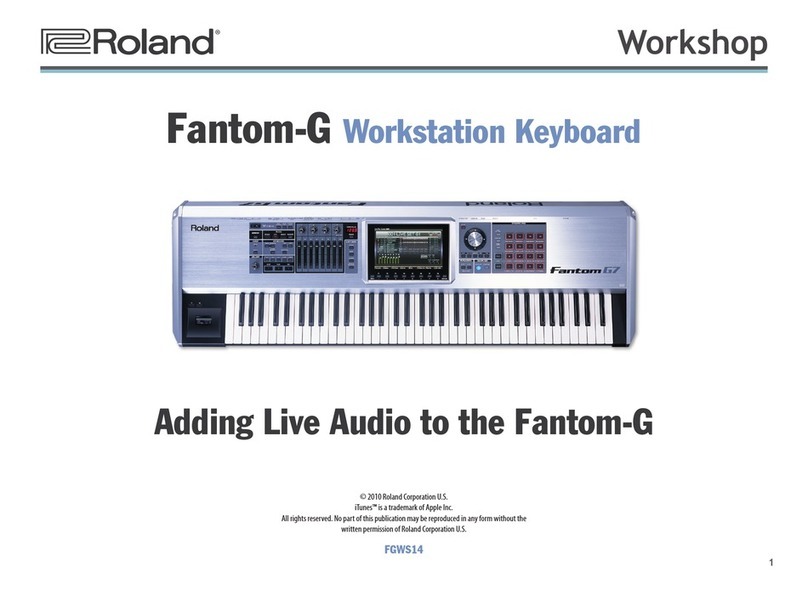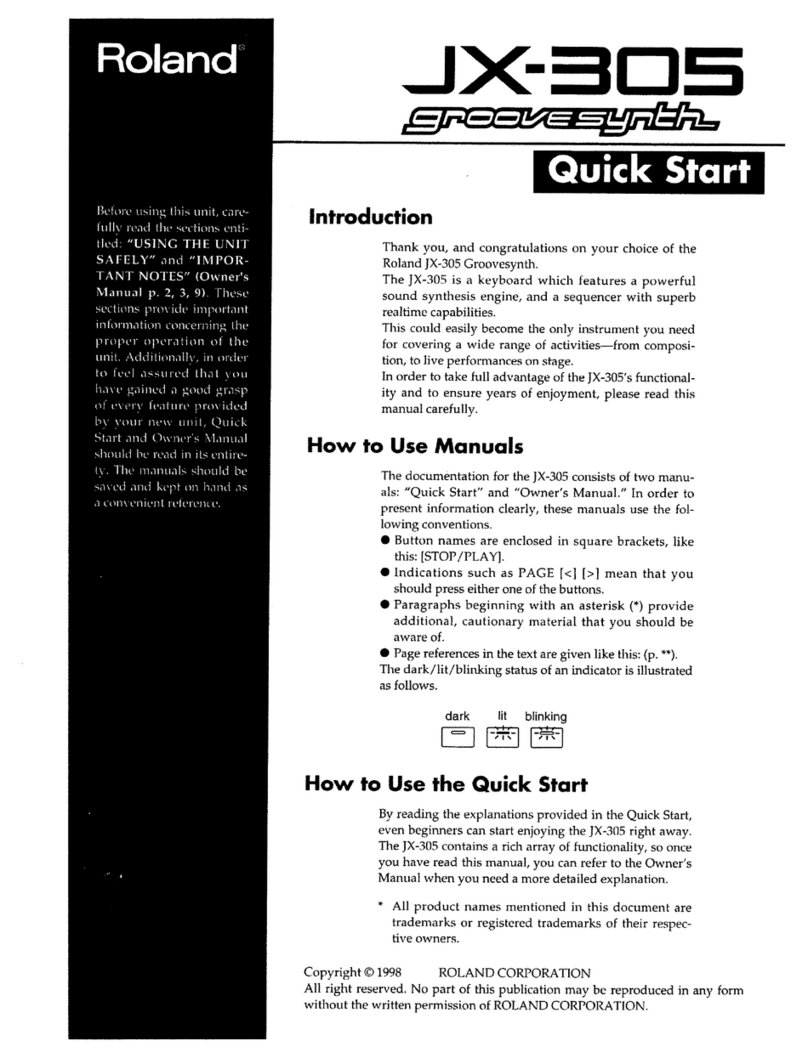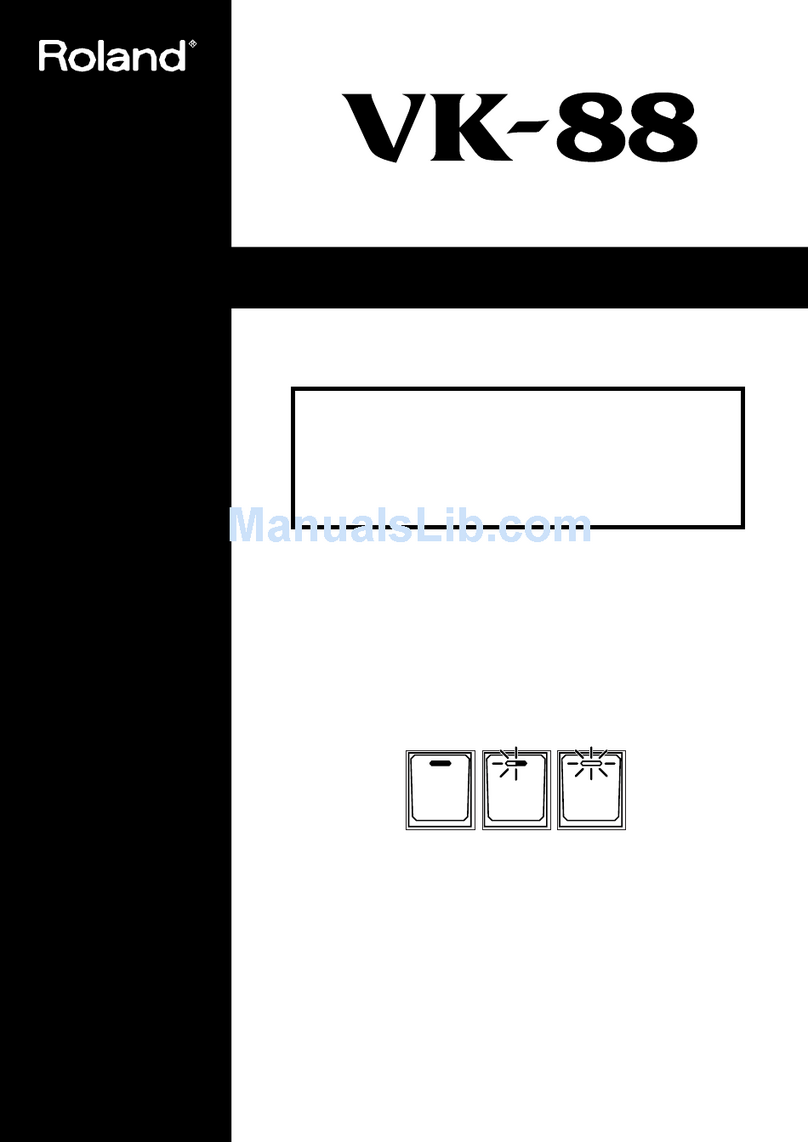TBS186 ©2003 Roland Corporation U.S.
www.RolandUS.com
Faxback #20219 Page 1
It’s a Fact…
Roland’s Fantom-S and Fantom-S88 workstation
keyboards are complete solutions for professional
music production. The 61-note Fantom-S and 88-
note Fantom-S88 both feature seamless integration
of audio and MIDI—plus advanced sampling.
• Advanced music production studios with 61-note
Keyboard (Fantom-S) or 88-note Progressive
Hammer-Action keyboard (Fantom-S88)
• Seamless integration of audio and MIDI using
ROM waves and user sampling with realtime
timestretch capability
• All new patches and rhythm sets built from new
64 MB wave ROM
• 32 MB sample RAM (expandable up to 288 MB)
with .WAV/AIFF compatibility.
• 16 MB flash RAM retains your favorite sounds;
optional SmartMedia storage.
• New Skip Back Sampling for continuous
sampling—never lose an idea again!
• DYNAMIC PAD BANK with 16 velocity-sensitive
pads for easy sample triggering
• 3 MFX processors, plus dedicated reverb,
chorus and new mastering processor
• Expandable via four optional SRX-Series Wave
Expansion Boards.
• USB port for .WAV/AIFF file exchange with a PC
or Mac
• 4 Line outputs, 2 stereo or 4 mono; stereo line
input and 24 bit S/P DIF digital output.
Playing the Demo Songs
The Fantom-S /-S88 has five built-in demo songs. To
play them:
1. Press MENU.
2. Turn the VALUE dial to select Demo Play.
3. Press ENTER.
4. Turn the VALUE dial to select a song.
5. Press ENTER.
6. When you’re done listening, press F8 (Exit).
Selecting and Auditioning Patches
Use the following steps to hear some of the patches
in the Fantom-S and Fantom-S88:
1. Press PATCH/RHYTHM so it’s lit.
2. Press F1 (Kbd Part).
3. Turn the VALUE dial to select a patch.
4. Play the selected patch.
Selecting Patches by Category
You can quickly select patches from any of 38
different categories. Use the following steps to find
patches by category:
1. Press PATCH/RHYTHM so it’s lit.
2. Press F1 (Kbd Part).
3. Press F3 (Patch List).
4. Press F6 so a checkmark appears next to
“Categ.”
5. Press F1 (5) or F2 (6) to select a category.
6. Turn the VALUE dial to audition the patches in
the selected category.
Layering Two Patches
Multiple sounds in a performance can be layered
together. Use the following procedure to layer Part 1
with Part 2:
1. Press LAYER/SPLIT so it’s lit.
2. Turn the VALUE dial to select PRST: 01 Seq:
Template.
3. Use CURSOR 5or 6and the VALUE dial to
place a checkmark next to Parts 1 and 2.
4 Press F2 (Part View).
5. Turn the VALUE dial to select PR-B 104 Warm
Strings as the patch for Part 2.
6. Press CURSOR 5 to highlight Part 1.
7. Turn the VALUE dial to select PR-A 003 Warm
Piano.
8. Play the layered piano and string sounds.
Creating a Split
After creating a layer, creating a split is easy. Follow
these steps to create a split between Parts 1 and 2.
1. Follow Steps 1-7 of “Layering Two Patches”
above.
2. Press LAYER/SPLIT so it’s lit.
3. Press F3 (Key Range).
4. Press CURSOR 5or 6to select PART 1.
5. Turn the VALUE dial to select C4 in the box
below “Lower.”
6. Press CURSOR 6to select PART 2.
7. Press CURSOR 4to highlight the box below
“Upper.”
8. Turn the VALUE dial to select B3.
9. Play the keyboard to hear the newly created split
between PR-B 104 Warm Strings on the left and
PR-A 003 Warm Piano on the right.