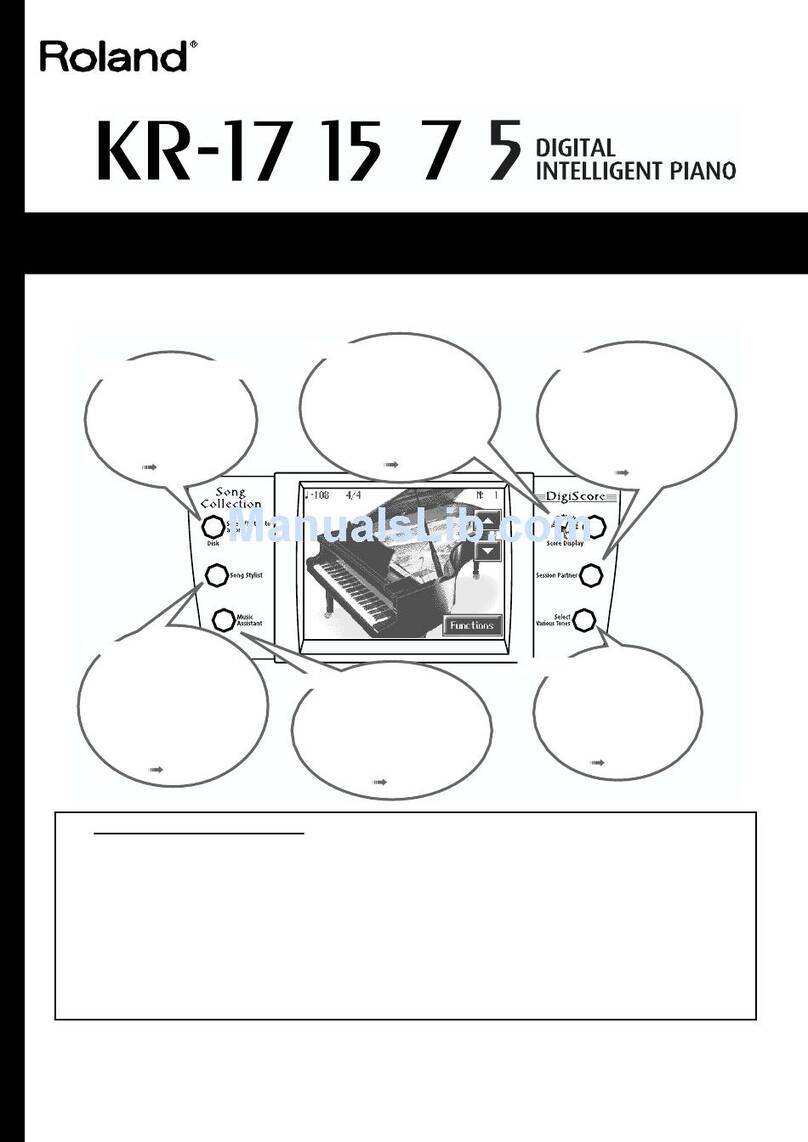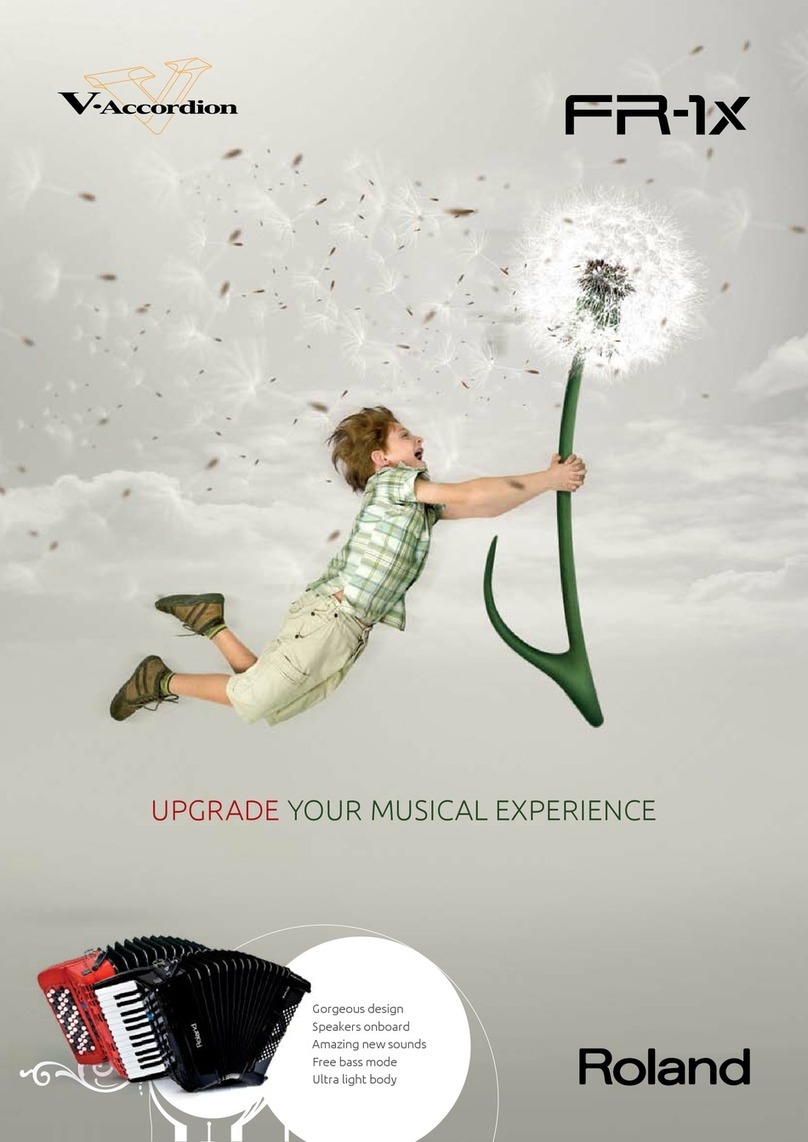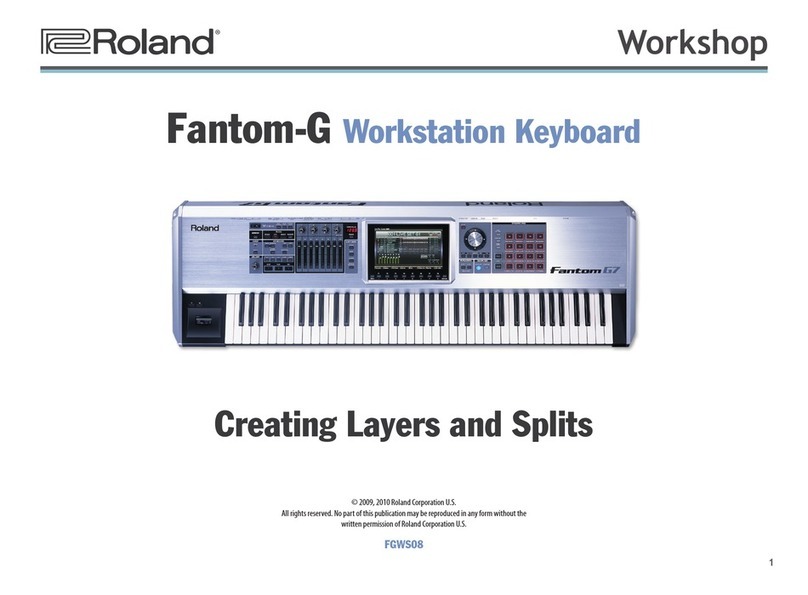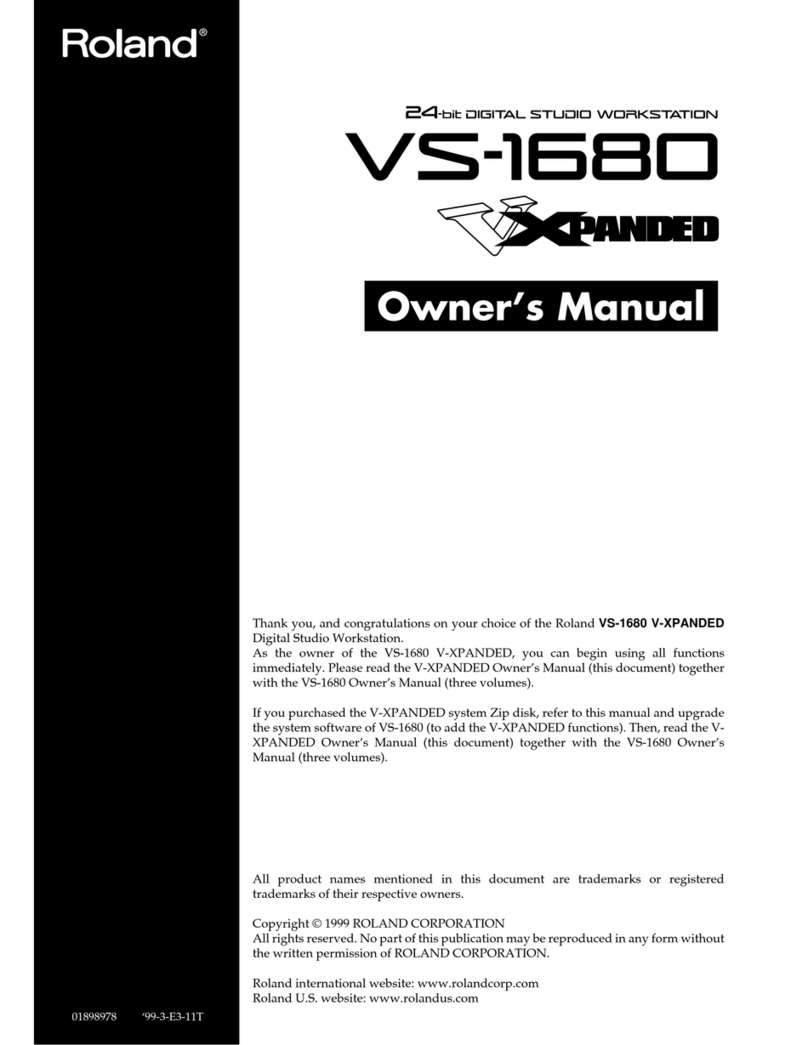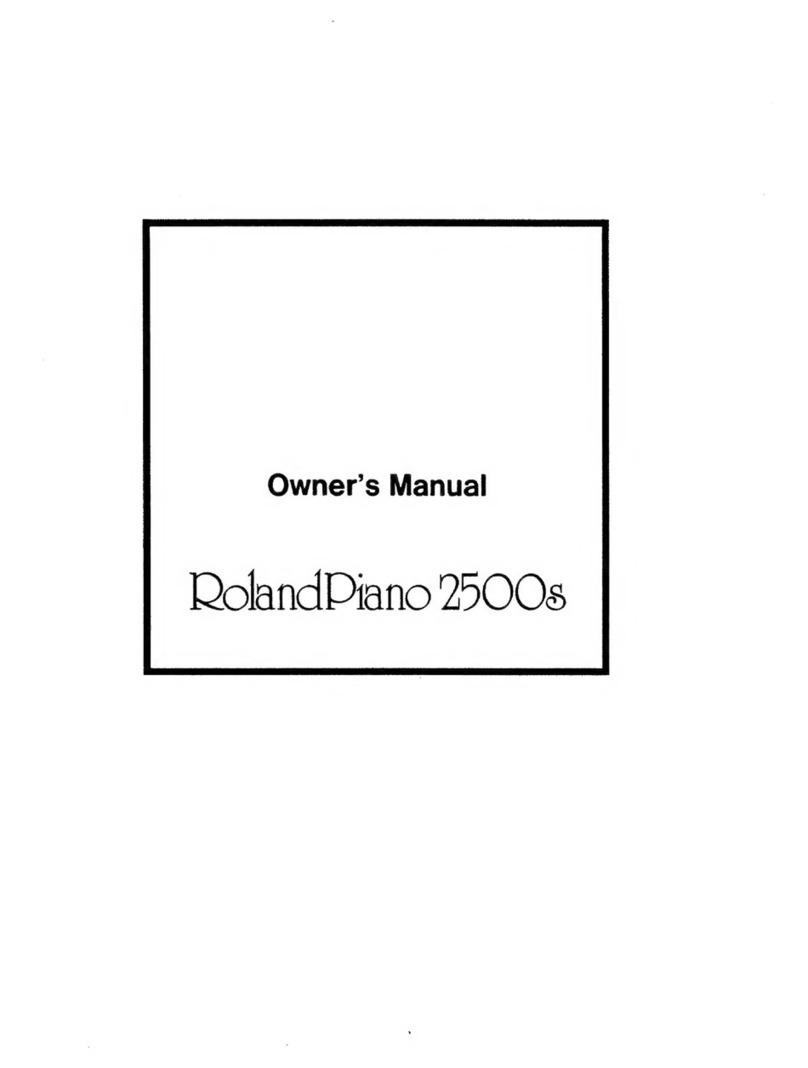SERVICE NOTES
Issued by RJA
Copyright © 2005 ROLAND CORPORATION
All rights reserved. No part of this publication may be reproduced in any form without the written permission
of ROLAND CORPORATION.
Printed in Japan (0500) (AS)17058318E0
Mar.2005 GW-7
TABLE OF CONTENTS
CAUTIONARY NOTES ...................................................2
SPECIFICATIONS.............................................................3
LOCATION OF CONTROLS ..........................................4
LOCATION OF CONTROLS PARTS LIST ...................4
EXPLODED VIEW 1 .........................................................6
EXPLODED VIEW PARTS LIST 1 ................................. 7
EXPLODED VIEW 2 .........................................................8
EXPLODED VIEW PARTS LIST 2 .................................9
KEYBOARD PARTS LIST ..............................................10
DISASSEMBLY PROCEDURE .....................................12
Attaching the “INSULATING SHEET FOR MAIN
BOARD” (03902467) .......................................................13
GREASING SPREADING POSITION..........................14
PARTS LIST......................................................................15
CHECKING THE VERSION NUMBER.......................17
USERS DATA SAVE AND LOAD................................17
FACTORY RESET INSTRUCTIONS ............................18
Initializing the User Style and User Song Memory (Init
DRV).................................................................................. 19
SYSTEM SOFTWARE UPDATING INSTRUCTIONS19
TEST MODE.....................................................................21
BLOCK DIAGRAM.........................................................26
CIRCUIT BOARD (MAIN) ............................................28
CIRCUIT BOARD (MAIN) ............................................30
CIRCUIT DIAGRAM (MAIN 1/2) ..............................32
CIRCUIT DIAGRAM (MAIN 2/2) ..............................34
CIRCUIT BOARD (PANEL L BOARD / PANEL R
BOARD) ...........................................................................36
CIRCUIT DIAGRAM (PANEL L BOARD / PANEL R
BOARD) ...........................................................................38
ERROR MESSAGES........................................................40
The specification of the
destination and the product
There are different point between China version and other version.
We marks it in this service note as follows.
• “FOR CHINA”China version.
• “EXCEPT FOR CHINA”other version.
The different specification is as follows.
• Internal sound, Internal style, Demo song
• Silk screen printing of Panel Sheet R, please refer to followings.
FOR CHINA:[PIANO] , ... , [SYNTH] , [ASIA] , [WORLD]
EXCEPT FOR CHINA:[PIANO] , ... , [SYNTH] , [WORLD1] , [WORLD2]
• Printing of packing case