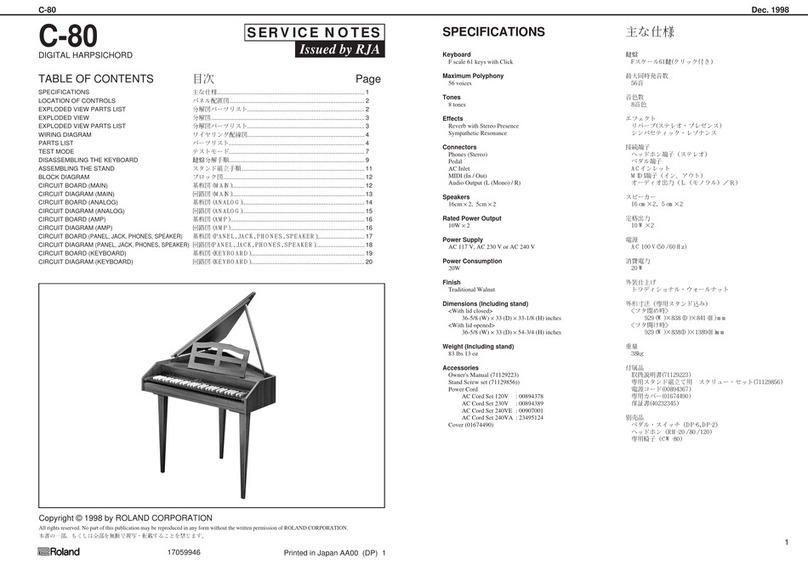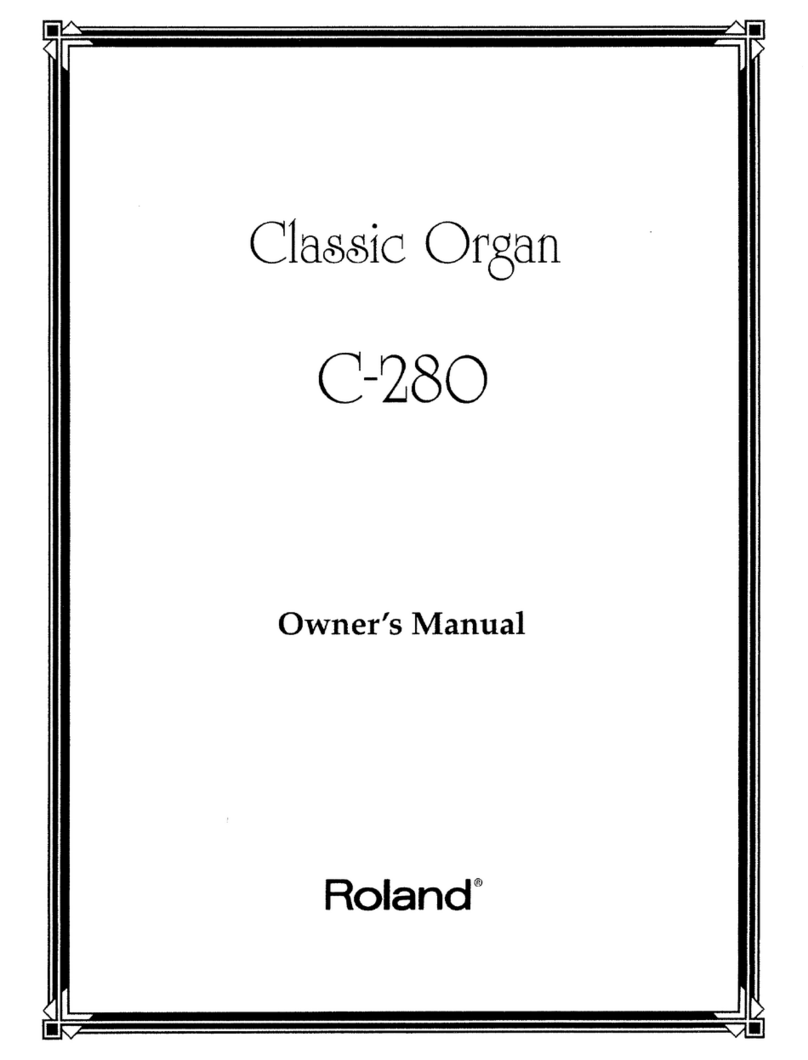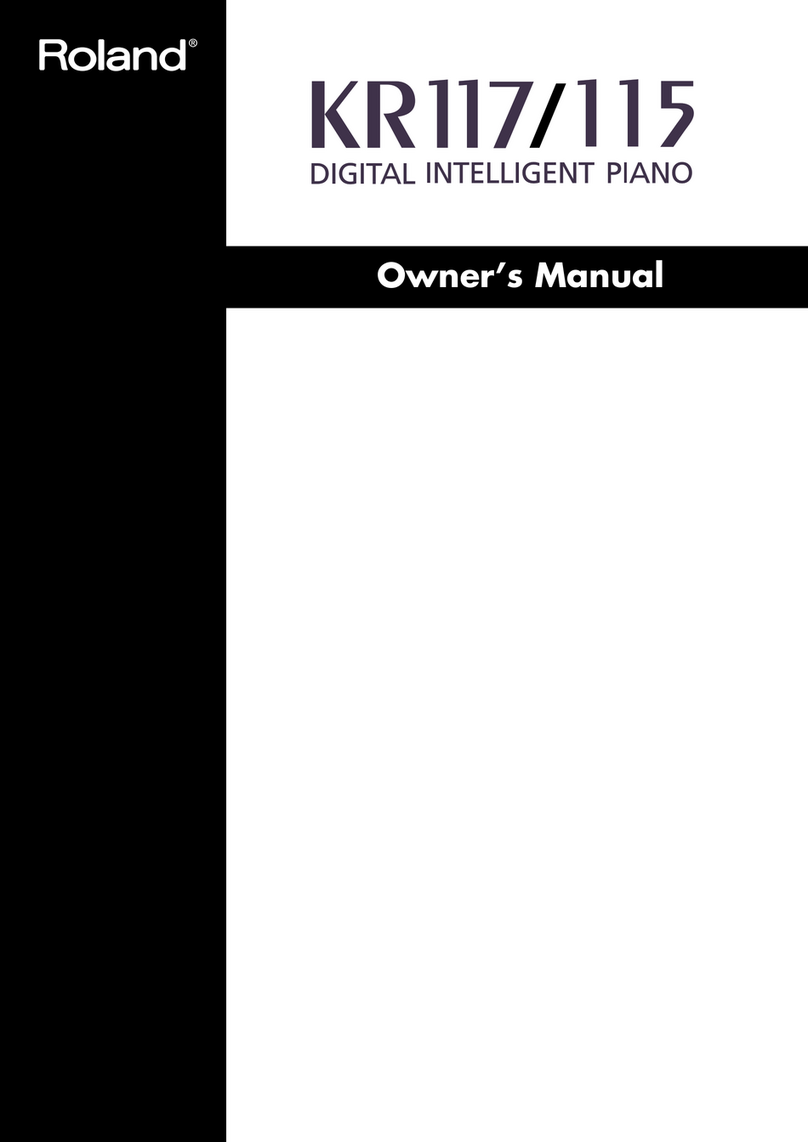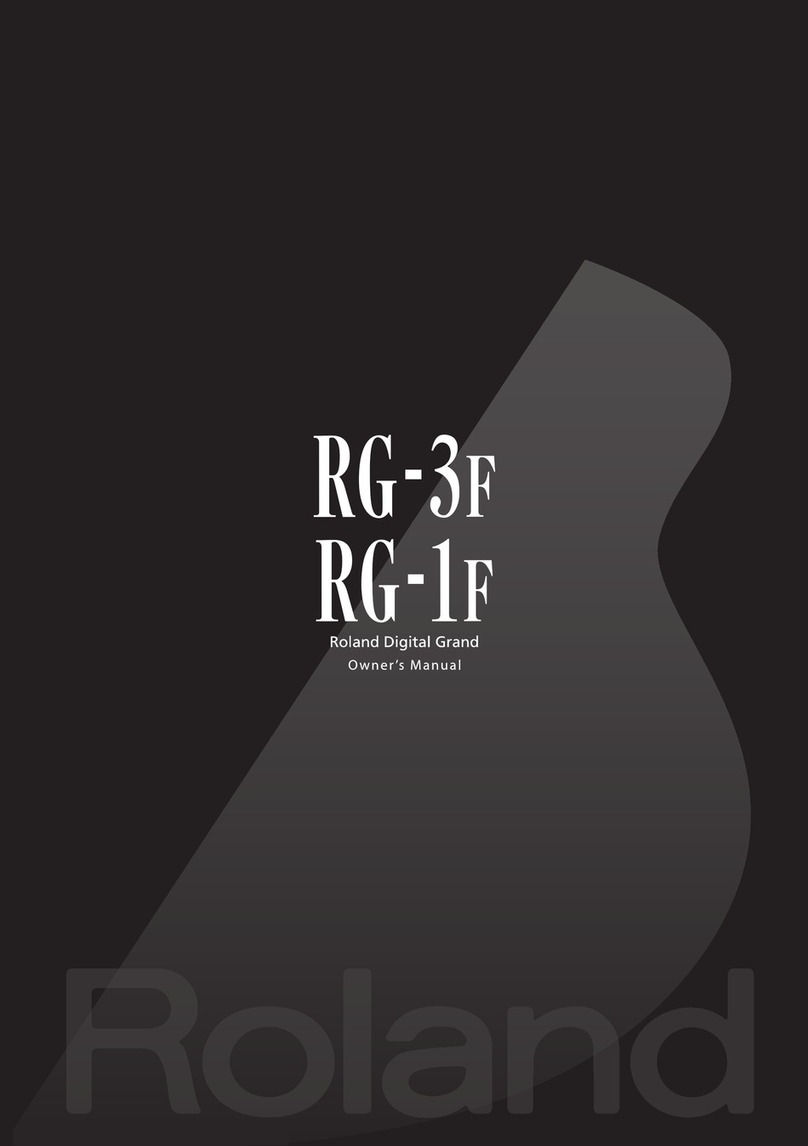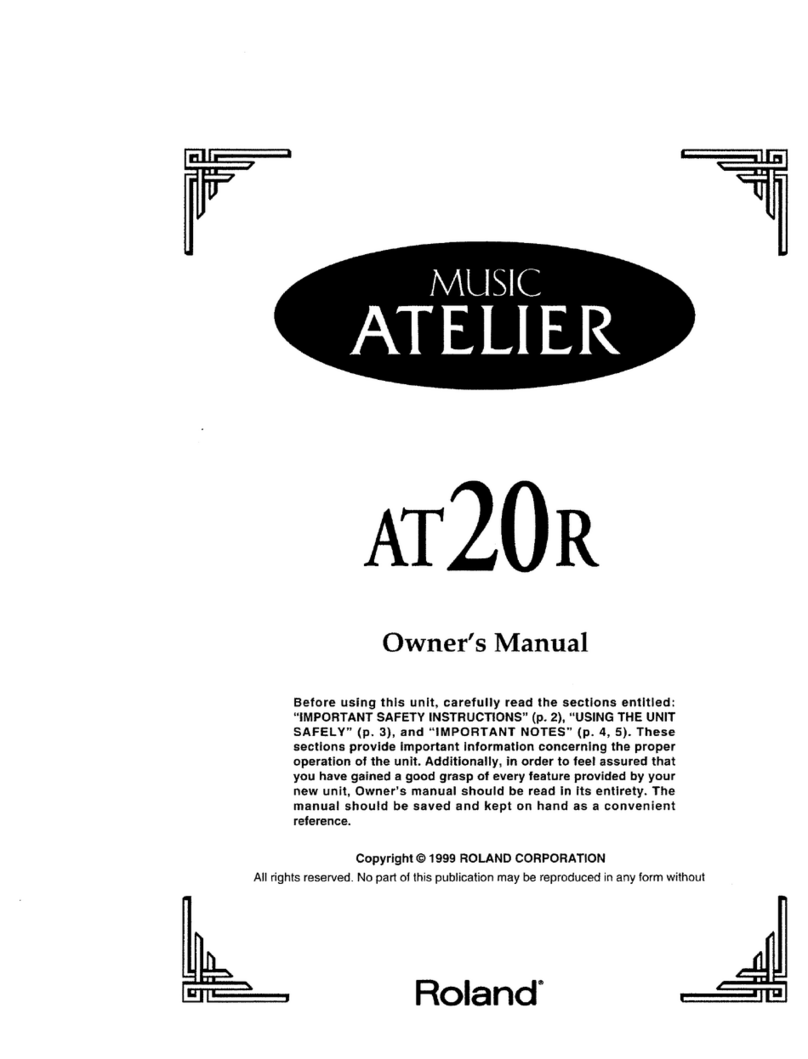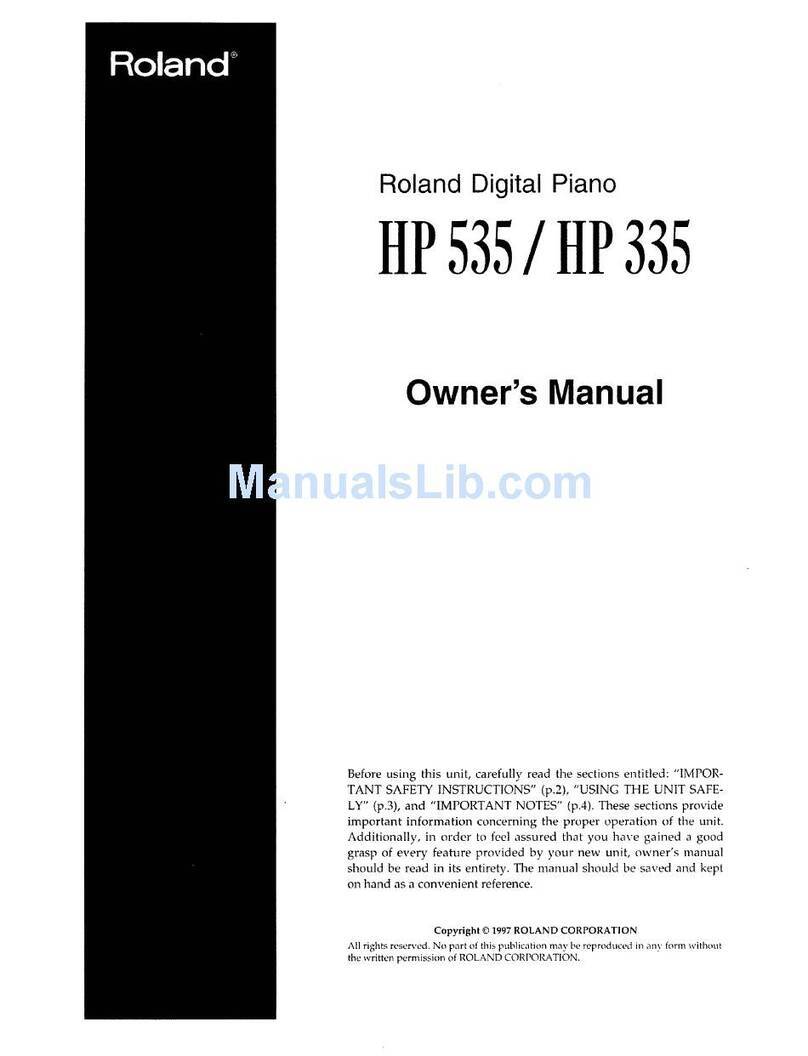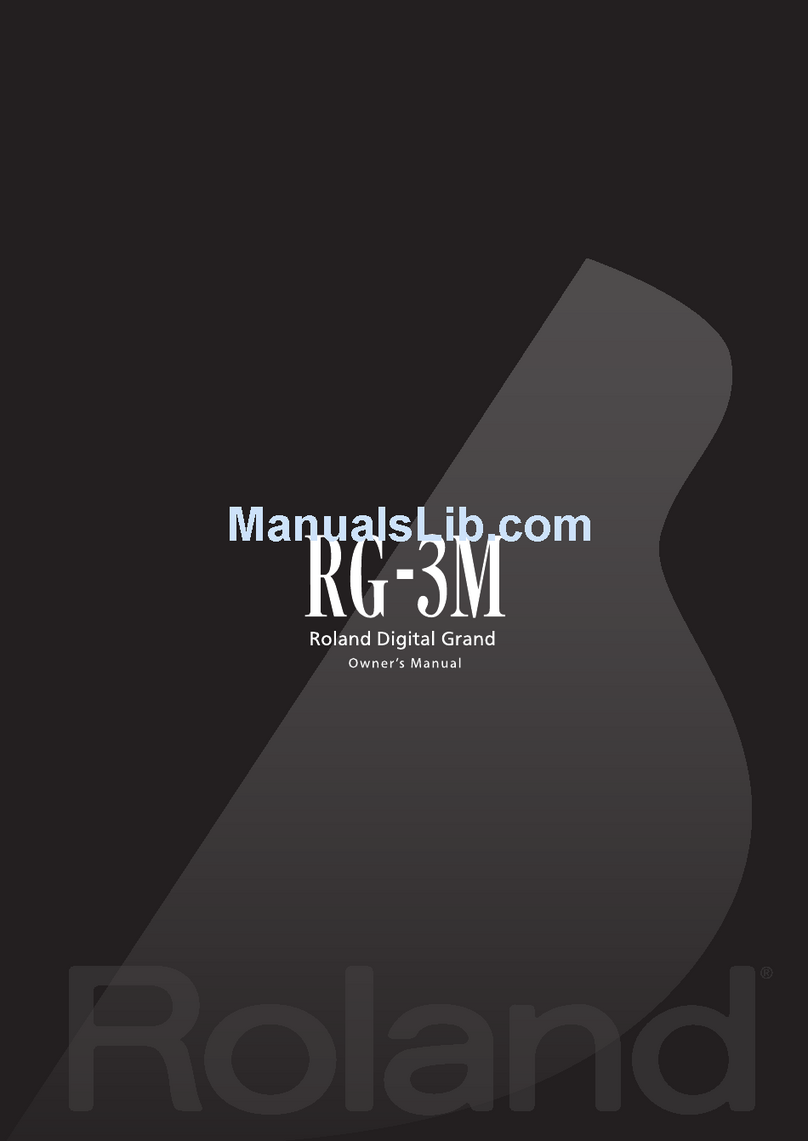Using the New Functions
10
Assigning the SHIFT+LOAD NEXT Function to
the [Manual] Button (Manual Button Assign)
“SHIFT+LOAD NEXT” has been added to the functions that you can
assign to the [Manual] button.
1. Press■the■[Utility]■button.
2. Press■the■Value■[-]■[+]■buttons■to■select■“Registration.”
3. Press■the■Menu■[ ]■button■to■move■to■the■category.
4. Press■the■Menu■[ ]■[ ]■buttons■to■select■
“ManualButtonAssign.”
5. Press■the■Value■[-]■[+]■buttons■to■change■the■value■of■the■
setting.
Setting Explanation
MANUAL The normal function of the [Manual] button.
LOAD■NEXT
When you press the [Manual] button, registrations will be
called up in the order of the numbers at which they are
stored in USB memory or user memory.
SHIFT+■
LOAD■NEXT
The registration will change each time you press the
[Manual] button.
If you press the [Manual] button again when the
registration [8] button is selected, the Load Next function
will operate; the next registration set saved in the USB
memory will be called up.
A window asking you to conrm whether you want to
load the registrations will appear in the display.
If you press the [Manual] button again, the registration
set will be conrmed and the registration [1] button will
be selected.
Enabling Velocity Sensitivity for a
Pedalboard (Initial Touch Pedal)
If a velocity-sensitive pedalboard is connected, you can enable
velocity for your performance on the pedalboard.
1. Press■the■[Utility]■button.
2. Press■the■Value■[-]■[+]■buttons■to■select■“Keyboard.”
3. Press■the■Menu■[ ]■button■to■move■to■■the■category.
4. Press■the■Menu■[ ]■[ ]■buttons■to■select■“Initial■Touch■
Pedal.”
5. Press■the■Value■[-]■[+]■buttons■to■change■the■value■of■the■
setting.
Setting Explanation
ON Velocity sensitivity will be enabled.
OFF Velocity sensitivity will be disabled.
Using Aux Out for Monitor Speakers
(Aux Out Mode)
Now you can specify that the Aux Out jacks will output the same
sound as the Main Out jacks.
For example, at a concert this setting would allow you to use the
Main Out for the PA mixer and the Aux Out for monitor speakers.
1. Press■the■[Utility]■button.
2. Press■the■Value■[-]■[+]■buttons■to■select■“System.”
3. Press■the■Menu■[ ]■button■to■move■to■the■category.
4. Press■the■Menu■[ ]■[ ]■buttons■to■select■“Aux■Out.”
5. Press■the■[Utility]■button■to■move■to■the■detailed■settings■
for■Aux■Out.
6. Press■the■Menu■[ ]■[ ]■buttons■to■select■“Aux■Out■Mode.”
7. Press■the■Value■[-]■[+]■buttons■to■select■“MONITOR.”