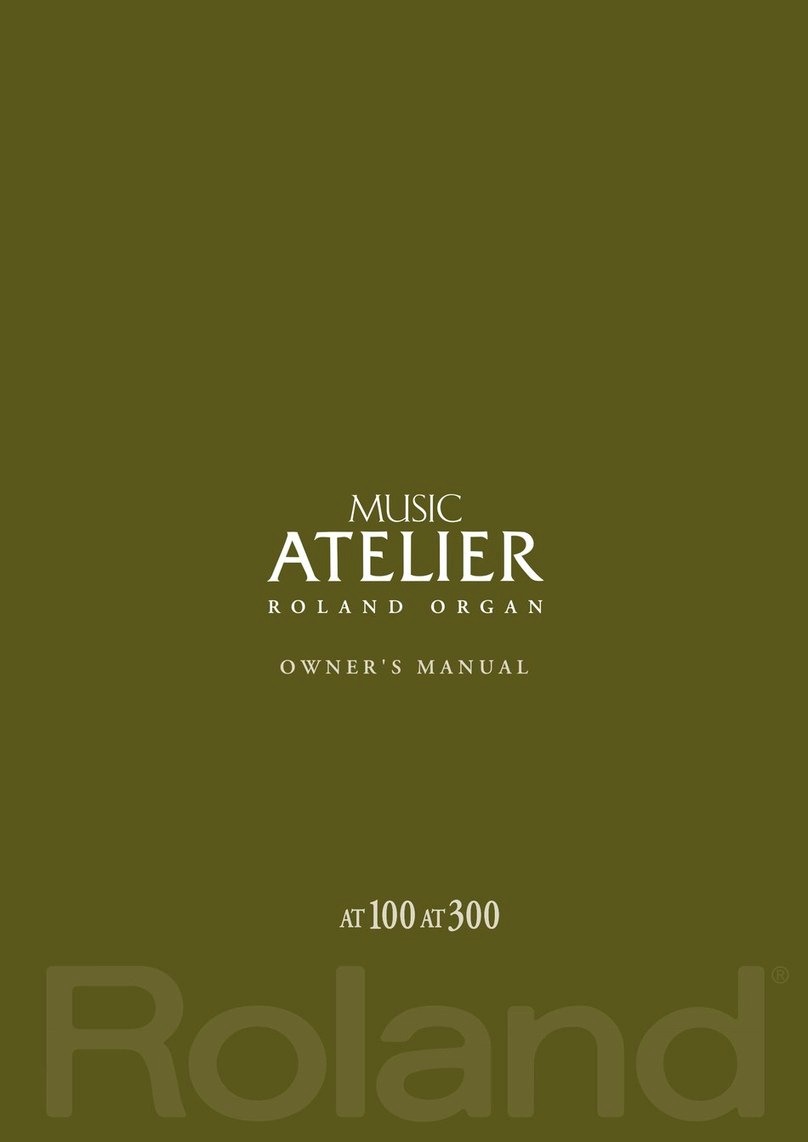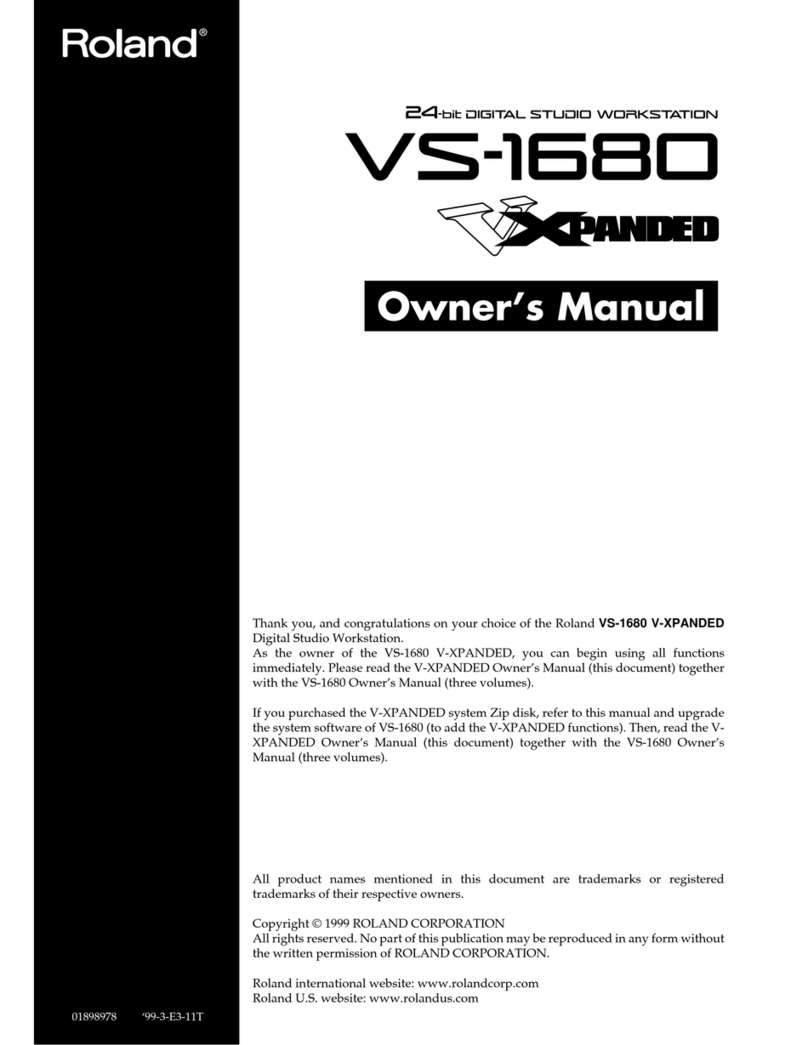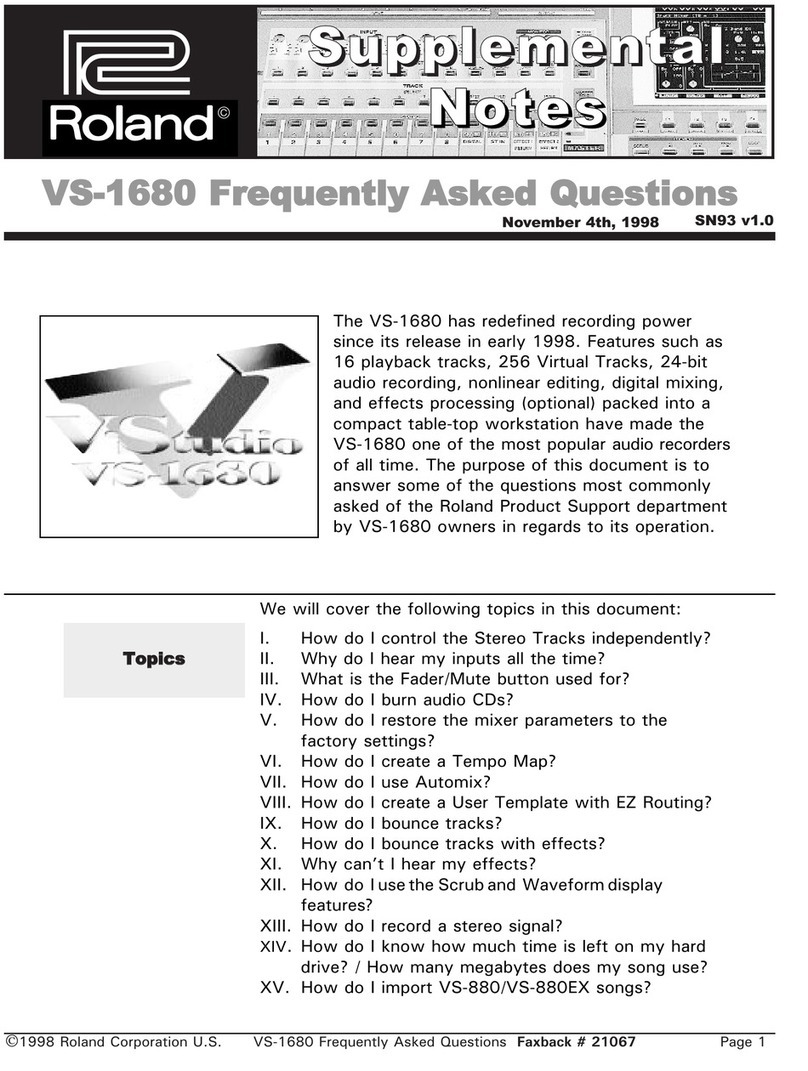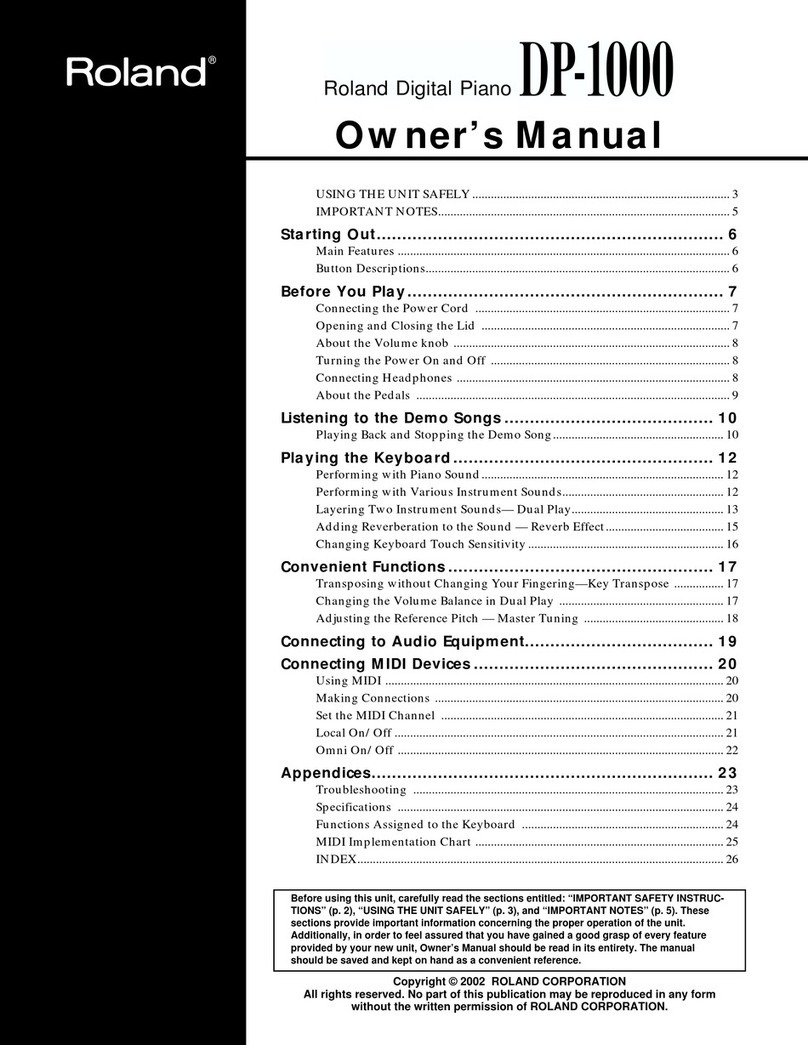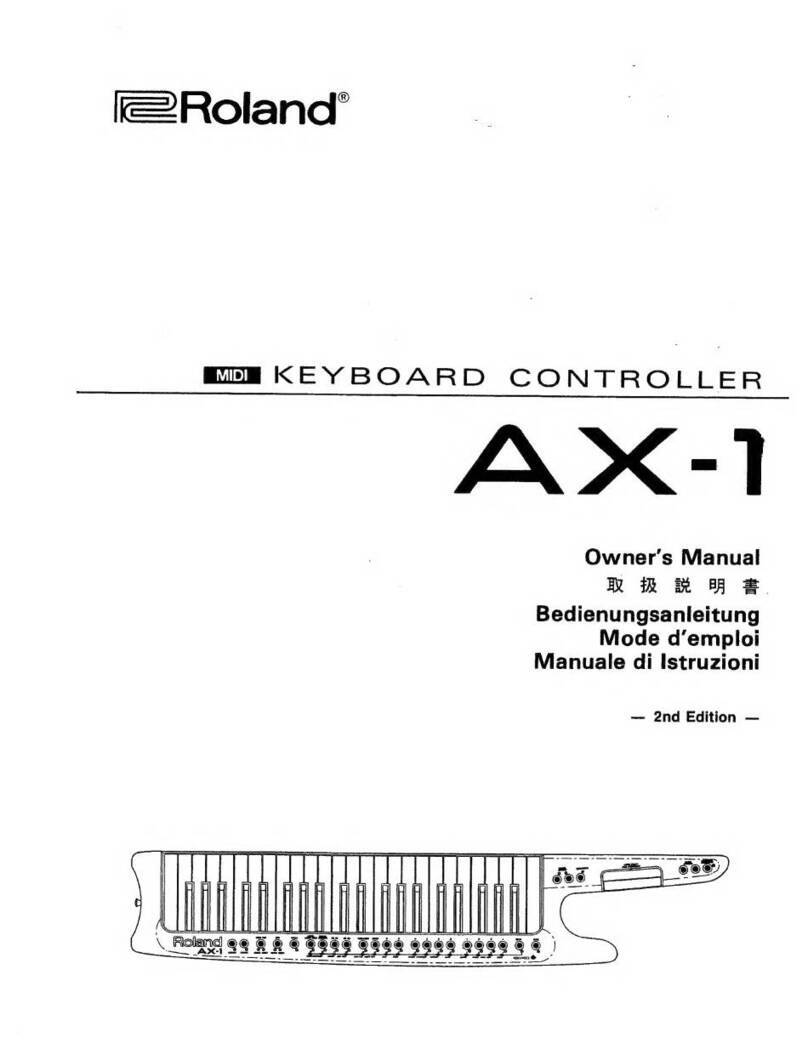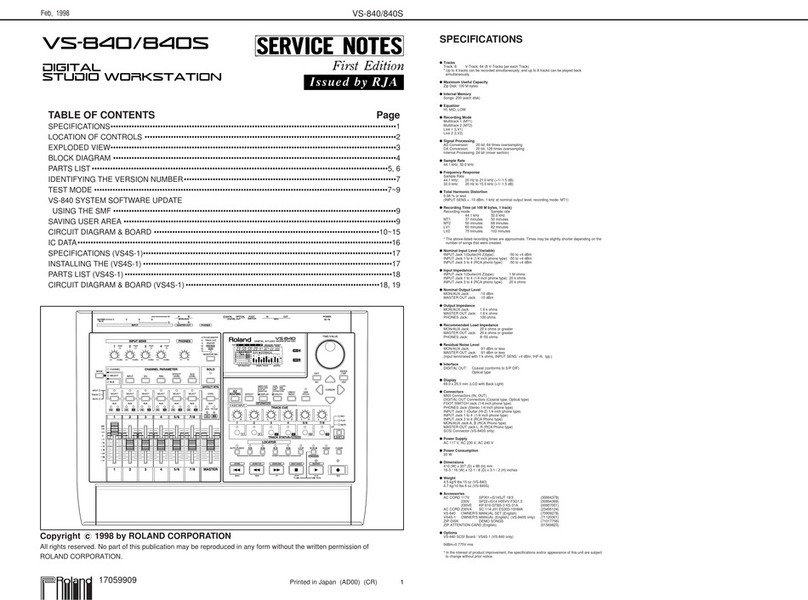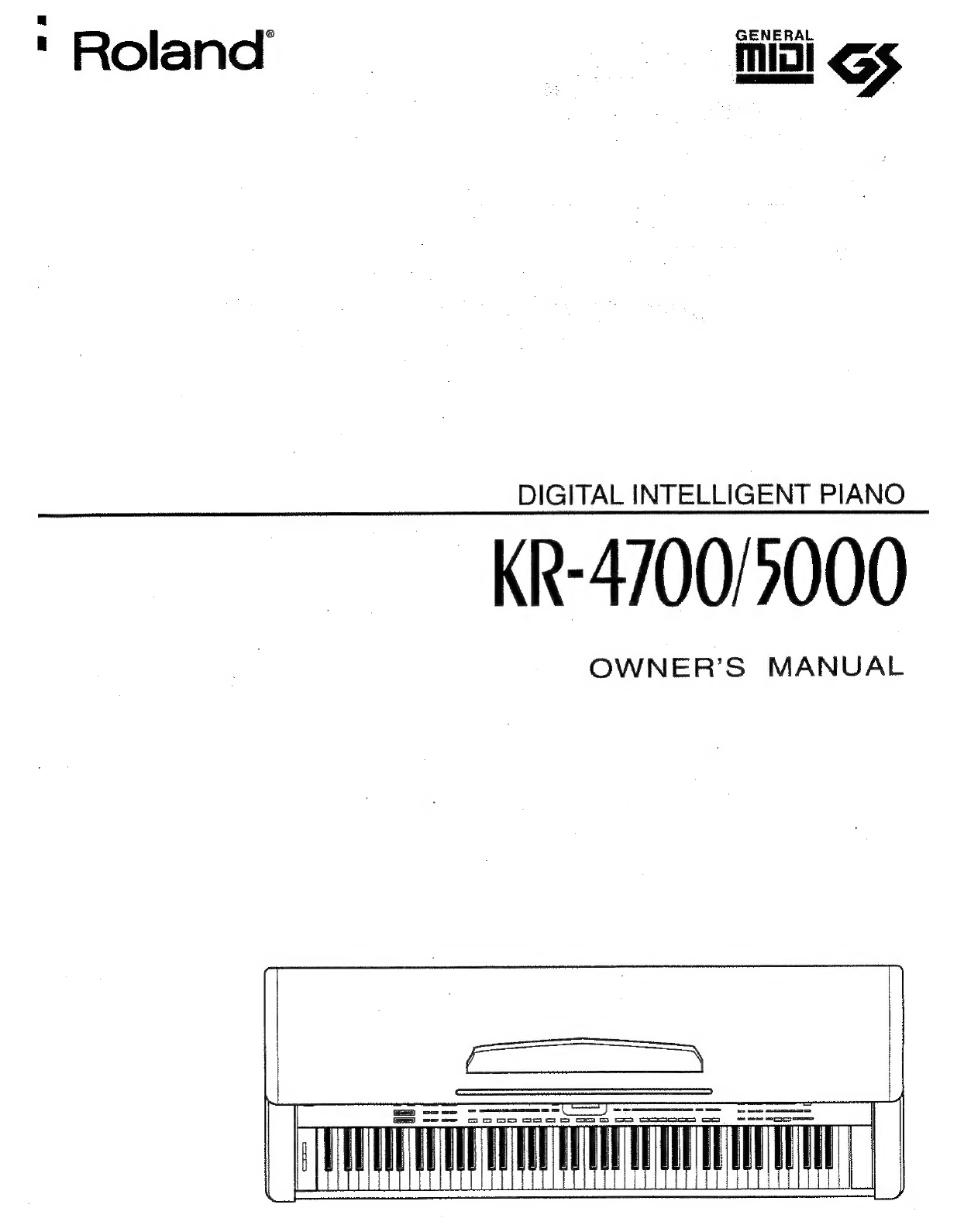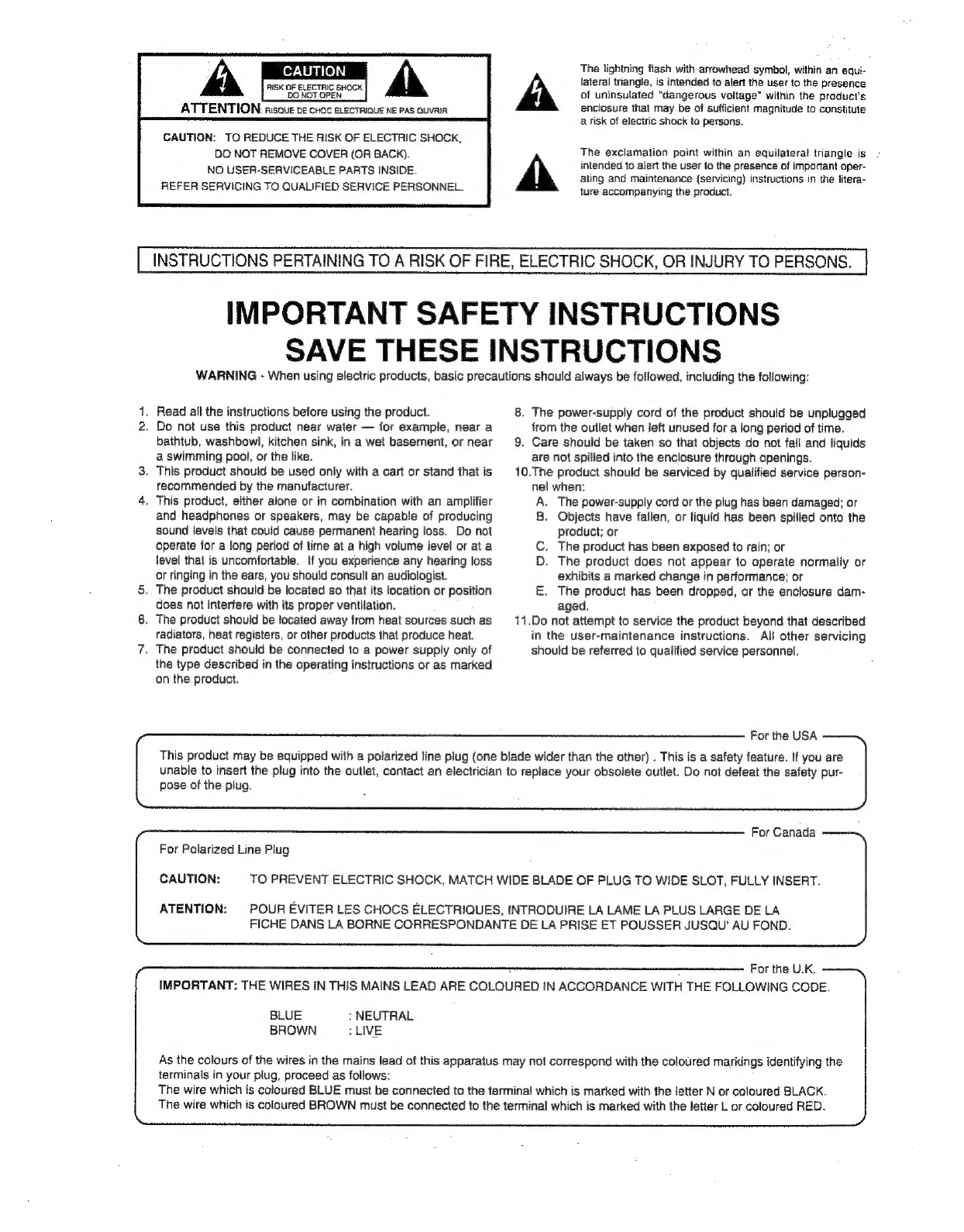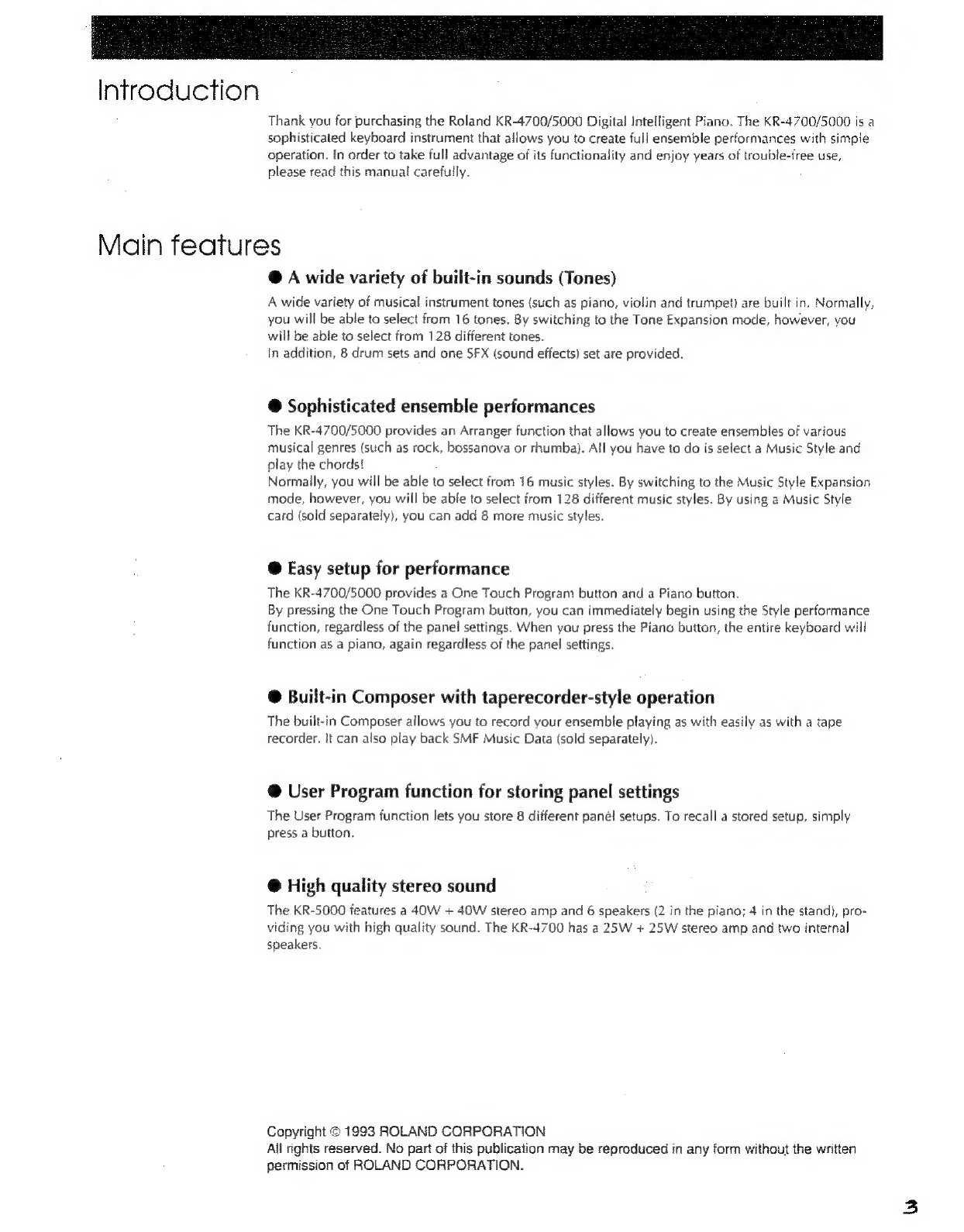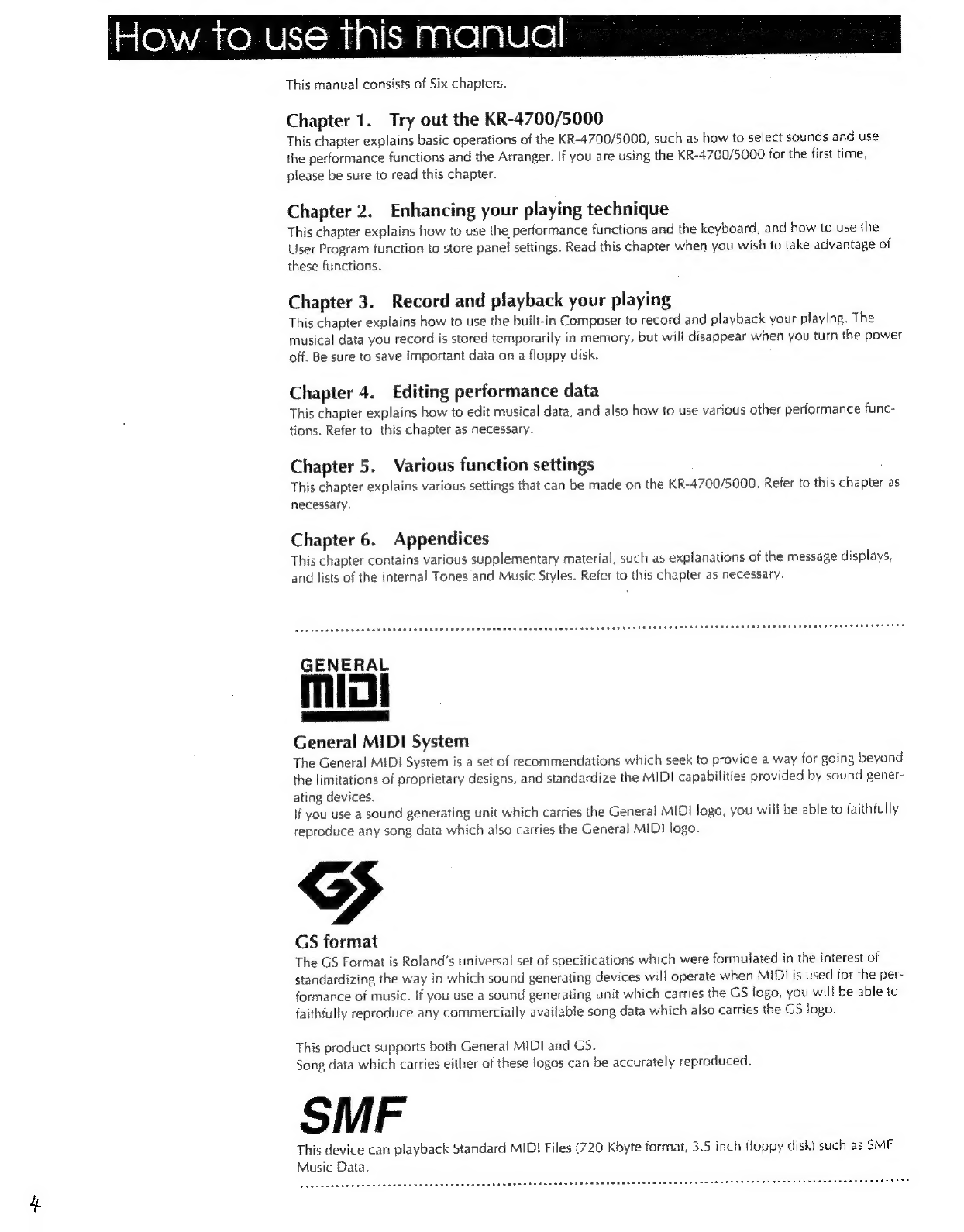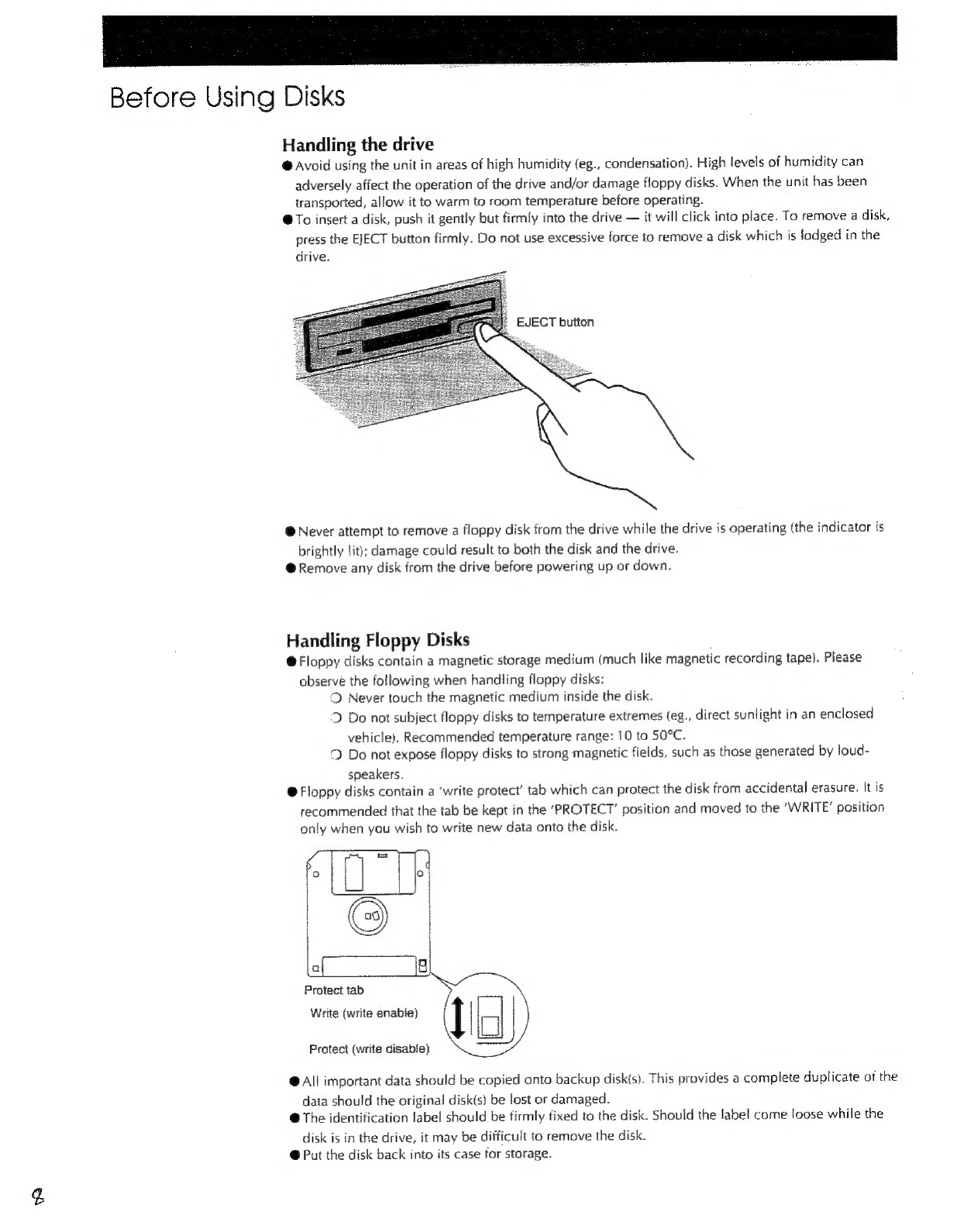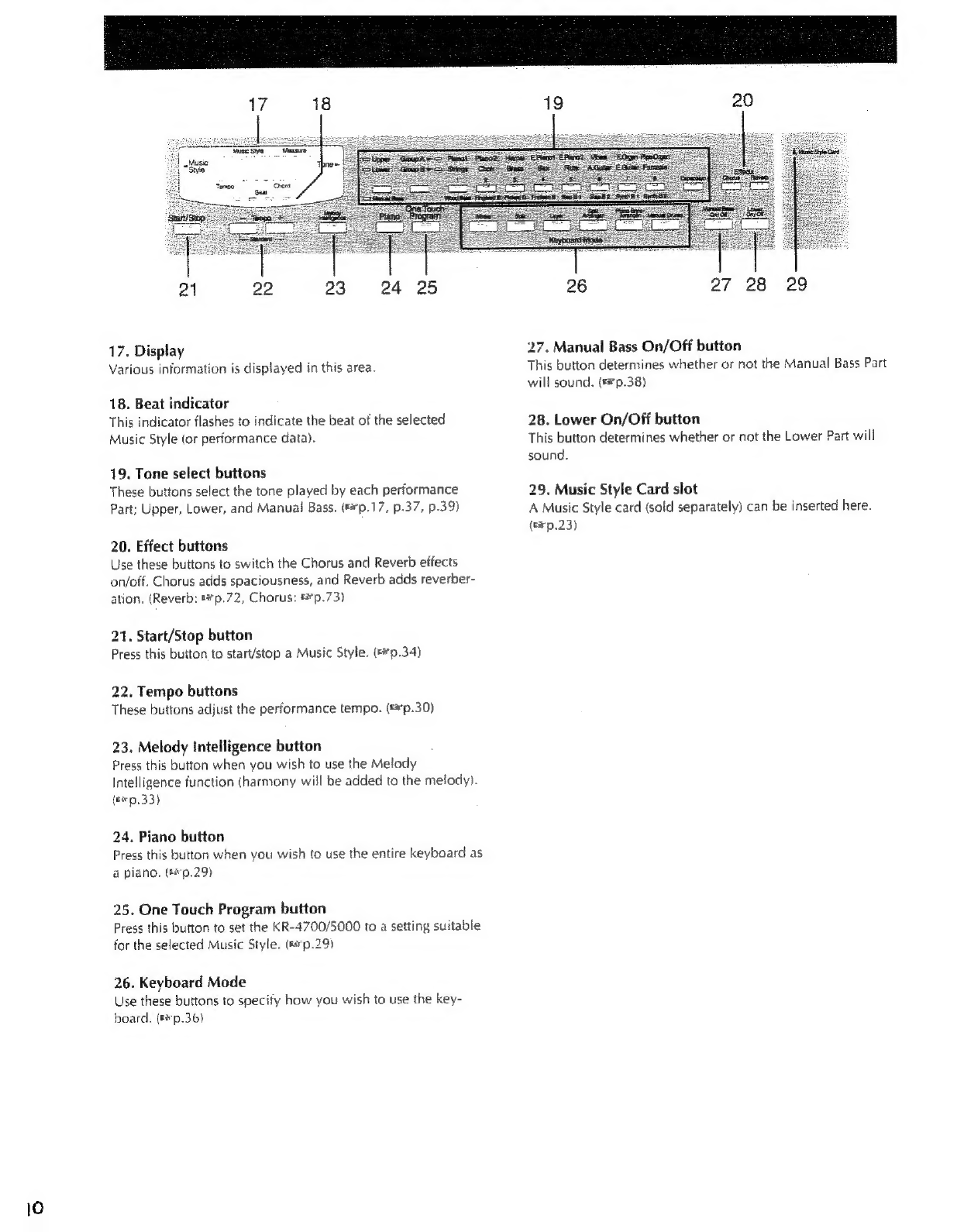Chapter
4.
Editing
performance
data
Before
you:
read
this
Chapter
ccc.
ox.cccscacccosseiesosseeas
secevenececsressesstoscunattsn
uate
sues
ndesoresssisensdansciaseeecsannysd
55
Load
performance
data
from
disk
(Load)
.
Three
ways
to
record
..
Correct
inaccurate
note
timing
(Quantize}
.
Erase
performance
data
(Erase)
insert
blank
measures
(Insert)
Copy
performance
data
(Copy}
Delete
specified
measures
of
performance
data
(Delete}..
Modify
the
initial
settings
of
the
performance
data
.......cece
cesses
eserereeeseeeseesecesseeensnessiensaseseeaeaenes
Erasing
all
data
from
a
disk
(Format)
.........:secsssssssscsscsssscsscsseseseessessstscsesessenssessessseausasesserecseasensgeee
68
Erasing
specified
performance
data
from
disk
(Delete
File)
Convert
performance
data
to
Standard
MIDI
File
(Save
As
SMF)
Chapter
5.
Various
function
settings
Adjust
the
volume
balance
Reverb
effect
settings
Chorus
fect
Seti
BS
cuccsesessedssscesavasveisievied
ocassewdenssddcaclescsgusedegssgali
au
creda
cqrtnsa
geaas
cass
setihsees
mecteseels
73
Transpose
the:
pitch
:(TransPOse)
ssc
seis
saves
tatethschasclesssaessesdavecsedaoutesseet
ches
{hop
dosage
cede
arate
aL
TNE
Shift
the
pitch
by
octaves
(Octave
Shi
Change
the
function
of
the
pedals.
Pitch
Bend
Wheel
settings
Adjust
the
keyboard
response
(Keyboard
Sensitivity)
........ccscssssesssesssesesceeteeetecetecseeeeestenseenenensenes
79
Change
the
Split
Point
Chord
Hold
on/off
..
Save
User
Programs
on
disk.
Adjust
the
volume
of
the
metronOMme
........ccssssseseecetsecceeceessereseessscsssessesseaesecsesaueceseesecensaneteneeesa
85
Adjust
the
display
contrast
Adjust
the
tuning
Restoring
the
factory
settings
Chapter
6.
Appendices
Troubleshooting...
Display
messages.
TOME
ES
toc
ases
ce
ecu
ib
eteca
cies
aph
ce
neo
duets
Saka
cle
Ye
cube
tbaaca
dobb
tanec
ot
habsrveisiegedseieasdshcdeitiaaaes
cent
eae
lied
Music
Style
list
Drum
set
fist
Chord
list
MIDI
Implementation:
Chatt
.c.0..c.c..ccsisecccscesseesasassecnccnornensuqenseatesccsussenstaseastsntaecncesnecabesnsasancenacni
oars
SPECIE
CALIONS
ress
cae
pce
ces
ost
ancbudc
saan
cstecelnen
ces
Mesdeivas
eva
tndrac
susdavacendtaeSevenbsddeesqaintiegtegetiReastelsaa
Assembling
the
stand
(KR-4700)
..
Assembling
the
stand
{KR-5000}
INGO:
ccisiateuide
setae
secageese