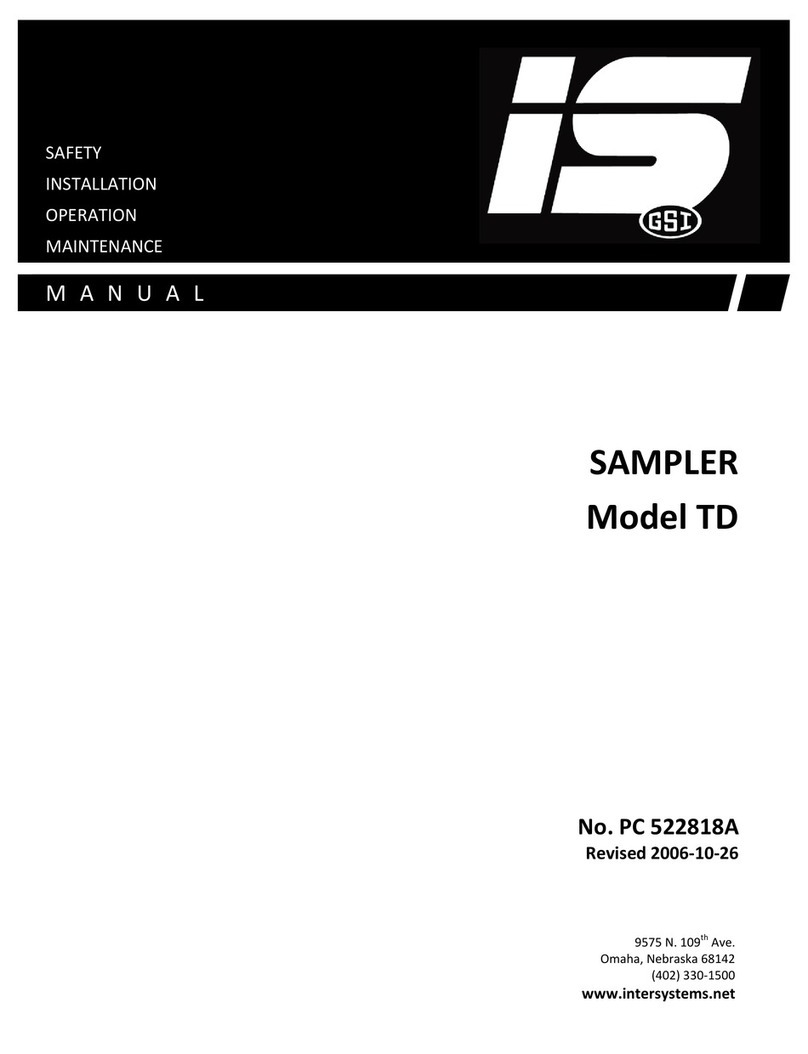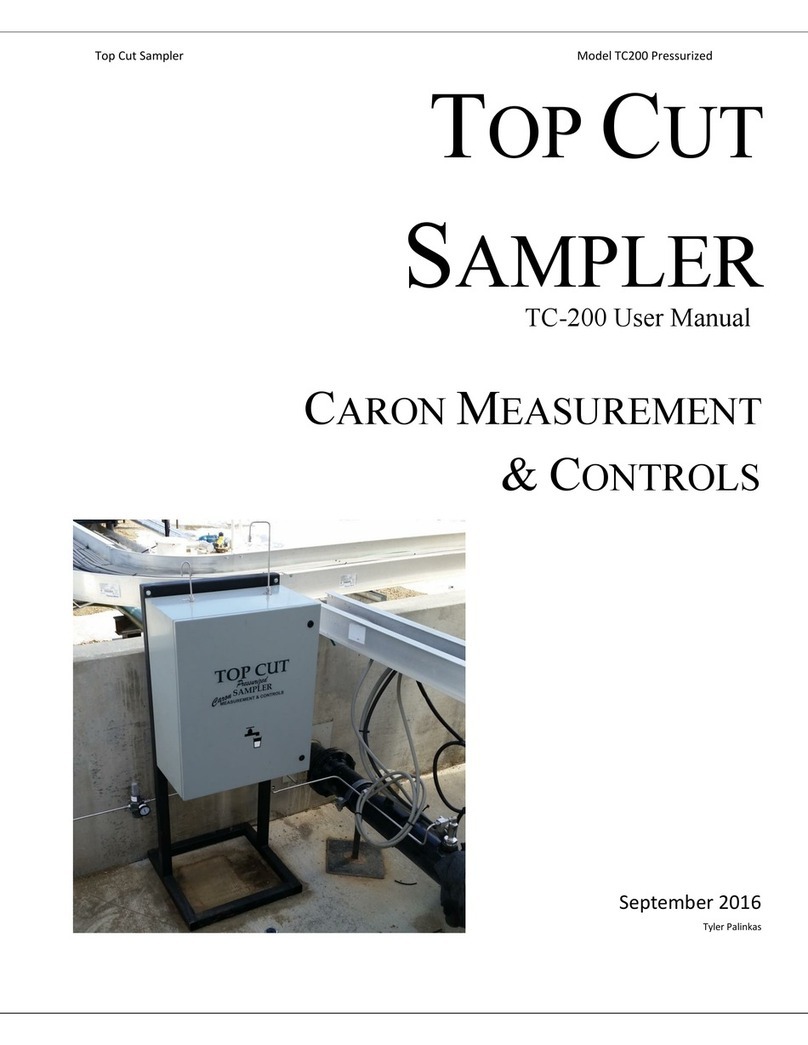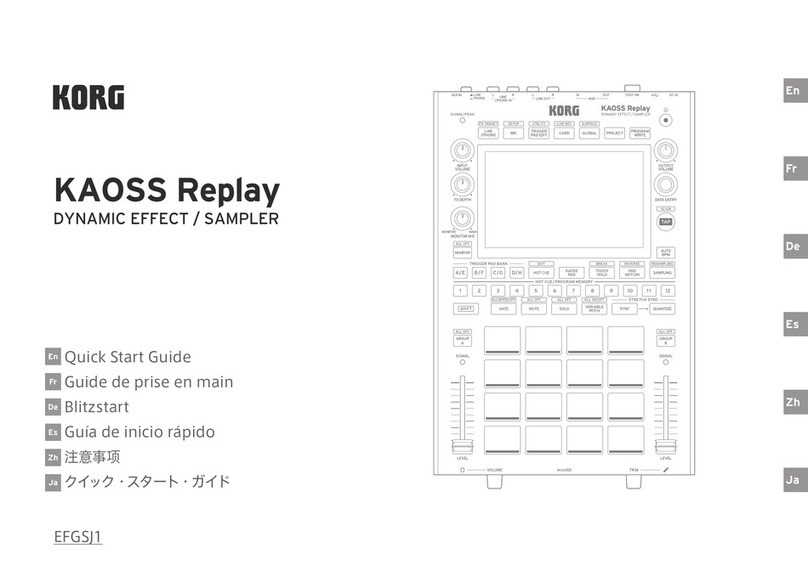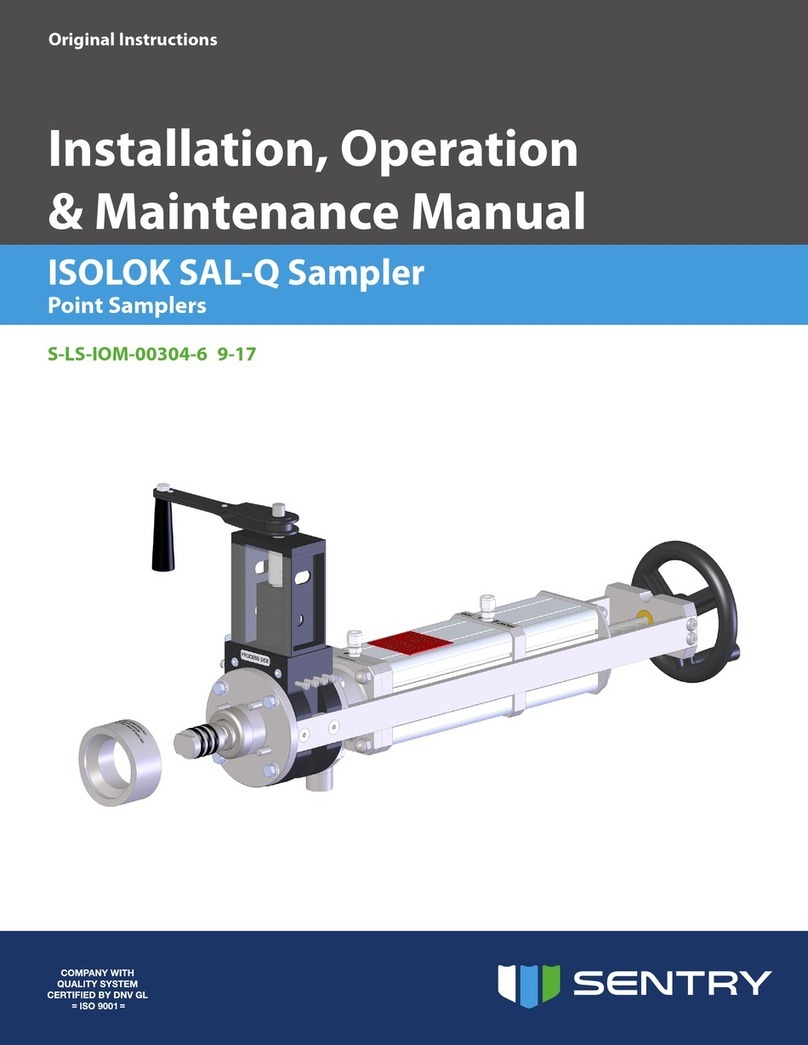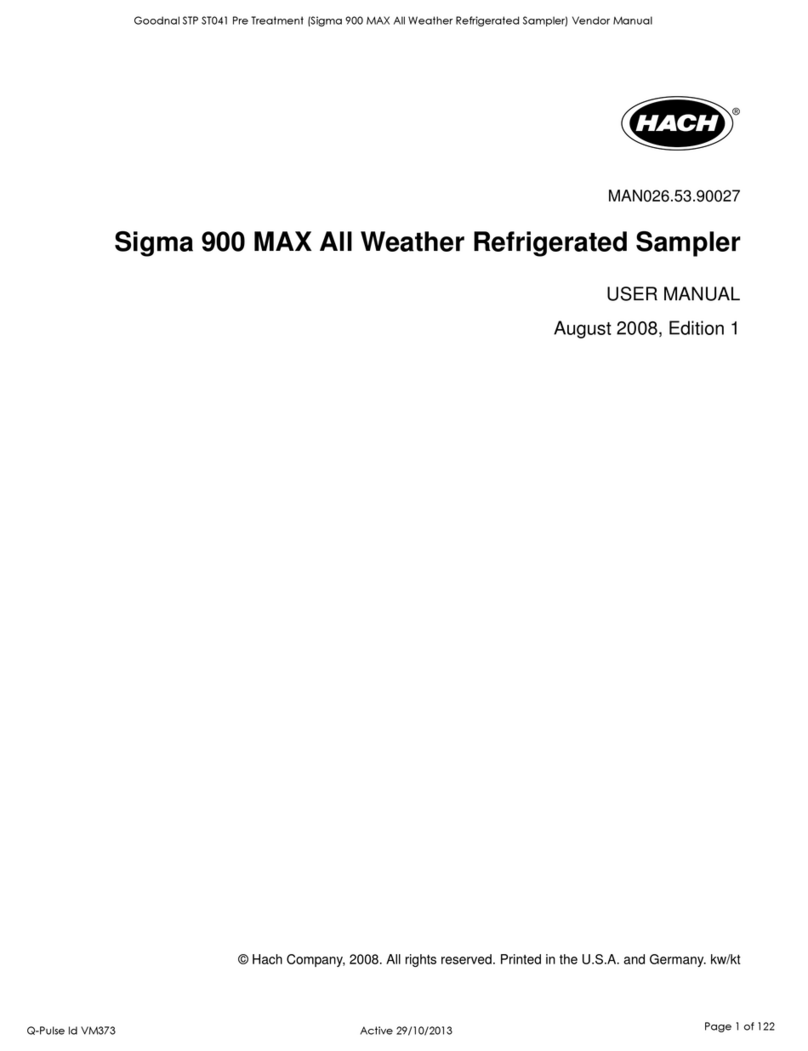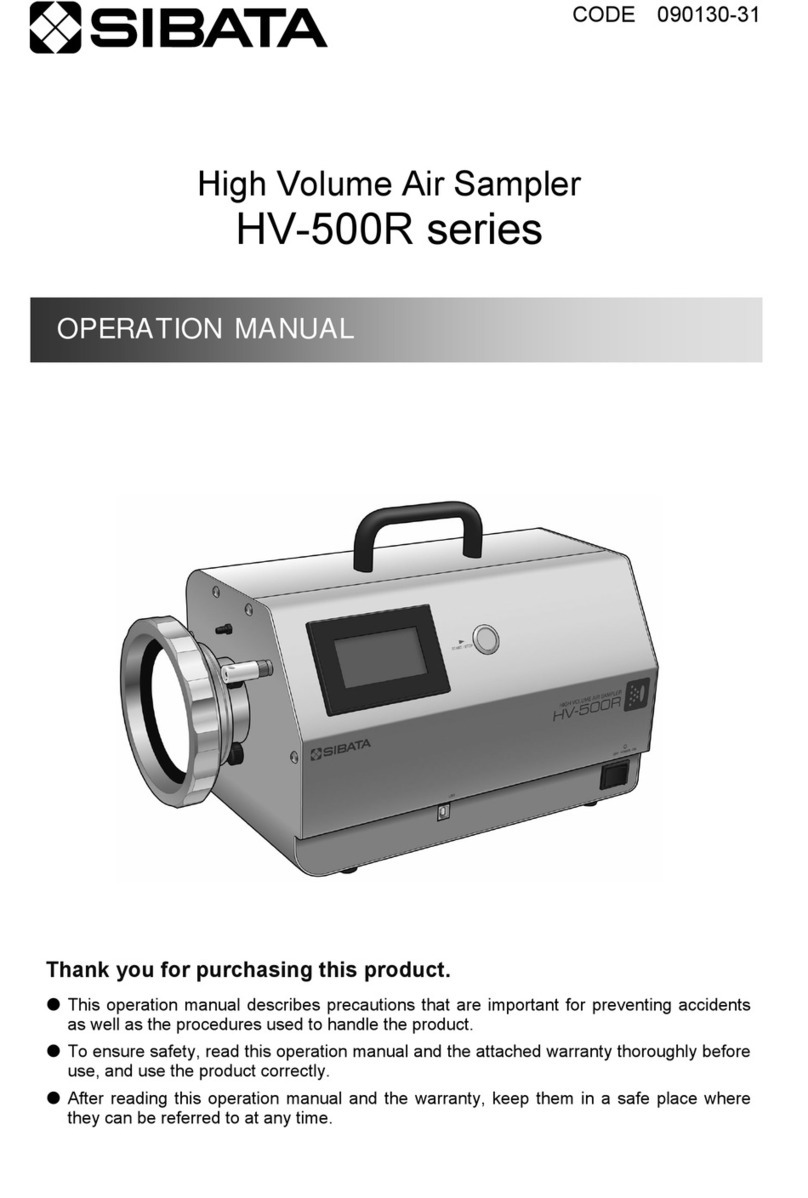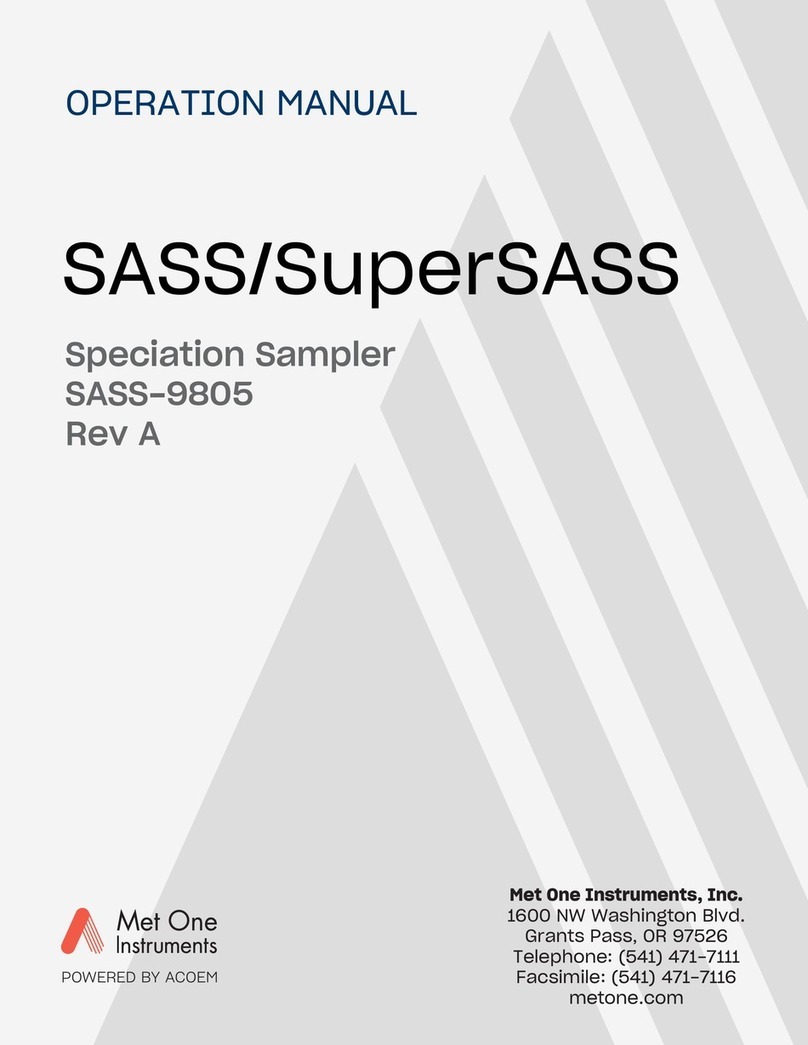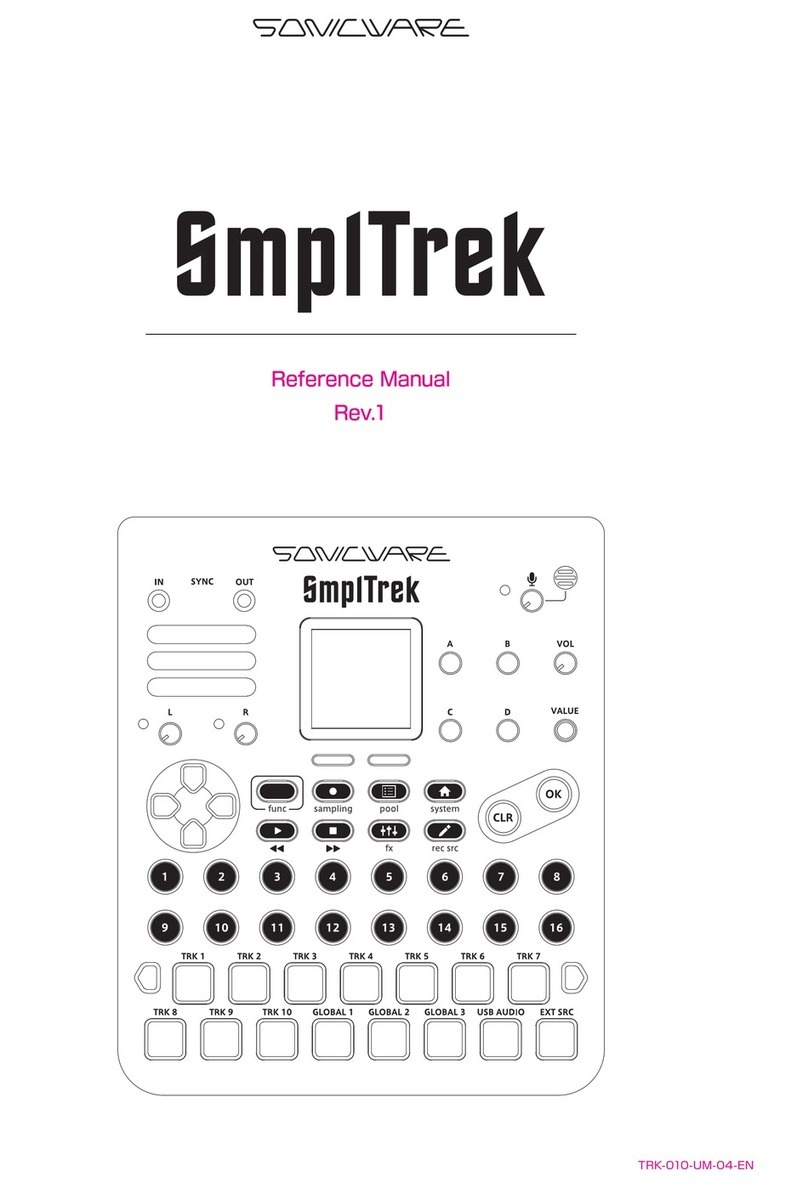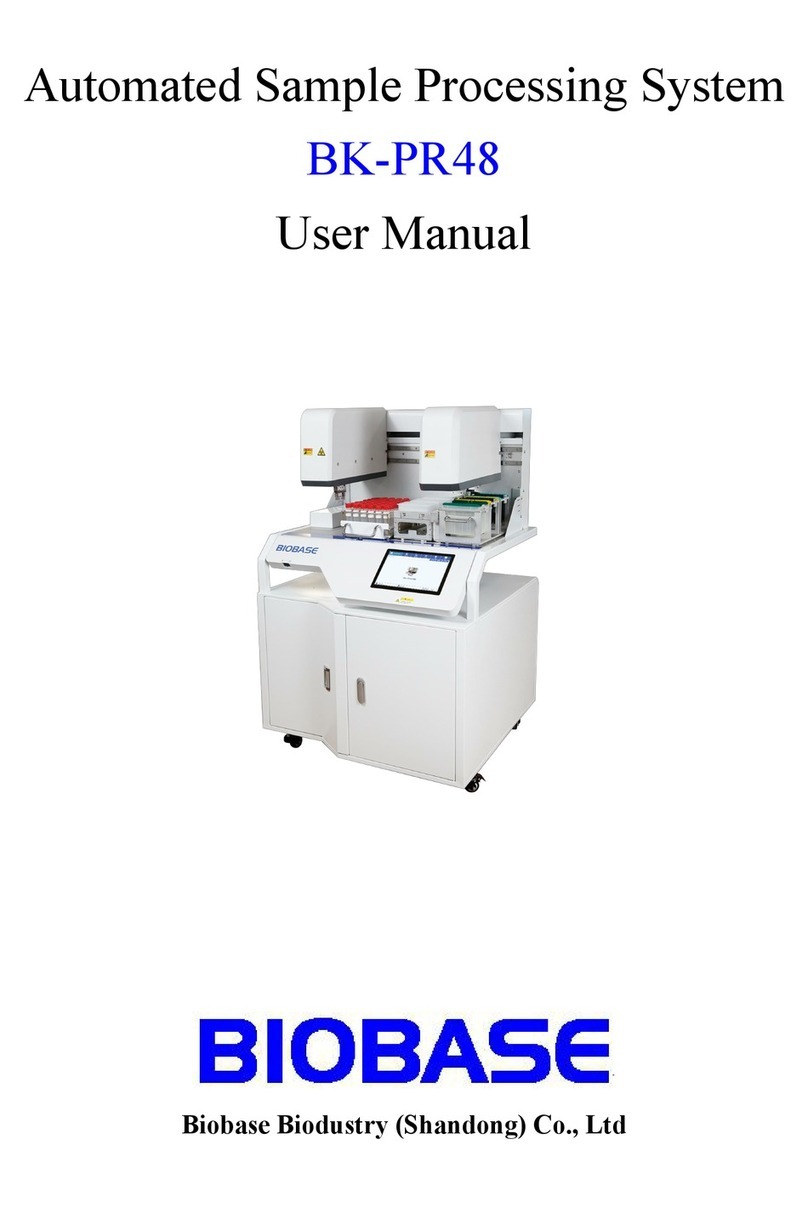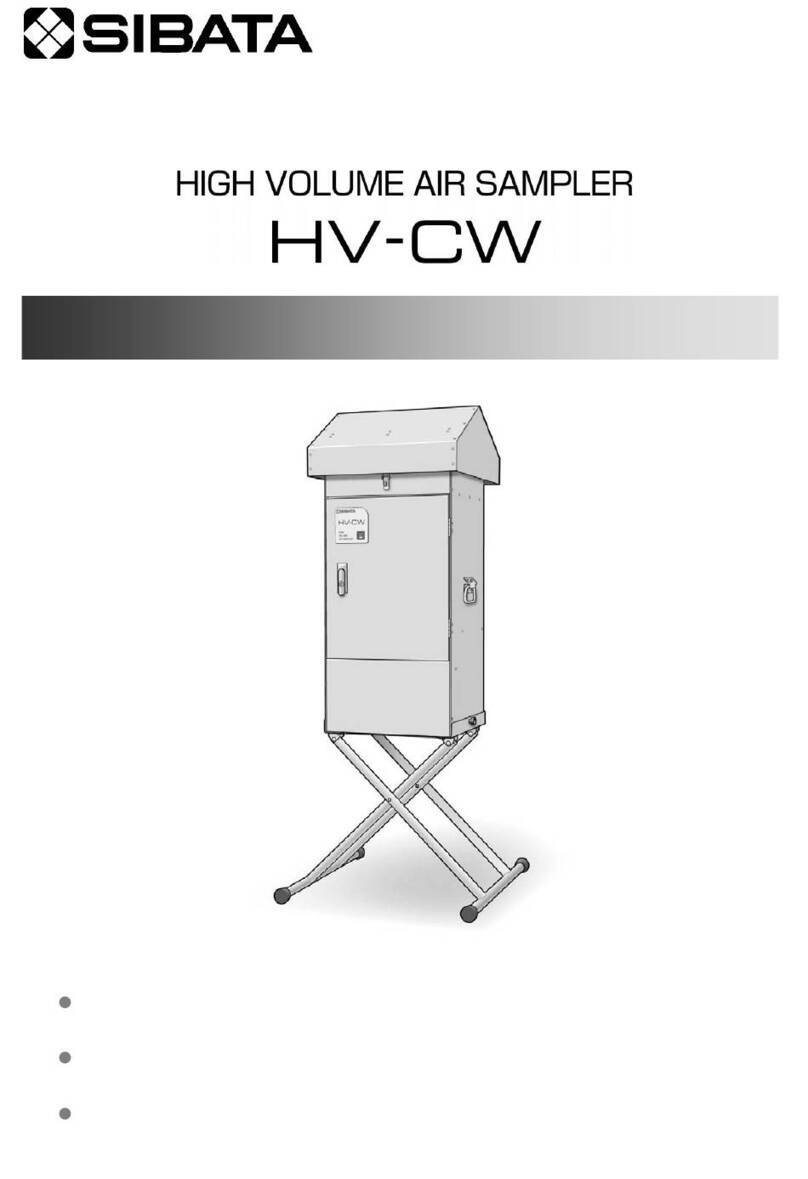Table of contents
2
Table of contents
Introduction ..............................................................................4
What You Should Know About This Unit (How Data is
Organized) ............................................................................. 4
What’s a Sample? .............................................................................4
What’s a Pattern? .............................................................................4
Banks and Projects ..........................................................................5
Getting Things Ready ........................................................... 6
Connecting External Equipment ................................................6
About the Power Supply ...............................................................8
Turning the Power On/Off ......................................................... 10
Playing Back Samples (SAMPLE MODE)........................ 12
Selecting a Sample Bank..................................................... 12
Adjusting the Volume for All Banks (BANK VOLUME)....... 13
Playing Back a Sample to the Tempo of a Song (BPM SYNC)
.............................................................................................. 14
Playing Back Only While a Pad is Pressed (GATE) ............. 15
Playing Back Samples Only One Time (One-shot Playback)
.............................................................................................. 16
Playing Back Samples Repeatedly (LOOP) ........................ 17
Playing Back a Sample in Reverse (REVERSE).................... 18
Playing Back Samples in Detailed Steps (ROLL)................ 19
Setting the Roll Interval .............................................................. 19
Setting a Fixed Sample Volume (FIXED VELOCITY) .......... 21
Changing the Sample Volume for Playback (16 VELOCITY)
.............................................................................................. 22
Playing Back Samples in Scale Pitches (CHROMATIC) ...... 23
Muting the Playback of a Sample (PAD MUTE) ................. 24
Playing Back Multiple Pads at the Same Time (PAD LINK
GROUPS) .............................................................................. 25
Preventing Samples from Playing Back at the Same Time
(MUTE GROUP) .................................................................... 26
Stopping All Sample Playback (STOP) ............................... 27
Pausing the Sound of a Sample (PAUSE) .............................. 27
Disabling Buttons that Are Not Used When Playing Live
(LIVE MODE)......................................................................... 28
Using the Effects................................................................... 29
Adding Effects to a Sample (BUS FX) ................................. 29
Assigning Effects to BUS 1 and BUS 2 .................................... 30
Deciding on Effects to Use for Each Sample........................ 30
Using the MFX Effects.................................................................. 31
Editing the Effects ............................................................... 33
Turning Effects On/Off at the Desired Timing................... 34
Temporarily Output Only the Effect Sound (MUTE BUS).. 35
Sampling (SAMPLING) ........................................................ 37
Configuring the Sampling Settings (RECORD SETTING)... 37
Configuring the Input Effects (INPUT FX) ............................. 37
Sampling.............................................................................. 39
Adding a Count-in Before Sampling ...................................... 39
Automatically Setting the End Point of a Sample (END
SNAP) ................................................................................................ 39
Resampling a Sample (RESAMPLE) .................................... 41
Sampling What You Previously Played (SKIP-BACK
SAMPLING) .......................................................................... 42
Editing a Sample (SAMPLE EDIT)..................................... 44
Setting the Playback and Loop Regions (START/END) ..... 44
Processing a Sample.................................................................... 45
Marking and Splitting Samples (MARK) ............................ 46
Using a Marker to Split and Assign a Sample to a Pad
(CHOP)...............................................................................................48
Making Fade-in/Fade-out Settings (ENVELOPE)............... 49
Changing the Pitch or Playback Speed of a Sample
(PITCH/SPEED)..................................................................... 52
Displaying Parameters Set in a Sample ............................. 54
Initializing the Sample Parameters (INIT PARAM) ............ 55
Organizing the Samples ..................................................... 56
Exchanging (Swapping) Samples Between Pads................56
Copying the Sample from a Pad...............................................56
Copying all samples in a bank to another bank..................57
Protecting a Sample (PROTECT) ...............................................57
Deleting the Sample from a Pad ..............................................57
Combining Samples to Create a Pattern (PATTERN
SEQUENCER) .......................................................................... 59
Playing a Pattern................................................................. 59
Creating a New Pattern (Real-time Recording) ................. 60
Adding a Count-in Before Recording a Pattern...................61
Creating a New Pattern (TR-REC) ....................................... 62
Converting Patterns to Samples ........................................ 65
Sampling a Pattern (RESAMPLE)...............................................65
Converting Patterns to Samples (BOUNCE)..........................66
Selecting a Pattern Bank .................................................... 67
Playing Back Patterns in Order (PATTERN CHAIN) ........... 68
Recording Effect Operations to a Pattern (EFX MOTION
REC) ...................................................................................... 71
Deleting Effect Operations Recorded in a Pattern (EFX
MOTION ERASE) .................................................................. 72
Deleting Specific Effect Operations From a Pattern ..........72
Recording Pad Mute Operations to a Pattern (PAD MUTE
MOTION REC)....................................................................... 73
Deleting Pad Mute Operations Recorded in a Pattern (PAD
MUTE MOTION ERASE)........................................................ 74
Deleting Specific Pad Mute Operations from a Pattern ...74
Editing a Pattern (PATTERN EDIT)...................................... 75
Copying and Connecting Patterns (DUPLICATE) ................75
Cropping Unnecessary Sections from a Pattern (CROP) ..75
Aligning the Playback Timing of Samples Inputted to a
Pattern (QUANTIZE)......................................................................76
Organizing the Pattern Data .............................................. 78
Exchanging (Swapping) Patterns Between Pads................78
Copying the Pattern of a Pad ....................................................78
Extracting Specific Samples (Pads) from a Pattern.............79
Copying all patterns in a bank to another bank .................79
Protecting a Pattern (PROTECT)................................................80
Deleting the Pattern from a Pad...............................................80
Setting the Tempo............................................................... 82
Setting the Tempo Data in a Sample ................................. 83
Setting the Tempo for a Bank or Project ........................... 85
Setting the Tempo in Time with the Rhythm (Tap Tempo)
.............................................................................................. 86
Mixing the Samples (DJ MODE)....................................... 87
Playing Back Samples While in DJ Mode (PAD MODE) ..... 89
Playing Back Patterns While in DJ Mode ........................... 90
Playing Back a Sample from the Marker Position............. 91
Adding a Marker While Playing Back a Sample ................ 92
Editing a Marker While Playing Back a Sample....................92