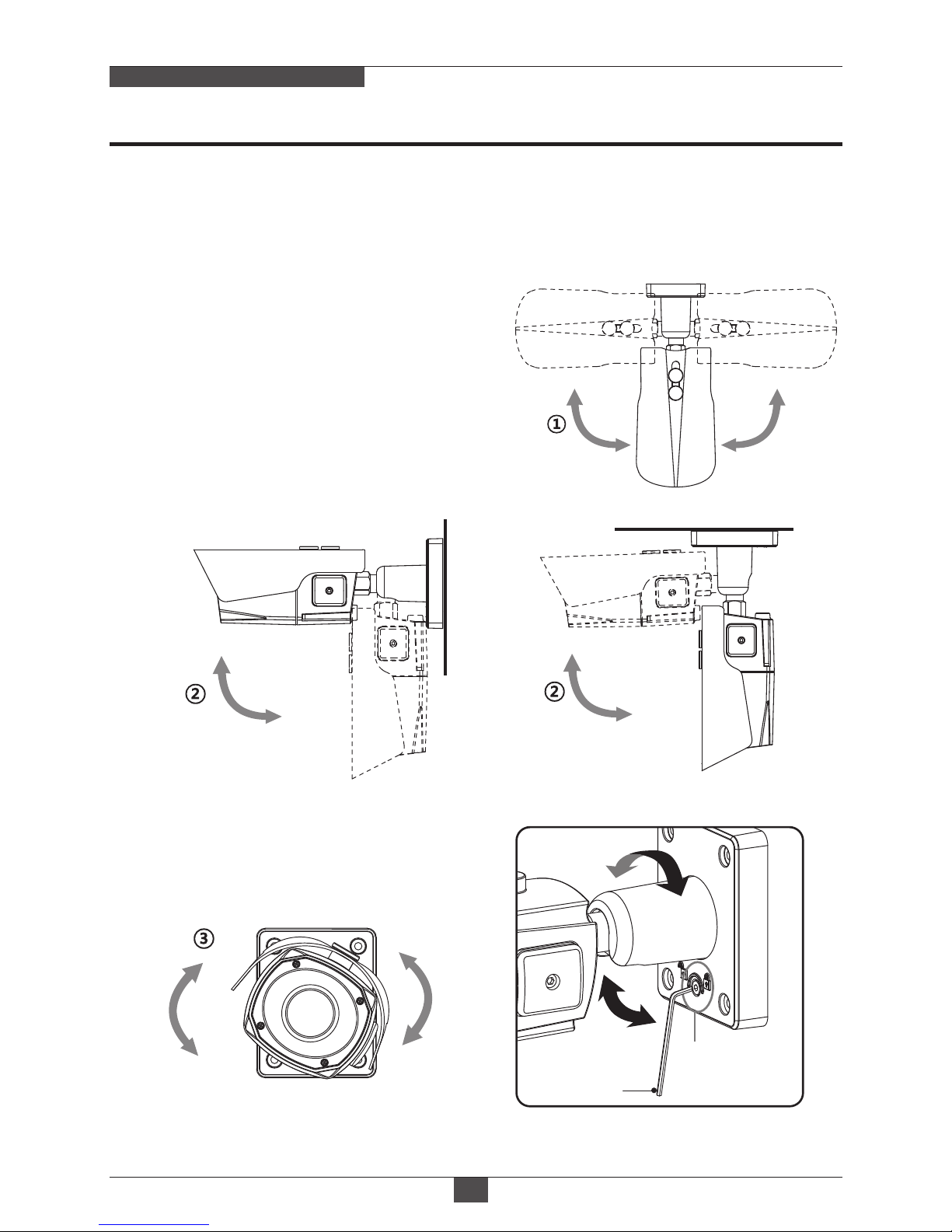Features
06
MEGA-PIXEL NETWORK CAMERA
• 5.04Mega Pixel, NETWORK CAMERA, 2592x1944(15p/12.5p)
• ONVIF Conformance
• Zero configuration
• Cross Web Browsing (IE, Edge, Safari, Firefox, Chrome)
• Adaptive web resizing depending on layout & resolution of
display device by RESPONSIVE WEB
• Increased usability for all PC, tablet and mobile
• Simultaneously H.264 & MJPEG (Triple streaming)
• 2 Way Audio & Alarm input/output
• ONVIF Event Mapping
• HTML5 playback
• Slot for Micro SD memory card
• f=3.6~10mm F1.5, 6Mega pixel Motorized Zoom lens
• Dual Filter Switcher
• SNAP Focus by Motorized Zoom lens
• Motorized Zoom & Focus Adjustment
• D-WDR (Digital Wide Dynamic Range)
• Improved noise figure with the enhanced 3DNR
• Motion Detection, Privacy Mask, Tamper, Defog, BLC/HLC, Hue,
D-Zoom(~16x), Mirror/Flip, LDC(Lens Distortion Correction), Contrast,
Brightness, Saturation, Sharpness, Auto-Flickerless, VerticalView
• Circuit protection against faulty connection in power polarity
• Isolated power supply against ground loop problem
• PoE(IEEE Std. 802.3af) & AC24V/DC12V
• Built-in 4pcs High power LED
• Built-in LED Auto/Off Switch
• Built-in Fan & Optimized Cooling system
• Dual Window
• One touch 3-Axis locking bracket
• IP68 Protection