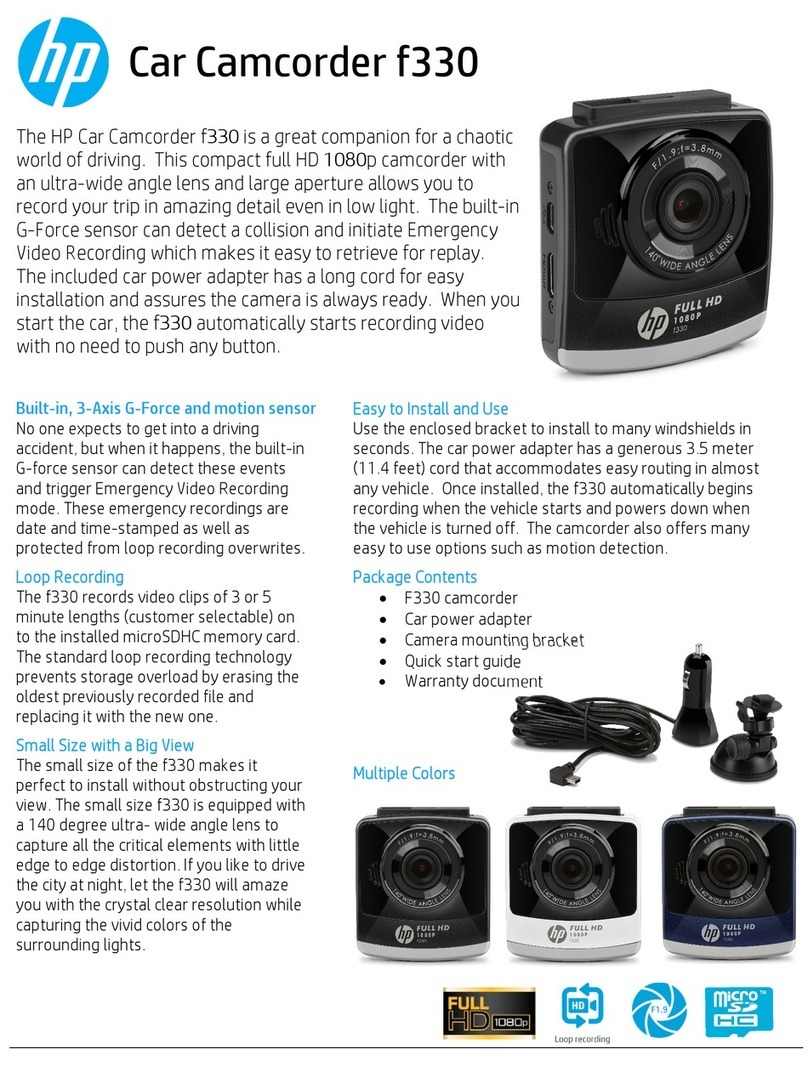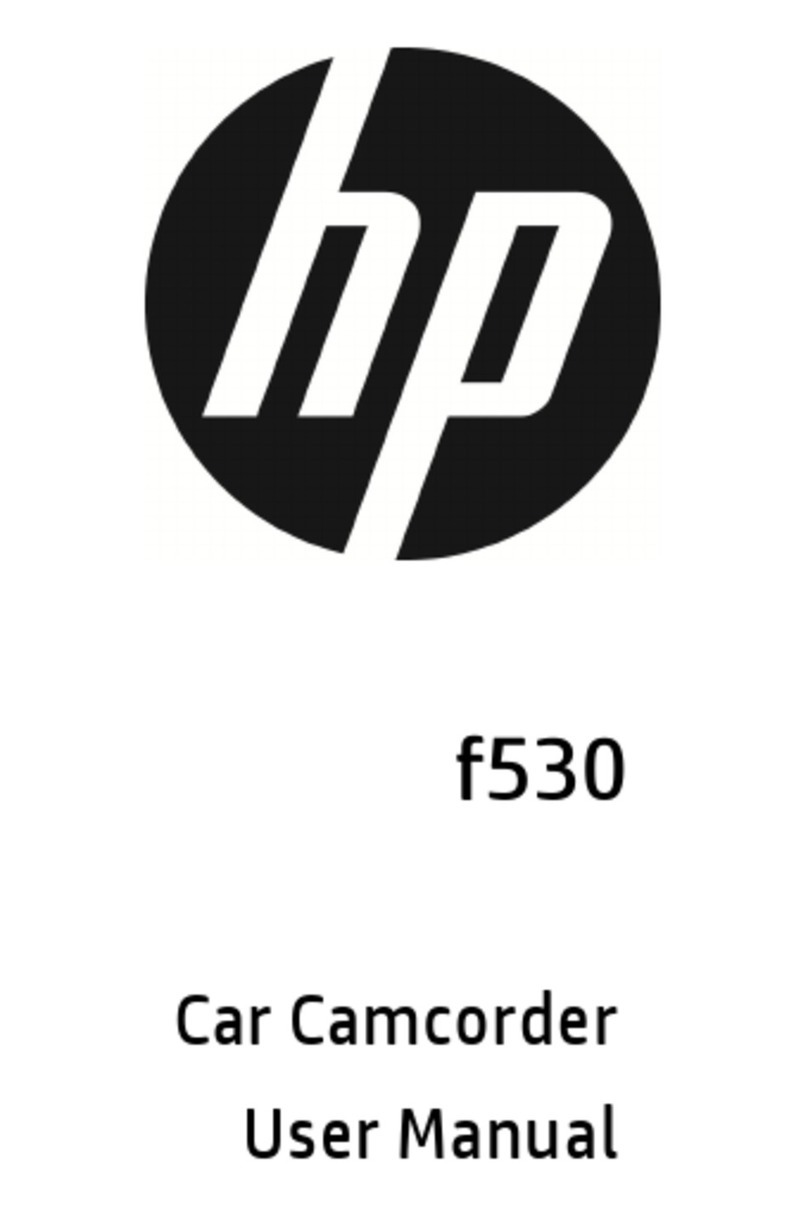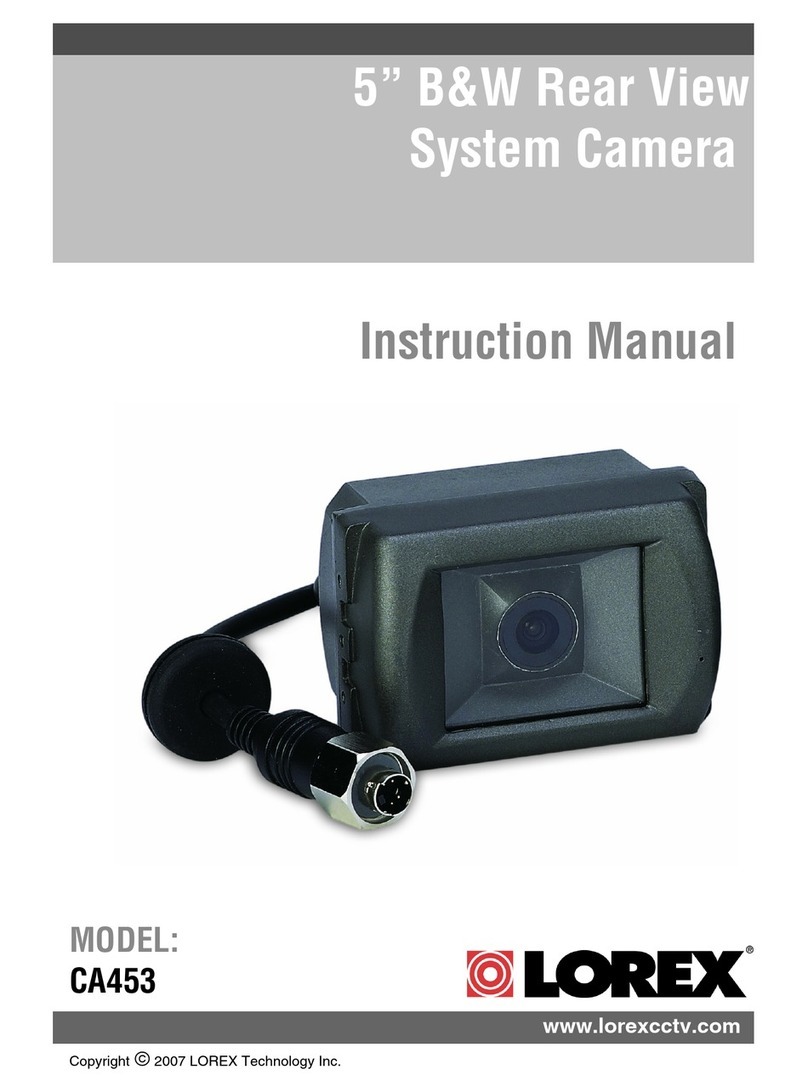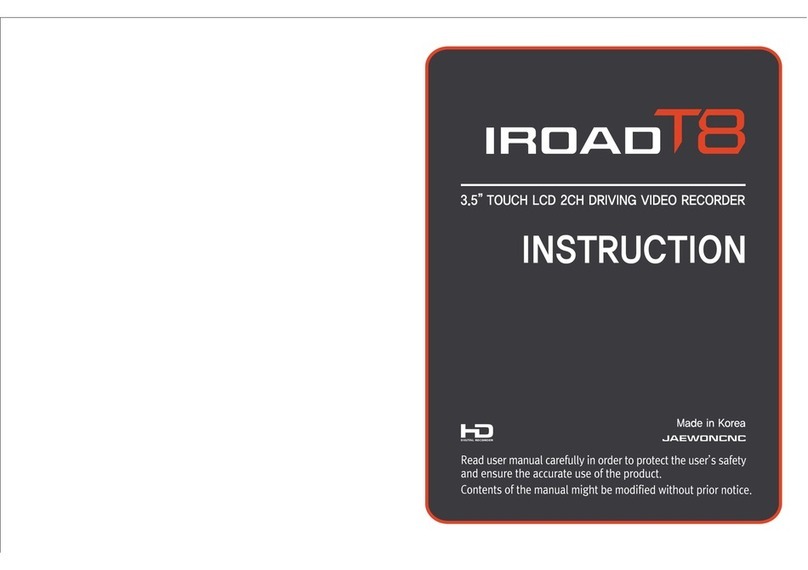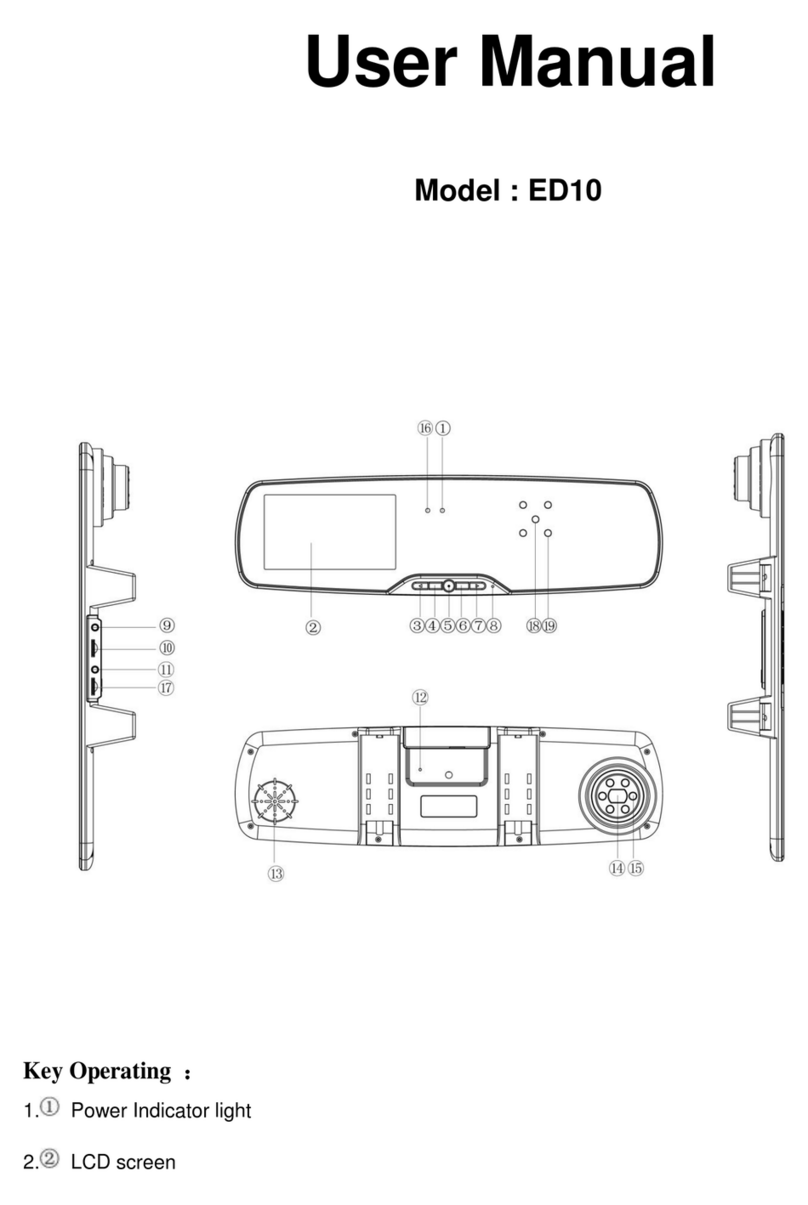Rosco DV6 User manual

Rosco Vision Systems
DV6 User Manual
Document: OMM-0019-DO
Version: 7
1/17/2023
DV6
User Manual

Rosco Vision Systems
DV6 User Manual
Document: OMM-0019-DO
Version: 7
1/17/2023
Table of Contents
1. FCC and IC Compliance Notice........................................................................................................................3
2. Safety Precautions..............................................................................................................................................3
2.1 Installation .........................................................................................................................................3
2.2 Usage..................................................................................................................................................3
3. Product Overview................................................................................................................................................4
3.1 Device Description............................................................................................................................4
3.2 Key Features......................................................................................................................................4
4. DV6 Components.................................................................................................................................................5
5. Package Contents ...............................................................................................................................................5
6. DV6 Power Harness Option ..............................................................................................................................6
7. LED Indicators......................................................................................................................................................7
8. Installation.............................................................................................................................................................8
9. Fleet Management via RoscoLive ...................................................................................................................8
10. Optional 3rd Camera and AHD Video Converter........................................................................................9
11. Optional Driver ID Card.....................................................................................................................................9
12. Troubleshooting Guide...................................................................................................................................10

Rosco Vision Systems
DV6 User Manual
Document: OMM-0019-DO
Version: 7
1/17/2023
1. FCC and IC Compliance Notice
This device complies with part 15 of the FCC Rules and with Industry Canada license-exempt RSS
standard(s). Operation is subject to the following two conditions: (1) This device may not cause harmful
interference, and (2) this device must accept any interference received, including interference that may
cause undesired operation.
Note: Changes or modifications to the device are not permitted and will void device compliance.
Note: This equipment has been tested and found to comply with the limits for a Class B digital device,
pursuant to part 15 of the FCC Rules. These limits are designed to provide reasonable protection against
harmful interference in a residential installation. This equipment generates, uses, and can radiate radio
frequency energy and, if not installed and used in accordance with the instructions, may cause harmful
interference to radio communications. However, there is no guarantee that interference will not occur in a
particular installation. If this equipment does cause interference to radio or other communication device
reception, which can be determined by turning the equipment off and on, the user is encouraged to try to
correct the interference by one or more of the following measures:
oReposition other device antennas.
oIncrease separation of the antenna and the offending equipment causing interference.
oCheck device power connections to ensure power is stable.
2. Safety Precautions
2.1 Installation
•All positive wires connected to the vehicle should be fused and replaced with the appropriately rated
fuse below.
oPower Input: 5A Mini Fuse OR diagnostic connector 7.5A; Ignition Input: 2A Mini Fuse
•All wires carrying a positive voltage must be safely routed.
oALWAYS secure harnesses or wires with provided zip-ties to prevent damage and shorting
over the life of the product. Additional zip-ties may be used if needed.
oNEVER route harnesses or wires across sharp metal surfaces, this might damage the wire
and cause a short.
oNEVER route harnesses or wires through metal holes without rubber grommets or loom.
oDO NOT route harnesses or wires with or without zip ties in front of any airbags
2.2 Usage
•The DV6 is intended to function as a driver aid and is NOT a replacement for a safe, attentive, well-
trained driver.
oThe DV6 cannot counteract a driver who is impaired due to drowsiness, distraction, fatigue,
drugs, or alcohol. It is the driver’s responsibility to ensure the vehicle is being operated in a
safe manner and failure to do so can result in severe personal injury, property damage or
death.
oKeep both camera lenses free of obstruction to ensure optimal performance at all times.
Failure to prevent obstruction may result in unintended operation and might inhibit driver
safety features.
oCertain in-cabin conditions can negatively affect device performance such as: low visibility,
unique lighting, driver positioning, lens obstruction or smudging. This can result in false
warnings, no warnings or less than normal warnings.

Rosco Vision Systems
DV6 User Manual
Document: OMM-0019-DO
Version: 7
1/17/2023
3. Product Overview
3.1 Device Description
The Rosco DV6 is an AI-Enhanced dual-channel commercial grade drive-recorder built for fleet
management
3.2 Key Features
•2 Channels, 1080p FHD Resolution
•Optional Third Camera (STSC601), 1080p FHD Resolution
•Adjustable Video Quality
•AI based Driver Distraction Monitoring w/audible alerts
oDistraction: Detects event when the driver is distracted turning his head to his left or right.
oYawning: Detects event when driver yawns repeatedly.
oDrowsiness/Head Down: Detects event when driver’s eyes are closed for a period OR
when they are looking down to text.
oPhone Use/Hand to Head: Detects event when driver is using phone on either side of the
ears OR when driver is holding phone on his head
oSeatbelt Detection (Release Date: February 2023)
oSmoking Detection (Release Date: February 2023)
•AI based ADAS Features (Release Date: February 2023)
oSupport for HMW (Headway Monitoring Warning)
oSupport for FDW (Following Distance Warning)
oSupport for FCW (Forward Collision Warning)
•AI based Camera Obstruction Detection (Release Date: February 2023)
•Driver Event Button
•Light sensor & IR LEDs for night vision
•Parking mode recording
•Built-in Microphone
•Built-in G-Sensor
•Built-in GPS
•Industrial Grade 128GB or higher MicroSD card
•Industrial Grade SIM card
•On-board 4G LTE Modem
•On-board Wi-Fi 802.11g/n/ac / Bluetooth v4.2
•RoscoLive Cloud Connectivity
•Supports CAN for OBD-II and J1939
•Certified FCC/IC
•Certified PTCRB
•Certified IoT device for Major Carriers in US/Canada

Rosco Vision Systems
DV6 User Manual
Document: OMM-0019-DO
Version: 7
1/17/2023
4. DV6 Components
5. Package Contents
Selected power harness (see Power Harness Option in the next section) is included in the box.
DV601 CAMERA UNIT
& DV602 CAMERA MOUNT
WITH 3M TAPE
SIM CARD
(PRE-INSERTED)
SD CARD
(128 GB CARDPRE-INSERTED)
DV608 SD/SIM SIDE COVER
T5/T8 SECURITY TORX WRENCH
T20 SECURITY TORX WRENCH
3M™PRIMER PEN
WITH ALCOHOL WIPES
4” AND 8” ZIP TIES
X2

Rosco Vision Systems
DV6 User Manual
Document: OMM-0019-DO
Version: 7
1/17/2023
6. DV6 Power Harness Option
1) DV665 –OBD II vehicle connection.
2) DV672 –J1939 Vehicle Connection
3) DV673 –Direct Vehicle Wiring Connection

Rosco Vision Systems
DV6 User Manual
Document: OMM-0019-DO
Version: 7
1/17/2023
7. LED Indicators
The DV6 is equipped with three status indicators. Upon powering up, the device should go from the “Device
Bootup” state to the “Device Ready” state. After the installation, once the device is in the recording state, the
device will attempt to connect to RoscoLive indicated by a flashing green LED and once connected, the green
LED will turn solid. The red and yellow LEDs are used for diagnostic and troubleshooting purposes only.
LED STATUS
NOTES
1. The device will flash the 3 LEDs several times during bootup.
2. Bootup should not take more than 30 seconds.
1. Device shows 3 solid LED lights after the bootup, and the
device is ready to be installed for the first time.
1. Flashing Yellow when the device is in pairing mode during the
installation process.
1. Normal recording status.
2. When solid, recording and connected to RoscoLive.
1. Normal recording status.
2. When flashing, recording but not connected to RoscoLive.
3. Happens in areas of low/ no cell signal.
1. Error which can usually be resolved by user intervention.
2. Check if SD card is inserted.
3. Check if SD card is formatted to FAT32.
4. Check if SIM card is inserted.
5. Check if 3rd camera is enabled but not connected to VX port
6. Check harness connection.
7. Contact Technical Support.
1. Error that cannot be solved by user intervention.
2. Contact Rosco Technical Support.
3. Check Error code in device Status Log either in the SD card or
download status logs via RoscoLive
1. When device upgrade is in process, either RED or GREEN LED
is flashing.
2. The process may take 1 –2 minutes to complete.
3. Firmware upgrade may be initiated Over the Air (OTA) via
RoscoLive OR on the SD Card.

Rosco Vision Systems
DV6 User Manual
Document: OMM-0019-DO
Version: 7
1/17/2023
8. Installation
Install “Installer Mobile App” and follow all installation instruction steps.
To successfully install the DV6 your cell phone must have the latest IOS/ Android “Rosco Installer” application.
To install, please scan the QR Code below, or scan the QR code label on the DV6.
Note: Once Signed in, you will need to enter the “Company Key.” The Company Key must be provided
by the Fleet Manager prior to the install.
Please refer to the link below for install guide video
https://wiki.roscocloud.com/user:product:dual-vision_recording:dual-vision_6:home
9. Fleet Management via RoscoLive
To manage your vehicle, login to RoscoLive by visiting https://fleet.roscolive.com/ and entering your user
login credentials where prompted. If you do not have user credentials, contact Rosco Technical Support.

Rosco Vision Systems
DV6 User Manual
Document: OMM-0019-DO
Version: 7
1/17/2023
10. Optional 3rd Camera and AHD Video Converter
If there is a third camera (STSC601) or an AHD video converter (DV607) that is required to be installed,
mount camera or converter in the designate location.
•See STSC601 QSG for reference
•See DV607 QSG for reference (Will be available in February 2023)
11. Optional Driver ID Card
DRIVER ID –FRONT DRIVER ID - BACK
When DV6 is powered on and prompted “SCAN Driver ID CARD”
•Hold driver ID card with QR code facing DV6 lens 6-12” away as shown in FIG. 2 until DV6 confirms
“Driver ID SCANNED”
•When scanning in low light conditions, turn on cab lights - FIG.1
FIG. 1 FIG. 2
Note: Please refer to the Drivers page on Roscolive for more information on Driver ID Feature. The driver’s
page on RoscoLive can create and manage your company’s drivers, review driver’s scores, monitor set up
driver coaching within your fleet.
DRIVER ID
NUMBER
QR CODE

Rosco Vision Systems
DV6 User Manual
Document: OMM-0019-DO
Version: 7
1/17/2023
12. Troubleshooting Guide
Symptom
Recommended Action
Device doesn’t power on OR no
LEDs.
Check vehicle ignition connection.
Check OBD-II or J1939 fuse.
Check ignition fuse.
Check cable connection into camera and make sure it’s inserted
the correct way.
Check camera port for damage.
Check harness for damage.
Check harness connector(s) for damage.
Camera doesn’t connect to
RoscoLive.
Check SIM card insertion into camera.
Check SIM card activation with RoscoLive.
Check camera activation status.
Check if device is enabled on RoscoLive.
Camera has solid Yellow LED
status
Check SIM card insertion.
Check SD card insertion.
Check if the 3rd camera is enabled but not connected.
Check that SD card is formatted to FAT32.
Camera has solid Red LED status
Contact Rosco Technical Support
Camera has 3 flashing LEDs
Camera is booting- allow up to 30 seconds for the camera to
boot.
If continuous flashing, contact Rosco Technical Support.
For technical support:
Call: (718) 947-5363
Email: techsupport@roscovision.com

Rosco Vision Systems
DV6 User Manual
Document: OMM-0019-DO
Version: 7
1/17/2023
A CENTURY OF AUTOMOTIVE VISION SAFETY
90-21 144th Place, Jamaica, New York 11435
Tel. - (718) 526-2601 • Toll Free - (800) 227-2095
techsupport@roscovision.com
www.roscovision.com
This manual suits for next models
4
Table of contents
Other Rosco Dashcam manuals