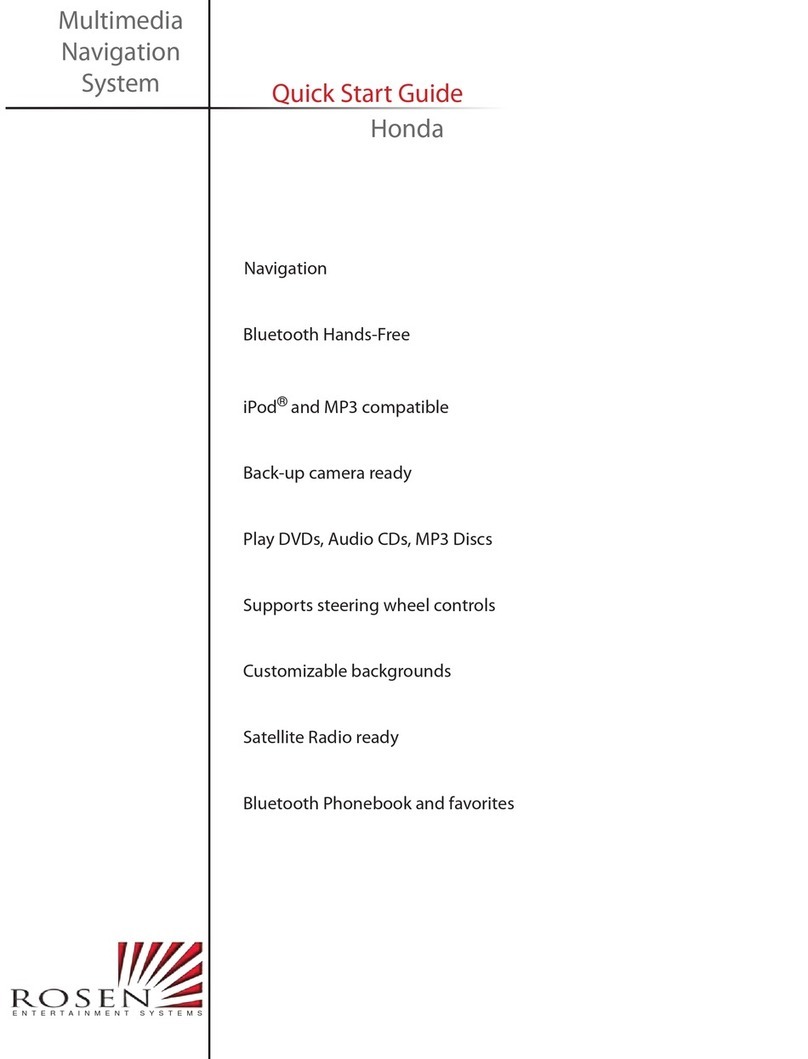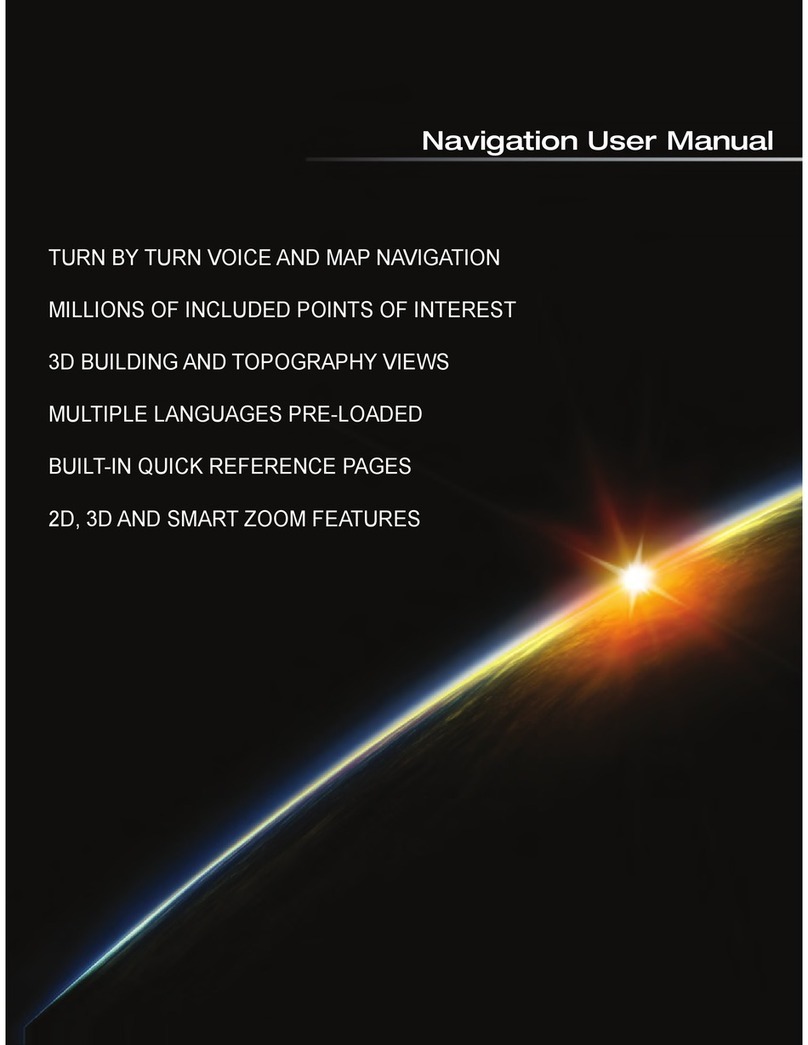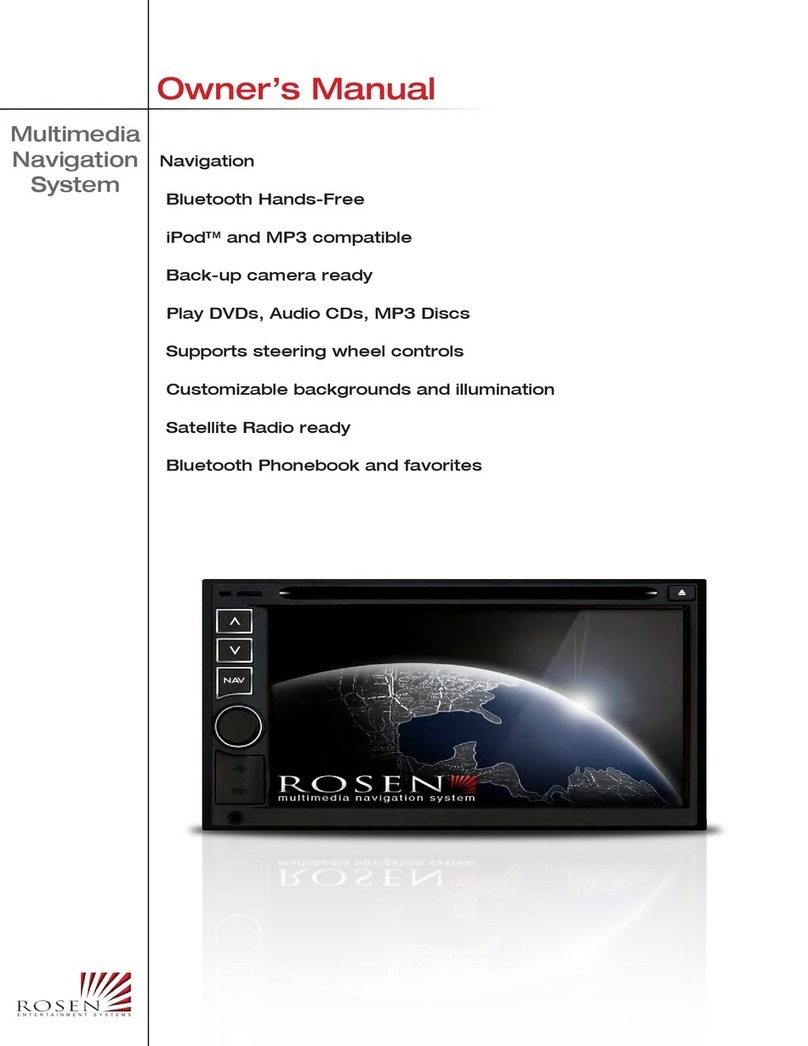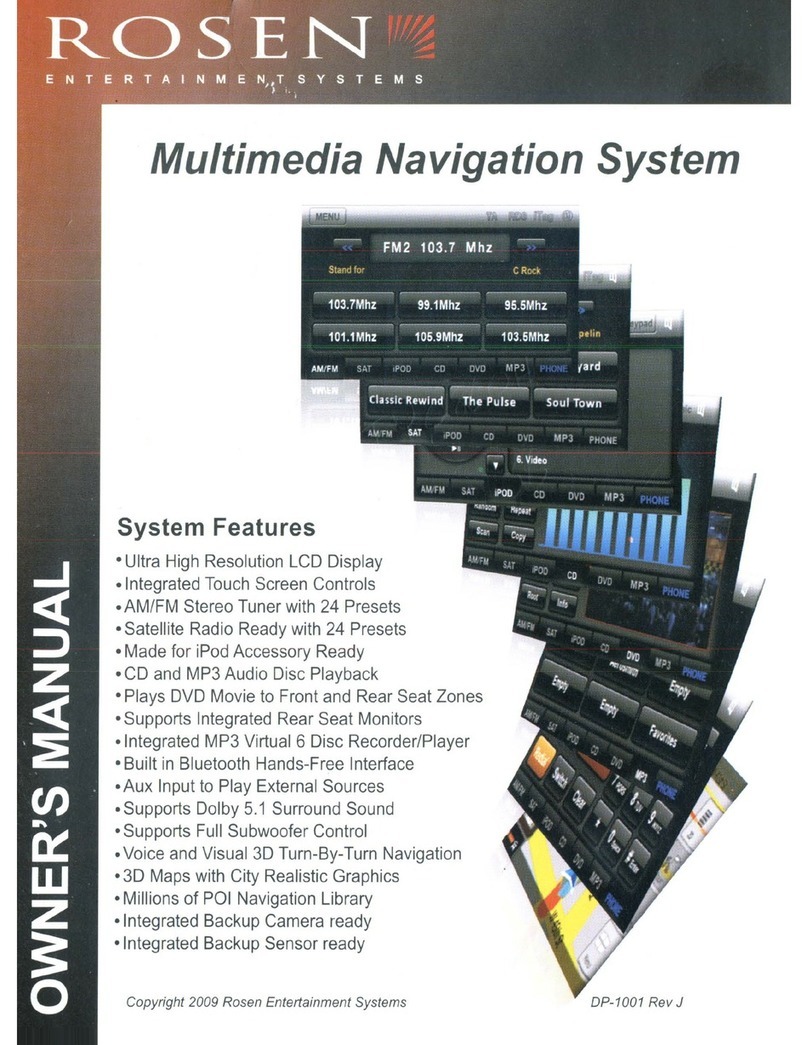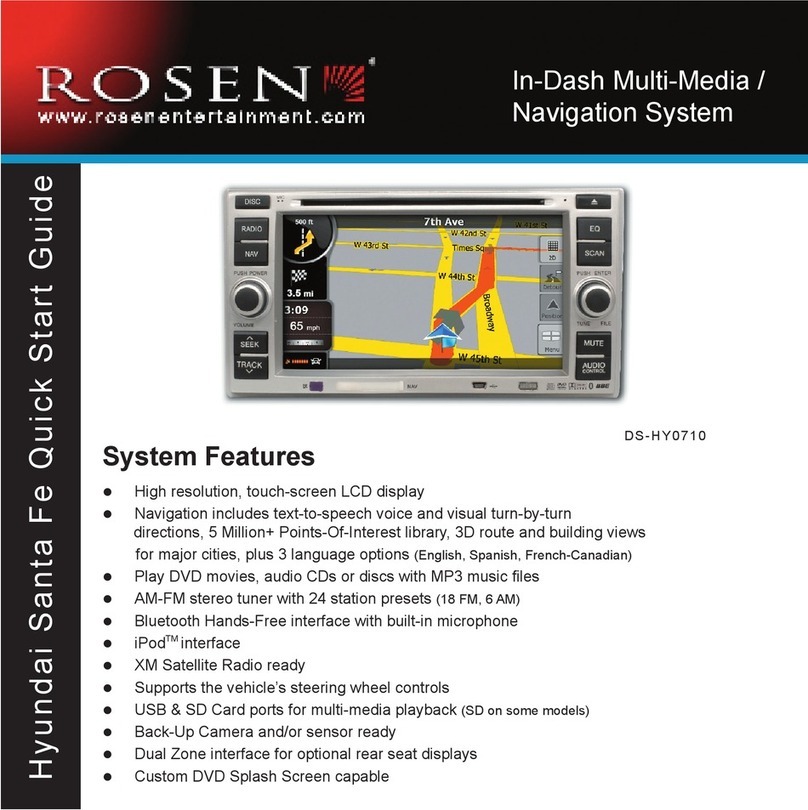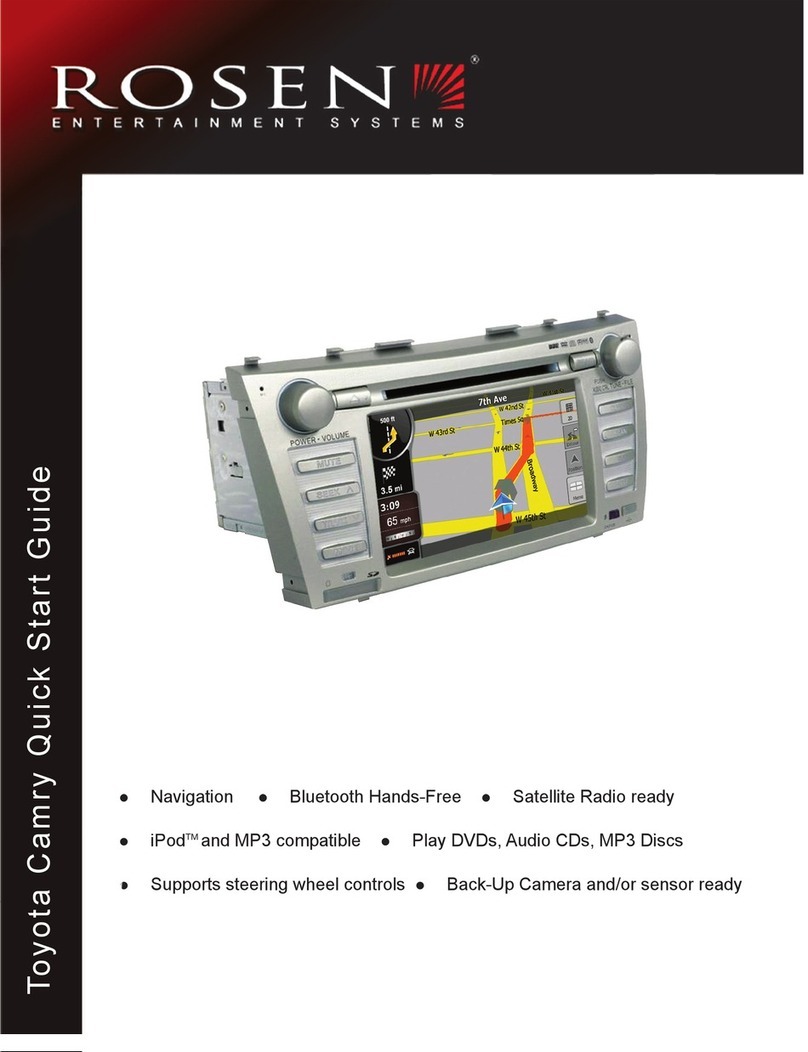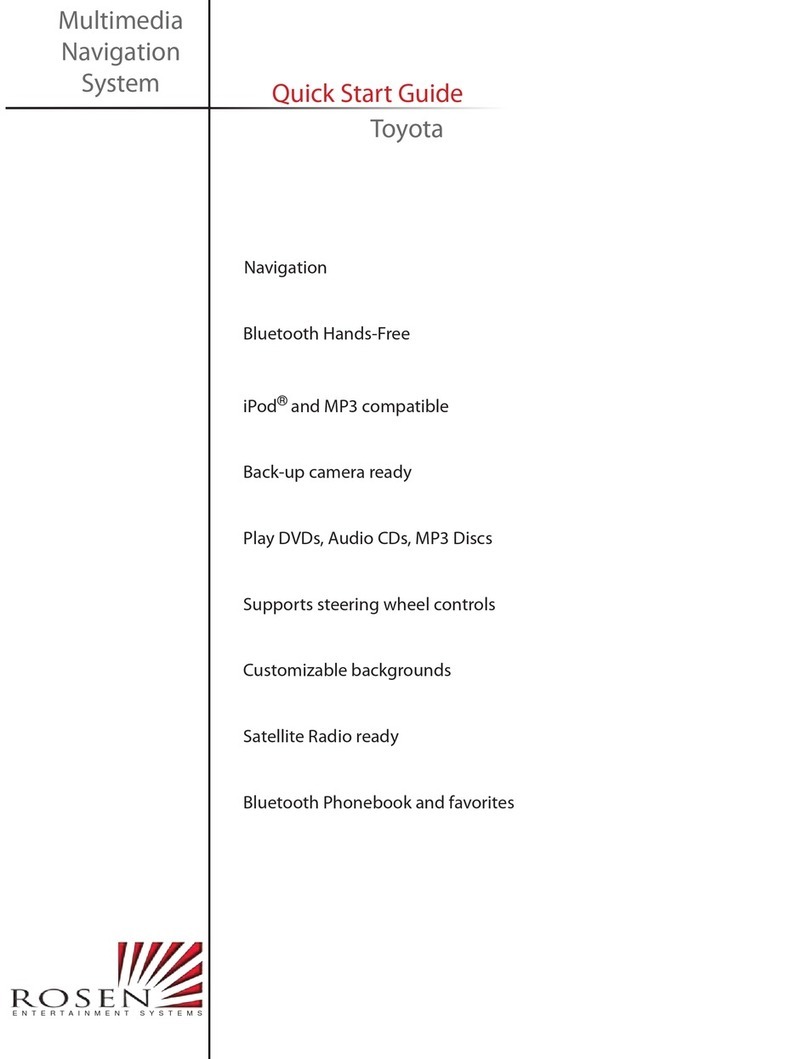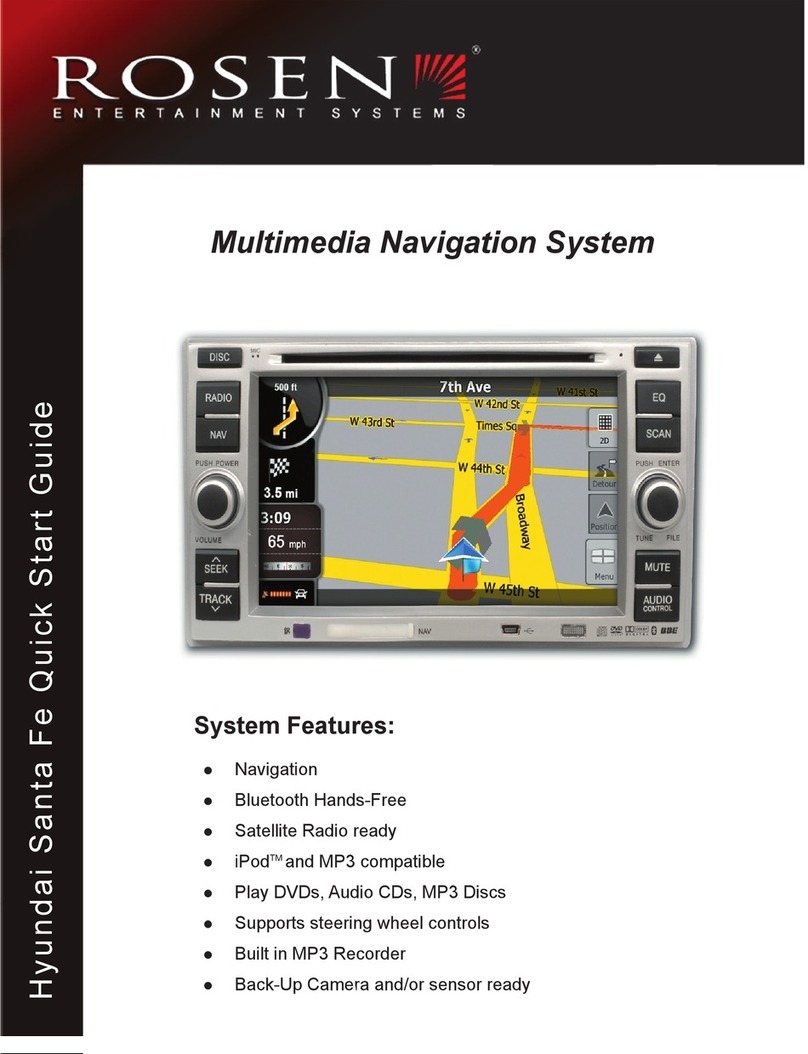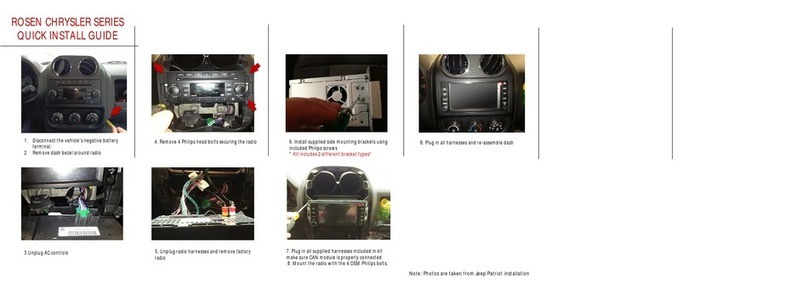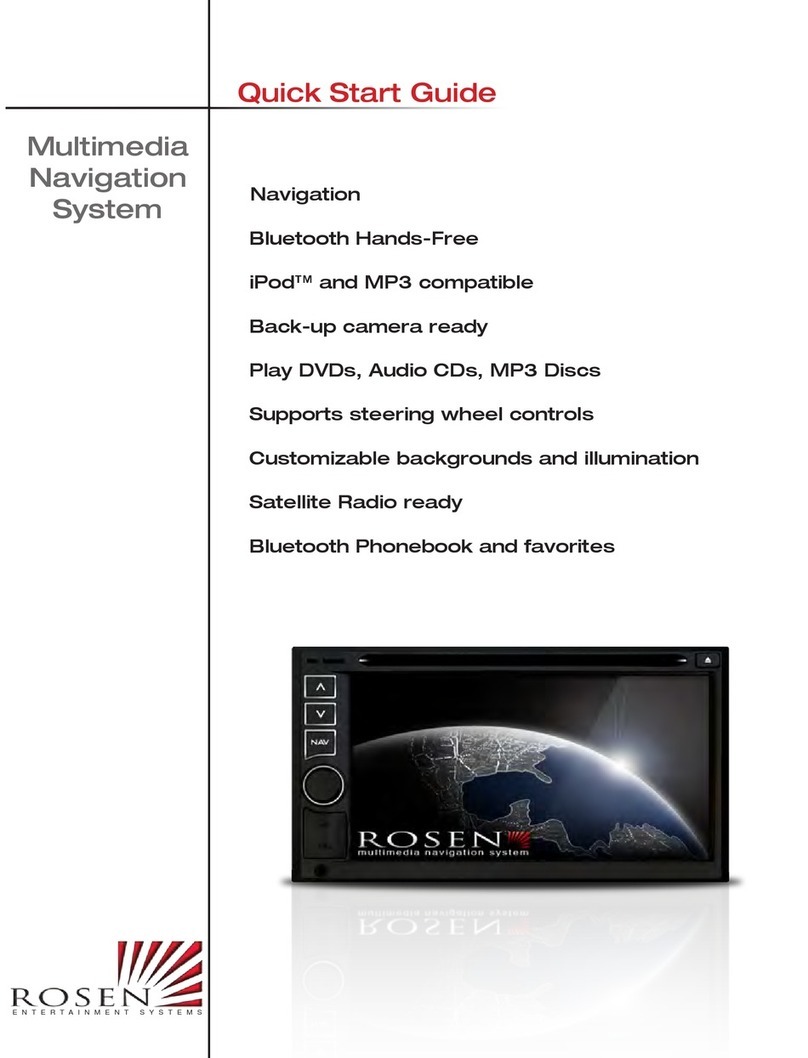Notices
NOTICE OF INTENDED USE
Some features of Rosen Entertainment Systems are not intended for viewing by the driver when the vehicle is in motion,
such as movie playback. When using navigation, minimize the amount of time spent viewing the screen and use voice
prompts as much as possible. Avoid prolonged use of the touch screen controls. Such use might distract the driver or
interfere with the driver’s safe operation of the vehicle, and thus result in serious injury or death. Such use might also
violate state or local laws.
Rosen Entertainment Systems disclaims any liability for
any bodily injury or property damage that might result
from any improper or unintended use.
About the Registered Marks
This product incorporates copyright protection technology that is protected by method claims
of certain U.S. patents and other intellectual property rights owned by Macrovision Corpora-
tion and other rights owners. Use of this copyright protection technology must be authorized
by Macrovision Corporation, and is intended for limited viewing uses only unless otherwise
authorized by Macrovision Corporation. Reverse
engineering or disassembly is prohibited.
iPod® is a registered trademark of Apple Computer, Inc.
NOTE: Features and specifications listed in this manual are subject to change without notice.
1
Copyright © 2009 by Rosen Entertainment Systems. All rights reserved. Except as permitted
under the Copyright Act of 1976, no part of this publication may be reproduced or distributed in
any form or by any means, or stored in a database or retrieval system, without the prior written
permission of Rosen Entertainment Systems.