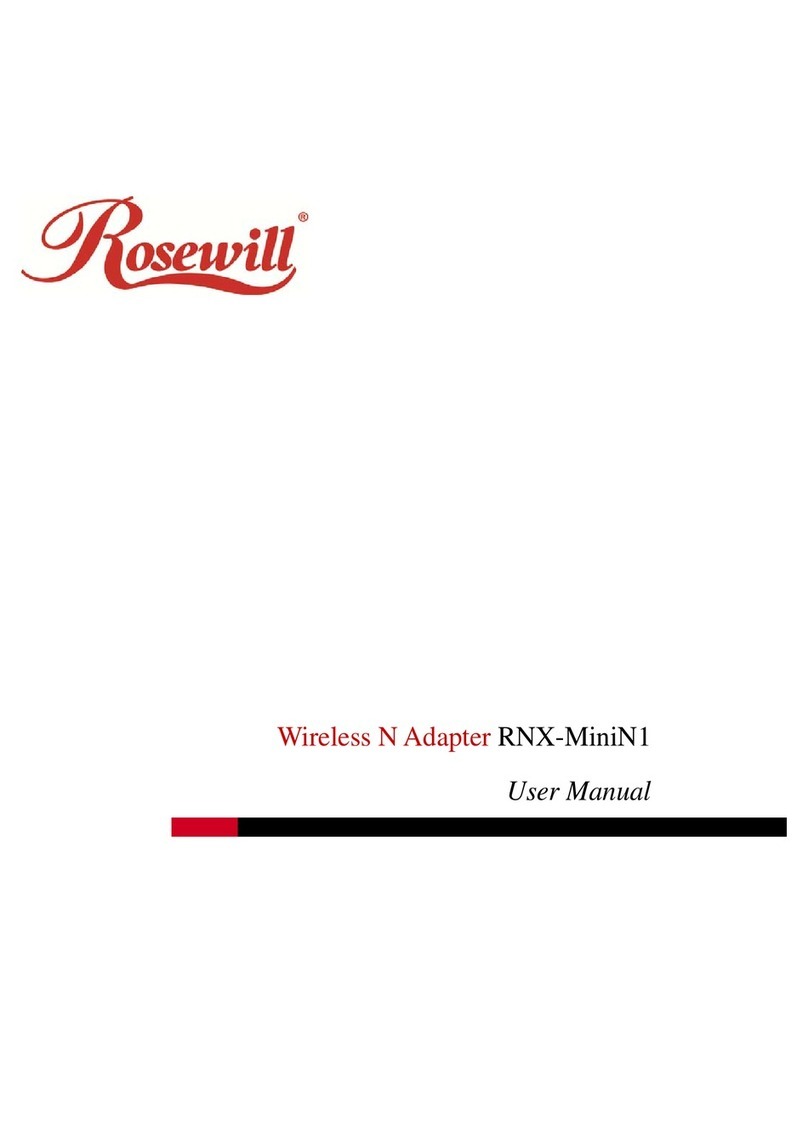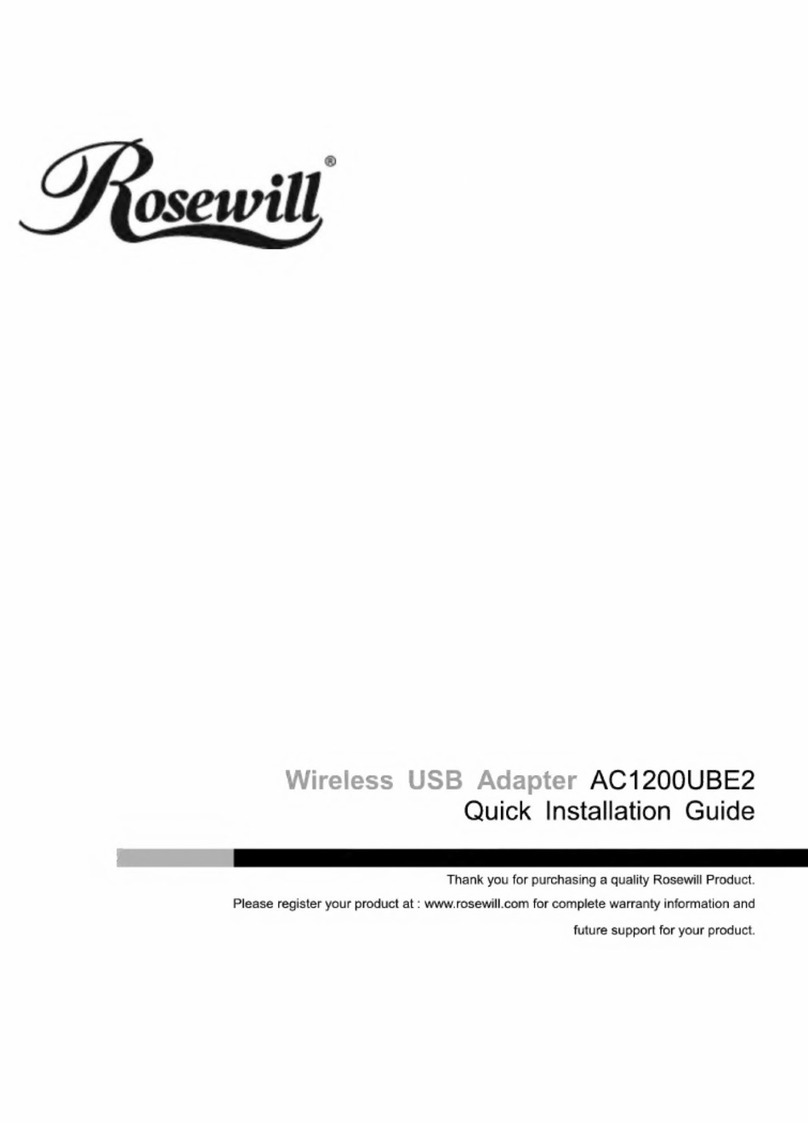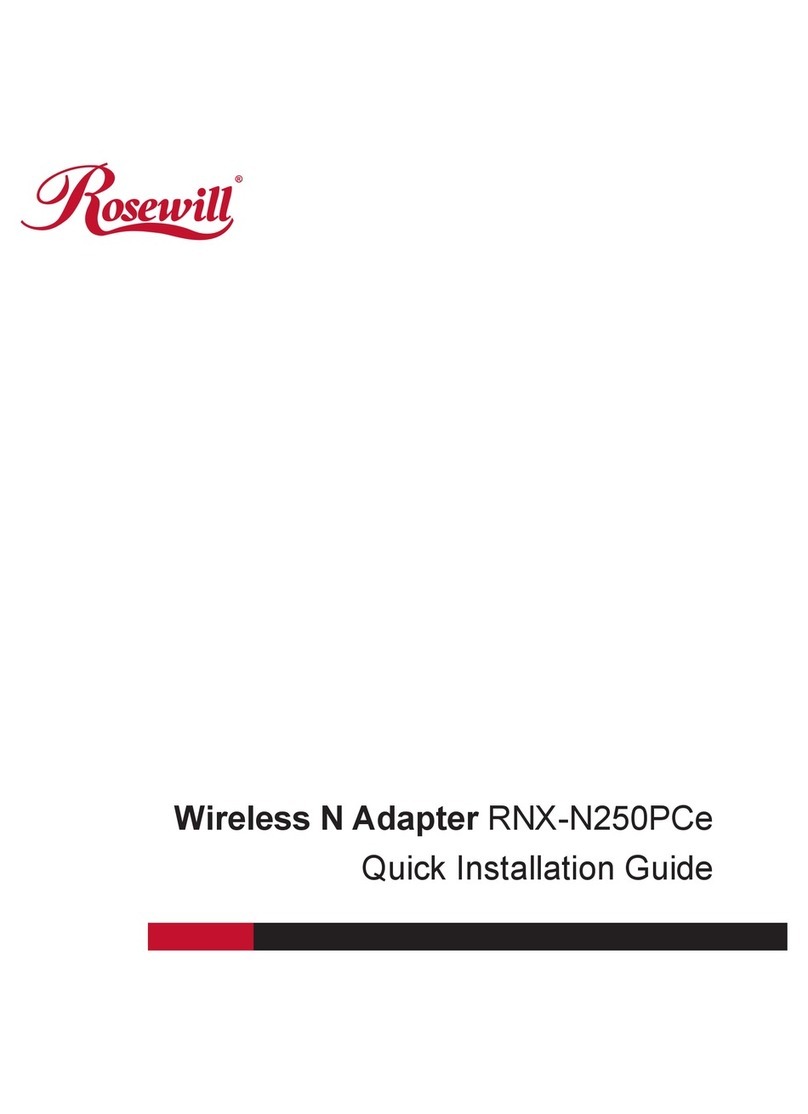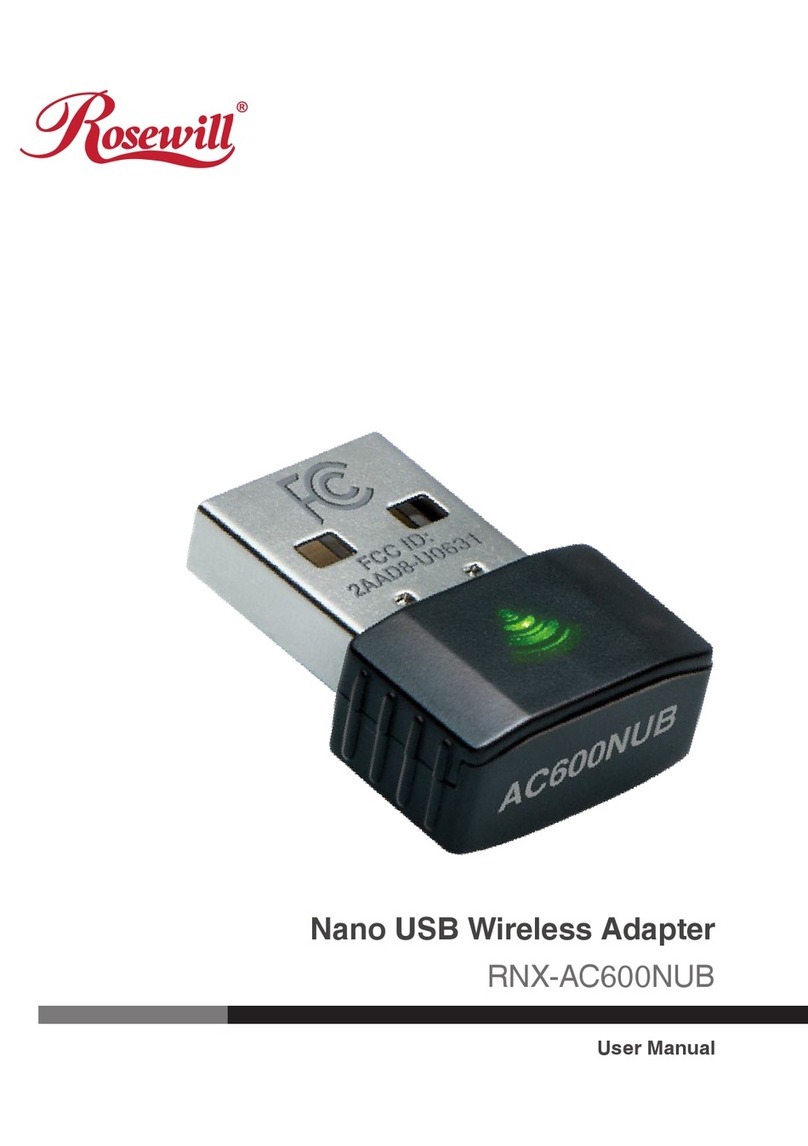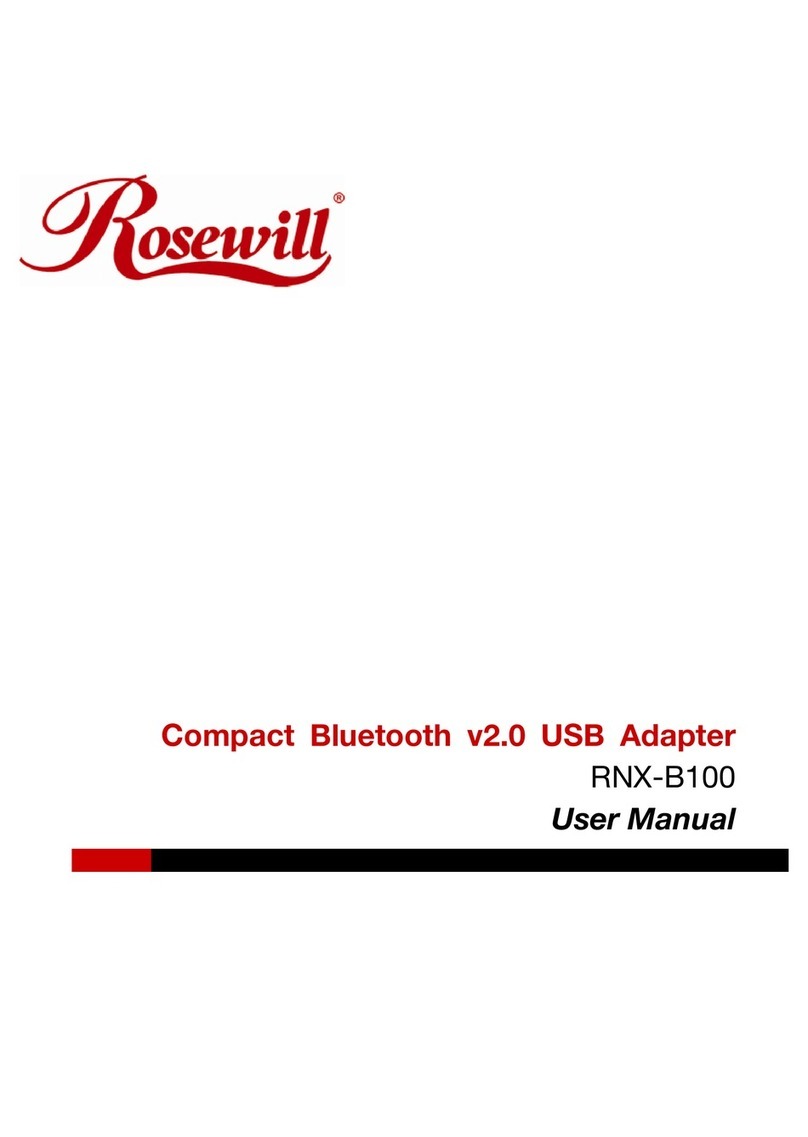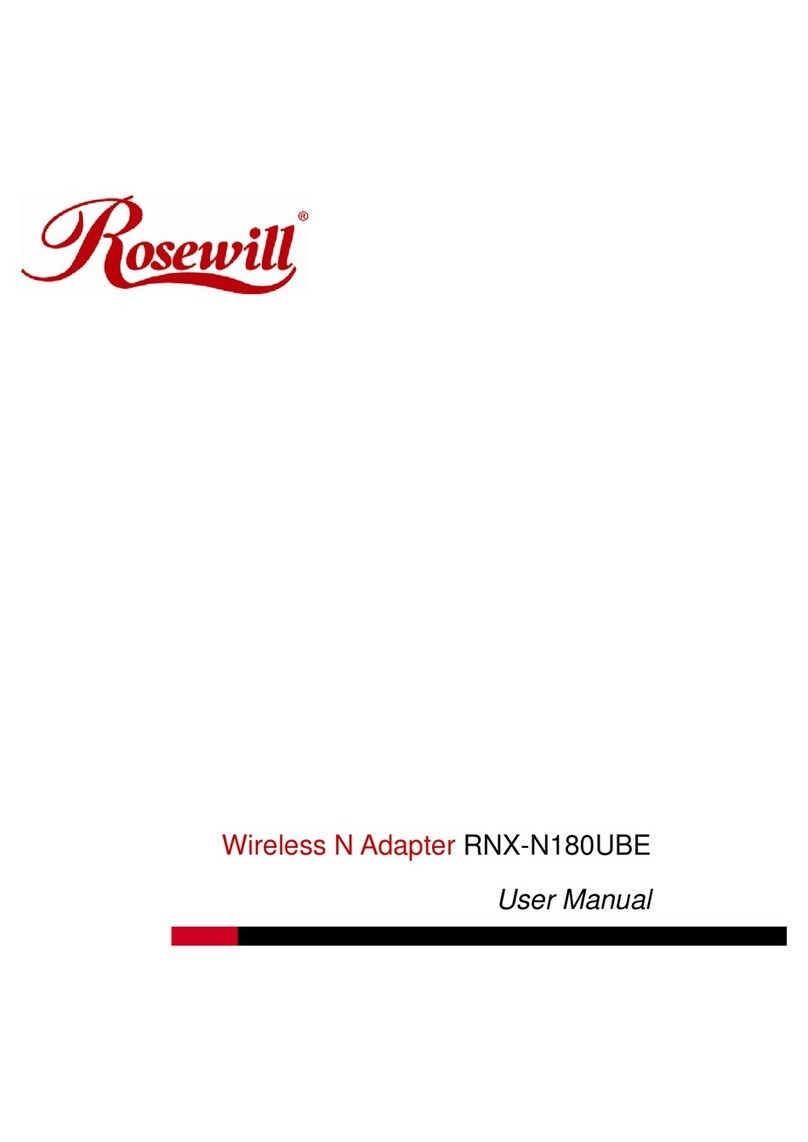3
User Manual
SATA II –3GB 2-Port PCIE Adapter RC207
verify controller was installed correctly.
2.3. Adding the HBA to an existing Windows 2000/XP or Windows Server 2003
installation
1. Power off the system. Insert SATA Card into an available PCI Express slot. Power up the
system.
2. During OS boot up, Windows will display the ‘Found New Hardware Wizard’. ‘Mass
Storage controller’.
3. Select “Install from a list or specific location (Advanced)” and click “Next” and make sure
the Driver CD is in your CD-ROM/DVD.
4. Select “Search for the best driver in these locations” and check “Include this location in
the search:” uncheck the other boxes.
5. Type in E:\ (If your CD-ROM/DVD is E:\) then click “Browse”.
6. Points specify a location, example E:\SATA Express_2Port \Sil3132 \ WinXP_2000_2003_
NT and click “OPEN” then “OK”.
7. When the wizard indicates that it found a driver for the device click ‘Next’.
8. If the ‘Hardware Installation’ dialog appears, click ‘Continue Anyway’.
9. The wizard will now copy the required files to the system and start the Driver. After starting
the driver the wizard will display a completion dialog, click ‘Finish’ to exit the wizard.
2.4. Verifying The installation Windows NT, Windows 2000/XP or Windows
Server 2003
For Windows 2000/XP
1. Right click on ‘My Computer’ icon, select ‘Properties’, left click on ‘Hardware’ tab and then on
‘Device Manager’ button.
2. Double click on ‘SCSI and RAID Controllers’, if there is no yellow ‘!’ or ‘?’ in front of ‘Silicon
Image SiI 3132 SATA Link Controller’, the driver is started correctly.
3. To view information about the devices attached to the controller, use the SiICfg Utility and click
on the device from the list.
For Windows NT 4.0
1. Double click on ‘My Computer’ icon, select ‘Control Panel’, click on ‘SCSI Adapters’
icon, ‘Silicon Image SiI 3132 SATA Link Controller’ should displayed correctly under
‘Device’ and ‘Driver’ tab.
2. To view information about the devices attached to the controller, use the SiICfg Utility and