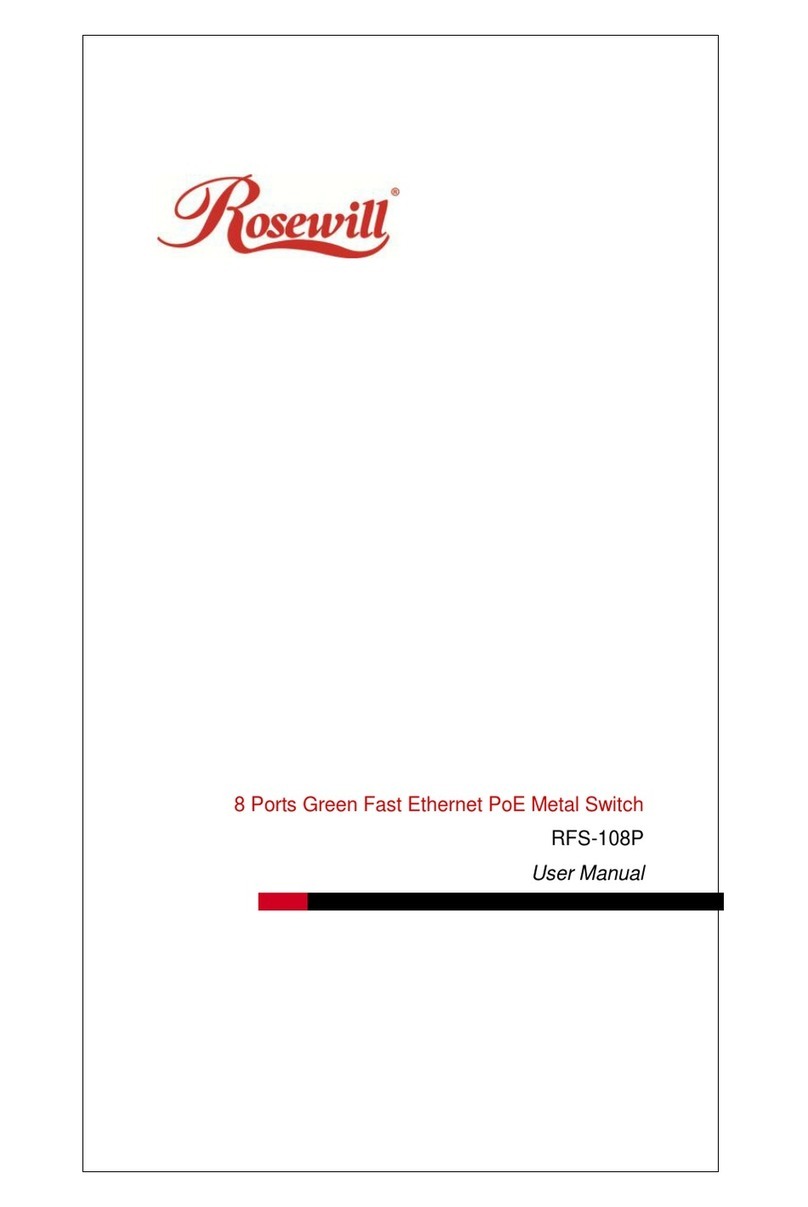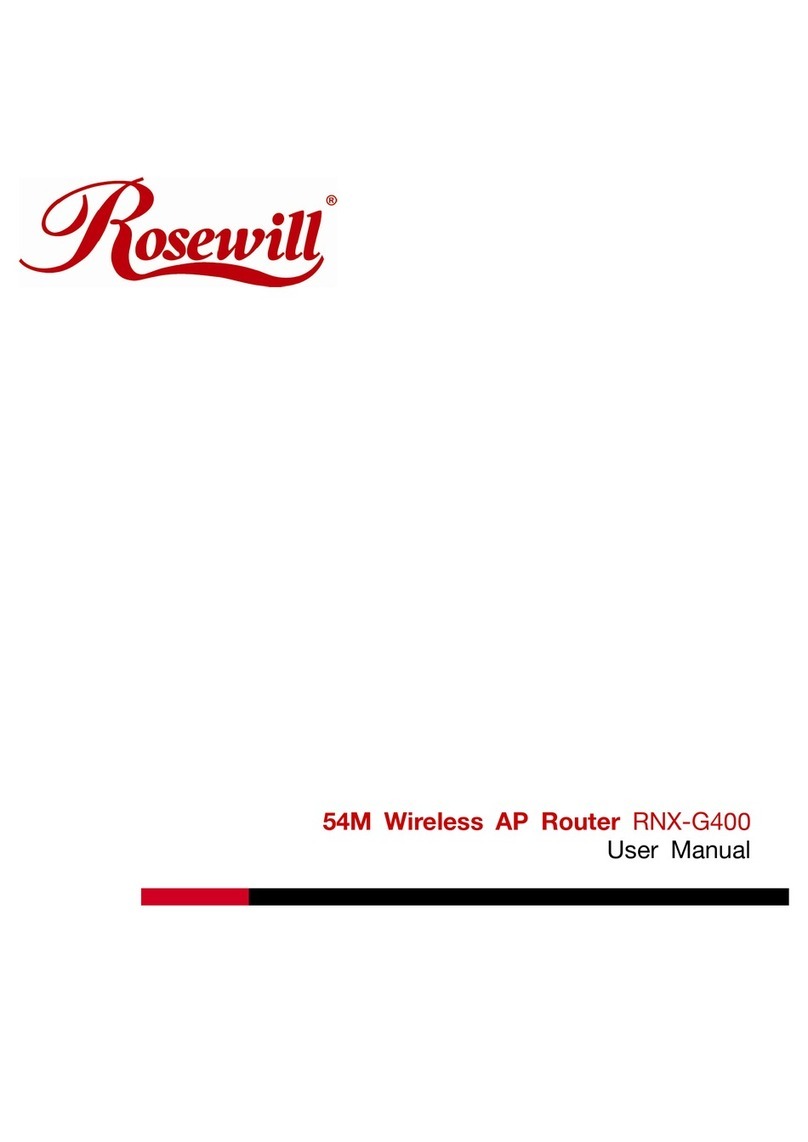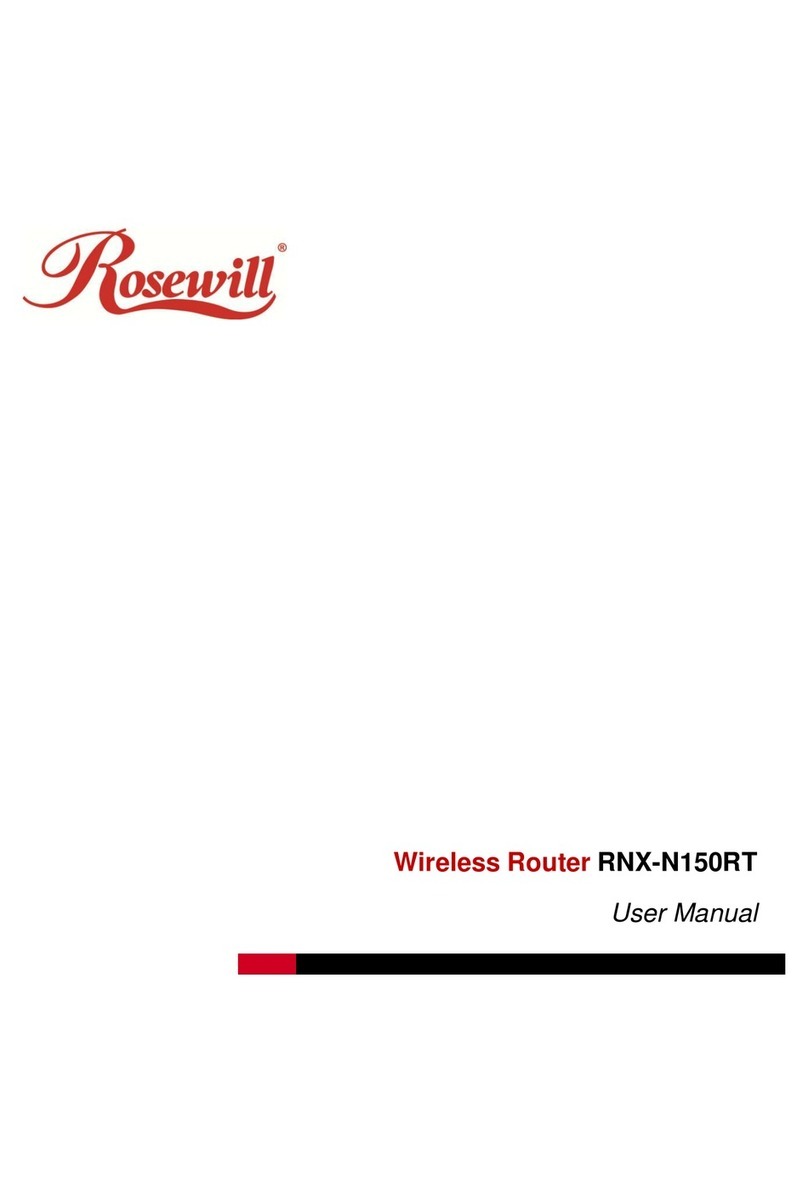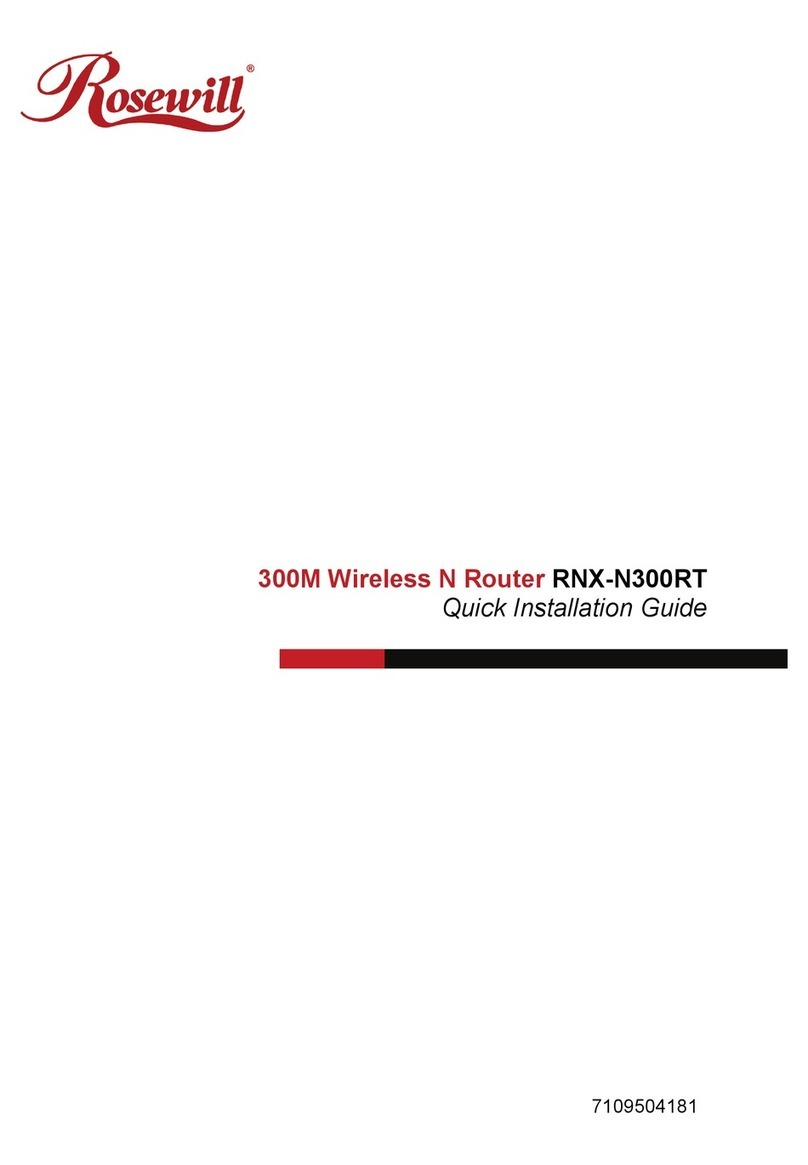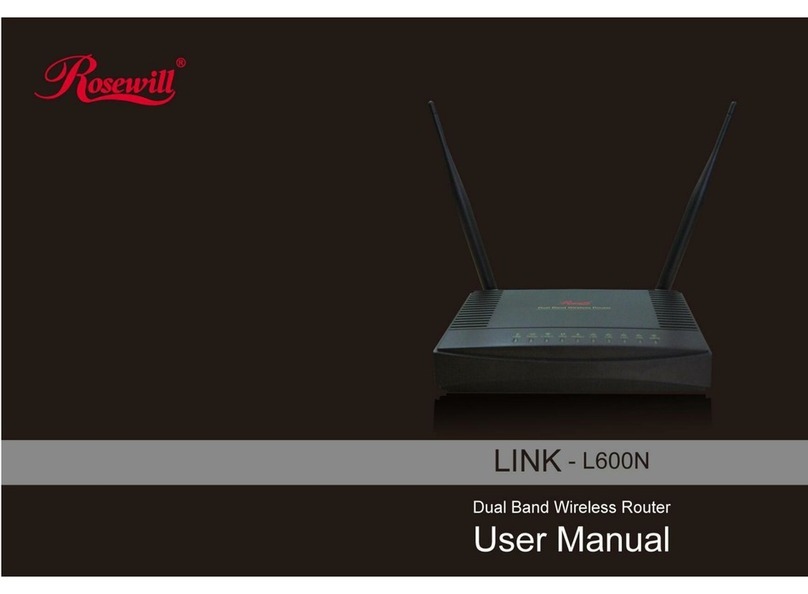- IV -
4.7.3 Address Reservation ......................................................................................43
4.8 Forwarding..................................................................................................................44
4.8.1 Virtual Servers ................................................................................................44
4.8.2 Port Triggering ................................................................................................46
4.8.3 DMZ ................................................................................................................48
4.8.4 UPnP...............................................................................................................48
4.9 Security.......................................................................................................................49
4.9.1 Basic Security.................................................................................................49
4.9.2 Advanced Security..........................................................................................51
4.9.3 Local Management.........................................................................................52
4.9.4 Remote Management.....................................................................................53
4.10 Parental Control..........................................................................................................54
4.11 Access Control............................................................................................................57
4.11.1 Rule.................................................................................................................57
4.11.2 Host.................................................................................................................62
4.11.3 Target..............................................................................................................64
4.11.4 Schedule.........................................................................................................66
4.12 Advanced Routing ......................................................................................................67
4.12.1 Static Routing..................................................................................................68
4.12.2 System Routing Table.....................................................................................69
4.13 Bandwidth Control ......................................................................................................69
4.13.1 Control Settings ..............................................................................................69
4.13.2 Rules List........................................................................................................70
4.14 IP & MAC Binding.......................................................................................................71
4.14.1 Binding Settings..............................................................................................71
4.14.2 ARP List..........................................................................................................73
4.15 Dynamic DNS .............................................................................................................74
4.15.1 Comexe.cn DDNS...........................................................................................74
4.15.2 Dyndns.org DDNS ..........................................................................................75
4.15.3 No-ip.com DDNS ............................................................................................76
4.16 System Tools...............................................................................................................77
4.16.1 Time Settings..................................................................................................78
4.16.2 Diagnostic.......................................................................................................79
4.16.3 Firmware Upgrade..........................................................................................81
4.16.4 Factory Defaults..............................................................................................82
4.16.5 Backup & Restore...........................................................................................82