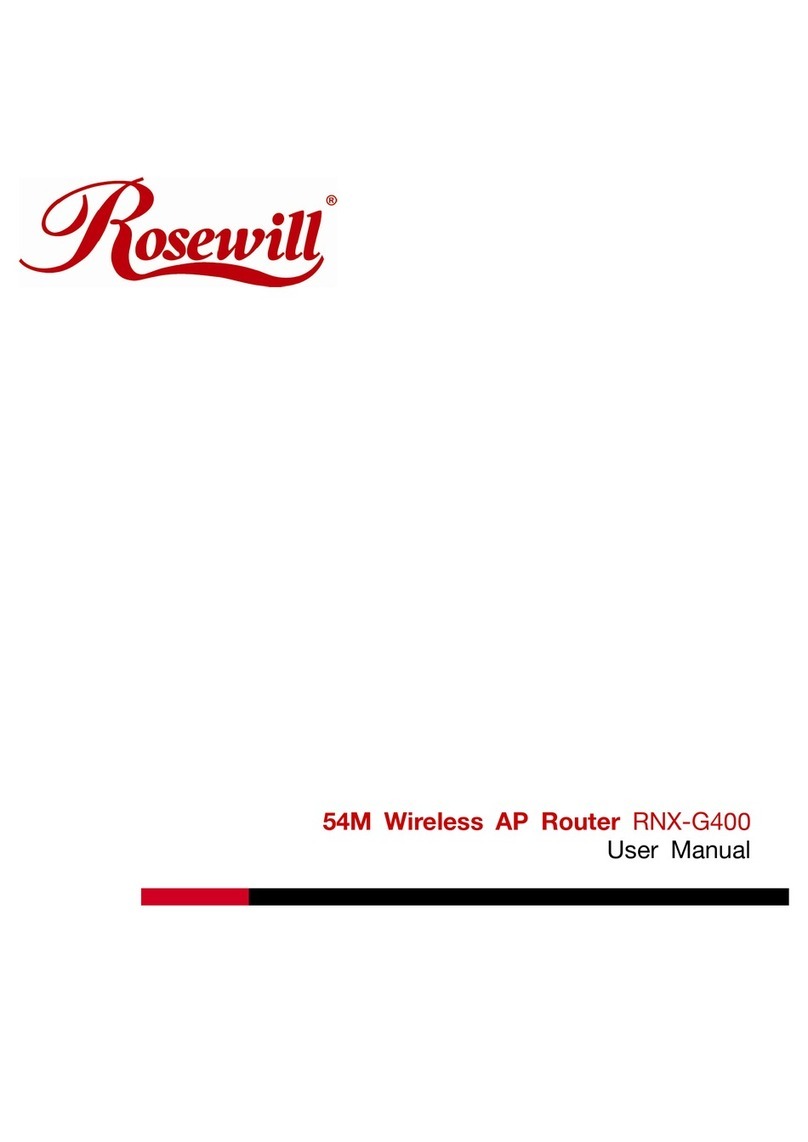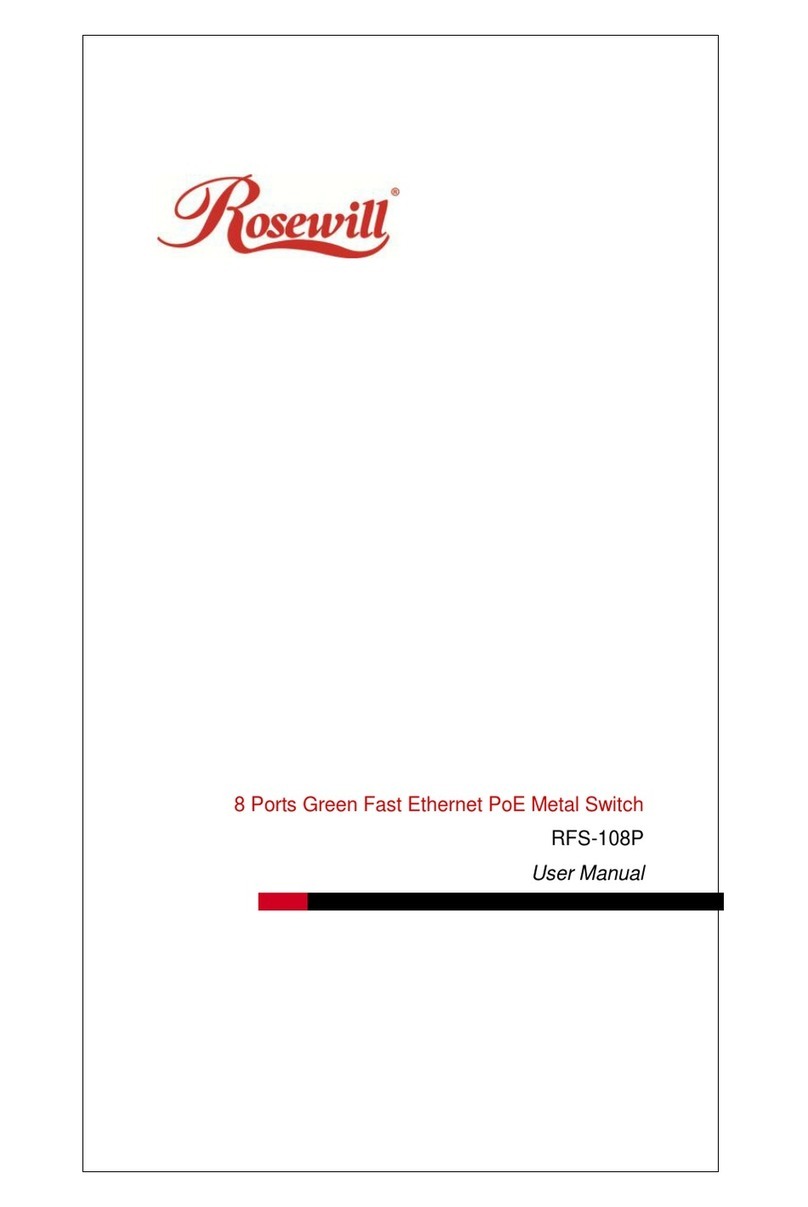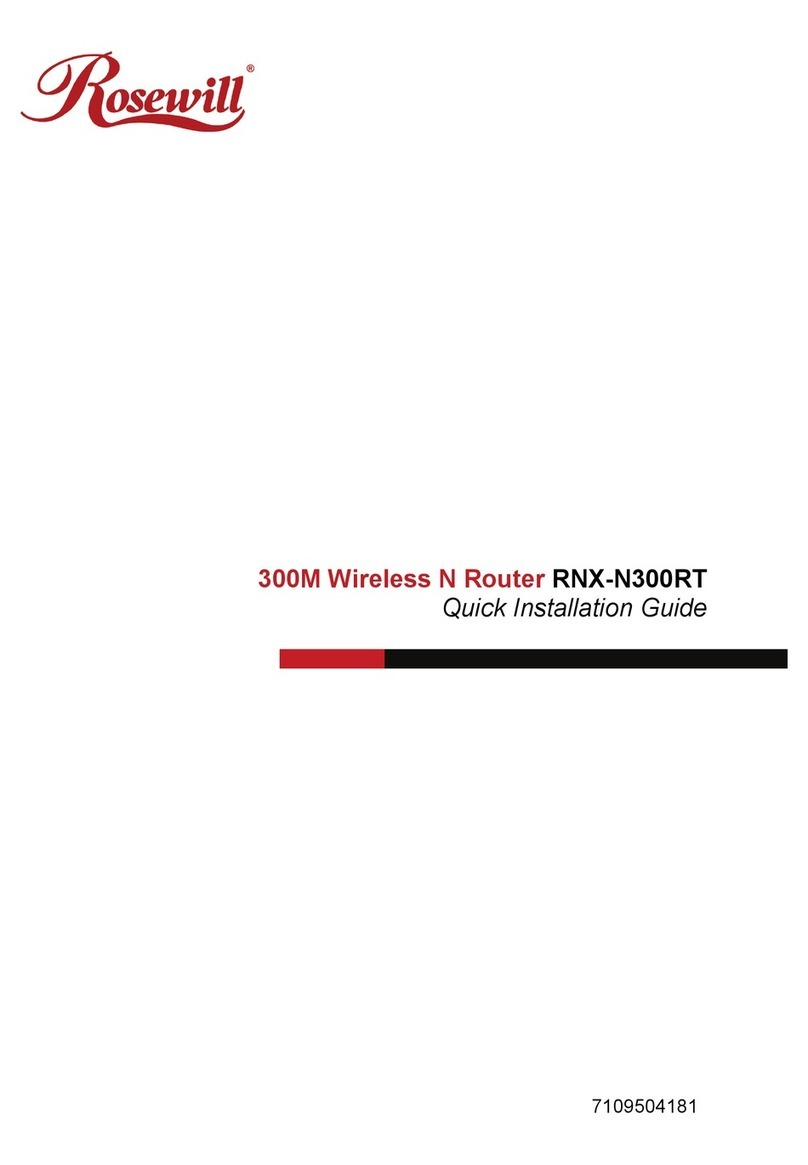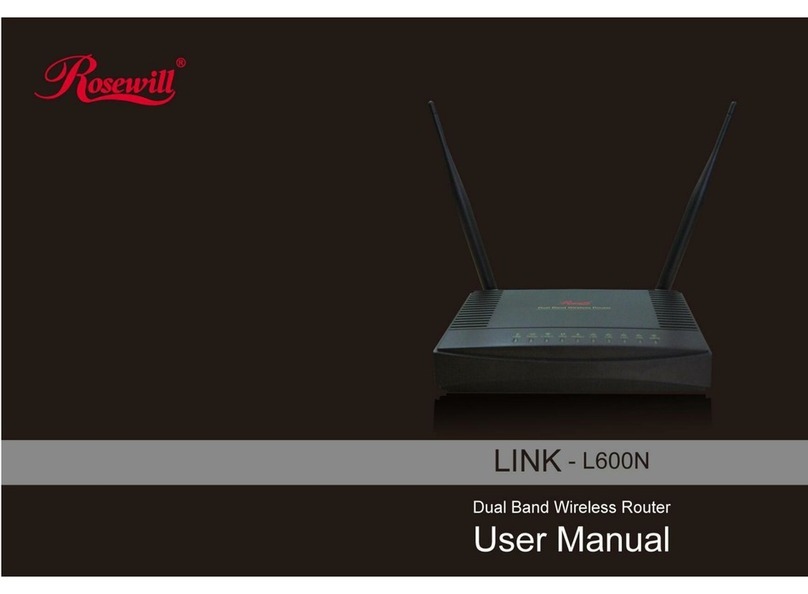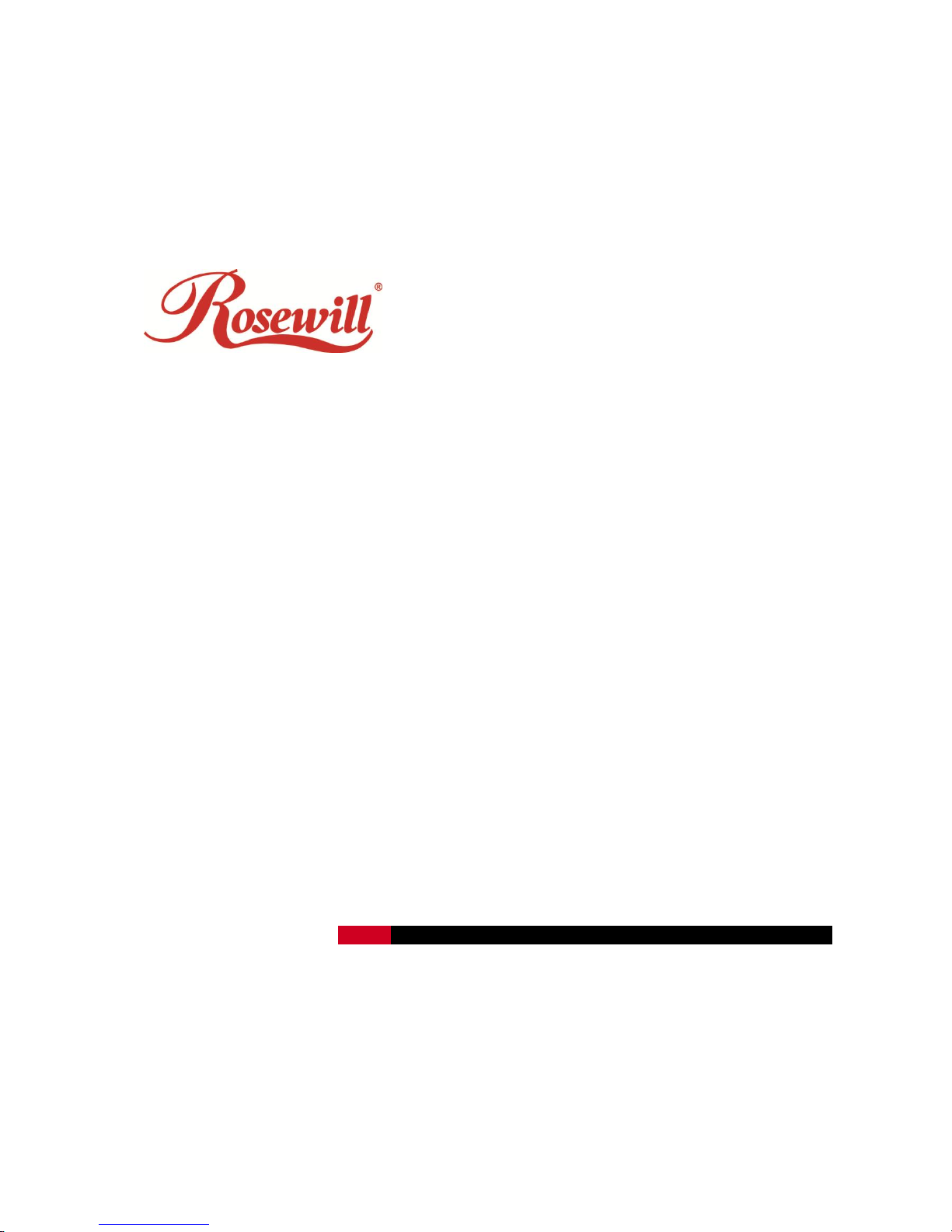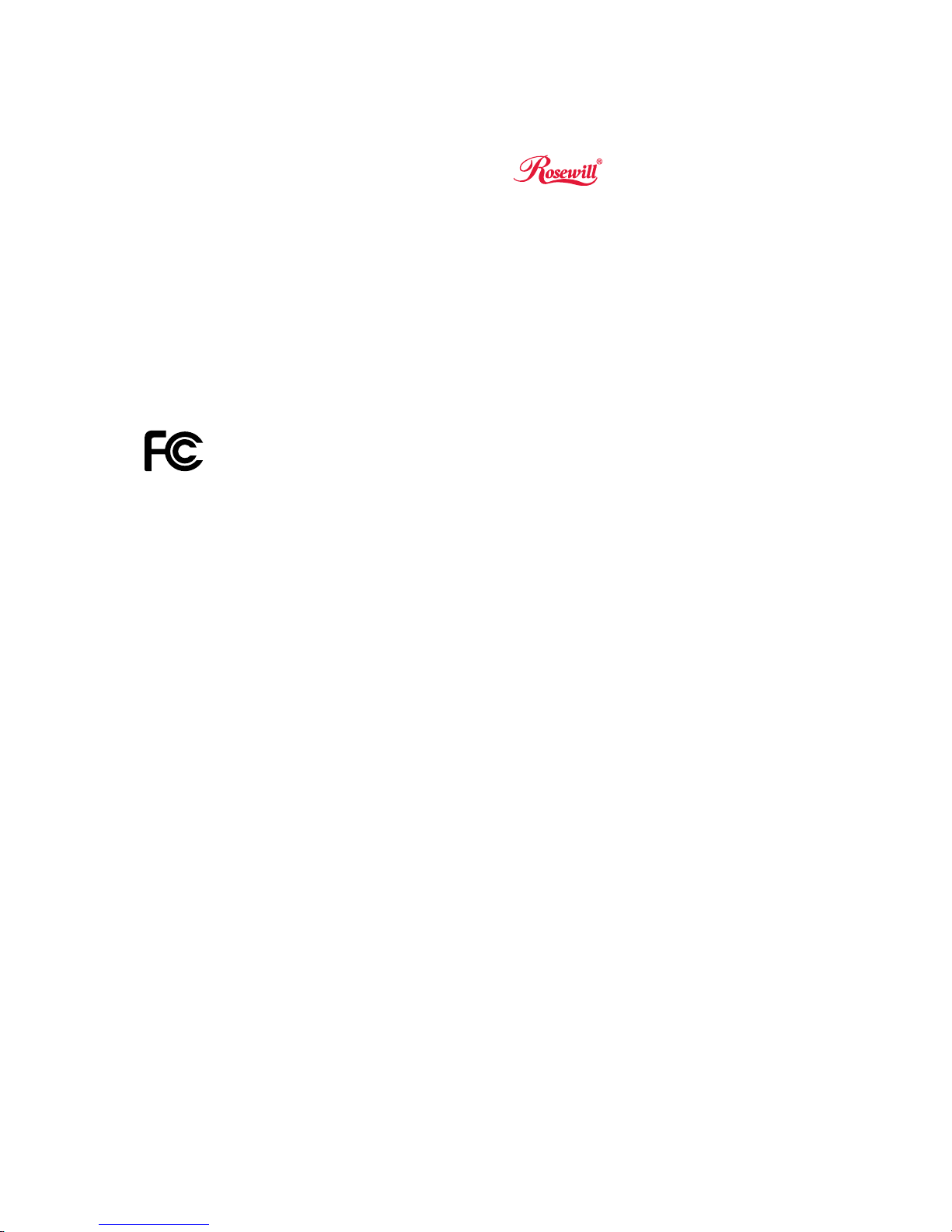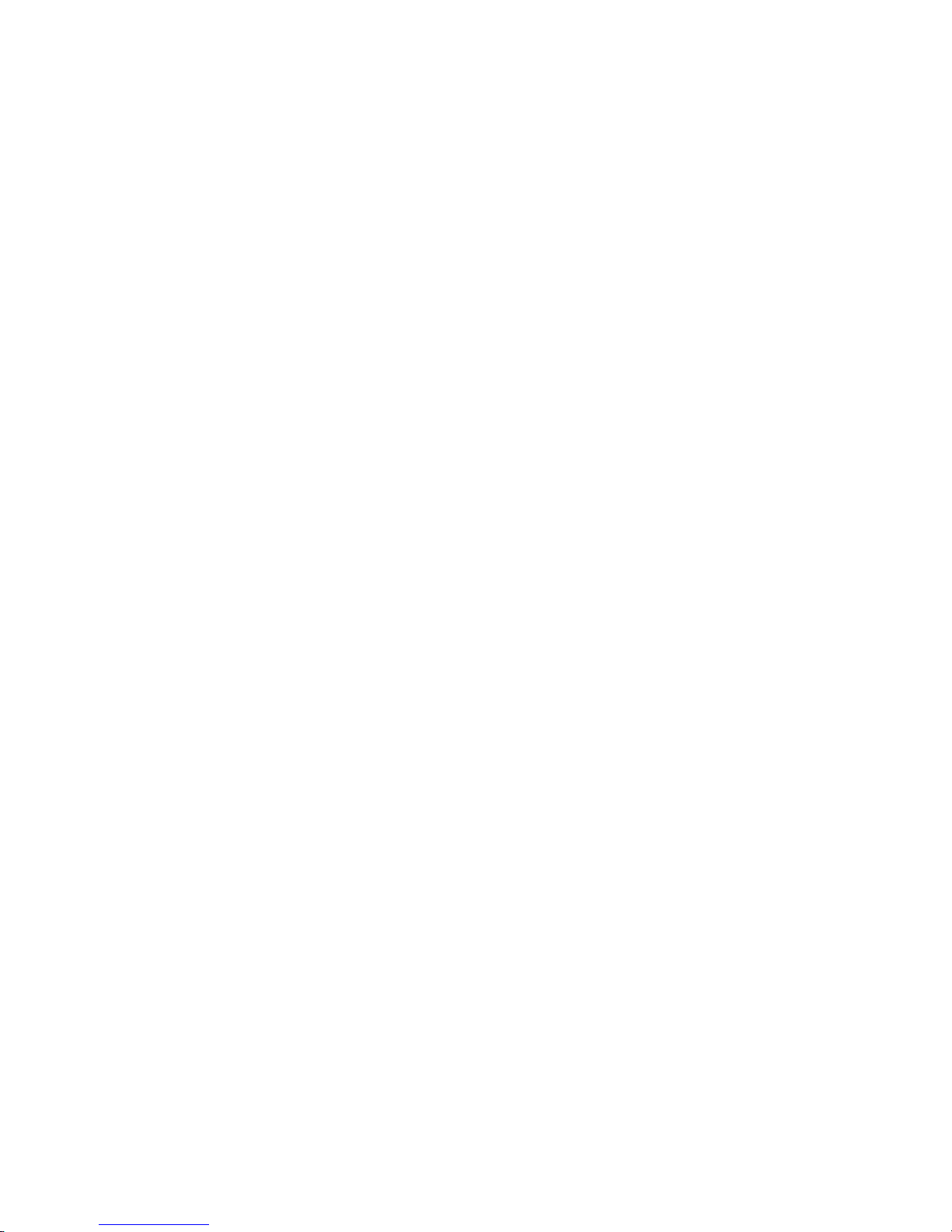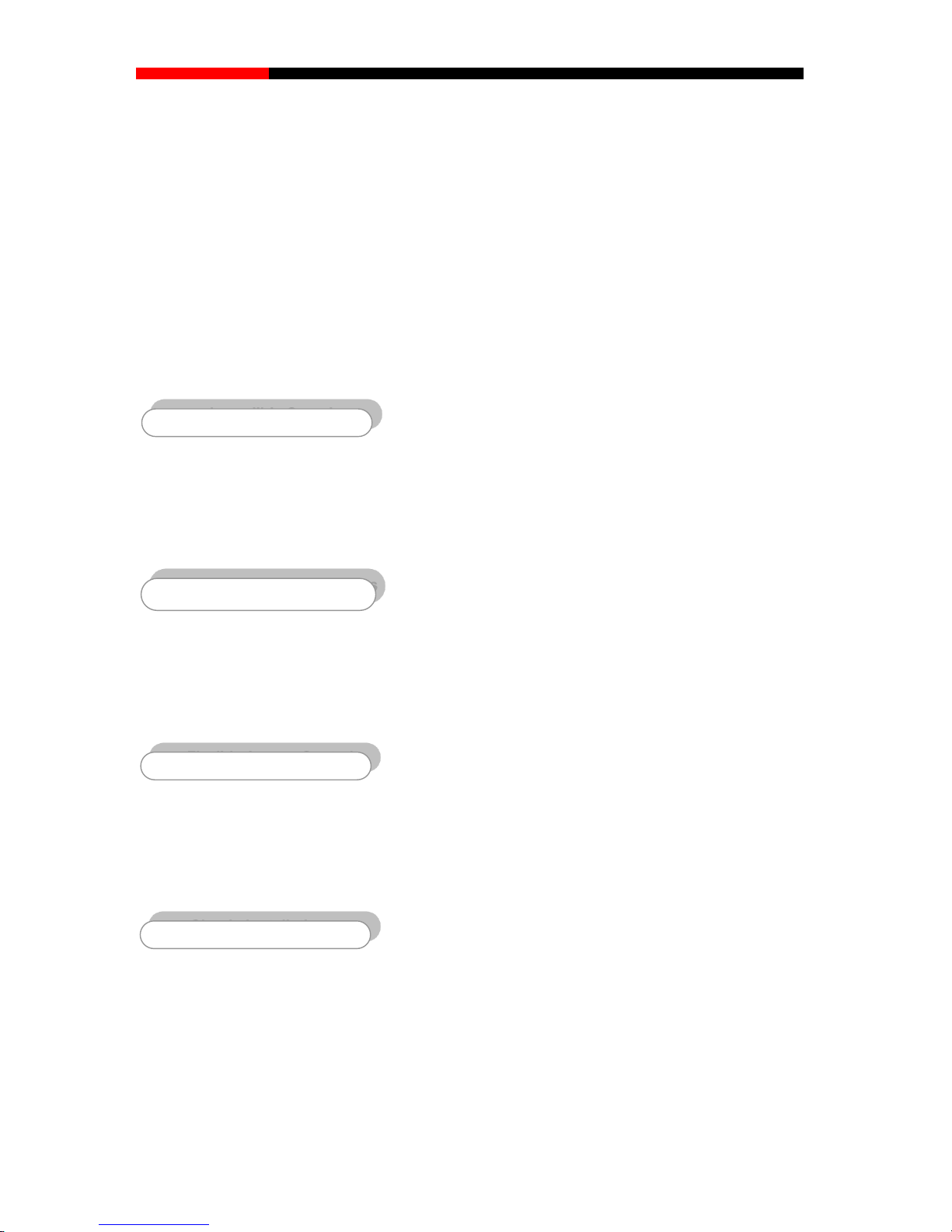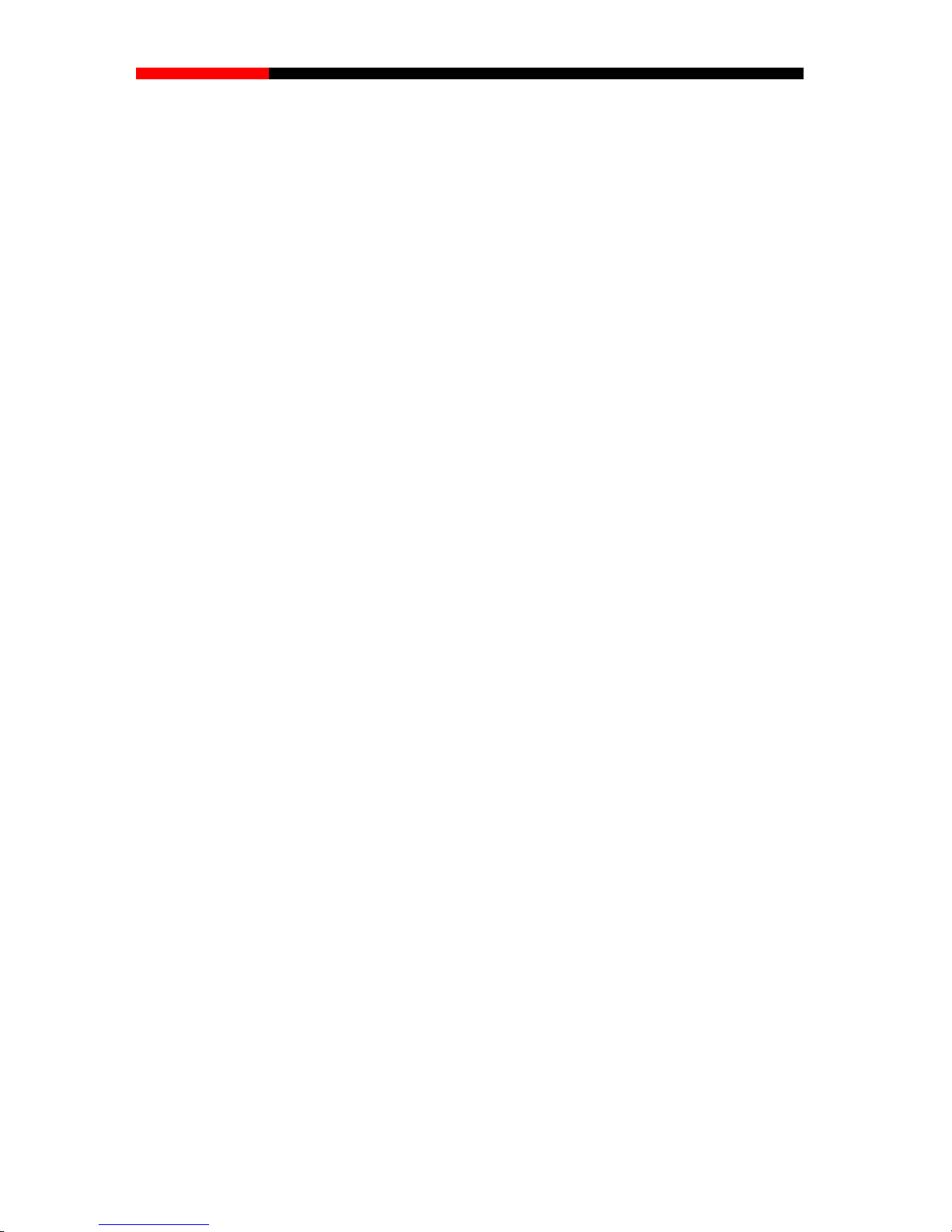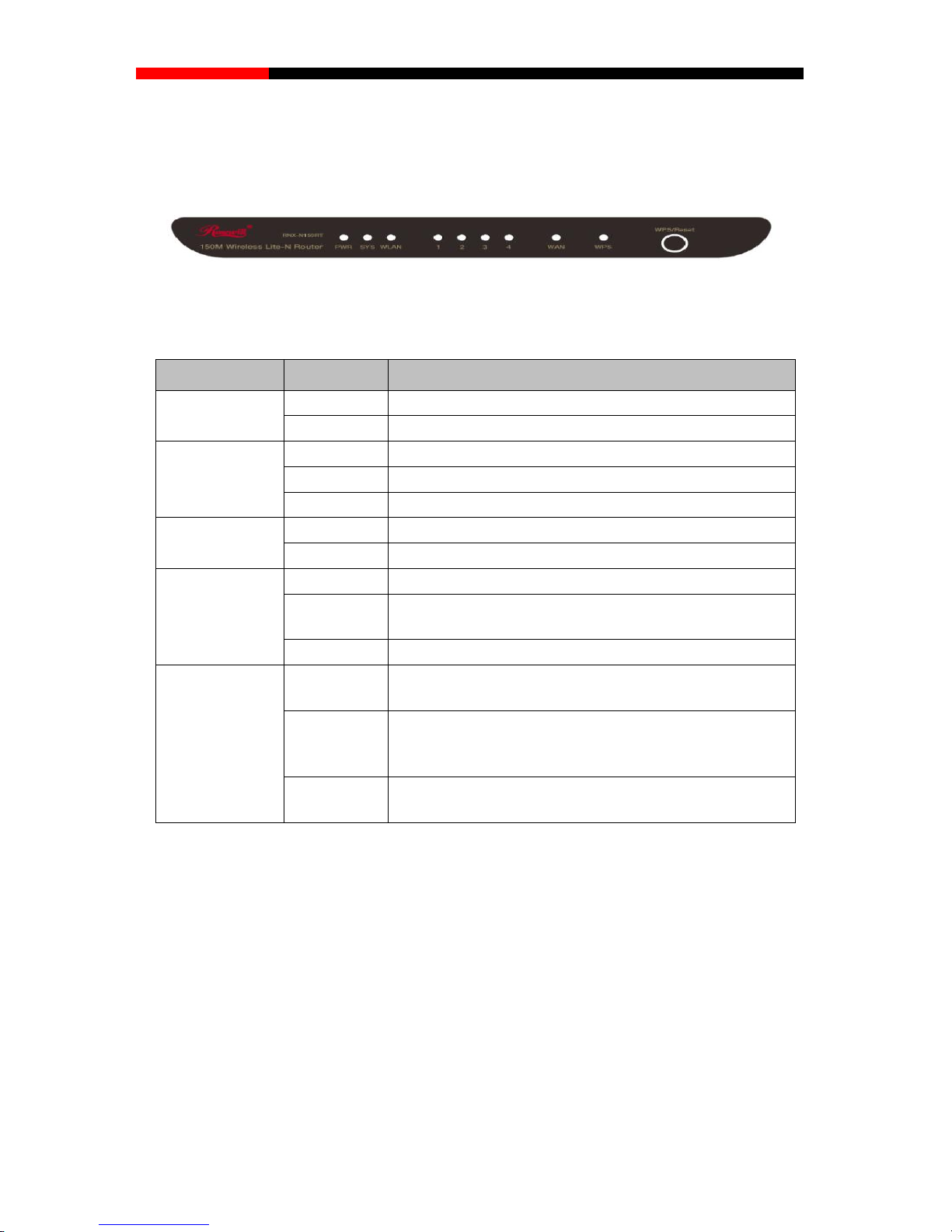- II -
4.6.5 Wireless Statistics ................................................................................................46
4.7DHCP................................................................................................................................47
4.7.1 DHCP Settings......................................................................................................47
4.7.2 DHCP Clients List.................................................................................................48
4.7.3Address Reservation ............................................................................................49
4.8 Forwarding........................................................................................................................50
4.8.1 Virtual Servers......................................................................................................50
4.8.2 Port Triggering......................................................................................................52
4.8.3 DMZ......................................................................................................................54
4.8.4 UPnP ....................................................................................................................54
4.9 Security.............................................................................................................................55
4.9.1 Basic Security.......................................................................................................55
4.9.2 Advanced Security................................................................................................57
4.9.3Local Management...............................................................................................58
4.9.4 Remote Management...........................................................................................59
4.10 Parental Control................................................................................................................60
4.11 Access Control..................................................................................................................63
4.11.1 Rule ......................................................................................................................63
4.11.2 Host ......................................................................................................................66
4.11.3 Target....................................................................................................................68
4.11.4 Schedule...............................................................................................................70
4.12 Static Routing....................................................................................................................71
4.13 Bandwidth Control.............................................................................................................73
4.13.1 Control Settings....................................................................................................73
4.13.2 Rules List..............................................................................................................73
4.14 IP& MAC Bing Setting.......................................................................................................75
4.14.1 Binding Settings....................................................................................................75
4.14.2 ARP List................................................................................................................77
4.15 Dynamic DNS....................................................................................................................77
4.15.1 Dyndns.org DDNS................................................................................................78