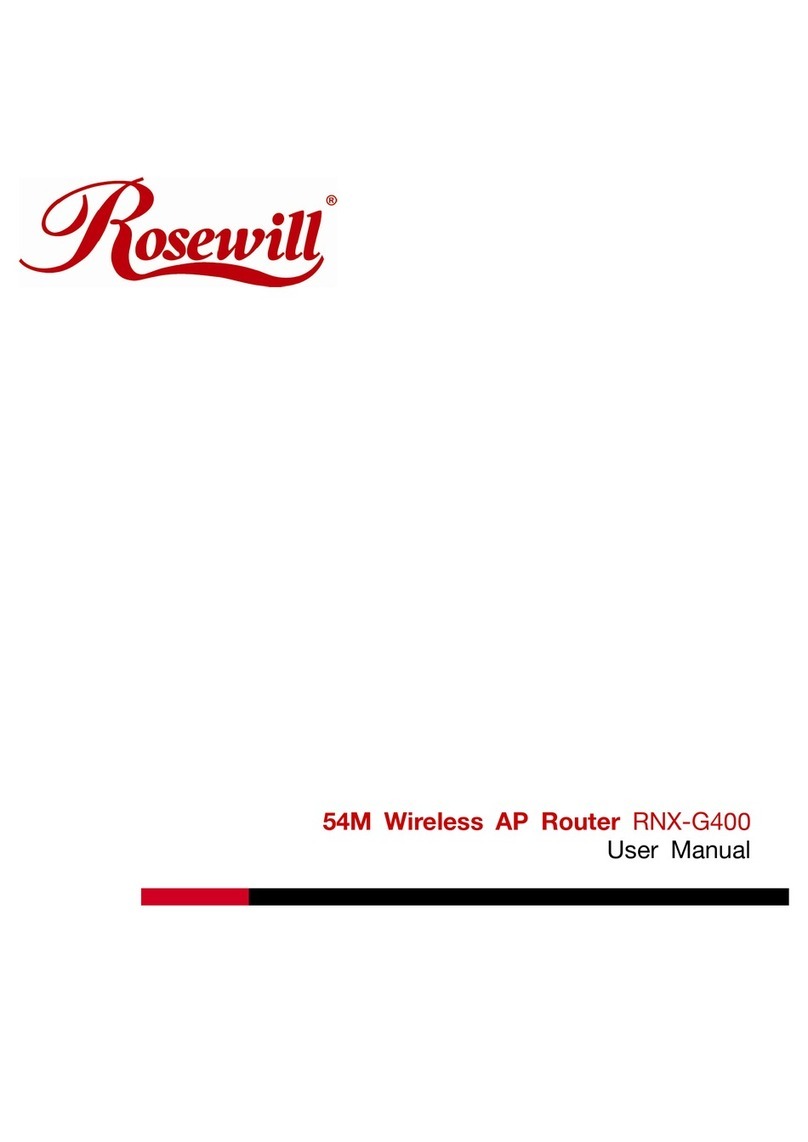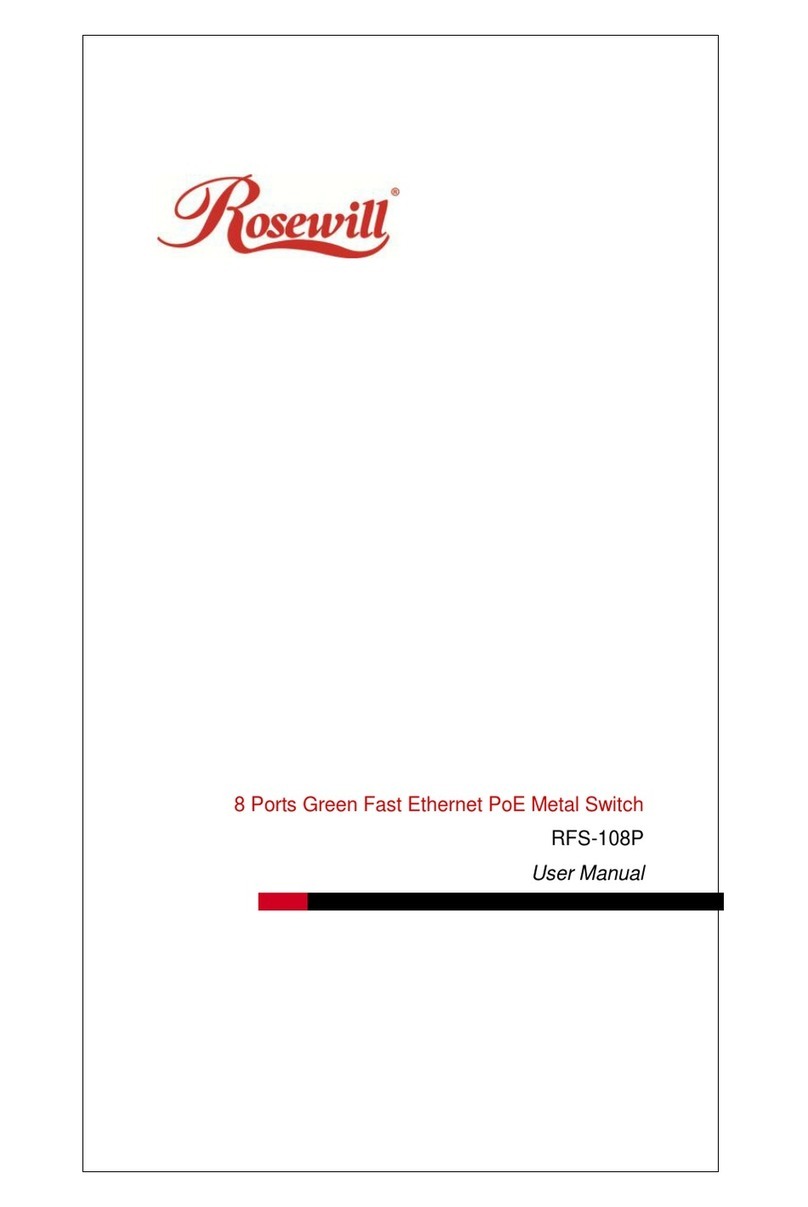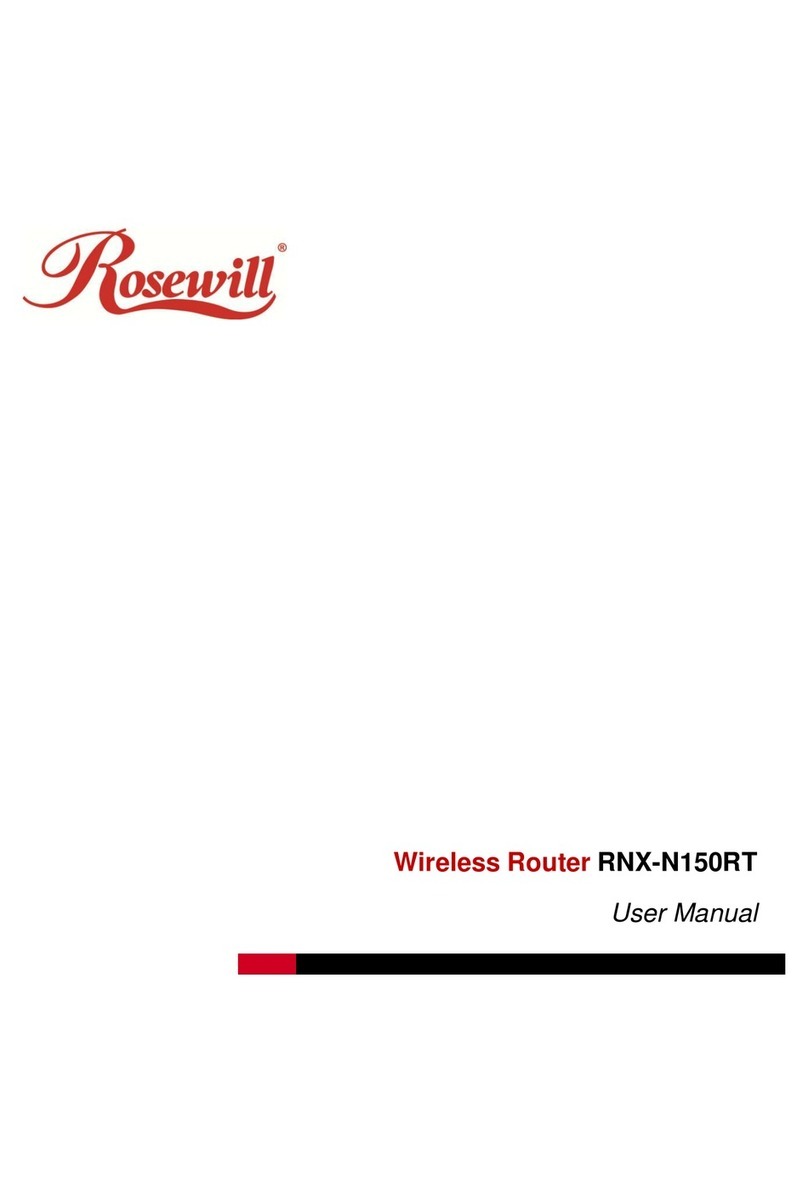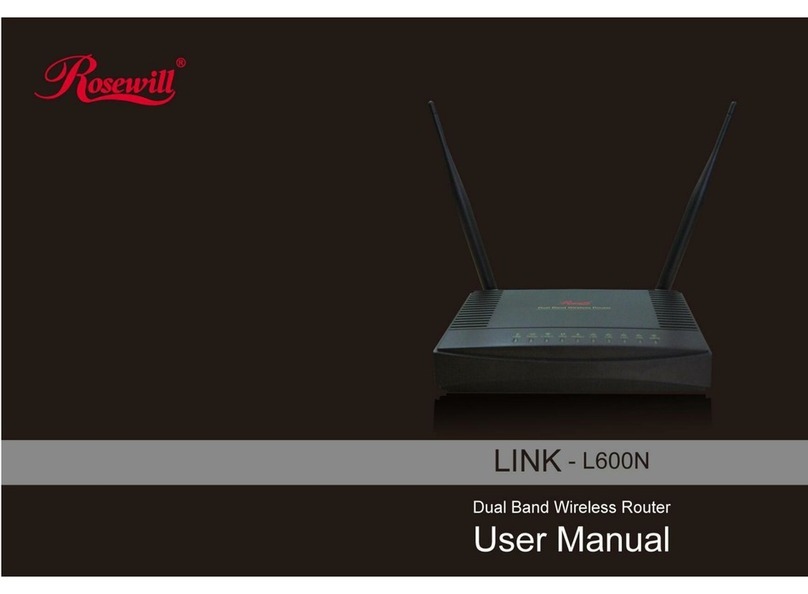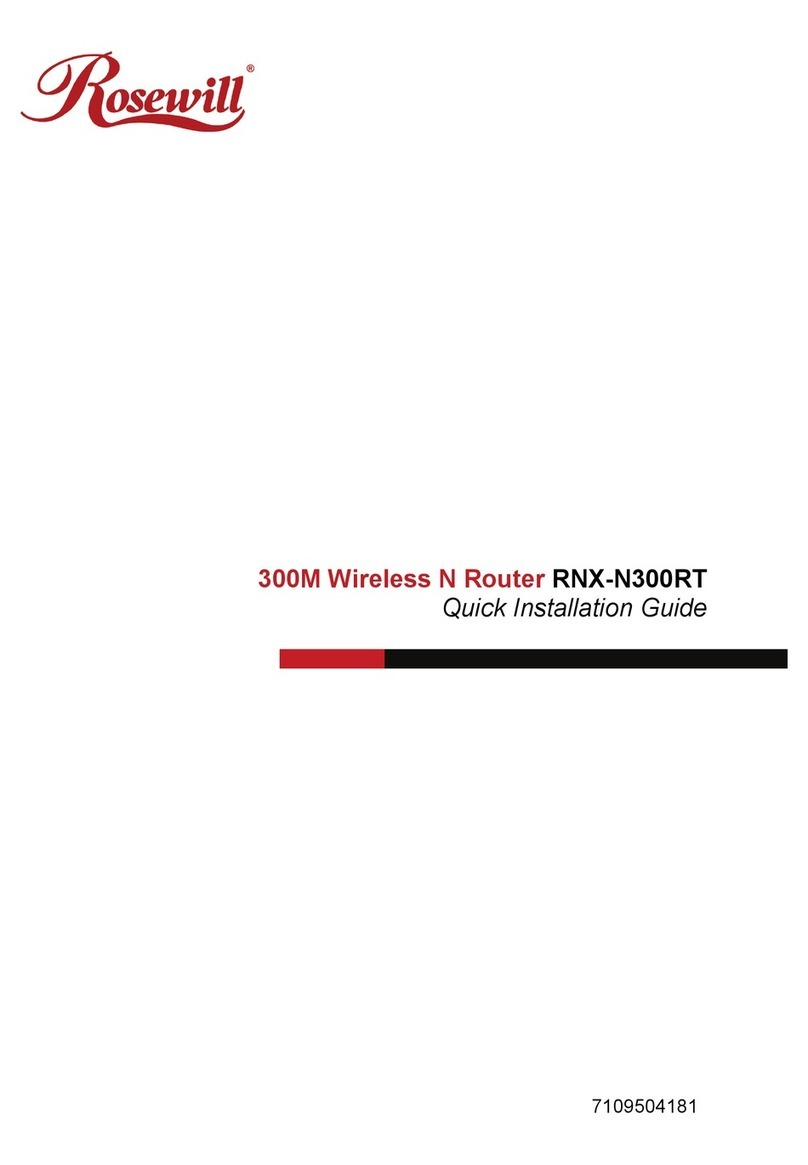-3-
......................................................................................................................................................... 473.18 Firewall - DMZ
......................................................................................................................................................... 483.19 Management - Statistics
......................................................................................................................................................... 493.20 Management - DDNS
......................................................................................................................................................... 503.21 Management - Time Zone Setting
......................................................................................................................................................... 513.22 Management - Denial-of-Service
......................................................................................................................................................... 523.23 Management - Log
......................................................................................................................................................... 533.24 Management - Upgrade Firmware
......................................................................................................................................................... 543.25 Management - Save/ Reload Settings
......................................................................................................................................................... 543.26 Management - Password Setup
Chapter VI FREQUENTLY ASKED QUESTIONS (FAQ) 55
................................................................................................................................... 551. What and how to find my PC’s IP and MAC address?
................................................................................................................................... 552. What is Wireless LAN?
................................................................................................................................... 553. What are ISM bands?
................................................................................................................................... 554. How does wireless networking work?
................................................................................................................................... 565. What is BSSID?
................................................................................................................................... 566. What is ESSID?
................................................................................................................................... 567. What are potential factors that may causes interference?
................................................................................................................................... 578. What are the Open System and Shared Key authentications?
................................................................................................................................... 579. What is WEP?
................................................................................................................................... 5710. What is Fragment Threshold?
................................................................................................................................... 5711. What is RTS (Request To Send) Threshold?
................................................................................................................................... 5812. What isBeacon Interval?
................................................................................................................................... 5813. What isPreamble Type?
................................................................................................................................... 5814. What isSSID Broadcast?
................................................................................................................................... 5815. What isWi-Fi Protected Access (WPA)?
................................................................................................................................... 5816. What isWPA2?
................................................................................................................................... 5917. What is802.1x Authentication?
................................................................................................................................... 5918. What isTemporal Key Integrity Protocol (TKIP)?
................................................................................................................................... 5919. What is Advanced Encryption Standard (AES)?
................................................................................................................................... 5920. What isInter-Access Point Protocol (IAPP)?
................................................................................................................................... 5921. What is Wireless Distribution System (WDS)?
................................................................................................................................... 5922. What isUniversal Plug and Play (uPNP)?
................................................................................................................................... 5923. What is Maximum Transmission Unit (MTU) Size?
................................................................................................................................... 6024. What isClone MAC Address?
................................................................................................................................... 6025. What isDDNS?
................................................................................................................................... 6026. What isNTP Client?
................................................................................................................................... 6027. What isVPN?
................................................................................................................................... 6028. What isIPSEC?
................................................................................................................................... 6029. What is WLAN Block Relay Between Clients?
................................................................................................................................... 6030. What isWMM?
................................................................................................................................... 6031. What is WLAN ACK TIMEOUT?