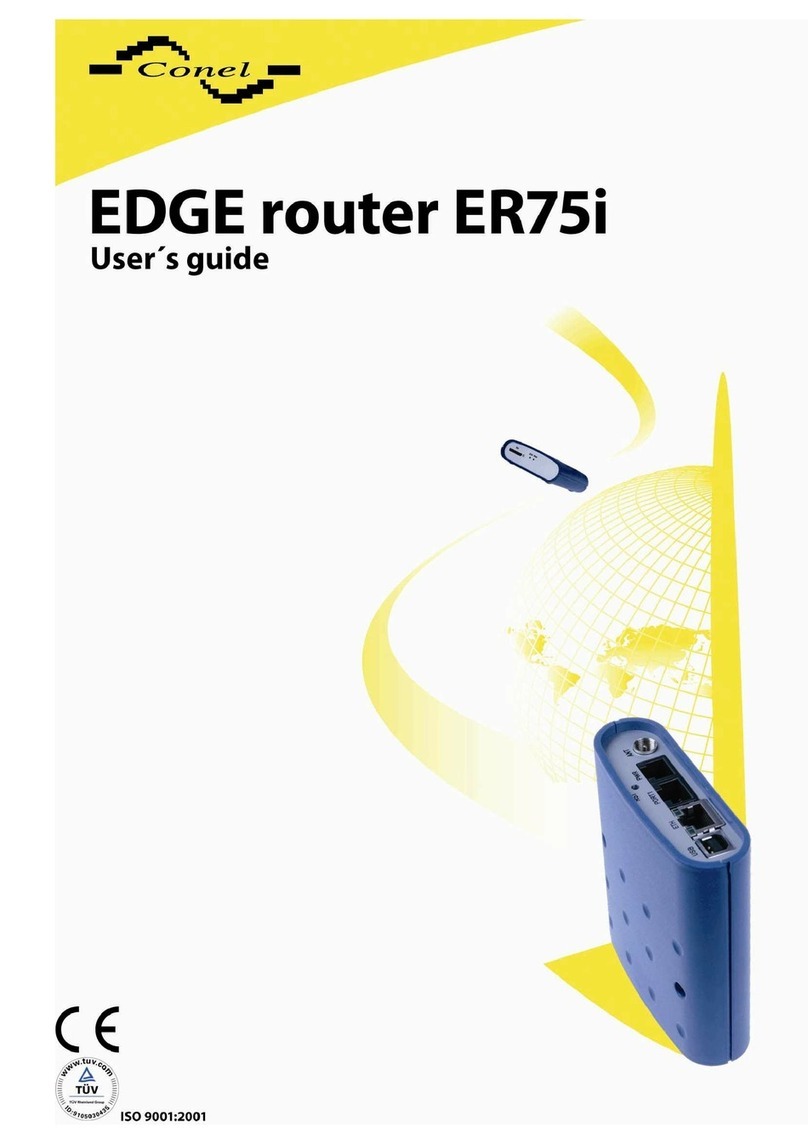START GUIDE
1
Starting Guide
Safety instruction
Please take care to following instructions:
•The router must be used in compliance with international and national law and
in compliance with any special or additional restrictions regulating using of the router
in different applications and environment.
•To avoid possible health injury or/and damage to appliance or/and not-respecting
relevant provisions and standards, using only the original accessories is recommended.
Unauthorized device or accessories modification or using accessories that have not been
approved may result in router damage or/and in violating of regulations. Unauthorized
device or accessories modification or using accessories that have not been approved
may result in warranty termination.
•The router must not be opened.
•Caution! The SIM card could be swallowed by small children.
•Voltage at the power connector of the router must not be exceeded.
•Do not expose the router to extreme ambient conditions. Protect the router against dust,
moisture, and high temperature.
•It is recommended not to use the router at petrol stations. We remind observing locale
restrictions concerning using radio-based devices for example at petrol stations,
in chemical plants, while working with explosives etc.
•Switch off the router while travelling by plane. Router operation aboard airplane may
affect or interfere the mobile network and might be unlawful. Not respecting airplane staff
instructions may result in suspension or total cancellation of telephone services
for the respective client or/and may result in legal sanctions.
•While using the router close to personal medical devices, such as cardiac pacemakers or
hearing aids, you must proceed with heightened caution.
•Operating router too close to TV sets, radio receivers and personal computers,
the telephones etc. may cause interference.
•It is recommended to create copy or backup of all the important settings stored
in memory of router.
Product disposal instructions
The WEEE (Waste Electrical and Electronic Equipment: 2002/96/EC) directive has
been introduced to ensure that electrical/electronic products are recycled using the best
available recovery techniques to minimize the impact on the environment. This product
contains high quality materials and components which can be recycled. At the end of it’s life
this product MUST NOT be mixed with other commercial waste for disposal. Check
with the terms and conditions of your supplier for disposal information
.
START GUIDE
2
First use
Before you put router into operation, it is necessary to connect all components that
are needed to run your applications.
The router cannot operate without antenna attached, SIM card inserted and power
supply connected.
The router must be connected to antenna while in operation otherwise damage
to the router may occur.
The router XR5i v2 does not have GSM module – it means SIM card holder and
antenna connector at the front panel are not used.
Antenna connection
Use SMA connector for antenna connection. Antenna is connected by screwing
at ANT or AUX connector, see figure below.
Inserting SIM card
The SIM card reader for 3 V and 1.8 V SIM cards is located at the front panel
of router. To initiate router operation it is necessary to insert an activated SIM card with
unblocked PIN to the SIM card reader.
Slide out SIM card holder by pressing the small yellow button right from the SIM card
socket. Insert SIM card into holder and push the holder into the reader, see figure below.
Antenna
cable
SIM card
holder