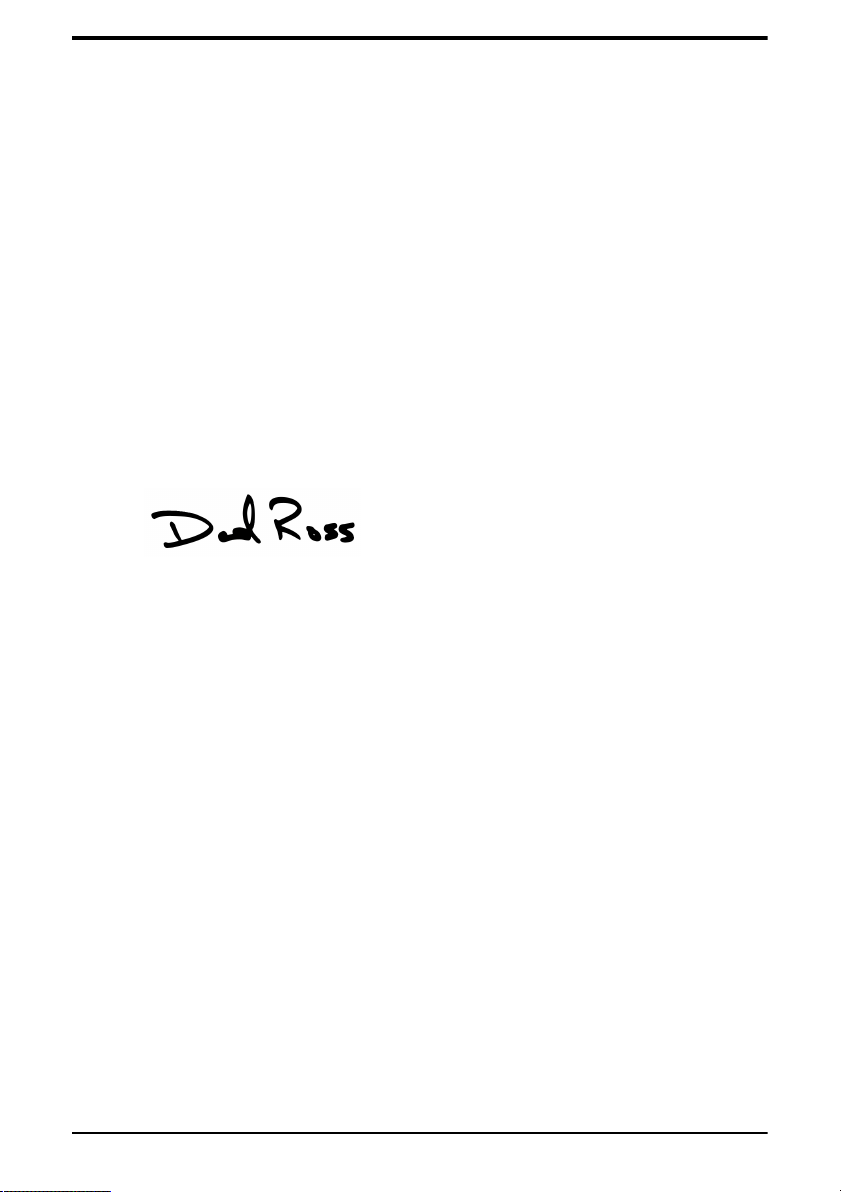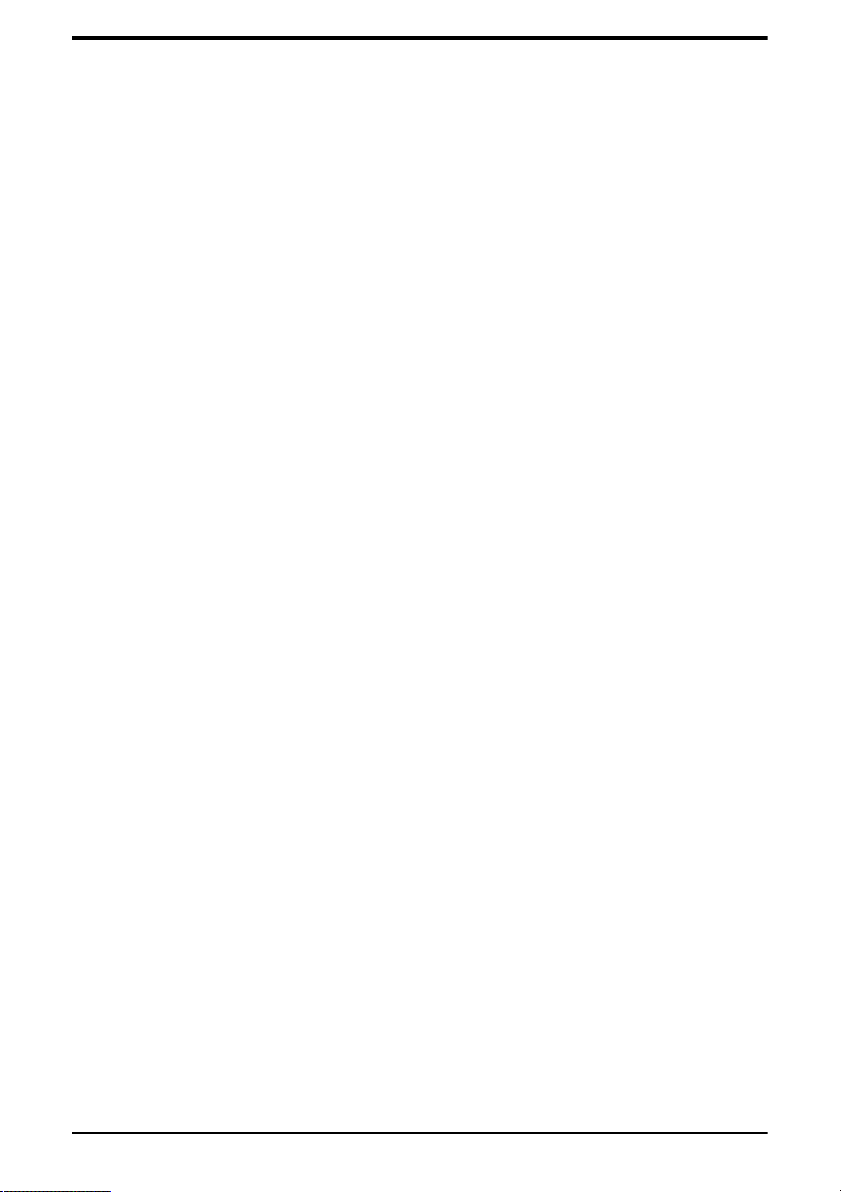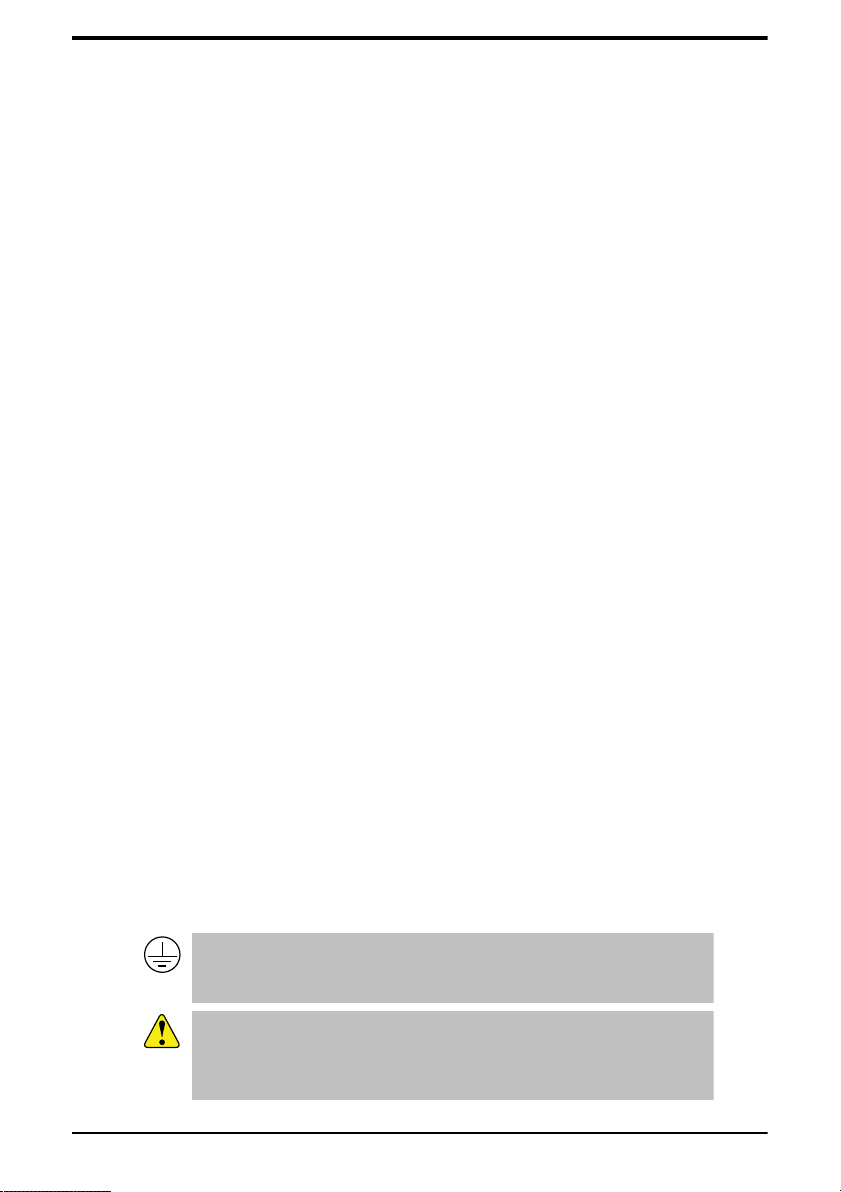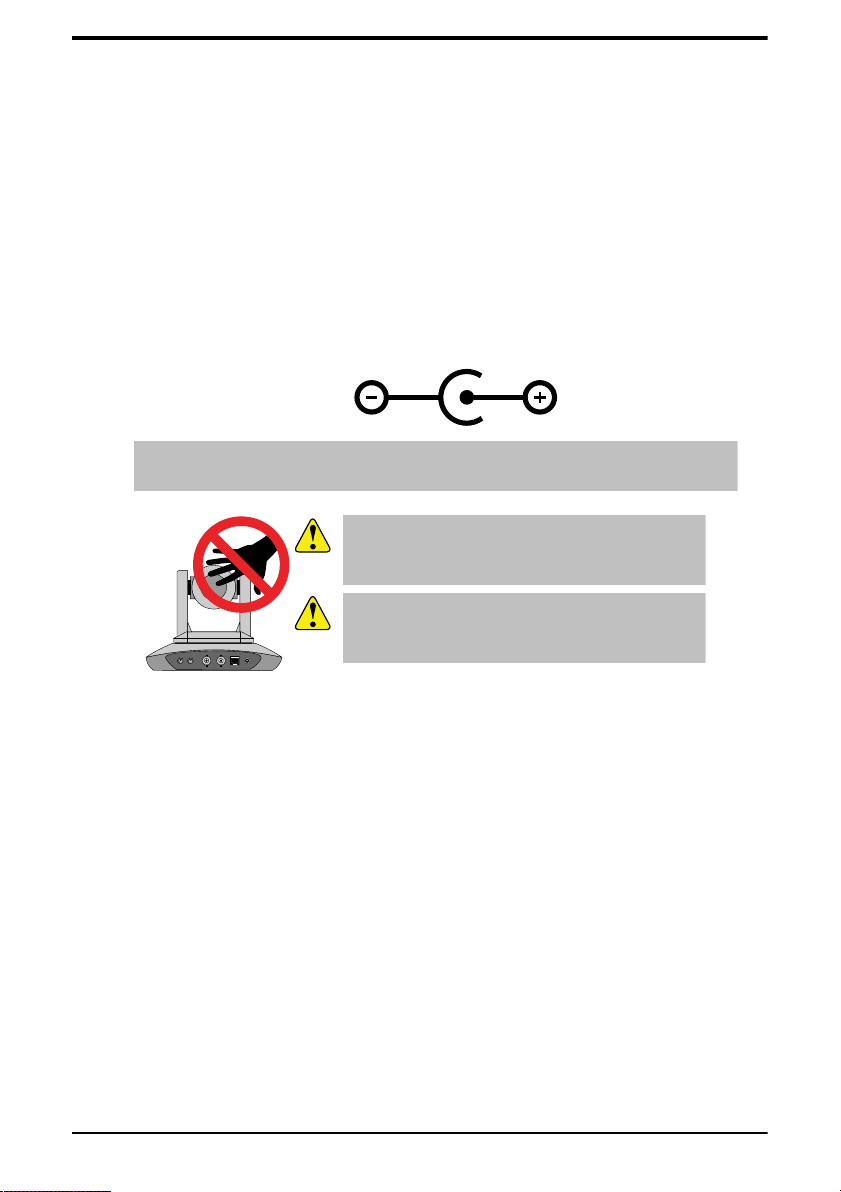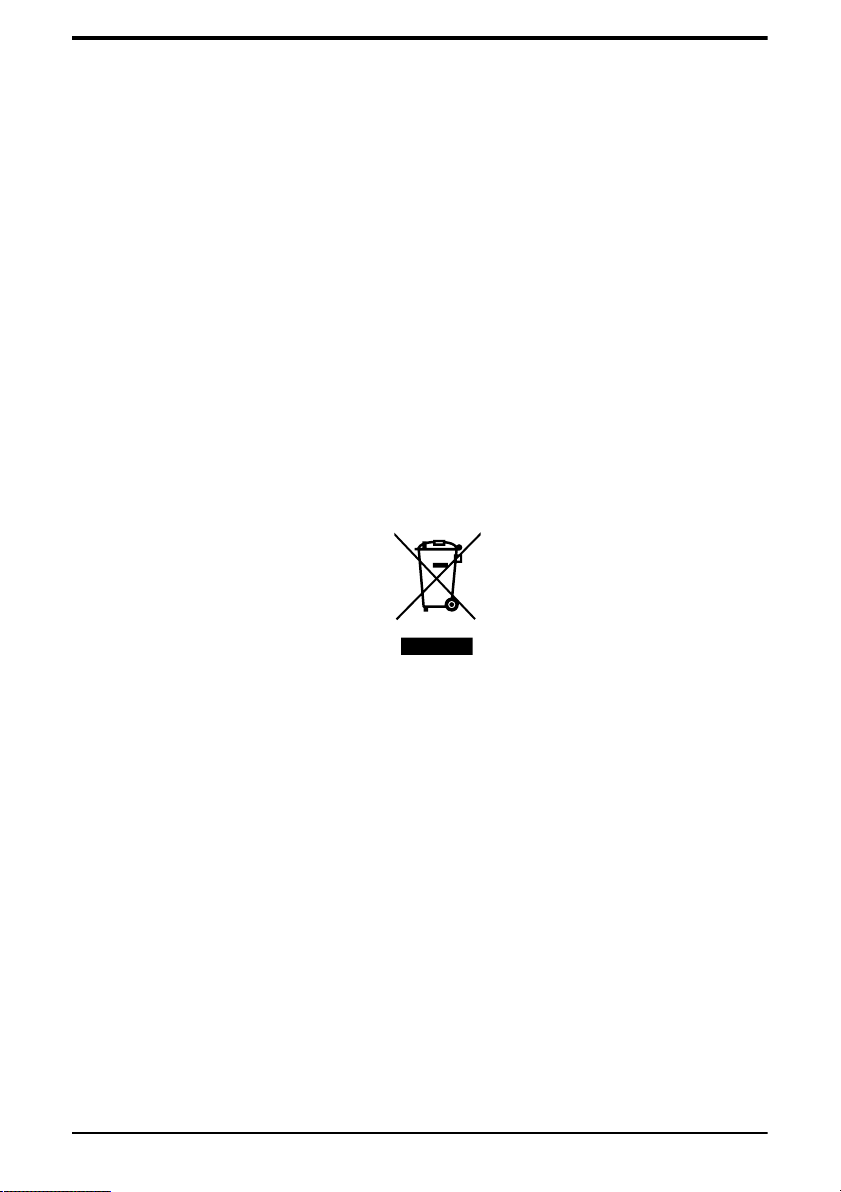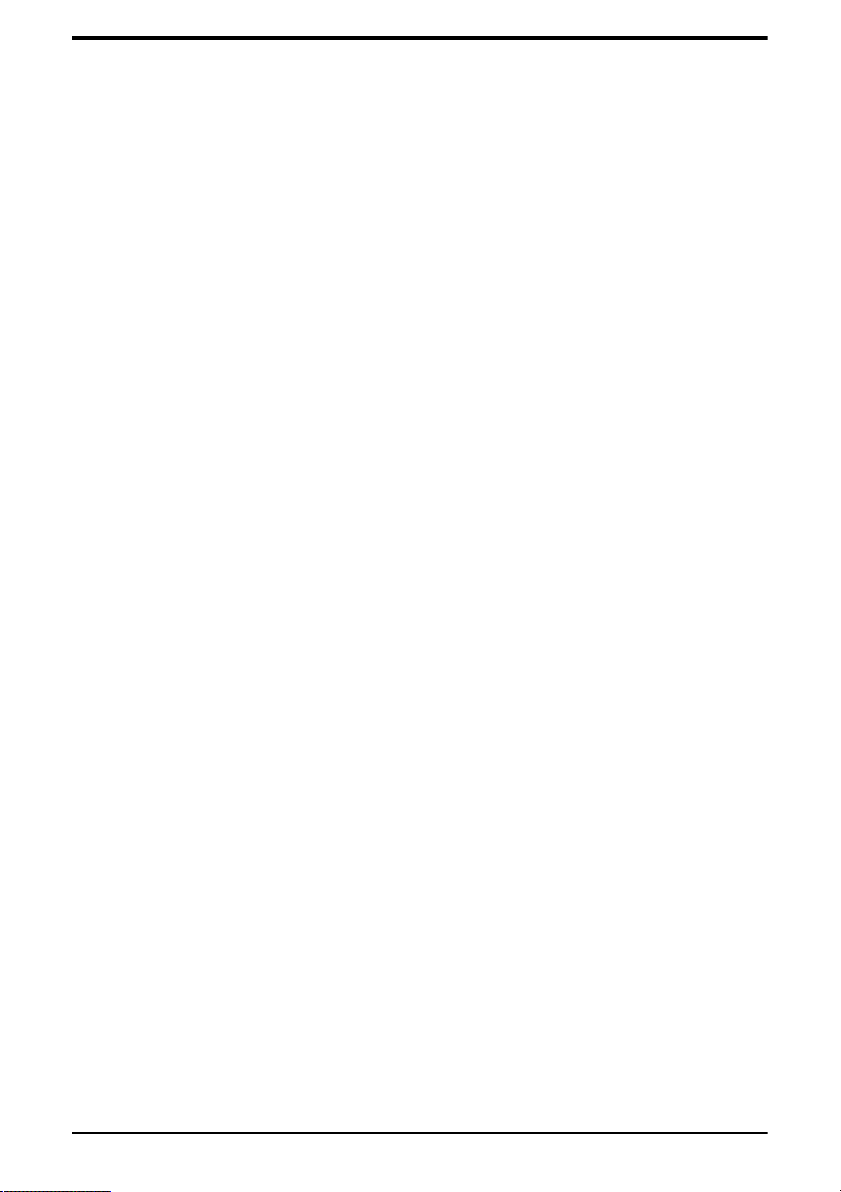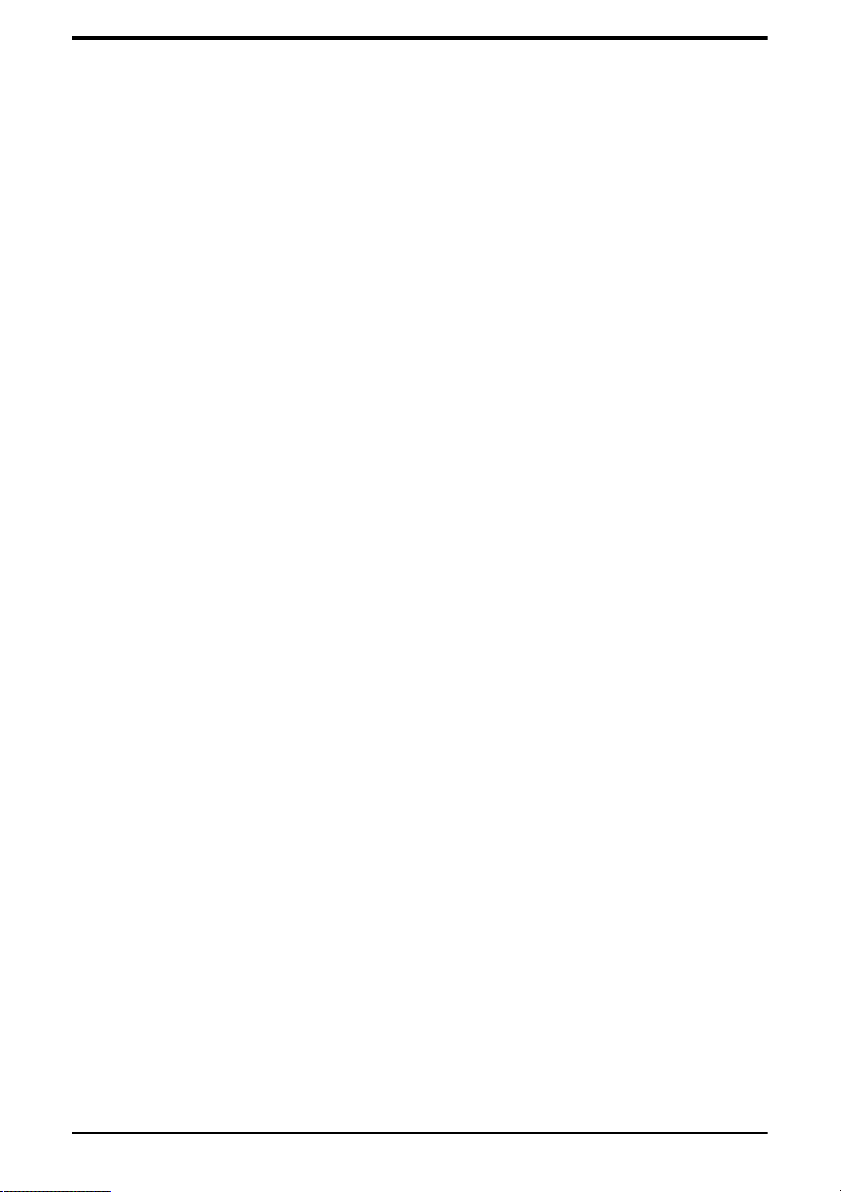Warning: The symbol with the word “ Warning ” within the equipment
manual indicates a potentially hazardous situation which, if not
avoided, could result in death or serious injury.
CAUTION: The symbol with the word “ Caution ” within the
equipment manual indicates a potentially hazardous situation which,
if not avoided, may result in minor or moderate injury. It may also be
used to alert against unsafe practices.
Warning Hazardous Voltages: This symbol is intended to alert the
user to the presence of uninsulated “ dangerous voltage ” within the
product enclosure that may be of sufficient magnitude to constitute a
risk of shock to persons.
ESD Susceptibility: This symbol is used to alert the user that an
electrical or electronic device or assembly is susceptible to damage
from an ESD event.
Important Safety Instructions
1. Read Instructions All the safety and operating instructions should
be read before the product is operated.
2. Retain Instructions The safety and operating instructions should be
retained for future reference
3. Heed Warnings All warnings on the product and the operating
instructions should be adhered to.
4. Follow Instructions All operating and use instructions should be
followed.
5. The camera power input range is 100-240VAC (50-60Hz). Ensure
the power supply input is within this range before powering on.
6. The camera power voltage is 12VDC with a rated current of 2A. We
suggest you use it with the original power supply adapter supplied
by the factory.
7. Please keep the power cable, video cable, and control cable in a safe
place. Protect all cables, especially the connectors.
8. Operational environment: 0°C-50°C, humidity less than 90%.
9. To avoid any danger, do not put anything inside the camera, and
keep it away from corrosive liquids.
10. Avoid stress, vibration, and damp during transportation, storage, and
installation.
11. Do not detach the camera housing and cover. For any service, please
contact the authorized dealer.
12. RF cable and control cable should be individually shielded, and
cannot be substituted with other cables.
PIVOTCam-SE User Manual — Document Information • v